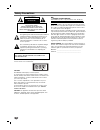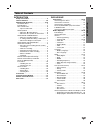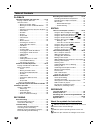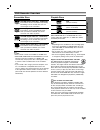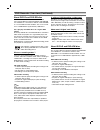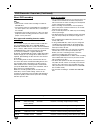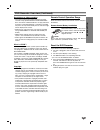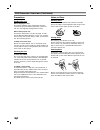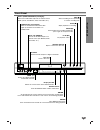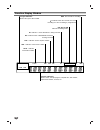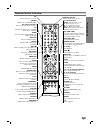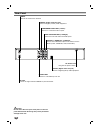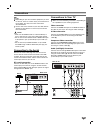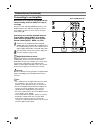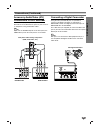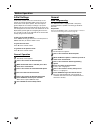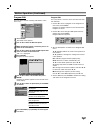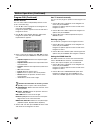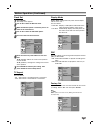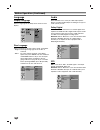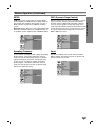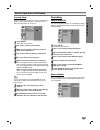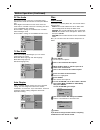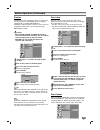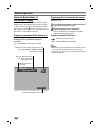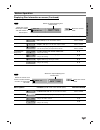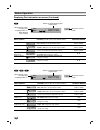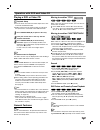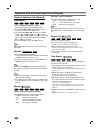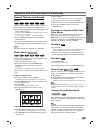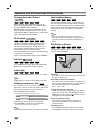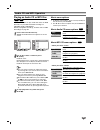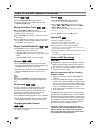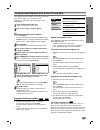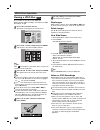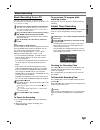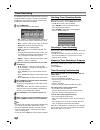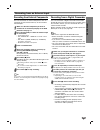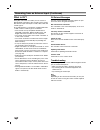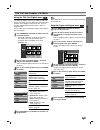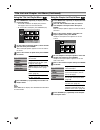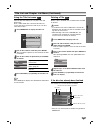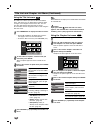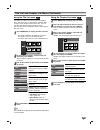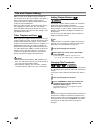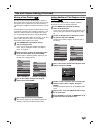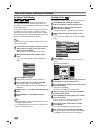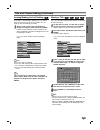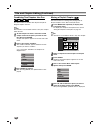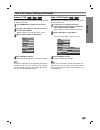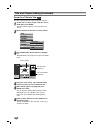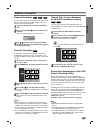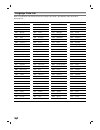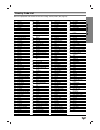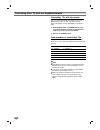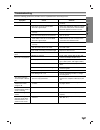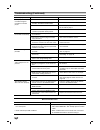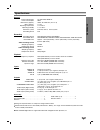- DL manuals
- NEC
- DVD Recorder
- NDR50
- Owner's Manual
NEC NDR50 Owner's Manual
Summary of NDR50
Page 1
Nec dvd recorder owner’s manual model : ndr50 before connecting, operating or adjusting this product, please read this instruction booklet carefully and completely..
Page 2
2 safety precautions this lightning flash with arrowhead symbol within an equilateral triangle is intended to alert the user to the presence of uninsulated dangerous voltage within the product’s enclosure that may be of sufficient magnitude to constitute a risk of electric shock to persons. The excl...
Page 3
Introduction 3 table of contents introduction safety precautions. . . . . . . . . . . . . . . . . . . . . . . 2 table of contents . . . . . . . . . . . . . . . . . . . . . . 3-4 dvd recorder overview . . . . . . . . . . . . . . . . 5-10 recordable discs . . . . . . . . . . . . . . . . . . . . . . . ...
Page 4
Table of contents playback operation with dvd and video cd . . . . . . . 31-34 playing a dvd or video cd . . . . . . . . . . . . . . 31 general feature . . . . . . . . . . . . . . . . . . . . . . . 31 • moving to another title . . . . . . . . . . . . . 31 • moving to another chapter/track . . . 31 •...
Page 5
Introduction 5 dvd recorder overview recordable discs dvd-rw (digital video disc - rewritable): these discs can be recorded on repeatedly. Recordings can be erased, then you can record again on the same disc. Dvd-r (digital video disc - recordable): these discs can be recorded only once. After you f...
Page 6
Dvd recorder overview (continued) disc-related terms title (dvd only) the main film content or accompanying feature content or music album. Each title is assigned a title reference number enabling you to locate it easily. Chapter (dvd only) sections of a picture or a musical piece that are smaller t...
Page 7
Introduction 7 dvd recorder overview (continued) about dvd-r and dvd-rw disc how are dvd-r and dvd-rw discs different? The essential difference between dvd-r and dvd-rw is that dvd-r is a record-once medium, while dvd-rw is a re-recordable/erasable medium. You can re-record/ erase a dvd-rw disc appr...
Page 8
Dvd recorder overview (continued) about dvd recording otes • this recorder cannot make recordings on cd-r or cd-rw discs. • our company takes no responsibility for recording fail- ure due to power cuts, defective discs, or damage to the recorder. • fingerprints and small scratches on a disc can affe...
Page 9
Introduction 9 dvd recorder overview (continued) restrictions on video recording • you cannot record copy-protected video using this recorder. Copy-protected video includes dvd-video discs and some satellite broadcasts. If copy-protected material is encountered during a recording, recording will pau...
Page 10: Yes
10 dvd recorder overview (continued) precautions handling the unit when shipping the unit the original shipping carton and packing materials come in handy. For maximum protection, re-pack the unit as it was originally packaged at the factory. When setting up the unit the picture and sound of a nearb...
Page 11
Introduction 11 front panel > / m go to next chapter/track. Press and hold for two seconds for a fast forward search during playback. Pause ( x ) pause playback or recording temporarily, press again to exit pause mode. Disc tray insert a disc here. Power button and indicator switches the dvd recorde...
Page 12
12 function display window dvd a s v cd -rw - + r w title trk chp bil st hq sq lq eq rec st indicates a stereo broadcast is being received. Disc type indicators indicates the type of disc loaded. Character indicators indicates clock, total playing time, elapsed time, title number, chapter/track numb...
Page 13
13 introduction remote control overview pip selects pip function on or off. Power switches the recorder on or off. 0-9 numerical buttons selects numbered options in a menu. Av changes the input to use for recording (tuner, av1-2, or dv in). Audio selects an audio language (dvd) or an audio channel (...
Page 14
14 rear panel caution do not touch the inner pins of the jacks on the rear panel. Electrostatic discharge may cause permanent damage to the unit. Aerial connect the aerial to this terminal. Coaxial (digital audio out jack) connect to digital (coaxial) audio equipment. Component video out (y pb pr) c...
Page 15
Dvr hookup 15 connections ips depending on your tv and other equipment you wish to connect, there are various ways you could connect the recorder. Use only one of the connections described below. Please refer to the manuals of your tv, vcr, stereo system or other devices as necessary to make the bes...
Page 16
16 connections (continued) connecting to an amplifier connecting to an amplifier equipped with two channel analog stereo or dolby pro logic ll/ pro logic connect the left and right audio out jacks on the dvd recorder to the audio left and right in jacks on your amplifier, receiver, or stereo system,...
Page 17
Dvr hookup 17 connections (continued) accessory audio/video (a/v) connections to dvd recorder connect the input jacks (av3, av4) on the dvd recorder to the audio/video out jacks on your accesso- ry component, using audio/video cables. Ote if you use the s-video in jack on the front panel, the video ...
Page 18
18 before operation initial settings in this menu system, there are several ways to cus- tomize the settings provided. Most menus consist of three levels to set up the options, but some require greater depth for the variety of settings. If you press setup, only the first and second level of the menu...
Page 19
Dvr hookup 19 before operation (continued) program edit you can edit a channel manually (add, delete, name, move, etc.). 11 press setup. The setup menu appears. 2 2 use v / v to select the general option. 3 3 while the general option is selected, press b to move to the second level. 4 4 use v / v to...
Page 20
20 before operation (continued) program edit (continued) station rename you can name stations independently. Names can be up to 5 characters long. 1. Use v / v to select a program on the program list menu then press enter. Program list options appears on the left side of the program list menu. 2. Us...
Page 21
Dvr hookup 21 before operation (continued) clock set 11 press setup. The setup menu appears. 2 2 use v / v to select the general menu. 3 3 while the general option is selected, press b to move to the second level. 4 4 use v / v to select the clock set option. 5 5 press b to move to the third level. ...
Page 22
22 before operation (continued) language display language select a language for the setup menu and on-screen display. Disc language select a language for the disc’s menu, audio, and subtitle. - original: the original language set for the disc is selected. - other: to select another language, select ...
Page 23
Dvr hookup 23 before operation (continued) mpeg pcm: select when connected to a 2-channel digital stereo amplifier. The dvd recorder’s digital audio out- puts sounds in the pcm 2ch format when you play a dvd video disc recorded on the mpeg2 recording system. Bitstream: select “bitstream” if you conn...
Page 24
24 before operation (continued) lock (parental control) set password changing the 4-digit code 11 press setup. The setup menu appears. 2 2 use v / v to select the lock option. 3 3 while the lock option is selected, press b to move to the second level. 4 4 use v / v to select the set password option....
Page 25
Dvr hookup 25 country code enter the code of a country/area whose standards were used to rate the dvd video disc, referring to the list (see “country code list”, page 57.). 11 press setup. The setup menu appears. 2 2 use v / v to select the lock option. 3 3 while the lock option is selected, press b...
Page 26
26 before operation (continued) dv rec audio you need to set this if you have a camcorder using 32khz/12-bit sound connected to the front panel dv in jack. Some digital camcorders have two stereo tracks for audio. One is recorded at the time of shooting; the other is for overdubbing after shooting. ...
Page 27
Dvr hookup 27 before operation (continued) finalize finalizing ‘fixes’ the recordings in place so that the disc can be played on a regular dvd player or computer equipped with a suitable dvd-rom drive. Finalizing a video mode disc creates a menu screen for navigating the disc. This is accessed by pr...
Page 28
Before operation general explanation of on-screen display this manual gives basic instructions for operating the dvd recorder. Some dvds require specific operation or allow only limited operation during playback. When this occurs, the symbol appears on the tv screen, indicating that the operation is...
Page 29
Dvr hookup 29 before operation menu options track number time audio channel sound function (use v / v to select desired option) shows the current track number and total number of tracks or pbc on mode, and skip to the desired track number. Shows the elapsed playing time (display only) . Shows the au...
Page 30
30 before operation menu options title number chapter number time search digital audio output mode subtitle language sound function (use v / v to select desired option) shows the current title number and total number of titles, and skips to the desired title number. Shows the current chapter number ...
Page 31
Dvr hookup 31 operation with dvd and video cd playing a dvd or video cd playback setup turn the tv on and select the video input source con- nected to the dvd recorder. Audio system: turn the audio system on and select the input source connected to the dvd recorder. 11 press open/close ( z ) to open...
Page 32
32 operation with dvd and video cd (continued) general features (continued) slow motion 1 press pause/step ( x ) during playback. The recorder will now go into pause mode. 2 press scan ( m or m ) during pause mode. The dvd recorder will enter slow mode. 3 use the scan ( m or m ) to select the requir...
Page 33
Pla y back 33 operation with dvd and video cd (continued) general features (continued) zoom the zoom function allows you to enlarge the video image and to move through the enlarged image. 1 press zoom during playback or still playback to acti- vate the zoom function. Each press of the zoom button ch...
Page 34
34 operation with dvd and video cd (continued) changing the audio channel with a video cd, press audio then press b / b repeatedly during playback to hear a different audio channel (stereo, left or right). With dvd-rw discs recorded in vr mode that have both a main and a bilingual audio channel, you...
Page 35
Pla yback 35 audio cd and mp3 operation playing an audio cd or mp3 disc the dvd recorder can play audio cds. Also, the dvd recorder can play mp3 formatted recordings on cd-rom, cd-r or cd-rw disc. Before playing mp3 recordings, read the notes on mp3 recordings on page 36. 11 insert a disc and close ...
Page 36
36 audio cd and mp3 operation (continued) pause 1 press pause/step ( x ) during playback. 2 to return to playback, press n (play) or press pause/step ( x ) again. Moving to another track press skip . Or > briefly during playback to go to the next track or to return to the beginning of the current tr...
Page 37
Pla yback 37 programmed playback with audio cd and mp3 the program function enables you to store your favorite tracks from any disc in the recorder memory. Program can contain 99 tracks (audio cd) or 256 tracks (mp3). 11 insert an audio cd or mp3 disc. Audio cd or mp3 cd menu will appear. 2 2 use v ...
Page 38
38 viewing a jpeg disc the recorder can play discs with jpeg files. Before playing jpeg recordings, read “notes on jpeg recordings” at right. 11 insert a disc and close the tray. The photo menu appears on the tv screen. 2 2 use v v b b to select a folder, then press enter. A list of files in the sel...
Page 39
Pla yback 39 basic recording basic recording from a tv follow the instructions below to record a tv program. Recording starts immediately and continues until the disc is full or you stop the recording. 11 switch on the recorder and load a recordable disc. Also make sure that the tv input is set to t...
Page 40
Timer recording this dvd recorder can be programmed to record up to 7 programs within a period of 1 month. For unattended recording, the timer needs to know the channels to be recorded, the starting time and length. 11 press timer rec. The timer record menu will appear. • pr – choose a memorized pro...
Page 41
Recording 41 recording from an external input recording from external components you can record from an external component, such as a camcorder or vcr, connected to any of the recorder’s external inputs. 11 make sure that the component you want to record from is connected properly to the dvd recorde...
Page 42
42 recording from an external input (continued) what is dv? Using dv, also known as i.Link, you can connect a dv-equipped camcorder to this recorder using a single dv cable for input and output of audio, video, data and control signals. The i.Link interface is also known as ieee 1394-1995. “i.Link” ...
Page 43
Editing 43 title list and chapter list menu using the title list-original menu the title list-original is where you build and edit your playlist, and where you can delete titles and make other changes to the original content of the disc. You can also play individual titles directly from the title li...
Page 44
44 title list and chapter list menu (continued) using the title list-playlist menu 11 press menu/list repeatedly to display the title list-playlist menu. • use the v / v buttons to display the previous/ next page if there are more than 6 titles. • to exit the title list-playlist, press return ( o )....
Page 45
Editing 45 title list and chapter list menu (continued) using the title list menu from the title list display you can play, name and delete titles. Once a video mode disc is finalized, the title list screen changes its appearance and all you can do is select titles to play. 11 press menu/list to dis...
Page 46
46 title list and chapter list menu (continued) using the title list menu the title list is where you can see the all recorded titles, and where you can delete titles and make other changes to the original content of the disc. You can also play titles directly from the title list menu. The recorder ...
Page 47
Editing 47 title list and chapter list menu (continued) using the title list menu the title list is where you can see the all recorded titles, and where you can delete titles and make other changes to the original content of the disc. You can also play titles directly from the title list menu. The r...
Page 48
48 title and chapter editing edits you make to the original content changes the actual content of the disc. For example, if you delete a title or chapter from the original content (title or chapter), that title or chapter is deleted from the disc, freeing up extra recording time. When you edit the p...
Page 49
Editing 49 title and chapter editing (continued) making a new playlist use this function to add an original title or chapter to the playlist. When you do this, the whole title is put into the playlist (you can delete bits you don’t need later — see deleting an original or playlist title/chapter on p...
Page 50
50 title and chapter editing (continued) deleting a title/chapter when you erase a title or chapter from the playlist menu on dvd-rw discs formatted in vr mode, you only remove it from the playlist; the title/chapter remains in the original menu. If you choose to delete a title or chapter from title...
Page 51
Editing 51 title and chapter editing (continued) undoing/redoing the last deleting if you make a mistake while deleting, you can undo it. There is one level of undo (in other words, you can undo the last one deleting you made). 11 select ‘undo’ from the title list-original or chapter list-original m...
Page 52
52 title and chapter editing (continued) combining two chapters into one use this function to combine two adjacent playlist or original chapters into one. Ote this function is not available if there is only one chapter within the title. 11 on the chapter list menu, select the second chapter of the t...
Page 53
Editing 53 title and chapter editing (continued) protect a title use this function to protect accidental recording, editing or deleting of the title. 11 press menu/list to display title list menu. 2 2 use v v b b to choose a title you want to pro- tect then press enter. Options appears on the left s...
Page 54
Title and chapter editing (continued) divide one title into two use this command to split a title up into two new titles. 11 on the title list menu, select a title you want to divide then press enter. The menu options appears on the left side of the screen. 2 2 select ‘divide’ from the title list me...
Page 55
Editing 55 addition information clean-up recording you can simply clean-up (erase) all contents on the disc then start recording from the first section of the disc. The disc format is not changed. 11 switch on the recorder and load a recordable disc. 2 2 press and hold rec ( z z ) button for more th...
Page 56
56 language code list code language 6566 abkhazian 6565 afar 6570 afrikaans 8381 albanian 6577 amharic 6582 arabic 7289 armenian 6583 assamese 6588 aymara 6590 azerbaijani 6665 bashkir 6985 basque 6678 bengali; bangla 6890 bhutani 6672 bihari 6682 breton 6671 bulgarian 7789 burmese 6669 byelorussian...
Page 57
Reference 57 code country ad andorra ae united arab emirates af afghanistan ag antigua and barbuda ai anguilla al albania am armenia an netherlands antilles ao angola aq antarctica ar argentina as american samoa at austria au australia aw aruba az azerbaidjan ba bosnia-herzegovina bb barbados bd ban...
Page 58
58 controlling your tv with the supplied remote controlling tvs with the remote you can control the sound level, input source, and power switch of tvs as well. If your tv is listed in the table below, set the appropriate manufacturer code. 1. While holding down tv power button, press the number butt...
Page 59
Reference 59 symptom no power. No picture. No sound. The playback picture is poor. The dvd recorder does not start playback. The picture from the external input is distort- ed some channels are skipped over when using v / v . The picture or sound of broadcasting channel is weak or missing. Camcorder...
Page 60
60 troubleshooting (continued) symptom can’t play a disc recorded using this recorder on another player. Cannot record or did not record successfully. Timer recording is not possible. Stereo audio record and/or playback is not present. The remote control does not work properly. Cause the disc was re...
Page 61
Reference 61 specifications general power requirements ac 110-240v, 50/60 hz power consumption 30w dimensions (approx.) 430 x 76 x 383 mm (w x h x d) mass (approx.) 5.5 kg operating temperature 5˚c to 35˚c operating humidity 5 % to 90 % television system pal b/g, pal i/i, colour system recording for...
Page 62: Nec Service Centres
34 nec service centres nec australia pty. Ltd. Abn 86 001 217 527 home electronics group new south wales sydney 184 milperra rd, revesby 2212 (02)9780 8688 newcastle 120 parry street, newcastle 2302 (02)4926 2466 victoria melbourne unit 1 / 6 garden road clayton 3168 (03) 8562 6245 queensland brisba...