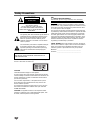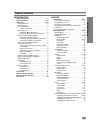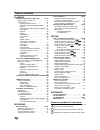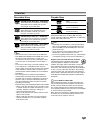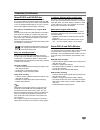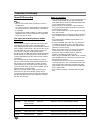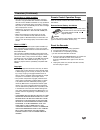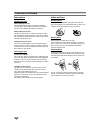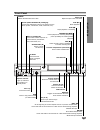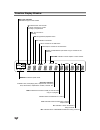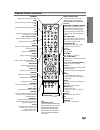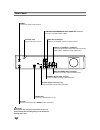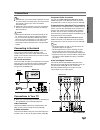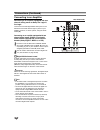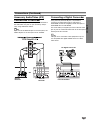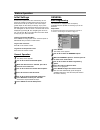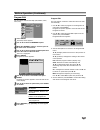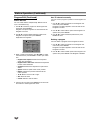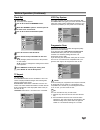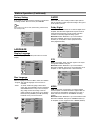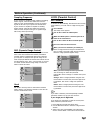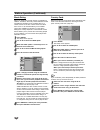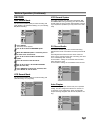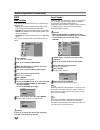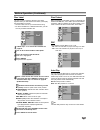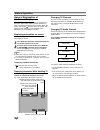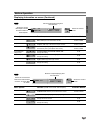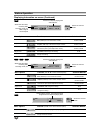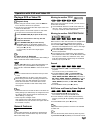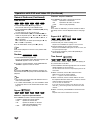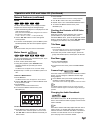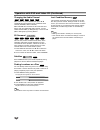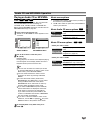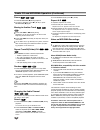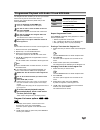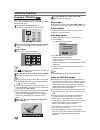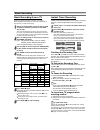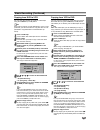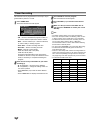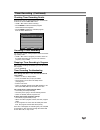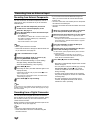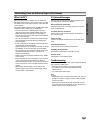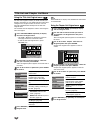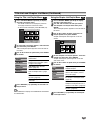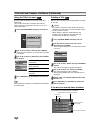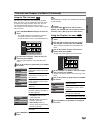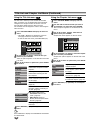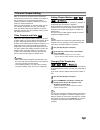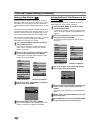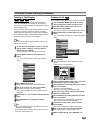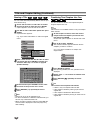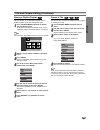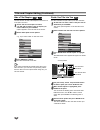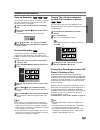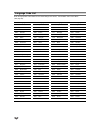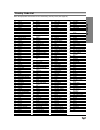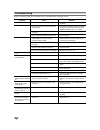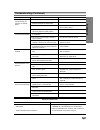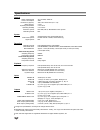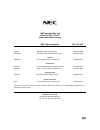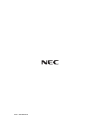- DL manuals
- NEC
- DVD Recorder
- NDRV-60
- Owner's Manual
NEC NDRV-60 Owner's Manual
Summary of NDRV-60
Page 1
Dvd recorder/ video cassette recorder owner’s manual model : ndrv-60 before connecting, operating or adjusting this product, please read this instruction booklet carefully and completely. Cd-r/rw pal.
Page 2
2 safety precautions this lightning flash with arrowhead symbol within an equilateral triangle is intended to alert the user to the presence of uninsulated dangerous voltage within the product’s enclosure that may be of sufficient magnitude to constitute a risk of electric shock to persons. The excl...
Page 3
Introduction 3 table of contents introduction safety precautions. . . . . . . . . . . . . . . . . . . . . . . 2 table of contents . . . . . . . . . . . . . . . . . . . . . . 3-4 overview . . . . . . . . . . . . . . . . . . . . . . . . . . . . 5-10 recordable discs . . . . . . . . . . . . . . . . . ....
Page 4
Table of contents playback operation with dvd and video cd . . . . . . . 31-34 playing a dvd or video cd . . . . . . . . . . . . . . 31 general feature . . . . . . . . . . . . . . . . . . . . . . . 31 • moving to another title . . . . . . . . . . . . . 31 • moving to another chapter/track . . . 31 •...
Page 5
Introduction 5 overview recordable discs dvd-rw (digital video disc - rewritable): these discs can be recorded on repeatedly. Recordings can be erased, then you can record again on the same disc. Dvd-r (digital video disc - recordable): these discs can be recorded only once. After you finalize a dvd...
Page 6
Overview (continued) disc-related terms title (dvd only) the main film content or accompanying feature content or music album. Each title is assigned a title reference number enabling you to locate it easily. Chapter (dvd only) sections of a picture or a musical piece that are smaller than titles. A...
Page 7
Introduction 7 overview (continued) about dvd-r and dvd-rw disc how are dvd-r and dvd-rw discs different? The essential difference between dvd-r and dvd-rw is that dvd-r is a record-once medium, while dvd-rw is a re-recordable/erasable medium. You can re-record/ erase a dvd-rw disc approximately 1,0...
Page 8
Overview (continued) about dvd recording otes • this recorder cannot make recordings on cd-r or cd-rw discs. • our company takes no responsibility for recording fail- ure due to power cuts, defective discs, or damage to the recorder. • fingerprints and small scratches on a disc can affect playback a...
Page 9
Introduction 9 overview (continued) restrictions on video recording • you cannot record copy-protected video using this recorder. Copy-protected video includes dvd-video discs and some satellite broadcasts. If copy-protected material is encountered during a recording, recording will pause or stop au...
Page 10: Yes
10 overview (continued) precautions handling the unit when shipping the unit the original shipping carton and packing materials come in handy. For maximum protection, re-pack the unit as it was originally packaged at the factory. When setting up the unit the picture and sound of a nearby tv, vcr, or...
Page 11
Introduction front panel operate ch m/> go to next chapter/track. Press and hold for two seconds for a fast forward search during playback. Winds the tape forwards. Pause/step (x/c) pause playback or recording temporarily, press repeatedly for frame-by-frame playback. Disc tray insert a disc here. O...
Page 12
12 function display window dvd prg ttl vr trk chp dub hi-fi st bil svcd a b rec st indicates a stereo broadcast is being received. Disc type indicators indicates the type of disc loaded. Hi-fi indicates when the recorder is playing a tape in hi-fi. Dub indicates that a dvd to vcr (or vcr to dvd) cop...
Page 13
Operate 13 introduction remote control overview operate switches the recorder on or off. Dvd select the recorder’s function mode to dvd. Vcr select the recorder’s function mode to vcr. Av changes the input to use for recording (tuner, av1-2, or dv in). 0-9 numerical buttons selects numbered options ...
Page 14
14 rear panel aerial rf.Out caution do not touch the inner pins of the jacks on the rear panel. Electrostatic discharge may cause permanent damage to the unit. Aerial connect the aerial to this terminal. Coaxial (digital audio out jack) connect to digital (coaxial) audio equipment. Ac power cord plu...
Page 15
Hookup 15 connections ips depending on your tv and other equipment you wish to connect, there are various ways you could connect the recorder. Use only one of the connections described below. Please refer to the manuals of your tv, vcr, stereo system or other devices as necessary to make the best co...
Page 16
Connections (continued) connecting to an amplifier connecting to an amplifier equipped with two channel analog stereo or dolby pro logic ll/ pro logic connect the left and right audio out jacks on the recorder to the audio left and right in jacks on your amplifier, receiver, or stereo system, using ...
Page 17
Connections (continued) 17 accessory audio/video (a/v) connections to recorder connect the input jacks (av1, av2) on the recorder to the audio/video out jacks on your accessory compo- nent, using audio/video cables. Ote if you use the s-video in jack on the front panel, the video in jack on the fron...
Page 18
18 before operation initial settings in this menu system, there are several ways to cus- tomize the settings provided. Most menus consist of three levels to set up the options, but some require greater depth for the variety of settings. If you press setup, only the first and second level of the menu...
Page 19
19 before operation (continued) program edit you can edit a channel manually (add, delete, name, move, etc.). 11 press setup. The setup menu appears. 2 2 use v / v to select the general option. 3 3 while the general option is selected, press b to move to the second level. 4 4 use v / v to select the...
Page 20
20 before operation (continued) program edit (continued) station rename you can name stations independently. Names can be up to 5 characters long. 1. Use v / v to select a program on the program list menu then press enter. Program list options appears on the left side of the program list menu. 2. Us...
Page 21
Before operation (continued) clock set 11 press setup. The setup menu appears. 2 2 use v / v to select the general menu. 3 3 while the general option is selected, press b to move to the second level. 4 4 use v / v to select the clock set option. 5 5 press b to move to the third level. 6 6 enter the ...
Page 22
22 before operation (continued) factory setting if you need to, you can reset the recorder to all its facto- ry settings. Select ‘set’ icon then press enter. Ote some options can not be reset. (movie rating, set password, and country code) language display language select a language for the setup me...
Page 23
23 before operation (continued) sampling frequency if your receiver or amplifier is not capable of handling 96 khz signals, select 48 khz. When this choice is made, this unit will automatically convert any 96 khz signals to 48 khz so your system can decode them. If your receiver or amplifier is capa...
Page 24
24 before operation (continued) movie rating movies on dvds may contain scenes not suitable for children. Therefore, discs may contain parental control information that applies to the complete disc or to certain scenes on the disc. These scenes are rated from level 1 to 8, and alternatively, more su...
Page 25
25 record disc record mode you can set the picture quality for dvd recording; xp (high quality), sp (standard quality), lp (low quality), ep (extend quality). 11 press setup. The setup menu appears. 2 2 use v / v to select the record option. 3 3 while the record option is selected, press b to move t...
Page 26
26 before operation (continued) disc disc initialize if you load a completely blank disc, the recorder will ini- tialize the disc. Dvd-r: the recorder initialize the disc to video mode. The recording mode will always be video mode. Dvd-rw: the recorder initialize the disc to vr mode. Dvd+r: the init...
Page 27
Before operation (continued) disc label use this to enter a name for the disc. This name appears when you load the disc and when you display disc information on-screen. • the disc name can be up to 32 characters long. • for discs formatted on a different recorder, you will see only a limited charact...
Page 28
28 before operation general explanation of on-screen display this manual gives basic instructions for operating the recorder. Some dvds require specific operation or allow only limited operation during playback. When this occurs, the symbol appears on the tv screen, indi- cating that the operation i...
Page 29
29 before operation menu options track number time audio channel sound function (use v / v to select desired option) shows the current track number and total number of tracks or pbc on mode, and skip to the desired track number. Shows the elapsed playing time (display only). Shows the audio channel,...
Page 30
30 before operation video dvd title 1 01/01/04 0:06:32 / 2:12:10 sp shows the title name, recording date, recording mode, etc. Shows the current mode. Shows the elapsed playing time and total time. Menu options title number chapter number time search digital audio output mode sound function (use v /...
Page 31
31 operation with dvd and video cd playing a dvd or video cd playback setup before using the remote control, press the dvd but- ton to select the device to be operated. Turn the tv on and select the video input source con- nected to the recorder. Audio system: turn the audio system on and select the...
Page 32
32 operation with dvd and video cd (continued) general features (continued) slow motion 1 press pause/step (x) during playback. The recorder will now go into pause mode. 2 press backward (m) or forward(m) during pause mode. The dvd recorder will enter slow mode. 3 use the backward (m) or forward(m) ...
Page 33
33 operation with dvd and video cd (continued) general features (continued) zoom the zoom function allows you to enlarge the video image and to move through the enlarged image. 1 press zoom during playback or still playback to acti- vate the zoom function. Each press of the zoom button changes the t...
Page 34
34 operation with dvd and video cd (continued) changing the audio channel with a video cd, press audio then press b / b repeatedly during playback to hear a different audio channel (stereo, left or right). With dvd-rw discs recorded in vr mode that have both a main and a bilingual audio channel, you...
Page 35
35 audio cd and mp3/wma operation playing an audio cd or mp3/wma disc the recorder can play audio cds. Also, the recorder can play mp3/wma formatted recordings on cd-rom, cd-r, cd-rw, dvd±r or dvd±rw disc. Before playing mp3/wma recordings, read the notes on mp3/wma recordings on page 36. 11 insert ...
Page 36
36 audio cd and mp3/wma operation (continued) pause 1 press pause/step (x) during playback. 2 to return to playback, press n (play) or press pause/step (x) again. Moving to another track press skip . Or > briefly during playback to go to the next track or to return to the beginning of the current tr...
Page 37
37 programmed playback with audio cd and mp3/wma the program function enables you to store your favorite tracks from any disc in the recorder memory. Program can contain 99 tracks (audio cd) or 256 tracks (mp3/wma). 11 insert an audio cd or mp3/wma disc. Audio cd or mp3/wma cd menu will appear. 2 2 ...
Page 38
38 viewing a jpeg file the recorder can play discs with jpeg files. Before playing jpeg recordings, read “notes on jpeg recordings” at right. 11 insert a disc and close the tray. The photo menu appears on the tv screen. 2 2 use v v b b to select a folder, then press enter. Open icon is highlighted o...
Page 39
Vcr mode tape playback preparation before using the remote control, press the vcr but- ton to select the device to be operated. Turn the tv on and select the video input source con- nected to the recorder. Audio system: turn the audio system on and select the input source connected to the recorder. ...
Page 40
40 basic recording basic recording from a tv follow the instructions below to record a tv program. Recording starts immediately and continues until the disc or tape is full or you stop the recording. 11 switch on the recorder, select the device (vcr or dvd) for recording and load a recordable disc o...
Page 41
Basic recording (continued) copying from dvd to vcr you can copy the contents of a dvd to a vhs tape using the dubbing (or dub) button. Ote if the dvd (or discs) you are attempting to copy is copy protected, you will not be able to copy the disc. It is not permitted to copy macrovision encoded dvds ...
Page 42
42 timer recording this recorder can be programmed to record up to 8 pro- grams within a period of 1 month. 11 press timer rec. The timer record menu will appear. • media – choose a media (dvd or vcr). • pr – choose a memorized program number, or one of the external inputs from which to record. • da...
Page 43
43 timer recording (continued) checking timer recording details programming can be checked whenever the recorder is turned on. Press timer rec twice. • use v / v to select a timer recording. • press enter to edit the selected program. Timer record menu appears. • press clear to delete the selected p...
Page 44
44 recording from an external input recording from external components you can record from an external component, such as a camcorder or vcr, connected to any of the recorder’s external inputs. 11 make sure that the component you want to record from is connected properly to the recorder. See page 17...
Page 45
45 recording from an external input (continued) what is dv? Using dv, also known as i.Link, you can connect a dv-equipped camcorder to this recorder using a single dv cable for input and output of audio, video, data and control signals. The i.Link interface is also known as ieee 1394-1995. “i.Link” ...
Page 46
46 title list and chapter list menu using the title list-original menu the title list-original is where you build and edit your playlist, and where you can delete titles and make other changes to the original content of the disc. You can also play individual titles directly from the title list- orig...
Page 47
47 title list and chapter list menu (continued) using the title list-playlist menu 11 press list/disc menu repeatedly to display the title list-playlist menu. • use the v / v buttons to display the previous/ next page if there are more than 6 titles. • to exit the title list-playlist, press return (...
Page 48
48 title list and chapter list menu (continued) using the title list menu from the title list display you can play, name and delete titles. Once a video mode disc is finalized, the title list screen changes its appearance and all you can do is select titles to play. 11 press list/disc menu to displa...
Page 49
49 title list and chapter list menu (continued) using the title list menu the title list is where you can see the all recorded titles, and where you can delete titles and make other changes to the original content of the disc. You can also play titles directly from the title list menu. The recorder ...
Page 50
50 title list and chapter list menu (continued) using the title list menu the title list is where you can see the all recorded titles, and where you can delete titles and make other changes to the original content of the disc. You can also play titles directly from the title list menu. The recorder ...
Page 51
51 title and chapter editing edits you make to the original content changes the actual content of the disc. For example, if you delete a title or chapter from the original content (title or chapter), that title or chapter is deleted from the disc, freeing up extra recording time. When you edit the p...
Page 52
52 title and chapter editing (continued) making a new playlist use this function to add an original title or chapter to the playlist. When you do this, the whole title is put into the playlist (you can delete bits you don’t need later — see deleting an original or playlist title/chapter on page 53)....
Page 53
53 title and chapter editing (continued) deleting a title/chapter when you erase a title or chapter from the playlist menu on dvd-rw discs formatted in vr mode, you only remove it from the playlist; the title/chapter remains in the original menu. If you choose to delete a title or chapter from title...
Page 54
54 title and chapter editing (continued) naming a title you can name titles independently. Names can be up to 32 characters long. 11 on the title list menu, use v v b b to choose the title you want to name then press enter. Options appears on the left side of the menu. 2 2 use v/v to select ‘title n...
Page 55
55 title and chapter editing (continued) moving a playlist chapter use this function to re-arrange the playing order of playlist chapters on the title list-playlist menu. 11 press list/disc menu repeatedly to display title list-playlist menu. To display the chapter list-playlist menu, refer to “usin...
Page 56
56 title and chapter editing (continued) hide a title/chapter use this function to hide a title/chapter on the title list or chapter list menu. 11 on the title list or chapter list menu, use v v b b to choose a title or chapter you want to hide then press enter. Options appears on the left side of t...
Page 57
57 additional information clean-up recording you can simply clean-up (erase) all contents on the disc then start recording from the first section of the disc. The disc format is not changed. 11 switch on the recorder and load a recordable disc. 2 2 press and hold rec (z z) button for more than 3 sec...
Page 58
58 language code list code language 6566 abkhazian 6565 afar 6570 afrikaans 8381 albanian 6577 amharic 6582 arabic 7289 armenian 6583 assamese 6588 aymara 6590 azerbaijani 6665 bashkir 6985 basque 6678 bengali; bangla 6890 bhutani 6672 bihari 6682 breton 6671 bulgarian 7789 burmese 6669 byelorussian...
Page 59
59 code country ad andorra ae united arab emirates af afghanistan ag antigua and barbuda ai anguilla al albania am armenia an netherlands antilles ao angola aq antarctica ar argentina as american samoa at austria au australia aw aruba az azerbaidjan ba bosnia-herzegovina bb barbados bd bangladesh be...
Page 60
60 symptom no power. No picture. No sound. The playback picture is poor. The recorder does not start playback. The picture from the external input is distort- ed some channels are skipped over when using v / v. The picture or sound of broadcasting channel is weak or missing. Camcorder image is not s...
Page 61
61 reference troubleshooting (continued) symptom can’t play a disc recorded using this recorder on another player. Cannot record or did not record successfully. Timer recording is not possible. Stereo audio record and/or playback is not present. The remote control does not work properly. Cause the d...
Page 62
62 specifications general power requirements ac 110-240v, 50/60 hz power consumption 35w dimensions (approx.) 430 x 78.5 x 354 mm (w x h x d) mass (approx.) 5.6 kg operating temperature 5˚c to 35˚c operating humidity 5 % to 90 % television system pal b/g, pal i/i, secam d/k colour system recording f...
Page 63
Nec australia pty ltd a.B.N. 86 001 217 527 home electronics group nec service centres new south wales sydney 184 milperra rd, revesby, 2212 (02) 9780-8688 newcastle 120 parry street, newcastle west, 2302 (02) 4926-2466 victoria melbourne unit 1/6 garden road, clayton 3168 (03) 8562-6245 queensland ...
Page 64
P/no : 3834rv0024k.