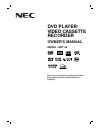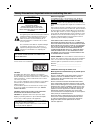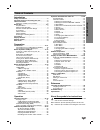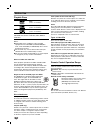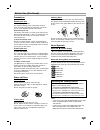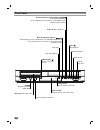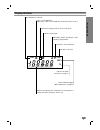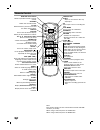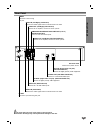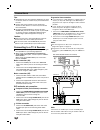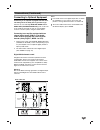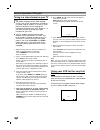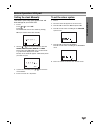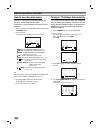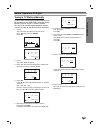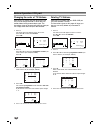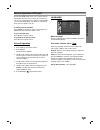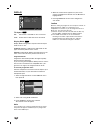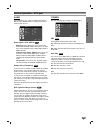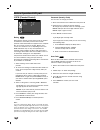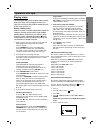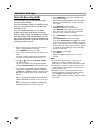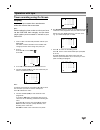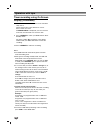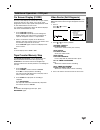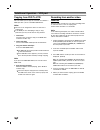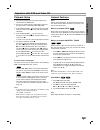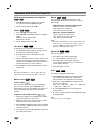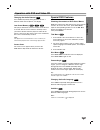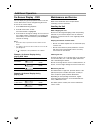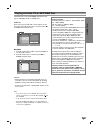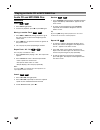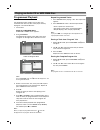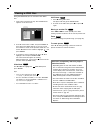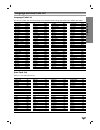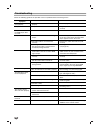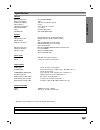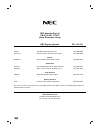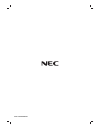- DL manuals
- NEC
- DVD Player
- NDT-42
- Owner's Manual
NEC NDT-42 Owner's Manual
Summary of NDT-42
Page 1
Dvd player/ video cassette recorder owner’s manual model : ndt-42 before connecting, operating or adjusting this product, please read this instruction booklet carefully and completely. Pal.
Page 2
Safety precautions/important notes on controlling this unit this lightning flash with arrowhead symbol within an equilateral triangle is intended to alert the user to the presence of uninsulated dangerous voltage within the product’s enclosure that may be of sufficient magnitude to constitute a risk...
Page 3
Introduction 3 table of contents introduction safety precautions . . . . . . . . . . . . . . . . . . . . . . . . . 2 important notes on controlling this unit. . . . . . . . . 2 table of contents . . . . . . . . . . . . . . . . . . . . . . . . . . 3 about the symbols for instructions . . . . . . . . ...
Page 4
Before use playable discs dvd (8 cm / 12 cm disc) video cd (vcd) (8 cm / 12 cm disc) audio cd (8 cm / 12 cm disc) in addition, this unit can play svcd, dvd±r/rw and cd-r/rw that contains audio titles, mp3, wma or jpeg files. Notes: depending on the conditions of the recording equipment or the cd-r/r...
Page 5
Introduction 5 before use (continued) precautions handling the unit when shipping the unit the original shipping carton and packing materials come in handy. For maximum protection, re-pack the unit as it was originally packed at the factory. When setting the unit the picture and sound of a nearby tv...
Page 6
Front panel 6 prog. Power forward skip/scan, fast-forward ( ) go to next chapter/track. Press and hold for two seconds for a fast forward search. Winds the tape forwards. Reverse skip/scan, rewind ( ) go to beginning of current chapter/track or to previous chapter/track. Press and hold for two secon...
Page 7
Introduction 7 display window dvd vcr rec tv p dvd+vcr is in timer recording or a timer recording is programmed. A cassette is in the vcr deck. Vcr deck is selected. Vcr recording is engaged. Dvd to vhs copy is in progress. Indicates tv mode. (see notes on page 21.) a disc is in the dvd deck. (light...
Page 8
Remote control 8 note: this remote control uses the same buttons for vcr and dvd functions (ex. Play). When using a vcr, first press the vcr button. When using a dvd, first press the dvd button. Open/close eject operate tv/vcr av display clk/ctr disc menu return setup i backward play forward program...
Page 9
Introduction 9 rear panel do not touch the inner pins of the jacks on the rear panel. Electrostatic discharge may cause permanent damage to the unit. Y pb pr l r l r optical (digital audio out jack) (dvd exclusive out) connect to digital (optical) audio equipment. Audio out (left/right) (dvd exclusi...
Page 10
Connections tips: depending on your tv and other equipment you wish to connect, there are various ways you could connect the unit. Please refer to the manuals of your tv, stereo system or other devices as necessary to make the best connections. For better sound reproduction, connect this unit’s audi...
Page 11
Prep ara tion 11 connections (continued) connecting to optional equipment connecting to an amplifier equipped with two chan- nel analog stereo or dolby pro logic ii/pro logic connect the left and right dvd/vcr audio out or audio out (dvd exclusive out) jacks on this unit to the audio left and right ...
Page 12
Before operation-vcr part tuning in a video channel on your tv notes: the output frequency of this video recorder (vcr) is set at uhf channel 68. If channel 68 is already used by another tv station, or if the picture is distorted, you can change the transmitter channel of your vcr. Stages 5 ~ 8 will...
Page 13
Before operation-vcr part prep ara tion 13 setting the clock manually the clock in your dvd+vcr controls time and date settings for your dvd+vcr. 1. Press i . Press b b or b b to select set . Press ok . The acss mode can be set to “off” by pressing ok if you want to set the time manually. 2. Use the...
Page 14
14 before operation-vcr part how to use the main menu this dvd+vcr can easily be programmed by using the menus displayed on screen. The menus are controlled by the remote control handset. 1. Switch on your tv set and dvd+vcr by pressing the operate button. 2. Press i button. The main menu will appea...
Page 15
Prep ara tion 15 before operation-vcr part tuning in tv stations manually in certain areas of the country broadcast signals may be too weak for your dvd+vcr’s automatic tuning process to find or assign tv stations correctly. You must tune in these weaker broadcast stations manually in order for your...
Page 16
Before operation-vcr part changing the order of tv stations after tuning tv stations into your dvd+vcr you may wish to change the order in which they are stored without having to retune them again. The instructions given on this page will show you how you can simply move them into your desired order...
Page 17
Prep ara tion 17 before operation-dvd part by using the dvd setup menu, you can make various adjustments to items such as picture and sound. You can also set a language for the subtitles and the setup menu, among other things. For details on each setup menu item, see pages 17 to 20. To display and e...
Page 18
18 display tv aspect 4:3 : select when a standard 4:3 tv is connected. 16:9 : select when a 16:9 wide tv is connected. Display mode display mode setting works only when the tv aspect mode is set to “4:3”. Letterbox: displays a wide picture with bands on the upper and lower portions of the screen. Pa...
Page 19
Prep ara tion 19 before operation - dvd part audio each dvd disc has a variety of audio output options. Set this unit’s audio options according to the type of audio system you use. Dolby digital / dts / mpeg bitstream: select “bitstream” if you connect the dvd+vcr’s digital audio out jack to an ampl...
Page 20
20 before operation-dvd part lock (parental control) rating some movies contain scenes that may not be suitable for children to view. Many of these discs contain parental control information that applies to the complete disc or to certain scenes on the disc. Movies and scenes are rated from 1 to 8, ...
Page 21
Prep ara tion 21 operation with tape playing a tape you will only be able to load and eject video cassettes when your dvd+vcr is plugged into the mains. Your dvd+vcr may also playback recordings from ntsc tapes (on pal tv). Getting a better picture when a cassette is inserted and playback started, t...
Page 22
22 operation with tape quick set recording (qsr) your vcr allows you to make recordings using a variety of simple methods: quick set recording (qsr) start recording imme- diately for a set period of time or until the video cassette runs out. Your vcr incorporates long play (lp) which enables you to ...
Page 23
Opera tion 23 operation with tape timer recording using on screen display you may set up to seven timer record events within one month of the current date. Note: before setting the timer make sure that you have set the dvd+vcr clock correctly and you know which stations you have tuned tv stations on...
Page 24
24 operation with tape timer recording using on screen display (continued) 8. Press i to set another timer record event and follow steps 3 to 8. Check that the timer event details are correct. Press i return to screen. If please check is displayed, you have entered incorrectly and will need to re-en...
Page 25
Opera tion 25 additional operation - vcr part on screen display (f.Osd) you may easily display the current time or tape counter, amount of tape left, day, month, year, day of week, programme channel, tape speed and operational mode of your dvd+vcr on the tv screen. If a recording is taking place the...
Page 26
26 additional operation - vcr part copying from dvd to vcr this unit allows you to copy the contents of a dvd to a vhs tape with a press of the rec/qsr button. Notes: be sure to set “progressive scan” to “off” on the setup menu. If the dvd you are attempting to copy is copy protected, you may not be...
Page 27
Opera tion 27 operation with dvd and video cd playback setup 1. Turn on the tv and select the video input source connected to the dvd+vcr. 2. Turn on the audio system (if applicable) and select the input source connected to the dvd+vcr. 3. Press open/close ( ) to open the disc tray and load your cho...
Page 28
28 operation with dvd and video cd still picture and frame-by-frame playback 1. Press x during playback. Advance the picture frame-by-frame by pressing x repeatedly. 2. To exit still motion mode, press n . Search 1. Press m or m during playback. 2. Press m or m repeatedly to select the required spee...
Page 29
Opera tion 29 operation with dvd and video cd changing the audio channel press audio repeatedly during playback to hear a different audio channel (stereo, left, right). Last scene memory this player memorizes last scene from the last disc that is viewed. The last scene remains in memory even if you ...
Page 30
Additional operation on-screen display - dvd you can display the general playback status on the tv screen. Some items can be changed using the menu. To use the on-screen display: 1. Press display during playback. 2. Press v / v to select an item. The selected item is highlighted. 3. Press b / b to c...
Page 31
Opera tion 31 the dvd+vcr can play mp3/wma formatted record- ings on cd-rom, cd-r, or cd-rw discs. Audio cd once you insert an audio cd a menu appears on the tv screen. Press v / v to select a track then press n or enter and playback starts. Mp3/wma 1. Press v / v to select a folder, and press enter...
Page 32
32 playing an audio cd or mp3/wma disc audio cd and mp3/wma disc features pause 1. Press x during playback. 2. To return to playback, press n or press x again. Moving to another track 1. Press > or . Briefly during playback to go to the next track or to return to the beginning of the current track. ...
Page 33
Opera tion 33 playing an audio cd or mp3/wma disc programmed playback the program function enables you to store your favourite tracks from any disc in the player memory. A program can contain 30 tracks. 1. Insert a disc. Audio cd or mp3/wma discs: audio cd or music menu appears. 2. Press program. Th...
Page 34
34 viewing a jpeg disc using this dvd+vcr you can view discs with jpeg files. 1. Insert a disc and close the tray. The photo menu appears on the tv screen. 2. Press v / v to select a folder, and press enter. A list of files in the folder appears. If you are in a file list and want to return to the p...
Page 35
Opera tion 35 language and area code list language code list use this list to input your desired language for the following initial settings: disc audio, disc subtitle, disc menu. Language code abkhazian 6566 afar 6565 afrikaans 6570 albanian 8381 ameharic 6577 arabic 6582 armenian 7289 assamese 658...
Page 36
36 troubleshooting check the following guide for the possible cause of a problem before contacting service. Symptom dvd or vcr do not work properly. No power. The power is on, but the dvd player does not work. No picture. No sound. The picture is poor. The dvd player does not start playback. The rem...
Page 37
Reference 37 specification general power requirements ac 110-240v, 50/60hz power consumption 17w dimensions (approx.) 430 x 78.5 x 265 mm (w/h/d) mass (approx.) 4.2 kg operating temperature 5˚c to 35˚c (41˚f to 95˚f) operating humidity 5 % to 90 % timer 24 hours display type rf modulator uhf 28-68 (...
Page 38
38 nec australia pty ltd a.B.N. 86 001 217 527 home electronics group nec service centres new south wales sydney 184 milperra rd, revesby, 2212 (02) 9780-8688 newcastle 120 parry street, newcastle west, 2302 (02) 4926-2466 victoria melbourne unit 1/6 garden road, clayton 3168 (03) 8562-6245 queensla...
Page 39
P/no: 3834rv0037m.