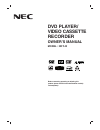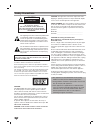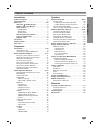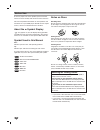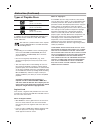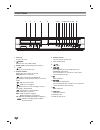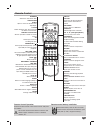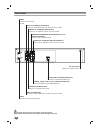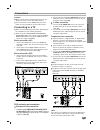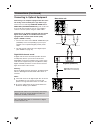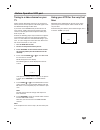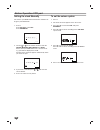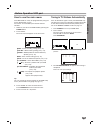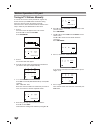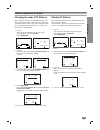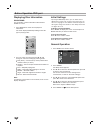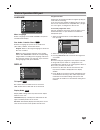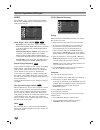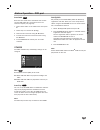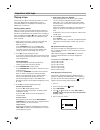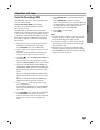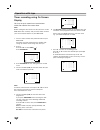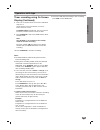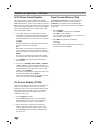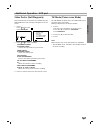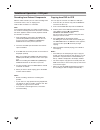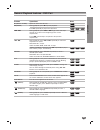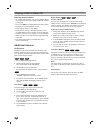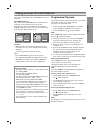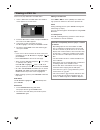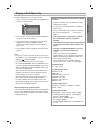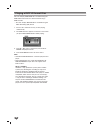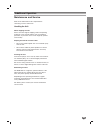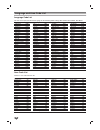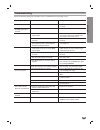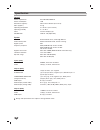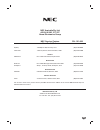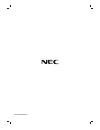- DL manuals
- NEC
- DVD Player
- NDT-43
- Owner's Manual
NEC NDT-43 Owner's Manual
Summary of NDT-43
Page 1
Dvd player/ video cassette recorder owner’s manual model : ndt-4 3 before connecting, operating or adjusting this product, please read this instruction booklet carefully and completely. Pal.
Page 2
Safety precautions this lightning flash with arrowhead symbol within an equilateral triangle is intended to alert the user to the presence of uninsulated dangerous voltage within the product’s enclosure that may be of sufficient magnitude to constitute a risk of electric shock to persons. The exclam...
Page 3
Intr oduction 3 table of contents introduction safety precautions . . . . . . . . . . . . . . . . . . . . . . . . . 2 table of contents . . . . . . . . . . . . . . . . . . . . . . . . . . 3 before use . . . . . . . . . . . . . . . . . . . . . . . . . . . . . . 4-5 about the symbol display . . . . . ...
Page 4
To ensure proper use of this product, please read this owner’s manual carefully and retain for future reference. This manual provides information on the operation and maintenance of your dvd player. Should the unit require service, contact an authorized service location. About the symbol display “ ”...
Page 5
Types of playable discs dvd (8 cm / 12 cm disc) video cd (vcd) (8 cm / 12 cm disc) audio cd (8 cm / 12 cm disc) in addition, this unit plays dvd±r/rw, cd-r/rw and svcd that contains audio titles, divx, mp3, wma, and/or jpeg files. This indicates a product feature that is capable of playing dvd-rw di...
Page 6
Front panel 6 1. Disc tray insert a disc here. 2. 1 1 power switches the unit to on or off. 3. Prog. (v / v ) channel programme selectors. 4. Dvd opens or closes the disc tray. 5. Display window shows the current status of the unit. Dvd: dvd deck is selected. : a disc is loaded in the dvd deck. [p]:...
Page 7
Intr oduction 7 remote control remote control operation point the remote control at the remote sensor and press the buttons. Do not mix old and new batteries and never mix different types of batteries such as standard, alkaline, etc. Remote control battery installation detach the battery cover on th...
Page 8
8 rear panel do not touch the inner pins of the jacks on the rear panel. Electrostatic discharge may cause permanent damage to the unit. Y pb pr l r l r audio out (left/right) (dvd exclusive out) connect to an amplifier, receiver or stereo system. Audio out (left/right) (dvd/vcr out) connect to an a...
Page 9
Preparation 9 connections caution: make sure this unit is connected directly to the tv. Set the tv to the correct video input channel. Do not connect this unit’s audio out jack to the phono in jack (record deck) of your audio system. Connecting to a tv make one of the following connections, dependin...
Page 10
10 connections (continued) connecting to optional equipment connecting to an amplifier equipped with two chan- nel analog stereo or dolby pro logic ii/pro logic connect the left and right dvd/vcr audio out or audio out (dvd exclusive out) jacks on this unit to the audio left and right in jacks on yo...
Page 11
Preparation 11 before operation-vcr part tuning in a video channel on your tv video channel (rf output channel) is the channel on which your tv receives picture and sound signals from the dvd+vcr through the rf cable. If you have used a scart lead you will not have to tune your tv, simply select the...
Page 12
Before operation-vcr part 12 setting the clock manually the clock in your dvd+vcr controls time and date set- tings for your dvd+vcr. 1. Press i. Press b b or b b to select set. Press enter/ok. 2. Use the v v or v v on the remote control to alter the hours, minutes, day, month and year. Please note ...
Page 13
Preparation 13 before operation-vcr part how to use the main menu this dvd+vcr can easily be programmed by using the menus displayed on screen. The menus are controlled by the remote control handset. 1. Switch on your tv set and dvd+vcr by pressing the power button. 2. Press i button. The main menu ...
Page 14
Before operation-vcr part tuning in tv stations manually in certain areas of the country broadcast signals may be too weak for your dvd+vcr’s automatic tuning process to find or assign tv stations correctly. You must tune in these weaker broadcast stations man- ually in order for your dvd+vcr to sto...
Page 15
Preparation 15 before operation-vcr part changing the order of tv stations after tuning tv stations into your dvd+vcr you may wish to change the order in which they are stored with- out having to retune them again. The instructions given on this page will show you how you can simply move them into y...
Page 16
16 displaying disc information on-screen you can display various information about the disc loaded on-screen. 1. Press display to show various playback information. The items displayed differ depending on the disc type or playing status. 2. You can select an item by pressing v / v and change or sele...
Page 17
Preparation 17 before operation-dvd part language menu language select a language for the vcr and dvd’s setup menu and information display. Disc audio / subtitle / menu select the language you prefer for the audio track (disc audio), subtitles, and the disc menu. Original: refers to the original lan...
Page 18
Before operation-dvd part audio each dvd disc has a variety of audio output options. Set this unit’s audio options according to the type of audio system you use. Dolby digital / dts / mpeg bitstream: select “bitstream” if you connect the dvd+vcr’s digital audio out jack to an amplifi- er or other eq...
Page 19
Preparation 19 before operation - dvd part area code enter the area code whose standards were used to rate the dvd video disc, based on the list in the reference chapter (see page 34). 1. Select “area code” on the lock menu then press b . 2. Follow step 2 as shown left (rating). 3. Select the first ...
Page 20
20 operation with tape playing a tape you will only be able to load and eject video cassettes when your dvd+vcr is plugged into the mains. Your dvd+vcr may also playback recordings from ntsc tapes (on pal tv). Getting a better picture when a cassette is inserted and playback started, the automatic t...
Page 21
Operation 21 operation with tape quick set recording (qsr) your dvd+vcr allows you to make recordings using a variety of simple methods: quick set recording (qsg) start recording immediately for a set period of time or until the video cassette runs out. Your dvd+vcr incorporates long play (lp) which...
Page 22
22 operation with tape timer recording using on screen display you may set up to seven timer record events within one month of the current date. Note: before setting the timer make sure that you have set the dvd+vcr clock correctly and you know which stations you have tuned tv stations on your dvd+v...
Page 23
Operation 23 operation with tape timer recording using on screen display (continued) 8. Press i to set another timer record event and follow steps 3 to 7. Check that the timer event details are correct. Press i return to screen. If please check is displayed, you have entered incorrectly and will nee...
Page 24
24 additional operation - vcr part hi-fi stereo sound system this allows you to record and playback the sound in several different ways. Video cassettes recorded on your dvd+vcr will have a normal mono audio track and two vhs hi-fi stereo audio tracks. These stereo tracks allow you to make audio rec...
Page 25
Operation 25 video doctor (self-diagnosis) this feature informs you that there is a problem with your dvd+vcr. These error messages will appear on the tv screen. 1. Press i. Press 1 1 or 2 2 to select . Press enter/ok. 2. Press 3 3 or 4 4 to check a problem. Antenna connect o please check: connect t...
Page 26
26 additional operation - vcr part recording from external components with this video recorder you can make recordings from an external source, such as copying from another video recorder or a camcorder. Note: in the following description, this video recorder will be one used for recording and will ...
Page 27
Operation 27 buttons operations z (open / close) opens or closes the disc tray. X (pause) during playback, press x to pause playback. Press x repeatedly to play frame-by-frame. . / > during playback, press . Or > to go to the next chap- ter/track or to return to the beginning of the current chapter/...
Page 28
28 playing a dvd or video cd notes on general features: • on a video cd with pbc, you must set pbc to off on the setup menu to use the repeat function (see “pbc” on page 19). • if you press > once during repeat chapter (track) playback, the repeat playback cancels. • zoom may not work on some dvds. ...
Page 29
Operation 29 playing an audio cd or mp3/wma file this unit can play audio cds or mp3/wma files record- ed media. Mp3/ wma/ audio cd once you insert an mp3/wma files recorded media or audio cd, a menu appears on the tv screen. Press v / v to select a track/file then press play or enter and playback s...
Page 30
30 viewing a jpeg file this unit can play jpeg files recorded media. 1. Insert a jpeg files recorded media. The photo menu appears on the tv screen. 2. Press v / v to select a folder, and press enter. A list of files in the folder appears. 3. If you want to view a particular file, press v / v to hig...
Page 31
Operation 31 playing a divx movie file using this dvd player you can play divx file. 1. Insert a divx file recorded media. The movie menu appears on the tv screen. 2. Press v / v to select a folder, and press enter. A list of files in the folder appears. 3. If you want to view a particular file, pre...
Page 32
32 playing a dvd vr format disc this unit will play dvd-r/rw discs recorded using the dvd-video format that have been finalized using a dvd-recorder. • this unit will play dvd-rw discs recorded using the video recording (vr) format. 1. Insert a disc and close the tray, it start playing automatically...
Page 33
Operation 33 maintenance and service refer to the information in this chapter before contacting a service technician. Handling the unit when shipping the unit please save the original shipping carton and packing materials. If you need to ship the unit, for maximum protection, re-pack the unit as it ...
Page 34
34 language and area code list language code list use this list to input your desired language for the following initial settings: disc audio, disc subtitle, disc menu. Language code abkhazian 6566 afar 6565 afrikaans 6570 albanian 8381 ameharic 6577 arabic 6582 armenian 7289 assamese 6583 aymara 65...
Page 35
Ref erence 35 troubleshooting check the following guide for the possible cause of a problem before contacting service. Symptom no power. The power is on, but the dvd player does not work. No picture. No sound. The picture is poor. The dvd player does not start playback. The remote control does not w...
Page 36
36 specification general power requirements ac 200-240v, 50/60 hz power consumption 17w dimensions (approx.) 430 x 78.5 x 265 mm (w x h x d) mass (approx.) 4.2 kg operating temperature 5˚c to 35˚c (41˚f to 95˚f) operating humidity 5 % to 90 % timer 24 hours display type rf modulator uhf 28 - 68 (adj...
Page 37
37 nec australia pty ltd a.B.N. 86 001 217 527 home electronics group nec service centres new south wales sydney 184 milperra rd, revesby, 2212 (02) 9780-8688 newcastle 120 parry street, newcastle west, 2302 (02) 4926-2466 victoria melbourne unit 1/6 garden road, clayton 3168 (03) 8562-6245 queensla...
Page 38
P/no: 3834rv0045h.