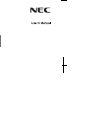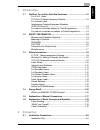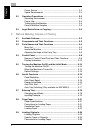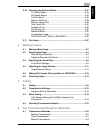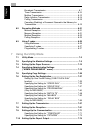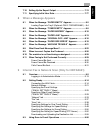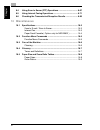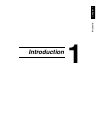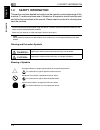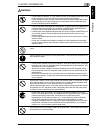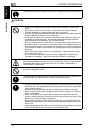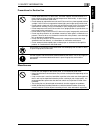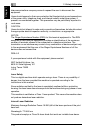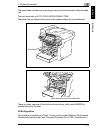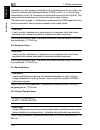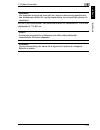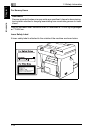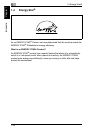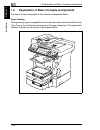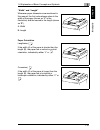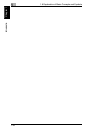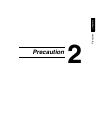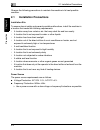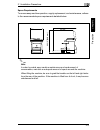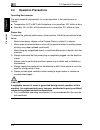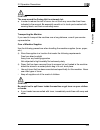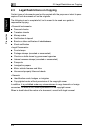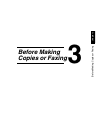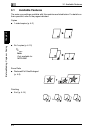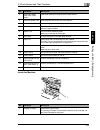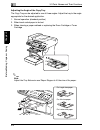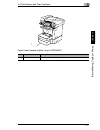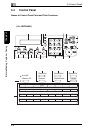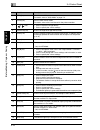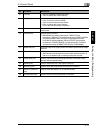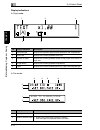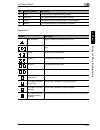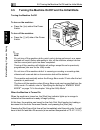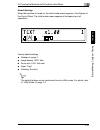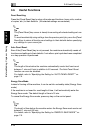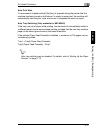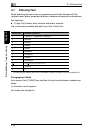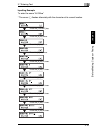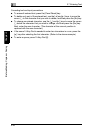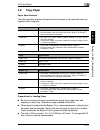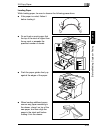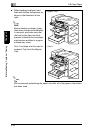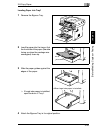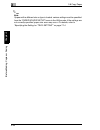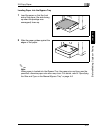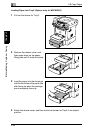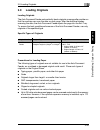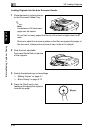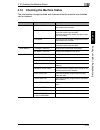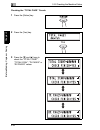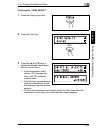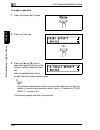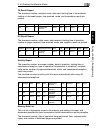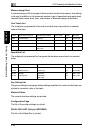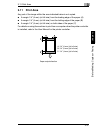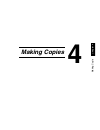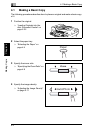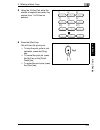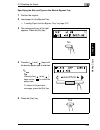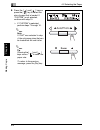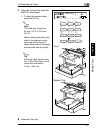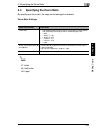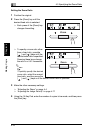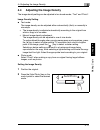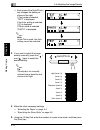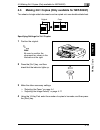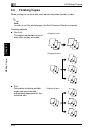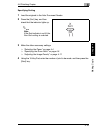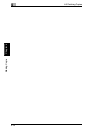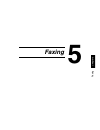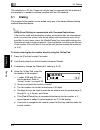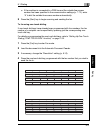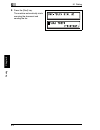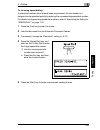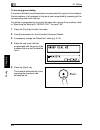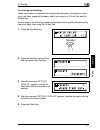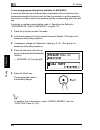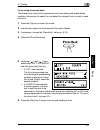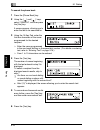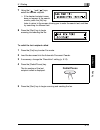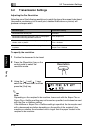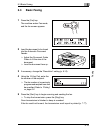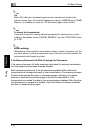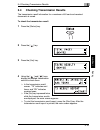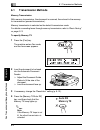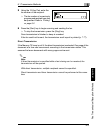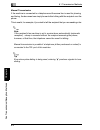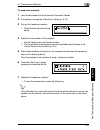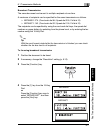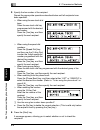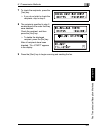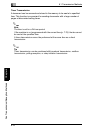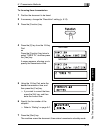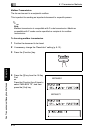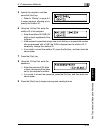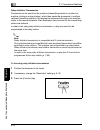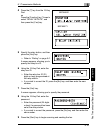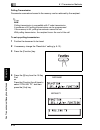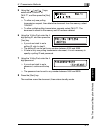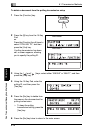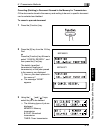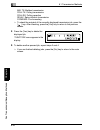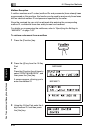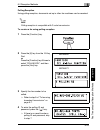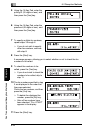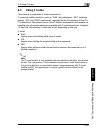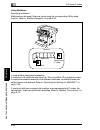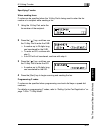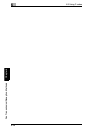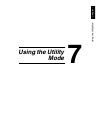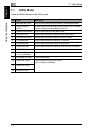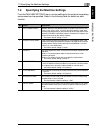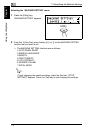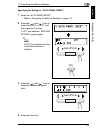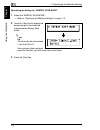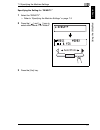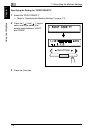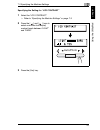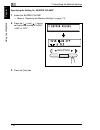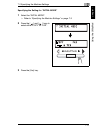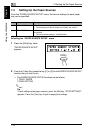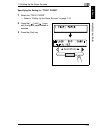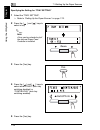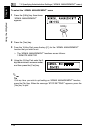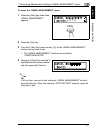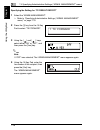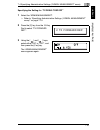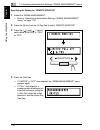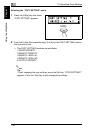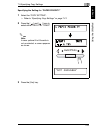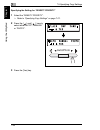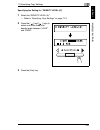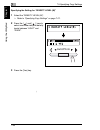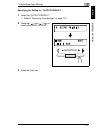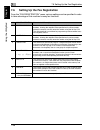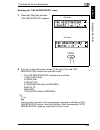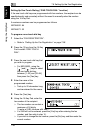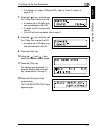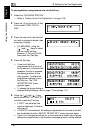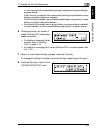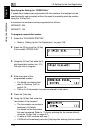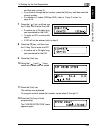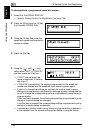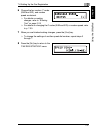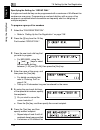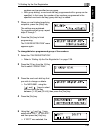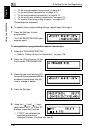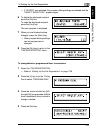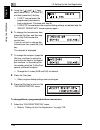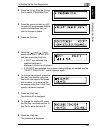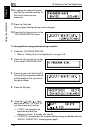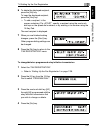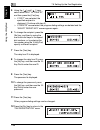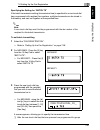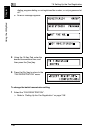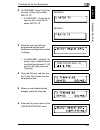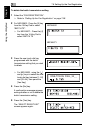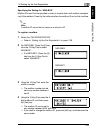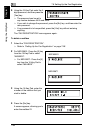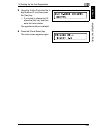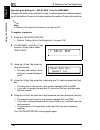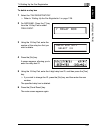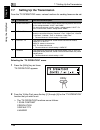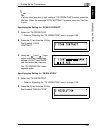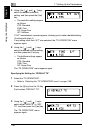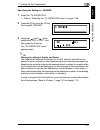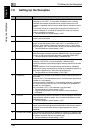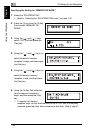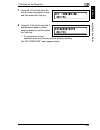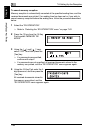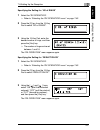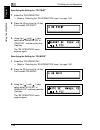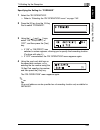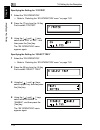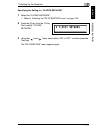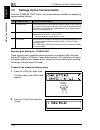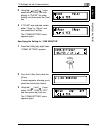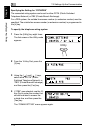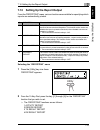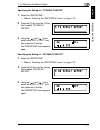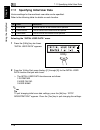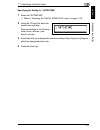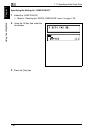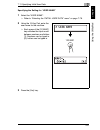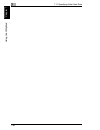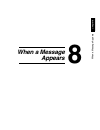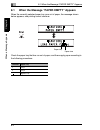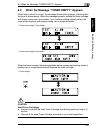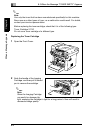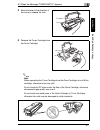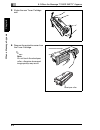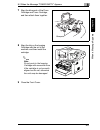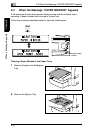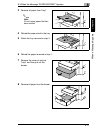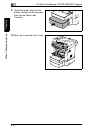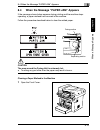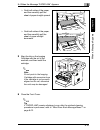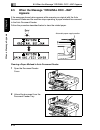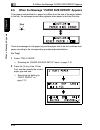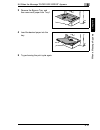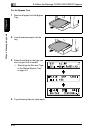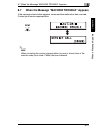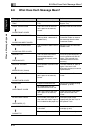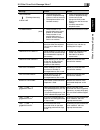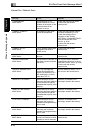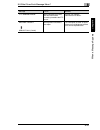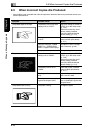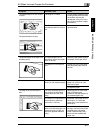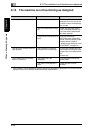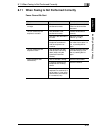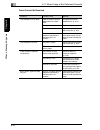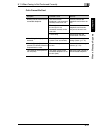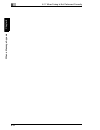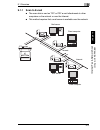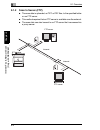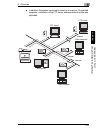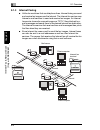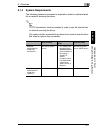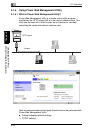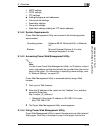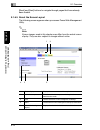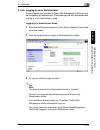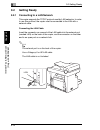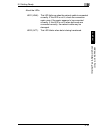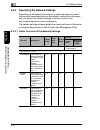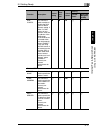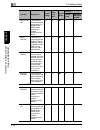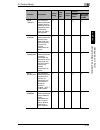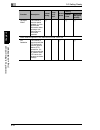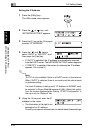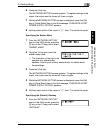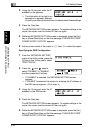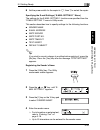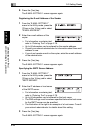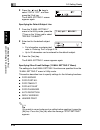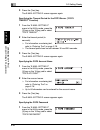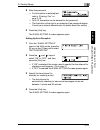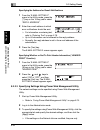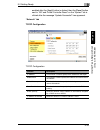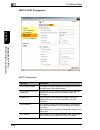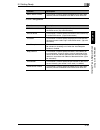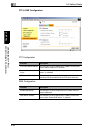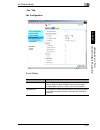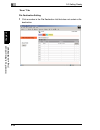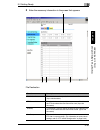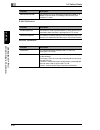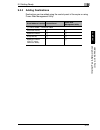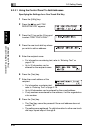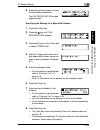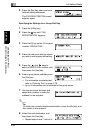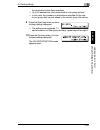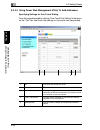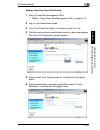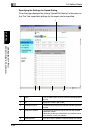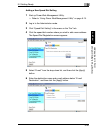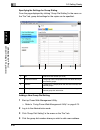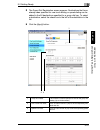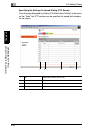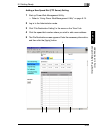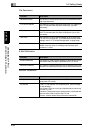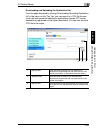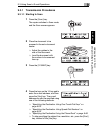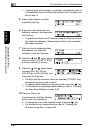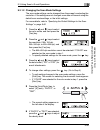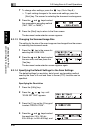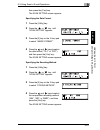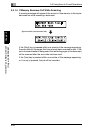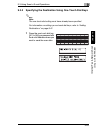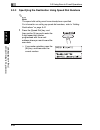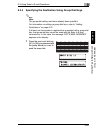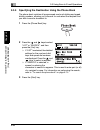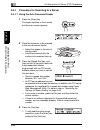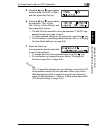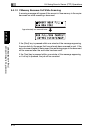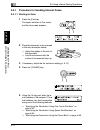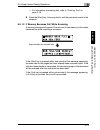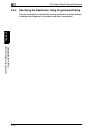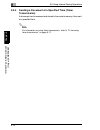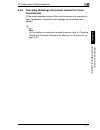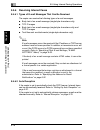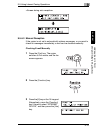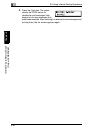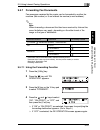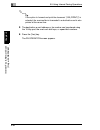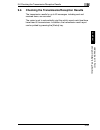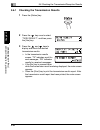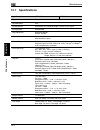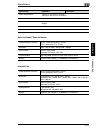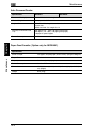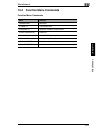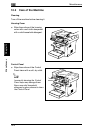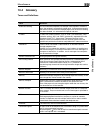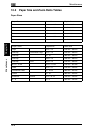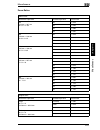- DL manuals
- NEC
- All in One Printer
- NEFAX - 691 B/W Laser
- User Manual
NEC NEFAX - 691 B/W Laser User Manual - 3.6
3
3.6 Useful Functions
3-16
Bef
o
re
Ma
ki
ng C
opi
es
or
F
a
x
ing
Ch
apte
r 3
3.6
Useful Functions
Panel Resetting
Press the [Panel Reset] key to return all modes and functions (zoom ratio, number
of copies, etc.) to their defaults. (All selected settings are canceled.)
Tip
The [Panel Reset] key comes in handy for canceling all selected settings at one
time.
To avoid accidentally using settings from the previous print job, press the [Panel
Reset] key to return all functions and settings to their defaults before specifying
any settings for your current job.
Auto Panel Reset
Even if the [Panel Reset] key is not pressed, the machine automatically resets all
functions and settings to their defaults 1 min after a print cycle has been completed
or a key operation is performed.
Tip
The length of time before the machine automatically resets itself can be set
between 1 min and 5 min in addition to 30 seconds. The Auto Panel Reset
function can even be disabled.
For details, refer to “Specifying the Setting for “AUTO PANEL RESET”” on
page 7-5.
Energy Save Mode
Instead of turning off the machine, it can be set into a standby state (Energy Save
mode).
If the machine is not used for a set length of time, it will automatically enter the
Energy Save mode. The default length of time is 15 min.
To cancel the Energy Save mode, press any key on the control panel.
Tip
The length of time before the machine enters the Energy Save mode can be set
between 1 min and 240 min.
For details, refer to “Specifying the Setting for “ENERGY SAVE MODE”” on
page 7-6.
Summary of NEFAX - 691 B/W Laser
Page 1
/.
Page 2: Introduction
I cha p ter 1 introduction 1.1 we want you to be a satisfied customer ..................................1-2 for u.S.A. Users fcc part 15-radio frequency devices .....................................1-2 for canada users interference-causing equipment standard (ices-003 issue 3) .........................
Page 3
Ii cha p ter power source ............................................................................ 2-2 space requirements ................................................................. 2-3 2.2 operation precautions ................................................................. 2-4 operatin...
Page 4: Making Copies
Iii cha p ter 3.10 checking the machine status ....................................................3-31 tx result report ......................................................................3-35 rx result report......................................................................3-35 activity repo...
Page 5: Using The Utility Mode
Iv cha p ter broadcast transmission ............................................................ 6-7 timer transmission ................................................................. 6-10 mailbox transmission .............................................................. 6-12 relay initiation tra...
Page 6: When A Message Appears
V cha p ter 7.10 setting up the report output ....................................................7-74 7.11 specifying initial user data........................................................7-77 8 when a message appears 8.1 when the message “paper empty” appears ..........................8-2 loadi...
Page 7: 10 Miscellaneous
Vi cha p ter 9.4 using scan to server (ftp) operations ................................... 9-67 9.5 using internet faxing operations ............................................. 9-71 9.6 checking the transmission/reception results ...................... 9-83 10 miscellaneous 10.1 specifications ......
Page 8: Introduction
In tr odu ct ion ch apte r 1 1 1 introduction.
Page 9: 1.1
1 1.1 we want you to be a satisfied customer 1-2 in tr odu ct ion ch apte r 1 1.1 we want you to be a satisfied customer thank you for choosing the nefax691 / nefax671. This user manual describes the functions, operating procedures, precautions, and basic troubleshooting for the nefax691 / nefax671....
Page 10
1.1 we want you to be a satisfied customer 1 1-3 in tr odu ct ion ch apte r 1 for canada users interference-causing equipment standard (ices-003 issue 3) this class a digital apparatus complies with canadian ices-003. Cet appareil numérique de la classe a est conforme à la norme nmb-003 du canada. F...
Page 11: 1.2
1 1.2 safety information 1-4 in tr odu ct ion ch apte r 1 1.2 safety information this section contains detailed instructions on the operation and maintenance of this machine. To achieve optimum use of this device, all operators should carefully read and follow the instructions in this manual. Please...
Page 12
1.2 safety information 1 1-5 in tr odu ct ion ch apte r 1 warning • do not modify this product, as a fire, electrical shock, or breakdown could result. If the product employs a laser, the laser beam source could cause blindness. • do not attempt to remove the covers and panels which have been fixed ...
Page 13
1 1.2 safety information 1-6 in tr odu ct ion ch apte r 1 caution connect the power cord to an electrical outlet that is equipped with a grounding terminal. • do not use flammable sprays, liquids, or gases near this product, as a fire could result. • do not leave a toner unit or drum unit in a place...
Page 14
1.2 safety information 1 1-7 in tr odu ct ion ch apte r 1 precautions for routine use miscellaneous • do not store toner units, pc drum units, and other supplies and consumables in a place subject to direct sunlight and high temperature and humidity, as poor image quality and malfunctions could resu...
Page 15: 1.3
1 1.3 safety information 1-8 in tr odu ct ion ch apte r 1 1.3 safety information 47 cfr - telecommunication devices this equipment complies with part 68 of the fcc rules and the requirements adopted by the acta (administrative council for terminal attachments). On the rear side of this equipment is ...
Page 16
1.3 safety information 1 1-9 in tr odu ct ion ch apte r 1 this equipment may not be used on coin service provided by the telephone company. Connection to party lines is subject to state tariffs. (contact your state public utility commission or corporation commission for information.) customer inform...
Page 17
1 1.3 safety information 1-10 in tr odu ct ion ch apte r 1 telecommunications company cause to request the user to disconnect the equipment. Users should ensure for their own protection that the electrical ground connections of the power utility, telephone lines, and internal metallic water pipe sys...
Page 18
1.3 safety information 1 1-11 in tr odu ct ion ch apte r 1 the laser diode and the scanning polygon mirror are incorporated in the print head unit. The print head unit is not a field-serviceable item. Therefore, the print head unit should not be opened under any circumstances. There is a laser apert...
Page 19
1 1.3 safety information 1-12 in tr odu ct ion ch apte r 1 mandatory for laser products marketed in the united states and is reported to the center for devices and radiological health (cdrh) of the u.S. Food and drug administration of the u.S. Department of health and human services (dhhs). This mea...
Page 20
1.3 safety information 1 1-13 in tr odu ct ion ch apte r 1 det här är en halvledarlaser. Den maximala effekten för laserdioden är 15 mw och våglängden är 770-800 nm. Varning! Om apparaten används på annat sätt än i denna bruksanvisning specificerats, kan användaren utsättas för osynlig laserstrålnin...
Page 21
1 1.3 safety information 1-14 in tr odu ct ion ch apte r 1 for norway users dette en halvleder laser. Maksimal effekt till laserdiode er 15 mw og bølgelengde er 770-800 nm. Laser safety label a laser safety label is attached to the outside of the machine as shown below. Adversel dersom apparatet bru...
Page 22
1.3 safety information 1 1-15 in tr odu ct ion ch apte r 1 ozone release caution locate the machine in a well-ventilated room § a negligible amount of ozone is generated during normal operation of this machine. An unpleasant odor may, however, be created in poorly ventilated rooms during extensive m...
Page 23: 1.4
1 1.4 energy star® 1-16 in tr odu ct ion ch apte r 1 1.4 energy star ® as an energy star ® partner, we have determined that this machine meets the energy star ® guidelines for energy efficiency. What is an energy star ® product? An energy star ® product has a special feature that allows it to automa...
Page 24: 1.5
1.5 explanation of manual conventions 1 1-17 in tr odu ct ion ch apte r 1 1.5 explanation of manual conventions the marks and text formats used in this manual are described below. Warning failure to observe instructions highlighted in this manner may result in fatal or critical injuries. § observe a...
Page 25: 1.6
1 1.6 explanation of basic concepts and symbols 1-18 in tr odu ct ion ch apte r 1 1.6 explanation of basic concepts and symbols the use of words and symbols in this manual are explained below. Paper feeding during printing, paper is supplied from the front side of the machine and fed into the copy t...
Page 26
1.6 explanation of basic concepts and symbols 1 1-19 in tr odu ct ion ch apte r 1 “width” and “length” whenever paper dimensions are mentioned in this manual, the first value always refers to the width of the paper (shown as “a” in the illustration) and the second to the length (shown as “b”). A: wi...
Page 27
1 1.6 explanation of basic concepts and symbols 1-20 in tr odu ct ion ch apte r 1.
Page 28: Precaution
Pr ec au ti o n chap ter 2 2 2 precaution.
Page 29: 2.1
2 2.1 installation precautions 2-2 pr ec au ti o n chap ter 2 observe the following precautions to maintain the machine in its best possible condition. 2.1 installation precautions installation site to ensure utmost safety and prevent possible malfunctions, install the machine in a location that mee...
Page 30
2.1 installation precautions 2 2-3 pr ec au ti o n chap ter 2 space requirements to ensure easy machine operation, supply replacement, and maintenance, adhere to the recommended space requirements detailed below. Note in order to enable easy machine maintenance and replacement of consumables, mainta...
Page 31: 2.2
2 2.2 operation precautions 2-4 pr ec au ti o n chap ter 2 2.2 operation precautions operating environment the environmental requirements for correct operation of the machine are as follows: g temperature: 50°f to 86°f with fluctuations of no more than 18°f within an hour g humidity: 15% to 85% with...
Page 32
2.2 operation precautions 2 2-5 pr ec au ti o n chap ter 2 caution the area around the fusing unit is extremely hot. § in order to reduce the risk of burns, do not touch any area other than those indicated in the manual. Be especially careful not to touch parts marked with warning labels, and their ...
Page 33: 2.3
2 2.3 legal restrictions on copying 2-6 pr ec au ti o n chap ter 2 2.3 legal restrictions on copying certain types of documents must not be copied with the purpose or intent to pass copies of such documents off as the originals. The following is not a complete list, but is meant to be used as a guid...
Page 34: Before Making
Bef o re ma ki ng c opi es or f a x ing ch apte r 3 3 3 before making copies or faxing.
Page 35: 3.1
3 3.1 available features 3-2 bef o re ma ki ng c opi es or f a x ing ch apte r 3 3.1 available features the main copy settings available with this machine are listed below. For details on their operation, refer to the pages indicated. Copies g 1-sided copies (p. 4-2) g 2in1 copies (p. 4-13) note onl...
Page 36: 3.2
3.2 components and their functions 3 3-3 bef o re ma ki ng c opi es or f a x ing ch apte r 3 3.2 components and their functions main unit g nefax671 / nefax691 paper feed cassette (option: only for nefax691) g capable of holding up to 500 sheets of paper. 32mb memory (option: only for nefax691) g in...
Page 37: 3.3
3 3.3 parts names and their functions 3-4 bef o re ma ki ng c opi es or f a x ing ch apte r 3 3.3 parts names and their functions main unit 1 2 3 4 5 6 7 8 9 10 11 12 13 14 no. Part name description 1 document feeder tray load the originals to be scanned face up on this tray. Up to 50 document sheet...
Page 38
3.3 parts names and their functions 3 3-5 bef o re ma ki ng c opi es or f a x ing ch apte r 3 inside the machine 2 document feeder cover (doc. Feed cover) open when clearing an original that has been misfed. 3 document guide plate slide the guide plate to the size of the originals. 4 document exit t...
Page 39
3 3.3 parts names and their functions 3-6 bef o re ma ki ng c opi es or f a x ing ch apte r 3 adjusting the angle of the copy tray the copy tray can be adjusted to one of three angles. Adjust the tray to the angle appropriate for the desired application. 1. Normal operation (standard position) 2. Wh...
Page 40
3.3 parts names and their functions 3 3-7 bef o re ma ki ng c opi es or f a x ing ch apte r 3 paper feed cassette (option: only for nefax691) 1 no. Part name description 1 tray2 holds up to 500 sheets of paper..
Page 41: 3.4
3 3.4 control panel 3-8 bef o re ma ki ng c opi es or f a x ing ch apte r 3 3.4 control panel names of control panel parts and their functions ( for nefax691 ) 1 2 3 4 5 6 7 8 9 10 11 12 13 14 15 16 17 18 19 20 21 22 30/62 22/54 14/46 25/57 17/49 09/41 26/58 18/50 10/42 31/63 23/55 15/47 29/61 21/53...
Page 42
3.4 control panel 3 3-9 bef o re ma ki ng c opi es or f a x ing ch apte r 3 ( for nefax671 ) 1 2 3 4 5 6 8 9 10 11 12 13 14 15 16 18 19 20 21 22 memory tx auto rx speaker redial/pause function speed dial phone book resolution 30 29 27 25 24 23 26 28 30 22 14 25 17 09 26 18 10 31 23 15 29 21 13 27 19...
Page 43
3 3.4 control panel 3-10 bef o re ma ki ng c opi es or f a x ing ch apte r 3 no. Part name description 1 [utility] key press to enter utility mode. For details, refer to “utility mode” on page 7-2. 2 [printer] key press to enter printer mode. For details, refer to the user manual for the printer con...
Page 44
3.4 control panel 3 3-11 bef o re ma ki ng c opi es or f a x ing ch apte r 3 21 [yes] key • press to validate the setting just made. • press to specify the various settings. 21 [no]/[c] key • press to reset the number of copies to “1”. • press to clear the various settings. • press to return to the ...
Page 45
3 3.4 control panel 3-12 bef o re ma ki ng c opi es or f a x ing ch apte r 3 display indications in copy mode: in fax mode: no. Display indication description 1 document type displays the document type currently specified for the image density. 2 zoom ratio displays the currently specified zoom rati...
Page 46
3.4 control panel 3 3-13 bef o re ma ki ng c opi es or f a x ing ch apte r 3 symbol list: 3 time the current time is displayed during standby. 4 resolution the setting resolution is displayed during standby. 5 symbol indicates the currently selected mode or function settings. 6 memory the remaining ...
Page 48
3.5 turning the machine on/off and the initial mode 3 3-15 bef o re ma ki ng c opi es or f a x ing ch apte r 3 default settings when the machine is turned on, the initial mode screen appears in the display of the control panel. The initial mode screen appears at the beginning of all operations. Fact...
Page 49: 3.6
3 3.6 useful functions 3-16 bef o re ma ki ng c opi es or f a x ing ch apte r 3 3.6 useful functions panel resetting press the [panel reset] key to return all modes and functions (zoom ratio, number of copies, etc.) to their defaults. (all selected settings are canceled.) tip the [panel reset] key c...
Page 50
3.6 useful functions 3 3-17 bef o re ma ki ng c opi es or f a x ing ch apte r 3 auto print start if a document is loaded and the [start] key is pressed during the period after the machine has been turned on but before it is ready to make print, the machine will automatically start the print cycle as...
Page 51: 3.7
3 3.7 entering text 3-18 bef o re ma ki ng c opi es or f a x ing ch apte r 3 3.7 entering text when specifying the user name or programming one-touch dial keys with the recipient name, letters, accented characters, numbers and symbols can be entered. Key operation: g 10-key pad: used to enter number...
Page 52
3.7 entering text 3 3-19 bef o re ma ki ng c opi es or f a x ing ch apte r 3 inputting example to enter the name “nj office” * the cursor (_) flashes alternately with the character at its current location. Press the [6] key twice. Press the [5] key once. Press the [0] key once. Press the [6] key 3 t...
Page 53
3 3.7 entering text 3-20 bef o re ma ki ng c opi es or f a x ing ch apte r 3 correcting text and input precautions g to erase all entered text, press the [panel reset] key. G to delete only part of the entered text, use the [ ] and [Ö ] keys to move the cursor (_) to the character that you wish to d...
Page 54: 3.8
3.8 copy paper 3 3-21 bef o re ma ki ng c opi es or f a x ing ch apte r 3 3.8 copy paper paper specifications the following table specifies the type and size of paper to be used with each tray together with its capacity. Precautions for loading paper g be sure to observe the paper specifications (pa...
Page 55
3 3.8 copy paper 3-22 bef o re ma ki ng c opi es or f a x ing ch apte r 3 unsuitable paper the following types of paper should not be used, otherwise decreased print quality, paper misfeeds or damage to the machine may occur. G overhead projector transparencies that have already been fed through the...
Page 56
3.8 copy paper 3 3-23 bef o re ma ki ng c opi es or f a x ing ch apte r 3 loading paper while loading paper, be sure to observe the following precautions. G if the paper is curled, flatten it before loading it. G do not load so much paper that the top of the stack is higher than the Ä mark or exceed...
Page 57
3 3.8 copy paper 3-24 bef o re ma ki ng c opi es or f a x ing ch apte r 3 g when loading envelopes, load them with the flap facing down, as shown in the illustration at the right. Note before loading envelopes, press them down to make sure that all air is removed, and make sure that the folds of the...
Page 58
3.8 copy paper 3 3-25 bef o re ma ki ng c opi es or f a x ing ch apte r 3 loading paper into tray1 1 remove the bypass tray. 2 load the paper into the tray so that the front side of the paper (the side facing up when the package was unwrapped) faces up. 3 slide the paper guides against the edges of ...
Page 59
3 3.8 copy paper 3-26 bef o re ma ki ng c opi es or f a x ing ch apte r 3 note if paper with a different size or type is loaded, various settings must be specified from the “paper source setup” menu in the utility mode. If the settings are not correctly specified, paper size error may occur. For det...
Page 60
3.8 copy paper 3 3-27 bef o re ma ki ng c opi es or f a x ing ch apte r 3 loading paper into the bypass tray 1 load the paper so that the front side of the paper (the side facing up when the package was unwrapped) faces up. 2 slide the paper guides against the edges of the paper. Note when paper is ...
Page 61
3 3.8 copy paper 3-28 bef o re ma ki ng c opi es or f a x ing ch apte r 3 loading paper into tray2 (option: only for nefax691) 1 pull out the drawer for tray2. 2 remove the drawer cover, and then press down on the paper- lifting plate until it locks into place. 3 load the paper into the drawer so th...
Page 62: 3.9
3.9 loading originals 3 3-29 bef o re ma ki ng c opi es or f a x ing ch apte r 3 3.9 loading originals loading originals the auto document feeder automatically feeds originals one page after another so that the machine can scan the data on each page. After the machine finishes scanning the data, the...
Page 63
3 3.9 loading originals 3-30 bef o re ma ki ng c opi es or f a x ing ch apte r 3 loading originals into the auto document feeder 1 place the stack of originals face up on the document feeder tray. Note a maximum of 50 document pages can be loaded. Do not load so many pages that the top of the stack ...
Page 64: 3.10
3.10 checking the machine status 3 3-31 bef o re ma ki ng c opi es or f a x ing ch apte r 3 3.10 checking the machine status the total number of pages printed and scanned since this machine was installed can be checked. Menu item description total page total count displays the total number of pages ...
Page 65
3 3.10 checking the machine status 3-32 bef o re ma ki ng c opi es or f a x ing ch apte r 3 checking the “total page” counts 1 press the [status] key. 2 press the [yes] key. 3 press the [ ▼] and [▲] keys to check the “total count”, “total scan”, “tx pages” or “rx pages” values. Yes.
Page 66
3.10 checking the machine status 3 3-33 bef o re ma ki ng c opi es or f a x ing ch apte r 3 checking the “tx/rx result” 1 press the [status] key twice. 2 press the [yes] key. 3 press the [ ▲] and [▼] keys to display the desired transmission results to check them. H in the transmission result screen,...
Page 67
3 3.10 checking the machine status 3-34 bef o re ma ki ng c opi es or f a x ing ch apte r 3 to output a report/list 1 press the [status] key 3 times. 2 press the [yes] key. 3 press the [ ▲] and [▼] keys to select the report/list that you wish to print, and then press the [yes] key. After the specifi...
Page 68
3.10 checking the machine status 3 3-35 bef o re ma ki ng c opi es or f a x ing ch apte r 3 tx result report the document number, recipient name, date sent, starting time of transmission, number of document pages, time required, mode, and transmission result are printed. Rx result report the documen...
Page 69
3 3.10 checking the machine status 3-36 bef o re ma ki ng c opi es or f a x ing ch apte r 3 memory image print a reduced image of the first page of the document stored in the memory and waiting to be sent in addition to the document number, type of operation being performed, recipient/caller name, d...
Page 70: 3.11
3.11 print area 3 3-37 bef o re ma ki ng c opi es or f a x ing ch apte r 3 3.11 print area any part of the image within the area indicated below is not copied. G a margin 1/4” (4 mm) (at full size) from the leading edge of the paper (a) g a margin 1/4” (4 mm) (at full size) from the trailing edge of...
Page 71
3 3.11 print area 3-38 bef o re ma ki ng c opi es or f a x ing ch apte r 3.
Page 72: Making Copies
Ma ki ng c o pi es chap ter 4 4 4 making copies.
Page 73: 4.1
4 4.1 making a basic copy 4-2 ma ki ng c o pi es chap ter 4 4.1 making a basic copy the following procedure describes how to place an original and make a basic copy of it. 1 position the original. H “loading originals into the auto document feeder” on page 3-30 2 select the paper tray. H “selecting ...
Page 74
4.1 making a basic copy 4 4-3 ma ki ng c o pi es chap ter 4 5 using the 10-key pad, enter the number of copies to be made. Any number from 1 to 99 can be entered. 6 press the [start] key. This will start the print cycle. H to stop the print cycle in mid- operation, press the [stop] key. H to cancel ...
Page 75: 4.2
4 4.2 selecting the paper 4-4 ma ki ng c o pi es chap ter 4 4.2 selecting the paper before making a copy, the tray containing the paper to be used must be selected. Either a paper tray can be selected or paper can be loaded into the bypass tray. Manual paper selection the tray containing the paper y...
Page 76
4.2 selecting the paper 4 4-5 ma ki ng c o pi es chap ter 4 specifying the size and type on the manual bypass tray 1 position the original. 2 load paper into the bypass tray. H “loading paper into the bypass tray” on page 3-27 3 the message shown at the right appears. Press the [no] key. 4 pressthe ...
Page 77
4 4.2 selecting the paper 4-6 ma ki ng c o pi es chap ter 4 6 press the [ ] and [ ] keys or press the [ ] key to select the size of paper that is loaded. If “custom” is not selected, continue with step 10. H if “custom” is selected, perform steps 7 through 10. Note if “ohp” was selected in step 4, t...
Page 78
4.2 selecting the paper 4 4-7 ma ki ng c o pi es chap ter 4 7 using the 10-key pad, enter the width (x) of the paper. H to clear the entered value, press the [c] key. Note the width can range from 90 mm (3-1/2) to 216 mm (8-1/2). When entering the paper size, refer to the diagram on the right side o...
Page 79
4 4.2 selecting the paper 4-8 ma ki ng c o pi es chap ter 4 9 using the 10-key pad, enter the length (y) of the paper. Note the length can range from 140 mm (5-1/2) to 356 mm (14). Tip enter the value by mm using the 10-key pad. Refer to the conversion rate below. 1 inch = 25.4 mm 10 press the [yes]...
Page 80: 4.3
4.3 specifying the zoom ratio 4 4-9 ma ki ng c o pi es chap ter 4 4.3 specifying the zoom ratio by specifying a zoom ratio, the copy can be enlarged or reduced. Zoom ratio settings note lt: letter hl: half letter lg: legal zoom ratio settings description fixed ratios • the following optimum zoom rat...
Page 81
4 4.3 specifying the zoom ratio 4-10 ma ki ng c o pi es chap ter 4 setting the zoom ratio 1 position the original. 2 press the [zoom] key until the desired fixed ratio is selected. H each press of the [zoom] key changes the setting. H to specify a zoom ratio other than a fixed ratio, pressthe [ ] an...
Page 82: 4.4
4.4 adjusting the image density 4 4-11 ma ki ng c o pi es chap ter 4 4.4 adjusting the image density the image density setting can be adjusted in two broad modes, “text” and “photo”. Image density setting g text mode: the image density can be adjusted either automatically (auto) or manually in nine ...
Page 83
4 4.4 adjusting the image density 4-12 ma ki ng c o pi es chap ter 4 h each press of the [auto/photo] key changes the setting as shown at the right. If text mode is selected, “text” is displayed. If the auto setting is selected, “[a]” is displayed. If photo mode is selected, “photo” is displayed. No...
Page 84: 4.5
4.5 making 2in1 copies (only available for nefax691) 4 4-13 ma ki ng c o pi es chap ter 4 4.5 making 2in1 copies (only available for nefax691) two sheets of single-sided documents can be copied onto one double-sided sheet. Specifying settings for 2in1 copies 1 position the original. Note be sure to ...
Page 85: 4.6
4 4.6 finishing copies 4-14 ma ki ng c o pi es chap ter 4 4.6 finishing copies when printing two or more sets, each set can be printed (sorted) in order. Note in order to sort the printed pages, the auto document feeder is required. Finishing methods g non-sort: the copies are stacked on top of each...
Page 86
4.6 finishing copies 4 4-15 ma ki ng c o pi es chap ter 4 specifying sorting 1 load the originals in the auto document feeder. 2 press the [sort] key, and then check that the indicator lights up. Note if the sort indicator is not lit, the non-sort setting is selected. 3 make the other necessary sett...
Page 87
4 4.6 finishing copies 4-16 ma ki ng c o pi es chap ter 4.
Page 88: Faxing
Fa xi n g ch apte r 5 5 5 faxing.
Page 89: 5.1
5 5.1 dialing 5-2 fa xi n g ch apte r 5 this machine is a g3 fax. Faxes can only be sent or received with this machine if the recipient’s or sender’s machine complies with the g3 standard. 5.1 dialing the recipient’s fax number can be dialed using any of the seven different dialing methods described...
Page 90
5.1 dialing 5 5-3 fa xi n g ch apte r 5 § if the machine is connected to a pbx line and the outside line access number has been specified in the communication settings (p. 7-72), enter “#” to dial the outside line access number automatically. 5 press the [start] key to begin scanning and sending the...
Page 91
5 5.1 dialing 5-4 fa xi n g ch apte r 5 5 press the [start] key. The machine automatically starts scanning the document and sending the fax..
Page 92
5.1 dialing 5 5-5 fa xi n g ch apte r 5 to fax using speed dialing if speed dial numbers have already been programmed, the fax number of a recipient can be specified quickly by entering the corresponding speed dial number. For details on programming speed dial numbers, refer to “specifying the setti...
Page 93
5 5.1 dialing 5-6 fa xi n g ch apte r 5 to fax using group dialing if one-touch dial keys have already been programmed with a group of fax numbers, the fax numbers of all recipients in the group can be specified by pressing just the corresponding one-touch dial key. For details on programming one-to...
Page 94
5.1 dialing 5 5-7 fa xi n g ch apte r 5 to fax using chain dialing faxes can be sent to recipients that are specified using any combination of one- touch dial keys, speed dial numbers, direct input using the 10-key pad, and the [redial] key. As an example, the following procedure describes how to sp...
Page 95
5 5.1 dialing 5-8 fa xi n g ch apte r 5 to fax using program dialing (only available for nefax691) if one-touch dial keys have already been programmed with fax numbers and a transmission/reception function (such as timer transmission or polling reception), that function can be carried out by pressin...
Page 96
5.1 dialing 5 5-9 fa xi n g ch apte r 5 to fax using the phone book the phone book contains all programmed one-touch dialing and speed dialing numbers, allowing you to search for and select the recipient that you wish to send the fax to. 1 press the [fax] key to enter fax mode. 2 load the document i...
Page 97
5 5.1 dialing 5-10 fa xi n g ch apte r 5 to search the phone book 1 press the [phone book] key. 2 using the [ ] and [ ] keys, select “search”, and then press the [yes] key. A screen appears, allowing you to enter the text to be searched for. 3 using the 10-key pad, enter the first few characters of ...
Page 98: Redial/pause
5.1 dialing 5 5-11 fa xi n g ch apte r 5 7 using the [ ] and [ ] keys, select the desired recipient. H if the desired recipient name does not appear in the search results, press the [no] key twice to return to the screen allowing you to enter the search text, and then try searching for different tex...
Page 99: 5.2
5 5.2 transmission settings 5-12 fa xi n g ch apte r 5 5.2 transmission settings adjusting the fax resolution selecting one of the following resolutions to match the type of document to be faxed (documents containing a lot of small print, detailed illustrations or photos) will produce a sharper resu...
Page 100: 5.3
5.3 basic faxing 5 5-13 fa xi n g ch apte r 5 5.3 basic faxing 1 press the [fax] key. The machine enters fax mode, and the fax screen appears. 2 load the document to be faxed into the automatic document feeder. H adjust the document guide plates to fit the size of the document. H load the document f...
Page 101
5 5.3 basic faxing 5-14 fa xi n g ch apte r 5 tip about 20 letter-size document pages can be scanned and stored in the memory at one time. If the optional expansion memory (32mb memory (32mb memory ) is installed, as many as 170 document pages can be stored. To cancel the transmission: if you wish t...
Page 102: 5.4
5.4 checking transmission results 5 5-15 fa xi n g ch apte r 5 5.4 checking transmission results the transmission result information for a maximum of 60 sent and received documents is saved. To check the transmission result 1 press the [status] key. 2 press the [ ] key. 3 press the [yes] key. 4 usin...
Page 103
5 5.4 checking transmission results 5-16 fa xi n g ch apte r 5.
Page 104: Fax Transmis-
F a x t ran sm is s ion /rec ept ion me thod s cha p ter 6 6 6 fax transmis- sion/reception methods.
Page 105: 6.1
6 6.1 transmission methods 6-2 f a x t ran sm is s ion /rec ept ion me thod s cha p ter 6 6.1 transmission methods memory transmission with memory transmission, the document is scanned, then stored in the memory for transmission (queued transmission). Memory transmission is selected as the default t...
Page 106
6.1 transmission methods 6 6-3 f a x t ran sm is s ion /rec ept ion me thod s cha p ter 6 5 using the 10-key pad, enter the fax number of the recipient. H the fax number of a previously programmed recipient can also be specified. Refer to “dialing” on page 5-2. 6 press the [start] key to begin scann...
Page 107
6 6.1 transmission methods 6-4 f a x t ran sm is s ion /rec ept ion me thod s cha p ter 6 manual transmission if the machine is connected to a telephone and the same line is used for phoning and faxing, the document can simply be sent after talking with the recipient over the phone. This is useful, ...
Page 108
6.1 transmission methods 6 6-5 f a x t ran sm is s ion /rec ept ion me thod s cha p ter 6 to send a fax manually 1 load the document into the automatic document feeder. 2 if necessary, change the “resolution” setting (p. 5-12). 3 pick up the telephone receiver. H check that the dial tone can be hear...
Page 109
6 6.1 transmission methods 6-6 f a x t ran sm is s ion /rec ept ion me thod s cha p ter 6 batch transmission multiple documents can be stored in the memory and faxed together at a specified time. In order to use this function, the corresponding utility mode function must first be used to program a o...
Page 110
6.1 transmission methods 6 6-7 f a x t ran sm is s ion /rec ept ion me thod s cha p ter 6 broadcast transmission the same document can be sent to multiple recipients at one time. A maximum of recipients can be specified for the same transmission as follows. H nefax691: 274 ( one-touch dial 64, speed...
Page 111
6 6.1 transmission methods 6-8 f a x t ran sm is s ion /rec ept ion me thod s cha p ter 6 5 specify the fax number of the recipient. Repeat the appropriate operations described below until all recipients have been specified. H when using the one-touch dial keys: press the one-touch dial key programm...
Page 112
6.1 transmission methods 6 6-9 f a x t ran sm is s ion /rec ept ion me thod s cha p ter 6 7 to check the recipients, press the [yes] key. H if you do not wish to check the recipients, skip to step 9. 8 the recipients specified in step 5 are displayed in the order that they were selected. Check the r...
Page 113
6 6.1 transmission methods 6-10 f a x t ran sm is s ion /rec ept ion me thod s cha p ter 6 timer transmission a document can be scanned and stored in the memory to be sent at a specified time. This function is convenient for sending documents with a large number of pages at discounted calling times....
Page 114
6.1 transmission methods 6 6-11 f a x t ran sm is s ion /rec ept ion me thod s cha p ter 6 to fax using timer transmission 1 position the document to be faxed. 2 if necessary, change the “resolution” setting (p. 5-12). 3 press the [function] key. 4 press the [2] key from the 10-key pad. Or press the...
Page 115
6 6.1 transmission methods 6-12 f a x t ran sm is s ion /rec ept ion me thod s cha p ter 6 mailbox transmission the fax can be sent to a recipient’s mailbox. This is perfect for sending an important document to a specific person. Note mailbox transmission is compatible with f code transmission. Mach...
Page 116
6.1 transmission methods 6 6-13 f a x t ran sm is s ion /rec ept ion me thod s cha p ter 6 5 specify the recipient, and then press the [yes] key. H refer to “dialing” on page 5-2. A screen appears, allowing you to specify the mailbox id. 6 using the 10-key pad, enter the mailbox id of the recipient....
Page 117
6 6.1 transmission methods 6-14 f a x t ran sm is s ion /rec ept ion me thod s cha p ter 6 relay initiation transmission documents can be sent from this machine (transmitting station) to another fax machine (acting as a relay station), which then sends the documents to multiple recipients (receiving...
Page 118
6.1 transmission methods 6 6-15 f a x t ran sm is s ion /rec ept ion me thod s cha p ter 6 4 press the [7] key from the 10-key pad. Or press the [function] key 7 times to select “relay initiate”, and then press the [yes] key. 5 specify the relay station, and then press the [yes] key. H refer to “dia...
Page 119
6 6.1 transmission methods 6-16 f a x t ran sm is s ion /rec ept ion me thod s cha p ter 6 polling transmission documents scanned and saved in the memory can be retrieved by the recipient. Note polling transmission is compatible with f code transmission. A maximum of 30 polling transmissions can be ...
Page 120
6.1 transmission methods 6 6-17 f a x t ran sm is s ion /rec ept ion me thod s cha p ter 6 5 using the [ ] and [ ] keys, select either “single” or “multi”, and then press the [yes] key. H to allow only one polling transmission request, then delete the document from the memory, select “single”. H to ...
Page 121
6 6.1 transmission methods 6-18 f a x t ran sm is s ion /rec ept ion me thod s cha p ter 6 to delete a document from the polling transmission setup 1 press the [function] key. 2 press the [5] key from the 10-key pad. Or press the [function] key 5 times to select “polling tx”, and then press the [yes...
Page 122
6.1 transmission methods 6 6-19 f a x t ran sm is s ion /rec ept ion me thod s cha p ter 6 canceling (deleting) a document queued in the memory for transmission of the documents stored in the memory and waiting to be sent, a specific document can be selected and deleted. To cancel a queued document ...
Page 123
6 6.1 transmission methods 6-20 f a x t ran sm is s ion /rec ept ion me thod s cha p ter 6 m.B. Tx: mailbox transmission poll-tx: polling transmission poll-rx: polling reception relay: relay initiation transmission forward: fax forwarding h to check the recipient of the currently displayed transmiss...
Page 124: 6.2
6.2 reception methods 6 6-21 f a x t ran sm is s ion /rec ept ion me thod s cha p ter 6 6.2 reception methods manual reception this machine normally receives faxes automatically. However, if a telephone is connected and the same line is used for phoning and faxing, the document can simply be receive...
Page 125
6 6.2 reception methods 6-22 f a x t ran sm is s ion /rec ept ion me thod s cha p ter 6 mailbox reception if mailbox numbers and f codes (mailbox ids and passwords) have already been programmed on this machine, this function can be used to receive only those faxes with an identical mailbox id and pa...
Page 126
6.2 reception methods 6 6-23 f a x t ran sm is s ion /rec ept ion me thod s cha p ter 6 polling reception using polling reception, documents set up in other fax machines can be received. Note polling reception is compatible with f code transmission. To receive a fax using polling reception 1 press t...
Page 127
6 6.2 reception methods 6-24 f a x t ran sm is s ion /rec ept ion me thod s cha p ter 6 5 using the 10-key pad, enter the polling id (20 digits or less), and then press the [yes] key. 6 using the 10-key pad, enter the password (20 digits or less), and then press the [yes] key. 7 to specify multiple ...
Page 128: 6.3
6.3 using f codes 6 6-25 f a x t ran sm is s ion /rec ept ion me thod s cha p ter 6 6.3 using f codes this machine is compatible f code transmissions. F codes are mailbox functions, such as “sub” (sub-addresses), “sep” (selective polling), “sid” and “pwd” (passwords), regulated by the g3 standards o...
Page 129
6 6.3 using f codes 6-26 f a x t ran sm is s ion /rec ept ion me thod s cha p ter 6 using mailboxes specifying mailboxes: mailboxes can be used if they are set up using the corresponding utility mode function. Refer to “mailbox reception” on page 6-22. F code mailbox transmission/reception: a maximu...
Page 130
6.3 using f codes 6 6-27 f a x t ran sm is s ion /rec ept ion me thod s cha p ter 6 specifying f codes when sending faxes f codes can be specified when the 10-key pad is being used to enter the fax number of a recipient while sending a fax. 1 using the 10-key pad, enter the fax number of the recipie...
Page 131
6 6.3 using f codes 6-28 f a x t ran sm is s ion /rec ept ion me thod s cha p ter 6.
Page 132: Using The Utility
Usi ng the util it y m ode ch apte r 7 7 7 using the utility mode.
Page 133: 7.1
7 7.1 utility mode 7-2 usi ng the util it y m ode ch apte r 7 7.1 utility mode there are fifteen menus in the utility mode. No. Name description 1 machine setting used to specify settings for the machine’s operating environment. 2 paper source setup used to specify the size and type of paper loaded ...
Page 134: 7.2
7.2 specifying the machine settings 7 7-3 usi ng the util it y m ode ch apte r 7 7.2 specifying the machine settings from the “machine setting” menu, various settings for the machine’s operating environment can be specified. Refer to the following table for details on each function. No. Name descrip...
Page 135
7 7.2 specifying the machine settings 7-4 usi ng the util it y m ode ch apte r 7 selecting the “machine setting” menu 1 press the [utility] key. “machine setting” appears. 2 from the 10-key pad, press the key ([1] to [7]) for the machine setting function that you wish to set. H the machine setting f...
Page 136
7.2 specifying the machine settings 7 7-5 usi ng the util it y m ode ch apte r 7 specifying the setting for “auto panel reset” 1 select the “auto panel reset”. H refer to “specifying the machine settings” on page 7-3. 2 press the [ ] and [ ] keys to select either “on” or “off”, and then press the [y...
Page 137
7 7.2 specifying the machine settings 7-6 usi ng the util it y m ode ch apte r 7 specifying the setting for “energy save mode” 1 select the “energy save mode”. H refer to “specifying the machine settings” on page 7-3. 2 use the 10-key pad to specify the desired length of time until the machine enter...
Page 138
7.2 specifying the machine settings 7 7-7 usi ng the util it y m ode ch apte r 7 specifying the setting for “density ” 1 select the “density”. H refer to “specifying the machine settings” on page 7-3. 2 press the [ ] and [ ] keys to select either “mode 1” or “mode 2”. 3 press the [yes] key. Auto/pho...
Page 139
7 7.2 specifying the machine settings 7-8 usi ng the util it y m ode ch apte r 7 specifying the setting for “print density” 1 select the “print density”. H refer to “specifying the machine settings” on page 7-3. 2 press the [ ] and [ ] keys to select one of the seven print density levels between “li...
Page 140
7.2 specifying the machine settings 7 7-9 usi ng the util it y m ode ch apte r 7 specifying the setting for “lcd contrast” 1 select the “lcd contrast”. H refer to “specifying the machine settings” on page 7-3. 2 press the [ ] and [ ] keys to select one of the four display contrast levels between “li...
Page 141
7 7.2 specifying the machine settings 7-10 usi ng the util it y m ode ch apte r 7 specifying the setting for “buzzer volume” 1 select the “buzzer volume”. H refer to “specifying the machine settings” on page 7-3. 2 press the [ ] and [ ] keys to set the buzzer volume to “high”, “low” or “off”. 3 pres...
Page 142
7.2 specifying the machine settings 7 7-11 usi ng the util it y m ode ch apte r 7 specifying the setting for “initial mode” 1 select the “initial mode”. H refer to “specifying the machine settings” on page 7-3. 2 press the [ ] and [ ] keys to select either “copy” or “fax”. 3 press the [yes] key. Aut...
Page 143: 7.3
7 7.3 setting up the paper sources 7-12 usi ng the util it y m ode ch apte r 7 7.3 setting up the paper sources from the “paper source setup” menu, the various settings for each paper tray can be specified. Selecting the “paper source setup” menu 1 press the [utility] key twice. “paper source setup”...
Page 144
7.3 setting up the paper sources 7 7-13 usi ng the util it y m ode ch apte r 7 specifying the setting for “tray1 paper” 1 select the “tray1 paper”. H refer to “setting up the paper sources” on page 7-12. 2 press the [ ] and [ ] keys until the type of paper loaded is selected. 3 press the [yes] key. ...
Page 145
7 7.3 setting up the paper sources 7-14 usi ng the util it y m ode ch apte r 7 specifying the setting for “tray setting” 1 select the “tray setting”. H refer to “setting up the paper sources” on page 7-12. 2 press the [ ] and [ ] keys to select a tray. Note a tray can be selected only if the optiona...
Page 146: 7.4
7.4 specifying administrative settings (“admin. Management” menu) 7 7-15 usi ng the util it y m ode ch apte r 7 7.4 specifying administrative settings (“admin. Management” menu) from the “admin. Management” menu, various functions for controlling the use of the machine can be set. In order to set an...
Page 147
7 7.4 specifying administrative settings (“admin. Management” menu) 7-16 usi ng the util it y m ode ch apte r 7 to select the “admin. Management” menu 1 press the [utility] key three times. “admin. Management” appears. 2 press the [yes] key. 3 from the 10-key pad, press the key ([1]) for the “admin....
Page 148
7.4 specifying administrative settings (“admin. Management” menu) 7 7-17 usi ng the util it y m ode ch apte r 7 to select the “admin. Management” menu 1 press the [utility] key three times. “admin. Management” appears. 2 press the [yes] key. 3 from the 10-key pad, press the key ([1]) for the “admin....
Page 149
7 7.4 specifying administrative settings (“admin. Management” menu) 7-18 usi ng the util it y m ode ch apte r 7 specifying the setting for “tx result report” 1 select the “admin.Management”. H refer to “specifying administrative settings (“admin. Management” menu)” on page 7-15. 2 press the [1] key ...
Page 150
7.4 specifying administrative settings (“admin. Management” menu) 7 7-19 usi ng the util it y m ode ch apte r 7 specifying the setting for “tx result report” 1 select the “admin.Management”. H refer to “specifying administrative settings (“admin. Management” menu)” on page 7-15. 2 press the [2] key ...
Page 151
7 7.4 specifying administrative settings (“admin. Management” menu) 7-20 usi ng the util it y m ode ch apte r 7 specifying the setting for “remote monitor” 1 select the “admin.Management”. H refer to “specifying administrative settings (“admin. Management” menu)” on page 7-15. 2 press the [3] key fr...
Page 152: 7.5
7.5 specifying copy settings 7 7-21 usi ng the util it y m ode ch apte r 7 7.5 specifying copy settings when the machine is turned on or the [panel reset] key is pressed, the machine is automatically reset to its initial mode. By changing the default settings, you can change the initial mode. Refer ...
Page 153
7 7.5 specifying copy settings 7-22 usi ng the util it y m ode ch apte r 7 selecting the “copy setting” menu 1 press the [utility] key four times. “copy setting” appears. 2 from the 10-key pad, press the key ([1] to [5]) for the copy setting function that you wish to set. H the copy setting function...
Page 154
7.5 specifying copy settings 7 7-23 usi ng the util it y m ode ch apte r 7 specifying the setting for “paper priority” 1 select the “copy setting”. H refer to “specifying copy settings” on page 7-21. 2 press the [ ] and [ ] keys to select either “tray1” or “tray2” note in case optional 2nd cassette ...
Page 155
7 7.5 specifying copy settings 7-24 usi ng the util it y m ode ch apte r 7 specifying the setting for “density priority” 1 select the “density priority”. H refer to “specifying copy settings” on page 7-21. 2 press the [ ] and [ ] keys to select either “auto”, “manual” or “photo”. 3 press the [yes] k...
Page 156
7.5 specifying copy settings 7 7-25 usi ng the util it y m ode ch apte r 7 specifying the setting for “density level (a)” 1 select the “density level (a)”. H refer to “specifying copy settings” on page 7-21. 2 press the [ ] and [ ] keys to select one of the three print density levels between “light”...
Page 157
7 7.5 specifying copy settings 7-26 usi ng the util it y m ode ch apte r 7 specifying the setting for “density level (m)” 1 select the “density level (m)”. H refer to “specifying copy settings” on page 7-21. 2 press the [ ] and [ ] keys to select one of the nine print density levels between “light” ...
Page 158
7.5 specifying copy settings 7 7-27 usi ng the util it y m ode ch apte r 7 specifying the setting for “output priority” 1 select the “output priority”. H refer to “specifying copy settings” on page 7-21. 2 press the [ ] and [ ] keys to select either “non” or “sort”. 3 press the [yes] key. Auto/photo.
Page 159: 7.6
7 7.6 setting up the fax registration 7-28 usi ng the util it y m ode ch apte r 7 7.6 setting up the fax registration from the “fax registration” menu, various settings can be specified in order to take advantage of this machine’s many fax functions. No. Fax registration characteristic/description 1...
Page 160
7.6 setting up the fax registration 7 7-29 usi ng the util it y m ode ch apte r 7 selecting the “fax registration” menu 1 press the [utility] key six times. “fax registration” appears. 2 from the 10-key pad, press the key ([1] through [7]) for the “fax registration” function that you wish to set. H ...
Page 161
7 7.6 setting up the fax registration 7-30 usi ng the util it y m ode ch apte r 7 setting up one-touch dialing (“one-touch dial” function) if the one-touch dial keys are programmed with fax numbers, the recipient can be specified easily and accurately without the need to manually enter the number us...
Page 162
7.6 setting up the fax registration 7 7-31 usi ng the util it y m ode ch apte r 7 h for details on f codes (sub and sid), refer to “using f codes” on page 6-25. 7 press the [ ] key, and then use the 10-key pad to enter the sub. H a number up to 20 digits long can be entered for the sub. H to enter a...
Page 163
7 7.6 setting up the fax registration 7-32 usi ng the util it y m ode ch apte r 7 to change/delete a programmed one-touch dial key 1 select the “fax registration”. H refer to “setting up the fax registration” on page 7-28. 2 press the [1] key from the 10-key pad to select “one-touch dial”. 3 press t...
Page 164
7.6 setting up the fax registration 7 7-33 usi ng the util it y m ode ch apte r 7 or not to change the corresponding settings programmed in group dialing or program dialing. If the [yes] key is pressed, the corresponding settings programmed in group dialing or program dialing are changed. If the [no...
Page 165
7 7.6 setting up the fax registration 7-34 usi ng the util it y m ode ch apte r 7 specifying the setting for “speed dial” if speed dial numbers are programmed with fax numbers, the recipient can be specified easily and accurately without the need to manually enter the number using the 10-key pad. A ...
Page 166
7.6 setting up the fax registration 7 7-35 usi ng the util it y m ode ch apte r 7 and then skip to step 10. H if you wish to change the fax number, press the [no] key, and then enter the correct number. H for details on f codes (sub and sid), refer to “using f codes” on page 6-25. 7 press the [ ] ke...
Page 167
7 7.6 setting up the fax registration 7-36 usi ng the util it y m ode ch apte r 7 to change/delete a programmed speed dial number 1 select the “fax registration”. H refer to “setting up the fax registration” on page 7-28. 2 press the [2] key from the 10-key pad to select “speed dial”. 3 using the 10...
Page 168
7.6 setting up the fax registration 7 7-37 usi ng the util it y m ode ch apte r 7 6 change the fax number, f codes (sub and sid), and modem speed as desired. H for details on making changes, refer to “entering text” on page 3-18. H for details on changing the f codes (sub and sid) or modem speed, re...
Page 169
7 7.6 setting up the fax registration 7-38 usi ng the util it y m ode ch apte r 7 specifying the setting for “group dial” a single one-touch dial key can be programmed with a maximum of 50 different fax numbers as one group. Programming a one-touch dial key with a group of fax numbers is convenient ...
Page 170
7.6 setting up the fax registration 7 7-39 usi ng the util it y m ode ch apte r 7 numbers can be specified as one group. H with group dialing, a one-touch dial key programmed with a group can be specified. In that case, the number of fax numbers programmed in the specified one-touch dial key (group ...
Page 171
7 7.6 setting up the fax registration 7-40 usi ng the util it y m ode ch apte r 7 group name is displayed. (continue with step 6.) h if “delete” was selected, the group dialing settings are deleted and the “select regist.Key” screen appears again. 6 if you wish to change the name of the group, enter...
Page 172
7.6 setting up the fax registration 7 7-41 usi ng the util it y m ode ch apte r 7 specifying the setting for “program dial” (only for nefax691) if one-touch dial keys have been programmed with fax numbers and a transmission/reception function, that function can be carried out by pressing just the co...
Page 173
7 7.6 setting up the fax registration 7-42 usi ng the util it y m ode ch apte r 7 h “to fax using broadcast transmission” on page 6-7 h “to fax using timer transmission” on page 6-11 h “to fax using mailbox transmission” on page 6-12 h “to fax using relay initiation transmission” on page 6-14 h “to ...
Page 174
7.6 setting up the fax registration 7 7-43 usi ng the util it y m ode ch apte r 7 h if “delete” was selected, the program dialing settings are deleted and the “select regist.Key” appears again. 6 to delete the displayed recipient, press the [no] key. To keep the displayed recipient, press the [yes] ...
Page 175
7 7.6 setting up the fax registration 7-44 usi ng the util it y m ode ch apte r 7 5 using the [ ] and [ ] keys, select either “edit” or “delete”, and then press the [yes] key. H if “edit” was selected, the programmed transmission time is displayed. (continue with step 6.) h if “delete” was selected,...
Page 176
7.6 setting up the fax registration 7 7-45 usi ng the util it y m ode ch apte r 7 2 press the [4] key from the 10-key pad to select “program dial”. 3 press the one-touch dial key ([61] through [64]) programmed with the mailbox transmission that you wish to change or delete. 4 press the [no] key. 5 u...
Page 177
7 7.6 setting up the fax registration 7-46 usi ng the util it y m ode ch apte r 7 10 to change the password, press the [no] key, and then use the 10- key pad to enter the new password. 11 press the [yes] key. Other program dialing settings can be changed. 12 press the [no] key to return to the “fax ...
Page 178
7.6 setting up the fax registration 7 7-47 usi ng the util it y m ode ch apte r 7 6 to delete the displayed recipient, press the [no] key. To keep the displayed recipient, press the [yes] key. H to add a recipient, in the screen containing “fin.=start”, specify a recipient using the one-touch dial k...
Page 179
7 7.6 setting up the fax registration 7-48 usi ng the util it y m ode ch apte r 7 5 using the [ ] and [ ] keys, select either “edit” or “delete”, and then press the [yes] key. H if “edit” was selected, the specified recipient is displayed. (continue with step 6.) h if “delete” was selected, the prog...
Page 180
7.6 setting up the fax registration 7 7-49 usi ng the util it y m ode ch apte r 7 specifying the setting for “batch tx” if the batch transmission setting (transmission time) is specified for a one-touch dial key programmed with recipient fax numbers, multiple documents can be stored in the memory an...
Page 181
7 7.6 setting up the fax registration 7-50 usi ng the util it y m ode ch apte r 7 dialing, program dialing, or not registered fax number, or not programmed at all? § an error message appears. 4 using the 10-key pad, enter the desired transmission time, and then press the [yes] key. 5 press the [no] ...
Page 182
7.6 setting up the fax registration 7 7-51 usi ng the util it y m ode ch apte r 7 2 for nefax691: press the [5] key from the 10-key pad to select “batch tx”. H for nefax671: .Press the [4] key from the 10-key pad to select “batch tx 3 press the one-touch dial key programmed with the batch transmissi...
Page 183
7 7.6 setting up the fax registration 7-52 usi ng the util it y m ode ch apte r 7 to delete the batch transmission setting 1 select the “fax registration”. H refer to “setting up the fax registration” on page 7-28. 2 for nefax691: press the [5] key from the 10-key pad to select “batch tx”. H for nef...
Page 184
7.6 setting up the fax registration 7 7-53 usi ng the util it y m ode ch apte r 7 specifying the setting for “mailbox” mailbox ids must first be specified in order to receive faxes with mailbox reception only if the mailbox id sent by the caller matches the mailbox id set on this machine. Note a mai...
Page 185
7 7.6 setting up the fax registration 7-54 usi ng the util it y m ode ch apte r 7 5 using the 10-key pad, enter the 4- digit password, and then press the [yes] key. H the password can be set to any number between 0000 and 9999. H if you wish to change the password, press the [no] key, and then enter...
Page 186
7.6 setting up the fax registration 7 7-55 usi ng the util it y m ode ch apte r 7 5 using the 10-key pad, enter the 4- digit mailbox id, and then press the [yes] key. H if you wish to change the id, press the [no] key, and then enter the new number. The specified mailbox is deleted. 6 press the [pan...
Page 187
7 7.6 setting up the fax registration 7-56 usi ng the util it y m ode ch apte r 7 specifying the setting for “ relay box”( only for nefax691) relaybox ids must first be specified in order to receive faxes with mailbox reception only if the mailbox id sent by the caller matches the mailbox id set on ...
Page 188
7.6 setting up the fax registration 7 7-57 usi ng the util it y m ode ch apte r 7 to delete a relay box 1 select the “fax registration”. H refer to “setting up the fax registration” on page 7-28. 2 for nefax691: press the [7] key from the 10-key pad to select “relay box”. 3 using the 10-key pad, ent...
Page 189: 7.7
7 7.7 setting up the transmission 7-58 usi ng the util it y m ode ch apte r 7 7.7 setting up the transmission from the “tx operation” menu, various functions for sending faxes can be set. Selecting the “tx operation” menu 1 press the [utility] key six times. “tx operation” appears. 2 from the 10-key...
Page 190
7.7 setting up the transmission 7 7-59 usi ng the util it y m ode ch apte r 7 tip if, at any time, you wish to quit setting a “tx operation” function, press the [no] key. When the message “stop setting?” appears, press the [yes] key to quit. Specifying the setting for “scan contrast” 1 select the “t...
Page 191
7 7.7 setting up the transmission 7-60 usi ng the util it y m ode ch apte r 7 3 using t the [ ] and [ ] keys, select the desired resolution setting, and then press the [yes] key. H the resolution settings appear as follows. Std: standard fine: fine s/f: super fine h/t: halftone if “h/t” was selected...
Page 192
7.7 setting up the transmission 7 7-61 usi ng the util it y m ode ch apte r 7 specifying the setting for “header” 1 select the “tx operation”. H refer to “selecting the “tx operation” menu” on page 7-58. 2 press the [4] key from the 10-key pad to select “header”. 3 using the [ ] and [ ] keys, select...
Page 193: 7.8
7 7.8 setting up the reception 7-62 usi ng the util it y m ode ch apte r 7 7.8 setting up the reception no. Rx operation characteristic/description 1 memory rx mode this function can be used to set whether to allow (“on”) memory reception or not (“off”). In case when confidential faxes are being rec...
Page 194
7.8 setting up the reception 7 7-63 usi ng the util it y m ode ch apte r 7 selecting the “rx operation” menu 1 press the [utility] key seven times. “rx operation” appears. 2 from the 10-key pad, press the key ([1] through [9]) for the “rx operation” function that you wish to set. H the “rx operation...
Page 195
7 7.8 setting up the reception 7-64 usi ng the util it y m ode ch apte r 7 specifying the setting for “memory rx mode” 1 select the “rx operation”. H refer to “selecting the “rx operation” menu” on page 7-63. 2 press the [1] key from the 10-key pad to select “memory rx mode”. 3 using the [ ] and [ ]...
Page 196
7.8 setting up the reception 7 7-65 usi ng the util it y m ode ch apte r 7 7 using the 10-key pad, enter the time for memory reception to end, and then press the [yes] key. 8 using the 10-key pad, enter the 4- digit password used to cancel memory reception, and then press the [yes] key. H if no pass...
Page 197
7 7.8 setting up the reception 7-66 usi ng the util it y m ode ch apte r 7 to cancel memory reception memory reception is automatically canceled at the specified ending time, and the received documents are printed. If no ending time has been set or if you wish to cancel memory reception before the e...
Page 198
7.8 setting up the reception 7 7-67 usi ng the util it y m ode ch apte r 7 specifying the setting for “no.Of rings” 1 select the “rx operation”. H refer to “selecting the “rx operation” menu” on page 7-63. 2 press the [2] key from the 10-key pad to select “no.Of rings”. 3 using the 10-key pad, enter...
Page 199
7 7.8 setting up the reception 7-68 usi ng the util it y m ode ch apte r 7 specifying the setting for “rx print” 1 select the “rx operation”. H refer to “selecting the “rx operation” menu” on page 7-63. 2 press the [4] key from the 10-key pad to select “rx print”. 3 using the [ ] and [ ] keys, selec...
Page 200
7.8 setting up the reception 7 7-69 usi ng the util it y m ode ch apte r 7 specifying the setting for “forward” 1 select the “rx operation”. H refer to “selecting the “rx operation” menu” on page 7-63. 2 press the [6] key from the 10-key pad to select “forward”. 3 using the [ ] and [ ] keys, select ...
Page 201
7 7.8 setting up the reception 7-70 usi ng the util it y m ode ch apte r 7 specifying the setting for “footer” 1 select the “rx operation”. H refer to “selecting the “rx operation” menu” on page 7-63. 2 press the [7] key from the 10-key pad to select “footer”. 3 using the [ ] and [ ] keys, select ei...
Page 202
7.8 setting up the reception 7 7-71 usi ng the util it y m ode ch apte r 7 specifying the setting for “closed network” 1 select the “closed network”. H refer to “selecting the “rx operation” menu” on page 7-63. 2 press the [9] key from the 10-key pad to select “closed network”. 3 using the [ ] and [...
Page 203: 7.9
7 7.9 settings up the communication 7-72 usi ng the util it y m ode ch apte r 7 7.9 settings up the communication from the “comm.Setting” menu, various functions are available for specifying communication settings. Specifying the setting for “tone/pulse” there are two types of telephone dialing syst...
Page 204
7.9 settings up the communication 7 7-73 usi ng the util it y m ode ch apte r 7 3 using the [ ] and [ ] keys, select either “tone” (for tone dialing) or “pulse” (for pulse dialing), and then press the [yes] key. 4 if “pulse” was selected, select either “10pps” or “20pps”, and then press the [yes] ke...
Page 205
7 7.9 settings up the communication 7-74 usi ng the util it y m ode ch apte r 7 specifying the setting for “pstn/pbx” the connected wiring system can be set to either pstn (public switched telephone network) or pbx (private branch exchange). For a pbx system, the outside line access number (or exten...
Page 206: 7.10
7.10 setting up the report output 7 7-75 usi ng the util it y m ode ch apte r 7 7.10 setting up the report output from the “reporting” menu, various functions are available for specifying which reports are automatically printed. Selecting the “reporting” menu 1 press the [utility] key nine times. “r...
Page 207
7 7.10 setting up the report output 7-76 usi ng the util it y m ode ch apte r 7 tip if, at any time, you wish to quit setting/changing a “reporting” function, press the [no] key. When the message “stop setting?” appears, press the [yes] key to quit. To exit the “reporting” menu, press the [panel res...
Page 208
7.10 setting up the report output 7 7-77 usi ng the util it y m ode ch apte r 7 specifying the setting for “tx result report” 1 select the “reporting”. H refer to “selecting the “reporting” menu” on page 7-75. 2 press the [3] key from the 10-key pad to select “tx result report”. 3 using the [ ] and ...
Page 209: 7.11
7 7.11 specifying initial user data 7-78 usi ng the util it y m ode ch apte r 7 7.11 specifying initial user data various settings for the machine’s user data can be specified. Refer to the following table for details on each function. Selecting the “initial user data” menu 1 press the [utility] key...
Page 210
7.11 specifying initial user data 7 7-79 usi ng the util it y m ode ch apte r 7 specifying the setting for “date&time” 1 select the “date&time”. H refer to “selecting the “initial user data” menu” on page 7-78. 2 using the 10-key pad, enter the current time and date. Enter the settings in the follow...
Page 211
7 7.11 specifying initial user data 7-80 usi ng the util it y m ode ch apte r 7 specifying the setting for “user fax no.” 1 select the “user fax no.” h refer to “selecting the “initial user data” menu” on page 7-78. 2 using the 10-key pad, enter the fax number. 3 press the [yes] key..
Page 212
7.11 specifying initial user data 7 7-81 usi ng the util it y m ode ch apte r 7 specifying the setting for “user name” 1 select the “user name”. H refer to “selecting the “initial user data” menu” on page 7-78. 2 using the 10-key pad, enter the user name for the machine. H each press of the [123/abc...
Page 213
7 7.11 specifying initial user data 7-82 usi ng the util it y m ode ch apte r 7.
Page 214: When A Message
Wh en a me ss ag e a ppea rs chap ter 8 8 8 when a message appears.
Page 215: 8.1
8 8.1 when the message “paper empty” appears 8-2 wh en a me ss ag e a ppea rs chap ter 8 8.1 when the message “paper empty” appears when the currently selected paper tray runs out of paper, the message shown below appears, and printing cannot continue. Check the paper tray that has run out of paper,...
Page 216
8.1 when the message “paper empty” appears 8 8-3 wh en a me ss ag e a ppea rs chap ter 8 loading paper into tray1 1 remove the bypass tray. 2 load the paper in the tray so that the front side of the paper (the side facing up when the package was unwrapped) faces up. 3 attach the bypass tray in its o...
Page 217
8 8.1 when the message “paper empty” appears 8-4 wh en a me ss ag e a ppea rs chap ter 8 loading paper into tray2 (optional: only for nefax691) 1 pull out the drawer for tray2. 2 remove the drawer cover, and then press down on the paper- lifting plate until it locks into place. 3 load the paper into...
Page 218: 8.2
8.2 when the message “toner empty” appears 8 8-5 wh en a me ss ag e a ppea rs chap ter 8 8.2 when the message “toner empty” appears when toner is about to run out, the message shown below appears, indicating that the toner is almost empty. When this message appears, replace the toner cartridge with ...
Page 219
8 8.2 when the message “toner empty” appears 8-6 wh en a me ss ag e a ppea rs chap ter 8 note use only the toner that has been manufactured specifically for this machine. Never use any other types of toner, as a malfunction could result. For details, contact your service representative. Before repla...
Page 220
8.2 when the message “toner empty” appears 8 8-7 wh en a me ss ag e a ppea rs chap ter 8 3 move the lever in the direction of the arrow to release the lock. 4 remove the toner cartridge from the drum cartridge. Note when separating the toner cartridge from the drum cartridge, do not tilt the cartrid...
Page 221
8 8.2 when the message “toner empty” appears 8-8 wh en a me ss ag e a ppea rs chap ter 8 5 shake the new toner cartridge well. 6 remove the protective cover from the toner cartridge. Note do not touch the developer roller, otherwise decreased image quality may result. Developer roller.
Page 222
8.2 when the message “toner empty” appears 8 8-9 wh en a me ss ag e a ppea rs chap ter 8 7 align the blue parts of the drum cartridge and toner cartridge, and then attach them together. 8 align the tab on the imaging cartridge with the rail in the machine, and then install the cartridge. Note do not...
Page 223: 8.3
8 8.3 when the message “paper misfeed” appears 8-10 wh en a me ss ag e a ppea rs chap ter 8 8.3 when the message “paper misfeed” appears if the message shown below appears during printing and the machine stops operating, a paper misfeed has occurred in a paper tray. Follow the procedure described be...
Page 224
8.3 when the message “paper misfeed” appears 8 8-11 wh en a me ss ag e a ppea rs chap ter 8 3 remove all paper from tray1. Note do not reuse paper that has been misfed. 4 reload the paper stack in the tray. 5 attach the tray removed in step 2. 6 reload the paper removed in step 1. 7 remove the cover...
Page 225
8 8.3 when the message “paper misfeed” appears 8-12 wh en a me ss ag e a ppea rs chap ter 8 9 reload the paper stack into the drawer, and then slide the drawer back into the paper feed cassette. 10 open, then close the front cover..
Page 226: 8.4
8.4 when the message “paper jam” appears 8 8-13 wh en a me ss ag e a ppea rs chap ter 8 8.4 when the message “paper jam” appears if the message shown below appears during printing and the machine stops operating, a paper misfeed has occurred in the machine. Follow the procedure described below to cl...
Page 227
8 8.4 when the message “paper jam” appears 8-14 wh en a me ss ag e a ppea rs chap ter 8 2 remove the imaging cartridge. 3 grab both sides of the paper, and then pull it out upward. 4 grab both sides of the paper, and then carefully pull out the sheet of paper..
Page 228
8.4 when the message “paper jam” appears 8 8-15 wh en a me ss ag e a ppea rs chap ter 8 h grab both sides of the paper, and then carefully pull the sheet of paper straight upward. H grab both sides of the paper, and then carefully pull the sheet of paper straight downward. 5 align the tab on the ima...
Page 229: 8.5
8 8.5 when the message “original doc. Jam” appears 8-16 wh en a me ss ag e a ppea rs chap ter 8 8.5 when the message “original doc. Jam” appears if the message shown below appears while scanning an original with the auto document feeder and the machine stops operating, a paper misfeed has occurred i...
Page 230
8.5 when the message “original doc. Jam” appears 8 8-17 wh en a me ss ag e a ppea rs chap ter 8 3 close the document feeder cover. 4 load the documents removed in step 2 back into the tray. Note replace the document page that was misfed, according to the page number indicated in the display. If “ori...
Page 231: 8.6
8 8.6 when the message “paper size error” appears 8-18 wh en a me ss ag e a ppea rs chap ter 8 8.6 when the message “paper size error” appears if the paper size specified for a paper tray differs from the size of the paper loaded in the tray, the message shown below appears when paper is fed from th...
Page 232
8.6 when the message “paper size error” appears 8 8-19 wh en a me ss ag e a ppea rs chap ter 8 3 remove the bypass tray, and then remove all paper from tray1. 4 load the desired paper into the tray. 5 try performing the print cycle again..
Page 233
8 8.6 when the message “paper size error” appears 8-20 wh en a me ss ag e a ppea rs chap ter 8 for the bypass tray 1 remove all paper from the bypass tray. 2 load the desired paper into the tray. 3 select the setting for the type and size of paper that is loaded. H “specifying the size and type on t...
Page 234: 8.7
8.7 when the message “machine trouble” appears 8 8-21 wh en a me ss ag e a ppea rs chap ter 8 8.7 when the message “machine trouble” appears if the message shown below appears, some machine malfunction has occurred. Contact your service representative. Note when contacting the service representative...
Page 235: 8.8
8 8.8 what does each message mean? 8-22 wh en a me ss ag e a ppea rs chap ter 8 8.8 what does each message mean? Message cause action *remove paper in bypass tray* paper is loaded in the bypass tray. Remove the paper from the bypass tray. Front cover open close front cover the front cover of the mai...
Page 236
8.8 what does each message mean? 8 8-23 wh en a me ss ag e a ppea rs chap ter 8 line problem check line • the telephone dialing system or telephone wiring system are not set correctly. • the telephone cable is not attached correctly. • check the telephone dialing system or telephone wiring system an...
Page 237
8 8.8 what does each message mean? 8-24 wh en a me ss ag e a ppea rs chap ter 8 internet fax / network scan message cause remedy *comm.Error* xxxx server communication is not possible because of some problem in the copier or due to the condition of the network or server. Check the transmission resul...
Page 238
8.8 what does each message mean? 8 8-25 wh en a me ss ag e a ppea rs chap ter 8 *ftp server error* while uploading scan data, the data could not be correctly uploaded to the ftp server. Consult your network administrator for details. Machine trouble some problem occurred in the copier. Turn the copi...
Page 239: 8.9
8 8.9 when incorrect copies are produced 8-26 wh en a me ss ag e a ppea rs chap ter 8 8.9 when incorrect copies are produced * if the problem is not corrected even after the operations described above are performed, contact your service representative. Symptom possible cause action the printed outpu...
Page 240
8.9 when incorrect copies are produced 8 8-27 wh en a me ss ag e a ppea rs chap ter 8 the printed output has dark specks or spots. The printed output has lines. The original is 2-sided. If a thin double-sided document is being printed, the information on the back side may be reproduced in the print....
Page 241: 8.10
8 8.10 the machine is not functioning as designed 8-28 wh en a me ss ag e a ppea rs chap ter 8 8.10 the machine is not functioning as designed * if the problem is not corrected even after the operations described are performed, turn off the machine, unplug its power cord, and then contact the servic...
Page 242: 8.11
8.11 when faxing is not performed correctly 8 8-29 wh en a me ss ag e a ppea rs chap ter 8 8.11 when faxing is not performed correctly faxes cannot be sent symptom possible cause remedy the document was scanned at an angle. The document is not positioned correctly. Adjust the document guide plates f...
Page 243
8 8.11 when faxing is not performed correctly 8-30 wh en a me ss ag e a ppea rs chap ter 8 faxes cannot be received symptom possible cause remedy the received fax is not clear. Paper that does not meet specifications has been used. Use paper that meets specifications. (p. 3-21) the paper is damp. Re...
Page 244
8.11 when faxing is not performed correctly 8 8-31 wh en a me ss ag e a ppea rs chap ter 8 calls cannot be sent symptom possible cause remedy nothing can be heard from the connected telephone. The cord from the telephone is not connected correctly to the main unit. Correctly connect the telephone co...
Page 245
8 8.11 when faxing is not performed correctly 8-32 wh en a me ss ag e a ppea rs chap ter 8.
Page 246: Internet Fax &
Int er net f a x & ne twor k sc an (o n ly w it h n e f a x 6 9 1 ) ch apte r 9 9 9 internet fax & network scan (only with nefax691).
Page 247: 9.1
9 9.1 overview 9-2 int er net f a x & ne twor k sc an (o n ly wi th ne fa x 6 9 1 ) ch apte r 9 9.1 overview the scan function makes it possible to easily convert paper documents into electronic documents and file them in an electronic filing system that makes it much easier to access the informatio...
Page 248: 9.1.1
9.1 overview 9 9-3 int er net f a x & ne twor k sc an (o n ly w it h n e f a x 6 9 1 ) ch apte r 9 9.1.1 scan to e-mail g the scan data is sent as tiff or pdf e-mail attachments to other computers on the network or over the internet. G this method requires that a mail server is available over the ne...
Page 249: 9.1.2
9 9.1 overview 9-4 int er net f a x & ne twor k sc an (o n ly wi th ne fa x 6 9 1 ) ch apte r 9 9.1.2 scan to server (ftp) g the scan data is uploaded, as tiff or pdf files, to the specified folder on an ftp server. G this method requires that an ftp server is available over the network. G the scan ...
Page 250
9.1 overview 9 9-5 int er net f a x & ne twor k sc an (o n ly w it h n e f a x 6 9 1 ) ch apte r 9 g in addition, the system can be set to send, to as many as 10 specified recipients, notification of the ftp server address where the data was uploaded. Mail server intranet internet internet client co...
Page 251: 9.1.3
9 9.1 overview 9-6 int er net f a x & ne twor k sc an (o n ly wi th ne fa x 6 9 1 ) ch apte r 9 9.1.3 internet faxing g unlike fax machines that use telephone lines, internet faxing can send and receive fax images over the internet. The internet fax service uses internet e-mail services to send and ...
Page 252: 9.1.4
9.1 overview 9 9-7 int er net f a x & ne twor k sc an (o n ly w it h n e f a x 6 9 1 ) ch apte r 9 9.1.4 system requirements the following system environment is required in order to use the internet fax or network scanning functions. Tip tcp/ip connections must be enabled in order to use the interne...
Page 253: 9.1.5
9 9.1 overview 9-8 int er net f a x & ne twor k sc an (o n ly wi th ne fa x 6 9 1 ) ch apte r 9 9.1.5 control panel parts and their functions 9.1.5.1 names of control panel parts and their functions 1 2 3 4 5 no. Part name function 1 [resolution] key used to select the image quality (transmission re...
Page 254
9.1 overview 9 9-9 int er net f a x & ne twor k sc an (o n ly w it h n e f a x 6 9 1 ) ch apte r 9 16 9 6 12 10 7 13 11 14 17 19 15 18 20 8 no. Part name function 6 and keys [auto/photo] key used to specify the scanning mode when using the network scanning functions. Used to select the item to the l...
Page 255: 9.1.6
9 9.1 overview 9-10 int er net f a x & ne twor k sc an (o n ly wi th ne fa x 6 9 1 ) ch apte r 9 9.1.6 using power web management utility 9.1.6.1 what is power web management utility? Power web management utility is a device control utility program provided by the http server built into the network ...
Page 256
9.1 overview 9 9-11 int er net f a x & ne twor k sc an (o n ly w it h n e f a x 6 9 1 ) ch apte r 9 h smtp settings h pop3 settings h ftp settings g adding/changing e-mail addresses h one-touch dial settings h speed dial settings h group dial settings h speed dial settings (adding an ftp server addr...
Page 257
9 9.1 overview 9-12 int er net f a x & ne twor k sc an (o n ly wi th ne fa x 6 9 1 ) ch apte r 9 [back] and [next] buttons to navigate through pages that have already been loaded. 9.1.6.5 about the screen layout the following screen appears when you access power web management utility. Note screen i...
Page 258
9.1 overview 9 9-13 int er net f a x & ne twor k sc an (o n ly w it h n e f a x 6 9 1 ) ch apte r 9 9.1.6.6 logging in as an administrator some of the settings available in power web management utility can only be changed by an administrator. These settings are only displayed when you log in to the ...
Page 259: 9.2
9 9.2 getting ready 9-14 int er net f a x & ne twor k sc an (o n ly wi th ne fa x 6 9 1 ) ch apte r 9 9.2 getting ready 9.2.1 connecting to a lan network this copier supports the tcp/ip protocol used by lan networks. In order to use this protocol, the copier must be connected to the lan with a netwo...
Page 260
9.2 getting ready 9 9-15 int er net f a x & ne twor k sc an (o n ly w it h n e f a x 6 9 1 ) ch apte r 9 about the leds led1 (link): this led ligths up when the network cable is connected correctly. If this led is not lit, check the connection again, even if the copier appears to be connected correc...
Page 261: 9.2.2
9 9.2 getting ready 9-16 int er net f a x & ne twor k sc an (o n ly wi th ne fa x 6 9 1 ) ch apte r 9 9.2.2 specifying the network settings depending on the network environment in which the copier is located, there may be some restrictions on the network functions that the copier can use. Specify th...
Page 262
9.2 getting ready 9 9-17 int er net f a x & ne twor k sc an (o n ly w it h n e f a x 6 9 1 ) ch apte r 9 dns config. This function is used to enable or disable the dns (domain name system) setting. If there is a dns server on your network, enter the ip address of the dns server. *if the dns server i...
Page 263
9 9.2 getting ready 9-18 int er net f a x & ne twor k sc an (o n ly wi th ne fa x 6 9 1 ) ch apte r 9 smtp port no. This function is used to specify the port number (1 to 65535) for the smtp server. Consult your network administrator for details. 2 2 ●*1 2 2 smtp timeout this function is used to spe...
Page 264
9.2 getting ready 9 9-19 int er net f a x & ne twor k sc an (o n ly w it h n e f a x 6 9 1 ) ch apte r 9 pop3 timeout this function is used to specify the length of time (in seconds) until the connection to the pop3 server times out. (30 to 300 seconds) 2 - - 2 2 pop3 account this function is used t...
Page 265
9 9.2 getting ready 9-20 int er net f a x & ne twor k sc an (o n ly wi th ne fa x 6 9 1 ) ch apte r 9 header print this function is used to specify whether or not to print header information when printing e-mail messages that have been received. 2 - - 2 2 power web management utility administrator m...
Page 266
9.2 getting ready 9 9-21 int er net f a x & ne twor k sc an (o n ly w it h n e f a x 6 9 1 ) ch apte r 9 *1: required if notification of the url is sent by e-mail. *2: can also be assigned automatically by the dhcp server. *3: if there is no smtp server available over the network, enter “0.0.0.0” as...
Page 267
9 9.2 getting ready 9-22 int er net f a x & ne twor k sc an (o n ly wi th ne fa x 6 9 1 ) ch apte r 9 setting the ip address 1 press the [utility] key. The utility mode menu appears. 2 press the or key until “network setting” appears. 3 press the [1] key on the 10-key pad to select “ip address”. 4 p...
Page 268
9.2 getting ready 9 9-23 int er net f a x & ne twor k sc an (o n ly w it h n e f a x 6 9 1 ) ch apte r 9 6 press the [yes] key. The network setting screen appears. To register settings in the copier, the copier must be turned off, then on again. 7 while the network setting screen is displayed, press...
Page 269
9 9.2 getting ready 9-24 int er net f a x & ne twor k sc an (o n ly wi th ne fa x 6 9 1 ) ch apte r 9 2 using the 10-key pad, enter the ip address for the gateway. H the illustration at the right is an example of a gateway address. Consult your network administrator for details about these settings....
Page 270
9.2 getting ready 9 9-25 int er net f a x & ne twor k sc an (o n ly w it h n e f a x 6 9 1 ) ch apte r 9 6 set the power switch for the copier to “2”, then “1” to restart the copier. Specifying the e-mail settings (“e-mail setting 1” menu) the settings for the e-mail setting 1 functions are specifie...
Page 271
9 9.2 getting ready 9-26 int er net f a x & ne twor k sc an (o n ly wi th ne fa x 6 9 1 ) ch apte r 9 5 press the [yes] key. The e-mail setting 1 screen appears again. Registering the e-mail address of the sender 1 from the “e-mail setting 1” menu in the utility mode, press the [2] key on the 10-key...
Page 272
9.2 getting ready 9 9-27 int er net f a x & ne twor k sc an (o n ly w it h n e f a x 6 9 1 ) ch apte r 9 specifying the smtp port number (“smtp port no.” function) 1 from the “e-mail setting 1” menu in the utility mode, press the [4] key on the 10-key pad to select “smtp port no.”. 2 enter the port ...
Page 273
9 9.2 getting ready 9-28 int er net f a x & ne twor k sc an (o n ly wi th ne fa x 6 9 1 ) ch apte r 9 2 press the and keys to select “on” or “off”, and then press the [yes] key. The e-mail setting 1 screen appears again. Specifying the default subject line 1 from the “e-mail setting 1” menu in the u...
Page 274
9.2 getting ready 9 9-29 int er net f a x & ne twor k sc an (o n ly w it h n e f a x 6 9 1 ) ch apte r 9 specifying the pop3 server address 1 press the [utility] key. The utility mode menu appears. 2 press the or key until “e- mail setting 2” appears. 3 press the [1] key on the 10-key pad to select ...
Page 275
9 9.2 getting ready 9-30 int er net f a x & ne twor k sc an (o n ly wi th ne fa x 6 9 1 ) ch apte r 9 3 press the [yes] key. The e-mail setting 2 screen appears again. Specifying the timeout period for the pop3 server (“pop3 timeout” function) 1 from the “e-mail setting 2” menu in the utility mode, ...
Page 276
9.2 getting ready 9 9-31 int er net f a x & ne twor k sc an (o n ly w it h n e f a x 6 9 1 ) ch apte r 9 2 enter the password. H for information on entering text, refer to “entering text” on page 3-18. H up to 32 characters can be entered for the password. H the illustration at the right is an examp...
Page 277
9 9.2 getting ready 9-32 int er net f a x & ne twor k sc an (o n ly wi th ne fa x 6 9 1 ) ch apte r 9 specifying the address for result notifications 1 from the “e-mail setting 2” menu in the utility mode, press the [7] key on the 10-key pad to select “reply address”. 2 enter the e-mail address to w...
Page 278
9.2 getting ready 9 9-33 int er net f a x & ne twor k sc an (o n ly w it h n e f a x 6 9 1 ) ch apte r 9 enabled after the [apply] button is clicked, then the [reset] button next to “nic and printer controller reset” on the “system” tab is clicked after the message “update successful” has appeared. ...
Page 279
9 9.2 getting ready 9-34 int er net f a x & ne twor k sc an (o n ly wi th ne fa x 6 9 1 ) ch apte r 9 smtp & pop3 configuration smtp configuration function description smtp server address this function is used to specify the ip address or host name of an smtp server. (up to 64 characters) default su...
Page 280
9.2 getting ready 9 9-35 int er net f a x & ne twor k sc an (o n ly w it h n e f a x 6 9 1 ) ch apte r 9 pop3 configuration smtp server timeout this function is used to specify the length of time (30 to 300 seconds) until the connection to the smtp server times out. Function description function des...
Page 281
9 9.2 getting ready 9-36 int er net f a x & ne twor k sc an (o n ly wi th ne fa x 6 9 1 ) ch apte r 9 ftp & dns configuration ftp configuration dns configuration function description ftp proxy server address this function is used to specify the ip address for the proxy server used to access an ftp s...
Page 282
9.2 getting ready 9 9-37 int er net f a x & ne twor k sc an (o n ly w it h n e f a x 6 9 1 ) ch apte r 9 “fax” tab fax configuration e-mail setting function description text insert this function is used to specify whether or not text explaining that an image has been attached to the e-mail message i...
Page 283
9 9.2 getting ready 9-38 int er net f a x & ne twor k sc an (o n ly wi th ne fa x 6 9 1 ) ch apte r 9 “scan” tab file destination setting 1 click a number in the file destination list that does not contain a file destination..
Page 284
9.2 getting ready 9 9-39 int er net f a x & ne twor k sc an (o n ly w it h n e f a x 6 9 1 ) ch apte r 9 2 enter the necessary information in the screen that appears. File destination 2 4 5 3 1 function description destination name this function is used to specify the name for the file destination. ...
Page 285
9 9.2 getting ready 9-40 int er net f a x & ne twor k sc an (o n ly wi th ne fa x 6 9 1 ) ch apte r 9 e-mail notification account information remote port number this function is used to specify the remote port number (1 to 65535) if a proxy server is not being used. Normally, port number 21 is used....
Page 286: 9.2.3
9.2 getting ready 9 9-41 int er net f a x & ne twor k sc an (o n ly w it h n e f a x 6 9 1 ) ch apte r 9 9.2.3 adding destinations destinations can be added using the control panel of the copier or using power web management utility. E-mail address location control panel power web management utility...
Page 287
9 9.2 getting ready 9-42 int er net f a x & ne twor k sc an (o n ly wi th ne fa x 6 9 1 ) ch apte r 9 9.2.3.1 using the control panel to add addresses specifying the settings for a one-touch dial key 1 press the [utility] key. 2 press the key until “fax registration” appears. 3 press the [1] key on ...
Page 288
9.2 getting ready 9 9-43 int er net f a x & ne twor k sc an (o n ly w it h n e f a x 6 9 1 ) ch apte r 9 9 press the [no] key when you have finished adding addresses. The fax registration screen appears again. Specifying the settings for a speed dial number 1 press the [utility] key. 2 press the key...
Page 289
9 9.2 getting ready 9-44 int er net f a x & ne twor k sc an (o n ly wi th ne fa x 6 9 1 ) ch apte r 9 9 press the [no] key when you have finished adding addresses. The fax registration screen appears again. Specifying the settings for a group dial key 1 press the [utility] key. 2 press the key until...
Page 290
9.2 getting ready 9 9-45 int er net f a x & ne twor k sc an (o n ly w it h n e f a x 6 9 1 ) ch apte r 9 the destinations have been specified. H up to 50 destinations can be specified for one group dial key. H in this case, the numbers of destinations specified for the one- touch (group dial) key ar...
Page 291
9 9.2 getting ready 9-46 int er net f a x & ne twor k sc an (o n ly wi th ne fa x 6 9 1 ) ch apte r 9 9.2.3.2 using power web management utility to add addresses specifying settings for one-touch dialing from the page displayed by clicking “one-touch dial setting” in the menu on the “fax” tab, one-t...
Page 292
9.2 getting ready 9 9-47 int er net f a x & ne twor k sc an (o n ly w it h n e f a x 6 9 1 ) ch apte r 9 adding a new one-touch dial setting 1 start up power web management utility. H refer to “using power web management utility” on page 9-10. 2 log in to the administrator mode. 3 click “one-touch d...
Page 293
9 9.2 getting ready 9-48 int er net f a x & ne twor k sc an (o n ly wi th ne fa x 6 9 1 ) ch apte r 9 specifying the settings for speed dialing from the page displayed by clicking “speed dial setting” in the menu on the “fax” tab, speed dial settings for the copier can be specified. 2 4 5 3 1 1 inde...
Page 294
9.2 getting ready 9 9-49 int er net f a x & ne twor k sc an (o n ly w it h n e f a x 6 9 1 ) ch apte r 9 adding a new speed dial setting 1 start up power web management utility. H refer to “using power web management utility” on page 9-10. 2 log in to the administrator mode. 3 click “speed dial sett...
Page 295
9 9.2 getting ready 9-50 int er net f a x & ne twor k sc an (o n ly wi th ne fa x 6 9 1 ) ch apte r 9 specifying the settings for group dialing from the page displayed by clicking “group dial setting” in the menu on the “fax” tab, group dial settings for the copier can be specified. Adding a new gro...
Page 296
9.2 getting ready 9 9-51 int er net f a x & ne twor k sc an (o n ly w it h n e f a x 6 9 1 ) ch apte r 9 5 the group dial registration screen appears. Destinations that have already been specified for one-touch dialing or speed dialing can be added to the 50 destinations specified for a group dial k...
Page 297
9 9.2 getting ready 9-52 int er net f a x & ne twor k sc an (o n ly wi th ne fa x 6 9 1 ) ch apte r 9 specifying the settings for speed dialing (ftp server) from the page displayed by clicking “file destination setting” in the menu on the “scan” tab, ftp servers can be specified for speed dial numbe...
Page 298
9.2 getting ready 9 9-53 int er net f a x & ne twor k sc an (o n ly w it h n e f a x 6 9 1 ) ch apte r 9 adding a new speed dial (ftp server) setting 1 start up power web management utility. H refer to “using power web management utility” on page 9-10. 2 log in to the administrator mode. 3 click “fi...
Page 299
9 9.2 getting ready 9-54 int er net f a x & ne twor k sc an (o n ly wi th ne fa x 6 9 1 ) ch apte r 9 file destination e-mail notification account information function description destination name this function is used to specify the name for the file destination. (up to 20 characters) ftp server ad...
Page 300
9.2 getting ready 9 9-55 int er net f a x & ne twor k sc an (o n ly w it h n e f a x 6 9 1 ) ch apte r 9 downloading and uploading the destination list from the page displayed by clicking “downloading/uploading destination list” in the menu on the “fax” tab, you can export to a csv file the one- tou...
Page 301: 9.3
9 9.3 using scan to e-mail operations 9-56 int er net f a x & ne twor k sc an (o n ly wi th ne fa x 6 9 1 ) ch apte r 9 9.3 using scan to e-mail operations tip with a scan to e-mail operation, documents are sent via a mail server. They are not sent directly to the recipient. In addition, images are ...
Page 302: 9.3.1
9.3 using scan to e-mail operations 9 9-57 int er net f a x & ne twor k sc an (o n ly w it h n e f a x 6 9 1 ) ch apte r 9 9.3.1 transmission procedures 9.3.1.1 starting to scan 1 press the [scan] key. The copier switches to scan mode, and the scan screen appears. 2 place the document to be scanned ...
Page 303
9 9.3 using scan to e-mail operations 9-58 int er net f a x & ne twor k sc an (o n ly wi th ne fa x 6 9 1 ) ch apte r 9 h if settings such as the subject, cc recipient, and resolution are not to be specified, press the [start] key instead of the [yes] key, and skip to step 10. 5 enter a title (subje...
Page 304
9.3 using scan to e-mail operations 9 9-59 int er net f a x & ne twor k sc an (o n ly w it h n e f a x 6 9 1 ) ch apte r 9 9.3.1.2 changing the scan mode settings the scan mode settings can be changed from the screen for selecting the resolution. If the settings are not changed, scan data will be se...
Page 305
9 9.3 using scan to e-mail operations 9-60 int er net f a x & ne twor k sc an (o n ly wi th ne fa x 6 9 1 ) ch apte r 9 7 to change other settings, press the key. (go to step 8.) h to quit making changes to the scan mode settings, press the [start] key. The screen for selecting the document mode app...
Page 306
9.3 using scan to e-mail operations 9 9-61 int er net f a x & ne twor k sc an (o n ly w it h n e f a x 6 9 1 ) ch apte r 9 then press the [yes] key. The scan setting screen appears. Specifying the data format 1 press the [utility] key. 2 press the or key until “scan setting” appears. 3 press the [2]...
Page 307
9 9.3 using scan to e-mail operations 9-62 int er net f a x & ne twor k sc an (o n ly wi th ne fa x 6 9 1 ) ch apte r 9 9.3.1.5 if memory becomes full while scanning a warning message will appear if the amount of free memory in the copier becomes low while scanning a document. If the [start] key is ...
Page 308: 9.3.2
9.3 using scan to e-mail operations 9 9-63 int er net f a x & ne twor k sc an (o n ly w it h n e f a x 6 9 1 ) ch apte r 9 9.3.2 specifying the destination using one-touch dial keys note the one-touch dial setting must have already been specified. For information on setting up one-touch dial keys, r...
Page 309: 9.3.3
9 9.3 using scan to e-mail operations 9-64 int er net f a x & ne twor k sc an (o n ly wi th ne fa x 6 9 1 ) ch apte r 9 9.3.3 specifying the destination using speed dial numbers note the speed dial setting must have already been specified. For information on setting up speed dial numbers, refer to “...
Page 310: 9.3.4
9.3 using scan to e-mail operations 9 9-65 int er net f a x & ne twor k sc an (o n ly w it h n e f a x 6 9 1 ) ch apte r 9 9.3.4 specifying the destination using group dial keys note the group dial setting must have already been specified. For information on setting up group dial keys, refer to “add...
Page 311: 9.3.5
9 9.3 using scan to e-mail operations 9-66 int er net f a x & ne twor k sc an (o n ly wi th ne fa x 6 9 1 ) ch apte r 9 9.3.5 specifying the destination using the phone book the phone book contains all programmed one-touch dialing and speed dialing numbers, allowing you to search for and select the ...
Page 312: 9.4
9.4 using scan to server (ftp) operations 9 9-67 int er net f a x & ne twor k sc an (o n ly w it h n e f a x 6 9 1 ) ch apte r 9 9.4 using scan to server (ftp) operations tip in order to perform this operation, an ftp server address must have already been specified. Use power web management utility ...
Page 313: 9.4.1
9 9.4 using scan to server (ftp) operations 9-68 int er net f a x & ne twor k sc an (o n ly wi th ne fa x 6 9 1 ) ch apte r 9 9.4.1 procedure for scanning to a server 9.4.1.1 using the auto document feeder 1 press the [scan] key. The copier switches to scan mode, and the scan screen appears. 2 place...
Page 314
9.4 using scan to server (ftp) operations 9 9-69 int er net f a x & ne twor k sc an (o n ly w it h n e f a x 6 9 1 ) ch apte r 9 5 press the and keys to select the color mode (“color” or “b/w”), and then press the [yes] key. 6 press the and keys to select the resolution (150 × 150 dpi, 300 × 300 dpi...
Page 315
9 9.4 using scan to server (ftp) operations 9-70 int er net f a x & ne twor k sc an (o n ly wi th ne fa x 6 9 1 ) ch apte r 9 9.4.1.2 if memory becomes full while scanning a warning message will appear if the amount of free memory in the copier becomes low while scanning a document. If the [start] k...
Page 316: 9.5
9.5 using internet faxing operations 9 9-71 int er net f a x & ne twor k sc an (o n ly w it h n e f a x 6 9 1 ) ch apte r 9 9.5 using internet faxing operations tip internet faxes are sent and received via a mail server. They are not sent directly to the recipient. In addition, images are regarded a...
Page 317: 9.5.1
9 9.5 using internet faxing operations 9-72 int er net f a x & ne twor k sc an (o n ly wi th ne fa x 6 9 1 ) ch apte r 9 9.5.1 procedure for sending internet faxes 9.5.1.1 starting to scan 1 press the [fax] key. The copier switches to fax mode, and the fax screen appears. 2 place the document to be ...
Page 318
9.5 using internet faxing operations 9 9-73 int er net f a x & ne twor k sc an (o n ly w it h n e f a x 6 9 1 ) ch apte r 9 h for information on entering text, refer to “entering text” on page 3-18. 6 press the [start] key. Scanning starts, and the scan data is sent to the recipient. 9.5.1.2 if memo...
Page 319: 9.5.2
9 9.5 using internet faxing operations 9-74 int er net f a x & ne twor k sc an (o n ly wi th ne fa x 6 9 1 ) ch apte r 9 9.5.2 specifying the destination using programmed dialing the only transmission functions that can be used when an e-mail address is selected are broadcast transmission and timer ...
Page 320: 9.5.3
9.5 using internet faxing operations 9 9-75 int er net f a x & ne twor k sc an (o n ly w it h n e f a x 6 9 1 ) ch apte r 9 9.5.3 sending a document to multiple destinations (broadcast transmission) the same scan data can be sent to multiple destinations. The maximum number of destinations that can ...
Page 321: 9.5.4
9 9.5 using internet faxing operations 9-76 int er net f a x & ne twor k sc an (o n ly wi th ne fa x 6 9 1 ) ch apte r 9 9.5.4 sending a document at a specified time (timer transmission) a document can be scanned and stored in the copier’s memory, then sent at a specified time. Note for information ...
Page 322: 9.5.5
9.5 using internet faxing operations 9 9-77 int er net f a x & ne twor k sc an (o n ly w it h n e f a x 6 9 1 ) ch apte r 9 9.5.5 canceling (deleting) a document queued for timer transmission of the e-mail messages stored in the copier’s memory and reserved for timer transmission, a specific e-mail ...
Page 323: 9.5.6
9 9.5 using internet faxing operations 9-78 int er net f a x & ne twor k sc an (o n ly wi th ne fa x 6 9 1 ) ch apte r 9 9.5.6 receiving internet faxes 9.5.6.1 types of e-mail messages that can be received the copier can receive the following types of e-mail messages. G body text of an e-mail messag...
Page 324
9.5 using internet faxing operations 9 9-79 int er net f a x & ne twor k sc an (o n ly w it h n e f a x 6 9 1 ) ch apte r 9 9.5.6.3 manual reception if the copier is not set to automatically retrieve messages, or you want to check for messages immediately, e-mail can be checked manually. Checking e-...
Page 325
9 9.5 using internet faxing operations 9-80 int er net f a x & ne twor k sc an (o n ly wi th ne fa x 6 9 1 ) ch apte r 9 4 press the [yes] key. The copier checks the pop3 server for received e-mail messages, then begins to print any messages that have been received. After checking for received e-mai...
Page 326: 9.5.7
9.5 using internet faxing operations 9 9-81 int er net f a x & ne twor k sc an (o n ly w it h n e f a x 6 9 1 ) ch apte r 9 9.5.7 forwarding fax documents fax messages received by the copier can be forwarded to another fax machine (fax number) or to an internet fax service (e-mail address). Note whe...
Page 327
9 9.5 using internet faxing operations 9-82 int er net f a x & ne twor k sc an (o n ly wi th ne fa x 6 9 1 ) ch apte r 9 tip if the option to forward and print the document (“on (print)”) is selected, the received fax is forwarded to a destination and is also printed at the same time. 5 the destinat...
Page 328: 9.6
9.6 checking the transmission/reception results 9 9-83 int er net f a x & ne twor k sc an (o n ly w it h n e f a x 6 9 1 ) ch apte r 9 9.6 checking the transmission/reception results the transmission results for up to 60 messages, including sent and received faxes, are recorded. The copier is set to...
Page 329: 9.6.1
9 9.6 checking the transmission/reception results 9-84 int er net f a x & ne twor k sc an (o n ly wi th ne fa x 6 9 1 ) ch apte r 9 9.6.1 checking the transmission results 1 press the [status] key. 2 press the key once to select “tx/rx result”, and then press the [yes] key. 3 press the and keys to d...
Page 330: Miscella-
Mis c e llan eou s chap ter 10 10 10 miscella- neous.
Page 331: 10.1
10 miscellaneous 10-2 mis c e llan eou s chap ter 10 10.1 specifications specification nefax671 nefax691 type desktop photoconductor opc printing system electrostatic dry powdered image transfer to plain paper fusing system heated roller copy resolution horizontal: 600 dpi vertical: 392 dpt types of...
Page 332
Miscellaneous 10 10-3 mis c e llan eou s chap ter 10 scan to e-mail / scan to server internet fax power requirements 120-127 v: less than 7.2 a, 60 hz 220-240 v: less than 3.8 a, 50/60 hz power consumption 760w dimensions 16-2/5 (416mm) (width) × 16−1/ 2 (419mm) (depth) × 16-1/10 (408)mm (height) st...
Page 333
10 miscellaneous 10-4 mis c e llan eou s chap ter 10 auto document feeder paper feed cassette ( option: only for nefax691 ) specification nefax671 nefax691 document feeding system standard mode: 1-sided original kinds of original plain paper: 13-1/4 lb to 32 lb original size a4 l, b5 l, a5 l, legal ...
Page 334: 10.2
Miscellaneous 10 10-5 mis c e llan eou s chap ter 10 10.2 function menu commands function menu commands menu settings 1 broadcast recipients 2 timer tx transmission time 3 mailbox tx recipient, mailbox id and password 4 print mailbox rx mailbox id 5 polling tx single/multi, polling id and password 6...
Page 335: 10.3
10 miscellaneous 10-6 mis c e llan eou s chap ter 10 10.3 care of the machine cleaning turn off the machine before cleaning it. Housing cover § wipe the surface of the housing cover with a soft cloth dampened with a mild household detergent. Control panel § wipe the surface of the control panel clea...
Page 336: 10.4
Miscellaneous 10 10-7 mis c e llan eou s chap ter 10 10.4 glossary terms and definitions term definition automatic redialing if a call cannot be completed, for example if the recipient’s machine is busy, the recipient is automatically called again. If a document queued in the memory to be sent conta...
Page 337: 10.5
10 miscellaneous 10-8 mis c e llan eou s chap ter 10 10.5 paper size and zoom ratio tables paper sizes paper format metric size english size a4 210 mm × 297 mm 8-1/4 × 11-3/4 a5 148 mm × 210 mm 5-3/4 × 8-1/4 a6 105 mm × 148 mm 4-1/4 × 5-3/4 b4 257 mm × 364 mm 10 × 14-1/4 b5 182 mm × 257 mm 7-1/4 × 1...
Page 338
Miscellaneous 10 10-9 mis c e llan eou s chap ter 10 zoom ratios metric sizes document paper size desired paper size zoom ratio a4 210 mm × 297 mm 8-1/4 × 11-3/4 a5 × 0.70 a6 × 0.50 b5 × 0.86 b6 × 0.61 a5 148 mm × 210 mm 5-3/4 × 8-1/4 a6 × 0.70 b6 × 0.86 a4 × 1.41 b5 × 1.22 a6 105 mm × 148 mm 4-1/4 ...
Page 339
10 miscellaneous 10-10 mis c e llan eou s chap ter 10 zoom ratio = paper size/document size 1 inch = 25.4 mm 1 mm = 0.0394 inch letter 8-1/2 × 11 215.9 mm × 279.4 mm invoice × 0.64 invoice 5-1/2 × 8-1/2 139.7 mm × 215.9 mm legal × 1.54 foolscap × 1.52 letter × 1.29.
Page 340
/.