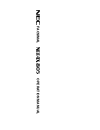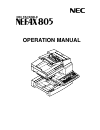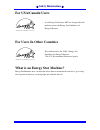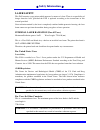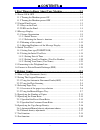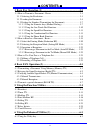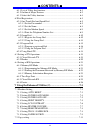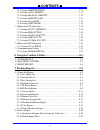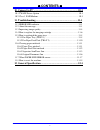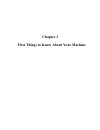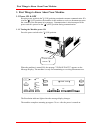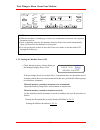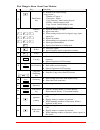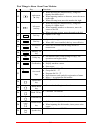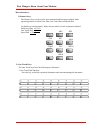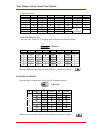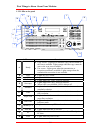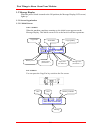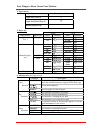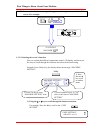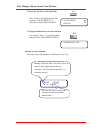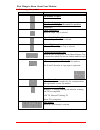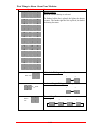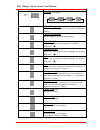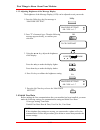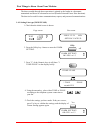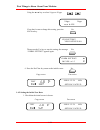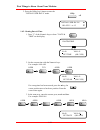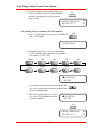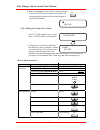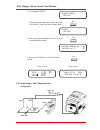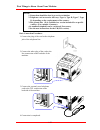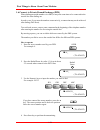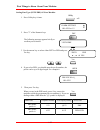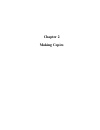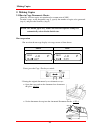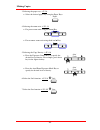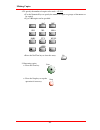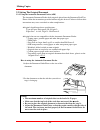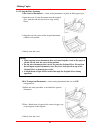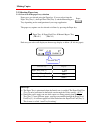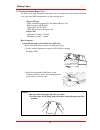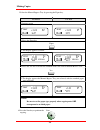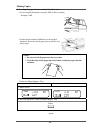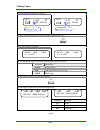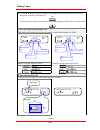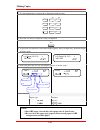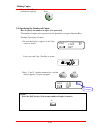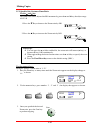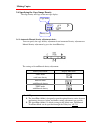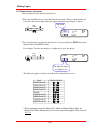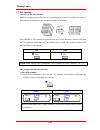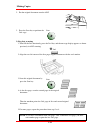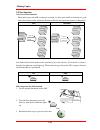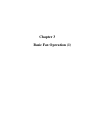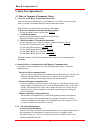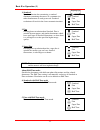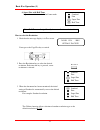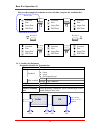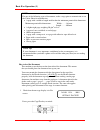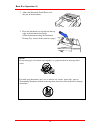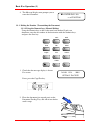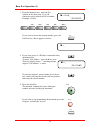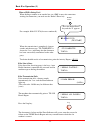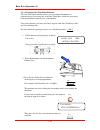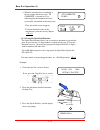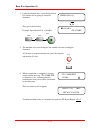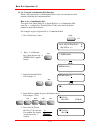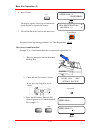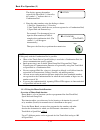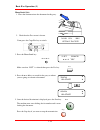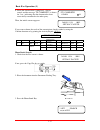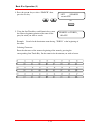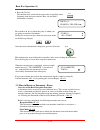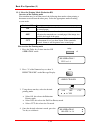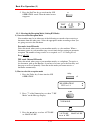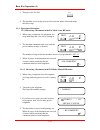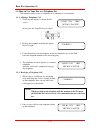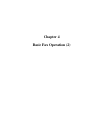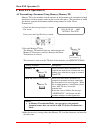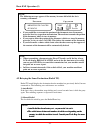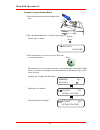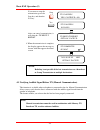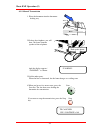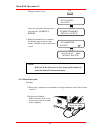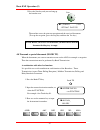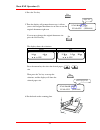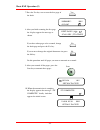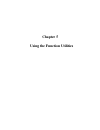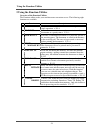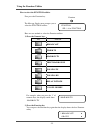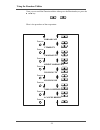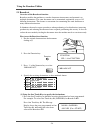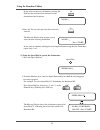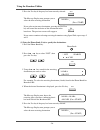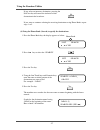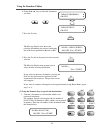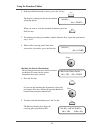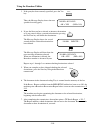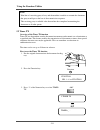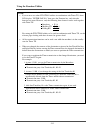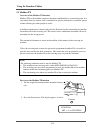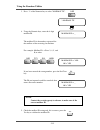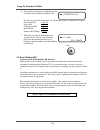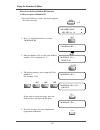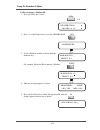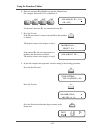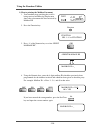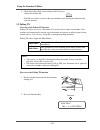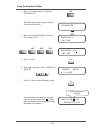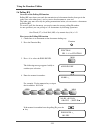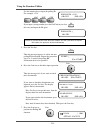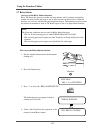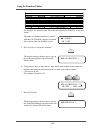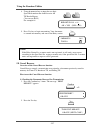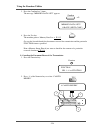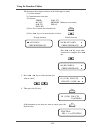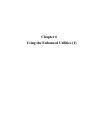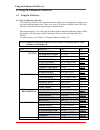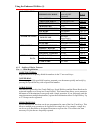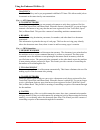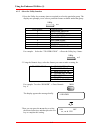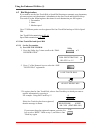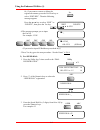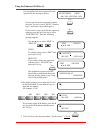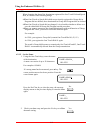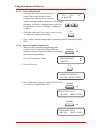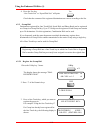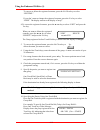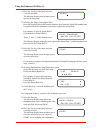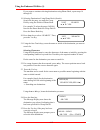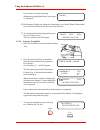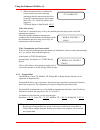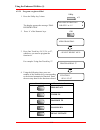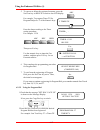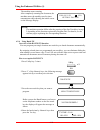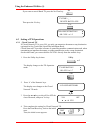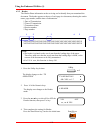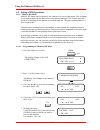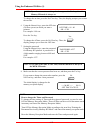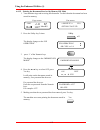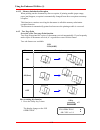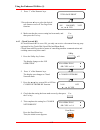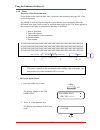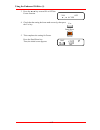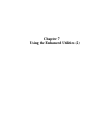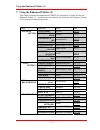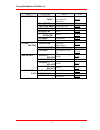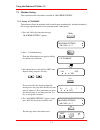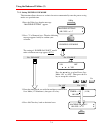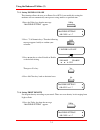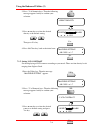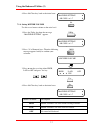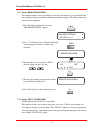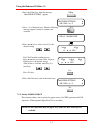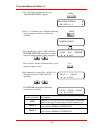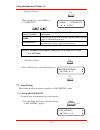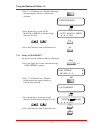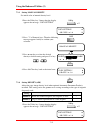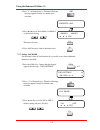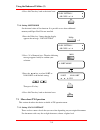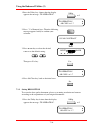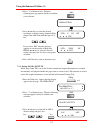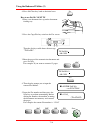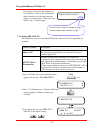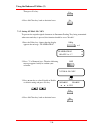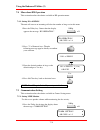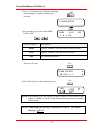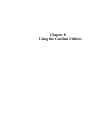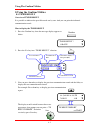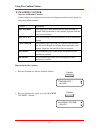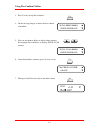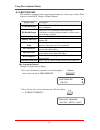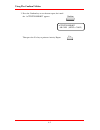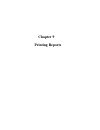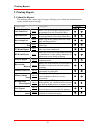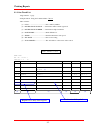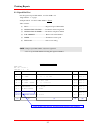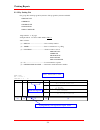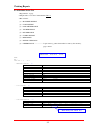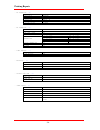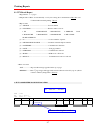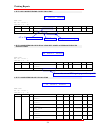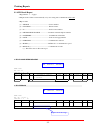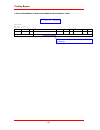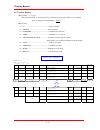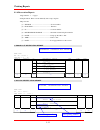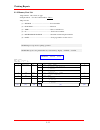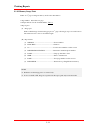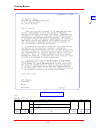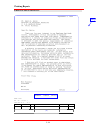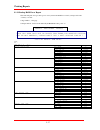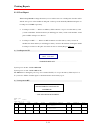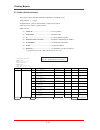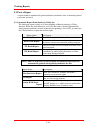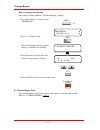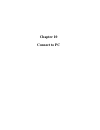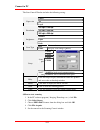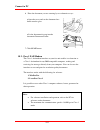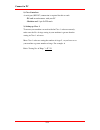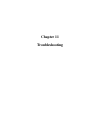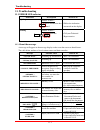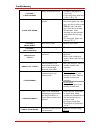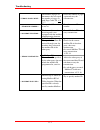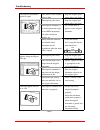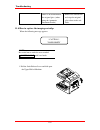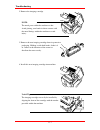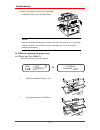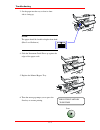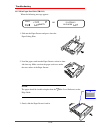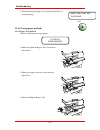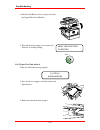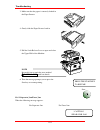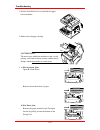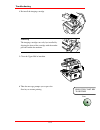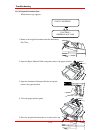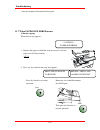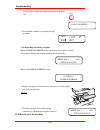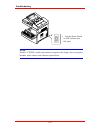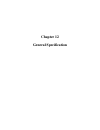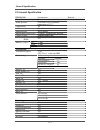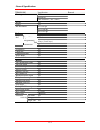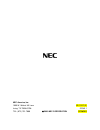- DL manuals
- NEC
- Fax Machine
- NEFAX 805
- Operation Manual
NEC NEFAX 805 Operation Manual
Summary of NEFAX 805
Page 1
F a c s im a l o p e r a t io n m a n u a l.
Page 2: Nec Facsimile
Nec facsimile operation manual.
Page 3: Safety Information
( safety information ( for usa/canada users as an energy star partner, nec has designed that this machine to meet the energy star guidelines for energy efficiency. For users in other countries this machine meets the *epa’s energy star guidelines for energy efficiency. *the u.S. Environmental protect...
Page 4: Safety Information
( safety information ( laser safety this fax contains a page printer which operates by means of a laser. There is no possibility of danger from the laser, provided the fax is operated according to the instructions in this manual provided. Since radiation emitted by the laser is completely confined w...
Page 5: Safety Information
( safety information ( user instructions (for usa users) fcc part 15 - radio frequency devices warning this equipment has been tested and found to comply with the limits for a class a digital device, pursuant to part 15 of the fcc rules. These limits are designed to provide reasonable protection aga...
Page 6: Safety Information
( safety information ( telephone company to determine the maximum ren for your calling area. If your telephone equipment causes harm to the telephone network, the telephone company may discontinue your service temporarily. If possible, they will notify you in advance. But if advance notice isn’t pra...
Page 7: Safety Information
( safety information ( user instructions (for canada users) interference-causing equipment standard (ices-003 issue 2) warning this class a digital apparatus meets all requirements of the canadian interference-causing equipment regulations. Cet appareil num è rique de la classe a respecte toutes les...
Page 8: Contents
G contents g 1. First things to know about your machine ...........................1-1 1.1 power on & off ..................................................................................... 1-1 1.1.1 turning the machine power on ........................................................ 1-1 1.1.2 tu...
Page 9: Contents
G contents g 3. Basic fax operation (1) ............................................................3-1 3.1 how to transmit a document - basics..................................................... 3-1 3.1.1 selecting the resolution........................................................................
Page 10: Contents
G contents g 6.1.1 list of utility key function................................................................. 6-1 6.1.2 outline of major features .................................................................. 6-2 6.1.3 select the utility function .................................................
Page 11: Contents
G contents g 7.2.1 setting density/photo.............................................................. 7-11 7.2.2 setting auto density ................................................................ 7-12 7.2.3 setting manual density.......................................................... 7-13 7.2...
Page 12: Contents
G contents g 10. Connect to pc ........................................................................10-1 10.1 twain driver option ......................................................................... 10-1 10.2 class 1 fax/modem ....................................................................
Page 13: Chapter 1
Chapter 1 first things to know about your machine.
Page 14
First things to know about your machine 1. First things to know about your machine 1.1 power on & off keep the power switch in the" [ " (on) position to maintain constant communication. If it is in the " { " (off) position, the machine is able neither to receive a document nor store the contents of ...
Page 15
First things to know about your machine half tone resolution super fine standard auto rx memory tx confirm pc utility error fine sort 2in1 paper yes zoom delete c no auto/ photo space text [ ] a x1.00 a4 1 1 jan.01 15:38 100% -set doc. Face up- note: • while the machine is warming up, it can receive...
Page 16
First things to know about your machine 2 turn the power switch to " { " (off) position. Power switch turn to " { " 1.2 control panel layout 1.2.1 keys on the panel paper pc error 04 03 02 01 19 s t 20 10 j a k 11 b u 21 v 22 l 12 c m 13 d memory tx confirm utility half tone resolution super fine st...
Page 17
First things to know about your machine key functions 3 panel reset key ♦ return to the initial setting: number of copies : 1 zoom ratio : equal copy function : initial setting by user density : initial setting by user copy screen : initial setting by user paper source : initial setting by user 4 nu...
Page 18
First things to know about your machine key functions 15 right arrow ( ► ) key ♦ when adjusting the manual density, change the density into darker level. ♦ when inputting number or character, move the cursor to the right. ♦ when selecting item, move the mark to the right. 16 left arrow ( ◄ ) key ♦ w...
Page 19
First things to know about your machine more about keys: 1) numeric keys the numeric keys can be used to enter numerals and european symbols when registering names for initial user data, one touch dial and speed dial. For details on entering names, follow the procedure for each registration method. ...
Page 20
First things to know about your machine 2. Input characters one touch key char. One touch key char. One touch key char. One touch key char. 1 a 8 h 15 o 22 v 2 b 9 i 16 p 23 w 3 c 10 j 17 q 24 x 4 d 11 k 18 r 25 y 5 e 12 l 19 s 26 z 6 f 13 m 20 t 7 g 14 n 21 u 27 (see below) (symbols) 3) one touch k...
Page 21
First things to know about your machine 1.2.2 leds on the panel paper pc error 04 03 02 01 19 s t 20 10 j a k 11 b u 21 v 22 l 12 c m 13 d memory tx confirm utility half tone resolution super fine standard fine 08 06 07 05 23 w x 24 14 n e o 15 f y 25 z 26 p 16 g q 17 h photo sort auto rx 2in wxyz p...
Page 22
First things to know about your machine 1.3 message display when the power switch is turned to the on position, the message display (lcd screen) lights up. 1.3.1 screen organization 1.3.1.1 initial screen copy screen when the machine completes warming up, the initial screen appears on the message di...
Page 23
First things to know about your machine 1) paper source paper source pictorial symbol paper tray (tray 1) paper feed unit (tray 2) manual bypass tray 2) paper size metric inch paper source paper type paper displays paper displays a4 a4 letter lt legal lg tray 1 plain paper a5 a5 half letter hl a4 a4...
Page 24
First things to know about your machine note: for more details about message that appear on the copy screen, switch to fax screen. For example: copy setting? ▲ ok=yes / or 1-4 ▼ switch to fax screen text 1 :empty *caution!* no paper( ) copy fax 1.3.1.2 selecting the screen’s function here we explain...
Page 25
First things to know about your machine yes 2) press the yes key to enter this item. Press yes key, the display appears the message “1 auot reset”---a sub-item of “machine setting”. 1 auto reset? ▲ ok=yes ▼ 3 power save off 3) using the numeric keys to select an item. Def 3 for example: press ‘3’ to...
Page 26
First things to know about your machine 1.3.2 meaning of the symbol symbol contents the number of copies direction of copy paper . (landscape) direction of the original document for machine . (landscape) paper tray(tray 1) when the paper tray is selected paper feed unit(tray 2) when the paper feed u...
Page 27
First things to know about your machine symbol contents manual density when the manual density is selected. The further left the line is placed, the lighter the density becomes. The further right the line is placed, the darker the density becomes. Off hook in dialing state (transmission) receive cal...
Page 28
First things to know about your machine symbol contents receiving (reception) timer tx in memory when timer tx or batch tx reservation is in machine memory. Polling tx in memory when polling tx is in machine memory. Sub address when ▼ key is pressed in inputting fax number, (followed “ = ” ) externa...
Page 29
First things to know about your machine 1.3.3 adjusting brightness of the message display the brightness of the message display (lcd) can be adjusted to suit your needs. Utility 1. Press the utility key, the first message is “machine setting”. Machine setting? ▲ ok=yes / or 1-7 ▼ 5 lcd contrast jkl ...
Page 30
First things to know about your machine the data recorded through these operations is printed as the header in a document transmitted and footer in a document received (header print and footer print functions). The data is also used for timer communications, reports, and password communications. 1.4...
Page 31
First things to know about your machine if pulse is selected : using the ◄ or ► key to select 10 pps or 20 pps. Stop setting? Yes/continue=no jan.01 15:38 100% -set doc. Face up- jan.01 15:38 100% -set doc. Face up- comm. Setting? ▲ ok=yes / or 1-3 ▼ *10pps 20pps ◄ , ► & yes if you don’t want to cha...
Page 32
First things to know about your machine 2. Press the utility key 8 times to enter the "initial user data" mode. Utility x 8 1 date&time 08:00 ’00 01 01 set year (ok=yes) initial user data? ▲ ok=yes / or 1-3 ▼ 01:00 ’00 01 01 set time (ok=yes) 1.4.2.1 setting date & time 1 1. Press "1" of the numeric...
Page 33
First things to know about your machine 2 user fax no. =0354237801_ ok=yes =0354237801_ ok=yes initial user data? ▲ ok=yes / or 1-3 ▼ initial user data? ▲ ok=yes / or 1-3 ▼ 4. Check the settings you have made. If they are correct, press the yes key to validate the date and time. (pressing the yes ke...
Page 34
First things to know about your machine =_ ok=yes 3 user name name=_ ok=yes 4. Before validating the user fax no. Setting, you may press the no/clear key to make a correction. The message display returns to the previous display to enter the fax number. C no 1.4.2.3 setting your name (user name) 1. P...
Page 35
First things to know about your machine name=tokyo_ ok=yes name=_ ok=yes jan.01 15:38 100% -set doc. Face up- initial user data? ▲ ok=yes / or 1-3 ▼ 3. For example: tokyo c no if the wrong letter has been entered, press the no/clear key. Enter the correct name again. Yes 4. Check your data entry and...
Page 36
First things to know about your machine note: 1. Connection should be done by a service technician. 2. Telephone cord accessories will vary: type a, type b, type c, type d, depending on the requirements of the country. 3. The ground wire (e) is available in a version intended for a specific country....
Page 37
First things to know about your machine 1.6 connect to private branch exchange (pbx) when dialing an outside number via a pbx, it may take some time to be connected to the outside line after dialing out. In such a case, if you enter the numbers consecutively, a connection may not be achieved after d...
Page 38
First things to know about your machine setting line type (pstn/pbx) of your machine utility 1. Press utility key 6 times. X 6 pre-fix no=0_ ok=yes 3 pstn/pbx * pstn pbx ◄ , ► & yes comm.Setting? ▲ ok=yes/or 1 - 3 ▼ 2. Press "3" of the numeric keys def 3 the following message appears briefly to conf...
Page 39: Chapter 2
Chapter 2 making copies.
Page 40: 2. Making Copies
Making copies 2. Making copies 2.1. How to copy documents -basics generally, full size copies are reproduced at a zoom ratio of 100%. To make a copy, set the document (step 2), specify the number of copies to be generated (step 8), and press the start key (step 9). Note: the default paper tray, zoom...
Page 41
Making copies 3. Selecting the paper tray. P 2-6 select the desired paper tray using the paper keys. • paper 4. Selecting the zoom ratio. P 2-14 for preset zoom ratio using the zoom key. • • for customer zoom ratio using the ▼ and ▲ key. 5. Selecting the copy density. P 2-16 press the exposure contr...
Page 42
Making copies 8. To specify the number of copies to be made. P 2-13 • use the numeric keys to specify the number of copies or groups of documents to be copied. • up to 100 copies can be specified. Wxyz 9 pqrs 7 # oper 0 tuv 8 mno 6 jkl 5 ghi 4 def 3 abc 2 1 • press the no/clear key to clear this ent...
Page 43
Making copies 2.2. Setting the original document 2.2.1. Using the automatic document feeder(adf) the automatic document feeder feeds originals placed into the document feed tray. Please follow the instructions provided when using this device. Failure to follow these instructions may cause a misfeed ...
Page 44
Making copies 2.2.2. Using the plate scanning 1) for general documents ----when setting documents of plain or thick paper types. 1. Open the cover. Set the document onto the original glass with the side that you wish to copy facing down. 2. Align the rear left corner of the original document with th...
Page 45
Making copies 2.3. Selecting paper tray 2.3.1. Overview of the paper tray selection paper trays are selected using the paper key. You can select from the paper tray(tray 1), the paper feed unit(tray 2) and the manual bypass tray depending on the configuration of your copy application. Paper the pape...
Page 46
Making copies 2.3.2. Using the manual bypass tray use this tray to copy documents onto paper that is not otherwise loaded into the machine or to copy onto ohp transparencies or special paper types. • • types of paper paper and media supported by the manual bypass tray regular paper (60-90 g/m 2 ) th...
Page 47
Making copies 3. Select the manual bypass tray by pressing the paper key. Note: be sure to set the paper type properly when copying onto ohp transparencies or thick paper. Yes for metric for inch 1. Initiate screen 2. Press the paper key 3. The display appears as below 4. Press the yes key to accept...
Page 48
Making copies 2). Loading the paper of non-standard sizes(free sizes) 1. Set the original document, using the adf or plate scanning. Example: adf 2. Adjust the document guide plates to the original document. Insert the record paper face up into the tray until it stops. Note: • be sure to feed the pa...
Page 49
Making copies yes 3.Then the display appears as below 4. Press the no/clear key to select the non-standard paper size 5. Display appears as below 6. Use the ◄ or ► key to select the desired paper type you wanted selection description plain regular paper ohp ohp transparencies(a4/letter) card thick p...
Page 50
Making copies yes 9. Use the ◄ or ► key to select the paper size(standard) you want, then press yes key to accept the selection. (see below a.) or you can press the ▼ key to identify the customer paper size(free size). (see below b.) a. For select the standard paper size: the display will appear the...
Page 51
Making copies yes 2. Use the numeric keys to input the x direction length of paper. Abc def jkl mno wxyz tuv pqrs ghi 1 2 3 4 5 6 7 8 9 0 # 3. Press the yes key to accept the value you inputted. 4. As previous you input the x direction length of paper, here you input the y direction length of paper ...
Page 52
Making copies 4. Press the start key to perform the copying. Start 2.4. Specifying the number of copies how to specify the number of copies to be generated the number of copies to be generated can be specified by using the numeric keys. Example: specifying 23 copies. 1. Be sure the display is appear...
Page 53
Making copies 3. Press the start key to perform the copying. Start 2.5. Specifying the zoom ratio the zoom ratio message on the message display. 2.5.1. Specified the preset zoom ratio ratio message zoom ratio text 1 you can select a often used preset zoom ratio by press the zoom key. The order of ch...
Page 54
Making copies 2.5.2. Specified the customer zoom ratio use the ▲ and ▼ key: the zoom ratio can be adjusted in 0.01 increment by press the ▲ and ▼ key, the adjust range is 0.5-2.0. 1. Press the key to decrease the zoom ratio by 0.01. Zoom text x0.99 a [ ] a4 1 2. Press the key to increase the zoom ra...
Page 55
Making copies 2.6. Specifying the copy image density the copy density message on the message display: text 1.23 1 density level copy mode 2.6.1. Automatic/manual density adjustment choice you can specify the copy density adjustment from automatic density adjustment or manual density adjustment by pr...
Page 56
Making copies 2.6.2. Manual density adjustment you can adjust the copy density from 9 levels. 1. Press the auto/photo key to select the desired copy mode. There are three modes you can select, the selected copy mode will appear on the message display as shown. Text 1.23 1 copy mode photo auto/ 2. Pr...
Page 57
Making copies 2.7. 2in1 function overview of the 2in1 function made two scanning image data into one recording paper, which are scanned and reduced then rotated. (installation of the expansion memory is required) 4 2 3 1 copy=1 2in1 1 2 3 4 turn on/off of 2in1 function by press the 2in1 key, if 2in1...
Page 58
Making copies 2. Put the original document onto the adf. 3. Press the start key to perform the 2in1 copy. Start 2) for plate scanning 1. Turn on the 2in1 function by press the 2in1 key, and the message display appears as shown previously in adf scanning. 2in1 2. Align the rear left corner of the fir...
Page 59
Making copies 2.8. Sort function overview of sort function when multi copy with adf scanning is executed, it can be print with sort function in a good order.(installation of the automatic document feeder and expansion memory is required.) sort non-sort start 3 2 1 1 1 1 3 2 1 3 2 1 copy=3 sort copy=...
Page 60: Chapter 3
Chapter 3 basic fax operation (1).
Page 61
Basic fax operation (1) 3. Basic fax operation (1) 3.1. How to transmit a document - basics 1) overview of the basic transmission procedure you can transmit a document in several different ways. These sections explain how to transmit a document directly from the document feeder. Here are the basic s...
Page 62
Basic fax operation (1) standard fine super fine half tone lighting up 1. Standard use this selection for transmitting a standard document containing characters of a common size, either handwritten or word-processed. Standard resolution will result in the fastest transmission times. 2. Fine standard...
Page 63
Basic fax operation (1) 6. Super-fine with half-tone standard fine super fine half tone super-fine resolution and the half-tone mode. Note: half-tone mode significantly increases the transmission time. How to select the resolution 1 check that the message display is in fax screen. Jan.01 15:38 100% ...
Page 64
Basic fax operation (1) here are the example of resolution screens each time you press the resolution key: standard fine super fine half tone resolution initial state resolution standard fine super fine half tone standard fine super fine half tone resolution resolution resolution standard fine super...
Page 65
Basic fax operation (1) note: for any of the following types of documents, make a copy prior to transmission or use the carrier sheet for transmission. • a page with a width or length smaller than the minimum permissible dimensions. Minimum permissible dimensions: width ….…148 mm length …….100 mm • ...
Page 66
Basic fax operation (1) 2. Adjust the document guide plates to fit the size of the document. Note: do not mix pages of assorted sizes together, as a paper misfeed or skewing could result. For multi-page documents, may sure to remove any staples, paper clips, tape etc. Transmitting documents without ...
Page 67
Basic fax operation (1) 4. The message display now prompts you to enter the fax number. = enter fax. No. → or function 3.1.3. Dialing the number (transmitting the document) 3.1.3.1.Using the numeric keys (manual dialing) using the numeric keys to dial is the most basic method. Load your document, en...
Page 68
Basic fax operation (1) 3. From the numeric keys, enter the fax number of the other party. Up to 30 characters can be entered for a fax number. =123456_ (tx=start) =_ = : _ (tx=start) example: 123456 abc def ghi jkl mno 1 2 3 4 5 6 no if you want to correct the entered number, press the no/clear key...
Page 69
Basic fax operation (1) when a pbx is being used when dialing a number to an outside line via a pbx, it may take some time waiting for connection, you need use the redial / pause key. Redial/ pause =0p065323276_ (tx=start) * tx complete * tokyo 1 * redial waiting * tokyo * redial all failed * tokyo ...
Page 70
Basic fax operation (1) 3.1.3.2.Using the one touch dial function the one touch dial function allows you to transmit a document to a particular party by pressing one of the one touch keys which has previously been programmed with that party’s information. To use this function, you must previously re...
Page 71
Basic fax operation (1) * tx complete* tokyo 11 speed dial=_ jan.01 15:38 100% -set doc. Face up- 4. When the transmission is completed, a buzzer sounds and the message "tx complete" is shown for 2 sec., indicating that the document has been successfully transmitted to the other party. Text 1 then, ...
Page 72
Basic fax operation (1) 4. Using the numeric keys, enter the speed dial no. Which you are going to transmit a document. Speed dial=38 * tx complete* osaka 9 jan.01 15:38 100% -set doc. Face up- =osaka (tx=start) then, press the start key. Example: speed dial no.38 = osaka start tuv 8 def 3 5. The ma...
Page 73
Basic fax operation (1) 3.1.3.4. Using the combination dial function when a dial registered as a combination dial is used, you can enter the dial number following the combination dial. How to set a combination dial: to register one touch dial no. Or speed dial no. As a combination dial, enter the ‘+...
Page 74
Basic fax operation (1) 6. Press yes key. Speed dial=_ jan.01 15:38 100% -set doc. Face up- panel reset dial registration? Ok=yes/or 1-5 ▼ ▲ *speed dial 12 registered* yes the display appears a message to confirm the speed dial have registered as shown. 7. Press panel reset key back to the initial s...
Page 75
Basic fax operation (1) =1234567890 (tx=start) =12345+ the display appears the number registered in speed dial 12, flowed by the symbol ‘+’, indicate that it is a combination dial. 4. Enter the other numbers using the dialing as shown: 1) dial no. (numeric keys) + start key 2) one touch dial (which ...
Page 76
Basic fax operation (1) phone book (list) 1. Place the document into the document feeding tray. 2. Check that the fax screen is shown. * list search ◄ , ► & ”yes” *tokyo ▲ ok=start ▼ *osaka ▲ ok=start ▼ jan.01 15:38 100% -set doc. Face up- if not press the copy/fax key to switch. 3. Press the phone ...
Page 77
Basic fax operation (1) 6. When the transmission is completed, a buzzer sounds and the message "tx complete" is shown for 2 sec., indicating that the document has been successfully transmitted to the other party. * tx complete* osaka 14 * list search ◄ , ► & yes jan.01 15:38 100% -set doc. Face up- ...
Page 78
Basic fax operation (1) list *search ◄ , ► & yes search ->> tokyo_ ok=yes 4. Press the ◄ or ► key to select “search”, then, press the yes key. Yes 5. Using the one touch keys and numeric keys, enter the name or beginning portion of the name of the party for witch you want to search. Example: search ...
Page 79
Basic fax operation (1) 6. Press the yes key. Yes tokyo (2) search = yes (see= ▼ ▲ ) * tokyo1 ▲ ok = start ▼ the machine now search for the exact name or possible names beginning with the letters entered. Here you can find 2 destinations searched. Press the ▲ or ▼ key to locate the party to whom you...
Page 80
Basic fax operation (1) 3.2.1. Select the printing mode (reduction rx) overview of the printing mode your machine may be in either one of the following three modes when printing a document received from the other party. Select the appropriate mode according to your needs. Reduction rx description on...
Page 81
Basic fax operation (1) no 5. Press the no/clear key to exit from the " rx operation " mode. Then the initial screen reappears. C 7 rx mode *auto rx manual rx ◄ , ► & yes text 1 rx operation? ▲ yes / or 1-8 ▼ 3.2.2. Selecting the reception mode (setting rx mode) 1) overview of the reception mode you...
Page 82
Basic fax operation (1) yes 4. Then press the yes key. 5. The machine is now ready to receive based on the mode selected through the above steps. 3.2.3. Operation at reception 3.2.3.1.Receiving a document in the fax mode (auto rx mode) * rx complete* 12 * talking * (tokyo1 ) 95% -set doc. Face up- *...
Page 83
Basic fax operation (1) 3.3. How to use your fax as a telephone set this machine can be used as a telephone set, in addition to a fax machine. Jan.01 15:38 100% -set doc. Face up- * talking * 3.3.1. Making a telephone call 1. Check that the display is shown the fax screen. If not, press the copy/fax...
Page 84: Chapter 4
Chapter 4 basic fax operation (2).
Page 85
Basic fax operation (2) 4. Basic fax operation (2) 4.1. Transmitting a document using memory (memory tx) memory tx lets the machine scan the contents of the document to be transmitted at high speed into its built-in memory and transmit it to the other party. (the procedure in which you directly tran...
Page 86
Basic fax operation (2) note: the following message appears if the memory becomes full while the fax is scanning a document. Fax screen copy screen • • • if you would like to transmit the portion of the document stored in memory, press the start key to perform transmission. The machine transmits the...
Page 87
Basic fax operation (2) example: using the manual redial redial/ pause =012345678 (tx=start) start 1. Place the document into the document feed tray. 2. Press the redial/pause key, and the display appears the message as shown. 3. If the destination is you want, press the start key to start transmiss...
Page 88
Basic fax operation (2) 4-4 if you want to stop the transmission, press the stop key, and then the yes key. Stop tx cancled? Yes / continue = no yes *tx canceld* 012345678 note: redialing is not possible if the last transmission was a broadcast or group transmission to multiple destinations. Note: m...
Page 89
Basic fax operation (2) 4.3.1. Manual transmission 1. Place the document into the document feeding tray. 2. Pick up the telephone, you will hear a dial tone from the speaker of the telephone. Pick up this phone tx cancled? Yes / continue = no *talking* and the display appears “ *talking*” as shown. ...
Page 90
Basic fax operation (2) yes then press the yes key. *tx canceld* 012345678 note: if the line of the other party is busy, hang up the handset to cancel the manual transmission mode. After you canceled a transmission, it will print the “tx result report’. Tx result report -set doc. Face up- 5. When th...
Page 91
Basic fax operation (2) 3. Press the start key and you can hang up the handset now. Start Ò (tokyo ) 99% -set doc. Face up- the machine starts the print out reception and the received documents. (to stop the reception, press the stop key and then the yes key.) note: before you receive a transmission...
Page 92
Basic fax operation (2) 4. Press the yes key. Yes *a4 a5 ◄ , ► & yes *lt lg hl ◄ , ► & yes scan book (a4 ) scan=yes (size=no) paper size 5. Then the display will prompt the message, it allows you to select original document size or start to scan the original documents right now if you want to change...
Page 93
Basic fax operation (2) yes 7. Press the yes key start to scan the first page of the book. *memory* 100% 01234567 1 next page? (a4 ) 1 scan=yes (tx=start) (0123456 )96% -set doc face up- 8. After you finish scanning the first page the display appears the message as shown. Yes if you have other pages...
Page 94: Chapter 5
Chapter 5 using the function utilities.
Page 95
Using the function utilities 5-1 5 using the function utilities overview of the function utilities the function utilities make your machine more convenient to use. The following eight functions are available. Function description 1 broadcast transmits the same document to two or more parties with a ...
Page 96
Using the function utilities 5-2 function sel. 1-8/or function 3 mailbox tx 1 broadcast? ▲ ok=yes ▼ how to select the function utilities first press the function key. The message display now prompts you to select the function utilities. Here are two method to select the function utilities: 1) press ...
Page 97
Using the function utilities 5-3 now you can scroll the function utilities either press the function key or press the ▲ and ▼ key. Here is the procedure of these operation: 1 broadcast 2 timer tx 3 mailbox tx 4 print mailbox rx 5 polling tx 6 polling rx 7 relay initiate 8 cancel reserv. Function fun...
Page 98
Using the function utilities 5-4 1 broadcast no.001= sapporo ok=yes (fin.= start) function sel. 1-8/or function 5.1 broadcast overview of the broadcast function broadcast enables the machine to scan the documents into memory and transmit it to multiple destinations. The same document can be transmit...
Page 99
Using the function utilities 5-5 speed dial=_ no.001= _ no.002= _ (fin.= start) no.001= yokohama ok=yes (fin.= start) speed dial=23 if you select an incorrect destination, pressing the no/clear key will cancel the inclusion of this destination in the broadcast. 2. Press the yes key if the party has ...
Page 100
Using the function utilities 5-6 no.002= _ (fin.= start) * list search ◄ , ► & yes no.001= osaka ok=yes (fin.= start) no.002= _ (fin.= start) *osaka ▲ ok=yes ▼ 3. Press the yes key if the party has been correctly selected. The message display now prompts you to select the next receiving destination....
Page 101
Using the function utilities 5-7 list * search ◄ , ► & yes search ->>japan_ ok=yes * list search ◄ , ► & yes if you select an incorrect destination, pressing the no/clear key will cancel the inclusion of this destination in the broadcast. If you want to continue selecting the receiving destinations ...
Page 102
Using the function utilities 5-8 no.001= japan(tokyo) ok=yes (fin.= start) no.002= _ (fin.= start) no.001= 0354237801_ ok=yes (fin.= start) or * japan(yokohama) ▲ ok=yes ▼ * japan(tokyo) ▲ ok=yes ▼ 6. Using the ▲ or ▼ key to select the destination you want. 7. Press the yes key. The message display ...
Page 103
Using the function utilities 5-9 check destiinations ? Ok = yes (tx= start) no.001= japan(tokyo) ok = yes (del= no) no.002= _ (fin.= start) no.016= _ (fin.= start) 2. If the specified destination is correct, press the yes key. The display is changed to the next destination specifying display. When y...
Page 104
Using the function utilities 5-10 * no.001 delete * no.002= 012345678 ok = yes (del= no) no.001= 012345678 ok = yes (del= no) 3. If the party has been correctly specified, press the yes key. Then, the message display shows the next specified receiving party. 4. If you find that you have selected an ...
Page 105
Using the function utilities 5-11 note: if the line of a receiving party is busy and the machine is unable to transmit the document, that party would put at the last of the transmission sequence. This receiving party is redialed after the machine has completed transmitting the document to all other ...
Page 106
Using the function utilities 5-12 timer= 23:30 ok = yes 4. From the numeric keys, enter the time (24-hour system) at which to transmit the document. Example: 11:30 p.M. → press 2, 3, 3, 0. Press the yes key if it is correctly selected. Press the no/clear key if you want to change it. 5. Specify the ...
Page 107
Using the function utilities 5-13 note: • if you want to use other function utilities in combination with timer tx, when lcd display: "enter fax no." then press the function key, and select the function you want. However, only the following three features can be used together with timer tx: broadcas...
Page 108
Using the function utilities 5-14 note: the following conditions must be met for mailbox tx. • the machine on the receiving end is either nefax805/635/637/647/655. • the receiving party must have programmed at least one mailbox id for the mailbox function before the transmitting party can mailbox tx...
Page 109
Using the function utilities 5-15 note: contact the receiving party in advance to make sure of the correct mailbox id. 3 mailbox tx mailbox id = _ mailbox id = 3850 ok = yes mailbox id = _ ok = yes 3. Press ‘3’ of the numeric key to select "mailbox tx". 4. Using the numeric keys, enter the 4-digit m...
Page 110
Using the function utilities 5-16 = enter fax no. = 1234567_ (tx = start) 6. Specify the receiving party to which you want to transmit the document by mailbox tx. For how to specify the destination, see "dialing the number" contained in chapter 3. One touch dial µ p 3-10 speed dial µ p 3-11 combinat...
Page 111
Using the function utilities 5-17 5 mailbox rx mailbox no.=_ select 0-9 mailbox 9 id =_ rx operation? ▲ ok=yes / or 1-8 ▼ mailbox 9 id =1234 ok=yes mailbox 9 id =_ how to use the print mailbox rx function 1) how to register a mailbox id 1. Press the utility key 5 times, the display appears the below...
Page 112
Using the function utilities 5-18 5 mailbox rx mailbox no.= 9 select 0-9 registered! Keep? Ok = yes (del = no) mailbox no.= _ select 0-9 rx operation? ▲ ok=yes / or 1-8 ▼ old m-box 9 id = _ 2) how to change a mailbox id 1. Press the utility key 5 times. 2. Press ‘5’ of the numeric keys to select "ma...
Page 113
Using the function utilities 5-19 stop setting? Yes / continue = no old m-box9 id = 1234 ok = yes mailbox no.= _ select 0-9 old m-box 9 id = _ rx operation? ▲ ok=yes / or 1-8 ▼ 6. Enter the currently id of mailbox 9 with the numeric keys. For example: delete id (1234) of mailbox 9. (if you don’t kno...
Page 114
Using the function utilities 5-20 function sel. 1-8 / or function 4 print mailbox rx mailbox id = 3580 ok = yes mailbox id =_ mailbox id = _ 3) how to printing the mailbox document 1. Your machine rings notifying that a call is being received and message display now shows that a document has been re...
Page 115
Using the function utilities 5-21 note: • you can set a 4-digit id to distinguish polling document. Contact your key operator to have this set up for you. • no matter closed network setting is on or off, your document can be polled by remote fax machine with correct polling id. Function sel. 1-8 / o...
Page 116
Using the function utilities 5-22 5 polling tx polling id = _ ok = yes * single multi ◄ , ► & yes jan.01 15:38 p 99% -set doc. Face up- polling id =1234 ok = yes 3. Press ‘5’ of numeric keys to select the "polling tx ". The following message appears briefly to confirm your selection. 4. Enter the 4-...
Page 117
Using the function utilities 5-23 function sel. 1-8 / or function 6 polling rx no.001 =_ polling id =_ ok=yes no.001 =0123456_ ok=yes ( poll id= ▼) 5.6 polling rx overview of the polling rx function polling rx starts from your end, the transmission of a document that has been put in the ready state ...
Page 118
Using the function utilities 5-24 polling id =1234 ok=yes (del=no) polling id =_ ok=yes no.002 =_ (fin.=start) check destinations? Ok=yes (rx=start) no.001=123456 ok=yes (del=no) no.002=010101 ok=yes (del=no) (123456 ) 100% -set doc. Face up- use the numeric key to input the polling id. For example:...
Page 119
Using the function utilities 5-25 function sel. 1-8 / or function 7 relay initiate -sel. Relay station- note the following conditions must be met for relay initiate function: • the fax on the receiving party is either nefax805/635/637/647/655. • the receiving party must register the one touch key or...
Page 120
Using the function utilities 5-26 = tokyo ok = yes relay group no. = _ report sd no. =_ relay group no. = 25 ok=yes (del = no) 04 03 02 01 19 s t 20 10 j a k 11 b u 21 v 22 l 12 c m 13 d 08 06 07 05 23 w x 24 14 n e o 15 f y 25 z 26 p 16 g q 17 h 09 & 27 r 18 i for example: we press the one-touch ke...
Page 121
Using the function utilities 5-27 note: if the relay group no. At remote unit is not registered, it will send a error report according to the speed dial no. Setting at remote unit, if the speed dial no. At remote unit is not registered no reports will be generated. Report sd no. = 88 ok = yes (del =...
Page 122
Using the function utilities 5-28 function sel. 1-8 / or function memory data list? Ok=yes (next=conf.) 8 cancel reserv. 3. Press the confirm key 3 times. The message "memory data list" appears. 4. Press the yes key. The machine prints a memory data list. µ p 9-13 go over the list and identify the d...
Page 123
Using the function utilities 5-29 no.001=012345678 ▲ check finish=yes ▼ =012345678 check finish=yes no.002=tokyo ▲ check finish=yes ▼ 03 [23:20] poll-tx ▲ del=yes (conf.= ►) ▼ *03 [23:20] poll-tx canceled* function sel. 1-8 / or function the document data display consists of the following five items...
Page 124: Chapter 6
Chapter 6 using the enhanced utilities (1).
Page 125
Using the enhanced utilities (1) 6 using the enhanced utilities (1) 6.1 using the utility key 6.1.1 list of utility key function the utility key functions refer to the functions for which you can change the settings to suit your particular operating needs. There are a total of 45 features available ...
Page 126
Using the enhanced utilities (1) 1.Memory rx mode on (time and password)/off (password) ¼ p.6-21 2. No. Of rings 1-16 ¼ p.7-21 3. Two page print on/on (sort)/off ¼ p.6-24 4. Reduction rx on/off/cut ¼ p.3-20 5. Mailbox rx id no. ¼ p.5-16 6. Closed network on/off ¼ p.6-25 7. Rx mode auto/manual ¼ p.3-...
Page 127
Using the enhanced utilities (1) 5.Batch tx one touch dial key can be pre-programmed with batch tx time. This allows multi jobs to be transmit at the same time by one transmission. For ---- 4.Tx operation: 4. Closed network limits the parties to which you can transmit a document to only those regist...
Page 128
Using the enhanced utilities (1) 6.1.3 select the utility function 1 press the utility key as many times as required to select the particular group. The display now prompts you to select a particular feature available under that group. Utility x n press n times function group 1 machine setting 2 cop...
Page 129
Using the enhanced utilities (1) 6.2 dial registration if you want to use the one touch dial or speed dial functions to transmit your documents, you must register each destination’s information in the one touch and speed dial keys. You need to set the following three data items for each destination ...
Page 130
Using the enhanced utilities (1) or, if you want to correct or delete the registered contents, press the no/clear key to select “edit/del”. Then the following message appears. No c =_ *edit delete ◄ , ► & yes 2 speed dial dial registration? ▲ ok=yes / or 1-5 ▼ =12345_ ok=yes (sub= ▼ ) press the ◄ or...
Page 131
Using the enhanced utilities (1) registered! Keep? Ok=yes (edit/del=no) = 065323276 ok=yes (del=no) * edit delete ◄ , ► & yes *speed dial 02 deleted* edit *delete ◄ , ► & yes =_ =12345_ ok=yes (sub= ▼ ) = : _ ok=yes if a fax number has been registered for this speed dial, the message is shown. Yes i...
Page 132
Using the enhanced utilities (1) name=osaka ok=yes name=osaka_ ok=yes note: when changing the data of the destination registered for one touch dial and speed dial, be careful of the following things: • when one-touch or speed dial which are previously registered in group dial or program dial are del...
Page 133
Using the enhanced utilities (1) 6.2.1.3 set the modem speed * 33.6 14.4 9.6 ◄ , ► & yes speed dial list? Ok=yes (next=conf.) one-touct list? Ok=yes (next=conf.) print report? ▲ ok=yes ▼ tx result report? Ok=yes (next=conf.) 1. Normally, there is no need to change this setting. But in some instances...
Page 134
Using the enhanced utilities (1) 4. Press the yes key. Yes “one touch list” or “speed dial list” will print. Check that the contents of the registered destinations are correct according to the list. 6.2.2 group dial destinations registered for one touch dial, speed dial, and phone book can be regist...
Page 135
Using the enhanced utilities (1) to correct or delete the registered contents, press the no/clear key to select “edit/del”. If you don’t want to change the registered contents, press the yes key to select “keep”. The display returns to the display of step 3. 4. To correct the registered contents, pr...
Page 136
Using the enhanced utilities (1) 11. Press the yes key if the party has been correctly specified. No.002=_ no.001= yokohama ok=yes (fin.= start) no.002= * list search ◄ , ► & yes- no.001= osaka ok=yes (fin.= start) no.002= * abc ▲ ok = yes ▼ the message display now prompts you to specify the next pa...
Page 137
Using the enhanced utilities (1) if you want to continue selecting destinations using phone book, repeat steps 16 through 20. * list search ◄ , ► & yes- list * search ◄ , ► & yes- no.001= japan ok=yes (fin.= start) japan(10) search=yes (see= ▼ ▲ ) 19. Selecting destinations using phone book (search)...
Page 138
Using the enhanced utilities (1) group name = japan jan.04 18:50 100% - set doc.Face up - * memory * 96% japan 5 (japan ) 96% -set doc. Face up- tx cancel? Yes/continue=no no.002=_ if you want to continue selecting destinations using phone book, repeat steps 21 through 27. 26. The message display no...
Page 139
Using the enhanced utilities (1) 4. When the transmission is completed, a buzzer sounds once and a message indicating that the transmission has been normally completed appears and remains shown for 2 sec. Then, the initial screen reappears. * tx complete * tx result report is then printed. ¼ p 9-7 i...
Page 140
Using the enhanced utilities (1) 6.2.3.1 program a registered dial utility 1. Press the utility key 3 times. X 3 dial registration? ▲ ok=yes / or 1-5 ▼ the display appears the message “dial registration’. 4 program dial - select regist. Key- program dial 27 function sel.1/2/3/6/7 ghi 4 2. Press ‘4’ ...
Page 141
Using the enhanced utilities (1) 5. To correct or delete the registered contents, press the no/clear key to delete or back to last lcd display. -select regist.Key- (complete=no) 2 timer tx program dial 27 timer tx jan.01 15:38 100% -set doc. Face up- timer=_ : timer =12:30 ok=yes = enter fax no. → o...
Page 142
Using the enhanced utilities (1) the machine starts scanning. After completely scanning the document, the machine enters the standby state for timer transmission while showing the initial screen on the message display. Jan. 04 11:30 t 92% -set doc. Face up- note: the machine operation differs after ...
Page 143
Using the enhanced utilities (1) c no if you want to cancel batch tx press the no/clear key. 4 closed network * on off ◄ , ► & yes tx operation? ▲ ok=yes /or 1-7 ▼ tx time =_ : delete batch=yes then press the yes key. Yes dial registration? ▲ ok=yes / or 1-5 ▼ 6.3 setting of tx operations 6.3.1 clos...
Page 144
Using the enhanced utilities (1) 6.3.2 header the header prints information at the receiving end to identify that you transmitted the document. The header appears at the top of each page in a document, showing the sender name, page number, and the time of transmission 1. Date of transmission 2. Time...
Page 145
Using the enhanced utilities (1) 6.4 setting of rx operations 6.4.1 memory rx mode memory rx mode stores in memory the contents of a received document. The document is not printed unless the machine receives a print out command. This feature provides a means of controlling the documents received thr...
Page 146
Using the enhanced utilities (1) note: if you do not want to set the print timer, press the yes key, then the memory rx mode is always on. To change the on time, press the no/clear key. Then, the display prompts you to enter the on time. Off time = 09 : 00 ok = yes password =6237 ok = yes 6. Using t...
Page 147
Using the enhanced utilities (1) 6.4.1.2 printing the document received by memory rx mode 1. Your machine rings and receiving the document. To check that the document has been stored in memory, > 95% -set doc.Face up- 1 memory rx mode password = 6237 ok=yes on *off ◄ , ► & yes rx operation ? ▲ ok=ye...
Page 148
Using the enhanced utilities (1) 6.4.1.3 memory substitution reception when printing out the document by direct reception, if printing trouble (paper empty, paper jam) happens, reception is automatically changed from direct reception to memory reception. This function to continue receiving the docum...
Page 149
Using the enhanced utilities (1) 2. Press ‘3’ of the numeric keys. 3 two page print on on(sort) *off ◄ , ► & yes 6 closed network * on off ◄ , ► & yes rx operation ? ▲ ok=yes / or 1-8 ▼ rx operation ? ▲ ok=yes / or 1-8 ▼ 3. Press the ◄ or ► key to select the desired sub-feature or turn off two page ...
Page 150
Using the enhanced utilities (1) 6.4.4 footer overview of the footer function footer prints on the paper the date, time, reception control number and page no. Of the received document. By printing an activity report using the session number you can identify where the document came from, when it came...
Page 151
Using the enhanced utilities (1) 3. Press the ◄ or ► key to turn on or off the footer function. * on off ◄ , ► & yes 4. Check that the setting has been made correctly, then press the yes key. Yes panel reset 5. This completes the setting for footer. Text 1 press the panel reset key. Then, the initia...
Page 152: Chapter 7
Using the enhanced utilities (2) chapter 7.
Page 153
Using the enhanced utilities (2) 7. Using the enhanced utilities (2) this chapter explains the unmentioned utility key function in “chapter 6 using the enhanced utilities (1)”, and illustrates the functions for which you can change the settings to suit your particular operating needs. Group setting ...
Page 154
Using the enhanced utilities (2) group setting item detail note 1. Memory rx mode on (time and password)/off (password) ¼ p.6-21 2. No. Of rings 1-16 ¼ p.7-21 3. Two page print on/on (sort)/off ¼ p.6-24 4. Reduction rx on/off/cut ¼ p.3-20 5. Mailbox rx id no. ¼ p.5-16 6. Closed network on/off ¼ p.6-...
Page 155
Using the enhanced utilities (2) 1 auto reset * on off ◄ , ► & yes 0.5 *1 2 3 4 ◄ , ► & yes machine setting? ▲ ok=yes / or 1-7 ▼ 7.1 machine setting this section describes the choice available in “machine setting”. 7.1.1 setting auto reset this function allows the machine back to initial mode automa...
Page 156
Using the enhanced utilities (2) 2 power save mode * on off ◄ , ► & yes no c machine setting? ▲ ok=yes / or 1-7 ▼ 7.1.2 setting power save mode this function allows the user to set their fax unit to automatically enter the power saving mode at a specified time. Utility 1. Press the utility key then ...
Page 157
Using the enhanced utilities (2) 3 power save off * disable enable ◄ , ► & yes 7.1.3 setting power save off this function allows the user to set power save off, if you enable this setting the machine will not automatically enter power saving mode at a specified time. Utility 1. Press the utility key...
Page 158
Using the enhanced utilities (2) 4 print density light dark ◄ , ► & yes 5 lcd contrast light dark ◄ , ► & yes ghi 4 2. Press "4"of numeric keys. Then the following message appears briefly to confirm your selection. 3. Press ◄ or ► key to select the desired density as the default setting yes then pre...
Page 159
Using the enhanced utilities (2) 6 buzzer volume high *low off ◄ , ► & yes machine setting? ▲ ok=yes / or 1-7 ▼ 4. Press no/clear key, back to the initial state. No c 7.1.6 setting buzzer volume use this to set buzzer volume to the suite level. 1. Press the utility key then the message “machine sett...
Page 160
Using the enhanced utilities (2) 7 remote monitor * on off ◄ , ► & yes remote password=_ 7.1.7 setting remote monitor this function allows service personnel to access the unit remotely. It is possible for the service representative to monitor and change machine settings. This allows them to fix your...
Page 161
Using the enhanced utilities (2) 8 tray 1 paper size * a4 a5 ◄ , ► & yes * lt lg hl ◄ , ► & yes 1. Press the utility key, then the message “machine setting” appears. Utility 2. Press "8" of numeric keys. Then the following message appears briefly to confirm your selection. Tuv 8 machine setting? ▲ o...
Page 162
Using the enhanced utilities (2) 9 paper source * copy fax printer ◄ , ► & yes * tray 1 tray2 ◄ , ► & yes * auto tray1 tray2 ◄ , ► & yes 1. Press the utility key then the message “machine setting” appears. Utility machine setting? ▲ ok=yes / or 1-9 ▼ wxyz 9 2. Press "9" of numeric keys. Then the fol...
Page 163
Using the enhanced utilities (2) * fixed continuous ◄ , ► & yes then press yes key. Yes 5. Press ◄ or ► key to select fixed or continuous. Choices available description fixed when the paper tray is out of paper, stop the printing until the paper is replenished in the tray. Continuous when the paper ...
Page 164
Using the enhanced utilities (2) 1 density/photo * auto manual photo ◄ , ► & yes 2 auto density light dark ◄ , ► & yes 1 2. Press "1" of numeric keys. Then the following message appears briefly to confirm your selection. 3. Press ◄ or ► key to select auto, manual or photo as default setting and pres...
Page 165
Using the enhanced utilities (2) 7.2.3 setting manual density set initial value of manual density level. 1. Press the utility key 2 times then the display appears the message “copy setting”. Utility x 2 copy setting? ▲ ok=yes / or 1-6 ▼ 3 manual density light dark ◄ , ► & yes def 3 2. Press "3" of n...
Page 166
Using the enhanced utilities (2) 4 density (adf) *mode 1 mode 2 ◄ , ► & yes 5 2in1 mode *on off ◄ , ► & yes ghi 4 2. Press "4" of numeric keys. Then the following message appears briefly to confirm your selection. 3. Press ◄ or ► key to select mode 1 or mode 2 as the default setting. Then press yes ...
Page 167
Using the enhanced utilities (2) 6 sort mode *sort non-sort ◄ , ► & yes no copy setting? ▲ ok=yes / or 1-6 ▼ c 4. Press no/clear key, back to the initial state. 7.2.6 setting sort mode set the initial value of sort function. It is possible to set when additional memory and paper feed unit are instal...
Page 168
Using the enhanced utilities (2) 1 scan constrast light dark ◄ , ► & yes 1. Press the utility key 4 times then the display appears the message “tx operation”. Utility x 4 tx operation? ▲ ok=yes / or 1-7 ▼ 1 2. Press "1" of numeric keys. Then the following message appears briefly to confirm your sele...
Page 169
Using the enhanced utilities (2) 2 resolution *std f s/f h/t ◄ , ► & yes 3 page count tx *on off ◄ , ► & yes *std fine s/f ◄ , ► & yes 2. Press "2" of numeric keys. Then the abc 2 following message appears briefly to confirm your selection. 3. Press ◄ or ► key to select the desired resolution as def...
Page 170
Using the enhanced utilities (2) tx page=1 ok=yes =enter fax no. → or function tx page=12 ok=yes start =12345_ (tx=start) no c 4. Press no/clear key, back to the initial state. How to use page count tx 1. Place your document face up on the document feeding tray. 2. Press the copy/fax key switch to t...
Page 171
Using the enhanced utilities (2) *wrong page count * 11/12 5 default tx *mem. Tx adf tx ◄ , ► & yes if the pages are equal to the number you have entered, it starts to dial and transmit them, otherwise, the following message appears, you should press "stop" key, and back to step 1, transmit again. I...
Page 172
Using the enhanced utilities (2) 7 ot-dial in copy *disable enable ◄ , ► & yes then press yes key. Yes 4. Press no/clear key, back to the initial state. No c 7.3.5 setting ot-dial in copy to prevent the copied original documents in document feeding tray being transmitted when one-touch key is presse...
Page 173
Using the enhanced utilities (2) 7.4 more about rx operation this section describes the choice available in rx operation menu. 7.4.1 setting no. Of rings the unit will answer an incoming call after the number of rings set in this menu. Utility 1. Press the utility key 5 times then the display appear...
Page 174
Using the enhanced utilities (2) 2 line monitor high *low off ◄ , ► & yes abc 2 2. Press "2" of numeric keys. Then the following message appears briefly to confirm your selection. 3. Press ◄ or ► key to select either high, low or off. Choices available description high speaker volume is set at the l...
Page 175: Chapter 8
Chapter 8 using the confirm utilities.
Page 176
Using the confirm utilities 8. Using the confirm utilities 8.1. Tx/rx result overview of tx/rx result it is possible to indicate the pass 60 records one by one. And you can print the indicated communication result. How to display the tx/rx result 1. Press the confirm key, then the message display ap...
Page 177
Using the confirm utilities 8.2. Machine counter overview of machine counters various counters are performed, the counters are displayed on the message display by using the confirm function. Counter description total print total print pages since the machine has been installed are counted. Pick-up m...
Page 178
Using the confirm utilities 3. Press yes key accept this selection. Yes total print=000028 v check finish=yes w 4. On the message display it shows the first counter of machine. 5. You can use the ▲ or ▼ key to display other counters. For example: press the ▼ key to display total scan counter. Total ...
Page 179
Using the confirm utilities 8.3. Print report this machine is equipped with a report output function for various types of data. These features are detailed in “chapter 9 printing reports.” report name description tx result report prints a list of the result of a transmission after it has been comple...
Page 180
Using the confirm utilities 3. Press the confirm key to see the next report, do it until the “activity report” appears. Confirm activity report ok=yes (next = conf.) yes then press the yes key to print out activity report. 8-5.
Page 181: Chapter 9
Chapter 9 printing reports.
Page 182: 9. Printing Reports
Printing reports 9. Printing reports 9.1 about the reports the machine prints various types of reports allowing you to check the communications results and the detail of settings. Printing report name description auto manual one-touch list ¼ p 9-2 prints a list of destinations that have been program...
Page 183
Printing reports 9.1.1 one touch list 1. Page number : 1 page 2. Output method: using the confirm utilities. ¼ p 8-4 3. Record items: (1) ot-no. ----------------------------- one touch key number (2) destination station ----- destination name if name registered. (3) destination number ----- destinat...
Page 184
Printing reports 9.1.2 speed dial list list all registered speed dial number, record from 00 to 99. 1. Page number : 1~ 3 pages 2. Output method : use the confirm utilities. ¼ p 8-4 3. Record items: (1) sp-no.-------------------------------- registered speed dial number (2) destination station -----...
Page 185
Printing reports 9.1.3 key setting list list group dial, and all program key function. The program key function included. • broadcast • timer tx • mailbox tx • polling rx • relay initiate 1. Page number :1~ 36 pages 2. Output method : use the confirm utilities. ¼ p 8-4 3. Record items: (1) key-no. -...
Page 186
Printing reports 9.1.4 machine status list 1. Page number : 2 page 2. Output method : use the confirm utilities. ¼ p 8-4 3. Record items: (1) machine setting (2) copy setting (3) dial registration (4) tx operations (5) rx operation (6) comm. Setting (7) reporting (8) initial user data (9) other stat...
Page 187
Printing reports .. tx operations .. (4) scan contrast dark light resolution standard page count tx off closed network tx off default tx memory tx header on ot-dial in copy disable .. rx operations .. (5) memory rx mode off no. Of rings 2 two page print off reduction rx on (0) id: none (5) id = none...
Page 188
Printing reports 9.1.5 tx result report 1. Page number : 1 ~ 5 pages 2. Output method: print out automatically or set by user setting after communication( ¼ p 9-20) or use confirm utilities manual printing. . ¼ p 8-4 3. Report items: (1) session ----------------------------------- session number (2)...
Page 189
Printing reports 2. If tx not completed for signle location tx result report name:jones tel :886 3 4733507 date:apr.10.2000 12:00 session function no. Destination station date time page duration mode result 0001 tx 001 jones taipei 3 4733507 apr.18 18:00 003 00h02min21s ecm ng 0021:error during tx o...
Page 190
Printing reports 9.1.6 rx result report 1. Page number : 1 ~ 5 pages 2. Output method : print out automatically or by user setting after communication. ¼ p 9-20 3. Report items: (1) session ------------------------------------ session number (2) function ---------------------------------- function n...
Page 191
Printing reports 3. If rx completed but some page error rate over regulation rx result report name:jones tel :886 3 4733507 date:apr.10.2000 12:00 session function no. Destination station date time page duration mode result 0001 rx 01 jones taipei apr.18 18:00 010 00h02min21s ecm ng ng page : 1,3,5,...
Page 192
Printing reports 9.1.7 activity report 1. Page number : 1 ~ 2 pages output method: prints out automatically after communication reach up to 60 th records or manual prints by using the confirm utilities.” ¼ p 8-4 2. Report items: (1) no.--------------------------------------------- sequence number (2...
Page 193
Printing reports 9.1.8 reservation reports 1. Page number : 1 ~ 5 pages 2. Output method: prints out automatically after setup complete. 3. Report items: (1) session ------------------------------------ session number (2) function ---------------------------------- function (3) no.------------------...
Page 194
Printing reports 9.1.9 memory data list 1. Page number : more than one page 2. Output method : use the confirm utilities. ¼ p 8-4 3. Report items: (1) session ----------------------------------- session number (2) function ----------------------------------function (3) time -------------------------...
Page 195
Printing reports 9.1.10 memory image print prints out 1 st page of image in memory and location information 1. Page number: more than one page. 2. Output method: use the confirm utilities. ¼ p 8-4 3. Report parts: (i) image part: prints reduced image document at upper part of 1 st page following by ...
Page 196
Printing reports imag memory image print name: tel :886 3 4733507 date:apr.12.2000 21:04 session function no. Destination station date time page 001 ot-01 jones taipei 886 2 3456305 &4569 002 ot-03 jones tainan 03 4733495 0001 broadcast 003 ot-04 nbc 02 9945762 oct. 26 20:02 003 (1) (2) (3) (4) (5) ...
Page 197
Printing reports when function is polling tx image memory image print name:jones tel :886 3 4733507 date:apr.12.2000 21:04 session function no. Polling id date page 8001 polling tx 001 1234 oct. 26 003 (8) 9-16.
Page 198
Printing reports 9.1.11 backup ram error report this unit will print out report after power on if system static ram error cause by unexpected result or battery over life. 1. Page number : one page 2.Output method : print out automatically if sram fails after power on backup ram error report . list o...
Page 199
Printing reports 9.1.12 lost report when backup dram for image the memory is lost crash because out of backup time, the files will be deleted, after power on the machine would print out the report automatically. Machine will print out lost report for tx/rx respectively. • lost report for tx-------if...
Page 200
Printing reports 9.1.13 relay broadcast report after relay broadcast machine will make a schedule to transmit the report. 1. Page number : 1 ~ 2 pages 2. Output method : print out automatically or after relay broadcast 3. This report also sends to specify location. 4. Report items: (1) session -----...
Page 201
Printing reports 9.2 print a report a report could be automatically printed when the condition is met, or manually printed at any time you need. 9.2.1 automatic report print(setting by utility key) the following reports can be set to auto printing or manual printing by utility function. When the aut...
Page 202
Printing reports how to setting up this function for example: setting automatic “tx result report” printing 1. Press the utility key 7 times to reach “reporting”. Utility x 7 3 tx result report * on off ◄ , ► & yes def 3 reporting? ▲ ok=yes / or 1-4 ▼ 2. Press ‘3’ of numeric keys. Then the following...
Page 203: Chapter 10
Chapter 10 connect to pc.
Page 204: 10. Connect To Pc
Connect to pc 10. Connect to pc 10.1. Twain driver option the twain software enables your pc to import scanned images from your machine unit into your software application, the powerful utility is for windows 95/98 and windows nt. 1) twain interface a serial port (rs232c) connection is required for ...
Page 205
Connect to pc the scan control window includes the following setting: letter a4 paper size legal 200 dpi x 100 dpi 200 dpi x 200 dpi resolution 300 dpi x 300 dpi normal light brightness dark b/w for text documents scan type photo for gray scale images (photos) com1 com2 com3 setup port com4 38,400 f...
Page 206
Connect to pc 6. Place the document you are scanning by two alternative ways. • open the cover and set the document face down onto the glass. • set the document face up into the automatic document feeder. 7. Click scan button. 10.2. Class 1 fax/modem the class 1 fax/modem interface on your fax unit ...
Page 207
Connect to pc 1) class 1 interface a serial port (rs232c) connection is required for this to work. - pc end : in conformance with your pc - machine end : 9-pin d-sub male. 2) setting up class 1 to ensure your machine can work with the class 1 software correctly, make sure the no. Of rings setting in...
Page 208: Chapter 11
Chapter 11 troubleshooting.
Page 209: 11. Troubleshooting
Troubleshooting 11. Troubleshooting 11.1 error led indicator indication description what to do lighting machine trouble ! A minor malfunction has occurred. Follow the indication instructed on the display. Blinking machine trouble ! A malfunction has occurred. Call your technical representative. 11.2...
Page 210
Troubleshooting * caution! * paper misfeed paper pick up miss-feed 1. 2. Remove jam papers if necessary. Open and close main unit cover. ¼ p 11-10 paper size error the paper installed is not correct be sure you have installed the correct paper size, then press any key to release the error state, and...
Page 211
Troubleshooting * wrong page count * the number of pages of documents does not equal the number of pages set with page count tx. ¼ p 7-17 check the number of pages again and retry the transmission. * wrong id number * the specified id number is not set. Enter the correct id number. * no m-box functi...
Page 212
Troubleshooting 11.3 improving image quality symptom possible cause what to do a lighter density level for the auto density mode has been specified. Adjust the auto density level priority to darker level. See “7.2.2 setting auto density” ¼ p 7-12 a lighter density level for the manual density mode h...
Page 213
Troubleshooting the surface of the original glass is dirty wipe the original glass clean with a soft cloth the original pad is dirty wipe the original pad clean with a soft cloth the original document is a second-generation copy or an ohp transparency (or other translucent media), etc. Set a blank s...
Page 214
Troubleshooting there is an obstruction on the original glass (when using the automatic document feeder) remove the obstruction and wipe the original glass clean with a soft cloth 11.4 how to replace the imaging cartridge when the following message appears: *caution!* toner empty note: be careful no...
Page 215
Troubleshooting 2. Remove the imaging cartridge. 3. Remove the new imaging cartridge from its protective packaging. Holding it with both hands, shake it 4 or 5 times in the direction of the arrows to distribute the toner evenly. 4. Install this new imaging cartridge into machine. Useful tip: the ima...
Page 216
Troubleshooting text 1 :empty or *caution!* no paper( ) 5. Gently swing down and lock the upper half or machine. Then, close the front door. Note: only use replacement imaging cartridges that were designed for use specifically with this machine. Use of other imaging cartridges may result in irregula...
Page 217
Troubleshooting 3. Set the paper into the tray so that its front side is facing up. Press the start key to resume start note: the paper should be loaded no higher than the ▼ (max. Level indicator). 4. Edges of the paper stack. 5. Replace the manual bypass tray. 6. U to press the start key to resume ...
Page 218
Troubleshooting text 1 :empty *caution!* no paper( ) 11.5.2 for paper feed unit (tray 2) when the following message appears: or 1. Slide out the paper drawer and press down the aper lifting plate. 2. Load the paper stack into the paper drawer so that its front side faces up. Make sure that the paper...
Page 219
Troubleshooting *caution!* sfeed paper mi 4. Then the message prompts you to press the start key to resume printing. 11.6 c 1.6.1 paper tray misfeed when the following message appears: 1. Remove the manual bypass tray and remove e misfeed. 2. Remove the paper and reset it back into the aper tray. 3....
Page 220
Troubleshooting *caution!* paper misfeed press the start key to resume 4. Pull the lock release lever to open and close the upper half of the machine. 5. Then the message prompts you to press the tart key to resume printing. 1.6.2 paper feed unit misfeed when the following message appears: 1. Press ...
Page 221
Troubleshooting 3. Make sure that the paper is correctly loaded in the paper drawer. 4. Gently slide the paper drawer back in. 5. Pull the lock release lever to open and close the upper half of the machine. Note be careful not to touch the areas marked *caution!* separator jam caution: hot with bare...
Page 222
Troubleshooting 1. Pull the lock release lever and fold the upper alf of machine. 2. Remove the imaging cartridge. Avoid placing your hands in direct contact with the metal e to avoid injury. 3. A) pen the guide plates. Remove the misfeed sheet of paper. B) aper jammed in the transport section by pu...
Page 223
Troubleshooting 4. Re-install the imaging cartridge. Provided within the machine. 5. Close the upper half of machine. 6. Then the message prompts you to press the tart key to resume printing. Useful tip the imaging cartridge can easily bye installed by ligning the front of the cartridge with the mar...
Page 224
Troubleshooting 11.6.4 original document jam when the message appears: 1. Remove the original document from the document eed tray. 2. Pen the paper misfeed guide and gently remove the paper misfeed. 3. Open the automatic document feeder and gently move the paper misfeed. 4. Close the paper misfeed g...
Page 225
Troubleshooting *caution!* ize error press the start key m return 1 orig.To adf art key 1 paper s to r u and press st r in es e r reset the into the automatic document feeder again. 11.7 when paper size error occurs ) during copying hen the message appears: 1. He paper of which the error occurred, o...
Page 226
Troubleshooting if you want to cancel the copy procedure press the stop key. Stop *copy canceled* *caution!* paper size error *print doc.* 80% -set doc.Face up- *print doc.* 80% -set doc.Face up- 3. The machine continues to perform the copy procedure text 12 2) in reporting or printing reception bef...
Page 227
Troubleshooting note: should a “cxxxx” trouble code continue to appear in the display after resetting the machine, please contact your technical representative. Turn the power switch to off, and then turn on again. 11-19.
Page 228: Chapter 12
Chapter 12 general specification.
Page 229: 12. General Specification
General specification 12. General specification item/mode specification remark general warm-up time 34 seconds or less at ambient temperature of 23 ˚ c compatibility g3 multi access possible applicable line pstn,pabx modem board speed (bps) 33.6kbps, automatically fall back coding scheme mh/mr/mmr/j...
Page 230
General specification item/mode specification remark 100% bottom cut printing mode auto reduction ( 70%~100%) header yes footer yes 203 x 98 dpi 203 x 196 dpi rx resolution 203 x 392 dpi dialing one-touch 27 key speed dial 100 programming dial 4 keys ( last 4 keys) auto dial group dial 27 auto redia...
Page 231
Nec america, inc. 1555 w. Walnut hill lane nd-21972(e) irving, tx 75038-3796 issue 1 tel: (972) 751-7000 2000 nec corporation cc28oo1.