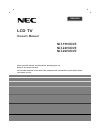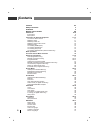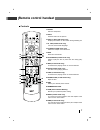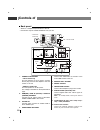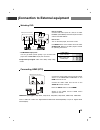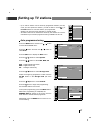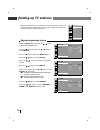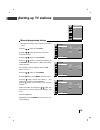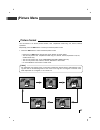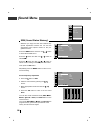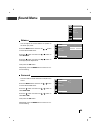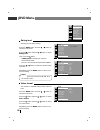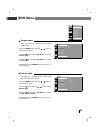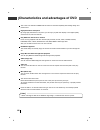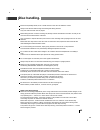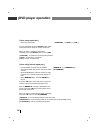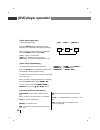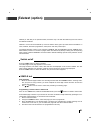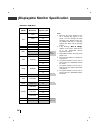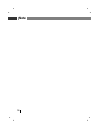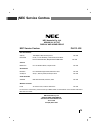- DL manuals
- NEC
- TV
- NLT-19HDDV3
- Owner's Manual
NEC NLT-19HDDV3 Owner's Manual - Picture Menu
Picture Menu
27
Picture format
You can watch TV in various picture formats; 16:9, 14:9(26inch model only), 4:3, Zoom1, Zoom2,
Spectacle.
Repeatedly press the ARC button to select your desired picture format.
1. Press the ARC button to select a desired picture format.
• Each press of ARC button changes the screen display as shown below.
• You can only select 16:9, 14:9(26inch model only), 4:3, Zoom1, Zoom2, Spectacle in TV, AV,
S-Video mode only.
• You can only select 16:9, 4:3 in COMPONENT, PC-RGB, HDMI mode only.
• You can only select 16:9, H.Zoom, V.Zoom, H/V.Zoom in DTV mode.
• It’s not available to use function in DVD mode.
16 : 9
4 : 3
Spectacle
Zoom1
Zoom2
- An afterimage may remain on the screen when viewing the external device, displaying the freez-
ing text such as broadcasting name on the screen for a long time or using the 4:3 screen at the
ARC adjustment for a longtime, so be careful of it.
[ Note ]
Summary of NLT-19HDDV3
Page 1
Lcd tv owner’s manual nlt-19hddv3 nlt-22hddv3 nlt-26hddv3 please read this manual carefully before operating your set. Retain it for future reference. See the label attached on the back cover and quote this information to your dealer when you require service. English.
Page 2: Contents
Contents 2 contents 2-3 safety instructions 4 installation 5 remote control handset 6-8 controls of 9-10 front panel 9 back panel 10 connection to external equipment 11-14 connect to aerial socket 11 watching vcr 11 watching cable tv 12 watching external av source 12 watching dvd 13 connecting hdmi ...
Page 3: Contents
Contents for lcd tv some minute dot defects may be visible on the screen, appearing as tiny red, green, or blue spots. However, they have no adverse effect on the lcd tv's performance. Avoid touching the lcd screen or holding your finger(s) against it for long periods of time. Doing so may produce s...
Page 4
Safety instructions / installation 4 1. Read these instructions. 2. Keep these instructions. 3. Heed all warnings. 4. Follow all instructions. 5. Do not use this apparatus near water. 6. Clean only with dry cloth. 7. Do not block any ventilation openings. Install in accordance with the manufacturer'...
Page 5: Installation
Installation 5 power * 22/26inch model this set operates on an ac mains supply, the voltage is as indicated on the label on the back cover. Never apply dc power to the set. In the event of thunderstorms or powercuts, please pull out the aerial and mains plugs. * 19inch model this set operates on a d...
Page 6: Remote Control Handset
Remote control handset 6 controls - all the functions can be controlled with the remote control handset. - some functions can also be adjusted with the buttons on the front panel of the set. - before you use the remote control handset, please install the batteries. 1. Power select the set on or off....
Page 7: Remote Control Handset
Remote control handset 7 controls 14. Sleep sets the sleep timer. 15. Still freezes motion of the picture. 16. Info (in dtv, dvd mode only) displays information on the screen during watching tv. 17. A. Lan (in dvd mode only) you can set the audio language. 18. T. Menu (in dvd mode only) select the c...
Page 8: Remote Control Handset
Remote control handset 8 battery installation - your remote control handset is powered by two aaa type batteries. 1. To insert batteries, turn the remote control handset over and remove the battery cover. 2. Put the two batteries into the compartment observing battery polarity. 3. Replace the cover....
Page 9: Controls of
Controls of 9 front panel - shown is a simplified representation of the set. - here shown may be somewhat different from your set. 1. Power ( r r ) select the set on or off. 2. Input select dtv , tv , av1 , av2 (26inch model only), s-video , component , pc-rgb , hdmi1 , hdmi2 (26inch model only), dv...
Page 10: Controls of
Controls of 10 back panel - shown is a simplified representation of the set. - here shown may be somewhat different from your set. 1. Power cord socket * 19inch model only this set operates on an dc power. Connect the dc plug of the ac-dc adapter to the 12v socket of the set. * 22/26inch model only ...
Page 11
Connection to external equipment 11 connect to aerial socket - you can connect additional equipment, such as vcrs, camcorders etc. To your set. However please check with your manufacturers instruction books for specific information. Make sure all connections are made with both your set and additiona...
Page 12
Connection to external equipment 12 watching cable tv - after subscribing for a local cable tv station and installing a converter you can watch cable tv. - for further information of cable tv, contact the local cable tv station. In using connection 1 select programme number in programme switch of ca...
Page 13
Connection to external equipment 13 hdmi-dtv input signal : 480p-60hz, 576p-50hz, 720p-50hz, 720p-60hz, 1080i-50hz, 1080i-60hz this tv set can receive the high-definition multimedia interface(hdmi) or input of digital visual interface(dvi). Connect the signal cable from the monitor output socket of ...
Page 14
Connection to external equipment 14 connecting pc (dtv) connect the signal cable from the monitor output socket of the personal computer to the rgb in socket of the set. Connect the audio cable from the pc to the audio in sock- ets of the set. Press the input button to select pc-rgb . Switch on the ...
Page 15: Basic Operation
Basic operation 15 on and off first, connect power cord correctly. At this moment the tv switches to standby mode. If the set is in standby mode, press the power, buttons on the remote control handset to switch it on fully. Press the power button on the remote control handset. The set reverts to sta...
Page 16: On Screen Menus
On screen menus 16 - the dialogue between you and your set takes place on screen with an operator menu. The buttons required for the operating steps are also displayed. - in this manual, the osd (on screen display) may be different from your tv’s because it is just example to help the tv operation. ...
Page 17: Setting Up Tv Stations
Setting up tv stations 17 press the menu button and then use d d / e e button to select the station menu. Press the g g button and then use d d / e e button to select auto . Press the g g button to display the auto menu. Press the d d / e e button to select system . Press the f f / g g button to sel...
Page 18: Setting Up Tv Stations
Setting up tv stations 18 manual programme tuning press the menu button and then use d d / e e button to select the station menu. Press the g g button and then use d d / e e button to select manual . Press the g g button to display the manual menu. Press the d d / e e button to select storage . Pres...
Page 19: Setting Up Tv Stations
Setting up tv stations 19 - normally fine tuning is only necessary if reception is poor. Press the d d / e e button to select fine . Press the f f / g g button to fine tune for the best picture and sound. Press the d d / e e button to select search . Press the f f / g g button to commence searching ...
Page 20: Setting Up Tv Stations
Setting up tv stations 20 programme edit - this function enables you to delete or skip the stored programmes. Also you can move some stations to other programme numbers or insert a blank station data into the selected programme number. Press the menu button and then use d d / e e button to select th...
Page 21: Setting Up Tv Stations
Setting up tv stations 21 calling the programme table skipping a programme number select a programme number to be skipped with the d d / e e or f f / g g button. Press the blue button. The skipped programme turns to blue. Press the blue button again to release the skipped programme. When a programme...
Page 22: Setting Up Tv Stations
Setting up tv stations 22 manual programme tuning (in digital mode only) press the menu button and then use d d / e e button to select the station menu. Press the g g button and then use d d / e e button to select manual . Press the g g button to display the manual menu. Select a desired programme n...
Page 23: Setting Up Tv Stations
Setting up tv stations 23 auto manual dtv info rating favourite ch e d d g ok menu station rating (in digital mode only) press the menu button and then use d / e button to select the station menu. Press the g button and then use d / e button to select rating . Press the d / e button to select rating...
Page 24: Setting Up Tv Stations
Channel list ch. 2 abc tv melbourne ch. 20 abc hdtv ch. 21 abc2 ch. 22 abc tv ch. 200 abc dig radio ch. 201 abc dig jazz e d g (fav.Add/del) ok exit setting up tv stations 24 auto manual dtv info rating favourite ch e d d g ok menu station favourite ch (in digital mode only) press the menu button an...
Page 25: Picture Menu
Picture menu 25 csm (colour status memory) - to initialize values (reset to default settings), select the cool option. Press the menu button and then d / e button to select the picture menu. Press the g button and then d / e button to select csm . Press the g button and then d / e button to select t...
Page 26: Picture Menu
Picture menu 26 psm (picture status memory) - psm adjust the tv for the best picture appearance. Press the menu button and then use d d / e e button to select the picture menu. Press the g g button and then use d d / e e button to select psm . Press the g g button and then use d d / e e button to se...
Page 27: Picture Menu
Picture menu 27 picture format you can watch tv in various picture formats; 16:9, 14:9(26inch model only), 4:3, zoom1, zoom2, spectacle. Repeatedly press the arc button to select your desired picture format. 1. Press the arc button to select a desired picture format. • each press of arc button chang...
Page 28: Sound Menu
Sound menu 28 ssm (sound status memory) - ssm lets you enjoy the best sound without any special adjustment because the tv sets the appropriate sound options based on the pro- gramme content. Press the menu button and then use d d / e e button to select the sound menu. Press the g g button and then u...
Page 29: Sound Menu
Sound menu 29 balance - you can adjust the sound balance of speaker to the levels you prefer. Press the menu button and then use d d / e e button to select the sound menu. Press the g g button and then use d d / e e button to select balance . Press the g g button and then use f f / g g button to mak...
Page 30: Sound Menu
Sound menu 30 ssm balance surround avl audio mode e d d g ok menu sound e d d f g ok menu sound on off ssm balance surround avl audio mode avl (auto volume leveler) - avl automatically keeps on an equal volume level even if you change programmes. Press the menu button and then use d d / e e button t...
Page 31: Sound Menu
Sound menu 31 if a programme received in two languages (dual language), you can switch to dual i , dual ii or dual i+ii by pressing the i/ii button repeatedly. Dual i sends the primary broadcast language to the loudspeakers. Dual ii sends the secondary broadcast language to the loudspeakers. Dual i+...
Page 32: Time Menu
Time menu 32 clock [ auto ] - the time is set automatically from a digital channel signal. - the digital channel signal includes information for the current time provided by the broadcasting station. - set the clock manually, if the current time is set incorrectly by the auto clock function. Press t...
Page 33: Time Menu
Time menu 33 off time - the off timer automatically switches the set to standby at the preset time. Press the menu button and then d d / e e button to select the time menu. Press the g g button and then d d / e e button to select off time . Press the g g button and then d d / e e button to adjust th...
Page 34: Time Menu
Time menu 34 auto sleep - if you select on on the auto sleep menu, the set will automatically switch itself to standby mode approximately 10 minutes after a tv station stops broadcasting. Press the menu button and then d d / e e button to select the time menu. Press the g g button and then d d / e e...
Page 35: Time Menu
Time menu 35 a. To view the remaining sleep time, press the sleep button once. B. To cancel the sleep time, repeatedly press the sleep button until the display ‘ ’ appears. C. When you switch the set off, the set releases the preset sleep time. [ note ] sleep timer you don’t have to remember to swit...
Page 36: Setup Menu
Setup menu 36 child lock - the tv can be set so that the remote control handset is needed to control it. This feature can be used to prevent unauthorized viewing. - it’s not available in the front button of the set. Press the menu button and then d d / e e button to select the setup menu. Press the ...
Page 37: Setup Menu
Setup menu 37 new password - setup blocking schemes to block specific chan- nels, ratings. Press the menu button and then d d / e e button to select the setup menu. Press the g g button and then d d / e e button to select new password . Then, press the g g button. • if new password is already set, e...
Page 38: Dvd Menu
Dvd menu 38 rating level - selecting to dvd rating viewing. Press the menu button and then d d / e e button to select the dvd menu. Press the g g button and then d d / e e button to select rating level . Then, press the g g button. • if rating level is already set, enter the password requested. • th...
Page 39: Dvd Menu
Dvd menu 39 screen saver - when you select on, the screen dvd screen saver display. Press the menu button and then d d / e e button to select the dvd menu. Press the g g button and then d d / e e button to select screen saver . Press the g g button and then d d / e e button to select the on or off ....
Page 40: Dvd Menu
Dvd menu 40 audio language - you can set the audio language. Press the menu button and then d d / e e button to select the dvd menu. Press the g g button and then d d / e e button to select audio lang. . Press the d d / e e button to select the desired audio language. Repeatedly press the menu butto...
Page 41: Dvd Menu
Dvd menu 41 menu language - you can set the language of the dvd menu. Press the menu button and then d d / e e button to select the dvd menu. Press the g g button and then d d / e e button to select menu lang. . Press the d d / e e button to select the desired menu language. Repeatedly press the men...
Page 42: Other Menu
42 other menu information (in digital mode only) - this function shown the present screen information. Press the info button during watching dtv. The service information appears on screen. Press the exit button to exit. Tv guide (in digital mode only) s q sd/mpeg 2 abc tv melbourne now parllament qu...
Page 43: Dvd Player
43 dvd player please read this manual carefully before operating your set. Retain it for future reference. Data side face forward..
Page 44
Characteristics and advantages of dvd 44 this is the lcd-tv/dvd-combo that has both tv and dvd capability with leading design and performance. High performance lcd panel by using high performance lcd panel, you can enjoy crystal clear display in live digital quality clearer than tv, dvd and monitor....
Page 45: Disc Handling.
Disc handling. 45 please be especially careful, since a small scratch on the disc can affect the screen. Always insert the disc with the signal recording side facing forward. Only one side of the disc can be played. Use a soft cloth to wipe off the hand print or dust on the recording side by wiping ...
Page 46: Playable Disc
Playable disc 46 playable region code (for dvd video) if the region code of the dvd player and the dvd disc are not the same, the disc cannot be played. This product can only play disc with the region code or 4 or all. When you try to play the disc of region code other than 4 or all, it will display...
Page 47: Playable Disc
Playable disc 47 information about disc title and chapter dvd video can be divided into title, the larger section, and the chapter, the lower section. Track vcd and music cds are divided into tracks. - disc related terminology unplayable disc - you cannot use ld, cd-i, cd-rom, dvd-ram in this produc...
Page 48: Basic Operation
Basic operation 48 [mp3] x-man.Mp3 01. Mp3 02. Mp3 02. Diary.Mp3 03. Telephone.Mp3 04. Baby.Mp3 d e 01. X-man.Mp3 [divx] documents.Avi 01. Divx 02. Settings.Avi 03. Combo.Avi 04. Set top.Avi d e 01. Documents.Avi [jpeg] dorothy.Jpg 01. Jpeg 02. Fox.Jpg 03. Apple.Jpg 04. Read.Jpg d e 01. Dorothy.Jpg ...
Page 49: Dvd Player Operation
Dvd player operation 49 when watching dvd - when you press stop once while playing the dvd, symbol will be displayed on the screen and the dvd screen will be stopped. When you press the play button, the resume function will operate to play the title. When you press the stop button one more time when...
Page 50: Dvd Player Operation
Dvd player operation 50 - decide whether to repeat interval playback. - the interval repeat play function only works within one title. - select the a-b button at the part where you want to decide to use interval repeat while playing the dvd. - when repeat a-b set, automatic zoom func- tion off. Pres...
Page 51: Dvd Player Operation
Dvd player operation 51 - it expands/reduces the screen of the disc. Press the zoom button repeatedly to decide to use expanded play while playing the dvd. The expanded play function may not work depending on the dvd disc type. When you want to cancel expanded play, repeatedly press the zoom button ...
Page 52: Dvd Player Operation
Dvd player operation 52 play/pause : it plays the file and pause the play. When you press it one more time, it is canceled. Stop : it stops the playing file. Rev : it searches the playing screen in reverse direction. (speed: x2, x4, x8, x16) fwd : it searches the playing screen in forward direction....
Page 53: Dvd Player Operation
Dvd player operation 53 when listening to audio file insert the audio cd in the cd-rom inserting slot with the signal recorded side facing forward. You will see “ read ” displayed on the main screen and the cd will start operating. After moving to the playlist by using the f f / g g button, select t...
Page 54: Dvd Player Operation
Dvd player operation 54 - decide whether to repeat interval playback. - the interval repeat play function only works within one title. - select the a-b button at the part where you want to decide to use interval repeat while playing the music. Press the a-b button at the part where you want to start...
Page 55: Dvd Player Operation
Dvd player operation 55 when viewing the image insert the image (jpeg) file cd to the cd-rom inserting slot with the signal recorded side facing forward. You will see “ read ” displayed on the main screen and the cd will start operating. After moving to the image list by using the f f / g g button, ...
Page 56: Dvd Player Operation
Dvd player operation 56 - it expands/reduces the screen of the disc. Press the zoom button repeatedly to decide to use expanded play while playing the image. The expanded play function may not work depending on the disc type. When you want to cancel expanded play, repeatedly press the zoom button to...
Page 57: Dvd Player Operation
Dvd player operation 57 when viewing video file - when you press the stop button once when the video is played, the symbol will be displayed on the screen and the video stopped. When you press the play button, the resume function will operate to play the title. When you press the stop button again w...
Page 58: Dvd Player Operation
Dvd player operation 58 - decide whether to repeat interval playback. - the interval repeat play function only works within one title. - press the a-b button at the part where you want to decide to use interval repeat while playing the video file. - when repeat a-b set, automatic zoom func- tion off...
Page 59: Dvd Player Operation
Dvd player operation 59 - it expands/reduces the screen of the disc. Press the zoom button repeatedly to decide to use expanded play while playing the video file. The expanded play function may not work depending on the dvd disc type. When you want to cancel expanded play, repeatedly press the zoom ...
Page 60: Connection of Pc
60 connection of pc pc setup you can adjust horizontal/vertical position, clock, phase, and auto-configure, reset as you prefer. Press the menu button and then d d / e e button to select the setup menu. Press the g button and then d / e button to select pc-control . Press the g g button and then d d...
Page 61: Teletext (Option)
61 teletext (option) switch on/off press the text button to switch to teletext. The initial page or last page appears on the screen. Two page numbers, tv station name, date and time are displayed on the screen headline. The first page number indicates your selection, while the second shows the curre...
Page 62: Teletext (Option)
62 fastext the teletext pages are colour coded along the bottom of the screen and are selected by pressing the corresponding coloured button. Page selection 1. Press the button to select the index page. 2. You can select the pages which are colour coded along the bottom line with the same coloured b...
Page 63: Teletext (Option)
63 teletext (option) special teletext functions - when you press mute, ssm, i/ii and f f / g g keys on the remote controller during teletext operation, each function will operate normally but the related display will not be shown on the screen. [ note ] reveal press this button to display concealed ...
Page 64
64 22 inch only 22 inch only 19 inch only 22 inch only note: a. When the pc screen appears on the set, a message may appear on the screen, and the message will differ according to the window system ver- sion (win98, 2000, xp). If a message appears click “next” until the message finishes. B. If the m...
Page 65: Troubleshooting
65 troubleshooting power related q a power is not connected. - check whether the power cord is normally connected. Remote control handset related q a remote control handset is not working. - try replacing the batteries of the remote control handset. - check whether the correct function button is pre...
Page 66: Troubleshooting
66 troubleshooting operation related q a how to i save the channel? - save the channel by setting auto channel. (refer to page 19.) the disk cannot be played. - check whether the disk is loaded upside down. - check whether the disk is in the format supported by the prod- uct including dvd, video-cd,...
Page 67: Product Spec.
67 product spec. Note. A. Although lcd panel uses highly precise technology, it may display blank pixels, dark spots, or lightning on the screen. This is normal and not an indication of a defect. B. Technical specification are subject to change without notice. Model nlt-19hddv3 television system tel...
Page 68: Product Spec.
68 product spec. Note. A. Although lcd panel uses highly precise technology, it may display blank pixels, dark spots, or lightning on the screen. This is normal and not an indication of a defect. B. Technical specification are subject to change without notice. Model nlt-22hddv3 television system tel...
Page 69: Product Spec.
Product spec. 69 note. A. Although lcd panel uses highly precise technology, it may display blank pixels, dark spots, or lightning on the screen. This is normal and not an indication of a defect. B. Technical specification are subject to change without notice. Model nlt-26hddv3 television system tel...
Page 70
70 wall mounting information / technical drawing nec understand that some user’s may wish to mount your lcd television on the wall or to fixed sur- face. All nec models have this ability, however we strongly recommend that you have this procedure completed by a specialist installer. Nec will take no...
Page 71
71 wall mounting information / technical drawing nec understand that some user’s may wish to mount your lcd television on the wall or to fixed sur- face. All nec models have this ability, however we strongly recommend that you have this procedure completed by a specialist installer. Nec will take no...
Page 72
Wall mounting information / technical drawing 72 nec understand that some user’s may wish to mount your lcd television on the wall or to fixed sur- face. All nec models have this ability, however we strongly recommend that you have this procedure completed by a specialist installer. Nec will take no...
Page 73: Note
Note 73.
Page 74: Note
Note 74.
Page 75: Nec Service Centres
Nec service centres 75 nec australia pty. Ltd. Abn 86 001 217 527 display and home group nec australia pty. Ltd. Display and home group 244 beecroft road epping 2121 tel:131 632 fax:(02) 9877 2353 nec service centres new south wales sydney 184 milperra rd, revesby 2212 131-632 newcastle unit5, 5-7 t...
Page 76
P/no : man07gdp062 (v1) gpn07ma024a.