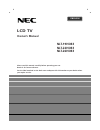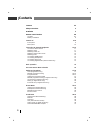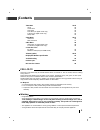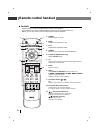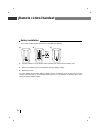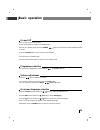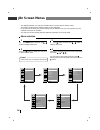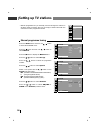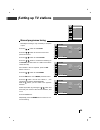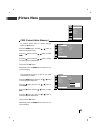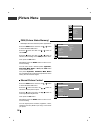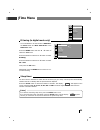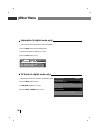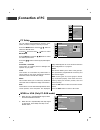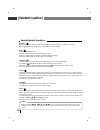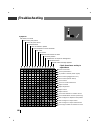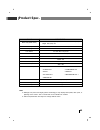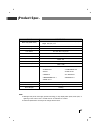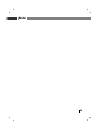- DL manuals
- NEC
- TV
- NLT-19HDDV3
- Owner's Manual
NEC NLT-19HDDV3 Owner's Manual - On Screen Menus
On Screen Menus
16
- The dialogue between you and your set takes place on screen with an operator menu.
The buttons required for the operating steps are also displayed.
- In this manual, the OSD (On Screen Display) may be different from your TV’s because it is just
example to help the TV operation.
- The OSD (On Screen Display) displays differently depending on the input signal.
Auto
Manual
Edit
E D
D G
OK MENU
STATION
CSM
PSM
Contrast
Brightness
Colour
Sharpness
E D
D G
OK MENU
PICTURE
SSM
Balance
Surround
AVL
Audio mode
E D
D G
OK MENU
SOUND
Language
Input
ARC
PC-Control
WXGA
VGA
Child lock
New password
E D
D G
OK MENU
SETUP
Clock
Off time
On time
Auto sleep
Time zone
D.saving
E D
D G
OK MENU
TIME
Press the
MENU
button and then use
D
D
/
E
E
button to display each menu.
Press the
G
G
button and then use
D
D
/
E
E
button to
select a menu item.
Press the
G
G
button to display the sub menu
or the pull-down menu.
Change the setting of an item in the sub or pull-down
menu with
D
D
/
E
E
or
F
F
/
G
G
.
You can move to the higher level menu with
F
F
button and to move to the lower level menu press the
G
G
button.
1
2
3
4
- Menus may vary according to input mode.
[ Note ]
Menu selection
Summary of NLT-19HDDV3
Page 1
Lcd tv owner’s manual nlt-19hdb3 nlt-22hdb3 nlt-26hdb3 please read this manual carefully before operating your set. Retain it for future reference. See the label attached on the back cover and quote this information to your dealer when you require service. English.
Page 2: Contents
Contents 2 contents 2-3 safety instructions 4 installation 5 remote control handset 6-8 controls 6-7 battery installation 8 controls of 9-10 front panel 9 back panel 10 connection to external equipment 11-14 connect to aerial socket 11 watching vcr 11 watching cable tv 12 watching external av source...
Page 3: Contents
Contents 3 warning - image persistence avoid displaying fixed pattern in the monitor for long period of time to avoid image persistence. “the marking or retained image on the lcd panel resulting from fixed image use is not an operating defect and as such is not covered by warranty. This product is n...
Page 4: Safety Instructions
Safety instructions 4 1. Read these instructions. 2. Keep these instructions. 3. Heed all warnings. 4. Follow all instructions. 5. Do not use this apparatus near water. 6. Clean only with dry cloth. 7. Do not block any ventilation openings. Install in accordance with the manufacturer's instructions....
Page 5: Installation
Installation 5 power * 22/26inch model this set operates on an ac mains supply, the voltage is as indicated on the label on the back cover. Never apply dc power to the set. In the event of thunderstorms or powercuts, please pull out the aerial and mains plugs. * 19inch model this set operates on a d...
Page 6: Remote Control Handset
Remote control handset 6 controls - all the functions can be controlled with the remote control handset. - some functions can also be adjusted with the buttons on the front panel of the set. - before you use the remote control handset, please install the batteries. Mute tv/dtv list q.View i/ii menu ...
Page 7: Remote Control Handset
Remote control handset 7 controls mute tv/dtv list q.View i/ii menu text exit input ok power arc vol pr psm mix index time reveal mode size hold update c.C sleep still ssm + info 12. Exit exits from each mode. 13. Info (in digital mode only) displays information on top of the screen during watch- in...
Page 8: Remote Control Handset
Remote control handset 8 battery installation - your remote control handset is powered by two aaa type batteries. 1. To insert batteries, turn the remote control handset over and remove the battery cover. 2. Put the two batteries into the compartment observing battery polarity. 3. Replace the cover....
Page 9: Controls of
Controls of 9 front panel - shown is a simplified representation of the set. - here shown may be somewhat different from your set. Input menu /i vol pr pr vol 1 2 3 4 5 6 1. Power ( r r ) select the set on or off. 2. Input select dtv , tv , av1 , av2 (26inch model only), s-video , component , pc-rgb...
Page 10: Controls of
Controls of 10 back panel - shown is a simplified representation of the set. - here shown may be somewhat different from your set. 1. Power cord socket * 19inch model only this set operates on an dc power. Connect the dc plug of the ac-dc adapter to the 12v socket of the set. * 22/26inch model only ...
Page 11
Connection to external equipment 11 connect to aerial socket - you can connect additional equipment, such as vcrs, camcorders etc. To your set. However please check with your manufacturers instruction books for specific information. Make sure all connections are made with both your set and additiona...
Page 12
Connection to external equipment 12 watching cable tv - after subscribing for a local cable tv station and installing a converter you can watch cable tv. - for further information of cable tv, contact the local cable tv station. In using connection 1 select programme number in programme switch of ca...
Page 13
Connection to external equipment 13 hdmi-dtv input signal : 480p-60hz, 576p-50hz, 720p-50hz, 720p-60hz, 1080i-50hz, 1080i-60hz this tv set can receive the high-definition multimedia interface(hdmi) or input of digital visual interface(dvi). Connect the signal cable from the monitor output socket of ...
Page 14
Connection to external equipment 14 connecting pc (dtv) connect the signal cable from the monitor output socket of the personal computer to the rgb in socket of the set. Connect the audio cable from the pc to the audio in sock- ets of the set. Press the input button to select pc-rgb . Switch on the ...
Page 15: Basic Operation
Basic operation 15 on and off first, connect power cord correctly. At this moment the tv switches to standby mode. If the set is in standby mode, press the power , buttons on the remote control handset to switch it on fully. Press the power button on the remote control handset. The set reverts to st...
Page 16: On Screen Menus
On screen menus 16 - the dialogue between you and your set takes place on screen with an operator menu. The buttons required for the operating steps are also displayed. - in this manual, the osd (on screen display) may be different from your tv’s because it is just example to help the tv operation. ...
Page 17: Setting Up Tv Stations
Setting up tv stations 17 press the menu button and then use d d / e e button to select the station menu. Press the g g button and then use d d / e e button to select auto . Press the g g button to display the auto menu. Press the d d / e e button to select system . Press the f f / g g button to sel...
Page 18: Setting Up Tv Stations
Setting up tv stations 18 manual programme tuning press the menu button and then use d d / e e button to select the station menu. Press the g g button and then use d d / e e button to select manual . Press the g g button to display the manual menu. Press the d d / e e button to select storage . Pres...
Page 19: Setting Up Tv Stations
Setting up tv stations 19 - normally fine tuning is only necessary if reception is poor. Press the d d / e e button to select fine . Press the f f / g g button to fine tune for the best picture and sound. Press the d d / e e button to select search . Press the f f / g g button to commence searching ...
Page 20: Setting Up Tv Stations
Setting up tv stations 20 programme edit - this function enables you to delete or skip the stored programmes. Also you can move some stations to other programme numbers or insert a blank station data into the selected programme number. Press the menu button and then use d d / e e button to select th...
Page 21: Setting Up Tv Stations
Setting up tv stations 21 calling the programme table skipping a programme number select a programme number to be skipped with the d d / e e or f f / g g button. Press the blue button. The skipped programme turns to blue. Press the blue button again to release the skipped programme. When a programme...
Page 22: Setting Up Tv Stations
Setting up tv stations 22 manual programme tuning (in digital mode only) press the menu button and then use d d / e e button to select the station menu. Press the g g button and then use d d / e e button to select manual . Press the g g button to display the manual menu. Select a desired programme n...
Page 23: Setting Up Tv Stations
Setting up tv stations 23 auto manual dtv info rating favourite ch e d d g ok menu station rating (in digital mode only) press the menu button and then use d / e button to select the station menu. Press the g button and then use d / e button to select rating . Press the d / e button to select rating...
Page 24: Setting Up Tv Stations
Channel list ch. 2 abc tv melbourne ch. 20 abc hdtv ch. 21 abc2 ch. 22 abc tv ch. 200 abc dig radio ch. 201 abc dig jazz e d g (fav.Add/del) ok exit setting up tv stations 24 auto manual dtv info rating favourite ch e d d g ok menu station favourite ch (in digital mode only) press the menu button an...
Page 25: Picture Menu
Picture menu 25 csm (colour status memory) - to initialize values (reset to default settings), select the cool option. Press the menu button and then d / e button to select the picture menu. Press the g button and then d / e button to select csm . Press the g button and then d / e button to select t...
Page 26: Picture Menu
Picture menu 26 psm (picture status memory) - psm adjust the tv for the best picture appearance. Press the menu button and then use d d / e e button to select the picture menu. Press the g g button and then use d d / e e button to select psm . Press the g g button and then use d d / e e button to se...
Page 27: Picture Menu
Picture menu 27 picture format you can watch tv in various picture formats; 16:9, 14:9(26inch model only), 4:3, zoom1, zoom2, spectacle. Repeatedly press the arc button to select your desired picture format. 1. Press the arc button to select a desired picture format. • each press of arc button chang...
Page 28: Sound Menu
Sound menu 28 ssm (sound status memory) - ssm lets you enjoy the best sound without any special adjustment because the tv sets the appropriate sound options based on the pro- gramme content. Press the menu button and then use d d / e e button to select the sound menu. Press the g g button and then u...
Page 29: Sound Menu
Sound menu 29 balance - you can adjust the sound balance of speaker to the levels you prefer. Press the menu button and then use d d / e e button to select the sound menu. Press the g g button and then use d d / e e button to select balance . Press the g g button and then use f f / g g button to mak...
Page 30: Sound Menu
Sound menu 30 ssm balance surround avl audio mode e d d g ok menu sound e d d f g ok menu sound on off ssm balance surround avl audio mode avl (auto volume leveler) - avl automatically keeps on an equal volume level even if you change programmes. Press the menu button and then use d d / e e button t...
Page 31: Sound Menu
Sound menu 31 if a programme received in two languages (dual language), you can switch to dual i , dual ii or dual i+ii by pressing the i/ii button repeatedly. Dual i sends the primary broadcast language to the loudspeakers. Dual ii sends the secondary broadcast language to the loudspeakers. Dual i+...
Page 32: Time Menu
Time menu 32 clock [ auto ] - the time is set automatically from a digital channel signal. - the digital channel signal includes information for the current time provided by the broadcasting station. - set the clock manually, if the current time is set incorrectly by the auto clock function. Press t...
Page 33: Time Menu
Time menu 33 off time - the off timer automatically switches the set to standby at the preset time. Press the menu button and then d d / e e button to select the time menu. Press the g g button and then d d / e e button to select off time . Press the g g button and then d d / e e button to adjust th...
Page 34: Time Menu
Time menu 34 auto sleep - if you select on on the auto sleep menu, the set will automatically switch itself to standby mode approximately 10 minutes after a tv station stops broadcasting. Press the menu button and then d d / e e button to select the time menu. Press the g g button and then d d / e e...
Page 35: Time Menu
Time menu 35 a. To view the remaining sleep time, press the sleep button once. B. To cancel the sleep time, repeatedly press the sleep button until the display ‘ ’ appears. C. When you switch the set off, the set releases the preset sleep time. [ note ] sleep timer you don’t have to remember to swit...
Page 36: Setup Menu
Setup menu 36 child lock - the tv can be set so that the remote control handset is needed to control it. This feature can be used to prevent unauthorized viewing. - it’s not available in the front button of the set. Press the menu button and then d d / e e button to select the setup menu. Press the ...
Page 37: Setup Menu
Setup menu 37 new password - setup blocking schemes to block specific chan- nels, ratings. Press the menu button and then d d / e e button to select the setup menu. Press the g g button and then d d / e e button to select new password . Then, press the g g button. • if new password is already set, e...
Page 38: Other Menu
Other menu 38 information (in digital mode only) - this function shown the present screen information. Press the info button during watching dtv. The service information appears on screen. Press the exit button to exit. Tv guide (in digital mode only) s q sd/mpeg 2 abc tv melbourne now parllament qu...
Page 39: Connection of Pc
Connection of pc 39 pc setup you can adjust horizontal/vertical position, clock, phase, and auto-configure, reset as you prefer. Press the menu button and then d d / e e button to select the setup menu. Press the g button and then d / e button to select pc-control . Press the g g button and then d d...
Page 40: Teletext (Option)
Teletext (option) 40 switch on/off press the text button to switch to teletext. The initial page or last page appears on the screen. Two page numbers, tv station name, date and time are displayed on the screen headline. The first page number indicates your selection, while the second shows the curre...
Page 41: Teletext (Option)
Teletext (option) 41 fastext the teletext pages are colour coded along the bottom of the screen and are selected by pressing the corresponding coloured button. Page selection 1. Press the button to select the index page. 2. You can select the pages which are colour coded along the bottom line with t...
Page 42: Teletext (Option)
Teletext (option) 42 special teletext functions - when you press mute, ssm, i/ii and f f / g g keys on the remote controller during teletext operation, each function will operate normally but the related display will not be shown on the screen. [ note ] reveal press this button to display concealed ...
Page 43
Displayable monitor specification 43 22 inch only 22 inch only 19 inch only 22 inch only note: a. If the set is cold, there may be a small “flicker” when the set is switched on. This is normal, there is nothing wrong with the set. B. Some dot defects may appear on the screen, like red, green or blue...
Page 44: Troubleshooting
Troubleshooting 44 check these items and try to adjust these symptoms no picture, no sound sound ok, poor picture picture ok, poor sound picture blurred lines or streaks in picture poor reception on some channels no colour poor colour remote control does not work incorrect position vertical bars or ...
Page 45: Product Spec.
Product spec. 45 note. A. Although lcd panel uses highly precise technology, it may display blank pixels, dark spots, or lightning on the screen. This is normal and not an indication of a defect. B. Technical specification are subject to change without notice. Model nlt-19hdb3 television system tele...
Page 46: Product Spec.
Product spec. 46 note. A. Although lcd panel uses highly precise technology, it may display blank pixels, dark spots, or lightning on the screen. This is normal and not an indication of a defect. B. Technical specification are subject to change without notice. Model nlt-22hdb3 television system tele...
Page 47: Product Spec.
Product spec. 47 note. A. Although lcd panel uses highly precise technology, it may display blank pixels, dark spots, or lightning on the screen. This is normal and not an indication of a defect. B. Technical specification are subject to change without notice. Model nlt-26hdb3 television system tele...
Page 48: Nec Service Centres
Nec service centres 48 nec australia pty. Ltd. Abn 86 001 217 527 display and home group nec australia pty. Ltd. Display and home group 244 beecroft road epping 2121 tel:131 632 fax:(02) 9877 2353 nec service centres new south wales sydney 184 milperra rd, revesby 2212 131-632 newcastle 120 parry st...
Page 49: Note
Note 49.
Page 50: Note
Note 50
Page 51: Note
Note 51.
Page 52
P/no : man07gdp104 gpn07ma024b.