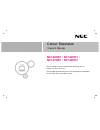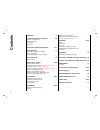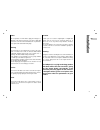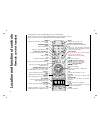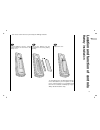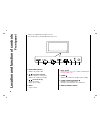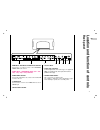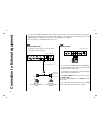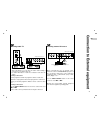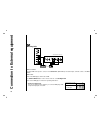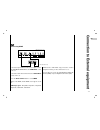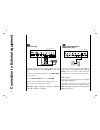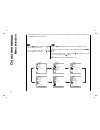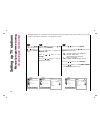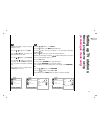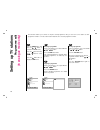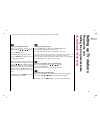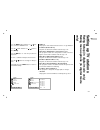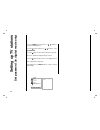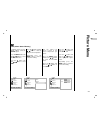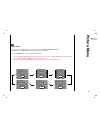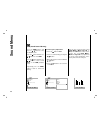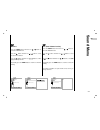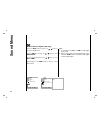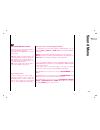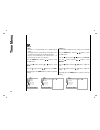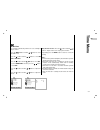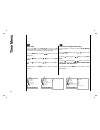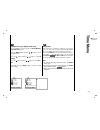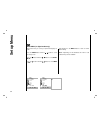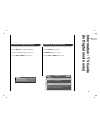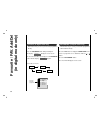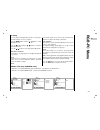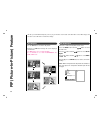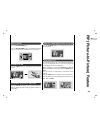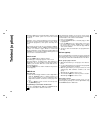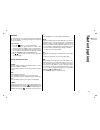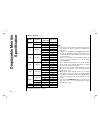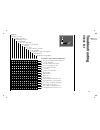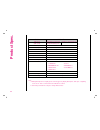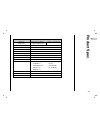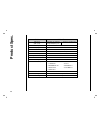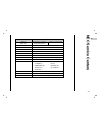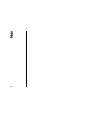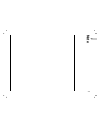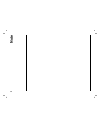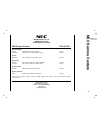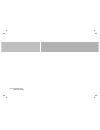- DL manuals
- NEC
- CRT TV
- NLT-26HD1
- Owner's Manual
NEC NLT-26HD1 Owner's Manual - Rgb-Pc Menu
37
EN
RGB-PC Menu
You can adjust horizontal/vertical position, clock, phase,
and auto-configure, reset as you prefer.
Press the MENU button and then
D
/
E
button to select
the SETUP menu.
Press the
G
button and then
D
/
E
button to select the
desired picture item.
Press the
F
/
G
button to make appropriate adjustments.
H-Position / V-Position
This function is to adjust picture to left/right and up/down
as you prefer.
Clock
This function is to minimize any vertical bars or stripes
visible on the screen background. And the horizontal
screen size will also change.
Phase
This function allows you to remove any horizontal noise
and clear or sharpen the image of characters.
Auto-configure
This function is for the automatic adjustment of the screen
position, clock and phase.
The displayed image will disappear for a few seconds
while the Auto-configuration is in progress.
Reset
This function allows you to return to the good picture
reproduction programmed at the factory and cannot be
changed.
Note : Some signal from some graphics boards may not
function properly. If the results are unsatisfactory, adjust
your monitor’s position, clock and phase manually.
Press the OK button to store it for the PC monitor picture.
Press the EXIT button to return to PC mode.
- When the set is inputted DVI-480p signal in VGA mode, select 480p on the SETUP menu.
- When the set is inputted WXGA signal, select the desired WXGA resolution.
WXGA or VGA (Only RGB/HDMI mode)
PC Setup
SETUP
()}{
OO
OK
OO
MENU
H-Pos.
0
V-Pos.
0
Clock
10
Phase
15
Auto
Reset
Language
PC Control
WXGA
VGA
Input
ARC
Audio Mode
PC Control
SETUP
()}{
OO
OK
OO
MENU
1024X768
1280X768
1360X768
1366X768
Language
PC Control
WXGA
VGA
Input
ARC
Audio Mode
WXGA
SETUP
()}{
OO
OK
OO
MENU
640X480
480P
Language
PC Control
WXGA
VGA
Input
ARC
Audio Mode
VGA
Summary of NLT-26HD1
Page 1
Please read this manual carefully before operating your set. Retain it for future reference. See the label attached on the back cover and quote this information to your dealer when you require service. Nlt-26hd1 / nlt-32hd1 / nlt-37hd1 / nlt-42hd1 colour television colour television owner’s manual.
Page 2: Contents
Contents 2 installation 3 location and function of controls 4-7 remote control handset battery installation front panel back panel connection to external equipment 8-12 basic operation 13 on and off / programme selection volume adjustment on screen language selection (option) on screen menus 14 menu...
Page 3: Installation
Installation 3 en power this set operates on an ac mains supply, the voltage is as indicated on the label on the back cover. Never apply dc power to the set. In the event of thunderstorms or powercuts, please pull out the aerial and mains plugs. Warning - to prevent fire or shock hazard, do not expo...
Page 4: Remote Control Handset
Location and function of controls remote control handset 4 - all the functions can be controlled with the remote control handset. - some functions can also be adjusted with the buttons on the front panel of the set. - before you use the remote control handset, please install the batteries. Power swi...
Page 5: Battery Installation
5 en location and function of controls battery installation - your remote control handset is powered by two aaa type batteries. To insert batteries, turn the remote control handset over and remove the battery cover. 1 1 put the two batteries into the compartment observing battery polarity. 2 2 repla...
Page 6: Front Panel
6 location and function of controls front panel 6 1. Main power (on/off) switches the set on or off. 2. D / e (programme up/down) selects a channel or a menu item. Switches the set on from standby. 3. F / g (volume down/up) adjusts the volume. Adjusts menu settings. 4. Menu selects a menu. 5. Input ...
Page 7: Back Panel
7 en location and function of controls back panel 1 2 3 5 6 4 7 8 1. Hdmi input / rgb input / audio input sockets connect the set output socket of the personal computer to this socket. 2. Audio input / component input (480i / 576i / 480p / 576p / 720p / 1080i) sockets 3. Audio/video socket connect t...
Page 8
8 connection to external equipment - you can connect additional equipment, such as vcrs, camcorders etc. To your set. However please check with your manufacturers instruction books for specific information. Make sure all connections are made with both your set and additional appliance unplugged from...
Page 9
9 en connection to external equipment - after subscribing for a local cable tv station and installing a converter you can watch cable tv. - for further information of cable tv, contact the local cable tv station. In using connection 1 select programme number in programme switch of cable box. Match t...
Page 10
10 connection to external equipment • component input ports you can get better picture quality if you connect dvd player with component input ports as below. How to connect connect dvd video inputs to y, p b , p r of component (dvd input) and audio inputs to audio sockets of audio input. How to use ...
Page 11
11 en connection to external equipment connect the signal cable from the monitor output socket of the personal computer to the hdmi input socket of the set. Connect the audio cable from the pc to the audio input sockets of the set. Press the input select button to select hdmi . Switch on the hdmi, a...
Page 12
12 connection to external equipment connect the signal cable from the monitor output socket of the personal computer to the rgb input socket of the set. Connect the audio cable from the pc to the audio input sockets of the set. Press the input select button to select pc-rgb . Switch on the pc, and t...
Page 13: Basic Operation
13 en basic operation press the f / g button to adjust the volume. If you want to switch the sound off, press the mute button. You can cancel it by pressing the mute, f / g , ssm or i/ii button. You can select a programme number with the d / e or number buttons. Press the main power button to switch...
Page 14: On Screen Menus
14 on screen menus menu selection - the dialogue between you and your set takes place on screen with an operator menu. The buttons required for the operating steps are also displayed. Press the menu button and then use d / e button to display each menu. Press the g button and then use d / e button t...
Page 15: Setting Up Tv Stations
Setting up tv stations auto programme tuning 15 en - stations can be tuned using automatic or manual modes. - all stations that can be received are stored by this method. It is recommended that you use auto programme during installation of this set. Press the menu button and then use d / e button to...
Page 16: Setting Up Tv Stations
Setting up tv stations manual programme tuning (in analogue mode only) 16 station ()}{ oo o -9 o ok oo menu storage 8 system f bg g channel vhf/uhf 3 fine ggg search ggg name c 14 booster on auto manual edit rating set password storage 8 station ()}{ oo ok oo menu auto manual edit rating set passwor...
Page 17: Setting Up Tv Stations
17 en setting up tv stations manual programme tuning (in analogue mode only) normally fine tuning is only necessary if reception is poor. Press the d / e button to select fine . Press the f / g button to fine tune for the best picture and sound. Press the d / e button to select search . Press the f ...
Page 18: Setting Up Tv Stations
18 setting up tv stations programme edit (in analogue mode only) - this function enables you to delete or skip the stored programmes. Also you can move some stations to other programme numbers or insert a blank station data into the selected programme number. Press the menu button and then use d / e...
Page 19: Setting Up Tv Stations
Setting up tv stations programme edit calling the programme table (in analogue mode only) 19 en select a programme number to be skipped with the d / e or f / g button. Press the blue button. The skipped programme turns to blue. Press the blue button again to release the skipped programme. When a pro...
Page 20: Setting Up Tv Stations
Setting up tv stations dtv info (in digital mode only) 20 1 1 press the menu button and then use d / e button to select the station menu. Press the g button and then use d / e button to select dtv info . Press the g button and then use d / e button to select channel list . Press the g button to disp...
Page 21: Setting Up Tv Stations
Setting up tv stations rating setup (in digital mode only) rating menu options (in digital mode only) 21 en press the menu button and then use d / e but- ton to select the station menu. Press the g button and then use d / e button to select rating . Press the g button to enter the password as reques...
Page 22: Setting Up Tv Stations
22 press the menu button and then use d / e button to select the station menu. Press the g button and then use d / e button to select set password . Press the g button to enter the password as requested. The tv is set with the initial password “0-0-0-0”. Press the g button and then enter a four digi...
Page 23: Picture Menu
23 en picture menu to initialize values (reset to default settings), select the normal option. Press the menu button and then d / e button to select the picture menu. Press the g button and then d / e button to select csm . 1 1 press the g button and then d / e button to select the desired colour te...
Page 24: Picture Menu
24 press the menu button and then use d / e button to select the picture menu. Press the g button and then use d / e button to select psm . Press the g button and then use d / e button to select a picture setting on the psm pull-down menu. 2 2 repeatedly press the menu button to return to normal tv ...
Page 25: Picture Menu
25 en picture menu you can watch tv in various picture formats; 16:9, 14:9, 4:3, zoom, panorama, auto. Repeatedly press the arc button to select your desired picture format. 1. Press the arc button to select a desired picture format. • 16:9, 14:9, zoom, panorama, auto are available at tv, av1, av2, ...
Page 26: Sound Menu
26 press the menu button and then use d / e button to select the sound menu. Press the g button and then use d / e button to select ssm . Press the g button and then use d / e button to select a sound setting on the ssm pull-down menu. Repeatedly press the menu button to return to normal tv viewing....
Page 27: Sound Menu
27 en sound menu press the menu button and then use d / e button to select the sound menu. Press the g button and then use d / e button to select avl . Press the g button and then use d / e button to select on or off . Repeatedly press the menu button to return to normal tv viewing. This feature mai...
Page 28: Sound Menu
28 4 4 spdif format (in digital mode only) press the menu button and then use d / e button to select the sound menu. Press the g button and then use d / e button to select spdif format . Press the g button and then use d / e button to select ac-3 or pcm . Repeatedly press the menu button to return t...
Page 29: Sound Menu
29 en sound menu language selection for dual language broadcast if a programme received in two languages (dual language), you can switch to dual i , dual ii or dual i+ii by pressing the i/ii button repeatedly. Dual i sends the primary broadcast language to the loudspeakers. Dual ii sends the seconda...
Page 30: Ime Menu
30 [ auto ] - the time is set automatically from a digital channel signal. - the digital channel signal includes information for the current time provided by the broadcasting station. - set the clock manually, if the current time is set incorrectly by the auto clock function. Press the menu button a...
Page 31: Ime Menu
31 en t ime menu the off timer automatically switches the set to standby at the preset time. Press the menu button and then d / e button to select the time menu. Press the g button and then d / e button to select off time or on time . Press the g button and then d / e button to select on . To cancel...
Page 32: Ime Menu
32 if you select on on the auto sleep menu, the set will automatically switch itself to standby mode approximately ten minutes after a tv station stops broadcasting. Press the menu button and then d / e button to select the time menu. Press the g button and then d / e button to select auto sleep . P...
Page 33: Ime Menu
33 en t ime menu it’s not available to use this function in clock manual , auto time zone mode. Press the menu button and then d / e button to select the time menu. Press the g button and then d / e button to select d. Saving . Press the g button and then d / e button to select on or off . Repeatedl...
Page 34: Setup Menu
Setup menu 34 setup ()}{ oo ok oo menu language pc control wxga vga input arc audio mode this function lets you select your preferred language for audio. Press the menu button and then d / e button to select the setup menu. Press the g button and then d / e button to select audio mode . Press the g ...
Page 35: Information / Tv Guide
Information / tv guide (in digital mode only) 35 en - this function shown the present screen information. Press the info button during watching tv. The service information appears on screen. Press the info or menu button to exit. 3 sd/mpeg sbs sbs digital 1 now toyota world sport next english premie...
Page 36: Favourite / F
36 favourite / f a v . Add/del (in digital mode only) - this function lets you select your favourite programmes directly. Press the favourite button during watching tv. The display ‘ ’ will appear on the screen. To cancel the favourite, repeatedly press the favourite button until the display ‘ ’ app...
Page 37: Rgb-Pc Menu
37 en rgb-pc menu you can adjust horizontal/vertical position, clock, phase, and auto-configure, reset as you prefer. Press the menu button and then d / e button to select the setup menu. Press the g button and then d / e button to select the desired picture item. Press the f / g button to make appr...
Page 38: Pip
38 press the pip button to show the sub picture. • each press of pip button changes the screen display as shown below. • the pip function does not work with dtv. • it’s not available to use 1080i in component, pc- rgb, hdmi mode. Watching pip pip audio input - pip lets you view 2 different inputs (s...
Page 39: Pip
39 en 39 pip (picture-in-picture) feature press the pip position button. Press the pip position button repeatedly until desired position is achieved. The sub pictures move clockwise. Moving the pip selecting a input signal source for the pip press the swap button to exchange the main and sub picture...
Page 40: Eletext (Option)
T eletext (option) 40 teletext (or top text) is an optional function, therefore only a set with the teletext system can receive the teletext broadcast. Teletext is a free service broadcast by most tv stations which gives up-to-the-minute information on news, weath- er, television programmes, share p...
Page 41: Eletext (Option)
T eletext (option) 41 en fastext the teletext pages are colour coded along the bottom of the screen and are selected by pressing the correspond- ing coloured button. Page selection 1. Press the button to select the index page. 2. You can select the pages which are colour coded along the bottom line ...
Page 42: Displayable Monitor
42 note: a. If the set is cold, there may be a small “flicker” when the set is switched on. This is normal, there is nothing wrong with the set. B. If possible, use the vesa 1,024x768@60hz video mode to obtain the best image quality for your lcd monitor. If used to pc vertical frequency 85hz, some n...
Page 43: Roubleshooting
43 en t roubleshooting check list check these items and try to adjust these symptoms no picture, no sound sound ok, poor picture picture ok, poor sound picture blurred lines or streaks in picture poor reception on some channels no colour poor colour remote control does not work incorrect position ve...
Page 44: Product Spec.
44 product spec. Model nlt-26hd1 main body (with stand) television system television programme lcd panel resolution power consumption stand by power consumption external antenna impedance audio output external in/out ports ac power net weight gross weight pal-bg, i, dk / secam-bg, dk / ntsc-m vhf : ...
Page 45: Product Spec.
45 en product spec. Model nlt-32hd1 main body (with stand) television system television programme lcd panel resolution power consumption stand by power consumption external antenna impedance audio output external in/out ports ac power net weight gross weight pal-bg, i, dk / secam-bg, dk / ntsc-m vhf...
Page 46: Product Spec.
46 product spec. Model nlt-37hd1 main body (with stand) television system television programme lcd panel resolution power consumption stand by power consumption external antenna impedance audio output external in/out ports ac power net weight gross weight pal-bg, i, dk / secam-bg, dk / ntsc-m vhf : ...
Page 47: Nec Service Centers
47 en nec service centers model nlt-42hd1 main body (with stand) television system television programme lcd panel resolution power consumption stand by power consumption external antenna impedance audio output external in/out ports ac power net weight gross weight pal-bg, i, dk / secam-bg, dk / ntsc...
Page 48: Note
Note 48.
Page 49: Note
Note 49 en.
Page 50: Note
Note 50
Page 51: Nec Service Centers
Nec service centers 51 en nec australia pty. Ltd. Abn 86 001 217 527 home electronics group nec australia pty. Ltd. Home electronics group 244 beecroft road epping 2121 tel:131 632 fax:(02) 9877 2353 nec service centers new south wales sydney 184 milperra rd, revesby 2212 131-632 newcastle 120 parry...
Page 52
P/no : man06gdp018 a (gpn06ma013b, nec).