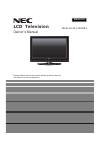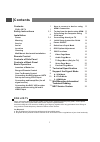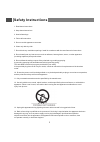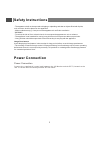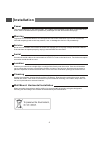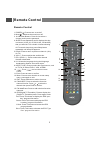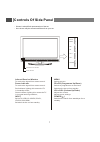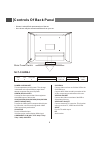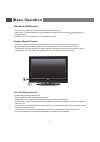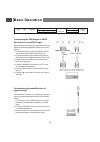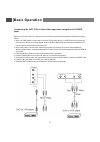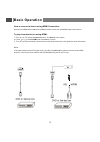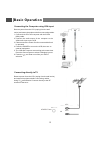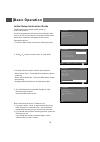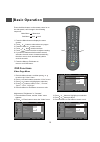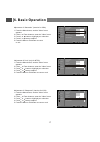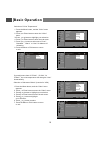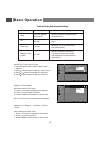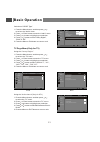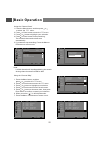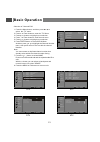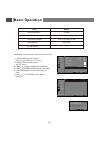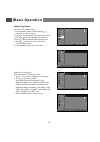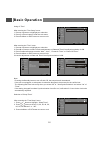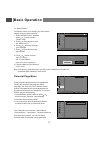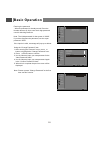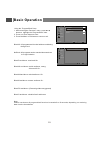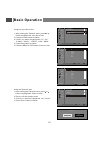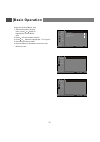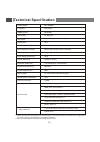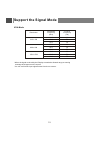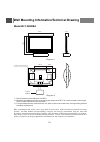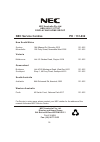- DL manuals
- NEC
- LCD TV
- NLT-32HDB4
- Owner's Manual
NEC NLT-32HDB4 Owner's Manual
Summary of NLT-32HDB4
Page 1
Lcd television , owner s manual english please read this manual carefully before operating the unit, and retain it for future reference. Model no:nlt-32hdb4.
Page 2: Contents
For lcd tv contents some minute dot defects may be visible on the screen, appearing as tiny red, green, or blue spots. However, they have no adverse effect on the monitor's performance. Avoid touching the lcd screen or holding your finger(s) against it for long periods of time. Doing so may produce ...
Page 3: Safety Instructions
Safety instructions 1. Read these instructions. 2. Keep these instructions. 3. Heed all warnings. 4. Follow all instructions. 5. Do not use this apparatus near water. 6. Clean only with dry cloth. 7. Do not block any ventilation openings. Install in accordance with the manufacturer's instructions. 8...
Page 4: Safety Instructions
Safety instructions - the apparatus shall not be exposed to dripping or splashing and that no objects filled with liquids, such as vases, shall be placed on the apparatus. - minimum distances(e.G. 10cm) around the apparatus for sufficient ventilation “warning - to reduce the risk of fire or electric...
Page 5: Installation
Installation power this set operates on an ac mains supply, the voltage is as indicated on the label on the back cover. In the event of thunderstorms or powercuts, please pull out the aerial and mains plugs. Warning to prevent fire or shock hazard, do not expose the set to rain or moisture. Do not r...
Page 6: Remote Control
Remote control 1. Power( ): press to turn on and off. 2. Mute( ): switches the sound on or off. 3. 0~9 number buttons: press 0~9 to select a channel, and input the password. 4. Sleep:press repeatedly until it displays the time in minutes (10,20, 30, 40, 50, 60, 90, 120 and off) that you want the tv ...
Page 7: Remote Control
Teletext 17 21 20. Arc: press to change the screen size, such as auto, normal, letterbox. (note: inactive for vga) 22. Text : press to activate the teletext and press again to deactivate the teletext. 30. R/g/y/b: press to select the pictures with various colors of text. Different channels display d...
Page 8: Controls Of Side Panel
Controls of side panel - shown is a simplified representation of the set. - here shown may be somewhat different from your set. Infrared receiver window to receive the signal from remote control. Power indicator to receive the signal from remote control. Red indicator lighting, this means the tv is ...
Page 9: Controls Of Back Panel
Controls of back panel - shown is a simplified representation of the set. - here shown may be somewhat different from your set. Power cord socket this set operates on an ac power. The volt-age is indicated on the specifications page. Never attempt to operate the set on dcpower. Hdmi in (dvi) sockets...
Page 10: Basic Operation
Insertion of batteries: - turn over the remote control, press and slide off the battery cover. - insert two 1.5v (aaa) batteries into the compartment, take care to observe the and markings indicated inside. - replace the cover and slide in reverse until the lock snaps. Range of remote control - ensu...
Page 11: Basic Operation
Connecting the dvd player or hdtv set-top box using ypbpr input remove power from the lcd (unplug from the wall outlet) and external equipment before connecting cables. 1. Connect the ypbpr output of the dvd or hdtv set-top box to the ypbpr input of the lcd. 2. Connect the audio output of the dvd pl...
Page 12: Basic Operation
Connecting the dvd, vcr or other video apparatus using av and s-video input remove power from the lcd (unplug from the wall outlet) and external equipment before connecting cables. 1. With a s-video cable connect the lcd to the vcr or other device. S-video will connect only the video portion (image ...
Page 13: Basic Operation
12 basic operation how to connect a device using hdmi connection: connect the hdmi cable between the hdmi interface on the unit and hdmi output on the device. To play from the device using hdmi: 1. Turn on your tv, then press source button. The source menu opens. 2. Press or to select hdmi, then pre...
Page 14: Basic Operation
Connecting the computer using vga input remove power from the lcd (unplug from the wall outlet) and external equipment before connecting cables. 1. Connect the lcd to the computer with the d-sub (vga) cable. 2. Connect the audio output of the computer to the vga-audio input on the lcd 3. Please ensu...
Page 15: Basic Operation
Initial setup instruction guide connect the power and antenna to your television; then turn on the tv. The first time you use your lcd the initial setup menu welcome will appear on the screen: “ ” operate as follows: 1. Press the enter button to enter the initial setup menu 4. The initial setup menu...
Page 16: Basic Operation
Power on/off: the display is in standby mode - press power ( ) button on the remote control or on the side panel to turn on the unit. The power indicator changes from red to green. - press power ( ) button on the remote control or on the side panel again to return the display to standby mode. The po...
Page 17: Basic Operation
16 basic operation osd functions video page menu adjustment of brightness or contrast “ ” “ ” 1. Press the menu button, and the video menu appears. 2. Press or enter button to enter the video menu. “ ” “ ” brightness contrast saturation hue sharpness color temperature advanced video audio tv setup p...
Page 18: 6. Basic Operation
6. Basic operation 17 brightness contrast saturation hue sharpness color temperature advanced video audio tv setup parental 50 50 50 0 5 video video select adjust enter exit back picture mode vivid brightness contrast saturation hue sharpness color temperature advanced video audio tv setup parental ...
Page 19: Basic Operation
18 basic operation selection of color temperature “ ” 1. Press the menu button, and the video menu appears. 2. Press or enter button to enter the video menu. 3.Press or button to highlight your selection. 4. Press or enter button to enter the sub-menu. 5. Press or button to select one of cool , stan...
Page 20: Basic Operation
Selection of vga (only for vga) “ ” 1. Press the menu button, and the video menu appears. 2. Press or enter button to enter the video menu. 3. Press or button to highlight your selection. 4. Press or enter button to enter the sub-menu. “ ” “ ” selection of auto adjust “ ” after entering the vga menu...
Page 21: Basic Operation
20 basic operation audio page menu adjustment of balance , bass or treble “ ” “ ” “ ” 1. Press the menu button, and then press or button until the audio menu appears. 2. Press or enter button to enter the audio menu. “ ” “ ” selection of “sound surround” 1. Press the menu button, and then press or b...
Page 22: Basic Operation
21 basic operation setup parental 50 video audio select enter exit 0 balance bass treble sound surround 50 on audio exit tv adjust spdif type pcm sound effect off selection of spdif type “ ” 1. Press the menu button, and then press or to select the audio menu. 2. Press or enter button to enter the a...
Page 23: Basic Operation
1. Press the menu button, and then press or to select the tv menu. 2. Press or enter button to enter the tv menu. 3. Press or button to highlight your selection. 4. Press or enter button to enter the sub-menu. 5. Press or button to choose an item, then press enter button to confirm or cancel your se...
Page 24: Basic Operation
Setup parental video audio tv channel edit 2 digital abc tv canberra 20 digital abc hdtv 21 digital abc2 22 digital abc tv 200 digital abc dig radio 201 digital abc dig jazz select exit back set enter 900 analog dtv 1. Press the menu button, and then press or to select the “tv” menu. 2. Press or ent...
Page 25: Basic Operation
Channel number: channel name: item status 0~9999 1~9, a~z auto, pal bg television channel color system sound system vhf 0~12 uhf 27~69 selection of analog channel fine tune “ ”(only for atv) 1. Press the menu button, and then press or to select the tv menu. 2. Press or enter button to enter the tv m...
Page 26: Basic Operation
Use of the time setup menu 1. Press the menu button, and then press or to select the setup menu. 2. Press or enter button to enter the setup menu. 3. Press or button to highlight your selection. 4. Press or enter button to enter the sub-menu. 5. Press or button to choose time zone , time or sleep ti...
Page 27: Basic Operation
Using of time “ ” after entering the time setup menu: 1. Press or button to highlight your selection. 2. Press or enter button to enter the sub-menu. 3. Press the menu or exit button to return or exit. “ ” after entering the “time” menu: 1. Press or button to highlight your selection. 2. Press or bu...
Page 28: Basic Operation
To reset default “ ” the factory setting is to change your own custom setting to factory default setting: 1. Press the menu button, and then press or button to select setup menu. 2. Press or enter button to enter the setup menu. 3. Press or button to highlight your selection. 4. Press or enter butto...
Page 29: Basic Operation
Entering the password . When the password is already stored: press the number buttons (0~9) to enter the 4-digit password used for blocking channels. Note: the initial password for the system is “0000” . If you have forgotten the password, use the super password “2580”. If the input is invalid, a me...
Page 30: Basic Operation
Using the program block item 1. After entering the parental menu, press or button to highlight the program block item. 2. Press or enter button to enter. 3. Press the menu or exit button to return or exit. “ ” “ ” “ ” audio tv setup parental video exit back parental select enter enter channel block ...
Page 31: Basic Operation
Using the item “input block” 1. After entering the parental menu, press or button to highlight the item. 2. Press or enter button to confirm. 3. Press or button to highlight the tv , av , s-video , ypbpr1 , ypbpr2 , vga , hdmi . 4. Press enter button to confirm. 5. Press the menu or exit button to r...
Page 32: Basic Operation
Using the channel block item 1. After entering the parental menu, press or button to highlight the clean block item. 2. Press or enter button to confirm. 3. Press or button to highlight the press enter button to enter. 5. Press the menu or exit button to return or exit. Button to enter. “ ” “ ” “ ” ...
Page 33: Technical Specification
32 technical specification note. A. Although lcd panel uses highly precise technology, it may display blank pixels, dark spots, or lightning on the screen. This is normal and not an indication of a defect. B. Technical specification are subject to change without notice. Pixel pitch (sub pixel) 850:1...
Page 34: Support The Signal Mode
33 support the signal mode vga mode - when the signal received by the display exceeds the allowed range, a warning message shall appear on the screen. - you can confirm the input signal format from the on-screen. Resolution 640 x 480 800 x 600 1024 x 768 31.5 60 37.9 72 37.5 75 37.9 46.9 48.1 72 60 ...
Page 35: Model:nlt-32Hdb4
34 wall mounting information/technical drawing model:nlt-32hdb4 *1. Recommended screw diameter is 4-m5.0 *2. Maximum allowable projection of screw length inside the lcd tv is 14mm’s based on the length from the back cabinet to internal bracket. *3. First please detach the stand from the unit, then f...
Page 36: Nec Service Centres
Nec australia pty.Ltd. Abn 86 001 217 527 display and home group nec service centres ph : 131-632 new south wales sydney newcastle 184 milperra rd, revesby 2212 120 parry street, newcastle west 2302 131-632 131-632 victoria melbourne unit 1/6 garden road, clayton 3168 131-632 queensland brisbane sou...