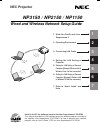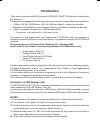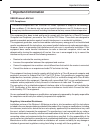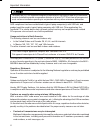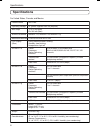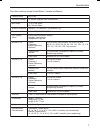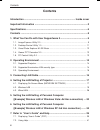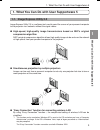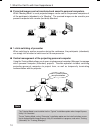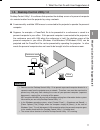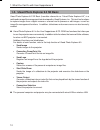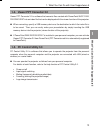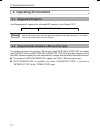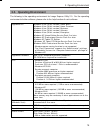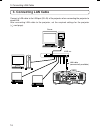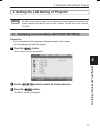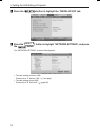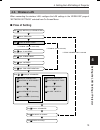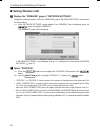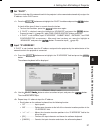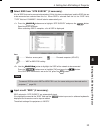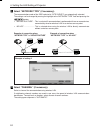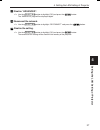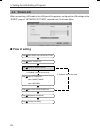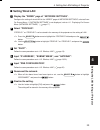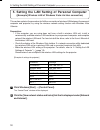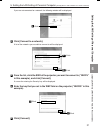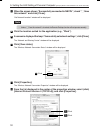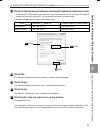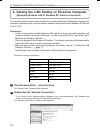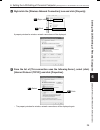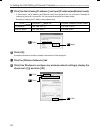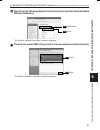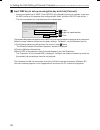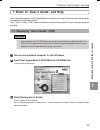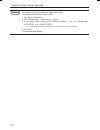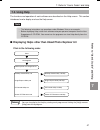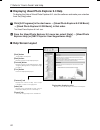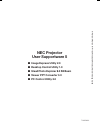- DL manuals
- NEC
- TV Accessories
- NP3151W WXGA
- Network Manual
NEC NP3151W WXGA Network Manual - 1-5. Pc Control Utility 3.0
13
1-4. Viewer PPT Converter 3.0
Viewer PPT Converter 3.0 is software that converts files created with PowerPoint 95/97/ 2000/
2002/2003/2007 into an index file that can be displayed with the viewer function of the projector.
● When converting, specify a USB memory device as the destination to which the index file is
to be saved. Then you can easily make your presentation by simply inserting the USB
memory device into the projector (viewer function of the projector).
● If PowerPoint 2000/2002/2003/2007 is installed in your personal computer, you can activate
Viewer PPT Converter 3.0 from PowerPoint (PPT Converter add-in is automatically registered
to PowerPoint).
1-5. PC Control Utility 3.0
PC Control Utility 3.0 is software that allows you to operate the projector from the personal
computer when the personal computer and the projector are connected with LAN (wired or
wireless) or a serial cable.
● You can operate the projector as follows from your personal computer.
For details of each function, refer to the help function of PC Control Utility 3.0.
• Power on/off
• Input signal switching
• Muting (temporarily disabling audio/video)
• Freezing (locking the projected image)
• Logo image transmission
1. What You Can Do with User Supportware 5
What
Y
ou Can Do with User Supportware 5
1
NP3150NWSETUP-01.pm65E
9/26/07, 11:14 AM
13
Summary of NP3151W WXGA
Page 1
1 2 4 5 6 7 1. What you can do with user supportware 5 2. Operating environment 4. Setting the lan setting of projector 5. Setting the lan setting of personal computer ([example] wireless lan of windows vista : ad hoc connection) 6. Setting the lan setting of personal computer ([example] wireless la...
Page 2: Introduction
Introduction thank you for purchasing the nec projector np3150/np2150/np1150 (hereafter referred to as the “projector”). The projector is equipped with the following features so that you can give effective presentations. • lan port (rj-45), usb wireless lan unit, usb port (type a), supplied as stand...
Page 3: Important Information
3 important information usb wireless lan unit fcc compliance this device complies with part 15 of the fcc rules. Operation is subject to the following two conditions:(1) this device may not cause harmful interference and (2) this device must accept any interference received, including interference t...
Page 4
4 to comply with fcc rf exposure compliance requirements, the antenna used for this transmitter must be installed to provide a separation distance of at least 7.87"/20cm from all persons and must not be co-located or operating in conjunction with any other antenna or transmitter. Sar compliance has ...
Page 5
5 important information • improper intrusions malicious third parties may without permission access the personal or company network and steal personal or confidential information, pretend to be someone else and leak incorrect information, rewrite information that has been intercepted, introduce comp...
Page 6: Specifications
6 specifications for united states, canada, and mexico product name operating voltage max amps wireless standard modulation method led display (blue) ieee802.11a ieee802.11b ieee802.11g interface dimensions weight environmental considerations np01lm3 5v (power supplied from the projector) tx: 472 ma...
Page 7
7 for other countries except united states, canada and mexico product name operating voltage max amps wireless standard modulation method led display (blue) ieee802.11a ieee802.11b ieee802.11g interface dimensions weight environmental considerations np01lm2 5v (power supplied from the projector) tx:...
Page 8: Contents
8 contents contents introduction ................................................................................ Inside cover important information ...................................................................................3 specifications ......................................................
Page 9
9 1. What you can do with user supportware 5 1-1. Image express utility 2.0 image express utility 2.0 is a software tool used to send the screen of your personal computer to the projector via a network, without the signal cables. ● high-speed, high-quality image transmissions based on nec’s original...
Page 10
10 ● projected images can be transferred and saved to personal computers. When “meeting mode” is used, projected images can be sent to the personal computers of all the participants (attendants) of a “meeting”. The received images can be saved to your personal computer with a memo (text data) attach...
Page 11
11 1-2. Desktop control utility 1.0 desktop control utility 1.0 is software that operates the desktop screen of a personal computer at a remote location from the projector by using a network. ● a commercially available usb mouse is connected to the projector to operate the personal computer. ● suppo...
Page 12
12 1-3. Ulead photo explorer 8.0 se basic ulead photo explorer 8.0 se basic (hereafter referred to as “ulead photo explorer 8.0”) is a multimedia image file management tool developed by ulead systems, inc. This tool has functions to capture images from a digital camera or scanner and to process or e...
Page 13: 1-5. Pc Control Utility 3.0
13 1-4. Viewer ppt converter 3.0 viewer ppt converter 3.0 is software that converts files created with powerpoint 95/97/ 2000/ 2002/2003/2007 into an index file that can be displayed with the viewer function of the projector. ● when converting, specify a usb memory device as the destination to which...
Page 14: 2. Operating Environment
14 2. Operating environment 2-1. Supported projector user supportware 5 supports the following nec projector (as of august 2007) np3150/np2150/np1150 np series reference some of software can be used with projectors other than the above projectors. For details, refer to the help function of each soft...
Page 15: 2-3. Operating Environment
15 2-3. Operating environment the following is the operating environment for image express utility 2.0. For the operating environment of other software, please refer to the help function of each software. Windows vista (32-bit version) home basic windows vista (32-bit version) home premium windows v...
Page 16: 3. Connecting Lan Cable
16 3. Connecting lan cable connect a lan cable to the lan port (rj-45) of the projector when connecting the projector to wired lan. After connecting lan cable to the projector, set the required settings for the projector ( next page). Wireless usb(lan) wireless lan server hub, etc. Lan cable (commer...
Page 17
17 4. Setting the lan setting of projector reference for how to turn on/off the power to the projector and how to operate the buttons and remote control of the projector, refer to “user’s manual” included in the user’s manual cd-rom. 4-1. Displaying on-screen menu (network settings) preparation: tur...
Page 18
18 4 press the button to highlight the “installation” tab. 5 press the select button to highlight “network settings”, and press the button. The “network settings” screen will be displayed. • to make setting of wireless lan proceed to “4-2. Wireless lan” ( next page). • to make setting of wired lan p...
Page 19: 4-2. Wireless Lan
19 4-2. Wireless lan when connecting the wireless lan, configure the lan settings in the “wireless” page of “network settings” selected from on-screen menu. ■ flow of setting setting of "connection". Select ssid in "site survey". Input "ssid" (if necessary). Select "network type" (if necessary). Sel...
Page 20: ■ Setting Wireless Lan
20 ■ setting wireless lan 1 display the “wireless” page of “network settings”. Configure the setting of wireless lan in the “wireless” page of “network settings” selected from on-screen menu. In the “network settings” setting window, if the “general” tab is highlighted, press the button to highlight...
Page 21
21 3 set “dhcp”. Check this check box if the network to which the projector is to be connected automatically assigns the ip address via the dhcp server. Press the select button once to highlight the “dhcp” check box and press the button. A check will be given if there is no mark found in the box. • ...
Page 22
22 5 input “subnet mask”. If “dhcp” is not checked, input the subnet mask of the network to which the projector is connected. The method of inputting is the same as that of the “ip address” field. 6 input “gateway”. If “dhcp” is not checked, input the default gateway of the network to which the proj...
Page 23
23 9 select ssid from “site survey” (if necessary). A list of ssid that can be connected to wireless lan in this place are displayed, and the ssid that are to be connected are selected from this list. When ssid is selected from the list, the “ssid” field, “type” field and “channel” field will also b...
Page 24
24 11 select “network type” (if necessary). The communication mode of the ssid selected in “site survey” are automatically selected. The settings can be changed by moving the highlight to the “network type” field and pressing the button. • “infrastructure” .. This is selected if communication is per...
Page 25
25 13 select “security” page (if necessary). Proceed to step 17 if security is not set. Use the select / button to select the “connection” tab, and press the button to highlight the “security” tab. The “security” page will be displayed. 14 select “security type”. Select whether security type is perf...
Page 26
26 16 input “key 1” to “key 4” (only when wep is selected). If “wep (64bit)” or “wep (128bit)” is selected from “security type”, input an encryption key. Set the same encryption key as the wireless access point and personal computer to be connected by the wireless lan. Two types of keys can be input...
Page 27
27 17 finalize “advanced”. Use the select / button to highlight [ok] and press the button. The “wireless” page will be displayed again. 18 reconnect the network. Use the select / button to highlight “reconnect” and press the button. 19 finalize the setting. Use the select / button to highlight [ok] ...
Page 28: 4-3. Wired Lan
28 4-3. Wired lan when connecting a lan cable to the lan port of the projector, configure the lan settings in the “wired” page of “network settings” selected from on-screen menu. ■ flow of setting 1 3 step display "wired" page of "network settings". 4 step input "ip address". Input "subnet mask". In...
Page 29: ■ Setting Wired Lan
29 ■ setting wired lan 1 display the “wired” page of “network settings”. Configure the setting of wired lan in the “wired” page of “network settings” selected from on-screen menu. If “network settings” is not displayed, refer to “4-1. Displaying on-screen menu (network settings)” ( page 17). 2 selec...
Page 30
30 5. Setting the lan setting of personal computer ([example] wireless lan of windows vista: ad hoc connection) this section explains the procedure for ad hoc connection of wireless lan between the personal computer and projector, by using the wireless network setting function with windows vista ult...
Page 31
31 5. Setting the lan setting of personal computer ([example] wireless lan of windows vista: ad hoc connection) 5 ([example] w ireless lan of w indows v ista: ad hoc connection) if you are not connected to a network, the following window will be displayed. 3 click 3 click [connect to a network]. A l...
Page 32
32 5. Setting the lan setting of personal computer ([example] wireless lan of windows vista: ad hoc connection) 7 when the screen shows “successfully connected to necpj”, check “m save this network” and click [close]. “set network location” window will be displayed. Note • unless “m save this networ...
Page 33
33 5. Setting the lan setting of personal computer ([example] wireless lan of windows vista: ad hoc connection) 13 click [use the following ip address], and input [ip address] and [subnet mask]. • if, for example, the [ip address] and [subnet mask] of the projector are set as show in “example of set...
Page 34
34 6. Setting the lan setting of personal computer ([example] wireless lan of windows xp: ad hoc connection) this section explains the procedure for ad hoc connection of wireless lan between the personal computer and projector, by using the wireless network setting function with windows xp service p...
Page 35
35 3 right-click the [wireless network connection] icon and click [property]. 3 -2 3 -1 right-click click a property window for wireless network connections will be displayed. 4 from the list of [this connection uses the following items:], select (click) [internet protocol (tcp/ip)] and click [prope...
Page 36
36 5 click [use the following ip address:], and input [ip address]and[subnet mask]. • if, for example, the [ip address] and [subnet mask] of the projector are set as show in “example of settings for projector” on page 34, set the personal computer as shown below. • example of setting the ip address ...
Page 37
37 9 right-click the [wireless network connection] icon and click [view available wireless networks]. 9 -1 right-click 9 -2 click the “wireless network connection” window is displayed. 10 from the list, select ssid of the projector to be connected and click [connect]. 10 -1 click 10 -2 click the “wi...
Page 38
38 11 input wep key to set up an encryption key and click [connect]. • input an encryption key of “wep”. Enter “necds” in the network key box, for example, if you have the wep setting on the projector side configured with “64bit” and have “necds” input as key 1. • the same encryption key should be i...
Page 39
39 7. Refer to “user’s guide” and help each software program in user supportware 5 contains each help file that explains the functions and operation methods in detail. Also, “user’s guide” (pdf) explains the basic operation procedure of each software program carefully. 7-1. Displaying “user’s guide”...
Page 40
40 reference if the above menu is not displayed, follow these steps. (*example when windows vista is used) 1. Click [start] of windows. 2. Click [all programs] → [accessories] → [run]. 3. In the [open:] field, enter the cd-rom drive name *1 (e.G., “q:\”) followed by “setup.Exe” (e.G., “q:\setup.Exe)...
Page 41: 7-2. Using Help
41 7-2. Using help the functions and operation of each software are described on the help screen. This section introduces how to display and use the help screen. Note • the following instructions use operations under windows vista as an example. • before displaying help, install each software onto y...
Page 42: ■ Help Screen Layout
42 ■ displaying ulead photo explorer 8.0 help to display the help of ulead photo explorer 8.0, start the software and make your selection from the [help] menu. 1 click [all programs] in the start menu → [ulead photo explorer 8.0 se basic] → [ulead photo explore 8.0 se basic], in that order. The ulea...
Page 43
• ibm and pc/at are registered trademarks of international business machines corporation. • intel,pentium and mmx are trademarks of intel corporation in the united states and other countries. • microsoft,windows,windows vista,powerpoint,ms,ms-dos,and directx are registered trademarks or trademarks o...
Page 44: Nec Projector
Nec projector user supportware 5 ■ image express utility 2.0 ■ desktop control utility 1.0 ■ ulead photo explorer 8.0 se basic ■ viewer ppt converter 3.0 ■ pc control utility 3.0 np3150 / np2150 / np1 150 wired and w ireless network setup guide 7n8p8092 np3150nwsetup-02.Pm65e 9/26/07, 11:15 am 44.