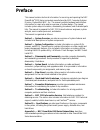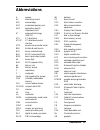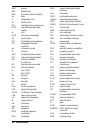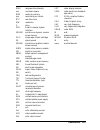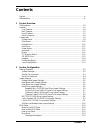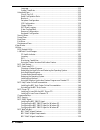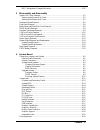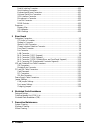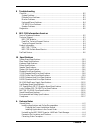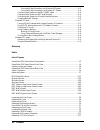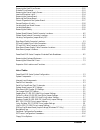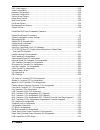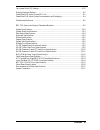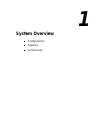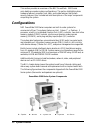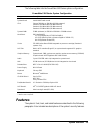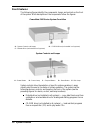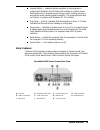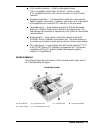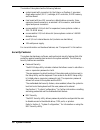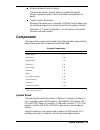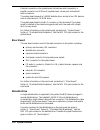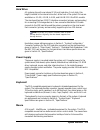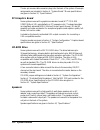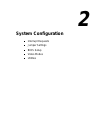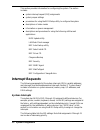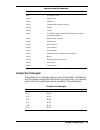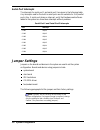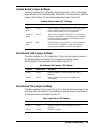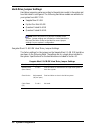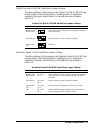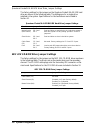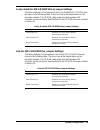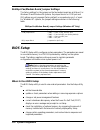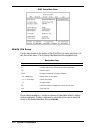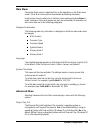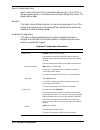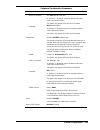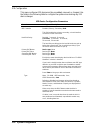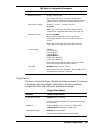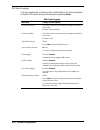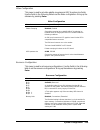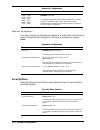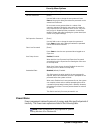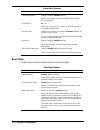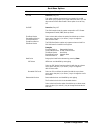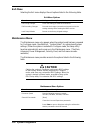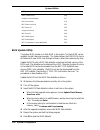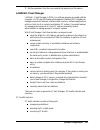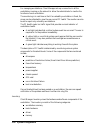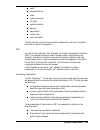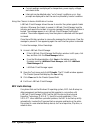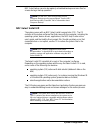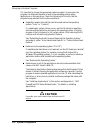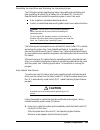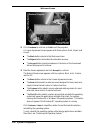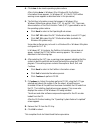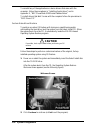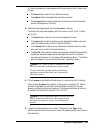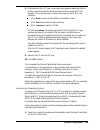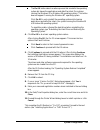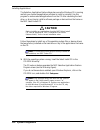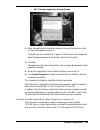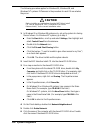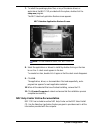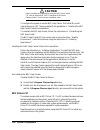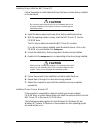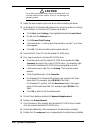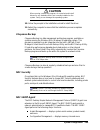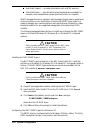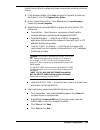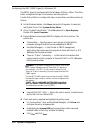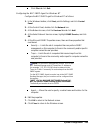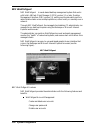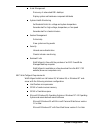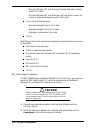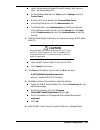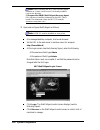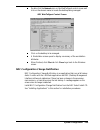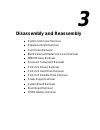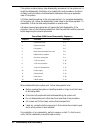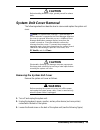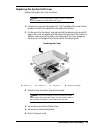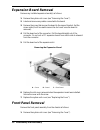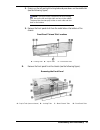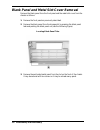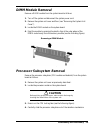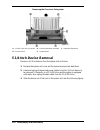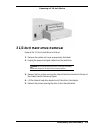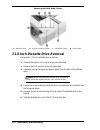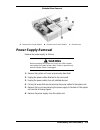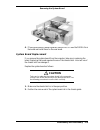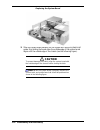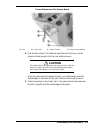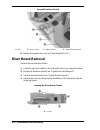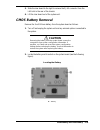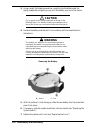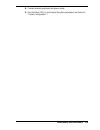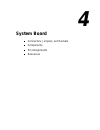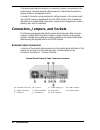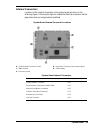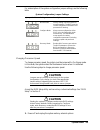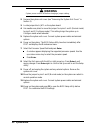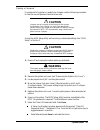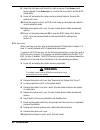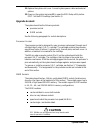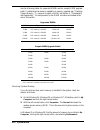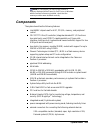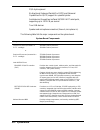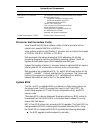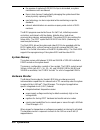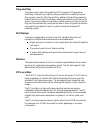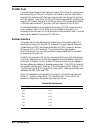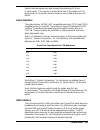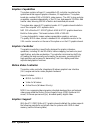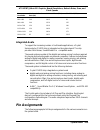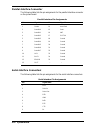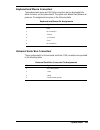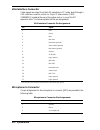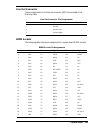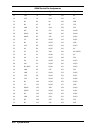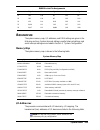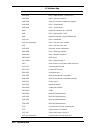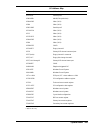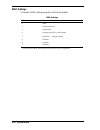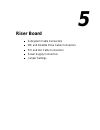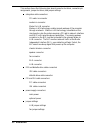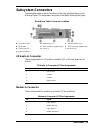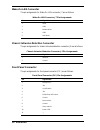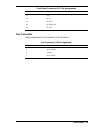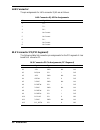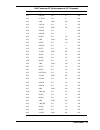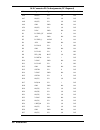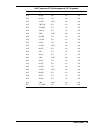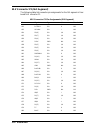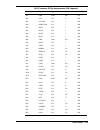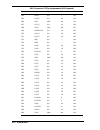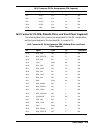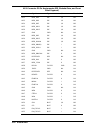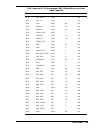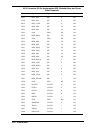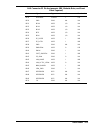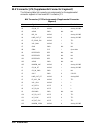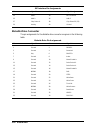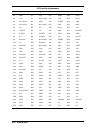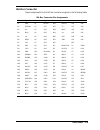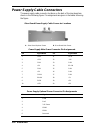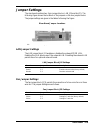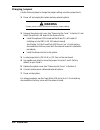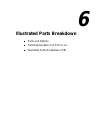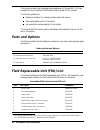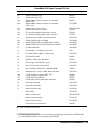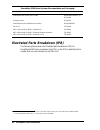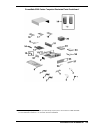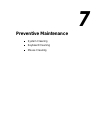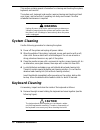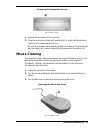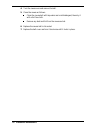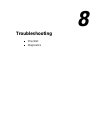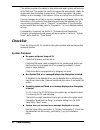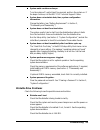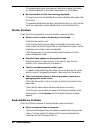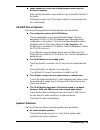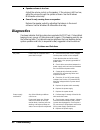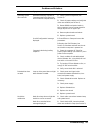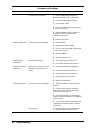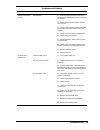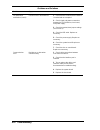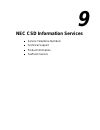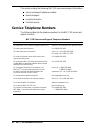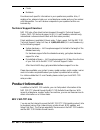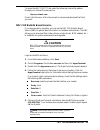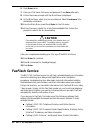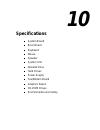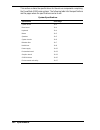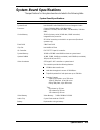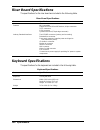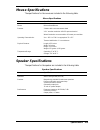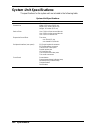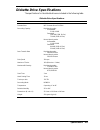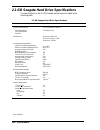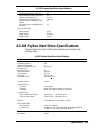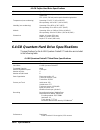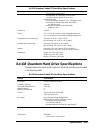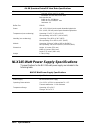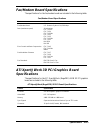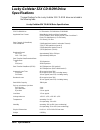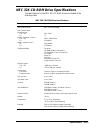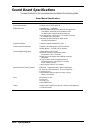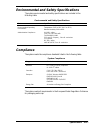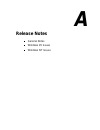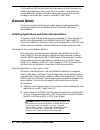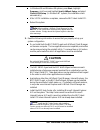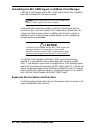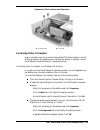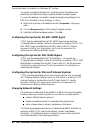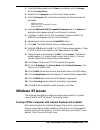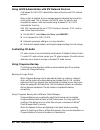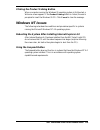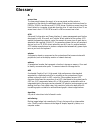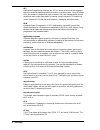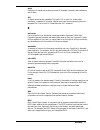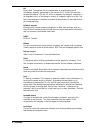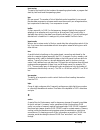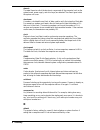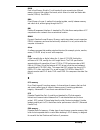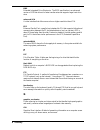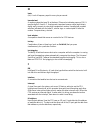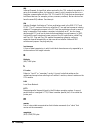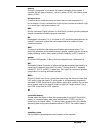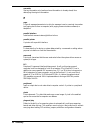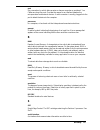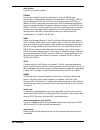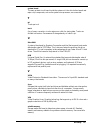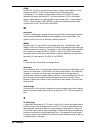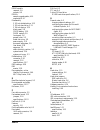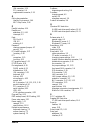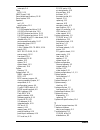- DL manuals
- NEC
- Desktop
- POWERMATE 5100 - SERVICE
- Service Manual
NEC POWERMATE 5100 - SERVICE Service Manual
First Printing — August 1998
Copyright 1998
NEC Computer Systems Division
Packard Bell NEC, Inc.
1414 Massachusetts Avenue
Boxborough, MA 01719-2298
All Rights Reserved
Proprietary Notice and Liability Disclaimer
The information disclosed in this document, including all designs and related materials, is the
valuable property of NEC Computer Systems Division, Packard Bell NEC, Inc. (hereinafter “NEC
CSD”) and/or its licensors. NEC CSD and/or its licensors, as appropriate, reserve all patent,
copyright and other proprietary rights to this document, including all design, manufacturing,
reproduction, use, and sales rights thereto, except to the extent said rights are expressly granted to
others.
The NEC CSD product(s) discussed in this document are warranted in accordance with the terms of
the Warranty Statement accompanying each product. However, actual performance of each such
product is dependent upon factors such as system configuration, customer data, and operator
control. Since implementation by customers of each product may vary, the suitability of specific
product configurations and applications must be determined by the customer and is not warranted
by NEC CSD.
To allow for design and specification improvements, the information in this document is subject to
change at any time, without notice. Reproduction of this document or portions thereof without prior
written approval of NEC CSD is prohibited.
As an ENERGY star partner, NEC Computer Systems Division (NEC CSD) has determined that this product meets the
ENERGY star guidelines for energy efficiency.
FaxFlash is a service mark of NEC CSD, Packard Bell NEC, Inc.
NEC and PowerMate are registered trademarks of NEC Corporation, used under license.
ENERGY STAR is a U.S. registered trademark.
All other product, brand, or trade names used in this publication are the trademarks or registered trademarks of their
respective trademark owners.
Summary of POWERMATE 5100 - SERVICE
Page 1
First printing — august 1998 copyright 1998 nec computer systems division packard bell nec, inc. 1414 massachusetts avenue boxborough, ma 01719-2298 all rights reserved proprietary notice and liability disclaimer the information disclosed in this document, including all designs and related materials...
Page 2: Preface
Preface xiii preface this manual contains technical information for servicing and repairing the nec powermate ® 5100 series computers manufactured by nec computer systems division, packard bell nec, inc. The manual contains hardware and interface information for users who need an overview of system ...
Page 3: Abbreviations
Abbreviations xv a ampere ac alternating current ack acknowledge agp accelerated graphics port asic application-specific integrated circuit at advanced technology (ibm pc) ata at attachment atapi at attachment packet interface atm asynchronous transfer mode bbs bulletin board service bcd binary-code...
Page 4
Xvi abbreviations gnd ground hex hexadecimal hga hercules graphics adapter hz hertz ic integrated circuit id identification ide intelligent device electronics idtr interrupt descriptor table register in. Inch inta interrupt acknowledge i/o input/output ipb illustrated parts breakdown ipc integrated ...
Page 5
Abbreviations xvii rgbi red green blue intensity rms root mean square rom read-only memory rpm revolutions per minute rtc real-time clock r/w read/write s slave scsi small computer system interface sdram synchronous dynamic random access memory s.E.C. Single edge contact cartridge sg signal ground s...
Page 6: Contents
Contents iii contents preface .............................................................................................................................Ix abbreviations ...................................................................................................................Xi 1 system o...
Page 7
Iv contents language ........................................................................................................ 2-13 system time/date........................................................................................... 2-13 advanced menu .............................................
Page 8
Contents v nec configuration change notification..................................................................2-59 3 disassembly and reassembly system unit cover removal.......................................................................................... 3-3 removing the system unit cover.....
Page 9
Vi contents parallel interface connector.....................................................................................4-20 serial interface connectors......................................................................................4-20 keyboard and mouse connectors .........................
Page 10
Contents vii 8 troubleshooting checklist ....................................................................................................................... 8-2 system problems ...................................................................................................... 8-2 diskette dri...
Page 11
Viii contents correcting video corruption in a windows 95 system.................................... A-5 correcting video corruption in a windows nt system .................................. A-6 configuring the system for the nec snmp agent ...................................................A-6 conf...
Page 12
Contents ix removing the hard drive screws ........................................................................................3-12 diskette drive removal .......................................................................................................3-13 removing the power supply screws ...
Page 13
X contents dmi event logging.............................................................................................................2-18 video configuration ............................................................................................................2-19 resource configuration......
Page 14
Contents xi fan jumper block jp5 settings ............................................................................................5-25 ordering parts and options ................................................................................................... 6-2 powermate 5100 series system f...
Page 15: System Overview
1 system overview configurations features components.
Page 16: Configurations
1-2 system overview this section provides an overview of the nec powermate 5100 series mini-desktop computer system configurations. The section highlights system hardware features, computer front, back, and inside features, and system security features. Also included are brief descriptions of the ma...
Page 17: Features
System overview 1-3 the following table lists the powermate 5100 series system configuration. Powermate 5100 series system configuration component description system board intel ku440ex with sound cpu* celeron 266-mhz or 300-mhz (66-mhz external) pentium ii 266-mhz mmx (66-mhz external) pentium ii 3...
Page 18: Front Features
1-4 system overview front features the following figures identify the components, lamps, and controls on the front of the system. Brief descriptions of the components follow the figures. Powermate 5100 series system front view a – system controls and lamps b – cd-rom drive (not installed in all syst...
Page 19: Back Features
System overview 1-5 suspend button — suspends system operation for saving power in systems with windows 95 or windows 98 installed. An amber power lamp lights when in suspend (power-saving) mode. Pressing any key or moving the mouse resumes system operation. The suspend button does not function in s...
Page 20
1-6 system overview audio connectors a – microphone in jack b – line out jack external connectors allow the attachment of peripheral devices such as a monitor, keyboard, mouse, and printer. The system has the following external connectors. Lan connector — the rj-45 local area network (lan) connector...
Page 21: Inside Features
System overview 1-7 vga monitor connector — attach a video graphics array (vga)-compatible monitor (nec multisync ® monitor or other vga-compatible monitor) with a 15-pin connector to this agp board connector. Expansion board slots — use these slots to install one or two optional boards (graphics, f...
Page 22: Security Features
1-8 system overview the inside of the system has the following features: system board with connectors for the celeron or pentium ii processor single edge contact (s.E.C.) cartridge, agp controller, dimm memory, and riser board riser board with two ide connectors, diskette drive connector, three expa...
Page 23: Components
System overview 1-9 windows network security features the windows network security feature is available through the windows operating system. Check the windows documentation for details. Chassis intrusion notification whenever the chassis cover is removed, landesk client manager logs the incident an...
Page 24: Riser Board
1-10 system overview external connectors on the system board include two serial connectors, a parallel connector, two usb ports, keyboard port, mouse port, and external audio connectors. The system board supports a 1.44-mb diskette drive, and up to four ide devices such as a hard drive or cd-rom dri...
Page 25: Hard Drive
System overview 1-11 hard drive all systems ship with one internal 3 1/2-inch hard drive (1-inch high, thin- height) installed in the internal drive slot, at the front of the system. Drives are available in a 2.1-gb, 4.3-gb, 6.4-gb, and 8.4-gb ide ultra dma models. The riser board has two ide/pci in...
Page 26: Pci Graphics Board
1-12 system overview the six-pin mouse cable connector plugs into the back of the system. Mouse pin assignments are included in section 4, “system board.” mouse specifications are given in section 10, “specifications.” pci graphics board some systems come with a graphics accelerator board (ati ® pci...
Page 27: Fax/modem Board
System overview 1-13 fax/modem board some systems come with a fax/modem board (u.S. Robotics python v90) preinstalled. The board operates as a fax system and data modem according to the operating system and software installed. The modem board offers a full- duplex speakerphone and 56,600 bits per se...
Page 28: System Configuration
2 system configuration interrupt requests jumper settings bios setup video modes utilities.
Page 29: Interrupt Requests
2-2 system configuration this section provides information for configuring the system. The section includes: system interrupt request (irq) assignments system jumper settings procedures for using the bios setup utility to configure the system descriptions of video modes information on power manageme...
Page 30: Parallel Port Interrupts
System configuration 2-3 interrupt level assignments* interrupt priority interrupt device nmi i/o channel check irq00 system timer irq01 keyboard irq02 programmable interrupt cascade irq03 com2* irq04 com1* irq05 lpt2 (plug and play option)/audio integrated on system board/user available irq06 diske...
Page 31: Serial Port Interrupts
2-4 system configuration serial port interrupts the interrupts for serial port 1 and serial port 2 are given in the following table. Any interrupts used for the built-in serial ports are not available for isa parallel ports. Also, if serial ports share an interrupt, verify that hardware and software...
Page 32
System configuration 2-5 system board jumper settings the factory settings for configuration select jumper block j6c1 on the system board are shown in the following table. See section 4 for procedures to reset the jumper. Specifications for the system board are included in section 10. System board j...
Page 33
2-6 system configuration hard drive jumper settings hard drive jumpering varies according to the particular model in the system and how that model is configured. The following hard drive models are available for your system from nec csd: seagate maui 2.1-gb fujitsu pico bird 4.3-gb quantum fireball ...
Page 34
System configuration 2-7 fujitsu pico bird 4.3-gb ide hard drive jumper settings the factory settings for the jumpers on the fujitsu pico bird 4.3-gb ide hard drive are shown in the following table. The settings are for a single drive installed in the system. Specifications for the hard drives are i...
Page 35
2-8 system configuration quantum fireball 8.4-gb ide hard drive jumper settings the factory settings for the jumpers on the quantum fireball 8.4-gb ide hard drive are shown in the following table. The settings are for a single drive installed in the system. Specifications for the hard drives are inc...
Page 36
System configuration 2-9 lucky goldstar 32x cd-rom drive jumper settings the factory settings for the jumpers on the lucky goldstar 32x cd-rom drive are shown in the following table. The drive is set as the master device on the secondary channel. The cd-rom cable plugs onto the secondary ide connect...
Page 37: Bios Setup
2-10 system configuration 56-kbps fax/modem board jumper settings the factory settings for the jumpers on the fax/modem board are as follows. For windows 95 and windows 98 systems, the jumper blocks for com port and irq settings are not jumpered (factory default) or are parked on pin 1 of a pair. Fo...
Page 38: How To Start Bios Setup
System configuration 2-11 configure system connections for peripherals such as diskette drive, hard drives, and devices connected to the printer port and serial ports customize the system with security features such as passwords, diskette drive restriction, virus check reminder, and system backup re...
Page 39: How To Use Setup
2-12 system configuration bios setup main menu how to use setup use the keys shown on the bottom of the main menu to make selections or to exit the current menu. The following table describes the navigation keys. Navigation keys key function f1 provides help for the parameter field being displayed. ...
Page 40: Main Menu
System configuration 2-13 main menu choose the main menu by selecting main in the legend bar on the main menu screen. Other main menu options are available by selecting submenus. Use the arrow keys to select one of the main menu options and press enter to select a submenu. Items with grayed-out text...
Page 41
2-14 system configuration reset configuration data select yes to clear the pci/pnp configuration data stored in flash rom on the next system reboot. A yes setting reverts to the no setting after reboot. The default setting is no . Numlock this field controls whether the num lock key on the keyboard ...
Page 42
System configuration 2-15 peripheral configuration parameters menu item settings and description → base i/o address 3f8, 2f8 (default), 3e8, 2e8 an asterisk (‘*’) displayed next to an address indicates a conflict with another device. This option only appears if serial port b is enabled. → interrupt ...
Page 43
2-16 system configuration ide configuration this menu configures ide devices as they are added, removed, or changed. Use the fields in the following table to configure the system when making any ide device changes. Ide device configuration parameters menu item settings and description ide controller...
Page 44
System configuration 2-17 ide device configuration parameters menu item settings and description maximum capacity displays capacity in mb. When type is set to auto, the value in the maximum capacity field is computed from the auto-detected values in cylinders, heads, and sectors, and the field is re...
Page 45
2-18 system configuration dmi event logging this menu keeps track of system events. Use the fields in the following table to configure dmi events. Bring up the submenu by pressing enter . Dmi event logging menu item settings and descriptions event log capacity this field is read-only and cannot be c...
Page 46
System configuration 2-19 video configuration this menu is used to set video palette snooping and agp aperture size fields. Use the fields in the following table to set the video configuration. Bring up the submenu by pressing enter . Video configuration menu item settings and descriptions palette s...
Page 47: Security Menu
2-20 system configuration resource configuration menu item settings and descriptions c800 – cbff cc00 – cfff d000 - d3ff d400 - d7ff d800 – dbff dc00 – dfff available, reserved an available setting indicates that the specified block of upper memory is available on the system. A reserved setting indi...
Page 48: Power Menu
System configuration 2-21 security menu options menu item settings and descriptions set user password [enter] use this field to set or change the user password. Press enter to bring up the dialog box where the password can be entered and confirmed. Do not create a user password that is a subset of t...
Page 49: Boot Menu
2-22 system configuration power menu options menu item settings and descriptions power management settings: disabled, enabled (default). When set to enabled, all other power management options can be configured. Fan always on no, yes select yes to force the fan to remain on when the system is in a p...
Page 50
System configuration 2-23 boot menu options menu item settings and descriptions on lan power on, stay off this option enables the system to be contacted via a lan even when your system is in a power reduction state. On lan does not work if the after power failure option is set to stay off. On pme po...
Page 51: Exit Menu
2-24 system configuration exit menu selecting the exit menu displays the exit options listed in the following table. Exit menu options menu item settings and description exit saving changes saves the setting just made and exits bios. Exit discarding changes discards the changes just made and reverts...
Page 52: Video Modes
System configuration 2-25 video modes some systems come with an xpert@work pci graphics board preinstalled in the system. This board comes with either 4 mb or 8 mb of synchronous graphics random access memory (sgram). To take full advantage of the computer’s installed video board and extended graphi...
Page 53: Bios Update Utility
2-26 system configuration system utilities utility see page bios update utility 2-26 landesk client manager 2-27 nec auto backup 2-30 nec select install cd 2-31 nec driver cd 2-45 cheyenne backup 2-49 nec security 2-49 nec snmp agent 2-49 nec webtelligent 2-54 nec configuration change notification 2...
Page 54: Landesk Client Manager
System configuration 2-27 7. Set the parameters from the copy made at the beginning of the session. Landesk client manager landesk client manager (ldcm) is a software program provided with the computer. Ldcm uses the desktop management interface (dmi) standard to manage components (network interface...
Page 55
2-28 system configuration for managing workstations, client manager sets up a connection to all the workstations running on the network to allow the administrator to monitor the functions of each workstation. The monitoring is in real time so that if an unhealthy workstation is fixed, the screen can...
Page 56
System configuration 2-29 audio keyboard/mouse video system resources i/o ports operating system network applications system files user information. The user can also view the current system configuration, edit user information, and create or restore file snapshots. Dmi as a part of the landesk clie...
Page 57: Nec Auto Backup
2-30 system configuration current readings are displayed for temperature, power supply voltages, and chassis state. Interrupts can be detected when “out of range” conditions occur. User prompts are displayed to alert the user to a potentially harmful condition. Using the chassis intrusion notificati...
Page 58: Nec Select Install Cd
System configuration 2-31 nec auto backup can also do regularly-scheduled backups and scan files for viruses during a backup operation. Note: for the nec auto backup utility to work, cheyenne backup must be preconfigured. See the nec auto backup utility “read me” file for information about cheyenne ...
Page 59: Caution
2-32 system configuration choosing a restore program it’s important to choose the appropriate restore program. In some uses, the program can delete all the data, as well as the operating system and/or applications on the hard drive. Check the following list to verify that the program being selected ...
Page 60: Caution
System configuration 2-33 rebuilding the hard drive and restoring the operating system the os restore allows repartitioning and/or reformatting the hard drive and then reinstalling windows 95, windows 98, or windows nt from the cd. Rebuild the disk and reinstall the operating system in one of two wa...
Page 61
2-34 system configuration welcome screen 2. Click continue to continue (or exit to exit the program). A license agreement screen appears with three options: back, reject, and accept. The back button returns to the welcome screen. The reject button terminates the restoration process. The accept butto...
Page 62
System configuration 2-35 4. Click auto to do a basic operating system restore. After clicking auto in windows 95 or windows 98, the partition information screen appears. (in windows nt 4.0, the fat16 partition warning screen appears as described later in this procedure.) 5. The partition informatio...
Page 63: Caution
2-36 system configuration to reinstall any of the applications or device drivers that came with the computer, follow the procedures in “installing applications” and in appendix a, “nec powermate 5100 series release notes.” to install drivers that didn’t come with the computer follow the procedures i...
Page 64
System configuration 2-37 a license agreement screen appears with three options: back, reject, and accept. The back button returns to the welcome screen. The reject button terminates the restoration process. The accept button signals acceptance of the terms of the license and allows the program to c...
Page 65
2-38 system configuration the format mode screen appears with four options: back, quick, full, and exit. Click back to return to the partition information screen. Click quick to do a quick hard drive format. Click full to do a full hard drive format. Click exit to terminate the restore process. 6. A...
Page 66
System configuration 2-39 8. After selecting the fat type, a warning screen appears indicating that the system is about to partition and format the hard drive using the fdisk program. This warning screen contains three options: back, exit, and continue. Click back to return to the partition informat...
Page 67
2-40 system configuration after the system boots from the cd, the operating system restore welcome screen appears (see the following figure). Welcome screen 2. Click continue to continue (or exit to exit the program). A license agreement screen appears with three options: back, reject, and accept. T...
Page 68
System configuration 2-41 the fix os button selects a restore process that reinstalls the operating system but leaves the applications and data files intact (for systems running the windows 95 or windows 98 operating system). This button does not appear if running the windows nt operating system. Cl...
Page 69: Caution
2-42 system configuration installing applications the selective application restore takes place once the windows os is running and lets you choose the application software to install or reinstall. Use this program to restore selected applications from the cd after rebuilding the hard drive, or at an...
Page 70
System configuration 2-43 nec selective application restore screen 2. Select the applications to install by double clicking on the item box or line. A check mark appears in the box. To deselect an item, double click it again so that the check mark disappears. Items that appear grayed-out are already...
Page 71: Caution
2-44 system configuration the following procedure applies for windows 95, windows 98, and windows nt systems. Differences in the procedure for each os are noted as they occur. ! Caution before installing any applications from the nec select install cd, refer to appendix a, “nec powermate 5100 series...
Page 72
System configuration 2-45 7. To install the operating system files, or any of the device drivers or applications that nec csd provided with the system, double click the setup.Exe program. The nec selective application restore screen appears. Nec selective application restore screen note: to install ...
Page 73: Caution
2-46 system configuration ! Caution before installing any applications from the nec select install cd, refer to appendix a, “nec powermate 5100 series release notes,” for the correct installation order. To configure the system to use the nec help center, first install microsoft internet explorer 4.0...
Page 74: Caution
System configuration 2-47 installing drivers with the nec driver cd follow these steps to install optional drivers that have not been factory-installed on the hard drive. ! Caution do not select and install drivers for any hardware that is not currently installed on the system. Doing so can damage t...
Page 75: Caution
2-48 system configuration ! Caution do not select and install drivers for any hardware that is not currently installed on the system. Doing so can damage the operating system. 1. Install the device requiring the new driver before installing the driver. 2. In windows 95 or windows 98 systems only, se...
Page 76: Caution
System configuration 2-49 ! Caution when running a setup.Exe program, do not select and install drivers for any hardware that is not currently installed on the system. Doing so can damage the operating system. 10. Follow the prompts in the installation wizard to install the driver. 11. Restart the c...
Page 77: Caution
2-50 system configuration help desk support — provides information such as bios versions. Alert notification — provides alerts when thresholds are exceeded (for example, when temperatures exceed specified limits in a computer). Snmp managed devices on a network send messages (traps) when a preset le...
Page 78
System configuration 2-51 use the policy editor to configure the traps, communities, and other policies as follows. 1. In the windows taskbar, click start , and point to programs, accessories, and system tools. Click system policy editor . 2. At the “system policy editor,” click file and point to op...
Page 79
2-52 system configuration configuring the nec snmp agent for windows 98 the snmp agent is configured with the windows 98 policy editor. The policy editor configures the traps, communities, and other policies. Use the policy editor to configure the traps, communities, and other policies as follows. 1...
Page 80
System configuration 2-53 click file and click exit . Configuring the nec snmp agent for windows nt configure the nec snmp agent for windows nt as follows. 1. In the windows taskbar, click start , point to settings, and click control panel . 2. At the control panel, double click the network icon. 3....
Page 81: Nec Webtelligent
2-54 system configuration nec webtelligent nec webtelligent is a web-based desktop management system that works with intel landesk client manager (ldcm) version 3.1 or later, desktop management interface (dmi) version 2.0, and the world wide web to perform administrative tasks across multiple platfo...
Page 82
System configuration 2-55 asset management discovery of networked dmi desktops display system and hardware component attributes system health monitoring set threshold limits for voltage and system temperature generate alert for high voltage, temperature, or fan speed generate alert for chassis intru...
Page 83: Caution
2-56 system configuration microsoft windows nt with microsoft internet information server version 3.0 or later microsoft windows nt with netscape fasttrack server version 2.0 or later or netscape enterprise version 3.01 or later one or more internet browsers microsoft internet explorer 4.0 or later ...
Page 84: Caution
System configuration 2-57 install the web server software (microsoft personal web server or other – see the preceding list). On the windows desktop, click start , point to settings , and click control panel . At the control panel, double click personal web server . In personal web server, click the ...
Page 85
2-58 system configuration note: before installing the nec auto discovery agent software on a client, check to see if it is already installed. Look for the directory c:\program files\pbnec\webtelligent discovery agent. If it is not there, install the software from the nec select install cd or downloa...
Page 86
System configuration 2-59 double click the network icon on the webtelligent control screen and click on the domain name to locate the desktop being managed. Nec webtelligent control screen click on the desktop to be managed. A workstation screen opens to display a summary of the workstation attribut...
Page 87: Disassembly And Reassembly
3 disassembly and reassembly system unit cover removal expansion board removal front panel removal blank panel and metal slot cover removal dimm module removal processor subsystem removal 5 1/4-inch device removal 3 1/2-inch hard drive removal 3 1/2-inch diskette drive removal power supply removal s...
Page 88
3-2 disassembly and reassembly this section contains step-by-step disassembly procedures for the system unit. A simplified disassembly illustration is provided with most procedures. Section 6 includes a parts list and an illustrated parts breakdown showing an exploded view of the system. A phillips-...
Page 89: Caution
Disassembly and reassembly 3-3 ! Caution before handling boards or chips, ground yourself to release static. System unit cover removal the following subsections describe how to remove and replace the system unit cover. Note: for systems with landesk ® client manager, a chassis intrusion is reported ...
Page 90
3-4 disassembly and reassembly loosening the cover screw a – thumb screw 4. Slide the cover back about one-half inch; if necessary, anchor one hand on the rear of the system unit as you slide the cover. 5. Lift up at the top of the cover to release the cover tabs from the chassis slots. Releasing th...
Page 91
Disassembly and reassembly 3-5 replacing the system unit cover replace the system unit cover as follows. Note: to prevent damage to system cables, carefully tuck the cables out of the path of the cover. 1. Position the cover over the system unit. The front edge of the cover should be about one-half ...
Page 92: Expansion Board Removal
3-6 disassembly and reassembly expansion board removal remove any installed expansion board(s) as follows. 1. Remove the system unit cover (see “removing the cover”). 2. Label and remove any cables connected to the board. 3. Remove the screw that secures the board to the support bracket. Set the scr...
Page 93
Disassembly and reassembly 3-7 2. Press in on the left and right locking tabs and press down on the middle tab (see the following figure). Note: the inside of the front panel has three locking tabs, two on the left and right sides and one in the middle. The panel also has two pop-in tabs on each sid...
Page 94
3-8 disassembly and reassembly blank panel and metal slot cover removal remove the blank panel from the front panel and the metal slot cover from the chassis as follows. 1. Remove the front panel as previously described. 2. Remove the blank panel from the storage slot by pressing the blank panel tab...
Page 95: Dimm Module Removal
Disassembly and reassembly 3-9 dimm module removal remove a dimm module from the system board as follows. 1. Turn off the system and disconnect the system power cord. 2. Remove the system unit cover and floor (see “removing the system unit cover”). 3. Locate the dimm sockets on the system board. 4. ...
Page 96: 5 1/4-Inch Device Removal
3-10 disassembly and reassembly removing the processor subsystem a – locking tabs (one not shown) b – processor/heatsink assembly c – retention mechanism d – processor slot e – system board 5 1/4-inch device removal remove a 5 1/4-inch device from the system unit as follows. 1. Remove the system uni...
Page 97
Disassembly and reassembly 3-11 removing a 5 1/4-inch device 3 1/2-inch hard drive removal remove the 3 1/2-inch hard drive as follows. 1. Remove the system unit cover as previously described. 2. Unplug the power and signal cables from the hard drive. Note: when reinstalling the drive, note that all...
Page 98
3-12 disassembly and reassembly removing the hard drive screws a – bracket screws b – internal hard drive screws c – internal hard drive d – bracket slots 3 1/2-inch diskette drive removal remove the 3 1/2-inch diskette drive as follows. 1. Remove the system unit cover as previously described. 2. Re...
Page 99: Power Supply Removal
Disassembly and reassembly 3-13 diskette drive removal a – diskette drive screw (hidden) b – diskette drive screws (hidden) c – diskette drive power supply removal remove the power supply as follows. ! Warning before removing the system unit cover, turn off the power and unplug the system power cabl...
Page 100: System Board Removal
3-14 disassembly and reassembly removing the power supply screws a – power supply screws system board removal and replacement remove and replace the system board as follows. System board removal remove the system board as follows. 1. Ensure that all external cables are disconnected from the rear of ...
Page 101: System Board Replacement
Disassembly and reassembly 3-15 removing the system board 4. If the system board is being replaced, remove the cpu and the dimms from the board and install them on the new board. System board replacement if you remove the system board from the computer, take care in replacing the board. Replacing th...
Page 102: Caution
3-16 disassembly and reassembly replacing the system board 3. Slide the system board partway into the system unit along the chassis rail guide. Stop sliding the board when the outside edge of the system board aligns with the outside edge of the chassis (see the following figure). ! Caution to preven...
Page 103: Caution
Disassembly and reassembly 3-17 correct alignment of the system board a – rail b – latch open c – edge of chassis d – edge of system board 4. Push the latch closed. This slides the board the rest of the way into the system unit and secures it into the riser board connector. ! Caution if the board do...
Page 104: Riser Board Removal
3-18 disassembly and reassembly secured position of latch a – rail b – latch closed c – edge of chassis d – edge of system board 6. Replace the system unit cover (see “replacing the cover”). Riser board removal remove the riser board as follows. 1. Label and unplug all cables on the riser board and ...
Page 105: Cmos Battery Removal
Disassembly and reassembly 3-19 5. Slide the riser board to the right to remove the rj-45 connector from the lan slot in the rear of the chassis. 6. Lift the riser board out of the system unit. Cmos battery removal remove the 3-volt lithium battery from the system board as follows. 1. Turn off and u...
Page 106: Caution
3-20 disassembly and reassembly 3. Using a small, flat-blade screwdriver, carefully slip the blade under the spring-loaded tab and gently pry up until the battery pops out of the socket. ! Caution pry up gently on the spring-loaded tab as shown in the following figure. The battery should pop complet...
Page 107
Disassembly and reassembly 3-21 8. Connect external peripherals and power cables. 9. Run the setup utility to reconfigure the system parameters (see section 2, “system configuration”)..
Page 108: System Board
4 system board connectors, jumpers, and sockets components pin assignments resources.
Page 109: External Cable Connectors
4-2 system board this section describes the locations of connectors, jumpers, and sockets on the system board, including external cable connectors, internal board connectors, jumper locations, and upgrade sockets. Included in this section are procedures for setting jumpers on the system board and a ...
Page 110: Internal Connectors
System board 4-3 internal connectors locations of the internal connectors on the system board are shown in the following figure. Following the figure is a table that lists the connectors and the page where their pin assignments are defined. System board internal connector locations a – cd-rom audio ...
Page 111: System Board Jumpers
4-4 system board system board jumpers the system board contains a single, three-pin configuration jumper block (j6c1). The jumper block is used with the bios setup maintenance menu for reconfiguring processor speed when upgrading the system processor. It is also used for resetting the password and f...
Page 112: Caution
System board 4-5 for a description of the system configuration jumper settings, see the following table. System configuration jumper settings jumper position setting description normal mode factory setting. Sets the system for normal operation. The bios uses the current configuration information and...
Page 113: Warning
4-6 system board ! Warning system power must be off before changing a jumper setting. 2. Remove the system unit cover (see “removing the system unit cover” in section 3). 3. Locate jumper block j6c1 on the system board. 4. Use needle nose pliers to move the jumper from pins 1 and 2 (normal mode) to ...
Page 114: Caution
System board 4-7 clearing a password if a password is forgotten or needs to be changed, use the following procedure to clear the current password and set a new one. ! Caution jumpers are set correctly at the factory for the system configuration. Only change (or check) the appropriate jumper setting ...
Page 115: Warning
4-8 system board 8. Select the exit menu with the left or right arrow key. Press enter to exit saving changes. Press enter again to confirm that you want to exit the bios setup utility. 9. Power off and unplug the system and any external options. Remove the system unit cover. 10. Move the jumper to ...
Page 116: Upgrade Sockets
System board 4-9 11. Replace the system unit cover. Connect system power cables and external options. 12. Power on the system and press f2 to open the bios setup utility before post. Set the bios settings (see section 2). Upgrade sockets the system board has the following sockets: processor socket d...
Page 117
4-10 system board see the following tables for supported dimms and for sample dimm upgrade paths. To determine the memory needed for a memory upgrade, see “checking system memory.” to remove or install a dimm, see section 3, “disassembly and reassembly.” pin assignments for the dimm sockets are incl...
Page 118: Components
System board 4-11 note: if a discrepancy is found in the amount of memory displayed at the power-on self-test or in windows with the amount of memory installed, check that the memory modules were installed correctly. Components the system board has the following features: intel 440ex chipset used fo...
Page 119
4-12 system board ps/2-style keyboard bi-directional enhanced parallel port (epp) and enhanced capabilities port (ecp) support for a parallel printer serial devices through two buffered 16c550 uart serial ports, supporting up to 115.2 kb per second two usb devices speaker and microphone connectors (...
Page 120: System Bios
System board 4-13 system board components component function smc fdc37c777 super i/o controller the controller provides the following standard i/o features: multimode parallel port centronics compatible (standard mode) enhanced capabilities port (ecp) enhanced parallel port (epp) two rs-232c serial ...
Page 121: System Memory
4-14 system board the expense of replacing rom bios chips is eliminated, so system maintenance costs are reduced there is less chance of inadvertently damaging the system board than when physically replacing roms new technology can be incorporated while maintaining corporate standards network admini...
Page 122: Plug And Play
System board 4-15 plug and play the system comes with a plug and play bios in support of plug and play technology. Plug and play simplifies setup procedures for installing plug and play expansion boards. With plug and play, adding a plug and play expansion board is done by turning off the system, in...
Page 123: Pci/ide Ports
4-16 system board pci/ide ports the system board supports two high-performance pci/ide ports: a primary port and a secondary port (the port connectors are located on the riser board which plugs into the system board). Each port supports up to two devices for a total of four ide devices. The primary ...
Page 124: Serial Interface
System board 4-17 parallel interface signals are output through the system board’s 25-pin, d-subconnector. The connector is located at the back of the system unit. Pin assignments for the parallel interface connector are included at the end of this section. Serial interface the system has two 16c550...
Page 125: Graphics Capabilities
4-18 system board graphics capabilities the system contains a rage iic-compatible agp controller mounted on the system board that supports graphics-intensive, 3d applications. The system board also contains 2 mb of sgram video memory. The agp is plug and play compatible, operates independently of th...
Page 126: Integrated Audio
System board 4-19 ati xpert@work pci graphics board resolutions, refresh rates, scan, and clock speeds screen resolution maximum refresh rate (hz) horizontal scan (khz) pixel clock (mhz) 640 x 480 200 100.2 81 800 x 600 200 125.9 135 1024 x 768 150 120.6 160 1152 x 864 120 108.6 172 1280 x 1024 100 ...
Page 127: Parallel Interface Connector
4-20 system board parallel interface connector the following table lists the pin assignments for the parallel interface connector on the system board. Parallel interface pin assignments pin signal name pin signal name 1 strobe 14 auto feed 2 data bit 0 15 fault 3 data bit 1 16 init 4 data bit 2 17 s...
Page 128
System board 4-21 keyboard and mouse connectors the keyboard and mouse are ps/2-style connectors and can be plugged into either connector on the system board. The system unit detects their presence at power on. Pin assignments are given in the following table. Keyboard and mouse pin assignments pin ...
Page 129: Vga Interface Connector
4-22 system board vga interface connector video signals are output from the agp subsystem or pci video board through a vga interface connector, which is a 15-pin, d-subconnector (vesa vs890803-2) located at the rear of the system unit or in one of the pci expansion slots. The following table lists t...
Page 130: Line Out Connector
System board 4-23 line out connector the pin assignments for the line out connector (j8p1) are provided in the following table. Line out connector pin assignments pin signal 1 ground 2 line out left 3 line out right dimm sockets the following table lists the pin assignments for system board dimm soc...
Page 131
4-24 system board dimm socket pin assignments pin signal pin signal pin signal 22 cb1 78 vss 134 nc 23 vss 79 ck2 135 nc 24 nc 80 nc 136 db6 25 nc 81 nc 137 cb7 26 vdd 82 sda 138 vss 27 we 83 scl 139 dq48 28 dqm0 84 vdd 140 dq49 29 dqm1 85 vss 141 dq50 30 s0 86 dq32 142 dq51 31 nc 87 dq33 143 vdd 32...
Page 132: Resources
System board 4-25 dimm socket pin assignments pin signal pin signal pin signal 52 cb2 108 nc 164 nc 53 cb3 109 nc 165 sa0 54 vss 110 vdd 166 sa1 55 dq16 111 cas 167 sa2 56 dq17 112 dqm4 168 vdd resources the system memory map, i/o addresses, and dma settings are given in the following sections. Syst...
Page 133
4-26 system board i/o address map address (hex) i/o device name 0000-000f piix4 - dma controller 1 (channel 0-3) 0020-0021 piix4 - interrupt controller 1 002e-002f super i/o controller configuration registers 0040-0043 piix4 - counter/timer 1 0048-004b piix4 - counter/timer 2 0060 keyboard controlle...
Page 134
System board 4-27 i/o address map address (hex) i/o device name 0378-037f parallel port 1 0388-038d adlib (fm synthesizer) 03b4-03b5 video (vga) 03ba video (vga) 03bc-03bf parallel port 3 03c0-03ca video (vga) 03cc video (vga) 03ce-03cf video (vga) 03d4-03d5 video (vga) 03da video (vga) 03e8-03ef co...
Page 135: Dma Settings
4-28 system board dma settings the system’s dma settings are given in the following table. Dma settings dma setting device 0 audio 1 audio/parallel port 2 diskette drive 3 parallel port (for ecp or epp)/audio 4 reserved —– cascade channel 5 available 6 available 7 available * in plug and play system...
Page 136: Riser Board
5 riser board subsystem cable connectors ide and diskette drive cable connectors pci and isa cable connectors power supply connectors jumper settings.
Page 137
5-2 riser board this section shows the following riser board connector locations, connector pin assignments, jumper locations, and jumper settings: subsystem cable connectors cd audio in connector modem in connector wake-on lan connector wake on lan technology enables remote wakeup of the computer t...
Page 138: Subsystem Connectors
Riser board 5-3 subsystem connectors the subsystem cable connector locations on the riser board are shown in the following figure. Pin assignments are given in the tables following the figure. Riser board cable connector locations a – cd audio in (jp1) b – modem-in (jp2) c – chassis intrusion (j5) d...
Page 139: Wake-On Lan Connector
5-4 riser board wake-on lan connector the pin assignments for wake-on lan connector j7 are as follows. Wake-on lan connector j7 pin assignments pin signal name 1 5vsb 2 gnd 3 modem wake 4 gnd 5 lan wake chassis intrusion detection connector the pin assignments for chassis intrusion detection connect...
Page 140: Fan Connector
Riser board 5-5 front panel connector (f.P.) pin assignments pin signal name 12 key 13 ir tx 14 ir selo 15 ir mode sel 16 ir sel1 fan connector the pin assignments for fan connector j3 are as follows. Fan connector j3 pin assignments pin signal name 1 +12v (fused) 2 ground 3 +12v (fused).
Page 141: Lan Connector
5-6 riser board lan connector the pin assignments for lan connector rj-45 are as follows. Lan connector rj-45 pin assignments pin signal name 1 tx - 2 tx - 3 rx - 4 no connect 5 no connect 6 rx - 7 no connect 8 no connect nlx connector p1 (pci segment) the following table lists connector pin assignm...
Page 142
Riser board 5-7 nlx connector p1 pin assignments (pci segment) pin signal type i/o termination a13 gnt0# pci o ris a14 pciclk4 pci o mb a15 gnd pwr na na a16 gnt1# pci o ris a17 3.3vdc pwr na na a18 req2# pci i ris a19 req3# pci i ris a20 ad[30] pci i/o ris a21 gnd pwr na na a22 ad[25] pci i/o ris a...
Page 143
5-8 riser board nlx connector p1 pin assignments (pci segment) pin signal type i/o termination a46 ad[05] pci i/o ris a47 ad[01] pci i/o ris a48 ad[03] pci i/o ris a49 gnd pwr na na a50 ad[02] pci i/o ris a51 5vdc pwr na na b1 pcspkr_rt audio o na b2 +12v pwr na na b3 pcspkr_l audio o na b4 +12v pwr...
Page 144
Riser board 5-9 nlx connector p1 pin assignments (pci segment) pin signal type i/o termination b28 ad[19] pci i/o ris b29 ad[16] pci i/o ris b30 3.3vdc pwr na na b31 c/be[2]# pci i/o ris b32 frame# pci i/o ris b33 trdy# pci i/o ris b34 gnd pwr na na b35 sdone pci i/o ris b36 lock# pci i/o ris b37 sb...
Page 145
5-10 riser board nlx connector p1 (isa segment) the following table lists connector pin assignments for the isa segment of riser board nlx connector p1. Nlx connector p1 pin assignments (isa segment) pin signal type i/o termination a52 rstdrv isa o mb a53 iochk# isa i mb a54 sd[6] isa i/o mb a55 sd[...
Page 146
Riser board 5-11 nlx connector p1 pin assignments (isa segment) pin signal type i/o termination a81 gnd pwr na na a82 osc isa o mb a83 iocs16# isa i mb a84 memcs16# isa i mb a85 irq11 isa i mb a86 irq10 isa i mb a87 irq15 isa i mb a88 irq12 isa i mb a89 gnd pwr na na a90 irq14 isa i mb a91 drq0 isa ...
Page 147
5-12 riser board nlx connector p1 pin assignments (isa segment) pin signal type i/o termination b64 drq3 isa i mb b65 sa[15] isa i/o mb b66 gnd pwr na na b67 sa[13] isa i/o mb b68 5vdc pwr na na b69 refresh# isa i/o mb b70 sa[11] isa i/o mb b71 sa[10] isa i/o mb b72 irq7 isa i mb b73 irq6 isa i mb b...
Page 148
Riser board 5-13 nlx connector p1 pin assignments (isa segment) pin signal type i/o termination b97 sd[11] isa i/o mb b98 drq7 isa i mb b99 sd[13] isa i/o mb b100 sd[15] isa i/o mb b101 gnd pwr na na nlx connector p1 (ide, diskette drive, and front panel segment) the following table lists connector ...
Page 149
5-14 riser board nlx connector p1 pin assignments (ide, diskette drive, and front panel segment) pin signal type i/o termination a122 ideb_dd9 ide i/o mb a123 ideb_dd6 ide i/o mb a124 ideb_dd5 ide i/o mb a125 ideb_dd11 ide i/o mb a126 ideb_dd12 ide i/o mb a127 gnd pwr na na a128 ideb_dd2 ide i/o mb ...
Page 150
Riser board 5-15 nlx connector p1 pin assignments (ide, diskette drive, and front panel segment) pin signal type i/o termination a154 fan_tach3 misc i na a155 fan_ctl misc i na a156 5vdc pwr na na a157 usb1/3_n misc i/o ris a158 usb1/3_p misc i/o ris a159 usb1/3_oc# misc i ris a160 usb2/4_n misc i/o...
Page 151
5-16 riser board nlx connector p1 pin assignments (ide, diskette drive, and front panel segment) pin signal type i/o termination b117 idea_da1 ide o mb b118 idea_da0 ide o mb b119 idea_cs1# ide o mb b120 ideb_dd8 ide i/o mb b121 ideb_dd7 ide i/o mb b122 gnd pwr na na b123 ideb_dd10 ide i/o mb b124 5...
Page 152
Riser board 5-17 nlx connector p1 pin assignments (ide, diskette drive, and front panel segment) pin signal type i/o termination b149 dskchg# floppy i ris b150 gnd pwr na na b151 irsl0 misc i/o na b152 irsl1 misc i/o na b153 irsl2 misc i/o na b154 irtx misc i/o na b155 irrx misc i/o na b156 fp_sleep...
Page 153
5-18 riser board nlx connector jp3 (supplemental connector segment) the following table lists connector pin assignments for the supplemental connector segment of riser board nlx connector jp3. Nlx connector jp3 pin assignments (supplemental connector segment) pin signal type i/o termination x1 cd_in...
Page 154: Ide Connectors
Riser board 5-19 ide and diskette drive cable connectors the ide and diskette cable connectors are shown in the following figure. Pin assignments are given in the tables following the figure. Ide and diskette drive cable connectors a – diskette drive connector b – primary ide connector c – secondary...
Page 155: Diskette Drive Connector
5-20 riser board ide interface pin assignments pin signal name pin signal assignment 33 addr 1 34 no connection 35 addr 0 36 addr 2 37 chip select 0- 38 chip select 3p (3s) 39 activity- 40 ground diskette drive connector the pin assignments for the diskette drive connector are given in the following...
Page 156: Card Placement
Riser board 5-21 pci and isa cable connectors the pci and isa cable connectors are shown in the following figure. Pin assignments are given in the tables following the figure. Pci and isa cable connector locations a – pci connector b –pci/isa connectors card placement the riser board expansion slots...
Page 157
5-22 riser board pci bus pin assignments pin signal pin signal pin signal pin signal a1 gnd b1 -12v a32 ad16 b32 ad17 a2 +12v b2 no connect a33 3.3v b33 cbe2- a3 no connect b3 gnd a34 frame- b34 gnd a4 no connect b4 no connect a35 gnd b35 irdy- a5 vcc b5 vcc a36 trdy- b36 3.3v a6 pciint3- b6 vcc a37...
Page 158: Isa Bus Connector
Riser board 5-23 isa bus connector the pin assignments for the isa bus connector are given in the following table. Isa bus connector pin assignments pin signal pin signal pin b1 gnd a1 iochk- b26 dack2- a26 sa5 b2 rstdrv a2 sd7 b27 tc a27 sa4 b3 vcc a3 sd6 b28 bale a28 sa3 b4 irq9 a4 sd5 b29 vcc a29...
Page 159
5-24 riser board power supply cable connectors the power supply cable connector locations on the back of the riser board are shown in the following figure. Pin assignments are given in the tables following the figure. Riser board power supply cable connector locations a – riser board optional power ...
Page 160: Jumper Settings
Riser board 5-25 jumper settings the riser board contains two 3-pin jumper blocks: lan jp4 and fan jp5. The following figure shows the locations of the jumpers on the two jumper blocks. The jumper settings are given in the tables following the figure. Riser board jumper locations a – lan enable/disa...
Page 161: Changing Jumpers
5-26 riser board changing jumpers use the following steps to change the jumper settings on either jumper block. 1. Power off and unplug the system and any external options. ! Warning system power must be off before changing a jumper setting. 2. Remove the system unit cover (see “removing the cover” ...
Page 162: Illustrated Parts Breakdown
6 illustrated parts breakdown parts and options field replaceable unit (fru) list illustrated parts breakdown (ipb).
Page 163: Parts And Options
6-2 illustrated parts breakdown this section contains the illustrated parts breakdown (ipb) and nec csd part numbers for the powermate 5100 series build-to-order (bto) systems. The following tables list telephone numbers for ordering system parts and options field-replaceable parts for the system do...
Page 164
Illustrated parts breakdown 6-3 powermate 5100 series system fru list* item description part number 9a 9b 333-mhz pentium ii cpu 266-mhz pentium ii cpu 081922 202618 10a 10b 266-mhz mmx celeron processor cpu assembly (0 kb cache) 300-mhz mmx celeron processor cpu assembly (0 kb cache) 018923 712-000...
Page 165
6-4 illustrated parts breakdown powermate 5100 series system documentation and packaging* description part number powermate 5100 series user’s guide 819-181914-000 rev. 00, 450-00400 shipping carton 500-00097 powermate service and reference manual 819-181926-000 driver cd 370-00346 nec select instal...
Page 166
Illustrated parts breakdown 6-5 powermate 5100 series computer illustrated parts breakdown* * this data was august july 1998. For an up-to-date listing of spare parts, call faxflash at 1-888-329-0088 (or 1-978-635-6090 outside the u.S.) and order document 42181926..
Page 167: Preventive Maintenance
7 preventive maintenance system cleaning keyboard cleaning mouse cleaning.
Page 168: Warning
7-2 preventive maintenance this section contains general information for cleaning and checking the system, keyboard, and monitor. The system unit, keyboard, and monitor require cleaning and checking at least once a year, and more often if operating in a dusty environment. No other scheduled maintena...
Page 169: Mouse Cleaning
Preventive maintenance 7-3 removing the keyboard enclosure a – screw (1 of 10) 2. Separate the two halves of the enclosure. 3. Clean the enclosure and keys with a damp cloth. A small, soft-bristle brush may be used to clean between the keys. Do not wet or dampen the keyboard’s printed circuit board....
Page 170
7-4 preventive maintenance 4. Turn the mouse over and remove the ball. 5. Clean the mouse as follows: clean the mouse ball with tap water and a mild detergent, then dry it with a lint-free cloth. Remove any dust and lint from the mouse socket. 6. Replace the mouse ball in its socket. 7. Replace the ...
Page 171: Troubleshooting
8 troubleshooting checklist diagnostics.
Page 172: Checklist
8-2 troubleshooting this section provides information to help isolate and repair system malfunctions at the field level. The system has a built-in program that automatically checks its components when the system is powered on. If there is a problem, the system displays an error message. If this happ...
Page 173: Diskette Drive Problems
Troubleshooting 8-3 system emits continuous beeps. Turn the system off, wait at least five seconds, and turn the system on. If the beeps continue, call the nec csd technical support center. System does not maintain date, time, system configuration information. Change the battery (see “battery replac...
Page 174: Monitor Problems
8-4 troubleshooting if the diskette drive busy lamp does not light when loading the diskette, try a different diskette. If this loads, the problem is in the software. Non-system disk or disk error message displayed. If trying to boot from the diskette drive, insert a diskette with system files into ...
Page 175: Cd-Rom Drive Problems
Troubleshooting 8-5 image appears on screen but nothing happens when using the mouse or keyboard. Make sure the keyboard or mouse cable is firmly connected to the rear of the system. If this does not help, turn off the system, wait five or more seconds, and turn on the system. Cd-rom drive problems ...
Page 176: Diagnostics
8-6 troubleshooting speaker volume is too low. Adjust the volume control on the speaker. If the volume is still too low, adjust the volume through the system software. See the windows multimedia online help. Sound is only coming from one speaker. Balance the speaker output by adjusting the balance i...
Page 177
Troubleshooting 8-7 problems and solutions problem symptom solution operating system does not boot intermittent beeping at power-on. Computer beeps more than once and is unable to complete boot-up. 1. Check system configuration (see section 2). 2. Check all jumper settings and verify that drives are...
Page 178
8-8 troubleshooting problems and solutions problem symptom solution cannot access hard drive. 1. Check signal/power connections between hard disk, pcb, power supply. 2. Check hard drive jumper settings. 3. Check power supply. 4. Check hard drive cable and hard drive. Replace as necessary. 5. Replace...
Page 179
Troubleshooting 8-9 problems and solutions problem symptom solution monitor malfunction (cont’d) blank display. 1. Press any key or move the mouse to ensure power management has not blanked the display. 2. Check that the monitor power on/off switch is on. 3. Check that the monitor cable is attached ...
Page 180
8-10 troubleshooting problems and solutions problem symptom solution cd-rom drive malfunction (cont’d) cannot access cd-rom drive. 1. Check that the cd-rom driver software is loaded and not corrupted. 2. Check signal and power connections between the cd-rom drive, riser board, and power supply. 3. C...
Page 181
9 nec csd information services service telephone numbers technical support product information faxflash service.
Page 182: Service Telephone Numbers
9-2 nec csd information services this section contains the following nec csd service and support information: service and support telephone numbers technical support product information faxflash service. Service telephone numbers the following table lists the telephone numbers for the nec csd servic...
Page 183: Technical Support
Nec csd information services 9-3 technical support the following sections provide information for obtaining technical support from nec csd. With access to a telephone, modem, and/or fax machine, you can use these services to obtain information on a 24-hour basis. Nec csd website if you have a modem ...
Page 184: Technical Support Services
9-4 nec csd information services printer notebook. Provide as much specific information in your questions as possible. Also, if sending a fax, please include your voice telephone number and your fax number with the question. You will receive a response to your questions within one business day. Tech...
Page 185: Caution
Nec csd information services 9-5 to access the nec csd ftp site, enter the following internet ftp address through your internet provider service: ftp.Neccsdeast.Com once in the file menu, follow the prompts to choose and download the file(s) you want. Nec csd bulletin board service if you have acces...
Page 186: Caution
9-6 nec csd information services 6. Press enter twice. 7. Enter your first name, last name, and password. Press enter after each. 8. Follow the screen prompts until the main menu is displayed. 9. At the main menu, select j to join a conference. Select conference 1 for the desktop conference. 10. Fro...
Page 187
Nec csd information services 9-7 catalog 6, nec ready consumer desktop systems catalog 7, nec powermate commercial desktop systems catalog 8, nec portable systems (including versa ® notebook and mobilepro ™ handheld computers). Catalogs 5, 6, 7, and 8 contain technical support information, including...
Page 188: Specifications
10 specifications system board riser board keyboard mouse speaker system unit diskette drive hard drives power supply fax/modem board graphics board cd-rom drives environmental and safety.
Page 189
10-2 specifications this section contains the specifications for the various components comprising the powermate 5100 series systems. The following table lists the specifications and the pages where the specifications can be found. System specifications specification go to page system board 10-3 ris...
Page 190
Specifications 10-3 system board specifications the specifications for the system board are included in the following table. System board specifications feature specification system board intel ku440ex with 82440ex agpset and integrated audio processor celeron 266 mhz mmx or 300 mhz mmx; pentium ii ...
Page 191: Riser Board Specifications
10-4 specifications riser board specifications the specifications for the riser board are included in the following table. Riser board specifications feature specification features nlx compatible support for a total of four ide devices; 40-pin connectors 2 pci connectors 1 isa connector system board...
Page 192: Mouse Specifications
Specifications 10-5 mouse specifications the specifications for the mouse are included in the following table. Mouse specifications feature specification mouse microsoft intellimouse features 2-button with cursor movement wheel x & y encoder resolution: 400 ppi opto-mechanical wheel resolution: zoom...
Page 193: System Unit Specifications
10-6 specifications system unit specifications the specifications for the system unit are included in the following table. System unit specifications feature specification dimensions width: 15.5 inches (39.37 cm) depth: 14.5 inches (36.83 cm) height: 3.6 inches (9.07 cm) device slots one 5 1/4-inch ...
Page 194
Specifications 10-7 diskette drive specifications the specifications for the diskette drive are included in the following table. Diskette drive specifications feature specification diskette drive nec diskette drive fd1231h recording capacity high density mode: unformatted: 2.00/1.00 mb formatted: 14...
Page 195
10-8 specifications 2.1-gb seagate hard drive specifications the specifications for the 2.1-gb seagate hard drive are included in the following table. 2.1-gb seagate hard drive specifications feature specification capacity and interface 3.2-gb quantum fireball st formatted gbytes (512 bytes/sector)/...
Page 196
Specifications 10-9 2.1-gb seagate hard drive specifications feature specification operating shock @ 11 msec (gs) nonoperating shock @ 2 msec (gs) operating temperature (°c) nonoperating temperature (°c) average acoustics, idle(bels-sound power) average acoustics, idle(dba-sound pressure) 10 150 5 t...
Page 197
10-10 specifications 4.3-gb fujitsu hard drive specifications feature specification power +5v +/-5%; 100 mv peak-to-peak maximum allowable ripple/noise 12v +/-10%; 200 mv peak-to-peak allowable ripple/noise temperature (non-condensing) operating: 5 ° to 55 ° c (41 ° to 136.5 ° f) non-operating: -40 ...
Page 198
Specifications 10-11 6.4-gb quantum fireball st hard drive specifications feature specification track-to-track: 2.0 ms typical average write: 11.0 ms typical; 13.0 ms max. Full stroke: 20.0 ms typical; 24.0 ms max. Data transfer rate disk to read buffer: 78 mb/sec. Min.; 132 mb/sec. Max read buffer ...
Page 199
10-12 specifications 8.4-gb quantum fireball se hard drive specifications feature specification average: 9.5 ms read, 11 ms write maximum: 12.0 ms read, 13 ms write data transfer rate buffer to disc: 158 mb/sec. Buffer to host: 33 mb/sec. Max. Interleave: 1:1 buffer size 128 kb power +5v +/-5%; 100 ...
Page 200: Specifications
Specifications 10-13 fax/modem board specifications the specifications for the fax/modem board are included in the following table. Fax/modem board specifications feature specification fax/modem board u.S. Robotics python v.90 (56.6 kbps data (maximum speed) x2 technology itu-t v.34+ itu-t v.34 itu-...
Page 201: Specifications
10-14 specifications lucky goldstar 32x cd-rom drive specifications the specifications for the lucky goldstar 32x cd-rom drive are included in the following table. Lucky goldstar 32x cd-rom drive specifications feature specification 32x cd-rom drive lg electronics cd-rom drive crd-8240b applicable d...
Page 202
Specifications 10-15 nec 32x cd-rom drive specifications the specifications for the nec 32x cd-rom drive are included in the following table. Nec 32x cd-rom drive specifications feature specification 32x cd-rom drive nec cdr-1900a/pbm data transfer rate blocks/second 12x - 32x 1x mode 1 and mode 2 f...
Page 203: Sound Board Specifications
10-16 specifications sound board specifications the specifications for the sound board are included in the following table. Sound board specifications feature specification sound board model creative labs ct4335 awe-32 digitized sound sound blaster compatible 8-bit/16-bit dma transfer; 8-bit adpcm d...
Page 204: Compliance
Specifications 10-17 environmental and safety specifications the system environmental and safety specifications are included in the following table. Environmental and safety specifications feature specification recommended operating environment temperature: 50 ° f to 95 ° f (10 ° c to 35 ° c) relati...
Page 205: Release Notes
A release notes general notes windows 95 issues windows nt issues.
Page 206: General Notes
A-2 nec powermate 5100 series release notes the powermate 5100 series release notes provide up-to-date information on installing the applications that come with your computer. These notes also provide additional valuable information about your computer that was not included in the printed user’s gui...
Page 207: Caution
Nec powermate 5100 series release notes a-3 in windows 95 and windows 98 systems, press start , highlight programs , scroll over and highlight intel landesk setup , and select client ldcm setup . (in windows nt systems, the installation starts automatically.) after ldcm installation completes, remov...
Page 208: Caution
A-4 nec powermate 5100 series release notes uninstalling the nec snmp agent or landesk client manager landesk client manager and the nec snmp agent are not fully compatible when both are installed on the same computer. Note: do not install both landesk client manager and the nec snmp agent on the sa...
Page 209: Correcting Video Corruption
Nec powermate 5100 series release notes a-5 expansion slot locations and functions a – pci/isa slot b – pci slot correcting video corruption video corruption may occur in some powermate 5100 series systems. See the following sections for guidelines on correcting the display in systems running the wi...
Page 210: Changing Network Settings
A-6 nec powermate 5100 series release notes correcting video corruption in a windows nt system in a system running the windows nt operating system, the desktop color palette may shift after the display properties window has been opened. To correct the desktop color palette, change the background wal...
Page 211: Windows 95 Issues
Nec powermate 5100 series release notes a-7 1. From the windows desktop click start on the taskbar, point to settings , and click control panel . 2. Double click the network icon in the control panel window. 3. Click the protocols tab. In the protocols display, the following protocols are loaded: ne...
Page 212: Controlling Cd Audio
A-8 nec powermate 5100 series release notes using ldcm administrator with ipx network protocol in windows 95, the ldcm administrator does not function with ipx network protocol.. When a client is selected, an error message appears indicating that connection could not be made. This is a known intel l...
Page 213: Windows Nt Issues
Nec powermate 5100 series release notes a-9 clicking the product catalog button when a computer running the windows 95 operating system is first booted, a welcome screen appears. If the product catalog button is clicked, the user is prompted to insert the windows 95 cd. Click cancel to clear the mes...
Page 214: Glossary
Glossary 1 glossary a access time the time period between the supply of an access signal and the output or acceptance of the data by the addressed system. Examples are the access times for drams, srams, hard drives, and cd-rom drives. Hard drive access time is the time it takes for a computer to get...
Page 215
2 glossary api application programming interface. An api is a series of functions that programs can use to make the operating system do routine or repetitive tasks. Using windows apis, for example, a program can open windows, files, and message boxes (as well as perform more complicated tasks) by pa...
Page 216
Glossary 3 audio relating to or capable of producing sound. Multimedia computers make extensive use of audio. Avi a digital movie format created by microsoft. Avi is short for “audio/video interleave,” a method of including a digital movie and its accompanying sound in the same file. Files in the av...
Page 217
4 glossary bit binary digit. The smallest unit of computer data. A single digital piece of information, generally represented by the numeral 0 or 1. Usually the transition between the states of +5v and -5v within a computer, the charge of a transistor in an integrated circuit, or the change in polar...
Page 218
Glossary 5 boot sector the part of the boot block that contains the operating system loader, a program that starts by itself and loads the operating system. Bps bits per second. The number of bits of data that can be transmitted in one second. Because data compression schemes enable more than one bi...
Page 219
6 glossary chassis the metal frame to which the electronic components of the computer (such as the system board, power supply, and drive bays) are attached the chassis goes inside the system unit cover. Checksum a number, calculated from a block of data, used to verify the integrity of that data. Fo...
Page 220
Glossary 7 dimm dual inline memory module. Circuit board with pins connecting to different memory chips on both sides of the board, which allows for wider and faster data transfer (128-bit). See simms. Dma direct memory access. A method for transferring data, usually between memory and a disk drive,...
Page 221
8 glossary eide extended integrated drive electronics. The eide specification is an enhanced version of ide that allows for faster transfer rates and supports larger hard drive sizes enhanced vga a video interface that offers more colors or higher resolution than vga. Epp enhanced parallel port, a p...
Page 222
Glossary 9 h hertz (hz) a unit of frequency equal to one cycle per second. Hexadecimal a number system that uses 16 as the base. (place value indicates powers of 16.) it uses the digits 0-9 and a-f. Used around computers because a byte (eight binary digits) easily converts to a two digit hexadecimal...
Page 223
10 glossary irq interrupt request. A signal that, when received by the cpu, makes it stop what it is going to do something else. An interrupt is a way in which a particular device in a computer communicates with the cpu. Pcs have 16 irq lines that can be assigned to different devices (for example, p...
Page 224
Glossary 11 memory electronic storage area in a computer that retains information and programs. A computer has two types of memory: read-only memory (rom) and random access memory (ram). Microprocessor a semiconductor central processing unit that is the principal component of a microcomputer. Usuall...
Page 225
12 glossary overwrite storing information at a location where information is already stored, thus destroying the original information. P page a type of message transmission in which a message is sent or received via modem to a paging device from a computer (with paging communications software) or te...
Page 226
Glossary 13 port any connection by which data can enter or leave a computer or peripheral. You cables are plug into ports. Provides the means for an interface between the microprocessor and external devices. A cable connector is usually plugged into the port to attach the device to the computer. Pro...
Page 227
14 glossary serial printer a printer with a serial interface. Sgram synchronous graphic random access memory. A type of dram used increasingly on video adapters and graphics accelerators. Like sdram, sgram can synchronize itself with the cpu bus clock at speeds of up to 100 mhz. In addition, sgram u...
Page 228
Glossary 15 system board the main printed circuit board inside the system unit into which other boards and major chip components, such as the system microprocessor, are connected. T tpi tracks per inch. Track any of many concentric circular regions on a disk for storing data. Tracks are divided into...
Page 229
16 glossary vram video ram. Vram is special-purpose memory used by video adapters. Unlike conventional ram, vram can be accessed by two different devices simultaneously. This enables a video adapter to access the vram for screen updates at the same time that the cpu provides new data. Vram yields be...
Page 230: Index
Index-1 a addresses parallel port, 2-3 asic hardware monitor, 4-14 audio, 4-19 b battery removal, 3-19 removing, 3-20 replacing, 3-20 socket, 3-20 bbs, 9-5 bios advanced menu, 2-13 boot menu, 2-22 dmi event logging, 2-18 exit menu, 2-24 floppy drive options, 2-17 ide device configuration parameters,...
Page 231
Index-2 dimm module removal, 3-9 sockets, 4-9 dimms sample upgrade paths, 4-10 supported, 4-10 disassembly 3 1/2-inch diskette drive, 3-12 3 1/2-inch hard drive, 3-11 5 1/4-inch device, 3-10 blank panel, 3-8 cmos battery, 3-19 dimm module, 3-9 front panel, 3-6 general rules, 3-2 metal slot cover, 3-...
Page 232
Index-3 usb, 4-17 interrupts parallel port, 2-3 serial port, 2-4 system irqs, 2-2 ipb, 6-5 irqs, 2-2 isa bus, 4-15 connector, 5-23 j jumpers bios recovery, 4-5 clearing a password, 4-5 configuration select, 2-5 configure mode, 4-5 fax/modem, 2-10 hard drive, 2-6 ibm ide hard drive, 2-8 lite-on cd-ro...
Page 233
Index-4 isa connector, 5-10 pci connector, 5-6 supplemental connector, 5-18 o online documentation healthy environment, 2-46 nec help center, 2-46 p parallel interface, 4-16 parallel port addresses, 2-3, 4-16 interrupts, 2-3 parts fru list, 6-2 ipb, 6-5 ordering, 6-2 password clearing password jumpe...
Page 234
Index-5 interrupts, 2-4 setup bios, 2-10 snmp agent, 2-49 sound board specifications, 10-16 sound system, 4-19 speakers set, 1-12 specifications, 10-5 specifications 2.1-gb seagate hard drive, 10-8 4.3-gb fujitsu hard drive, 10-9 6.4-gb quantum hard drive, 10-10 8.4-gb quantum hard drive, 10-11 ati ...
Page 235
Index-6 keyboard/mouse, 8-4 monitor, 8-4 problem checklist, 8-2 problem diagnostics, 8-6 speakers, 8-5 u upgrade sockets dimm, 4-9 processor, 4-9 usb interface, 4-17 pin assignments, 4-21 utilities bios update, 2-26 cheyenne backup, 2-49 landesk client manager, 2-27 nec auto backup, 2-30 nec configu...
Page 236
(for united states use only) federal communications commission radio frequency interference statement warning: changes or modifications to this unit not expressly approved by the party responsible for compliance could void the user’s authority to operate the equipment. Note: this equipment has been ...
Page 237
Battery replacement a lithium battery in some computers maintains system configuration information. In the event that the battery fails to maintain system configuration information, nec recommends that you replace the battery. For battery replacement information, see “cmos battery removal” in sectio...