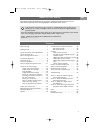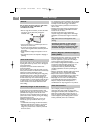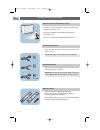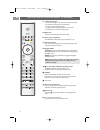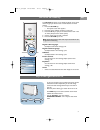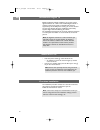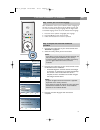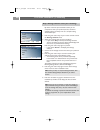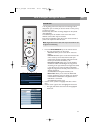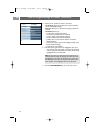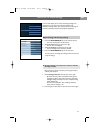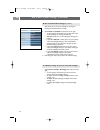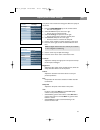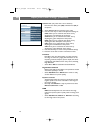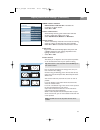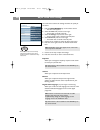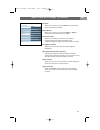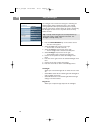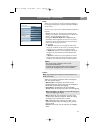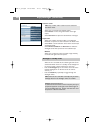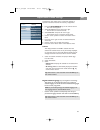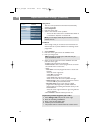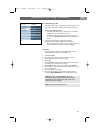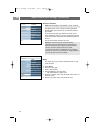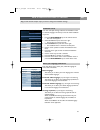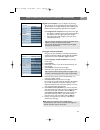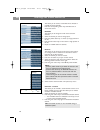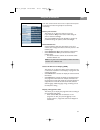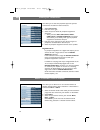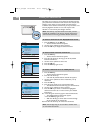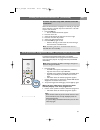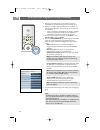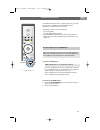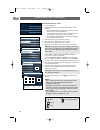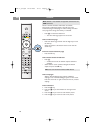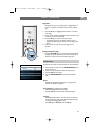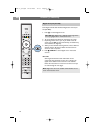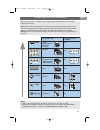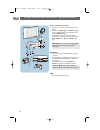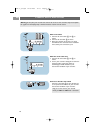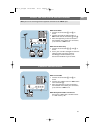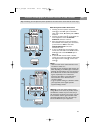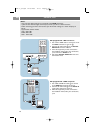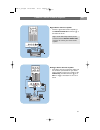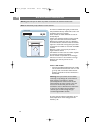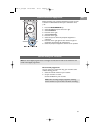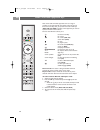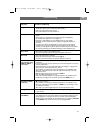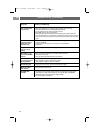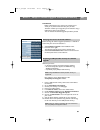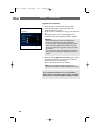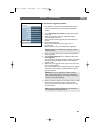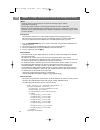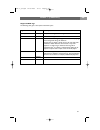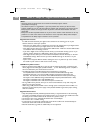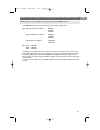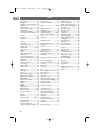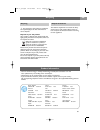Safety warnings . . . . . . . . . . . . . . . . . . . . . . . 2 getting started . . . . . . . . . . . . . . . . . . . . . . . 3 use of the remote control rc4401/01 . . . . . 5 use of the option key . . . . . . . . . . . . . . . . . . 7 keys at the right side of the tv . . . . . . . . . . . 7 introdu...
2 en safety warnings do not insert the power plug in a wall socket or hang the tv to the wall before all connections are made. • place or hang the tv wherever you want, but make sure that air can circulate freely through the ventilation slots. • do not install the tv in a confined space such as a bo...
Before you switch on your tv, connect all your peripheral equipment. See to make video and audio connections, p. 43. There is a wide range of audio and video equipment that can be connected to your tv. See to make audio and video connections, p. 43. Ext1 can handle cvbs, rgb and audio l/r; ext2 can ...
Insert the aerial plug firmly into the aerial socket x at the bottom of the tv. Getting started (continued) en 4 - to connect a camera, camcorder or game, see to make video and audio connections, p. 44. - to connect a headphone, see to make video and audio connections, p. 44. - to connect a usb devi...
B standby press to switch the tv from or to standby mode. When switched to standby, a red indicator on the tv lights up. Tv press to select tv mode. Dvd stb vcr aux press one of these keys to set your remote control to operate a peripheral device. See audio and video equipment keys, p. 54. Demo pres...
+p- channel selection - to browse through the tv channels and sources stored and marked in the favourite channels lists; - to select a page in teletext mode; - to quickly browse through the lists in the menus; - to switch the tv on from standby mode. 0/9 digit keys to select a tv channel between 0 a...
Digital audio language: see adjust sound menu settings, p. 18. Digital subtitle language: see adjust feature menu settings, p. 23. Subtitles: see adjust feature menu settings, p. 23. Picture format: see use of the tv menu settings, adjust picture menu settings, p. 17. Equalizer: see use of the tv me...
Introduction: digital tv en 8 note : if the tv has already been installed before and/or you want to change the first time installation settings, proceed with use of the tv menu settings, p. 13. Switch the tv on press the power switch b at the side of the tv. > an indicator on the front of the tv lig...
After the welcome screen you are asked to select a language of the tv's on-screen menus.The text of the header and the info on screen continuously change language. Also the digital audio and subtitle language will be set to the selected menu language. 1. Press the cursor up/down to highlight your la...
By means of several split screens/full screens you are prompted to select your preferred picture, sound and ambilight settings, to finally arrive at a complete setting which satisfies you. 1. Press the green colour key on your remote control to enter the settings assistant menu. 2. Select your locat...
A lot of guiding instructions, help texts and messages will be displayed on your tv when you use the menus or when you try to execute an action. Read the help texts which are being displayed on the specific item highlighted. The colour keys at the bottom of the screen refer to the different actions ...
How to navigate through the menus (continued) en 12 4. Use the cursor up/down to select a menu item. - tv settings allows you to adjust your preferred picture, sound and ambilight settings - features allows you to control the settings of special tv features - installation allows you - to select your...
En 13 each time you've made a selection, press the green key to confirm your selection. 1. Select settings assistant and press the cursor right. > by means of several split screens/full screens you are prompted to select your preferred picture, sound and ambilight settings to finally arrive at a com...
En 14 use of the tv menu settings (continued) select picture , sound or ambilight and press the cursor right. > a menu appears which allows you to fine tune the picture, sound and ambilight settings. > to adjust the picture settings, see adjust picture menu settings, p. 15. > to adjust the sound set...
Info tv menu tv settings picture contrast brightness colour hue sharpness tint .............. Settings assistant reset to standard picture sound ambilight the picture menu contains the settings that affect the quality of the picture. 1. Press the menu/browse key on the remote control. > the main men...
En 16 adjust picture menu settings (continued) custom tint (only when tint is set to custom) fine tunes the white point ( wp ) and black level ( bl ) of the picture. 1. Select custom tint and press the cursor right. 2. Use the cursor keys to select and adjust the settings of: r-wp : allows you to cu...
Mpeg artefact reduction mpeg artefact reduction on smoothens the transitions on digital content. Select on or off . Colour enhancement automatically controls green enhancement and blue stretch. It makes the colours more vivid. Select off , minimum , medium or maximum . Active control the tv continuo...
Adjust sound menu settings the sound menu contains the settings that affect the quality of the sound. 1. Press the menu/browse key on the remote control. > the main menu appears. 2. Select tv menu and press the cursor right. > the tv menu is moved to the left. 3. Select tv settings and press the cur...
Dual i/ii allows you to select, per channel, dual i or ii, when dual sound transmission is available. Mono/stereo allows you to select, per tv channel, mono or stereo sound when stereo broadcasts are available. Surround mode allows you to select the modes for more spatial or surround sound reproduct...
The ambilight menu contains the settings for controlling the ambient lighting. Using ambient light gives a more relaxed viewing experience and improves perceived picture quality. Analysis of the picture content adapts the colours continuously. But the lights can also be set to any fixed colour and m...
Mode allows you to choose for constant background lighting or for background lighting that matches the images displayed on the screen. Use the cursor keys to select colour, relaxed, moderate or dynamic. - colour : this will show constant light according to the settings in the colour menu below. It a...
Custom colour allows you to customise the ambilight colour. Select palette to select the general colour of the light output. Select saturation to adjust the colourfulness of the light. Separation allows you to define the stereo effect in case, relaxed, moderate or dynamic has been selected in the mo...
The features menu allows you to control the settings of special tv functions, features and accessory equipments. 1. Press the menu/browse key on the remote control. > the main menu appears. 2. Select tv menu and press the cursor right. > the tv menu is moved to the left. 3. Select features and press...
Sleeptimer this sets a time period after which the tv automatically switches to standby. 1. Select sleeptimer . 2. Press the cursor right. 3. Select a value with the cursor up/down. > the list will have values from 0 to 180 minutes.When 0 is selected, the sleeptimer is switched off. Childlock with a...
Set code/change code this allows you to set or change the personal 4-digit access code that is used in the different lock functions of the tv. Select set or change code . > if no pin-code exists yet, the menu item is set to set code . Follow the instructions on screen. > if a pin-code has previously...
En 26 adjust feature menu settings (continued) common interface this allows you to access common interface applications defined by the service provider of the common interface (ci) module. The common interface (ci) module can contain one or more applications, which are used to communicate with the c...
How to search for and store tv channels en 27 this menu allows you to select your preferred language for menu, audio and subtitle. Menu language this allows you to select your menu language out of the list of the available languages. Preferred audio language (only with digital tv broadcasting) this ...
How to search for and store tv channels (continued) en 28 info tv menu installation languages country time zone channels preferences connections ............... Tv settings features installation info tv menu installation channels autom. Installation installation update digital: test recept.. Analogu...
En 29 how to search for and store tv channels (continued) info tv menu installation channels autom. Installation installation update digital: test recept.. Analogue: manual.. Rearrange languages country time zone channels preferences connections decoder ............. Analogue: manual installation th...
This allows you to rename, to reshuffle and to uninstall or reinstall the stored channels. Press the corresponding colour keys and follow the on screen instructions. Reshuffle this allows you to change the order of the stored tv channels. 1. Select the channel you want to change place. 2. Press the ...
This menu contains items that can set or adjust various special tv functions and that will typically be accessed only occasionally. Select your location this allows you to select the location of your tv. If you choose for shop it will result in fixed settings of picture, sound and ambilight. The loc...
Select a decoder channel number this allows you to select the peripheral equipment you have connected to the audio and video connectors. 1. Select connections . 2. Press the cursor right. 3. Select the input to which the peripheral equipment is connected. > when you select ext1 , ext2 , ext3 , hdmi ...
How to upgrade the tv software reset the factory settings en 33 this allows you to upgrade your tv software using a usb device. Usb device upgrade it is possible to initiate an upgrade procedure from a usb device before you start up the tv.The memory device must be filled with the appropriate upgrad...
En 34 this allows you to select up to four favourite channels lists with your preferred tv channels and radio stations. For example, each member of your family can create his/her own favourite list. In addition to the favourite channel lists you may also select a list with only digital tv channels o...
Epg (electronic programme guide) (only with digital tv channels) create your favourite channels list (continued) en 35 the electronic programme guide shows you detailed information about the current programme and also about the next programme (only for tv programmes that provide epg information). 1....
2. Press the green colour key on the remote control to watch/listen to the selected programme currently on air. 3. Press the red colour key to mark/unmark a reminder on the selected programme. You can set up to a maximum of 10 reminders. > the tv will wake up automatically or display a message when ...
The multimedia browser lets you display pictures or play audio files stored on a usb device.The multimedia browser application is invoked from the main menu. -following file formats can be reproduced: for pictures: jpeg for audio: mp3, mp3 pro, lpcm - only fat/dos-formatted memory devices are suppor...
Multimedia browser menu 1. Insert a usb device. 2. Select the usb device under multimedia with the cursor up/down. > the multimedia browser allows you to browse content stored on the inserted usb device. > the 2-panel browser will be shown with the left panel containing the content types (music, pic...
Function keys at the bottom of the screen details to display a description of the selected file or directory transitions to select if you like to apply a transition during a slide show slide time to select the duration a picture will be displayed in a slide show rotate to rotate a picture repeat one...
Most tv channels broadcast information via teletext. This tv has a 1200 pages memory that will store most broadcasted pages and subpages to reduce waiting time. After each programme change, the memory is refreshed. Press b to switch the teletext on. > the main index page appears on the screen. Selec...
Teletext menu hypertext with hypertext you can quickly jump to a pagenumber or search for a specific word shown on the current teletext page. 1. Press the ok key to highlight the first word or a number on the page. 2. Use the cursor up/down, left/right to select any other word or number you want to ...
Teletext (continued) en 42 some digital channels offer dedicated digital text services (for example bbci). 1. Press b to switch digital text on. 2. To use the digital text, follow the instructions on screen. 3. Depending on the service, you may be asked to use the cursor keys, the ok key, the colour...
To make video and audio connections en 43 l/r v h ext3 audio l / r l/r v h ext3 audio l / r s-video hdmi video 75 euroconnector pr pb y r b g audio l/r v h pr pb y r b g ext3 ext3 tip : use the inputs that are available on your equipment that provide the best video or audio performance, as below. No...
Camera, camcorder, game 1. Connect your camera, camcorder or game as shown. 2. Connect to video 2 and audio l 3 for mono equipment. For stereo equipment also connect audio r 3 . S-vhs quality with an s-vhs camcorder is obtained by connecting the s-vhs cables with the s-video input 1 and audio inputs...
Pr pb y r b g audio l/r h v ext2 ext1 ext3 on interface hdmi 1 hdmi 2 antenna digital audio in l o audio out o r out audio o digital 75 o o o o pr pb y r b g audio l/r h v ext2 ext1 ext3 common interface hdmi 1 hdmi 2 antenna digital audio in l o audio out o r out audio o digital 75 o o o o vga dvi ...
Connect a vcr or dvd recorder en 46 ext2 ext1 antenna digital audio in l o audio out o r out audio o digital 75 o o 1 3 ext 1 / 2 2 cable recorder with a eurocable 1. Connect the aerial cables 1 and 2 as shown. 2. Connect the eurocable 3 as shown. 3. Make your selection of the source to which the vc...
Connect a satellite receiver ext2 ext1 antenna digital audio in l o audio out o r out audio o digital 75 o o recorder cable 1 2 recorder 3 5 ext 1/2 4 connect two vcrs or vcr and dvd recorder en 47 with eurocables 1. Connect the aerial cables 1 and 2 as shown. 2. Connect your vcrs or dvd-recorder to...
Connect a dvd player or hd receiver connect a dvd player, hd receiver or game console en 48 digital audio in l o audio out o r out audio o digital o hdmi 1 hdmi 2 antenna 75 o o o hdmi 1/2 hdmi note : in case of any problems, see annex 4: issues referring to connected peripherals with a hdmi connect...
Pr pb y r b g audio l/r h v ext2 ext1 ext3 digital audio in l o audio out o r out audio o digital o 2 1 digital audio in ext3 : ypbpr 3 ext3 : audio l/r dvd connect a dvd player, a satellite receiver or hd receiver en 49 with component video connectors 1. Connect the three separate component video c...
Notes: - only a pc with digital sound can be connected to the hdmi connection; - if your pc does not have digital sound output, connect your pc via a vga connector; - before connecting your pc to the tv, select your pc monitor settings to a refresh frequency of 60 hz; - supported pc monitor modes: v...
Pr pb y r b g audio l/r h v ext2 ext1 ext3 digital audio in l o audio out o r out audio o digital o digi au o 1 connect a home cinema amplifier en 51 digital home cinema amplifier connect a digital home cinema amplifier to the digital audio out connector 1 at the bottom of the tv. Analogue home cine...
Common interface hdmi 1 common interface hdmi 2 o o common interface to p o o to receive scrambled dtv signals you will need a ca (conditional access) module and a smart card provided by the service provider. A ca module can enable additional services, for example pay tv. Contact your common interfa...
Record with your recorder before operating your connected equipment you have to make a selection in the installation, select your connections menu, p. 32. 1. Press the menu/browse key. 2. Select tv menu and press the cursor right. 3. Select installation . 4. Press the cursor right. 5. Select connect...
Most of the audio and video equipment from our range of products can be operated with the remote control of your tv. Press one of the keys after you pressed one of the mode keys ( dvd , stb , vcr , aux ) according to the equipment you want to operate with this remote control. See use of the remote c...
55 en troubleshooting symptom possible cause/remedy no picture verify if the supplied cables are connected properly. (the aerial cable to the tv, the other aerial to your recorder, the power cables, ..) verify if you selected the correct source. Verify if the child lock has been switched off. Poor p...
En 56 symptom possible cause/remedy the remote does verify if the remote is set correctly for the equipment your are using. Not function verify if the batteries are not dead. Replace the batteries. You can still use the keys at the right side of the tv. Select tv mode on your remote control. When pr...
En 57 57 info tv menu installation software upgrade current softw. Info local upgrades announcement ............. Time zone channels preferences connections decoder factory settings software upgrade annex 1 - philips tv software upgrade with portable memory introduction philips continuously tries to...
En 58 58 upgrade the tv software 1. Switch off your tv and remove all memory devices. 2. Insert the usb portable memory that contains the downloaded software upgrade. 3. Switch on your tv with the power key b at the side of the tv. 4. The upgrade process starts automatically. After a few seconds the...
En 59 59 info tv menu installation software upgrade current softw. Info local upgrades announcement ............. Time zone channels preferences connections decoder factory settings software upgrade annex 1 (continued) local software upgrade procedure new software, or the currently installed softwar...
Annex 2 - philips tv-slideshow format with background music 60 en introduction this document explains how to make a philips slideshow file with background audio. Be aware that the content of this document is addressing technical or software skilled users. To start the slideshow open the slideshow fi...
Annex 2 (continued) 61 en supported xml-tags the following table gives a description of the xml syntax. Tag name philips-slideshow title audio slide-duration slides slide use mandatory optional optional optional mandatory optional description philips slideshow signature including the version. The ti...
Annex 3 - philips tv - digital camera and usb issues 62 en notes : - the latest version of this document can be found on the philips support website (www.Philips.Com/support); - the software of your tv is upgradeable. If you have problems first check if you have the latest software installed on your...
Annex 4 - issues referring to connected peripherals with a hdmi connector 63 en the hdmi in connector allows the following tv and monitor display modes: hd standard definition tv (sdtv) 640x480i 720x480i 720x576i enhanced definition tv (edtv) 640x480p 720x480p 720x576p high definition tv (hdtv) 1920...
Active control ........................... 17 ambilight .................................... 20 analogue: manual installation . 29 antenna......................................... 4 audio receiver .......................... 51 audio equipment keys............. 54 auto format............................
Recycling 65 en r the packaging of this product is intended to be recycled. Apply to the local authorities for correct disposal. Disposal of your old product your product is designed and manufactured with highly quality material and components, which can be recycled and reused. When this crossed-out...