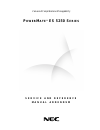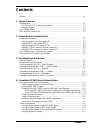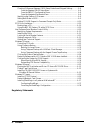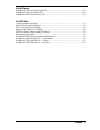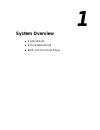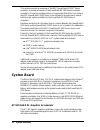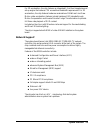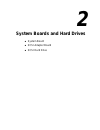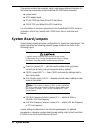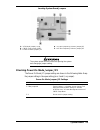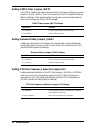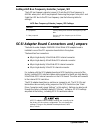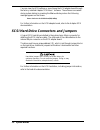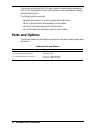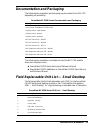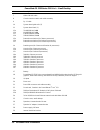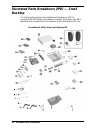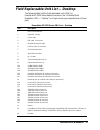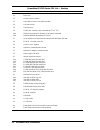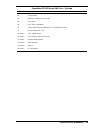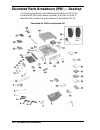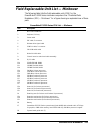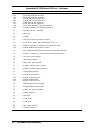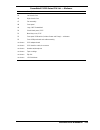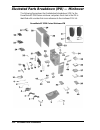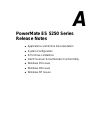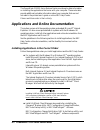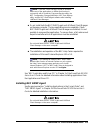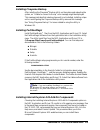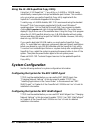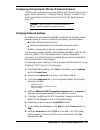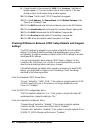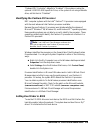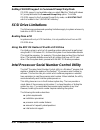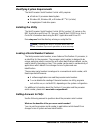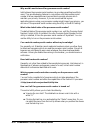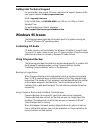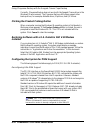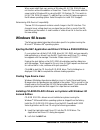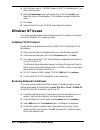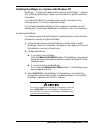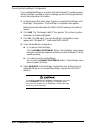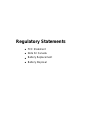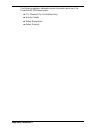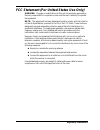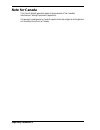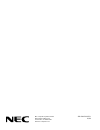- DL manuals
- NEC
- Software
- POWERMATE ES 5250 - S
- Service Manual
NEC POWERMATE ES 5250 - S Service Manual
Summary of POWERMATE ES 5250 - S
Page 1
Value and comprehensive manageability p o w e r m a t e ® es 5 25 0 s e r i e s s e r v i c e a n d r e f e r e n c e m a n u a l a d d e n d u m.
Page 2
First printing — october 1999 copyright 1999 nec computer systems division 6000 florin-perkins road sacramento, ca 95828-1037 all rights reserved proprietary notice and liability disclaimer the information disclosed in this document, including all designs and related materials, is the valuable prope...
Page 3: Contents
Contents iii contents preface................................................................................................................................. Vii 1 system overview system board .............................................................................................................
Page 4
Iv contents checking differences between cmos setup defaults and shipped settings ............ A-8 from the standard cmos setup menu.............................................................. A-8 from the pnp/pci configuration menu ............................................................ A-8 ...
Page 5
Contents v list of figures powermate es 5250 series small desktop ipb....................................................................................... 3-6 powermate es 5250 series desktop ipb ............................................................................................... 3-10 p...
Page 6: Preface
Preface vii preface this addendum contains technical information for the nec powermate ® es 5250 series of small desktop, desktop, and minitower computers. It provides technical information for system components unique to the powermate es 5250 series computers. The addendum is a supplement to the ne...
Page 7: System Overview
1 system overview ! System board ! Scsi adapter board ! Eide and scsi hard drives.
Page 8: System Board
1-2 system overview this section provides an overview of the nec powermate es 5250 ® series computer, an enhanced version of the powermate es 5200 series computer. Included in this section are descriptions of components that differ from those in the nec powermate es 5200 series. Also included is an ...
Page 9
System overview 1-3 for 3d acceleration, the chip features an integrated 1.2 million triangles/second set-up engine that reduces cpu use and bus bandwidth requirements. For 2d acceleration, the chip features hardware acceleration of bitbit and line draw. Motion video acceleration features include ha...
Page 10: Scsi Adapter Board
1-4 system overview scsi adapter board some systems may come with the adaptec 2940 ultra2 wide scsi board installed in a pci expansion slot. The scsi adapter board brings the highest performance scsi i/o technology to the pci local bus, transferring data up to a maximum rate of 80 mb/second (up to a...
Page 11
2 system boards and hard drives ! System board ! Scsi adapter board ! Scsi hard drive.
Page 12: System Board Jumpers
2-2 system boards this section contains the connector, switch, and jumper setting information for the following components of the powermate es 5250 series computers: ! System board ! Scsi adapter board ! 9.1-gb 7200 rpm wide ultra scsi hard drive ! 18-gb 7200 rpm wide ultra scsi hard drive. For info...
Page 13
System boards 2-3 locating system board jumpers a – vga mode jumper jvga1 d – cpu bus frequency selector jumper jk1 b – cmos clear jumper jbat1 e – agp bus frequency selector jumper jk2 c – power on mode jumper jp1 the system power must be off before opening the system and changing a jumper setting....
Page 14
2-4 system boards setting cmos clear jumper jbat1 if the cmos needs to be cleared and reset back to the factory settings, move the jumper from pins 1 and 2 to 2 and 3 on jumper block jbat1 (see the following table for settings). After approximately five seconds, move the jumper back to pins 1 and 2 ...
Page 15
System boards 2-5 setting agp bus frequency selector jumper jk2 the agp bus frequency selector jumper jk2 sets the agp bus frequency to 66 mhz when pins 1 and 2 are jumpered. Removing the jumper from pins 1 and 2 sets the agp bus to the pci bus frequency (see the following table for settings). Agp b...
Page 16
2-6 system boards you can view the scsi settings or reconfigure the scsi adapter board through the factory installed adaptec scsiselect ™ software. The software is accessed during system startup by pressing the ctrl and a keys when the following message appears on the screen: press for scsiselect(tm...
Page 17: Illustrated Parts Breakdown
3 illustrated parts breakdown ! Parts and options ! Documentation and packaging ! Field replaceable unit list — small desktop ! Illustrated parts breakdown — small desktop ! Field replaceable unit list — desktop ! Illustrated parts breakdown — desktop ! Field replaceable unit list — minitower ! Illu...
Page 18: Parts and Options
3-2 illustrated parts breakdown this section contains the nec csd part lists and illustrated parts breakdowns (ipb) for the powermate es 5250 series build-to-order small desktop, desktop, and minitower systems. The following sections provide ! Telephone numbers for ordering system parts and options ...
Page 19: Documentation and Packaging
Illustrated parts breakdown 3-3 documentation and packaging the following documentation and packaging may be ordered from nec csd (depending on availability). Powermate es 5250 series documentation and packaging description user’s guide, powermate es 5250 series shipping carton, small desktop shippi...
Page 20
3-4 illustrated parts breakdown powermate es 5250 series fru list — small desktop item description 7 wake-on lan cable 8 chassis intrusion switch and cable assembly 9 rj-11 cable 10 system board guide rails (2) 11 system board latch (1) 12a 12b 12c 12d 32-mb sdram, dimm 64-mb sdram, dimm 128-mb sdra...
Page 21
Illustrated parts breakdown 3-5 powermate es 5250 series fru list — small desktop item description 30a 30b 30c 30d 30e 30f 30g 30h 4.3-gb ide 5400 rpm hard drive 8.4-gb ide 5400 rpm hard drive 12.9-gb ide 5400 rpm hard drive 12.8-gb ide 7200 rpm hard drive 17-gb ide 7200 rpm hard drive 20-gb ide 720...
Page 22: Desktop
3-6 illustrated parts breakdown illustrated parts breakdown (ipb) — small desktop the following figure shows the illustrated parts breakdown (ipb) for powermate es 5250 series small desktop computers. Each item in the ipb is identified with a number that cross-references to the small desktop fru lis...
Page 23
Illustrated parts breakdown 3-7 field replaceable unit list — desktop the following table lists the field replaceable units (fru) for powermate es 5250 series desktop computers. See “illustrated parts breakdown (ipb) — desktop” for a figure showing an exploded view of these parts. Powermate es 5250 ...
Page 24
3-8 illustrated parts breakdown powermate es 5250 series fru list — desktop item description 20 riser card 21 chassis intrusion switch 22 rear usb connector and cable assembly 23 left side bracket 24 left side brace 25 sound card, creative labs sound blaster ® live! ™ pci 26a 26b 56 kbps fax/modem u...
Page 25
Illustrated parts breakdown 3-9 powermate es 5250 series fru list — desktop item description 46 fan assembly 47 additional 3 1/2-inch drive bracket 48 front panel 49 logo, “nec powermate” 50 plastic blank panel for additional 3.5” accessible device bay 51 plastic blank panel, 5.25” not shown scsi ad...
Page 26
3-10 illustrated parts breakdown illustrated parts breakdown (ipb) — desktop the following figure shows the illustrated parts breakdown (ipb) for the powermate es 5250 series desktop computers. Each item in the ipb is identified with a number that cross-references to the desktop fru list. Powermate ...
Page 27
Illustrated parts breakdown 3-11 field replaceable unit list — minitower the following table lists the field replaceable units (fru) for the powermate es 5250 series minitower computers. See “illustrated parts breakdown (ipb) — minitower” for a figure showing an exploded view of these parts. Powerma...
Page 28
3-12 illustrated parts breakdown powermate es 5250 series fru list — minitower item description 19a 19b 19c 19d 19e 19f 19g 19h 4.3-gb ide 5400 rpm hard drive 8.4-gb ide 5400 rpm hard drive 12.9-gb ide 5400 rpm hard drive 12.8-gb ide 7200 rpm hard drive 17-gb ide 7200 rpm hard drive 20-gb ide 7200 r...
Page 29
Illustrated parts breakdown 3-13 powermate es 5250 series fru list — minitower item description 45 left chassis foot 46 right chassis foot 47 fan assembly 48 front panel 49 logo, “nec powermate” 50 plastic blank panel, 5.25" 51 metal bay cover, 5.25” 52 front panel pcb switch (includes power and sle...
Page 30
3-14 illustrated parts breakdown illustrated parts breakdown (ipb) — minitower the following figure shows the illustrated parts breakdown (ipb) for the powermate es 5250 series minitower computers. Each item in the ipb is identified with a number that cross-references to the minitower fru list. Powe...
Page 31: Powermate Es 5250 Series
A powermate es 5250 series release notes ! Applications and online documentation ! System configuration ! Scsi drive limitations ! Intel processor serial number control utility ! Windows 95 issues ! Windows 98 issues ! Windows nt issues.
Page 32
A-2 powermate es 5250 series release notes the powermate es 5250 series release notes provide up-to-date information on installing the applications that come with your computer. These notes also provide additional valuable information about your computer that was not included in the printed user’s g...
Page 33
Powermate es 5250 series release notes a-3 note: landesk client manager should be installed before any of the applications or utilities that function in conjunction with it. Install the cheyenne backup utility, the nec configuration change notification, nec auto backup utility, and the nec webtellig...
Page 34
A-4 powermate es 5250 series release notes uninstalling the nec snmp agent or landesk client manager landesk client manager and the nec snmp agent are not fully compatible when both are installed on the same computer. See the following sections for information about uninstalling these applications. ...
Page 35
Powermate es 5250 series release notes a-5 installing cheyenne backup after installing the cheyenne ® backup utility on the system and rebooting the system, an “unable to connect to group” error message might be displayed. This message indicates that a backup tape unit is not installed. Installing a...
Page 36: System Configuration
A-6 powermate es 5250 series release notes using the ls-120 superdisk copy utility using the ls-120 superdisk™ copy utility on 1.44-mb or 120-mb media intermittently causes system lockups and diskette eject failures. This condition only occurs when you use the superdisk copy utility supplied with th...
Page 37
Powermate es 5250 series release notes a-7 configuring the system for microsoft internet explorer tcp/ip must be enabled before you can use microsoft internet explorer 4.01 or higher. See the next section, “changing network settings,” to enable tcp/ip. Install internet explorer version 4.01 or 5.0 f...
Page 38
A-8 powermate es 5250 series release notes 9. Change the path in the window to c:\i386 . Click continue . The network window appears. If yes was clicked in step 8, skip to step 16. If no was clicked in step 8, the windows setup window appears. 10. Click close . The microsoft tcp/ip properties box ap...
Page 39
Powermate es 5250 series release notes a-9 “onboard fdc controller” defaults to “enabled.” if the system is using the optional ls120 120-mb superdisk drive, or the system is not using a diskette drive, set this item to “disabled.” identifying the pentium iii processor nec computer systems with the i...
Page 40: Scsi Drive Limitations
A-10 powermate es 5250 series release notes getting cd-rom support in command prompt only mode cd-rom support is not available when you select f8 at the “starting windows 9x” prompt and select the command prompt only option. To initiate cd-rom support in the command prompt only mode, run dosstart.Ba...
Page 41
Powermate es 5250 series release notes a-11 identifying system requirements the intel processor serial number control utility requires: ! A pentium iii processor-based system ! Windows 95, windows 98, or windows nt ® 4.0 (or later) ! 2 megabytes of hard drive space. Installing the utility the intel ...
Page 42
A-12 powermate es 5250 series release notes why would i want to turn off my processor serial number? Intel believes the processor serial number can provide compelling benefits to users. They are developing features in conjunction with the processor serial number to allow responsible service provider...
Page 43: Windows 95 Issues
Powermate es 5250 series release notes a-13 getting intel technical support for world wide 7 days a week, 24 hours a day technical support, please visit the intel support website at http://support.Intel.Com . Email: support@intel.Com . In the united states, call 800-628-8686 from 5:00 a.M. To 5:00 p...
Page 44
A-14 powermate es 5250 series release notes using cheyenne backup with the seagate travan tape backup currently, cheyenne backup does not work with the seagate travan drive in the windows 95 environment. The cheyenne backup utility does support other backup drives, for example, diskette drives, zip ...
Page 45: Windows 98 Issues
Powermate es 5250 series release notes a-15 when users install their own version of windows 95, ultra dma/33 does not function without the addition of these files. These .Inf files can be added to a new install of windows 95 by using the nec os restore cd. This results in full ultra dma/33 support. ...
Page 46: Windows Nt Issues
A-16 powermate es 5250 series release notes 3. Left click the + next to “cdrom support in dos” in the dialog box. Drop down choices appear. 4. Highlight installation with a left mouse click. Then click install in the lower left corner of the dialog box. The installation program installs the driver. ...
Page 47
Powermate es 5250 series release notes a-17 installing bootmagic in a system with windows nt bootmagic™ is a utility included in the powerquest partitionmagic™ software. See “installing partitionmagic” earlier in this document for general installation information. If you have a windows nt operating ...
Page 48
A-18 powermate es 5250 series release notes correcting the bootmagic configuration if you installed bootmagic in a system with the windows nt operating system and the installation resulted in an error message, use the following procedure to correct the configuration information. 1. In the windows st...
Page 49: Index
Index-1 a agp bus frequency selector jumper location, 2-3 settings, 2-5 c cmos clear jumper location, 2-3 settings, 2-4 connectors scsi adapter board, 2-5 cpu bus frequency selector jumper location, 2-3 settings, 2-4 d documentation and packaging, 3-3 e eide hard drives, 1-4 enhancements 3d rage xl ...
Page 50: Regulatory Statements
Regulatory statements ! Fcc statement ! Note for canada ! Battery replacement ! Battery disposal.
Page 51
Regulatory statements-2 the following regulatory statements provide information about use of the powermate es 5250 series system: ! Fcc statement (for united states only) ! Note for canada ! Battery replacement ! Battery disposal..
Page 52
Regulatory statements-3 fcc statement (for united states use only) warning: changes or modifications to this unit not expressly approved by the party responsible for compliance could void the user’s authority to operate the equipment. Note: this equipment has been tested and found to comply with the...
Page 53: Note For Canada
Regulatory statements-4 note for canada this class b digital apparatus meets all requirements of the canadian interference-causing equipment regulations. Cet appareil numérique de la classe b repecte toutes les exigences du règlement sur le matériel brouilleur du canada..
Page 54: Battery Replacement
Regulatory statements-5 battery replacement a lithium battery in the computer maintains system configuration information. If the battery fails to maintain system configuration information, nec recommends that the battery be replaced. For battery replacement information, see “cmos battery removal” in...
Page 55: Battery Disposal
Regulatory statements-6 battery disposal do not place used batteries in your regular trash. The nickel-cadmium or nickel metal-hydride batteries must be collected, recycled, or disposed of in an environmentally-approved manner. The incineration, landfilling, or mixing of batteries with the municipal...
Page 56
Nec computer systems division 6000 florin-perkins road sacramento, ca 95828-1037 www.Nec-computers.Com 456-00043-001srv 10/99.