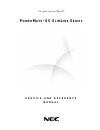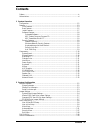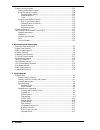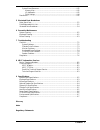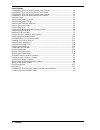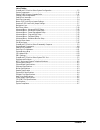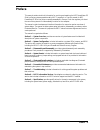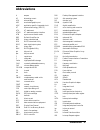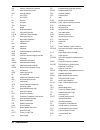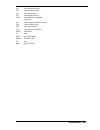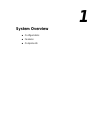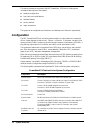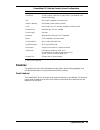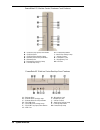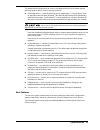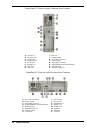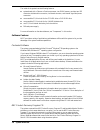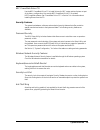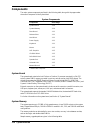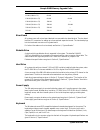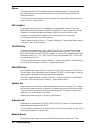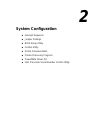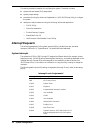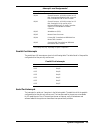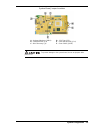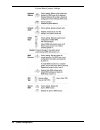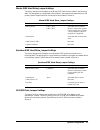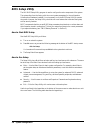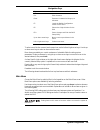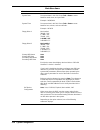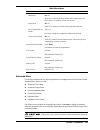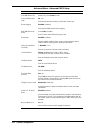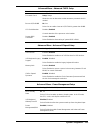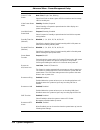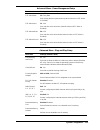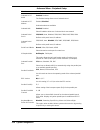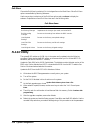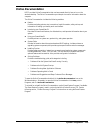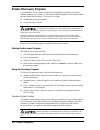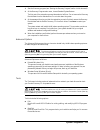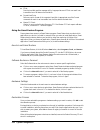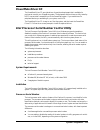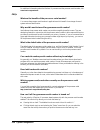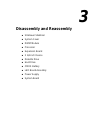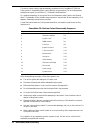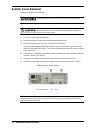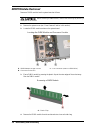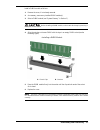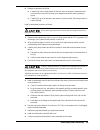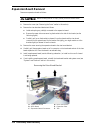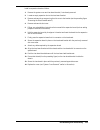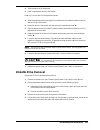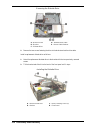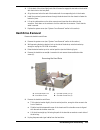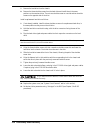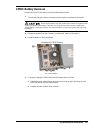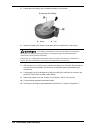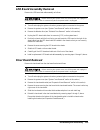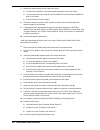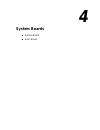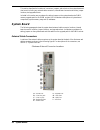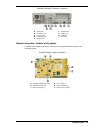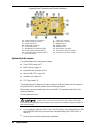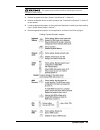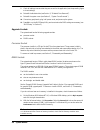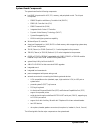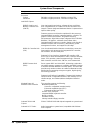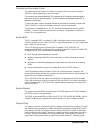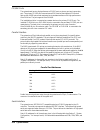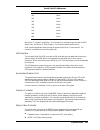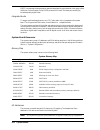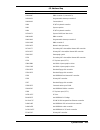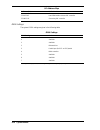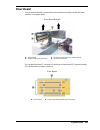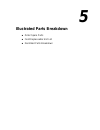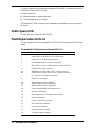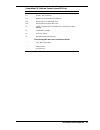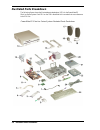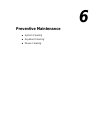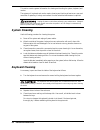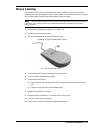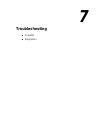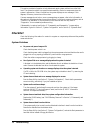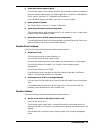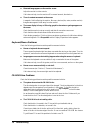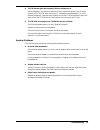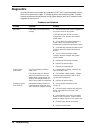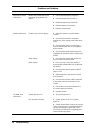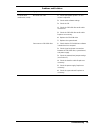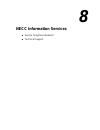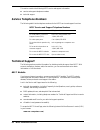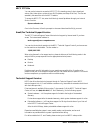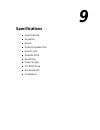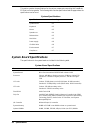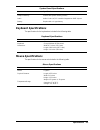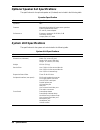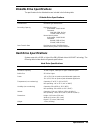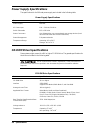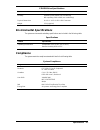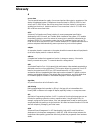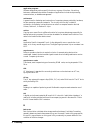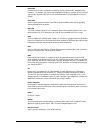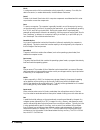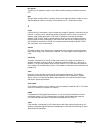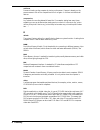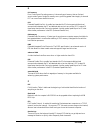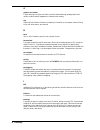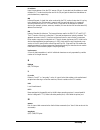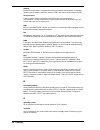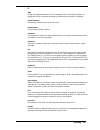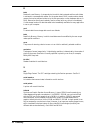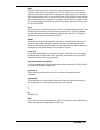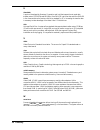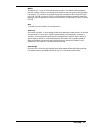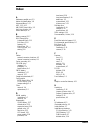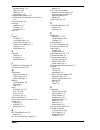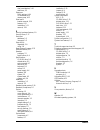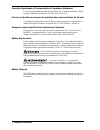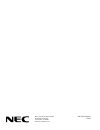- DL manuals
- NEC
- Motherboard
- PowerMate ES Series
- Service And Reference Manual
NEC PowerMate ES Series Service And Reference Manual - Expansion Board Removal
3-10 Disassembly and Reassembly
Expansion Board Removal
Remove an expansion board as follows.
Before handling boards or chips, ground yourself to release static.
1.
Remove the cover (see “Removing the Cover” earlier in this section).
2.
Remove the riser board and bracket as follows.
!
Label and unplug any cable(s) connected to the expansion board.
!
Remove the upper side screw securing the bracket to the side of the chassis (see the
following figure).
!
Carefully pull up on the bracket to release it from the chassis and the riser board
connector on the system board. As the bracket fits tightly, you might need to rock the
bracket slightly to release it from the chassis.
3.
Remove the screw securing the expansion board to the riser board bracket.
4.
Carefully pull the expansion board out of its connector on the riser board and out of the riser
board expansion slot. Place the board in an antistatic bag.
5.
Install a replacement board (see the following subsection ) or install a slot cover if a board
is not being replaced.
6.
If not installing a replacement board, reinstall the riser board bracket and system cover (see
“System Cover Removal” earlier in this section).
Removing the Riser Board Bracket
A – Upper Side Screw
D – Slot Cover Screw
B – Riser Board
E – Expansion Slots
C – Expansion Board Connectors
F – Tab
Summary of PowerMate ES Series
Page 1
The space-saving office pc p o w e r m a t e ® e s s l i m l i n e s e r i e s s e r v i c e a n d r e f e r e n c e m a n u a l.
Page 2
First printing — july 2000 copyright 2000 nec computers inc. 15 business park way sacramento, ca 95828 all rights reserved proprietary notice and liability disclaimer the information disclosed in this document, including all designs and related materials, is the valuable property of nec computers in...
Page 3: Contents
Contents iii contents preface.................................................................................................................................. Ix abbreviations ....................................................................................................................... Xi ...
Page 4
Iv contents product recovery program...............................................................................................2-20 starting the recovery program .................................................................................2-20 using the recovery program ........................
Page 5
Contents v system board resources........................................................................................... 4-12 memory map ..................................................................................................... 4-12 i/o addresses..........................................
Page 6
Vi contents list of figures powermate es slimline series slimtower front features ........................................................1-4 powermate es slimline series desktop front features............................................................1-4 powermate es slimline series slimtower rear...
Page 7
Contents vii list of tables powermate es slimline series system configuration.............................................................. 1-2 system components ................................................................................................................. 1-10 sample dimm memory ...
Page 8: Preface
Preface ix preface this manual contains technical information for servicing and repairing the nec powermate ® es slimline series systems manufactured by nec computers inc. Use this manual for nec powermate es slimline series computers assembled in europe. Check the regulatory sticker at the rear of ...
Page 9: Abbreviations
Abbreviations xi a ampere ac alternating current ack acknowledge agp accelerated graphics port asic application-specific integrated circuit at advanced technology (ibm pc) ata at attachment atapi at attachment packet interface atm asynchronous transfer mode bbs bulletin board service bcd binary-code...
Page 10
Xii abbreviations isa industry standard architecture isp internet service provider irq interrupt request k kilo (1024) k kilo (1000) kb kilobyte kg kilogram khz kilohertz lb pound lan local area network led light-emitting diode ldcm landesk client manager lsb least-significant bit lsi large-scale in...
Page 11
Abbreviations xiii vac volts, alternating current vcr video cassette recorder vdc volts, direct current vdt video display terminal vesa video electronics standards association vfc vesa-compliant feature connector vga video graphics array vhf very high frequency vlsi very large scale integration vram...
Page 12: System Overview
1 system overview ! Configurations ! Features ! Components.
Page 13: Configuration
1-2 system overview this section provides an overview of the nec powermate es slimline series system. Included are descriptions of the system’s ! Hardware configuration ! Front, back, and inside features ! Software features ! Security features ! Major components. The system can be configured as a sl...
Page 14: Features
System overview 1-3 powermate es slimline series system configuration component description hard drive* 10-gb or higher, 5400 rpm or higher: eide, ultra dma/66, with smart technology agp direct agp integrated on system board graphics memory shared with system memory (dvmt) audio audio-codec (ac) 97 ...
Page 15
1-4 system overview powermate es slimline series slimtower front features a – cd-rom tray open/close button h – power/sleep button b – cd-rom drive i – hard drive activity lamp c – cd-rom drive activity lamp j – volume control d – diskette drive disk eject button k – headphone jack e – diskette driv...
Page 16
System overview 1-5 the system has the following devices, controls, and lamps at the front of the system (see the previous figures for device, control, and lamp locations). ! Power/sleep button — press this button to turn on system power. To turn off power, close all applications and shut down windo...
Page 17
1-6 system overview powermate es slimline series slimtower rear features a – serial port i – vga port b – line out jack j – voltage switch c – line in jack k – ac power connector d – keyboard port l – power supply e – mouse port m – kensington lock slot f – parallel port n – keyboard/mouse anti-thef...
Page 18
System overview 1-7 the rear of the system has the following external ports, connectors, jacks, voltage switch, and expansion slots. ! Keyboard port — attach a ps/2-compatible keyboard (101-key or 102-key) with a 6-pin mini din connector to this port. ! Mouse port — attach a ps/2-compatible mouse to...
Page 19
1-8 system overview the inside of the system has the following features: ! System board with a celeron or pentium processor, two dimm memory sockets, two ide connectors, diskette drive connector, riser board connector, and internal signal and power connectors ! One accessible 5 1/4-inch slot for the...
Page 20
System overview 1-9 nec powermate driver cd use the nec powermate driver cd to install drivers for nec system options that are not part of the factory configuration. Also use the nec powermate driver cd to reinstall necc-supplied software. See “powermate driver cd” in section 2 for information about...
Page 21: Components
1-10 system overview components the major system components are listed in the following table, along with the page number where each component is briefly described. System components component go to page system board 1-10 system memory 1-10 riser board 1-11 diskette drive 1-11 hard drive* 1-11 power...
Page 22
System overview 1-11 sample dimm memory upgrade paths total memory dimm 1 dimm 2 64 mb (8 mbit x 72) 64 mb — 128 mb (16 mbit x 72) 64 mb 64 mb 128 mb (16 mbit x 72) 128 mb — 256 mb (32 mbit x 72) 128 mb 128 mb 256 mb (32 mbit x 72) 256 mb — 512 mb 256 mb 256 mb riser board all systems come with a ri...
Page 23
1-12 system overview mouse the system ships with a ps/2-compatible mouse as standard equipment. The mouse has a self-cleaning mechanism that prevents a buildup of dust or lint around the mouse ball and tracking mechanism. The six-pin mouse cable connector plugs into the back of the system. Mouse spe...
Page 24: System Configuration
2 system configuration ! Interrupt requests ! Jumper settings ! Bios setup utility ! Flash utility ! Online documentation ! Product recovery program ! Powermate driver cd ! Intel processor serial number control utility.
Page 25: Interrupt Requests
2-2 system configuration this section provides information for configuring the system. The section includes: ! System interrupt request (irq) assignments ! System jumper settings ! Procedures for using the american megatrends inc. (ami) bios setup utility to configure the system ! Descriptions and p...
Page 26
System configuration 2-3 interrupt level assignments* interrupt priority interrupt device irq10 shared resource: acpi irq holder for pci irq steering/intel 82801aa usb universal host controller/3com 3c920 controller irq11 shared resource: acpi irq holder for pci irq steering/sci irq used by acpi bus...
Page 27: Jumper Settings
2-4 system configuration serial port interrupts port interrupt com1 irq04 com2 irq03 com3 irq04 com4 irq03 com1 irq03 com2 irq04 com3 irq03 com4 irq04 jumper settings jumpers on the boards and devices in the system are used to set the system configuration. Boards and devices using jumpers include: !...
Page 28
System configuration 2-5 system board jumper locations a – keyboard wakeup (jkbv1) d – cpu type (j23) b – onboard audio (jp3) e – save-to-ram (str) (jp4) c – bios recovery (j4) f – clear cmos (jbat1) to prevent damage to the system board, do not set jumpers while power is on..
Page 29
2-6 system configuration system board jumper settings.
Page 30
System configuration 2-7 maxtor eide hard drive jumper settings the factory settings for the jumpers on the maxtor eide hard drive are shown in the following table. The settings are for a single hard drive installed in the system as the master device on the primary channel. Specifications for the ha...
Page 31: Bios Setup Utility
2-8 system configuration bios setup utility the ami bios setup utility program is used to configure the main components of the system. The system ships from the factory with the correct system parameters for the configuration. Unless optional hardware is added, it’s not necessary to run the bios set...
Page 32
System configuration 2-9 navigation keys key function esc exits the menu. Enter executes command or brings up a submenu. F5 loads the default configuration values for this menu. F6 selects the original values for the field. F10 saves changes and exits the bios setup utility. Up or down arrow keys mo...
Page 33
2-10 system configuration main menu items menu item settings (default is bold) system date set system date in this field. Press tab or enter to move between month, date, and year fields. Example: 04/28/2000 system time set system time in this field. Press tab or enter to move between hour, minute, a...
Page 34
System configuration 2-11 main menu items menu item settings (default is bold) lba mode on, off when on is selected, it causes logical block addressing to be used in place of cylinders, heads, and sectors. Block mode on, off when on is selected, it allows block mode data transfers. Fast programmed i...
Page 35
2-12 system configuration advanced menu - advanced cmos setup menu item settings (default is bold) view dmi event log status only. Press enter to view. Clear all dmi events logs no, yes selecting no prevents clearing out the dmi events logs. Event logging enabled, disabled selecting enabled permits ...
Page 36
System configuration 2-13 advanced menu - advanced cmos setup menu item settings (default is bold) password check setup, always allows the user to determine at what moment a password check is needed. Boot to os/2>64 mb no, yes select yes to enable a boot to os/2 if ram is greater than 64 mb. Cpu ser...
Page 37
2-14 system configuration advanced menu - power management setup menu item settings (default is bold) green pc led status dual color, single color, blinking select dual-color to show a green led for normal use and an orange led for standby use. Video power down mode standby, disabled, suspend select...
Page 38
System configuration 2-15 advanced menu - power management setup menu item settings (default is bold) rtc alarm date 15, every date sets the day that the system boots up (when resume on rtc alarm is enabled). Rtc alarm hour 12, 1-00 sets real time clock alarm hour (when resume on rtc alarm is enable...
Page 39
2-16 system configuration advanced menu - peripheral setup menu item settings (default is bold) onboard ac’97 audio enabled,disabled the enabled setting allows use of onboard sound. Onboard ac’97 modem enabled, disabled onboard modem not available. Onboard lan enabled, disabled select enabled to all...
Page 40
System configuration 2-17 advanced menu - hardware monitor setup menu item settings (default is bold) acpi shut down temperature 80 ° c/176 ° f acpi gives the operating system direct control over the power management and plug and play functions of a computer. The system shuts down at the temperature...
Page 41: Flash Utility
2-18 system configuration exit menu choose the exit menu by selecting exit in the legend bar on the main menu. Other exit menu options are available by selecting submenus. Use the arrow keys to select one of the exit menu options and press enter to display the submenu. Explanations of each exit menu...
Page 42: Online Documentation
System configuration 2-19 online documentation necc provides online documentation that can be accessed directly from an icon on the windows desktop. The online documentation provides quick access to information about the computer. The online documentation includes the following modules. ! Preface pr...
Page 43: Product Recovery Program
2-20 system configuration product recovery program the powermate product recovery program offers the possibility to go back to the original software shipped on your system. You can reinstall valuable software with the original hardware settings shipped from the factory. The recovery kit includes: ! ...
Page 44
System configuration 2-21 1. Start the recovery program (see “starting the recovery program” earlier in this document). 2. At the recovery program main menu, choose standard system restore. The first part of the restoration process takes about a half hour. Do not remove the recovery boot diskette fr...
Page 45
2-22 system configuration ! Fdisk runs the hard disk partition manager utility. Inappropriate use of fdisk can result in an irreversible loss of all data on the hard drive. ! Format hard drive performs a quick format of the computer's hard disk. Inappropriate use of the format command can result in ...
Page 46: Powermate Driver Cd
System configuration 2-23 powermate driver cd the powermate driver cd provides drivers for peripheral equipment that is available for purchase to use with your powermate system. The equipment and the drivers are fully tested by necc to ensure their compatibility with the powermate system. If you nee...
Page 47
2-24 system configuration for additional information about the pentium iii processor and the processor serial number, visit www.Intel.Com/pentiumiii . Faqs what are the benefits of the processor serial number? You can use the processor serial number in applications which benefit from stronger forms ...
Page 48
System configuration 2-25 technical support for world wide 7 days a week, 24 hours a day technical support, please visit the intel support website at http://support.Intel.Com . Email: support@intel.Com . In the united states, call 800-628-8686 from 5:00 a.M. To 5:00 p.M. Pacific standard time. For w...
Page 49: Disassembly and Reassembly
3 disassembly and reassembly ! Slimtower stabilizer ! System cover ! Dimm module ! Processor ! Expansion board ! 5 1/4-inch device ! Diskette drive ! Hard drive ! Cmos battery ! Led board assembly ! Power supply ! System board.
Page 50
3-2 disassembly and reassembly this section contains step-by-step disassembly procedures for the powermate es slimline series system. A disassembly figure is provided with most procedures. For an illustrated parts breakdown and parts list, see section 5, “illustrated parts breakdown.” for complete d...
Page 51: Slimtower Stabilizer Removal
Disassembly and reassembly 3-3 slimtower stabilizer removal if the system is configured as a slimtower, the stabilizer(s) must be removed before the system cover can be removed for access to the interior of the system. Remove the stabilizer(s) from the slimtower as follows. 1. Turn off the system an...
Page 52: System Cover Removal
3-4 disassembly and reassembly system cover removal remove the system cover as follows. Before removing the cover, turn off system power and unplug the system ac power cable. Before opening the system and before handling system components, reduce static discharge by touching the metal chassis. 1. Tu...
Page 53
Disassembly and reassembly 3-5 7. Slide the cover about one inch towards the front of the chassis, lift it up, and remove from the chassis. It might help to press in on the sides while sliding the cover towards the front of the chassis. Removing the cover a – cover replace the cover as follows. Ensu...
Page 54: Dimm Module Removal
3-6 disassembly and reassembly dimm module removal remove a dimm module from the system board as follows. Before removing a dimm module, reduce static discharge by touching a metal part on the chassis. 1. Remove the system cover (see “cover removal” earlier in this section). 2. Locate the dimm modul...
Page 55
Disassembly and reassembly 3-7 install a dimm module as follows. 1. Remove the cover, if not already removed. 2. As necessary, remove any installed dimm module(s). 3. Select a dimm module (see “system memory” in section 1). Before installing a dimm module, reduce static discharge by touching a metal...
Page 56: Processor Removal
3-8 disassembly and reassembly processor removal remove the processor from its socket on the system board as follows. Before handling the processor, reduce static discharge by touching a metal part on the chassis. 1. Remove the cover (see “removing the cover” earlier in this section). 2. Remove the ...
Page 57
Disassembly and reassembly 3-9 9. Remove the processor as follows. ! Carefully pull out on the processor socket lock lever just enough to release the lever from the socket, then pivot the lever up to release the processor (see the preceding figure). ! Carefully lift up on the processor and remove it...
Page 58: Expansion Board Removal
3-10 disassembly and reassembly expansion board removal remove an expansion board as follows. Before handling boards or chips, ground yourself to release static. 1. Remove the cover (see “removing the cover” earlier in this section). 2. Remove the riser board and bracket as follows. ! Label and unpl...
Page 59
Disassembly and reassembly 3-11 install an expansion board as follows. 1. Remove the system cover and riser board bracket, if not already removed. 2. Locate an empty expansion slot on the riser board bracket. 3. Remove and save the screw securing the slot cover to the bracket (see the preceding figu...
Page 60: 5 1/4-Inch Device Removal
3-12 disassembly and reassembly 5 1/4-inch device removal remove a 5 1/4-inch device from the system as follows. 1. Remove the cover (see “removing the cover” earlier in this section). 2. While pressing on the device bracket lock, raise the bracket up enough to access the device cables. Unplugging t...
Page 61: Diskette Drive Removal
Disassembly and reassembly 3-13 8. Slide the device out of the bracket. 9. Install a replacement device in the bracket. Install a 5 1/4-inch device in the system as follows. 1. Slide the replacement device through the front bezel and into the device bracket until the device is flush to the bracket. ...
Page 62
3-14 disassembly and reassembly removing the diskette drive a – bracket screw d – diskette drive cable b – bracket e – brown cable retainer c – diskette drive 5. Remove the two screws fastening the drive to the bracket and set the drive aside. Install a replacement diskette drive as follows. 1. Atta...
Page 63: Hard Drive Removal
Disassembly and reassembly 3-15 3. Lift the back of the drive slightly and slide it forward to engage the two tabs on the bracket with their slots in the front panel. 4. Align the screw hole at the end of the bracket with its corresponding hole in the chassis. 5. Install the previously removed screw...
Page 64
3-16 disassembly and reassembly 7. Remove the hard drive from the chassis. 8. Remove the three shoulder screws from the hard drive and install them in the same positions on the new hard drive. There is one shoulder screw on one side and two shoulder screws on the opposite side of the drive. Install ...
Page 65: Cmos Battery Removal
Disassembly and reassembly 3-17 cmos battery removal remove the 3-volt lithium battery from the system board as follows. 1. Turn off and unplug the system unit and any external options connected to the system. Removing the battery from the system board causes the system to lose system configuration ...
Page 66
3-18 disassembly and reassembly 5. Press down on the battery clip to release the battery from its socket. Removing the battery a – battery b – clip 6. Remove the battery and discard in accordance with the manufacturer’s instructions. The battery can explode if it is incorrectly replaced or improperl...
Page 67: Led Board Assembly Removal
Disassembly and reassembly 3-19 led board assembly removal remove the led board and cable assembly as follows. Before removing the system cover, turn off the power and unplug the system power cable. Power is removed only when the power cable is unplugged. 1. Turn off and unplug the system unit and a...
Page 68: Power Supply Removal
3-20 disassembly and reassembly power supply removal remove the power supply as follows. Before removing the system cover, turn off the power and unplug the system power cable. Power is removed only when the power cable is unplugged. 1. Turn off the system and any connected peripherals. 2. Unplug th...
Page 69: System Board Removal
Disassembly and reassembly 3-21 system board removal remove the system board as follows. Before removing the system cover, turn off the power and unplug the system power cable. Power is removed only when the power cable is unplugged. 1. Turn off the system and unplug the ac power cord. 2. Unplug and...
Page 70
3-22 disassembly and reassembly 7. Remove the system board from the chassis as follows. ! Locate the two standoffs on the system board, towards the front of the chassis. ! Lift the system board up enough to clear the standoffs, then slide the board towards the back of the chassis. ! Remove the board...
Page 71: System Boards
4 system boards ! System board ! Riser board.
Page 72: System Board
4-2 system boards this section describes the locations of connectors, jumpers, and sockets on the system board and riser board, including any external cable connectors, internal board connectors and slots, jumper locations, and upgrade sockets. Included in this section are procedures for setting jum...
Page 73
System boards 4-3 desktop external connector locations a – serial port f – parallel port b – line out jack g – usb port c – line in jack h – lan port d – keyboard port i – vga port e – mouse port internal connectors, sockets, and jumpers locations of the jumpers, connectors, and sockets on the syste...
Page 74
4-4 system boards system board connector and socket locations a – power supply fan connector j – cpu fan connector b – power connector (jwr1) k – led panel connector c – cd in connector l – dimm socket 1 d – modem in connector m – dimm socket 2 e – aux in connector n – battery socket f – diskette dr...
Page 75
System boards 4-5 the system power must be off before removing the cover and changing a jumper setting. 3. Remove the system cover (see “system cover removal” in section 3). 4. Remove the diskette drive to access the jumpers (see “diskette drive removal” in section 3 for procedures). 5. Locate the a...
Page 76
4-6 system boards 7. Check all settings to ensure that they are correct for the application (see the preceding figure to check settings). 8. Reinstall the diskette drive (see section 3, “diskette drive removal”). 9. Reinstall the system cover (see section 3, “system cover removal”). 10. Connect any ...
Page 77
System boards 4-7 system board components the system board has the following components: ! Intel 810e chip set used for agp, pci, memory, and peripheral control. The chip set incorporates — 82810e graphics and memory controller hub (gmch) — 82801 i/o controller hub (ich) — 82802 firmware hub (fwh) —...
Page 78
4-8 system boards system board components component function processor celeron pentium iii 500-mhz or higher processor, 66-mhz or higher fsb 533-mhz or higher processor , 100-mhz or higher fsb intel 810e chipset: 82810e graphics and memory controller hub (gmch) uses intel graphics technology, softwa...
Page 79
System boards 4-9 processor and secondary cache the system uses an intel celeron or pentium iii processor with an internal clock speed of 500 mhz or higher (depending on type of processor). The processors are advanced pipelined 32-bit addressing, 64-bit data processors designed to optimize multitask...
Page 80
4-10 system boards pci/ide ports the system board has two high-performance pci/ide ports: a primary port and a secondary port. The primary pci/ide port has an enhanced ide interface that supports pio mode 4 devices with 66 mb per second maximum burst rate data transfers on the high-performance ultra...
Page 81
System boards 4-11 serial port i/o addresses starting i/o address port 3f8 com1 2f8 com2 3e8 com3 2e8 com4 3f8 com1 2f8 com2 3e8 com3 2e8 com4 see section 2, “system configuration,” for information on resetting the port through the bios setup utility. See section 9, “specifications,” for the serial ...
Page 82
4-12 system boards mpeg is a compression/decompression standard developed by a professional video group called the motion picture experts group. Mpeg produces full-screen, 30-frames-per-second (fps), broadcast-quality digital video. Integrated audio to support multimedia applications, an ac97 codec ...
Page 83
System boards 4-13 i/o address map address (hex) i/o device name 0000-000f dma controller 1 (channel 0-3) 0020-0021 programmable interrupt controller 1 0040-0043 counter/timer 1 0060 pc/at keyboard controller 0061 system speaker 0064 pc/at keyboard controller 0070-0071 system cmos/real time clock 00...
Page 84
4-14 system boards i/o address map address (hex) i/o device name ff00-ffof intel 82801aa bus master ide controller ffo8-ffof secondary ide controller dma settings the system’s dma settings are given in the following table. Dma settings dma setting device 0 available 1 available 2 diskette drive 3 pa...
Page 85: Riser Board
System boards 4-15 riser board the riser board is attached to a removable riser board bracket that plugs into the riser board connector on the system board. Riser board bracket a – riser board c – riser board connector (on system board) b – expansion board connectors d – riser board bracket the rise...
Page 86: Illustrated Parts Breakdown
5 illustrated parts breakdown ! Order spare parts ! Field replaceable unit list ! Illustrated parts breakdown.
Page 87: Order Spare Parts
5-2 illustrated parts breakdown this section contains the illustrated parts breakdown (ipb) and necc part descriptions for the powermate es slimline series systems. The following lists the ! Telephone number for ordering spare parts ! Field-replaceable parts for the system. The powermate es slimline...
Page 88
Illustrated parts breakdown 5-3 powermate es slimline series system fru list item description 19 sound cable, speakers 20 mobile type diskette drive, with bezel 21a 21b 40x or higher cd-rom ide drive 8x or higher dvd-rom ide drive 22 10-gb or higher eide smart hard drive, 5400 rpm or higher, dma/66 ...
Page 89: Illustrated Parts Breakdown
5-4 illustrated parts breakdown illustrated parts breakdown the following figure shows the illustrated parts breakdown (ipb) for the powermate es slimline series system. Each fru on the ipb is identified with a number that cross-references to the fru list. Powermate es slimline series system illustr...
Page 90: Preventive Maintenance
6 preventive maintenance ! System cleaning ! Keyboard cleaning ! Mouse cleaning.
Page 91: System Cleaning
6-2 preventive maintenance this section contains general information for cleaning and checking the system, keyboard, and monitor. The system unit, keyboard, and monitor require cleaning and checking at least once a year, and more often if operating in a dusty environment. No other scheduled maintena...
Page 92: Mouse Cleaning
Preventive maintenance 6-3 mouse cleaning the mouse has a self-cleaning mechanism that prevents a buildup of dust or lint around the mouse ball and tracking mechanism under normal conditions. Periodically, however, the mouse ball must be cleaned. Use the following procedure to clean the mouse. Note ...
Page 93: Troubleshooting
7 troubleshooting ! Checklist ! Diagnostics.
Page 94: Checklist
7-2 troubleshooting this section provides information to help isolate and repair system malfunctions at the field level. The system has a built-in program that automatically checks its components when the system is powered on. If there is a problem, the system displays an error message. If this happ...
Page 95
Troubleshooting 7-3 ! System performance appears sluggish. Check that the system is set for optimal operation. See the operating system documentation. Check the memory requirements of the software applications. If required, install additional dimm memory (see section 3, “disassembly and reassembly”)...
Page 96
7-4 troubleshooting ! Distorted image appears on the monitor screen. Adjust the monitor’s video controls. If this does not help, turn the monitor off for several seconds, then back on. ! There is constant movement on the screen. A magnetic field is affecting the monitor. Move any devices (fan, motor...
Page 97
Troubleshooting 7-5 ! The cd does not eject due to a power failure or software error. Use the emergency eject feature to open the cd tray. Remove the system cover to access the front of the cd-rom drive (see section 3, “disassembly and reassembly” for cover removal procedures). Insert the end of a p...
Page 98: Diagnostics
7-6 troubleshooting diagnostics one beep indicates that the system has completed its post test. If intermittent beeping occurs, power off the system and try again. If the beeping persists, see the following table. The table summarizes problems that may develop during system operation and lists (in s...
Page 99
Troubleshooting 7-7 problems and solutions problem symptom solution operating system does not boot (cont’d) “invalid configuration” message displayed. 1. Press f2 to run setup and correct the parameters. 2. Replace the cmos battery (see section 3) if the date and time must be set each time the syste...
Page 100
7-8 troubleshooting problems and solutions problem symptom solution keyboard or mouse malfunction monitor has prompt, but cannot input data using keyboard or mouse. 1. Check keyboard/mouse plugged in. 2. Check password (see section 2). 3. Disable password (see section 2). 4. Replace keyboard (or mou...
Page 101
Troubleshooting 7-9 problems and solutions problem symptom solution cd-rom drive malfunction (cont'd) no sound from cds. 1. Check that speaker power is on and volume is adjusted. 2. Check audio software settings. 3. Check the cd. 4. Check the cd-rom drive audio cable connections. 5. Check the cd-rom...
Page 102: Necc Information Services
8 necc information services ! Service telephone numbers ! Technical support.
Page 103: Service Telephone Numbers
8-2 necc information services this section contains the following necc service and support information: ! Service and support telephone numbers ! Technical support. Service telephone numbers the following table lists the telephone numbers for the necc service and support functions. Necc service and ...
Page 104
Necc information services 8-3 necc ftp site you can use the internet to access the necc ftp (file transfer protocol) site to download various files (video drivers, printer drivers, bios updates, and setup disk files). The files are essentially the same files as on the necc website. To access the nec...
Page 105: Specifications
9 specifications ! System board ! Keyboard ! Mouse ! Optional speaker set ! System unit ! Diskette drive ! Hard drive ! Power supply ! Cd-rom drive ! Environmental ! Compliance.
Page 106: System Board Specifications
9-2 specifications this section contains the specifications for the various components comprising the powermate es slimline series systems. The following table lists the specifications and the pages where the specifications can be found. System specifications specification go to page system board 9-...
Page 107: Keyboard Specifications
Specifications 9-3 system board specifications feature specification graphics memory shared with system memory (dvmt) audio audio-codec (ac) 97 controller integrated on 810e chipset battery replaceable coin-type battery keyboard specifications the specifications for the keyboard are included in the ...
Page 108: System Unit Specifications
9-4 specifications optional speaker set specifications the specifications for the optional speaker set (if ordered) are included in the following table. Speaker specification feature specification speakers nec features magnetically shielded 10-watt stereo speakers power on/off/volume switch 15-volt ...
Page 109: Hard Drive Specifications
Specifications 9-5 diskette drive specifications the specifications for the diskette drive are included in the following table. Diskette drive specifications feature specification diskette drive notebook type diskette drive recording capacity high density mode: unformatted: 2.00/1.00 mb formatted: 1...
Page 110: Power Supply Specifications
9-6 specifications power supply specifications the specifications for the 106-watt power supply are included in the following table. Power supply specifications feature specification power supply 106-watt ac power input 100 — 240 volt, 50-60 hz switch selectable 115 or 230 volts power connectors one...
Page 111: Environmental Specifications
Specifications 9-7 cd-rom drive specifications feature specification humidity operating: 20% to 80% (non-condensing) non-operating: 20% to 90% (non-condensing) physical dimensions h x w x l: 41.3 x 145.8 x 190.5 mm max weight 1.2 kg (typical) environmental specifications the system environmental and...
Page 112: Glossary
Glossary 1 glossary a access time the time period between the supply of an access signal and the output or acceptance of the data by the addressed system. Examples are the access times for drams, srams, hard drives, and cd-rom drives. Hard drive access time is the time it takes for a computer to get...
Page 113
2 glossary application programs software designed to perform specific functions or a group of functions, like solving business or mathematical problems. Examples of applications include word processing, communications, or database management. Architecture a general term for the design and constructi...
Page 114
Glossary 3 bandwidth a measure of how much information something can carry. Specifically, data path times frequency. For example, the isa bus has a data path of 16 bits (it can send 16 bits at a time) and typically operates at 8.33 mhz, so it has a bandwidth of 133.28 megabits per second (mbps). Bas...
Page 115
4 glossary block a contiguous section of bits considered as a whole, especially in memory. On a disk, the data in one sector; in modem data transfer, the bits between checksums. Board printed circuit board. Board onto which computer components are soldered and thin wires are printed to connect the c...
Page 116
Glossary 5 bus master the ability of an expansion card to control the bus without needing intervention from the cpu. Byte group of eight contiguous bits. Frequently written as an eight-digit binary number or a two- digit hexadecimal number. One letter of the alphabet in ascii code takes one byte. C ...
Page 117
6 glossary cold boot process of starting up the computer by turning on the power. If power is already on, the process means to turn off the computer and turn it on again. A cold boot reinitializes all devices. Compression any scheme for recording data with fewer bits. For example, stating how many t...
Page 118
Glossary 7 e ecc memory error checking and correcting memory. Advanced type of memory that can find and correct certain types of single-bit memory errors, providing greater data integrity. Advanced ecc can correct some double-bit errors. Ecp extended capabilities port. A parallel-port standard for p...
Page 119
8 glossary g graphics accelerator a term referring to a higher end video controller that handles high-speed graphics and usually contains several megabytes of onboard video memory. Gui graphical user interface. Method of presenting information on a computer screen utilizing icons, pull-down menus, a...
Page 120
Glossary 9 i/o address input-output address. How the cpu sees an i/o port. It puts data into this address or reads the data in it. The device at the other end of the i/o port gets the data from that address or puts the data there, respectively. Irq interrupt request. A signal that, when received by ...
Page 121
10 glossary memory electronic storage area in a computer that retains information and programs. A computer has two types of memory: read-only memory (rom) and random access memory (ram). Microprocessor a semiconductor central processing unit that is the principal component of a microcomputer. Usuall...
Page 122
Glossary 11 p page a type of message transmission in which a message is sent or received via modem to a paging device from a computer (with paging communications software) or telephone. Parallel interface interface that communicates eight bits at a time. Parallel printer a printer with a parallel in...
Page 123
12 glossary r ram random access memory. A storage device into which data is entered and from which data is retrieved in a nonsequential manner. On the system board, ram is semiconductor-based memory that can be read and written to by the microprocessor or other hardware devices. In ram, data can be ...
Page 124
Glossary 13 simm single inline memory module. A small circuit board holding a group of memory chips. Typically, simms hold up to nine ram chips. On pcs, the ninth chip is for parity error checking. Unlike memory chips, simms are measured in bytes rather than bits. In today’s simms, each chip holds 2...
Page 125
14 glossary u ultra dma a protocol developed by quantum corporation and intel that supports burst mode data transfer rates of 33.3 mbps and 66 mbps. Ultra dma/33 is twice as fast and ultra dma/66 is four times as fast as the previous disk drive standard for pcs. Increasing the transfer rates is nece...
Page 126
Glossary 15 wram windows ram. A type of ram that supports two ports. This enables a video adapter to fetch the contents of memory for display at the same time that new bytes are being pumped into memory. This results in much faster display than is possible with conventional single- port ram. Wram is...
Page 127: Index
Index-1 a addresses, parallel port, 2-3 adobe acrobat reader, 1-8 advanced menu, 2-11 agp, 1-12, 4-11 ami bios setup utility, 2-2 antivirus, norton, 1-8 audio features, 4-12 b battery removal, 3-17 bios setup utility advanced menu, 2-11 exit menu, 2-18 features, 4-9 main menu, 2-9 security menu, 2-1...
Page 128
Index-2 expansion board, 3-11 hard drive, 3-16 stabilizers, 3-3 system board, 3-22 integrated audio features, 4-12 intel processor serial number control utility, 2-23 internet explorer, 1-8 interrupts parallel port, 2-3 serial port, 2-3 system irqs, 2-2 irqs, 2-2 j jumpers cd-rom, 2-7 configuration ...
Page 129
Index-3 riser board bracket, 3-10 stabilizers, 3-3 resources dma settings, 4-14 i/o addresses, 4-12 memory map, 4-12 riser board bracket removal, 3-10 features, 4-15 installation, 3-11 removal, 3-19 s security hardware features, 1-9 security menu, 2-17 serial port addresses, 2-3 interrupts, 2-3 setu...
Page 130: Regulatory Statements
Regulatory statements the following regulatory statements include the federal communications commission (fcc) radio frequency interference statement, compliance statements for canada and europe, battery disposal and replacement information, and the declaration of conformity. Fcc statement for united...
Page 131
2 regulatory statements canadian department of communications compliance statement this class b digital apparatus meets all requirements of the canadian interference-causing equipment regulations (pursuant to ices-003 issue 2, revision 1). Avis de conformité aux normes du ministere des communication...
Page 132
Nec computer systems division 15 business park way sacramento, ca 95828 www.Nec-computers.Com 456-00131-000srv 7/2000