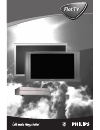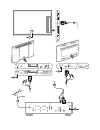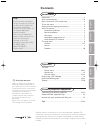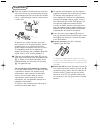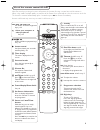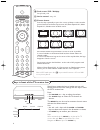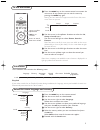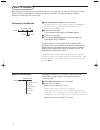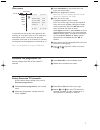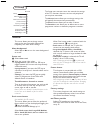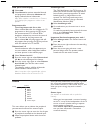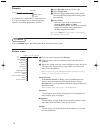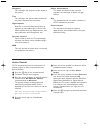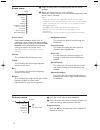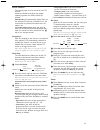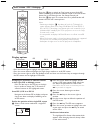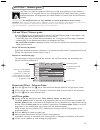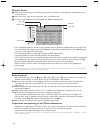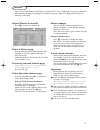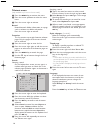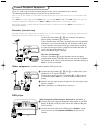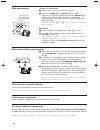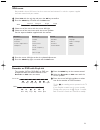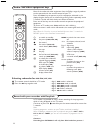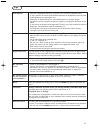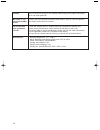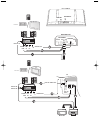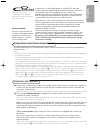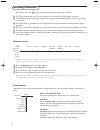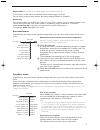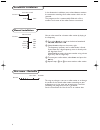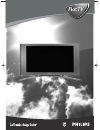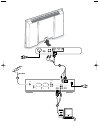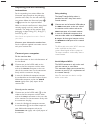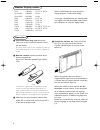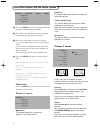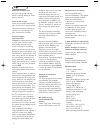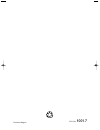Summary of POWERMATE ES SLIMLINE - S 2001
Page 1
Flat tv flat tv.
Page 2
Vga in l r l r audio vga out 3 l r audio in y c b cvbs y/c s-vhs cvbs av3 av2 av1 av4 c r audio 2 2 out audio in mains inlet ~ mains external 5 antenna external 3 external 1 external 2 external 4 audio out r l no function pl/mac in center in monitor out l l r r l r pr pb y cable 1 4 audio audio audi...
Page 3: Contents
1 contents preparation ...................................................................................... 2 your remote control .................................................................. 3-4 keys in front of the tv receiver box ......................................... 4 to use the menus...
Page 4
2 preparation & place the receiver box wherever you want, but make sure that air can circulate freely through the ventilation slots. Do not install the receiver box in a confined space such as a book case or a similar unit. To prevent any unsafe situations, no naked flame sources, such as lighted ca...
Page 5
3 use of the remote control rc4301 3 b standby press to switch the tv on or off. When switched off, a red indicator on the tv lights up.When acquiring nex tv iew , see p. 16, an orange indicator lights up and after a period of max. 1 hour the tv is switched to full standby and the red indicator ligh...
Page 6
4 b dual screen / pip / multipip see p. 8 and p. 14. H active control see p. 11. Q picture format press this key repeatedly or press the cursor up/down to select another picture format: auto format, super zoom, 4:3, movie expand 14:9, movie expand 16:9, subtitle zoom or wide screen. Auto format make...
Page 7
5 to use the menus & press the menu key on the remote control to summon the main menu. At any moment you can exit the menu by pressing the menu key again. Note: if you have connected equipment with cinema link, more menu items are present. é use the cursor in the up/down direction to select the tv ,...
Page 8
6 & select automatic install in the install menu. Note: all channels must be unlocked in order to autoprogram. If requested, enter your code to unlock all channels. (see tv, features menu, childlock, p. 13.) é press the cursor down. The autoprogramming option label start appears. “ press the cursor ...
Page 9
It is possible to change the name stored in the memory or to assign a name to a tv channel or external for which a name has not yet been entered. A name with up to 5 letters or numbers can be given to the programme numbers 0 to 99. Note : it is not possible to rename the vga source. & select give na...
Page 10
8 tv setup the setup menu contains items that control the settings of the tv’s functions, features, services and peripherals you may have connected. The general menu allows you to change settings that will typically be accessed only occasionally. The source menu allows you to select a source. The de...
Page 11
9 osd (on screen display) & select osd . é select normal to activate extended channel and programme information. Minimum will display reduced channel information. Note: when subtitles is switched on, see features, p.13, display of the programme number is not possible programme title select programme...
Page 12
& press the cursor right to select picture . é select the menu items in the picture menu with the cursor up/down. “ adjust the settings with the cursor left/right or enter the list of submenu items with the cursor right. Select a submenu item with the cursor up/down. Note: to remove the menu backgro...
Page 13
11 sharpness this will adjust the sharpness of fine details in the picture. Tint this will adjust the general colour balance of the picture between cool and warm. Digital options pixel plus is the most ideal setting.You may consider to select movie plus in case a halo effect should disturb you. Depe...
Page 14
12 off on on during mute features programme list subtitle sleeptimer child lock on timer zoom tv & select the menu items in the sound menu with the cursor up/down. é adjust the settings with the cursor left/right. Remember, control settings are at normal mid-range levels when the bar scale is center...
Page 15
13 select subtitles the subtitle page must be stored for each tv channel: switch on teletext and select the proper subtitle page from the index. Switch off teletext. Subtitle on will automatically display them on the selected tv channels if subtitles are in the transmission. A symbol will indicate t...
Page 16
14 changing tv channels or external sources in left, right, pip or multipip screen press the -p+ key or the 0 key or the digit keys in order to change the tv channels or external sources in the highlighted screen. Scan pip 3, pip 8 or pip 12 navigate to the lowest pip to display and press the cursor...
Page 17
15 nex tv iew / teletext guide nex tv iew is an electronic guide that allows you to look up programmes as you would in a newspaper or a tv magazine.You can sort the programmes by subject (films, sport...), obtain detailed information and programme your video recorder if it comes with the nex tv iew ...
Page 18
16 teletext guide & enter with the digit keys, the teletext page number that contains the programme information for the current channel. é press the cursor right to move the puck over the selection ball. “ use the cursor up/down to scroll through the different programmes. • if the selected programme...
Page 19
17 switch teletext on and off press b to switch the teletext on. Select a teletext page - enter the desired page number with the digit keys, the cursor keys up/down, left/right or with the -p+ key. - select the options at the bottom of the screen with the colour keys. Previously selected teletext pa...
Page 20
18 teletext menu (only available in full screen teletext mode) & press the menu key to activate the menu. é press the cursor up/down to select the menu items. “ press the cursor right to activate. Reveal reveals/conceals hidden information on a page, such as solutions to riddles and puzzles. Press t...
Page 21
19 there is a wide range of audio and video equipment that can be connected to your receiver. The following connection diagrams show you how to connect them. Note: in case of the monitor in a stand alone situation without the receiver box connected, see the instructions with the monitor. Note: ext1 ...
Page 22
20 multi channel surround receiver & connect the audio cable to the multi channel surround receiver and to audio out l and r at the back of your tv receiver box 1. é if you want the loudspeakers of your monitor to act as centre speaker, also connect an audiocable to the multi channel surround receiv...
Page 23
Recorder or dvd with easylink the recorder (vcr or dvd+rw) or dvd can be operated with the remote control via the recorder or dvd menu on screen. & press the menu key on the remote control. é select the recorder or dvd menu with the cursor up/down. “ press the cursor left/right, up/down to select on...
Page 24
22 audio- and video equipment keys most of the audio and video equipment from the philips range of products can be operated with the remote control of your tv. Press the select key to operate any of the equipment indicated in the display. Another device can be selected by pressing select repeatedly ...
Page 25
23 tips poor picture • have you selected the correct tv system in the manual installation menu? • is your monitor or house aerial located too close to loudspeakers, non-earthed audio equipment or neon lights, etc.? • mountains or high buildings can cause double pictures or ghost images. Sometimes yo...
Page 26
24 standby your tv consumes energy in the standby mode. Energy consumption contributes to air and water pollution. No stable or not check if you have selected the correct vga mode in your pc. See the separate synchronised vga instruction manual with the monitor. Picture tv receiver box in case you c...
Page 28
1 4 2 2 3 2 5 1 1 tv centre tv in centre out vcr in cinema link audio centre in digital in digital in digital audio out ext 2 dvd recorder 2 external 1 4 2 3 centre out centre digital in audio receiver box centre tv in vcr in cinema link ext 5 ext 1 vga ext 4 ext 3 cinema link y pb pr r l audio no f...
Page 29: English
The connection diagram in the inside cover shows you how to connect the cinema link peripherals with each other. Notes: - besides the tv or receiver box at least one peripheral should be provided with the cinema link functionality to benefit from this feature. - to take advantage of the highest qual...
Page 30
2 receiver menu note: when cinema link is enabled, certain items of the sound menu (see tv menu) are steered by the audio receiver instead of by the tv or receiver box. & press the menu key on the remote control. é press the cursor down to select receiver . “ press the cursor right to enter the rece...
Page 31
3 night mode (only functional with dolby digital sound broadcasting input) the loud parts of the sound are lowered and the soft passages are raised. You can enjoy surround sound without disturbing sleeping children or neighbours. Audio only this control enables you to blank the tv picture if the tv ...
Page 32
4 in the automatic installation menu select start to activate the automatic searching of all radio stations which can be received. The programme list is automatically filled with all the numbers and names of the radio stations transmitted. Automatic installation automatic install install start recei...
Page 33: Flat Tv
Flat tv flat tv cover 1001.7 27-06-2003 08:48 pagina 1.
Page 34
~ mains rs232 vga 1 vga 2 rc out vga 2 l r l r audio vga 1 external 5 antenna external 3 external 1 external 2 external 4 audio out r l no function vga in monitor audio vga in centre audio monitor mains inlet l l r r l r v u y cable 1 2 3 cover 1001.7 27-06-2003 08:48 pagina 2.
Page 35
1 unpacking and wall mounting instructions for the unpacking instructions follow the illustrated steps printed on the packaging (outside and inside). For the wall mounting instructions follow the illustrated steps ‘ to § printed on the separate leaflet. Make sure that the wall mount is being fixed s...
Page 36
2 2 vga 640x480 60, 72, 75, 85 hz wide vga 848x480 60 hz wide vga 852x480 60 hz mac 640x480 66.67 hz mac 832x624 74.55 hz mac 1024x768 74.93 hz mac 1152x870 75 hz svga 800x600 56, 60, 72, 75, 85 hz xga 1024x768 60, 70, 75, 85 hz sxga 1280x1024 60, 72 hz monitor display modes operation & insert the m...
Page 37
3 3 power brightness contrast zoom out zoom in zoom on/off vga av1 av2 av3 mute av mute q 1 2 3 4 5 6 7 8 9 0 v ch/pr menu ok ¬ b vga to select your computer connected to the vga 1 connector av1 , av2, av3 no function brightness +/- to adjust the brightness level of the picture contrast +/- to adjus...
Page 38
4 & press the menu key on the remote control to summon the different menu headers. é press the cursor left/right to move the cursor horizontally through the menu headers. “ press the cursor down to access the menu. In case of a slider, move the cursor left/right to adjust. In case of a list with opt...
Page 39
5 zoom factor select zoom factor and press the cursor left/right to adjust the zoom factor and to change the magnification of the picture. If zoom is not active, zoom off, changing the magnification factor will have no effect on the displayed picture. Shift this control allows you, when necessary, t...
Page 40
6 ambient temperature do not hang up the monitor above a central heating or other heating sources. Care of the screen clean the anti-reflex coated flat glass screen with a slightly damp soft cloth. Do not use abrasives solvents as it can damage the glass surface of the screen. Plasma display charact...
Page 41
Cover 1001.7 27-06-2003 08:48 pagina 3.
Page 42
Printed in belgium 3122 126 1001.7 cover 1001.7 27-06-2003 08:48 pagina 4.