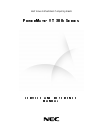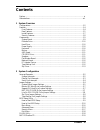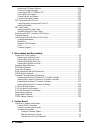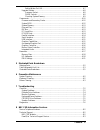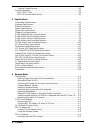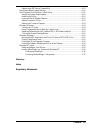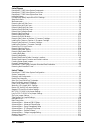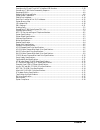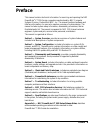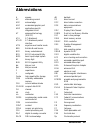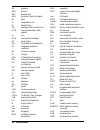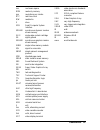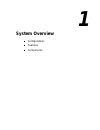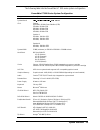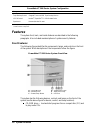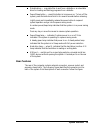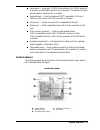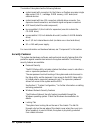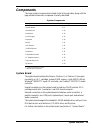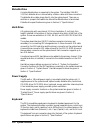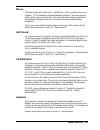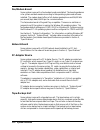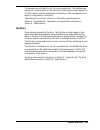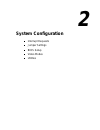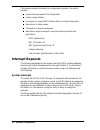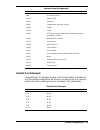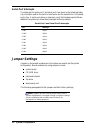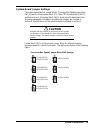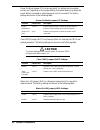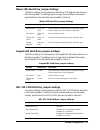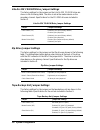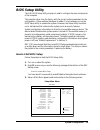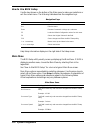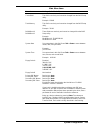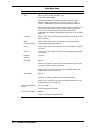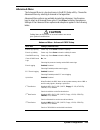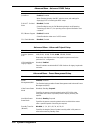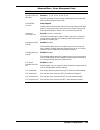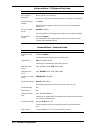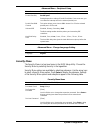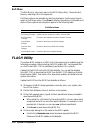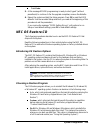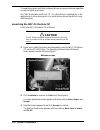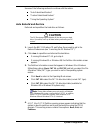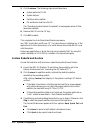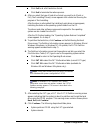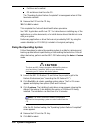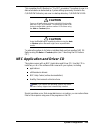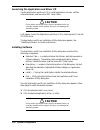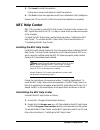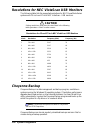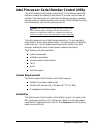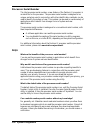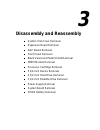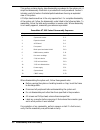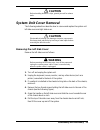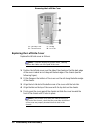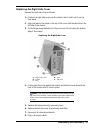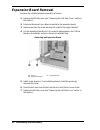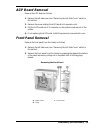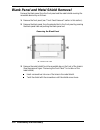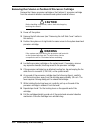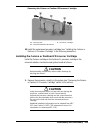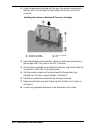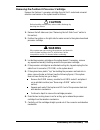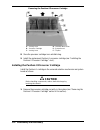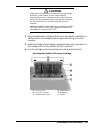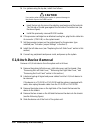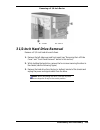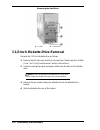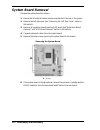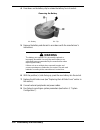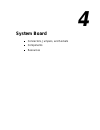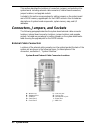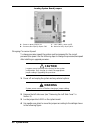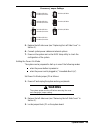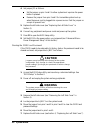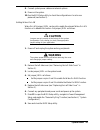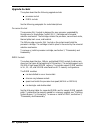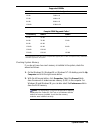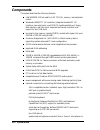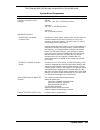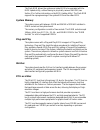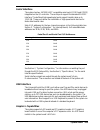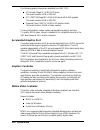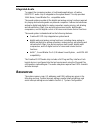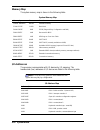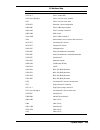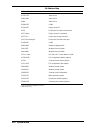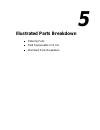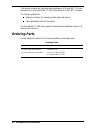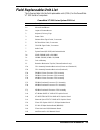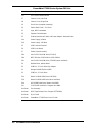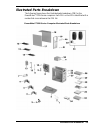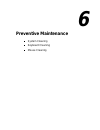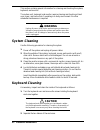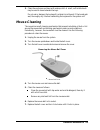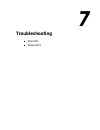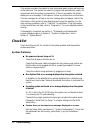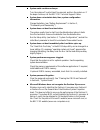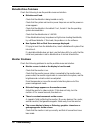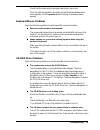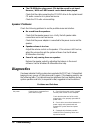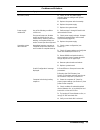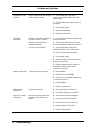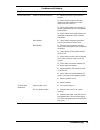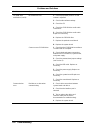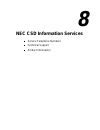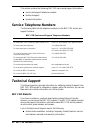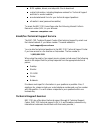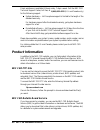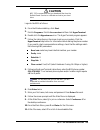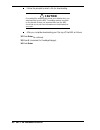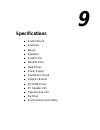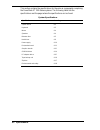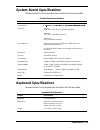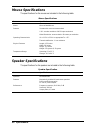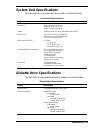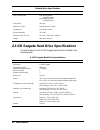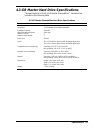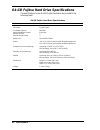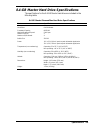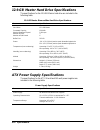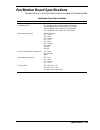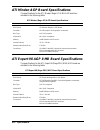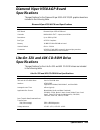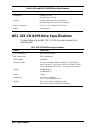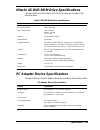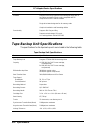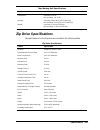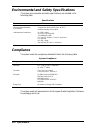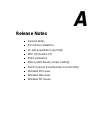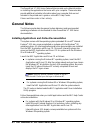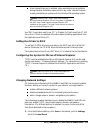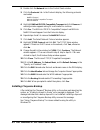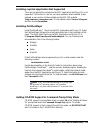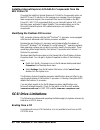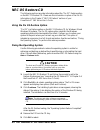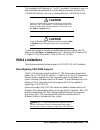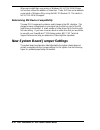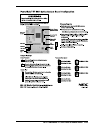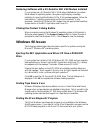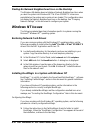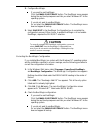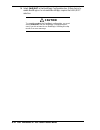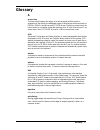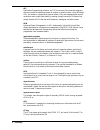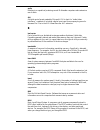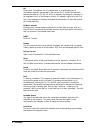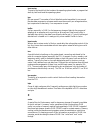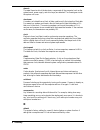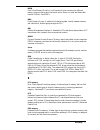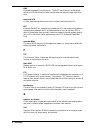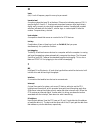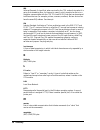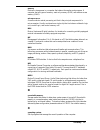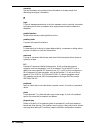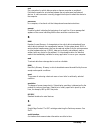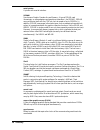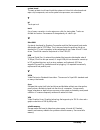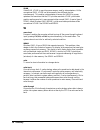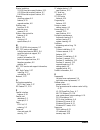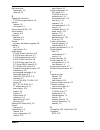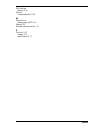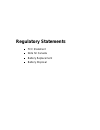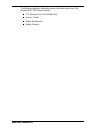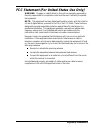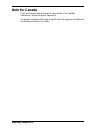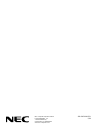- DL manuals
- NEC
- Desktop
- PowerMate VT 300i Series
- Service And Reference Manual
NEC PowerMate VT 300i Series Service And Reference Manual - Specifications
Summary of PowerMate VT 300i Series
Page 1
Best value to meet basic computing needs p ower m ate ® vt 300 i s eries s e r v i c e a n d r e f e r e n c e m a n u a l.
Page 2
First printing — may 1999 copyright 1999 nec computer systems division packard bell nec, inc. 1 packard bell way sacramento, ca 95828-0903 all rights reserved proprietary notice and liability disclaimer the information disclosed in this document, including all designs and related materials, is the v...
Page 3: Contents
Contents iii contents preface .............................................................................................................................Xi abbreviations.................................................................................................................Xiii 1 system ov...
Page 4
Iv contents introducing os restore options ..............................................................................2-19 choosing a restore program ...................................................................................2-19 launching the nec os restore cd ..............................
Page 5
Contents v setting wake-on lan.................................................................................... 4-7 upgrade sockets .......................................................................................................4-8 processor socket.............................................
Page 6
Vi contents technical support services .......................................................................................8-3 product information .......................................................................................................8-4 nec csd ftp site..............................
Page 7
Contents vii determining ide device compatibility.................................................................. A-10 new system board jumper settings ............................................................................ A-10 intel processor serial number control utility......................
Page 8
Viii contents list of figures powermate vt 300i series system components ................................................................................. 1-2 powermate vt 300i series system front view................................................................................... 1-4 powermate v...
Page 9
Contents ix resolutions for 15 and 17 inch nec vistascan usb monitors.......................................................... 2-28 powermate vt 300i series disassembly sequence.............................................................................. 3-2 supported dimms ..........................
Page 10: Preface
Preface xi preface this manual contains technical information for servicing and repairing the nec powermate ® vt 300i series computers manufactured by nec computer systems division, packard bell nec, inc. The manual contains hardware and interface information for users who need an overview of system...
Page 11: Abbreviations
Abbreviations xiii a ampere ac alternating current ack acknowledge agp accelerated graphics port asic application-specific integrated circuit at advanced technology (ibm pc) ata at attachment atapi at attachment packet interface atm asynchronous transfer mode bbs bulletin board service bcd binary-co...
Page 12
Xiv abbreviations gb gigabyte gnd ground hex hexadecimal hga hercules graphics adapter hz hertz ic integrated circuit id identification ide intelligent device electronics idtr interrupt descriptor table register in. Inch inta interrupt acknowledge i/o input/output ipb illustrated parts breakdown ipc...
Page 13
Abbreviations xv rms root mean square rom read-only memory rpm revolutions per minute rtc real-time clock r/w read/write s slave scsi small computer system interface sdram synchronous dynamic random access memory s.E.C. Single edge contact cartridge sg signal ground sgram synchronous graphics random...
Page 14: System Overview
1 system overview configurations features components.
Page 15: Configurations
1-2 system overview this section provides an overview of the nec powermate vt 300i series microtower computer system configurations. The section highlights system hardware features, computer front, back, and inside features, and system security features. Also included are brief descriptions of the m...
Page 16
System overview 1-3 the following table lists the powermate vt 300i series system configuration. Powermate vt 300i series system configuration component description system board 0lfur6wdu ,qwhuqdwlrqdo 06 $7;=; cpu* celeron 300a mhz, 66 mhz front side bus (fsb) 333 mhz, 66 mhz fsb 366 mhz, 66 mhz fs...
Page 17: Features
1-4 system overview powermate vt 300i series system configuration component description tape backup drive** seagate travan 4/8-gb tape backup device ls-120 drive** imation ® superdisk ® ls-120 diskette drive speakers** harman/kardon 10-watt * component varies by system ** built-to-order component fe...
Page 18: Rear Features
System overview 1-5 diskette drive — copy data files to and from a diskette or as a bootable drive for loading and starting programs from a diskette. Power/sleep button — press this button to turn power on. To turn off the system, press the button and hold in for several seconds before releasing. Li...
Page 19
1-6 system overview powermate vt 300i series system rear view a – power socket i – line in jack b – voltage selector switch j – microphone in jack c – mouse port k – fan d – keyboard port l – printer port e – usb port m – midi port f – serial port 1 n – vga monitor connector g – serial port 2 o – ex...
Page 20: Inside Features
System overview 1-7 serial ports — serial port 1 (com1) and serial port 2 (com2) allow the connection of serial devices with 9-pin connectors. The devices include a pointing device, serial printer, or modem. Keyboard port — attach a keyboard (ps/2 ® -compatible, 101-key or 102-key) with a 6-pin mini...
Page 21: Security Features
1-8 system overview the inside of the system has the following features: system board with connectors for the celeron or pentium processor single edge contact (s.E.C.) cartridge, dimm memory, agp board, and external devices system board with two ide connectors, diskette drive connector, five expansi...
Page 22: Components
System overview 1-9 components the major system components are listed in the following table, along with the page number where each component is briefly described. System components component go to page system board 1-9 diskette drive 1-10 hard drive* 1-10 power supply 1-10 keyboard 1-10 mouse 1-11 ...
Page 23: Diskette Drive
1-10 system overview diskette drive a single diskette drive is supported in the system. The installed 1.44-mb 3 1/2-inch diskette drive is connected by a ribbon cable with three connectors. The diskette drive cable plugs directly into the system board. There are no switches or jumpers that need to b...
Page 24: Mouse
System overview 1-11 mouse the system ships with a microsoft intellimouse ps/2-compatible mouse or a logitech ps/2-compatible mouse as standard equipment. The mouse has two buttons and a cursor control wheel. The mouse has a self-cleaning mechanism that prevents a buildup of dust or lint around the ...
Page 25: Fax/modem Board
1-12 system overview fax/modem board some systems come with a fax/modem board preinstalled. The board operates as a fax system and data modem according to the operating system and software installed. The modem board offers a full-duplex speakerphone and 56,600 bits per second (bps) data/14,400 bps f...
Page 26: Zip Drive
System overview 1-13 the tape backup unit installs in a 5 1/4-inch accessible slot. The installed tape backup unit is connected to an ide cable that connects to the system board. The pci/ide channel, and the master/slave configuration of the unit depend on the specific configuration of the system. T...
Page 27: System Configuration
2 system configuration interrupt requests jumper settings bios setup video modes utilities.
Page 28: Interrupt Requests
2-2 system configuration this section provides information for configuring the system. The section includes: system interrupt request (irq) assignments system jumper settings procedures for using the bios setup utility to configure the system descriptions of video modes information on power manageme...
Page 29: Parallel Port Interrupts
System configuration 2-3 interrupt level assignments* interrupt priority interrupt device nmi i/o channel check irq00 system timer irq01 keyboard irq02 programmable interrupt cascade irq03 com2* irq04 com1* irq05 lpt2 (plug and play option)/audio integrated on system board/user available irq06 diske...
Page 30: Serial Port Interrupts
2-4 system configuration serial port interrupts the interrupts for serial port 1 and serial port 2 are given in the following table. Any interrupts used for the built-in serial ports are not available for isa parallel ports. Also, if serial ports share an interrupt, verify that hardware and software...
Page 31: Caution
System configuration 2-5 system board jumper settings the system board has four jumper blocks: processor/bus speed jumper block sw1, power on mode jumper block jp1, clear cmos jumper block jbat1, and wake-up on lan jumper block jwol. Each is briefly described in the following paragraphs. Procedures ...
Page 32: Caution
2-6 system configuration power on mode jumper jp1 is a two-pin block for setting how the system powers up. Depending on the jumper setting, the system powers up when the power button is pressed or when the power cord is connected. The factory settings are shown in the following table. Power on mode ...
Page 33
System configuration 2-7 maxtor ide hard drive jumper settings the factory settings for the jumpers on the maxtor ide hard drive are shown in the following table. The settings are for a single drive installed in the system. Specifications for the hard drive are included in section 9. Maxtor ide hard...
Page 34: Zip Drive Jumper Settings
2-8 system configuration lite-on 32x cd-rom drive jumper settings the factory settings for the jumpers on the lite-on 32x cd-rom drive are shown in the following table. The drive is set as the master device on the secondary channel. Specifications for the cd-rom drive are included in section 9. Lite...
Page 35: Bios Setup Utility
System configuration 2-9 bios setup utility the ami bios setup utility program is used to configure the main components of the computer. The computer ships from the factory with the correct system parameters for the configuration. Unless optional hardware is added, it’s not necessary to run the bios...
Page 36: How To Use Bios Setup
2-10 system configuration how to use bios setup use the keys shown on the bottom of the main menu to make your selections or exit the current menu. The following table describes the navigation keys. Navigation keys key function esc exits the menu. Enter executes command or brings up a submenu. F5 lo...
Page 37
System configuration 2-11 main menu items menu item settings (default is bold) cache ram this field is read-only and cannot be changed from the bios setup utility. Example:128 kb total memory this field is read-only and cannot be changed from the bios setup utility. Example:32 mb dram bank 0 dram ba...
Page 38
2-12 system configuration main menu items menu item settings (default is bold) type none, cd-rom, ide removable, user, atapi removable, auto defaults to disabled and changes at boot time based on auto- detection. When set to auto, the values for cylinders, heads, sectors, and maximum capacity are di...
Page 39: Advanced Menu
System configuration 2-13 advanced menu the advanced menu is a top-level menu in the bios setup utility. Choose the advanced menu by selecting advanced in the legend bar. Advanced menu options are available by selecting submenus. Use the arrow keys to select an advanced menu option. Press enter to d...
Page 40
2-14 system configuration advanced menu - advanced cmos setup menu item settings (default is bold) quiet boot enabled, disabled when enabled, displays the nec splash screen, with settings for displaying post or entering the bios setup. S.M.A.R.T. For hard disks disabled, enabled select enabled to us...
Page 41
System configuration 2-15 advanced menu - power management setup menu item settings (default is bold) suspend time out (minutes) disabled, 1, 2, 4, 8, 10, 20, 30, 40, 50, 60 specifies the length of time of system inactivity while in standby state before entering suspend power state. Power button fun...
Page 42
2-16 system configuration advanced menu - pci/plug and play setup menu item settings (default is bold) plug and play aware o/s no for win nt, yes for win 9x select yes if the system’s operating system is plug and play compliant. Primary graphics adapter pci, agp select agp if the graphics board is a...
Page 43: Security Menu
System configuration 2-17 advanced menu - peripheral setup menu item settings (default is bold) parallel port irq parallel port 7 setting depends on setting of parallel port mode. If not set at auto, you can select the interrupt line for the onboard parallel port. Parallel port dma channel this opti...
Page 44: Exit Menu
2-18 system configuration exit menu the exit menu is a top-level menu in the bios setup utility. Choose the exit menu by selecting exit in the legend bar. Exit menu options are available by selecting submenus. Use the arrow keys to select an exit menu option. Press enter to display the submenu. Expl...
Page 45: Nec Os Restore Cd
System configuration 2-19 press enter . 5. At the message eprom programming is ready to start, type y (without parenthesis) to continue. After the upgrade completes, remove the diskette. 6. Reboot the system and start the setup program. Press f5 to reset the bios defaults. Use the recorded setup sel...
Page 46: Caution
2-20 system configuration the operating system and factory-shipped drivers are always restored regardless of which program was chosen. See “nec application and driver cd” for instructions on installing any of the applications or online documents, or to install device drivers that did not come with t...
Page 47: Auto Rebuild and Restore
System configuration 2-21 see one of the following sections to continue with the restore. “auto rebuild and restore” “custom rebuild and restore” “fixing the operating system” auto rebuild and restore reformat and repartition the hard drive as follows. ! Caution the os restore program deletes all th...
Page 48: Custom Rebuild And Restore
2-22 system configuration 5. Click continue . The following steps should take place. System performs fdisk. System reboots. Partitions are formatted. Os and drivers load from the cd. The “operating system restore completed” screen appears when all files have been restored. 6. Remove the cd from the ...
Page 49
System configuration 2-23 click full to do a full hard drive format. Click exit to terminate the restore process. 4. After you select the type of hard drive format you want to do (quick or full), the formatting drive(s) screen appears with a status bar showing the progress of the formatting. After t...
Page 50: Caution
2-24 system configuration partitions are formatted. Os and drivers load from the cd. The “operating system restore completed” screen appears when all files have been restored. 9. Remove the cd from the cd tray. 10. Click ok to reboot. This completes the custom rebuild and restore procedure. See “nec...
Page 51: Caution
System configuration 2-25 this completes the os restore (or “fix os”) procedure. The system is now in a state where data can be backed up. System settings previously located in the c:\windows directory are now in a backup directory c:\windows.Org. ! Caution some or all applications might not exhibit...
Page 52: Caution
2-26 system configuration launching the application and driver cd use the application and driver cd to install applications, drivers, utilities, internet browsers, and the online nec help center. ! Caution do not select and install drivers for any hardware that is not currently installed on the syst...
Page 53: Nec Help Center
System configuration 2-27 3. Click install to install the selection. Follow the on-screen instructions to install the selection. 4. Click exit to close the application and driver installation utility dialog box. Remove the cd from the cd-rom drive when the installation is complete. Nec help center n...
Page 54: Caution
2-28 system configuration resolutions for nec vistascan usb monitors the following table lists the supported resolutions for nec powermate series systems with 15-inch and 17-inch nec vistascan ™ usb monitors. ! Caution setting resolutions other than the rates listed in the following table generates ...
Page 55: System Requirements
System configuration 2-29 intel processor serial number control utility the intel processor serial number control utility is a windows program that enables or disables the reading of the pentium iii processor serial number by software. This function lets you control which software programs or websit...
Page 56: Processor Serial Number
2-30 system configuration processor serial number the intel processor serial number, a new feature of the pentium iii processor, is an identifier for the processor. The processor serial number is designed to be unique, and when used in conjunction with other identification methods, can be used to id...
Page 57: Technical Support
System configuration 2-31 does intel track serial numbers? Generally not, other than related to the manufacturing process. Intel does not, in the absences of advance and express consent of a user, collect serial number data which is otherwise identified with a user. Which programs and/or websites cu...
Page 58: Disassembly And Reassembly
3 disassembly and reassembly system unit cover removal expansion board removal agp board removal front panel removal blank panel and metal shield removal dimm module removal processor cartridge removal 5 1/4-inch device removal 3 1/2-inch hard drive removal 3 1/2-inch diskette drive removal power su...
Page 59
3-2 disassembly and reassembly this section contains step-by-step disassembly procedures for the system unit. A simplified disassembly illustration is provided with most procedures. Section 5 includes a parts list and an illustrated parts breakdown showing an exploded view of the system. A phillips-...
Page 60: Caution
Disassembly and reassembly 3-3 ! Caution before handling boards or chips, ground yourself to release static. System unit cover removal the following subsections describe how to remove and replace the system unit left side cover and right side cover. ! Caution electrostatic discharge can damage compu...
Page 61
3-4 disassembly and reassembly removing the left side cover a – left side cover c – handle b – thumb screws d – lock tab replacing the left side cover replace the left side cover as follows. Note : to prevent damage to system cables, carefully position the cables out of the path of the cover. 1. Pos...
Page 62
Disassembly and reassembly 3-5 replacing the left side cover a – tab slots c – chassis rail b – left side cover d – lock tab 6. Replace the two thumb screws, and install the security lock (if used). 7. Reconnect all external peripherals. 8. Plug in all power cords..
Page 63: Warning
3-6 disassembly and reassembly removing the right side cover remove the right side cover as follows. ! Warning before removing the right side cover, turn off the power and unplug the system power cable. Power is removed only when the power cable is unplugged. 1. Turn off and unplug the system unit. ...
Page 64
Disassembly and reassembly 3-7 replacing the right side cover replace the right side cover as follows. 1. Position the right side cover over the chassis, about a half-inch from the front panel. 2. Align the tabs on the inside of the top of the cover with the tab slots on the left side of the chassis...
Page 65: Expansion Board Removal
3-8 disassembly and reassembly expansion board removal remove any installed expansion board(s) as follows. 1. Remove the left side cover (see “removing the left side cover” earlier in this section). 2. Label and disconnect any cables connected to the expansion board. 3. Remove and save the screw sec...
Page 66: Agp Board Removal
Disassembly and reassembly 3-9 agp board removal remove the agp board as follows. 1. Remove the left side cover (see “removing the left side cover” earlier in this section). 2. Remove the screw holding the agp board in its expansion slot. 3. Pull the agp board out of its connector on the system boar...
Page 67
3-10 disassembly and reassembly blank panel and metal shield removal remove the blank panel from the front panel and the metal shield covering the accessible device bay as follows. 1. Remove the front panel (see “front panel removal” earlier in this section). 2. Remove the blank panel from the selec...
Page 68: Dimm Module Removal
Disassembly and reassembly 3-11 dimm module removal remove a dimm module from the system board as follows. 1. Remove the left side cover (see “removing the left side cover” earlier in this section). 2. Locate the dimm module sockets on the system board. 3. Eject the dimm module by pressing the plast...
Page 69: Caution
3-12 disassembly and reassembly removing the celeron or pentium iii processor cartridge remove the celeron processor cartridge or the pentium iii processor cartridge from the universal retention mechanism and system board as follows. ! Caution before handling components, reduce static discharge by t...
Page 70: Caution
Disassembly and reassembly 3-13 removing the celeron or pentium iii processor cartridge a – locking lever c – processor cartridge b – universal retention mechanism 10. Install the replacement processor cartridge (see “installing the celeron or pentium iii processor cartridge” in the following subsec...
Page 71
3-14 disassembly and reassembly 2. Align the replacement cartridge with the top of the retention mechanism so that the notch in the cartridge connector aligns with the key in the slot 1 connector. Installing the celeron or pentium iii processor cartridge a – processor cartridge c – slot 1 connector ...
Page 72: Caution
Disassembly and reassembly 3-15 removing the pentium ii processor cartridge remove the pentium ii processor cartridge from its slot 1 socket and universal retention mechanism on the system board as follows. ! Caution before handling components, reduce static discharge by touching the chassis. 1. Rem...
Page 73: Caution
3-16 disassembly and reassembly removing the pentium ii processor cartridge a – locking lever d – retention mechanism b – processor cartridge e – system board c – locking lever f – top bar 8. Store the processor cartridge in an antistatic bag. 9. Install the replacement pentium ii processor cartridg...
Page 74: Caution
Disassembly and reassembly 3-17 ! Caution using the wrong heat sink or no heat sink can damage the processor, system board, or both. Ensure that the replacement processor cartridge has the correct heat sink (refer to the documentation that comes with the processor). Do not use the heat sink from the...
Page 75: Caution
3-18 disassembly and reassembly 5. For systems using the top bar, install it as follows. ! Caution use caution when inserting the top bar to prevent damage to the plastic clips on the dimm socket. Insert the bar into its pins on the retention mechanism and the heat sink. The flat side of the bar goe...
Page 76
Disassembly and reassembly 3-19 removing a 5 1/4-inch device a – screws b – device 3 1/2-inch hard drive removal remove a 3 1/2-inch hard drive as follows. 1. Remove the left side cover and front panel (see “removing the left side cover” and “front panel removal” earlier in this section). 2. While h...
Page 77
3-20 disassembly and reassembly removing the hard drive a – screws b – top bracket 3 1/2-inch diskette drive removal remove the 3 1/2-inch diskette drive as follows. 1. Remove the left side cover and the front panel (see “removing the left side cover” and “front panel removal” earlier in this sectio...
Page 78: Power Supply Removal
Disassembly and reassembly 3-21 power supply removal remove the power supply as follows. ! Warning before removing the system unit covers, turn off the power and unplug the system power cable. Power is removed only when the power cable is unplugged. 1. Remove the left side cover and the right side c...
Page 79: System Board Removal
3-22 disassembly and reassembly system board removal remove the system board as follows. 1. Ensure that all external cables are disconnected from the rear of the system. 2. Remove the left side cover (see “removing the left side cover” earlier in this section). 3. Remove all expansion boards and the...
Page 80: Cmos Battery Removal
Disassembly and reassembly 3-23 cmos battery removal remove the 3-volt lithium battery from the system board as follows. 1. Turn off and unplug the system unit and any external options connected to the system. ! Caution removing the battery from the system board causes the computer to lose system co...
Page 81: Warning
3-24 disassembly and reassembly 4. Press down on the battery clip to release the battery from its socket. Removing the battery a – battery b – clip 5. Remove the battery and discard in accordance with the manufacturer’s instructions. ! Warning the battery can explode if it is incorrectly replaced or...
Page 82: System Board
4 system board connectors, jumpers, and sockets components resources.
Page 83: External Cable Connectors
4-2 system board this section describes the locations of connectors, jumpers, and sockets on the system board, including external cable connectors, internal board connectors, jumper locations, and upgrade sockets. Included in this section are procedures for setting jumpers on the system board and a ...
Page 84: System Board Jumpers
System board 4-3 internal connectors and sockets locations of the internal connectors and sockets on the system board are shown in the following figure. System board internal connector and socket locations a – agp board connector e – memory sockets 1 and 2 b – pci connectors f – diskette drive conne...
Page 85: Caution
4-4 system board locating system board jumpers a – power on mode jumper jp1 c – clear cmos jumper jbat1 b – processor/bus speed jumpers sw1 d – wake-on lan jumper jwol changing processor speed to change processor speed, the system must be jumpered for the correct processor/bus speed. Use the followi...
Page 86: Warning
System board 4-5 processor jumper settings 5. Replace the left side cover (see “replacing the left side cover” in section 3). 6. Connect system power cables and external options. 7. Power on the system and run the bios setup utility to check the configuration of the system. Setting the power on mode...
Page 87: Caution
4-6 system board 4. Set jumper jp1 as follows. Set the jumper on pins 1 and 2 to allow system boot up when the power button is pressed. Remove the jumper from pins 1 and 2 for immediate system boot up when the power cord is plugged into a power source. Park the jumper on one pin to prevent loss. 5. ...
Page 88: Caution
System board 4-7 8. Connect system power cables and external options. 9. Power on the system. 10. Run the bios setup utility to check the configuration or to set a new password (see section 2). Setting wake-on lan wake-on lan jumper jwol can be set to enable the onboard wake-on lan function or to di...
Page 89: Upgrade Sockets
4-8 system board upgrade sockets the system board has the following upgrade sockets: processor socket dimm sockets. See the following paragraphs for socket descriptions. Processor socket the processor slot 1 socket is designed for easy processor upgradeability through use of a single edge contact (s...
Page 90
System board 4-9 supported dimms dimm size non-ecc configuration 16 mb 2 mbit x 64 32 mb 4 mbit x 64 64 mb 8 mbit x 64 128 mb 16 mbit x 64 sample dimm upgrade paths* total memory dimm 1 dimm 2 32 mb 32 mb -- 64 mb 32 mb 32 mb 64 mb 64 mb -- 128 mb 64 mb 64 mb 128 mb 128 mb -- 256 mb 128 mb 128 mb * ...
Page 91: Components
4-10 system board components the system board has the following features: intel 82443zx agpset used for agp, pci/isa, memory, and peripheral control winbond ® w83977tf i/o controller (integrates standard pc i/o functions: two serial ports, one epp/ecp-capable parallel port, floppy disk interface, re...
Page 92
System board 4-11 the following table lists the major components on the system board. System board components component function processor (mounted in a s.E.C. Cartridge) celeron 300-, 333-, 366-, 400-, or 433-mhz processor pentium ii 350-, 400-, or 450-mhz processor pentium iii 450- or 500-mhz proc...
Page 93: System Bios
4-12 system board processor and secondary cache the system uses an intel celeron, pentium ii, or pentium iii processor with an internal clock speed of 300 mhz, 333 mhz, 350 mhz, 366 mhz, 400 mhz, 433 mhz, 450 mhz, or 500 mhz (depending on type of processor and model). The processor is an advanced pi...
Page 94: System Memory
System board 4-13 the flash rom allows the system and video bios to be upgraded with the bios update utility, without having to physically remove the rom (see section 2 for further information on the bios update utility). The flash rom supports the reprogramming of the system bios and the video bios...
Page 95: Pci/ide Ports
4-14 system board pci/ide ports the system board supports two high-performance pci/ide ports: a primary port and a secondary port on the system board. Each port supports up to two devices for a total of four ide devices. The primary pci/ide port has an enhanced ide interface that supports pio mode 4...
Page 96: Serial Interface
System board 4-15 serial interface the system has two 16c550 uart compatible serial ports (com1 and com2) integrated on the i/o controller. The serial ports support the standard rs-232c interface. The buffered high-speed serial ports support transfer rates up to 115.2 kb. These ports allow the insta...
Page 97: Accelerated Graphics Port
4-16 system board the following graphics boards are available from nec csd: ati minden (rage iic) 4-mb agp board this board contains 4 mb of sdram. Ati xpert98 (ragepro) 4-mb agp board with 4-mb upgrade this board contains 8 mb of sdram. Diamond viper v550 tnt 16 mb agp graphics board this board con...
Page 98: Integrated Audio
System board 4-17 integrated audio to support the increasing number of multimedia applications, a creative es1373 pci audio chip is integrated on the system board. The chip provides 16-bit stereo, sound blaster pro -compatible audio. The sound system provides all the digital and analog mixing functi...
Page 99: Memory Map
4-18 system board memory map the system memory map is shown in the following table. System memory map memory space size function 100000-18000000 383 mb extended memory fc000-fffff 16 kb boot block fa000-fbfff 8 kb escd (plug and play configuration and dmi) f9000-f9fff 4 kb reserved for bios f8000-f8...
Page 100
System board 4-19 i/o address map address (hex) i/o device name 0070, bit 7 piix4 - enable nmi 0070, bits 6 through 0 piix4 - real time clock, address 0071 piix4 - real time clock, data 0078-0079 reserved - board configuration 0080-008f piix4 - dma page registers 00a0-00a1 piix4 - interrupt controll...
Page 101
4-20 system board i/o address map address (hex) i/o device name 03ce-03cf video (vga) 03d4-03d5 video (vga) 03da video (vga) 03e8-03ef com3 03f0-03f5 floppy channel 1 03f6 primary ide channel command port 03f7 (write) floppy channel 1 command 03f7, bit 7 floppy disk change channel 1 03f7, bit 6 thro...
Page 102: Dma Settings
System board 4-21 dma settings the system’s dma settings are given in the following table. Dma settings dma setting device 0 audio 1 audio/parallel port 2 diskette drive 3 parallel port (for ecp or epp)/audio 4 reserved —– cascade channel 5 available 6 available 7 available * in plug and play system...
Page 103: Illustrated Parts Breakdown
5 illustrated parts breakdown ordering parts field replaceable unit list illustrated parts breakdown.
Page 104: Ordering Parts
5-2 illustrated parts breakdown this section contains the illustrated parts breakdown (ipb) and nec csd part descriptions for the powermate vt 300i series build-to-order (bto) systems. The following tables list telephone numbers for ordering system parts and options field-replaceable parts for the s...
Page 105: Field Replaceable Unit List
Illustrated parts breakdown 5-3 field replaceable unit list the following table lists the field replaceable units (frus) for the powermate vt 300i series of computers. Powermate vt 300i series system fru list item description 1a microsoft intellimouse 1b logitech 3-button mouse 2 keyboard, chicony, ...
Page 106
5-4 illustrated parts breakdown powermate vt 300i series system fru list item description 16c gvc 10/100 network board 17 chassis cover, left side 18 chassis cover, right side 19 front panel (complete assembly) 20 plastic blank panel – 5-1/4 inch 21 logo, nec powermate 22 speaker power adapter 23 10...
Page 107: Illustrated Parts Breakdown
Illustrated parts breakdown 5-5 illustrated parts breakdown the following figure shows the illustrated parts breakdown (ipb) for the powermate vt 300i series computers. Each fru on the ipb is identified with a number that cross-references the fru list. Powermate vt 300i series computer illustrated p...
Page 108: Preventive Maintenance
6 preventive maintenance system cleaning keyboard cleaning mouse cleaning.
Page 109: Warning
6-2 preventive maintenance this section contains general information for cleaning and checking the system, keyboard, and monitor. The system unit, keyboard, and monitor require cleaning and checking at least once a year, and more often if operating in a dusty environment. No other scheduled maintena...
Page 110: Mouse Cleaning
Preventive maintenance 6-3 3. Clean the enclosure and keys with a damp cloth. A small, soft-bristle brush may be used to clean between the keys. Do not wet or dampen the keyboard’s printed circuit board. If the board gets wet, thoroughly dry it before reattaching the keyboard to the system unit. Mou...
Page 111: Troubleshooting
7 troubleshooting checklist diagnostics.
Page 112: Checklist
7-2 troubleshooting this section provides information to help isolate and repair system malfunctions at the field level. The system has a built-in program that automatically checks its components when the system is powered on. If there is a problem, the system displays an error message. If this happ...
Page 113
Troubleshooting 7-3 system emits continuous beeps. Turn the system off, wait at least five seconds, and turn the system on. If the beeps continue, call the nec csd technical support center. System does not maintain date, time, system configuration information. Change the battery (see “battery replac...
Page 114: Diskette Drive Problems
7-4 troubleshooting diskette drive problems check the following to see the possible cause and solution. Diskette won’t load. Check that the diskette is being loaded correctly. Check that the system and monitor power lamps are on and the power-on screen appears. Check that the diskette is formatted. ...
Page 115: Keyboard/mouse Problems
Troubleshooting 7-5 check that the video refresh rate and video driver are correct. Click the right mouse button anywhere on the windows desktop and a menu appears. Click properties and the display properties window appears. Keyboard/mouse problems check the following problem to see the possible cau...
Page 116: Speaker Problems
7-6 troubleshooting the cd-rom drive plays music cds but the sound is not heard. However, .Wav and .Midi sounds can be heard when played. Check that the cable connecting the cd-rom drive to the system board cd audio connector is in place and secure. Check the cd audio volume setting. Speaker problem...
Page 117
Troubleshooting 7-7 problems and solutions problem symptom solution no power (cont’d) 4. Check +5 and +12 power supply voltages. Measure voltages with system board installed. 5. Replace the power switch assembly. 6. Replace the power supply. 7. Replace the system board. Power supply malfunction any ...
Page 118
7-8 troubleshooting problems and solutions problem symptom solution diskette drive does not work lamp on drive panel does not light when diskette is loaded. 1. Check power and signal cable connections between diskette drive and power supply. 2. Check diskette drive cable. Replace as necessary. 3. Ch...
Page 119
Troubleshooting 7-9 problems and solutions problem symptom solution monitor malfunction unable to synchronize display. 1. Adjust the monitor’s synchronization controls. 2. Check that the monitor’s resolution matches the video setting or the video driver used (see section 2). 3. Check that the utilit...
Page 120
7-10 troubleshooting problems and solutions problem symptom solution cd-rom drive malfunction (cont”d) no sound from cds. 1. Check that speaker power is on and volume is adjusted. 2. Check audio software settings. 3. Check the cd. 4. Check the cd-rom drive audio cable connections. 5. Check the cd-ro...
Page 121
8 nec csd information services service telephone numbers technical support product information.
Page 122: Service Telephone Numbers
8-2 nec csd information services this section contains the following nec csd service and support information: service and support telephone numbers technical support product information. Service telephone numbers the following table lists the telephone numbers for the nec csd service and support fun...
Page 123: Technical Support Services
Nec csd information services 8-3 bios updates, drivers, and setup disk files to download contact information, including telephone numbers for technical support and links to vendor websites an automated email form for your technical support questions a reseller’s area (password accessible). To access...
Page 124: Product Information
8-4 nec csd information services direct assistance is available 24 hours a day, 7 days a week. Call the nec csd technical support center, toll free, at 1 (800) 632-4525 (u.S. And canada only) for the following support. System hardware — toll-free phone support is limited to the length of the standar...
Page 125: Caution
Nec csd information services 8-5 ! Caution nec csd recommends that you download files from the bulletin board service to a diskette and not to your hard drive. Log onto the bbs as follows. 1. From the windows desktop, click start . 2. Point to programs . Point to accessories and then click hyperterm...
Page 126: Caution
8-6 nec csd information services follow the prompts to select a file for downloading. ! Caution executable files automatically format your diskette when you download files from the bbs. Formatting destroys any data on the diskette. Before you download files from the bbs, check that you do not have i...
Page 127: Specifications
9 specifications system board keyboard mouse speakers system unit diskette drive hard drives power supply fax/modem board graphics boards cd-rom drives pc adapter unit tape backup unit zip drive environmental and safety.
Page 128
9-2 specifications this section contains the specifications for the various components comprising the powermate vt 300i series systems. The following table lists the specifications and the pages where the specifications can be found. System specifications specification go to page system board 9-3 ke...
Page 129: Keyboard Specifications
Specifications 9-3 system board specifications the specifications for the system board are included in the following table. System board specifications feature specification system board 06 $7; erdug zlwk $*3 frqqhfwru dqg lqwhjudwhg dxglr processor celeron 300a-, 333-, 366-, 400-, or 433-mhz proces...
Page 130: Mouse Specifications
9-4 specifications mouse specifications the specifications for the mouse are included in the following table. Mouse specifications feature specification mouse microsoft intellimouse features 2-button with cursor movement wheel x & y encoder resolution: 400 ppi opto-mechanical wheel resolution: zoom ...
Page 131: System Unit Specifications
Specifications 9-5 system unit specifications the specifications for the system unit are included in the following table. System unit specifications feature specification dimensions width: 8.5 inches (21.59 cm) depth: 18 inches (45.72 cm) height: 17 inches (43.18 cm) weight starting at 28 lb. (11.78...
Page 132
9-6 specifications diskette drive specifications feature specification data transfer rate high density mode: 500/250 kbit/sec normal density mode: 250/125 kbit/sec disk speed 300 rpm number of tracks 160 (80 tracks x 2 sides) temperature operating: 4 ° to 46 ° relative humidity 20 ° to 80 ° dimensio...
Page 133
Specifications 9-7 4.3-gb maxtor hard drive specifications the specifications for the 4.3-gb maxtor diamondmax™ hard drive are included in the following table. 4.3-gb maxtor diamondmax hard drive specifications feature specification hard drive 4.3-gb maxtor diamondmax 88400d3 formatted capacity nomi...
Page 134
9-8 specifications 8.4-gb fujitsu hard drive specifications the specifications for the 8.4-gb fujitsu hard drive are included in the following table. 8.4-gb fujitsu hard drive specifications feature specification hard drive 8.4-gb fujitsu formatted capacity nominal rotational speed number of disks n...
Page 135
Specifications 9-9 8.4-gb maxtor hard drive specifications the specifications for the 8.4-gb maxtor hard drive are included in the following table. 8.4-gb maxtor diamondmax hard drive specifications feature specification hard drive 8.4-gb maxtor formatted capacity nominal rotational speed number of ...
Page 136
9-10 specifications 12.9-gb maxtor hard drive specifications the specifications for the 12.9-gb maxtor hard drive are included in the following table. 12.9-gb maxtor diamondmax hard drive specifications feature specification hard drive 12.9-gb maxtor formatted capacity nominal rotational speed numbe...
Page 137
Specifications 9-11 fax/modem board specifications the specifications for the fax/modem boards are included in the following table. Fax/modem board specifications feature specification fax/modem board u.S. Robotics python v.90 56.6 kbps isa modem diamond mdm100d v90 56 kbps ttu pci modem aztech mdm1...
Page 138
9-12 specifications ati minden agp board specifications the specifications for the ati minden (rage iic) 4 mb agp board are included in the following table. Ati minden (rage iic) agp board specifications feature specification agp board ati minden (rage iic) agp board controller ati 3d rage iic 64 bi...
Page 139: Specifications
Specifications 9-13 diamond viper v550 agp board specifications the specifications for the diamond viper v550 agp 2d/3d graphics board are included in the following table. Diamond viper v550 agp board specifications feature specification agp board diamond viper v550 agp board controller nvidia riva ...
Page 140
9-14 specifications lite-on 32x and 40x cd-rom drive specifications feature specification temperature operating: 5 ° to 45 ° non-operating: -20 ° to 60 ° humidity operating: 20% to 80% (non-condensing) non-operating: 20% to 90% (non-condensing) physical dimensions h x w x l: 41.3 x 145.8 x 190.5 mm ...
Page 141
Specifications 9-15 hitachi 4x dvd-rom drive specifications the specifications for the hitachi 4x dvd-rom drive are included in the following table. Hitachi 4x dvd-rom drive specifications feature specification 4x dvd-rom drive hitachi gd-2500 data transfer rate dvd, 5.52 mb dvd-r, 2.76 mb cd, 3.6 m...
Page 142
9-16 specifications pc adapter device specifications feature specification software swapfit flash filing system driver enabling full floppy disk or hard drive emulation on flash cards; compatible with all compression and pc-utilities software single drive letter designator for all memory cards graph...
Page 143: Zip Drive Specifications
Specifications 9-17 tape backup unit specifications feature specification temperature operating: 5 ° to 45 ° non-operating: -40 ° to 65 ° humidity operating: 20% to 80% (non-condensing) non-operating: 5% to 95% (non-condensing) altitude operating: -1,000 to 15,000 feet non-operating: -1,000 to 50,00...
Page 144: Compliance
9-18 specifications environmental and safety specifications the system environmental and safety specifications are included in the following table. Specifications feature specification recommended operating environment temperature: 50 ° f to 95 ° f (10 ° c to 35 ° c) relative humidity: 20% to 80% ad...
Page 145: Release Notes
A release notes general notes scsi drive limitations ls-120 superdisk copy utility nec os restore cd piix4 limitations new system board jumper settings intel processor serial number control utility windows 95 issues windows 98 issues windows nt issues.
Page 146: General Notes
A-2 nec powermate vt 300i series release notes the powermate vt 300i series release notes provide up-to-date information on installing the applications that come with your computer. These notes also provide additional valuable information about your computer that was not included in the printed user...
Page 147: Changing Network Settings
Nec powermate vt 300i series release notes a-3 once internet explorer is installed, other applications can be installed during the same installation session and in any order. Internet explorer comes preinstalled on systems with the windows 98 operating system. Note : install the nec help center afte...
Page 148: Installing Cheyenne Backup
A-4 nec powermate vt 300i series release notes 2. Double click the network icon in the control panel window. 3. Click the protocols tab. In the protocols display, the following protocols are loaded: netbeui protocol nwlink ipxspx-compatible transport nwlink netbios 4. Highlight nwlink ipxspx-compati...
Page 149: Installing Partitionmagic
Nec powermate vt 300i series release notes a-5 installing laplink application not supported the laplink application included on the nec application and driver cd is not supported. This version of laplink can cause problems when installed. When released, a new version will be available on the nec csd...
Page 150: Nec Driver Cd
A-6 nec powermate vt 300i series release notes installing internet explorer 4.01 add-on components from the nec driver cd choosing the installing internet explorer 4.01 add-on components option on the nec driver cd results in a file opening error message. Due to the space these components require, t...
Page 151
Nec powermate vt 300i series release notes a-7 using the nec os restore cd with a scsi drive if a situation arises in which a full operating system restore must be performed using the nec os restore cd, first boot the system from the bootable diskette. (this might be necessary, for example, if the s...
Page 152: Nec Os Restore Cd
A-8 nec powermate vt 300i series release notes nec os restore cd the following sections provide information about the “fix os” restore option on the nec os restore cd. Please use this information in place of the fix os information in the chapter 3 “nec os restore” sections of your powermate vt 300i ...
Page 153: Caution
Nec powermate vt 300i series release notes a-9 this completes the os restore (or “fix os”) procedure. The system is now in a state where data can be backed up. System settings previously located in the c:\windows directory are now in a backup directory c:\windows.Org. ! Caution some or all applicati...
Page 154
A-10 nec powermate vt 300i series release notes when users install their own version of windows 95, ultra dma/33 does not function without the addition of these files. These .Inf files can be added to a new install of windows 95 by using the nec os restore cd. This results in full ultra dma/33 suppo...
Page 155
Nec powermate vt 300i series release notes a-11.
Page 156: Installing The Utility
A-12 nec powermate vt 300i series release notes intel processor serial number control utility the intel ® processor serial number control utility is a windows ® program that enables or disables the reading of the pentium ® iii processor serial number by software. This function lets you control which...
Page 157: Getting Answers To Faqs
Nec powermate vt 300i series release notes a-13 the processor serial number is analogous to a conventional serial number, with these important differences: a software application can read the processor serial number. You can disable the reading of the serial number via utility programs such as this ...
Page 158: Windows 95 Issues
A-14 nec powermate vt 300i series release notes which programs and/or websites currently use the processor serial number? You can find a complete list of programs which can take advantage of the processor serial number and other new capabilities of the pentium iii processor at http://www.Intel.Com/p...
Page 159: Windows 98 Issues
Nec powermate vt 300i series release notes a-15 restoring software with a us robotics 56k v.90 modem installed if your system has a us robotics 56k v.90 modem installed and you restore the windows 95 operating system, the system might display a message indicating it cannot load the modem.Inf file. I...
Page 160: Windows Nt Issues
A-16 nec powermate vt 300i series release notes finding no network neighborhood icon on the desktop the windows 98 desktop does not display a network neighborhood icon when you boot the system into windows 98. The 3com 3c905b-tx drivers are preinstalled on the system and no protocols are loaded. Thi...
Page 161: Caution
Nec powermate vt 300i series release notes a-17 2. Configure bootmagic. If you want to use bootmagic: click the enable bootmagic button. The bootmagic menu appears during the next bootup sequence and lets you select windows nt as the operating system. If you do not want to use bootmagic: do not sele...
Page 162: Caution
A-18 nec powermate vt 300i series release notes 5. Select save/exit in the bootmagic configuration box. Either choice, to enable bootmagic or to not enable bootmagic, requires the save/exit selection. ! Caution to correctly complete the bootmagic configuration, you must select save/exit from the boo...
Page 163: Glossary
Glossary 1 glossary a access time the time period between the supply of an access signal and the output or acceptance of the data by the addressed system. Examples are the access times for drams, srams, hard drives, and cd-rom drives. Hard drive access time is the time it takes for a computer to get...
Page 164
2 glossary api application programming interface. An api is a series of functions that programs can use to make the operating system do routine or repetitive tasks. Using windows apis, for example, a program can open windows, files, and message boxes (as well as perform more complicated tasks) by pa...
Page 165
Glossary 3 audio relating to or capable of producing sound. Multimedia computers make extensive use of audio. Avi a digital movie format created by microsoft. Avi is short for “audio/video interleave,” a method of including a digital movie and its accompanying sound in the same file. Files in the av...
Page 166
4 glossary bit binary digit. The smallest unit of computer data. A single digital piece of information, generally represented by the numeral 0 or 1. Usually the transition between the states of +5v and -5v within a computer, the charge of a transistor in an integrated circuit, or the change in polar...
Page 167
Glossary 5 boot sector the part of the boot block that contains the operating system loader, a program that starts by itself and loads the operating system. Bps bits per second. The number of bits of data that can be transmitted in one second. Because data compression schemes enable more than one bi...
Page 168
6 glossary chassis the metal frame to which the electronic components of the computer (such as the system board, power supply, and drive bays) are attached. The chassis goes inside the system unit cover. Checksum a number, calculated from a block of data, used to verify the integrity of that data. F...
Page 169
Glossary 7 dimm dual inline memory module. Circuit board with pins connecting to different memory chips on both sides of the board, which allows for wider and faster data transfer (128-bit). See simms. Dma direct memory access. A method for transferring data, usually between memory and a disk drive,...
Page 170
8 glossary eide extended integrated drive electronics. The eide specification is an enhanced version of ide that allows for faster transfer rates and supports larger hard drive sizes enhanced vga a video interface that offers more colors or higher resolution than vga. Epp enhanced parallel port, a p...
Page 171
Glossary 9 h hertz (hz) a unit of frequency equal to one cycle per second. Hexadecimal a number system that uses 16 as the base. (place value indicates powers of 16.) it uses the digits 0-9 and a-f. Used around computers because a byte (eight binary digits) easily converts to a two digit hexadecimal...
Page 172
10 glossary irq interrupt request. A signal that, when received by the cpu, makes it stop what it is going to do something else. An interrupt is a way in which a particular device in a computer communicates with the cpu. Pcs have 16 irq lines that can be assigned to different devices (for example, p...
Page 173
Glossary 11 memory electronic storage area in a computer that retains information and programs. A computer has two types of memory: read-only memory (rom) and random access memory (ram). Microprocessor a semiconductor central processing unit that is the principal component of a microcomputer. Usuall...
Page 174
12 glossary overwrite storing information at a location where information is already stored, thus destroying the original information. P page a type of message transmission in which a message is sent or received via modem to a paging device from a computer (with paging communications software) or te...
Page 175
Glossary 13 port any connection by which data can enter or leave a computer or peripheral. Provides the means for an interface between the microprocessor and external devices. A cable connector is usually plugged into the port to attach the device to the computer. Processor in a computer, a function...
Page 176
14 glossary serial printer a printer with a serial interface. Sgram synchronous graphic random access memory. A type of dram used increasingly on video adapters and graphics accelerators. Like sdram, sgram can synchronize itself with the cpu bus clock at speeds of up to 100 mhz. In addition, sgram u...
Page 177
Glossary 15 system board the main printed circuit board inside the system unit into which other boards and major chip components, such as the system microprocessor, are connected. T tpi tracks per inch. Track any of many concentric circular regions on a disk for storing data. Tracks are divided into...
Page 178
16 glossary vram video ram. Vram is special-purpose memory used by video adapters. Unlike conventional ram, vram can be accessed by two different devices simultaneously. This enables a video adapter to access the vram for screen updates at the same time that the cpu provides new data. Vram yields be...
Page 179: Index
Index-1 a addresses parallel port, 2-3 advanced menu (bios), 2-13 agp board, 1-11 features, 4-16 removal, 3-9 application and driver cd using, 2-26 audio features, 4-17 b battery removal, 3-23 bbs, 8-4 bios features, 4-12 bios setup utility advanced menu, 2-13 exit menu, 2-18 main menu, 2-9, 2-10 na...
Page 180
Index-2 diskette drive, 1-10 removal, 3-20 specifications, 9-5 dma settings functions, 4-21 documentation, online nec help center, 2-27 dvd-rom drives hitachi 4x specifications, 9-15 e email/fax technical support, 8-3 environmental and safety specifications, 9-18 exit menu (bios), 2-18 expansion boa...
Page 181
Index-3 maxtor hard drive 12.9-gb hard drive specifications, 9-10 4.3-gb hard drive specifications, 9-7 8.4-gb hard drive specifications, 9-9 memory checking system, 4-9 features, 4-13 upgrade sockets, 4-8 memory map functions, 4-18 metal slot cover removal, 3-10 motion video controller features, 4-...
Page 182
Index-4 right side cover disassembly, 3-6 replacing, 3-7 s seagate ide hard drive 4.3-gb drive specifications, 9-6 security features, 1-8 locking tab, 1-8 security menu (bios), 2-17 serial interface features, 4-15 serial port addresses, 2-4 interrupts, 2-4 sockets processor and memory upgrade, 4-8 s...
Page 183
Index-5 usb interface features, 4-15 utilities cheyenne backup, 2-28 w wake-on lan setting jumper jwol, 4-7 website, 8-2 windows network security, 1-8 z zip drive, 1-13 jumpers, 2-8 specifications, 9-17.
Page 184: Regulatory Statements
Regulatory statements fcc statement note for canada battery replacement battery disposal.
Page 185
Regulatory statements-2 the following regulatory statements provide information about use of the powermate vt 300i series computer: fcc statement (for united states only) note for canada battery replacement battery disposal..
Page 186
Regulatory statements-3 fcc statement (for united states use only) warning: changes or modifications to this unit not expressly approved by the party responsible for compliance could void the user’s authority to operate the equipment. Note: this equipment has been tested and found to comply with the...
Page 187: Note For Canada
Regulatory statements-4 note for canada this class b digital apparatus meets all requirements of the canadian interference-causing equipment regulations. Cet appareil numérique de la classe b repecte toutes les exigences du règlement sur le matériel brouilleur du canada..
Page 188: Battery Replacement
Regulatory statements-5 battery replacement a lithium battery in some computers maintains system configuration information. In the event that the battery fails to maintain system configuration information, nec recommends that you replace the battery. For battery replacement information, see “cmos ba...
Page 189: Battery Disposal
Regulatory statements-6 battery disposal do not place used batteries in your regular trash. The nickel-cadmium or nickel metal-hydride batteries must be collected, recycled, or disposed of in an environmentally-approved manner. The incineration, landfilling, or mixing of batteries with the municipal...
Page 190
Nec computer systems division packard bell nec, inc. 1 packard bell way sacramento, ca 95828-0903 www.Nec-computers.Com 456-00050-000srv 5/99.