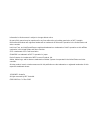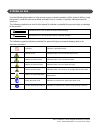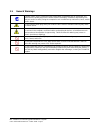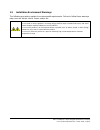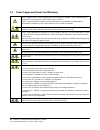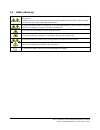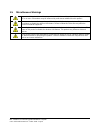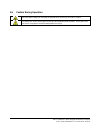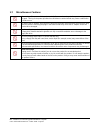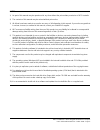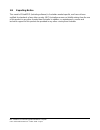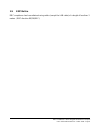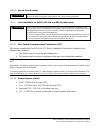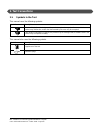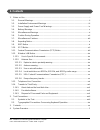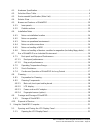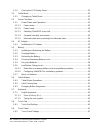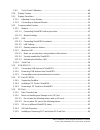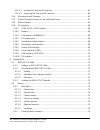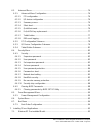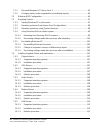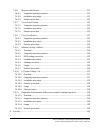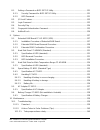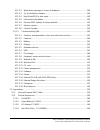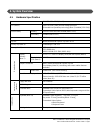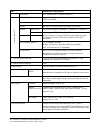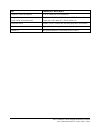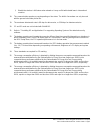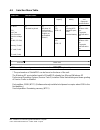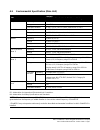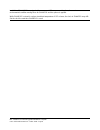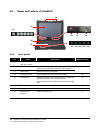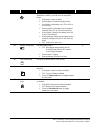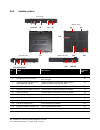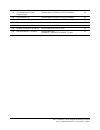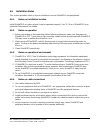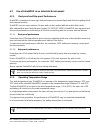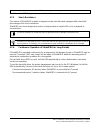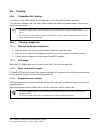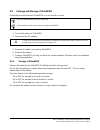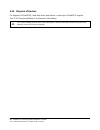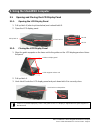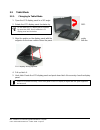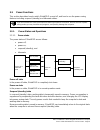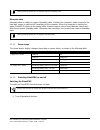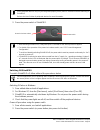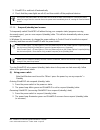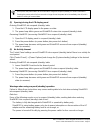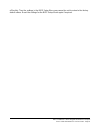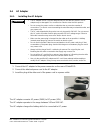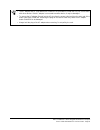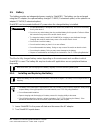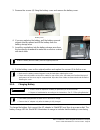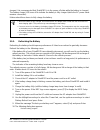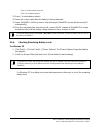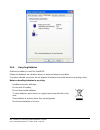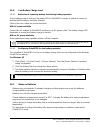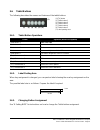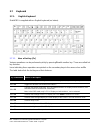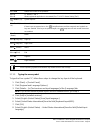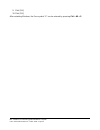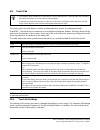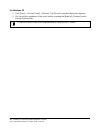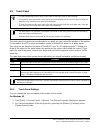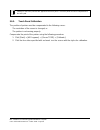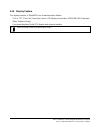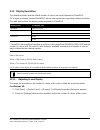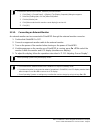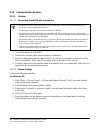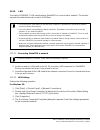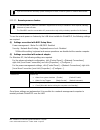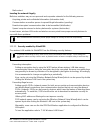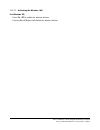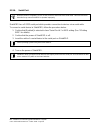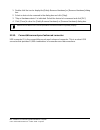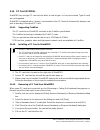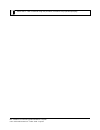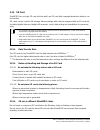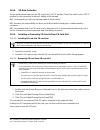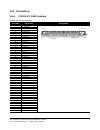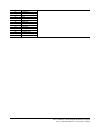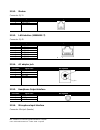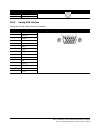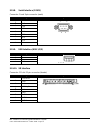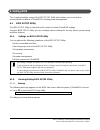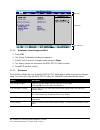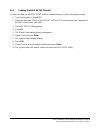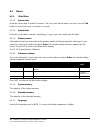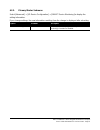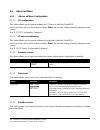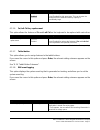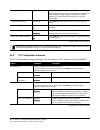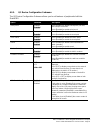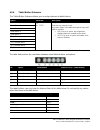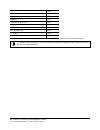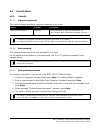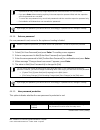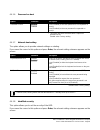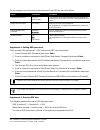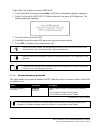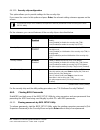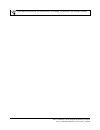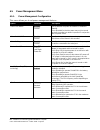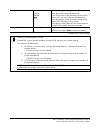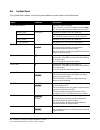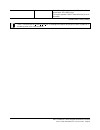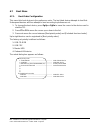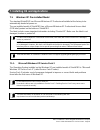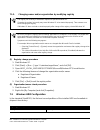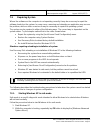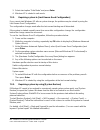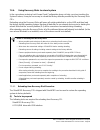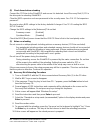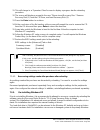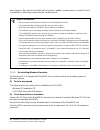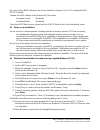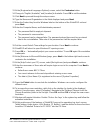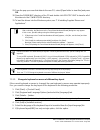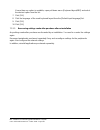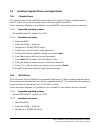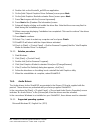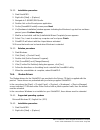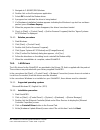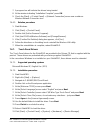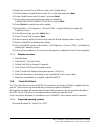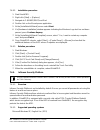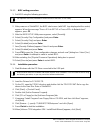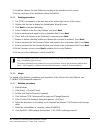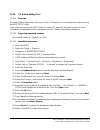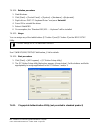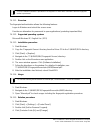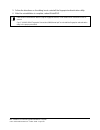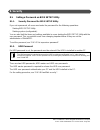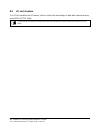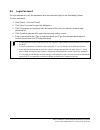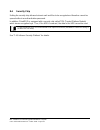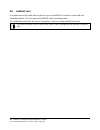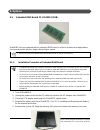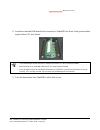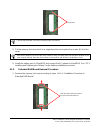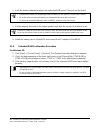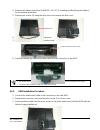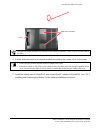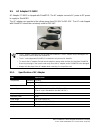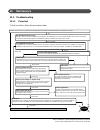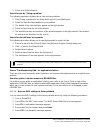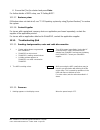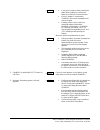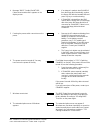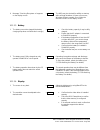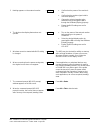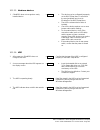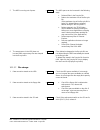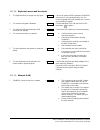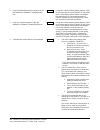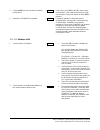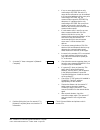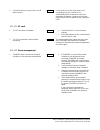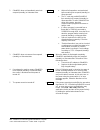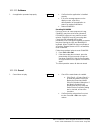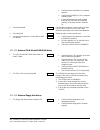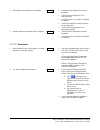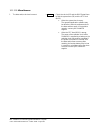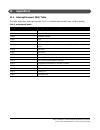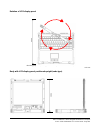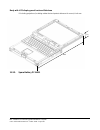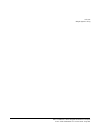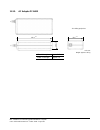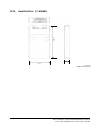- DL manuals
- NEC
- Laptop
- ShieldPRO FC-N21S
- User Manual
NEC ShieldPRO FC-N21S User Manual - 1. Notes On Use
NEC ShieldPRO FC-N21S Ruggedised Notebook Computer
User’s Guide 0318-00002 Ver. 2.0 Dec 2008 – Page i
1. Notes on Use
Use the following information to help ensure proper and safe operation of this product. Before using
this product, read this manual carefully and take note of cautions. Keep this manual at hand for
reference.
The following symbols are used in this manual to indicate a potential for personal injury or damage
to the product.
WARNING
Indicates there is a risk of death or serious personal injury.
CAUTION
Indicates there is a risk of personal injury or property damage.
The following symbols indicate a potential for personal injury or property damage due to an
improper operation.
Prohibited
Indicates a prohibited action.
Attention to fire
Indicates there is a risk of fumes and/or a fire.
Attention to electric shock
Indicates there is a risk of electric shock.
Attention to personal injury
Indicates there is a risk of personal injury.
Attention to laser beam
Indicates there is a risk of loss of eyesight due to laser beam.
Attention to high temperature
Indicates there is a risk of product failure due to high
temperature.
Unplug the power cord.
Indicates an instruction to unplug the power cord.
Connect grounding conductor.
Indicates an instruction to connect the grounding conductor.
Summary of ShieldPRO FC-N21S
Page 1
Nec ruggedised notebook computer user’s manual fc-n21s shortcut to table ofcontents.
Page 2
Information in this document is subject to change without notice. No part of this manual may be reproduced in any form without the prior written permission of nec australia. Microsoft and windows are registered trademarks or trademarks of microsoft corporation in the united states and other countrie...
Page 3: 1. Notes On Use
Nec shieldpro fc-n21s ruggedised notebook computer user’s guide 0318-00002 ver. 2.0 dec 2008 – page i 1. Notes on use use the following information to help ensure proper and safe operation of this product. Before using this product, read this manual carefully and take note of cautions. Keep this man...
Page 4
Nec shieldpro fc-n21s ruggedised notebook computer user’s guide 0318-00002 ver. 2.0 dec 2008 – page ii 1.1. General warnings if smoke, odour, noise, or abnormal heat is generated, immediately turn off shieldpro and disconnect the power plug from the outlet. Remove the battery, if installed, after ma...
Page 5
Nec shieldpro fc-n21s ruggedised notebook computer user’s guide 0318-00002 ver. 2.0 dec 2008 – page iii 1.2. Installation environment warnings the following precautions pertain to environmental requirements. Failure to follow these warnings may cause an electric shock, fumes, and/or fire. Do not ins...
Page 6
Nec shieldpro fc-n21s ruggedised notebook computer user’s guide 0318-00002 ver. 2.0 dec 2008 – page iv 1.3. Power supply and power cord warnings the ac adapter and ac cord are designed for use only with this product. The ac adapter may be damaged if it is connected to a device other than this produc...
Page 7
Nec shieldpro fc-n21s ruggedised notebook computer user’s guide 0318-00002 ver. 2.0 dec 2008 – page v 1.4. Battery warnings the provided battery is designed to be used with this product only. Do not use the battery for any other device. In addition, do not use any other battery than the provided bat...
Page 8
Nec shieldpro fc-n21s ruggedised notebook computer user’s guide 0318-00002 ver. 2.0 dec 2008 – page vi 1.5. Miscellaneous warnings any users with implantable cardiac pacemakers should distance this product from the pacemaker by 30 cm or more. Pacemakers may be influenced by radio waves radiated from...
Page 9
Nec shieldpro fc-n21s ruggedised notebook computer user’s guide 0318-00002 ver. 2.0 dec 2008 – page vii 1.6. Caution during operation take care when installing or removing the peripherals to avoid injury to hands or fingers. The bottom face of this product gets hot during and immediately after opera...
Page 10
Nec shieldpro fc-n21s ruggedised notebook computer user’s guide 0318-00002 ver. 2.0 dec 2008 – page viii 1.7. Miscellaneous cautions after turning off the power of this product, wait for five seconds or longer before you turn the power on again. Turning on the power just after turn-off without a cer...
Page 11
Nec shieldpro fc-n21s ruggedised notebook computer user’s guide 0318-00002 ver. 2.0 dec 2008 – page ix notes: 1) no part of this manual may be reproduced in any form without the prior written permission of nec australia. 2) the contents of this manual may be revised without prior notice. 3) all effo...
Page 12
Nec shieldpro fc-n21s ruggedised notebook computer user’s guide 0318-00002 ver. 2.0 dec 2008 – page x 1.8. Exporting notice this model of shieldpro (including software) is australian market specific, and has not been certified for standards of any other country. Nec australia assumes no liability ar...
Page 13
Nec shieldpro fc-n21s ruggedised notebook computer user’s guide 0318-00002 ver. 2.0 dec 2008 – page xi 1.9. Emc notice emc compliance has been attained using cables (except the lan cable) of a length of less than 3 metres. (emc directive 89/336/eec)..
Page 14
Nec shieldpro fc-n21s ruggedised notebook computer user’s guide 0318-00002 ver. 2.0 dec 2008 – page xii 1.10. Vcci notice this product is vcci class b information technology equipment conforming to the reference level of the voluntary control council for interference by information technology equipm...
Page 15
Nec shieldpro fc-n21s ruggedised notebook computer user’s guide 0318-00002 ver. 2.0 dec 2008 – page xiii 1.11. Federal communications commission (fcc) notice note: this equipment has been tested and found to comply with the limits for a class b digital device, pursuant to part 15 of the fcc rules. T...
Page 16
Nec shieldpro fc-n21s ruggedised notebook computer user’s guide 0318-00002 ver. 2.0 dec 2008 – page xiv 1.12. Wireless lan notice the following safety precautions should be observed: do not touch or move the antenna while the unit is transmitting or receiving. Do not hold any component containing th...
Page 17
Nec shieldpro fc-n21s ruggedised notebook computer user’s guide 0318-00002 ver. 2.0 dec 2008 – page xv 1.12.2.3. Use on aircraft caution caution regulations of the fcc and faa prohibit airborne operation of radio-frequency wireless devices because their signals could interfere with critical aircraft...
Page 18
Nec shieldpro fc-n21s ruggedised notebook computer user’s guide 0318-00002 ver. 2.0 dec 2008 – page xvi 1.13. Telephone line connection federal communications commission (fcc) this equipment complies with part 68 of the fcc rules. On the bottomof shieldpro is a label that contains among other inform...
Page 19
Nec shieldpro fc-n21s ruggedised notebook computer user’s guide 0318-00002 ver. 2.0 dec 2008 – page xvii 1.14. Transfer to third party the following must be observed when you transfer (or sell) the product or software provided with the product to a third party. In addition, be sure to include this u...
Page 20: 2. Text Conventions
Nec shieldpro fc-n21s ruggedised notebook computer user’s guide 0318-00002 ver. 2.0 dec 2008 – page xviii 2. Text conventions 2.1. Symbols in the text this manual uses the following symbols: symbol description if the handling information is ignored, the product may be damaged, software used in the p...
Page 21
Nec shieldpro fc-n21s ruggedised notebook computer user’s guide 0318-00002 ver. 2.0 dec 2008 – page xix 2.2. Typographical conventions concerning keyboard operation keyboard keys are represented in bold-faced letters. Example: press enter to exit. When several keys are combined, it is indicated usin...
Page 22: 3. Contents
Nec shieldpro fc-n21s ruggedised notebook computer user’s guide 0318-00002 ver. 2.0 dec 2008 – page xx 3. Contents 1. Notes on use ............................................................................................................................. I 1.1. General warnings ......................
Page 23
Nec shieldpro fc-n21s ruggedised notebook computer user’s guide 0318-00002 ver. 2.0 dec 2008 – page xxi 4.1. Hardware specification .................................................................................................... 1 4.2. Selection menu table ..........................................
Page 24
Nec shieldpro fc-n21s ruggedised notebook computer user’s guide 0318-00002 ver. 2.0 dec 2008 – page xxii 5.1.2. Closing the lcd display panel ............................................................................... 21 5.2. Tablet mode .............................................................
Page 25
Nec shieldpro fc-n21s ruggedised notebook computer user’s guide 0318-00002 ver. 2.0 dec 2008 – page xxiii 5.9.2. Touch panel calibration .......................................................................................... 48 5.10. Display feature ..................................................
Page 26
Nec shieldpro fc-n21s ruggedised notebook computer user’s guide 0318-00002 ver. 2.0 dec 2008 – page xxiv 5.15.5.1. Inserting sd card into sd card slot ..................................................................... 64 5.15.5.2. Removing sd card from sd card slot ..................................
Page 27
Nec shieldpro fc-n21s ruggedised notebook computer user’s guide 0318-00002 ver. 2.0 dec 2008 – page xxv 6.3. Advanced menu ............................................................................................................. 76 6.3.1. Advanced menu configuration ................................
Page 28
Nec shieldpro fc-n21s ruggedised notebook computer user’s guide 0318-00002 ver. 2.0 dec 2008 – page xxvi 7.1.1. Microsoft windows xp service pack 2 ................................................................... 95 7.1.2. Changing owner and/or organisation by modifying registry ....................
Page 29
Nec shieldpro fc-n21s ruggedised notebook computer user’s guide 0318-00002 ver. 2.0 dec 2008 – page xxvii 7.4.6. Wireless lan drivers ............................................................................................ 111 7.4.6.1. Supported operating systems ...................................
Page 30
Nec shieldpro fc-n21s ruggedised notebook computer user’s guide 0318-00002 ver. 2.0 dec 2008 – page xxviii 8.1. Setting a password on bios setup utility ................................................................. 121 8.1.1. Security password for bios setup utility ................................
Page 31
Nec shieldpro fc-n21s ruggedised notebook computer user’s guide 0318-00002 ver. 2.0 dec 2008 – page xxix 10.1.2.2. Write down message on screen if displayed ..................................................... 140 10.1.2.3. Try to identify the problem ..................................................
Page 33: 4. System Overview
Nec shieldpro fc-n21s ruggedised notebook computer user’s guide 0318-00002 ver. 2.0 dec 2008 – page 1 4. System overview 4.1. Hardware specification item shieldpro fc-n21s (note 1) cpu (note 2) intel core solo u1400 ultra-low voltage processor (extended intel speedstep technology (note 3) installed ...
Page 34
Nec shieldpro fc-n21s ruggedised notebook computer user’s guide 0318-00002 ver. 2.0 dec 2008 – page 2 item shieldpro fc-n21s (note 1) tablet button 10 (5 buttons and 5 tb + buttons) (note 15) in te rf a c e ( n o te 1 3 ) usb (note 16) 3 ports (including 1 connect/disconnect-proof enhanced port), us...
Page 35
Nec shieldpro fc-n21s ruggedised notebook computer user’s guide 0318-00002 ver. 2.0 dec 2008 – page 3 item shieldpro fc-n21s (note 1) shieldpro power consumption 15 w in normal use (50 w maximum.) energy efficiency (power saving achievement rate) target year: 2005 (note 25), s division 0.00025 (aaa)...
Page 36
Nec shieldpro fc-n21s ruggedised notebook computer user’s guide 0318-00002 ver. 2.0 dec 2008 – page 4 notes: 1. See "4.2 selection menu table" for type names and numbers. 2. Shieldpro includes a control feature enabling the cpu to operate dynamically depending on use in different environments and un...
Page 37
Nec shieldpro fc-n21s ruggedised notebook computer user’s guide 0318-00002 ver. 2.0 dec 2008 – page 5 i) disable the wireless lan feature when abroad as it may conflict with related laws in international countries 18. The communication speed may vary depending on line status. The built-in fax modem ...
Page 38
Nec shieldpro fc-n21s ruggedised notebook computer user’s guide 0318-00002 ver. 2.0 dec 2008 – page 6 4.2. Selection menu table series title selection menu base unit keyboard os memory capacity disk drive and battery wireless lan and fingerprint authentication fc-n21s cpu intel core solo processor u...
Page 39
Nec shieldpro fc-n21s ruggedised notebook computer user’s guide 0318-00002 ver. 2.0 dec 2008 – page 7 4.3. Environmental specification (main unit) item condition installation of standard hard disk drive and battery temperature operating 5 to 45 ºc storage -40 to 70ºc evaluation standard iec 68-2-1,2...
Page 40
Nec shieldpro fc-n21s ruggedised notebook computer user’s guide 0318-00002 ver. 2.0 dec 2008 – page 8 in addition, if shieldpro is equipped with one or more nec or commercial options, the most severe environmental condition among those for shieldpro and the options is applied. While shieldpro is sto...
Page 41
Nec shieldpro fc-n21s ruggedised notebook computer user’s guide 0318-00002 ver. 2.0 dec 2008 – page 9 4.4. Exterior view shieldpro can be used as a notebook or tablet pc. Shieldpro has several characteristics including its light weight, various security features and installation of touch panel to en...
Page 42
Nec shieldpro fc-n21s ruggedised notebook computer user’s guide 0318-00002 ver. 2.0 dec 2008 – page 10 4.5. Names and features of shieldpro 4.5.1. Inner panels no. Name description reference page (1) lcd display (with touch panel) 12.1-in. Tft lcd display. 49 (2) power lock switch locks the power sw...
Page 43
Nec shieldpro fc-n21s ruggedised notebook computer user’s guide 0318-00002 ver. 2.0 dec 2008 – page 11 no. Name description reference page (9) power lamp while power is supplied to shieldpro, the lamp illuminates or blinks in several colors as described below: solid green: power-on status blinking g...
Page 44
Nec shieldpro fc-n21s ruggedised notebook computer user’s guide 0318-00002 ver. 2.0 dec 2008 – page 12 4.5.2. Outside sections no. Name description reference page (1) power terminal connects with the ac adapter. 32 (2) microphone terminal (stereo) connects with a commercial microphone (stereo and mi...
Page 45
Nec shieldpro fc-n21s ruggedised notebook computer user’s guide 0318-00002 ver. 2.0 dec 2008 – page 13 (13) usb connector (1) (connect/disconnect-proof enhanced type) connects with a usb device (usb2.0 available). 59 (14) usb connector (2) connects with a usb device (usb2.0 available). 59 (15) usb c...
Page 46
Nec shieldpro fc-n21s ruggedised notebook computer user’s guide 0318-00002 ver. 2.0 dec 2008 – page 14 4.6. Installation notes this section provides notes on how to install and connect shieldpro and peripherals. 4.6.1. Notes on installation location install shieldpro in a place where it can be opera...
Page 47
Nec shieldpro fc-n21s ruggedised notebook computer user’s guide 0318-00002 ver. 2.0 dec 2008 – page 15 4.6.5. Notes on handling of hdd hard disk drives are precision devices. Shieldpro has buffer materials to protect the hard disk drive, however, note the following to protect data: do not apply shoc...
Page 48
Nec shieldpro fc-n21s ruggedised notebook computer user’s guide 0318-00002 ver. 2.0 dec 2008 – page 16 4.7. Use of shieldpro in an industrial environment 4.7.1. Dust-proof and drip-proof performance shieldpro is designed to have high seal performance to prevent liquid and dust from getting into it f...
Page 49
Nec shieldpro fc-n21s ruggedised notebook computer user’s guide 0318-00002 ver. 2.0 dec 2008 – page 17 in addition, the lcd display may respond slower than normal. 4.7.3. Shock resistance the chassis of shieldpro is made of magnesium die-cast alloy and equipped with a hard disk drive designed for sh...
Page 50
Nec shieldpro fc-n21s ruggedised notebook computer user’s guide 0318-00002 ver. 2.0 dec 2008 – page 18 4.8. Cleaning 4.8.1. Preparation for cleaning use dry and clean cloths made of soft materials to clean shieldpro if dirt is minimal. To clean more stubborn dirt, use clean cloths soaked with water ...
Page 51
Nec shieldpro fc-n21s ruggedised notebook computer user’s guide 0318-00002 ver. 2.0 dec 2008 – page 19 4.9. Carriage and storage of shieldpro follow the procedure below if shieldpro is to be carried or stored: back up important data stored in the hard disk. Close and latch all the covers when you tr...
Page 52
Nec shieldpro fc-n21s ruggedised notebook computer user’s guide 0318-00002 ver. 2.0 dec 2008 – page 20 4.10. Disposal of devices for disposal of shieldpro, hard disk drives and options, contact your shieldpro supplier. See "5.5.5 recycling batteries" for disposal of the battery. Do no put the batter...
Page 53
Nec shieldpro fc-n21s ruggedised notebook computer user’s guide 0318-00002 ver. 2.0 dec 2008 – page 21 5. Using the shieldpro computer 5.1. Opening and closing the lcd display panel 5.1.1. Opening the lcd display panel 1. Pull up latch a (refer to picture below) and unhook latch b. 2. Open the lcd d...
Page 54
Nec shieldpro fc-n21s ruggedised notebook computer user’s guide 0318-00002 ver. 2.0 dec 2008 – page 22 5.2. Tablet mode 5.2.1. Changing to tablet mode 1. Open the lcd display panel to a 90º angle. 2. Rotate the lcd display panel clockwise by 180º. Do not rotate the lcd display panel clockwise by mor...
Page 55
Nec shieldpro fc-n21s ruggedised notebook computer user’s guide 0318-00002 ver. 2.0 dec 2008 – page 23 5.3. Power functions this section describes how to switch shieldpro on and off, and how to use the power saving features including suspend (standby) and hibernate states. If you do not follow the c...
Page 56
Nec shieldpro fc-n21s ruggedised notebook computer user’s guide 0318-00002 ver. 2.0 dec 2008 – page 24 some operating systems do not support suspend (standby) state. Hibernate state hibernate state is similar to suspend (standby) state, but after the computer's state is saved to the hard disk, power...
Page 57
Nec shieldpro fc-n21s ruggedised notebook computer user’s guide 0318-00002 ver. 2.0 dec 2008 – page 25 some peripheral devices may only be recognised properly if their power is switched on before switching on shieldpro. Refer to the user guides of peripheral devices for more information. 2. Press th...
Page 58
Nec shieldpro fc-n21s ruggedised notebook computer user’s guide 0318-00002 ver. 2.0 dec 2008 – page 26 3. Shieldpro is switched off automatically. 4. Check that the power lights are all off, and then switch off the peripheral devices. Do not press the power switch for more than four seconds to switc...
Page 59
Nec shieldpro fc-n21s ruggedised notebook computer user’s guide 0318-00002 ver. 2.0 dec 2008 – page 27 do not press the power switch for four seconds or longer to suspend (standby) or resume shieldpro. Pressing the power switch for four seconds or longer forces the power to be immediately shut off, ...
Page 60
Nec shieldpro fc-n21s ruggedised notebook computer user’s guide 0318-00002 ver. 2.0 dec 2008 – page 28 resume failure if you change the environment or configuration of shieldpro when using suspend (standby) state, the working data may be lost and shieldpro may not resume from suspend (standby) state...
Page 61
Nec shieldpro fc-n21s ruggedised notebook computer user’s guide 0318-00002 ver. 2.0 dec 2008 – page 29 if shieldpro cannot be resumed by pressing the power switch momentarily, press the power switch continuously for four seconds or longer. The power lamp disappears and the power is turned off forcib...
Page 62
Nec shieldpro fc-n21s ruggedised notebook computer user’s guide 0318-00002 ver. 2.0 dec 2008 – page 30 changing the configuration of peripheral devices (installing/removing a peripheral device), removing or replacing a floppy disk or cd-rom, performing a system hardware change (including setting dri...
Page 63
Nec shieldpro fc-n21s ruggedised notebook computer user’s guide 0318-00002 ver. 2.0 dec 2008 – page 31 off forcibly. Then the settings in the bios setup menu may cause the unit to return to the factory default values. Reset the settings for the bios setup menu again if required..
Page 64
Nec shieldpro fc-n21s ruggedised notebook computer user’s guide 0318-00002 ver. 2.0 dec 2008 – page 32 5.4. Ac adapter 5.4.1. Installing the ac adapter warning the ac adapter and ac cord are designed only for use with this product. The ac adapter may be damaged if it is connected to a device other t...
Page 65
Nec shieldpro fc-n21s ruggedised notebook computer user’s guide 0318-00002 ver. 2.0 dec 2008 – page 33 the ac adapter and ac cord attached to shieldpro are provided for shieldpro only. Do not use them with other devices. If the ac adapter is connected to another device, it may be damaged. To remove ...
Page 66
Nec shieldpro fc-n21s ruggedised notebook computer user’s guide 0318-00002 ver. 2.0 dec 2008 – page 34 5.5. Battery the battery provides an independent power supply to shieldpro. The battery can be recharged using the ac adapter, the optional battery charger fc-n013 (customised option) or the option...
Page 67
Nec shieldpro fc-n21s ruggedised notebook computer user’s guide 0318-00002 ver. 2.0 dec 2008 – page 35 3. Remove the screws (4) fixing the battery cover and remove the battery cover. 4. If you are replacing the battery, pull the battery removal support directly upward and lift the battery from the b...
Page 68
Nec shieldpro fc-n21s ruggedised notebook computer user’s guide 0318-00002 ver. 2.0 dec 2008 – page 36 charged. It is recommended that shieldpro is in the power off state while the battery is charged. The battery charge led turns off to indicate the battery is fully charged (while the ac power cable...
Page 69
Nec shieldpro fc-n21s ruggedised notebook computer user’s guide 0318-00002 ver. 2.0 dec 2008 – page 37 press y to start refresh, n to exit to shutdown system 11. Press y to start battery refresh. 12. Leave the screen open while the battery is being refreshed. 13. Leave shieldpro until the power is f...
Page 70
Nec shieldpro fc-n21s ruggedised notebook computer user’s guide 0318-00002 ver. 2.0 dec 2008 – page 38 5.5.5. Recycling batteries a lithium ion battery is used for shieldpro. Lithium ion batteries are valuable resources because they are recyclable. To protect valuable resources, do not dispose of ba...
Page 71
Nec shieldpro fc-n21s ruggedised notebook computer user’s guide 0318-00002 ver. 2.0 dec 2008 – page 39 5.5.6. Low battery charge level 5.5.6.1. Reduction in remaining battery level during battery operation as the battery power is reduced, the power led on shieldpro changes to yellow or orange to ind...
Page 72
Nec shieldpro fc-n21s ruggedised notebook computer user’s guide 0318-00002 ver. 2.0 dec 2008 – page 40 at a lower temperature, shieldpro batteries last for a shorter period. Batteries should be fully charged if possible. Only partly charging and recharging a battery may affect the lifespan of the ba...
Page 73
Nec shieldpro fc-n21s ruggedised notebook computer user’s guide 0318-00002 ver. 2.0 dec 2008 – page 41 5.6. Tablet buttons the following describes the names and features of the tablet buttons. (1) [tb] button (2) tablet button 1 (3) tablet button 2 (4) tablet button 3 (5) tablet button 4 (6) tablet ...
Page 74
Nec shieldpro fc-n21s ruggedised notebook computer user’s guide 0318-00002 ver. 2.0 dec 2008 – page 42 5.7. Keyboard 5.7.1. English keyboard shieldpro is supplied with an english keyboard (as below). 5.7.1.1. Uses of hot key [fn] various operations can be performed quickly by pressing fn with anothe...
Page 75
Nec shieldpro fc-n21s ruggedised notebook computer user’s guide 0318-00002 ver. 2.0 dec 2008 – page 43 fn + f10 lowers the volume of the speakers. Fn + 1 fn + 2 fc buttons 1 and 2. Allows registered application to be started (see “7.4.10 fc button setting tool”). Fn + prtscr (sys rq) system request ...
Page 76
Nec shieldpro fc-n21s ruggedised notebook computer user’s guide 0318-00002 ver. 2.0 dec 2008 – page 44 9. Click [ok]. 10. Click [ok]. After restarting windows, the euro symbol "€" can be entered by pressing ctrl + alt + 5..
Page 77
Nec shieldpro fc-n21s ruggedised notebook computer user’s guide 0318-00002 ver. 2.0 dec 2008 – page 45 5.8. Touch pad do not tap the touch pad with any sharp objects such as ballpoint pens. Failure to follow this instruction may cause the surface of the touch panel to be damaged. To maintain the opt...
Page 78
Nec shieldpro fc-n21s ruggedised notebook computer user’s guide 0318-00002 ver. 2.0 dec 2008 – page 46 for windows xp 1. Click [start] [control panel] [mouse]. The [mouse properties] dialog box appears. 2. You can set the operations of the touch pad by selecting the [buttons], [pointers] and/or [poi...
Page 79
Nec shieldpro fc-n21s ruggedised notebook computer user’s guide 0318-00002 ver. 2.0 dec 2008 – page 47 5.9. Touch panel use the provided stylus (touch pen) or your finger on the touch panel to avoid damage. Do not tap the touch panel with a sharp object such as a ballpoint pen or a pencil. Failure t...
Page 80
Nec shieldpro fc-n21s ruggedised notebook computer user’s guide 0318-00002 ver. 2.0 dec 2008 – page 48 settings on the touch pad are also applied to the touch panel. The touch panel cannot be independent of the touch pad. 5.9.2. Touch panel calibration the position of pointer must be compensated in ...
Page 81
Nec shieldpro fc-n21s ruggedised notebook computer user’s guide 0318-00002 ver. 2.0 dec 2008 – page 49 5.10. Display feature the display features of shieldpro are characterised as follows: 12.1-in. Tft (thin-film transistor) colour lcd display of resolution 1024×768 xga (extended video graphics arra...
Page 82
Nec shieldpro fc-n21s ruggedised notebook computer user’s guide 0318-00002 ver. 2.0 dec 2008 – page 50 5.11. Display resolution the default resolution and the default number of colours are set at shipment of shieldpro. For a higher resolution, connect shieldpro with an external monitor supporting a ...
Page 83
Nec shieldpro fc-n21s ruggedised notebook computer user’s guide 0318-00002 ver. 2.0 dec 2008 – page 51 to enable the virtual screen feature, follow the procedure below: 1. Click [start] [control panel] [display]. The [display properties] dialog box appears. 2. Select the [settings] tab, click the [a...
Page 84
Nec shieldpro fc-n21s ruggedised notebook computer user’s guide 0318-00002 ver. 2.0 dec 2008 – page 52 5.12. Communication feature 5.12.1. Modem 5.12.1.1. Connecting shieldpro with a phone line shieldpro can only connect with a phone line of 2-wire type. Before connecting shieldpro with a phone line...
Page 85
Nec shieldpro fc-n21s ruggedised notebook computer user’s guide 0318-00002 ver. 2.0 dec 2008 – page 53 5.12.2. Lan the built-in 1000base-t lan module allows shieldpro to connect with a network. The module supports the data transfer rate of up to 1000 mbps. Do not remove the lan cable from the hub wh...
Page 86
Nec shieldpro fc-n21s ruggedised notebook computer user’s guide 0318-00002 ver. 2.0 dec 2008 – page 54 if you do not know the necessary system settings to be used, contact a system or network administrator. 5.12.2.3. Remote power-on feature the remote power-on feature of shieldpro supports the recov...
Page 87
Nec shieldpro fc-n21s ruggedised notebook computer user’s guide 0318-00002 ver. 2.0 dec 2008 – page 55 5.12.3. Wireless lan shieldpro is provided as standard with a wireless lan on board and allows connection to wireless lan networks. Note: shieldpro supplied without a wireless lan installation (cus...
Page 88
Nec shieldpro fc-n21s ruggedised notebook computer user’s guide 0318-00002 ver. 2.0 dec 2008 – page 56 mail content invading the network illegally malicious outsiders may access personal and corporate networks for the following reasons: acquiring private and confidential information (information lea...
Page 89
Nec shieldpro fc-n21s ruggedised notebook computer user’s guide 0318-00002 ver. 2.0 dec 2008 – page 57 5.12.3.3. Activating the wireless lan for windows xp: press fn + f2 to enable the wireless feature. Pressing fn + f2 again will disable the wireless feature..
Page 90
Nec shieldpro fc-n21s ruggedised notebook computer user’s guide 0318-00002 ver. 2.0 dec 2008 – page 58 5.12.4. Serial port while the power of shieldpro is on, do not connect or disconnect the serial cable. Failure to follow this instruction may cause shieldpro to operate improperly. Shieldpro has a ...
Page 91
Nec shieldpro fc-n21s ruggedised notebook computer user’s guide 0318-00002 ver. 2.0 dec 2008 – page 59 5.13. Usb (usb 2.0) usb (universal serial bus) allows a pc to connect with up to 127 devices. In addition, the usb provides a plug & play feature, allowing the connection and disconnection of a dev...
Page 92
Nec shieldpro fc-n21s ruggedised notebook computer user’s guide 0318-00002 ver. 2.0 dec 2008 – page 60 1. Double-click the icon to display the [safely remove hardware] or [remove hardware] dialog box. 2. Select a device to be removed in the dialog box and click [stop]. 3. "stop a hardware device" is...
Page 93
Nec shieldpro fc-n21s ruggedised notebook computer user’s guide 0318-00002 ver. 2.0 dec 2008 – page 61 5.14. Pc card (pcmcia) shieldpro has a single pc card slot into which a card of type i or ii can be inserted. Type iii cards are not supported. Shieldpro is supplied with a “dummy” card inserted in...
Page 94
Nec shieldpro fc-n21s ruggedised notebook computer user’s guide 0318-00002 ver. 2.0 dec 2008 – page 62 unless the pc card is removed using this procedure, shieldpro may operate improperly..
Page 95
Nec shieldpro fc-n21s ruggedised notebook computer user’s guide 0318-00002 ver. 2.0 dec 2008 – page 63 5.15. Sd card shieldpro has a single sd card slot into which an sd card (with copyright protection feature) can be inserted. Sd cards can be used for file storage, data exchange with a device equip...
Page 96
Nec shieldpro fc-n21s ruggedised notebook computer user’s guide 0318-00002 ver. 2.0 dec 2008 – page 64 5.15.4. Sd data protection set the write protect switch on the sd card to the "lock" position. Move the switch to the "lock" position for new recording (checkout), editing or file storage. Nec reco...
Page 97
Nec shieldpro fc-n21s ruggedised notebook computer user’s guide 0318-00002 ver. 2.0 dec 2008 – page 65 5.16. Microphone input terminal the microphone input terminal can connect a commercial microphone to receive audio data. The terminal can accept a 3.5 mm plug. 5.17. Output terminal common to line ...
Page 98
Nec shieldpro fc-n21s ruggedised notebook computer user’s guide 0318-00002 ver. 2.0 dec 2008 – page 66 5.19. I/o interfaces 5.19.1. Pcmcia (pc card) interface connector: 68-pin card slot pin number signal name pin alignment 1 gnd 2 cadata 3 cadata 4 cadata 5 cadata 6 cadata 7 ce1# 8 cadr 9 oe# 10 ca...
Page 99
Nec shieldpro fc-n21s ruggedised notebook computer user’s guide 0318-00002 ver. 2.0 dec 2008 – page 67 53 cadr 54 cadr 55 cadr 56 cadr 57 vs2 58 reset 59 wait# 60 inpack# 61 reg# 62 spkr# 63 chsts# 64 cadata 65 cadata 66 cadata 67 cd2# 68 gnd.
Page 100
Nec shieldpro fc-n21s ruggedised notebook computer user’s guide 0318-00002 ver. 2.0 dec 2008 – page 68 5.19.2. Modem connector: rj11 pin number signal name pin alignment 1 la_tip1 2 . 1 2 la_ring1 5.19.3. Lan interface (1000base-t) connector: rj45 pin number signal name pin alignment 1 la_trd0+ 8 .....
Page 101
Nec shieldpro fc-n21s ruggedised notebook computer user’s guide 0318-00002 ver. 2.0 dec 2008 – page 69 pin number signal name pin alignment 1 agnd 2 left 3 right 5.19.7. Analog rgb interface connector: d-sub 15-pin connector (female) pin number signal name pin alignment 1 red 2 green 3 blue 4 nc 5 g...
Page 102
Nec shieldpro fc-n21s ruggedised notebook computer user’s guide 0318-00002 ver. 2.0 dec 2008 – page 70 5.19.8. Serial interface (com1) connector: d-sub 9-pin connector (male) pin number signal name pin alignment 1 dcd 1 · · · 5 6 · · 9 2 rxd 3 txd 4 dtr 5 gnd 6 dsr 7 rts 8 cts 9 ri 5.19.9. Usb inter...
Page 103: 6. Setting Bios
Nec shieldpro fc-n21s ruggedised notebook computer user’s guide 0318-00002 ver. 2.0 dec 2008 – page 71 6. Setting bios this chapter describes usage of the bios setup utility which allows you to set various environmental conditions on shieldpro including power management. 6.1. Bios setup utility the ...
Page 104
Nec shieldpro fc-n21s ruggedised notebook computer user’s guide 0318-00002 ver. 2.0 dec 2008 – page 72 6.1.2.2. Automatic save changes and exit 1. Press f10. 2. The [setup confirmation] dialog box appears. 3. Select [yes] to save the changes made and press enter. 4. The setting values are saved and ...
Page 105
Nec shieldpro fc-n21s ruggedised notebook computer user’s guide 0318-00002 ver. 2.0 dec 2008 – page 73 6.1.3. Loading the bios setup defaults to return the data on the bios setup utility to default settings, use the following procedure: 1. Turn on the power of shieldpro. 2. When the message "press t...
Page 106
Nec shieldpro fc-n21s ruggedised notebook computer user’s guide 0318-00002 ver. 2.0 dec 2008 – page 74 6.2. Menus 6.2.1. Main menu 6.2.1.1. System time enter the current time in format "hh:mm:ss" (hh: hour, mm: minute and ss: second). Use the tab button to move from hours to minutes to seconds. 6.2....
Page 107
Nec shieldpro fc-n21s ruggedised notebook computer user’s guide 0318-00002 ver. 2.0 dec 2008 – page 75 6.2.2. Primary master submenu select [advanced] [i/o device configuration] [smart device monitoring] to display the setting information. If you change settings, the new information resulting from t...
Page 108
Nec shieldpro fc-n21s ruggedised notebook computer user’s guide 0318-00002 ver. 2.0 dec 2008 – page 76 6.3. Advanced menu 6.3.1. Advanced menu configuration 6.3.1.1. Pci configuration this option allows you to provide settings for pci devices built into shieldpro. If you move the cursor to this opti...
Page 109
Nec shieldpro fc-n21s ruggedised notebook computer user’s guide 0318-00002 ver. 2.0 dec 2008 – page 77 option parameter description quickboot mode disabled enabled set to [disabled] to execute all tests. Set to [enabled] to skip some tests. This can shorten the booting time if the extended memory ca...
Page 110
Nec shieldpro fc-n21s ruggedised notebook computer user’s guide 0318-00002 ver. 2.0 dec 2008 – page 78 event log validity (view only) "valid" appears normally (normal state). "invalid" appears if the event log area becomes illegal due to power shutdown during storage of event log. If "invalid" appea...
Page 111
Nec shieldpro fc-n21s ruggedised notebook computer user’s guide 0318-00002 ver. 2.0 dec 2008 – page 79 6.3.3. I/o device configuration submenu the i/o device configuration submenu allows you to set features of peripherals built into shieldpro. Option parameter description serial port a disabled enab...
Page 112
Nec shieldpro fc-n21s ruggedised notebook computer user’s guide 0318-00002 ver. 2.0 dec 2008 – page 80 lcd brightness control disabled enabled specify the lcd brightness control method. Set to [disabled] to have the lcd brightness controlled by os or driver. (tablet buttons 4 and 5 and hot keys fn +...
Page 113
Nec shieldpro fc-n21s ruggedised notebook computer user’s guide 0318-00002 ver. 2.0 dec 2008 – page 81 6.3.4. Tablet button submenu the tablet button submenu allows you to assign features to tablet buttons. Option parameter description tablet button 1 0h 0h - ffffh assign features to tablet buttons....
Page 114
Nec shieldpro fc-n21s ruggedised notebook computer user’s guide 0318-00002 ver. 2.0 dec 2008 – page 82 tab 000d h start screen keyboard * e06a h pgup key 0075 h pgdn key 0072 h keyboard backlight off 0101 h switch wireless lan enabled/disabled 0102 h switch screen output port 0103 h lcd backlight of...
Page 115
Nec shieldpro fc-n21s ruggedised notebook computer user’s guide 0318-00002 ver. 2.0 dec 2008 – page 83 6.4. Security menu 6.4.1. Security 6.4.1.1. Supervisor password this option indicates whether a supervisor password is set or not. Option parameter description supervisor password is (view only) "s...
Page 116
Nec shieldpro fc-n21s ruggedised notebook computer user’s guide 0318-00002 ver. 2.0 dec 2008 – page 84 a password can only consist of up to eight alphanumeric characters and is not case-sensitive. If you press enter without entering anything in the new supervisor password field, both the supervisor ...
Page 117
Nec shieldpro fc-n21s ruggedised notebook computer user’s guide 0318-00002 ver. 2.0 dec 2008 – page 85 6.4.1.6. Password on boot option parameter description password on boot disabled enabled set to [disabled] so the user password is not requested on boot-up. Set to [enabled] so the user password is...
Page 118
Nec shieldpro fc-n21s ruggedised notebook computer user’s guide 0318-00002 ver. 2.0 dec 2008 – page 86 on the submenu, you can set security features of the hdd as described below. Option parameter description fixed disk boot sector normal write protect set to [write protect] to prohibit data from be...
Page 119
Nec shieldpro fc-n21s ruggedised notebook computer user’s guide 0318-00002 ver. 2.0 dec 2008 – page 87 it takes 80 to 140 minutes to erase a 60gb hdd. 1. Select [hard disk erase] and press enter. The [setup confirmation] dialog box appears. 2. Select [yes] to exit the bios setup utility and transit ...
Page 120
Nec shieldpro fc-n21s ruggedised notebook computer user’s guide 0318-00002 ver. 2.0 dec 2008 – page 88 6.4.1.10. Security chip configuration this option allows you to provide settings for the security chip. If you move the cursor to this option and press enter, the relevant setting submenu appears o...
Page 121
Nec shieldpro fc-n21s ruggedised notebook computer user’s guide 0318-00002 ver. 2.0 dec 2008 – page 89 if you forget your password, you cannot cancel it. Accordingly, if a password is set, manage it carefully..
Page 122
Nec shieldpro fc-n21s ruggedised notebook computer user’s guide 0318-00002 ver. 2.0 dec 2008 – page 90 6.5. Power management menu 6.5.1. Power management configuration this menu allows you to set power management features. Option parameter description power lock button disabled enabled specify wheth...
Page 123
Nec shieldpro fc-n21s ruggedised notebook computer user’s guide 0318-00002 ver. 2.0 dec 2008 – page 91 battery charge mode normal longlife keeping auto specify the battery charging mode. Set to [normal] to charge the battery fully. Set to [longlife] to charge the battery at level of 80%. (select thi...
Page 124
Nec shieldpro fc-n21s ruggedised notebook computer user’s guide 0318-00002 ver. 2.0 dec 2008 – page 92 6.6. System menu the system menu allows you to set system features as described in the table below. Option parameter description system management indicates system information. If you move the curs...
Page 125
Nec shieldpro fc-n21s ruggedised notebook computer user’s guide 0318-00002 ver. 2.0 dec 2008 – page 93 set to [enabled] to not turn on the hdd power if the temperature of the hdd is low. This option appears if [hdd thermal sensor] is set to [enabled]. *shaded value: factory-setting *post is an acron...
Page 126
Nec shieldpro fc-n21s ruggedised notebook computer user’s guide 0318-00002 ver. 2.0 dec 2008 – page 94 6.7. Boot menu 6.7.1. Boot order configuration this menu lists boot devices in the preference order. The top listed device attempts to load first. Subsequent devices will then attempt to load accor...
Page 127
Nec shieldpro fc-n21s ruggedised notebook computer user’s guide 0318-00002 ver. 2.0 dec 2008 – page 95 7. Installing os and applications 7.1. Windows xp pre-installed model the standard shieldpro has microsoft windows xp professional installed at the factory to be automatically booted at power-on. T...
Page 128
Nec shieldpro fc-n21s ruggedised notebook computer user’s guide 0318-00002 ver. 2.0 dec 2008 – page 96 7.1.2. Changing owner and/or organisation by modifying registry the registry has a variety of information required to operate windows xp. Changing the registry incorrectly may cause windows xp to b...
Page 129
Nec shieldpro fc-n21s ruggedised notebook computer user’s guide 0318-00002 ver. 2.0 dec 2008 – page 97 20gb (ntfs) standard hdd: 35.8gb (ntfs) wide temperature range hdd: approx 20gb (ntfs) 7.3. Repairing system where the software on the computer is not operating correctly it may be necessary to rep...
Page 130
Nec shieldpro fc-n21s ruggedised notebook computer user’s guide 0318-00002 ver. 2.0 dec 2008 – page 98 3. Select start option "safe mode" and press enter. 4. Windows xp is started in safe mode. 7.3.2. Repairing system to [last known good configuration] if you cannot start windows xp after a system c...
Page 131
Nec shieldpro fc-n21s ruggedised notebook computer user’s guide 0318-00002 ver. 2.0 dec 2008 – page 99 7.3.4. Using recovery disks to reload system in the case where restoring last known good configuration does not help, nor does invoking the system restore, it may be necessary to reload the factory...
Page 132
Nec shieldpro fc-n21s ruggedised notebook computer user’s guide 0318-00002 ver. 2.0 dec 2008 – page 100 (2) check items before reloading connect the cd drive to the shieldpro and ensure it is detected. Insert recovery disk (1) cd in the drive prior to rebooting shieldpro. Clear the bios supervisor a...
Page 133
Nec shieldpro fc-n21s ruggedised notebook computer user’s guide 0318-00002 ver. 2.0 dec 2008 – page 101 11. This will change to a ‘symantec ghost’ screen to display a progress bar the reloading procedure. 12. The screen will display a prompt to the user “please insert recovery disc.” remove recovery...
Page 134
Nec shieldpro fc-n21s ruggedised notebook computer user’s guide 0318-00002 ver. 2.0 dec 2008 – page 102 state. However, files stored in the hdd will be erased. In addition, it takes time to re-install. Check if re-installation is absolutely required before starting the job. Notes on re-installation:...
Page 135
Nec shieldpro fc-n21s ruggedised notebook computer user’s guide 0318-00002 ver. 2.0 dec 2008 – page 103 be sure to return bios settings to the factory defaults if changed. See "6.1.3 loading the bios setup defaults". Change the bios settings in the [advanced] tab so that: summary screen: [enabled] q...
Page 136
Nec shieldpro fc-n21s ruggedised notebook computer user’s guide 0318-00002 ver. 2.0 dec 2008 – page 104 13. At the [regional and languages options] screen, select the customise button. 14. Change to “english (australia)” and [location] to australia. Press ok to exit the window. 15. Click next to pro...
Page 137
Nec shieldpro fc-n21s ruggedised notebook computer user’s guide 0318-00002 ver. 2.0 dec 2008 – page 105 29. From the pop-up screen that detects the new cd, select [open folder to view files] and press ok. 30. Open the drv\winxp directory of the cd and double click drvcopy.Bat to transfer all of the ...
Page 138
Nec shieldpro fc-n21s ruggedised notebook computer user’s guide 0318-00002 ver. 2.0 dec 2008 – page 106 if more than one option is available, open pull-down menu [keyboard layout/ime] and select the desired option from the list. 7. Click [ok]. 8. Click the language of the used keyboard layout from t...
Page 139
Nec shieldpro fc-n21s ruggedised notebook computer user’s guide 0318-00002 ver. 2.0 dec 2008 – page 107 7.4. Installing supplied drivers and applications 7.4.1. Chipset drivers the chipset drivers for the shieldpro are provided in the drivers cd that is supplied with the product. These drivers are p...
Page 140
Nec shieldpro fc-n21s ruggedised notebook computer user’s guide 0318-00002 ver. 2.0 dec 2008 – page 108 4. Double click on the file win2k_xp1425.Exe application. 5. On the [intel chipset graphics driver software] screen press next. 6. On the [intel graphics media accelerator driver] screen press nex...
Page 141
Nec shieldpro fc-n21s ruggedised notebook computer user’s guide 0318-00002 ver. 2.0 dec 2008 – page 109 7.4.3.2. Installation procedure 1. Start shieldpro. 2. Right click [start] [explore]. 3. Navigate to c:\winxp\drv\audio. 4. Double click on the file setup.Exe application. 5. On the [soundmax inst...
Page 142
Nec shieldpro fc-n21s ruggedised notebook computer user’s guide 0318-00002 ver. 2.0 dec 2008 – page 110 3. Navigate to c:\winxp\drv\modem. 4. Double click on the file setup.Exe application. 5. Select ok to install the modem driver. 6. A progress bar indicated the driver is being loaded. 7. If a [har...
Page 143
Nec shieldpro fc-n21s ruggedised notebook computer user’s guide 0318-00002 ver. 2.0 dec 2008 – page 111 6. Select “install from list or specific location” and press next. 7. Check the box for “include this location in the search and use the browse button to locate [my computer]. [local disk c:] [win...
Page 144
Nec shieldpro fc-n21s ruggedised notebook computer user’s guide 0318-00002 ver. 2.0 dec 2008 – page 112 7. A progress bar will indicate the drivers being loaded. 8. At the window indicating “installation complete” press ok. 9. Check the [start] [control panel] [network connection] screen now contain...
Page 145
Nec shieldpro fc-n21s ruggedised notebook computer user’s guide 0318-00002 ver. 2.0 dec 2008 – page 113 14. Right click on the [gunze,usb] icon and select “update driver”. 15. At the hardware update wizard, select “no, not this time and press next. 16. Select “install from a specific location” and p...
Page 146
Nec shieldpro fc-n21s ruggedised notebook computer user’s guide 0318-00002 ver. 2.0 dec 2008 – page 114 7.4.8.2. Installation procedure 1. Start shieldpro. 2. Right click [start] [explore]. 3. Navigate to c:\winxp\drv\touchpad. 4. Double click on the file setup.Exe application. 5. At the [installshi...
Page 147
Nec shieldpro fc-n21s ruggedised notebook computer user’s guide 0318-00002 ver. 2.0 dec 2008 – page 115 7.4.9.3. Bios setting procedure 1. Set bios using the following procedure. Set supervisor and user passwords to restrict access to the bios setup utility. 2. After power-on of shieldpro, the bios ...
Page 148
Nec shieldpro fc-n21s ruggedised notebook computer user’s guide 0318-00002 ver. 2.0 dec 2008 – page 116 11. Install the infineon security platform according to the directions on the screen. 12. At the conclusion of the installation reboot shieldpro. 7.4.9.5. Starting procedure 1. The [tpm] icon appe...
Page 149
Nec shieldpro fc-n21s ruggedised notebook computer user’s guide 0318-00002 ver. 2.0 dec 2008 – page 117 7.4.10. Fc button setting tool 7.4.10.1. Overview the tablet buttons at the lower left corner of the lcd display can be assigned new features using the bios setup utility. If any of the keys are a...
Page 150
Nec shieldpro fc-n21s ruggedised notebook computer user’s guide 0318-00002 ver. 2.0 dec 2008 – page 118 7.4.10.4. Deletion procedure 1. Start windows. 2. Click [start] [control panel] [system] [hardware] [keyboards]. 3. Right click on “nec fc keyboard driver” and press uninstall. 4. Press ok to unin...
Page 151
Nec shieldpro fc-n21s ruggedised notebook computer user’s guide 0318-00002 ver. 2.0 dec 2008 – page 119 a set of installation software is provided on the supplied cd-rom when shieldpro with the fingerprint reader is purchased. 7.4.11.1. Overview the fingerprint authentication allows the following fe...
Page 152
Nec shieldpro fc-n21s ruggedised notebook computer user’s guide 0318-00002 ver. 2.0 dec 2008 – page 120 5. Follow the directions on the dialog box to uninstall the fingerprint authentication utility. 6. After the uninstallation is complete, reboot shieldpro. Data saved in the biometric device (chip ...
Page 153: 8. Security
Nec shieldpro fc-n21s ruggedised notebook computer user’s guide 0318-00002 ver. 2.0 dec 2008 – page 121 8. Security 8.1. Setting a password on bios setup utility 8.1.1. Security password for bios setup utility if you set a password, all users must enter the password for the following operations: sta...
Page 154
Nec shieldpro fc-n21s ruggedised notebook computer user’s guide 0318-00002 ver. 2.0 dec 2008 – page 122 8.2. I/o lock feature the i/o lock disables the i/o feature, which controls the interchange of data with external devices, on the bios setup utility. To use the i/o lock feature, set supervisor an...
Page 155
Nec shieldpro fc-n21s ruggedised notebook computer user’s guide 0318-00002 ver. 2.0 dec 2008 – page 123 8.3. Login password if a login password is set, the password must be entered to login to the operating system. To set a password: 1. Click [start] [control panel]. 2. Click [user accounts] to open...
Page 156
Nec shieldpro fc-n21s ruggedised notebook computer user’s guide 0318-00002 ver. 2.0 dec 2008 – page 124 8.4. Security chip setting the security chip allows electronic mail and files to be encrypted and therefore cannot be opened without an authentication password. In addition, shieldpro is equipped ...
Page 157
Nec shieldpro fc-n21s ruggedised notebook computer user’s guide 0318-00002 ver. 2.0 dec 2008 – page 125 8.5. Fingerprint authentication password the fingerprint authentication password provides authentication using the built-in fingerprint sensor instead of passwords. The standard shieldpro product ...
Page 158
Nec shieldpro fc-n21s ruggedised notebook computer user’s guide 0318-00002 ver. 2.0 dec 2008 – page 126 8.6. Antitheft lock a commercial security cable can be used to secure shieldpro to a desk or other solid and unmovable object. This can prevent shieldpro itself from being stolen. The antitheft lo...
Page 159: 9. Options
Nec shieldpro fc-n21s ruggedised notebook computer user’s guide 0318-00002 ver. 2.0 dec 2008 – page 127 9. Options 9.1. Extended ram board fc-ug-m013 (1gb) shieldpro can be equipped with an extended ram board in order to operate more applications concurrently and/or process larger data at higher spe...
Page 160
Nec shieldpro fc-n21s ruggedised notebook computer user’s guide 0318-00002 ver. 2.0 dec 2008 – page 128 6. Insert the extended ram board to the connector in shieldpro as far as it can go at insertion angle of about 30° (see below). The extended ram board cannot be inserted into shieldpro in the reve...
Page 161
Nec shieldpro fc-n21s ruggedised notebook computer user’s guide 0318-00002 ver. 2.0 dec 2008 – page 129 confirm that the board is securely locked by hooks (see above). 8. Put the memory slot cover back in its original position and replace the screws (4) to fix the cover. If the silicon rubber on the...
Page 162
Nec shieldpro fc-n21s ruggedised notebook computer user’s guide 0318-00002 ver. 2.0 dec 2008 – page 130 2. Push the hooks outwards to release the extended ram board. Then pull out the board. Extended ram boards can be damaged easily because they are quite thin. Handle them carefully. Be careful not ...
Page 163
Nec shieldpro fc-n21s ruggedised notebook computer user’s guide 0318-00002 ver. 2.0 dec 2008 – page 131 9.2. Hard disk drive fc-hd60kn (standard) a spare hdd fc-hd60kn can be interchanged with the standard hdd installed in shieldpro. 9.2.1. Specification of hdd (standard) item specification total st...
Page 164
Nec shieldpro fc-n21s ruggedised notebook computer user’s guide 0318-00002 ver. 2.0 dec 2008 – page 132 4. Remove the battery pack from shieldpro. See "5.5.1 installing and replacing the battery" for the removal procedure. 5. Remove the screws (4) fixing the disk cover and remove the disk cover. 6. ...
Page 165
Nec shieldpro fc-n21s ruggedised notebook computer user’s guide 0318-00002 ver. 2.0 dec 2008 – page 133 the hdd cannot be inserted into shieldpro in the reversed orientation. Check the front and rear sides of the hdd. 4. Put the disk cover back to its original position and replace the screws (4) to ...
Page 166
Nec shieldpro fc-n21s ruggedised notebook computer user’s guide 0318-00002 ver. 2.0 dec 2008 – page 134 9.3. Hard disk drive for wide temperature range fc-hd40kn shieldpro units that support wide temperature range hard disk drives are available for sale. For enquiries contact your shieldpro supplier...
Page 167
Nec shieldpro fc-n21s ruggedised notebook computer user’s guide 0318-00002 ver. 2.0 dec 2008 – page 135 9.4. Spare battery fc-n011 (standard type) a spare battery fc-n011 (lithium ion battery) can be interchanged with the battery installed in shieldpro (standard model). For battery replacement, see ...
Page 168
Nec shieldpro fc-n21s ruggedised notebook computer user’s guide 0318-00002 ver. 2.0 dec 2008 – page 136 9.4.2.1. Handling of battery in use or charging install fc-n011 in shieldpro or battery charger fc-n013 and connect the ac adapter to shieldpro or fc-n013. It takes about three hours to charge fc-...
Page 169
Nec shieldpro fc-n21s ruggedised notebook computer user’s guide 0318-00002 ver. 2.0 dec 2008 – page 137 9.5. Ac adapter fc-n012 ac adapter fc-n012 is shipped with shieldpro. The ac adapter converts ac power to dc power to supply to shieldpro. The ac adapter can operate in the voltage range from 100 ...
Page 170
Nec shieldpro fc-n21s ruggedised notebook computer user’s guide 0318-00002 ver. 2.0 dec 2008 – page 138 9.6. Battery charger fc-n013 (not available in australia) the battery charger is an adapter designed to charge the battery in shieldpro. The battery charger must be combined with the ac adapter sh...
Page 171: 10.
Nec shieldpro fc-n21s ruggedised notebook computer user’s guide 0318-00002 ver. 2.0 dec 2008 – page 139 10. Maintenance 10.1. Troubleshooting 10.1.1. Flowchart to find a solution, follow the procedure below. If smoke, odour or noise is generated, turn off the power immediately and pull out the power...
Page 172
Nec shieldpro fc-n21s ruggedised notebook computer user’s guide 0318-00002 ver. 2.0 dec 2008 – page 140 10.1.2. Actions taken to solve problems (tips) because shieldpro uses combinations of various applications and peripherals, unexpected problems can occur. 10.1.2.1. Take proper actions calmly do n...
Page 173
Nec shieldpro fc-n21s ruggedised notebook computer user’s guide 0318-00002 ver. 2.0 dec 2008 – page 141 2. Select one of the following: search for tips by "fixing a problem" the following operation displays tips to help resolve problems. 1. Click [fixing a problem] in the [help and support centre] d...
Page 174
Nec shieldpro fc-n21s ruggedised notebook computer user’s guide 0318-00002 ver. 2.0 dec 2008 – page 142 6. Ensure that [yes] is selected and press enter. For further details of bios setup, see "6 setting bios". 10.1.2.7. Restore system if windows does not start at all, see "7.3.3 repairing system by...
Page 175
Nec shieldpro fc-n21s ruggedised notebook computer user’s guide 0318-00002 ver. 2.0 dec 2008 – page 143 action if you get no response from pressing the power button lightly, try pressing the button more firmly for several seconds. If the ac adapter is connected to shieldpro, disconnect the adapter a...
Page 176
Nec shieldpro fc-n21s ruggedised notebook computer user’s guide 0318-00002 ver. 2.0 dec 2008 – page 144 4 message "boot: couldn’t find ntldr. Please insert another disk" appears on the display screen. Action if an attempt is made to boot shieldpro from the floppy disk intentionally, replace the flop...
Page 177
Nec shieldpro fc-n21s ruggedised notebook computer user’s guide 0318-00002 ver. 2.0 dec 2008 – page 145 9 message "checking file system on" appears on the display screen. Action the hdd may be checked for validity on start-up after an illegal shutdown. If there are no errors, windows will start norm...
Page 178
Nec shieldpro fc-n21s ruggedised notebook computer user’s guide 0318-00002 ver. 2.0 dec 2008 – page 146 3 nothing appears on the external monitor. Action confirm that the power of the monitor is on. Confirm that the monitor signal cable is connected properly. Change the selected monitor to the exter...
Page 179
Nec shieldpro fc-n21s ruggedised notebook computer user’s guide 0318-00002 ver. 2.0 dec 2008 – page 147 10.1.3.5. Hardware devices 1 shieldpro does not recognise a newly installed device. Action the device may be configured improperly on the bios setup menu. Confirm that the used peripheral port is ...
Page 180
Nec shieldpro fc-n21s ruggedised notebook computer user’s guide 0318-00002 ver. 2.0 dec 2008 – page 148 5 the hdd is running out of space. Action the hdd space can be increased in the following ways: delete all files in the recycle bin. Reduce the maximum size of the recycle bin. (if the maximum siz...
Page 181
Nec shieldpro fc-n21s ruggedised notebook computer user’s guide 0318-00002 ver. 2.0 dec 2008 – page 149 10.1.3.8. Keyboard, mouse and touch pad 1 the keyboard does not respond to any input. Action connect an external usb keyboard to shieldpro and check if it can operate properly. If so, the built-in...
Page 182
Nec shieldpro fc-n21s ruggedised notebook computer user’s guide 0318-00002 ver. 2.0 dec 2008 – page 150 2 only the [whole network] icon appears in the [my network] or [network computer] dialog box. Action it may take a while until the display appears. Wait for a few minutes and click [refresh] on th...
Page 183
Nec shieldpro fc-n21s ruggedised notebook computer user’s guide 0318-00002 ver. 2.0 dec 2008 – page 151 5 pressing f12 does not execute the network boot process. Action in this case, press f12 on the nec logo screen several times. If the network boot process is still not executed, change the interva...
Page 184
Nec shieldpro fc-n21s ruggedised notebook computer user’s guide 0318-00002 ver. 2.0 dec 2008 – page 152 if one or more wireless devices only conforming to ieee802.11b exist in a range where radio waves can be radiated to a connected wireless lan access point conforming to ieee802.11g, the communicat...
Page 185
Nec shieldpro fc-n21s ruggedised notebook computer user’s guide 0318-00002 ver. 2.0 dec 2008 – page 153 5 connection with an access point is cut off without notice. Action if more than one access point exists in the surrounding area, the connection can automatically switch to another access point de...
Page 186
Nec shieldpro fc-n21s ruggedised notebook computer user’s guide 0318-00002 ver. 2.0 dec 2008 – page 154 2 shieldpro does not immediately enter into suspend (standby) or hibernate state. Action wait until all operations are terminated before entering into suspend (standby) or hibernate state the pc c...
Page 187
Nec shieldpro fc-n21s ruggedised notebook computer user’s guide 0318-00002 ver. 2.0 dec 2008 – page 155 10.1.3.13. Software 1 an application operates improperly. Action confirm that the application is installed properly. If an error message appears on the display screen, refer to the documentation o...
Page 188
Nec shieldpro fc-n21s ruggedised notebook computer user’s guide 0318-00002 ver. 2.0 dec 2008 – page 156 confirm that the sound driver is installed properly. Confirm that shieldpro is not in suspend (standby) state. If external speakers are used, confirm that they are connected to shieldpro properly,...
Page 189
Nec shieldpro fc-n21s ruggedised notebook computer user’s guide 0318-00002 ver. 2.0 dec 2008 – page 157 2 writing data to the floppy disk is disabled. Action confirm that the floppy disk has been formatted. Confirm that the floppy disk is not write-protected. Confirm that the correct drive is select...
Page 190
Nec shieldpro fc-n21s ruggedised notebook computer user’s guide 0318-00002 ver. 2.0 dec 2008 – page 158 10.1.3.18. Miscellaneous 1 the date and/or clock are incorrect. Action check the clock of os and the bios setup menu to find the system time (os) and the rtc clock (bios). When the system time is ...
Page 191: 11.
Nec shieldpro fc-n21s ruggedised notebook computer user’s guide 0318-00002 ver. 2.0 dec 2008 – page 159 11. Appendices 11.1. Interrupt request (irq) table the table below lists interrupt requests 0 to 15. A smaller interrupt level has a higher priority. List of assignment levels interrupt level sett...
Page 192
Nec shieldpro fc-n21s ruggedised notebook computer user’s guide 0318-00002 ver. 2.0 dec 2008 – page 160 11.2. Outside dimensions 11.2.1. Shieldpro unit: mm (2 5 5 e x c lu d in g p ro je c ti o n s a n d b u m p e r) 296 2 6 7 (284 excluding projections and bumper) 2 4 6 53 (48 excluding projections...
Page 193
Nec shieldpro fc-n21s ruggedised notebook computer user’s guide 0318-00002 ver. 2.0 dec 2008 – page 161 rotation of lcd display panel * excluding projections (including rubber feet and protect rubbers at 4 corners) unit: mm body with lcd display panel positioned upright (node type) 3 9 3 .2 2 8 8 .0
Page 194
Nec shieldpro fc-n21s ruggedised notebook computer user’s guide 0318-00002 ver. 2.0 dec 2008 – page 162 body with lcd display panel back and flat down * excluding projections (including rubber feet and protect rubbers at 4 corners) unit: mm 11.2.2. Spare battery fc-n011 19.3 100.7 9 5 .7 53 490.3.
Page 195
Nec shieldpro fc-n21s ruggedised notebook computer user’s guide 0318-00002 ver. 2.0 dec 2008 – page 163 unit: mm weight: approx 0.33 kg.
Page 196
Nec shieldpro fc-n21s ruggedised notebook computer user’s guide 0318-00002 ver. 2.0 dec 2008 – page 164 11.2.3. Ac adapter fc-n012 unit: mm weight: approx 0.46 kg ac cable length approx 1.8 m power cord length approx 2 m 2 8 .0 0 .5 115.4 0.5 51.0 0.5 * excluding projections.
Page 197
Nec shieldpro fc-n21s ruggedised notebook computer user’s guide 0318-00002 ver. 2.0 dec 2008 – page 165 11.2.4. Hard disk drive fc-hd60kn unit: mm weight: about 0.12 kg 77.7 18.65 1 2 0 .7.
Page 198: Shieldpro
Shieldpro user’s manual 0318-00002 ver. 2.0 dec 2008 printed on recycled paper nec factory computer fc-note series.