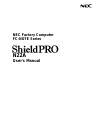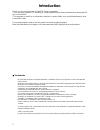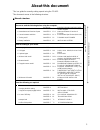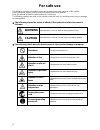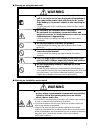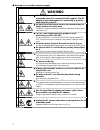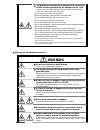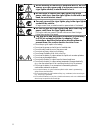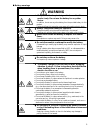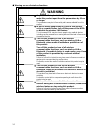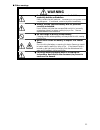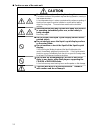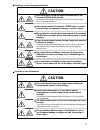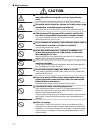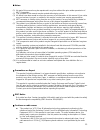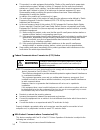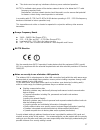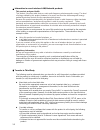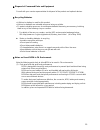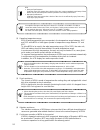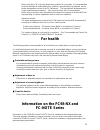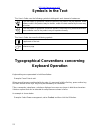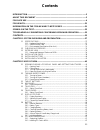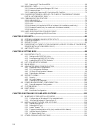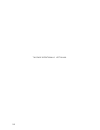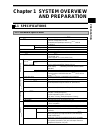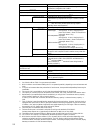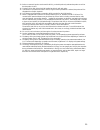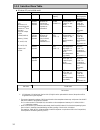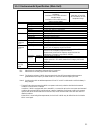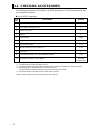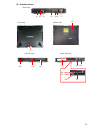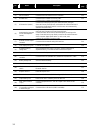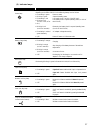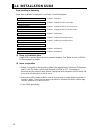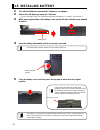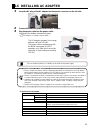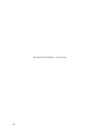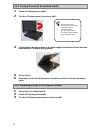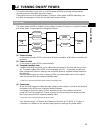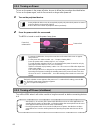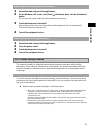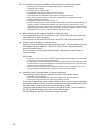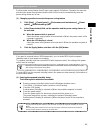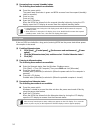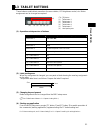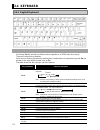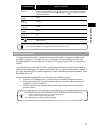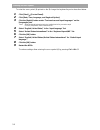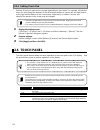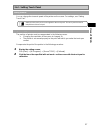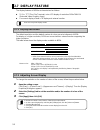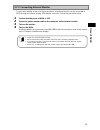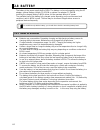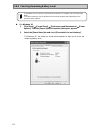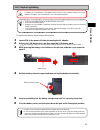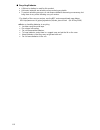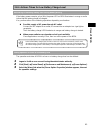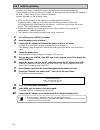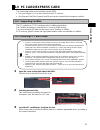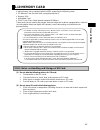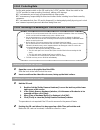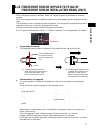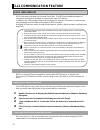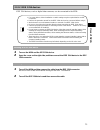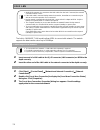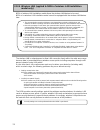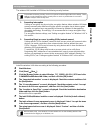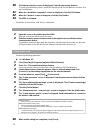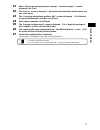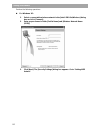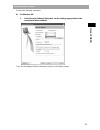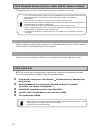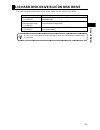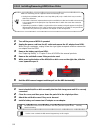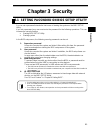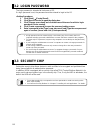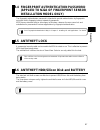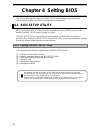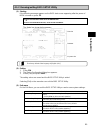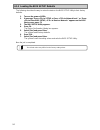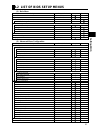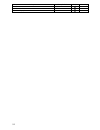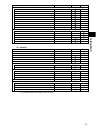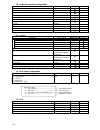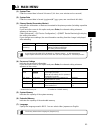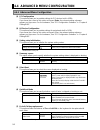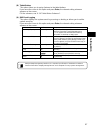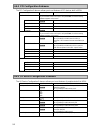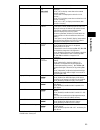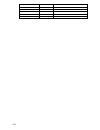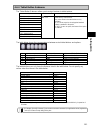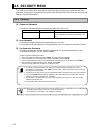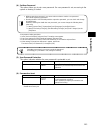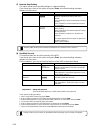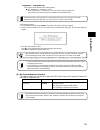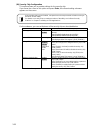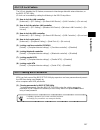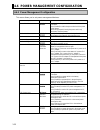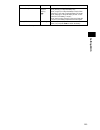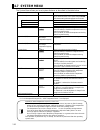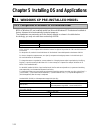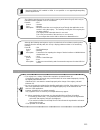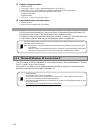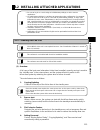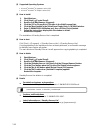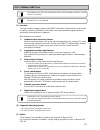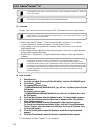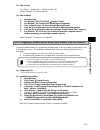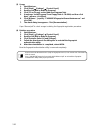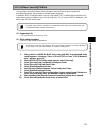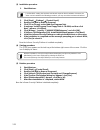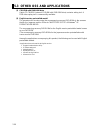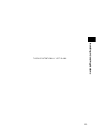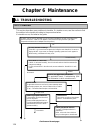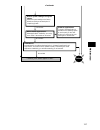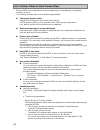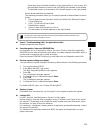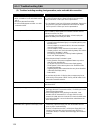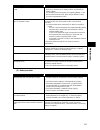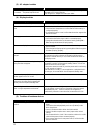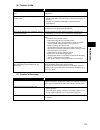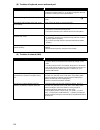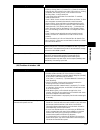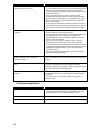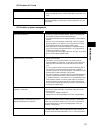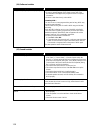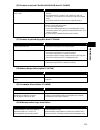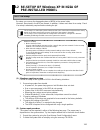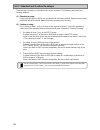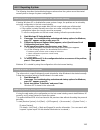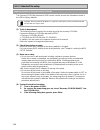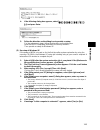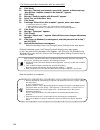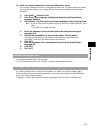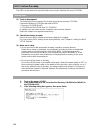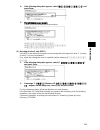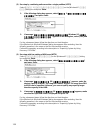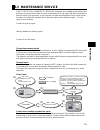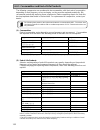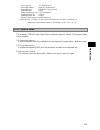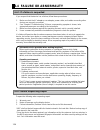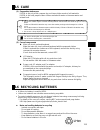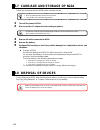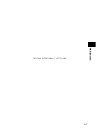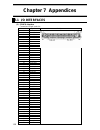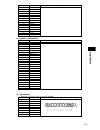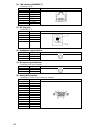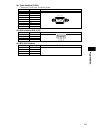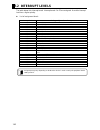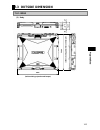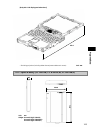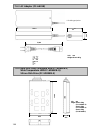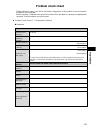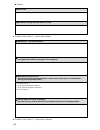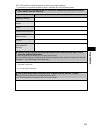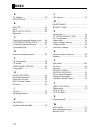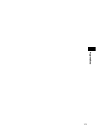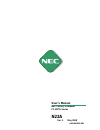- DL manuals
- NEC
- Laptop
- ShieldPRO N22A
- User manual
NEC ShieldPRO N22A User manual
Summary of ShieldPRO N22A
Page 1
Nec factory computer fc-note series n22a user ’s manual.
Page 2: Introduction
2 introduction thank you for your purchase of the n22a factory computer. This is a robust notebook pc providing in a highly mobile frame robust characteristics demanded for use in harsh fields. This computer is useful as an information terminal in various fields, such as field maintenance and constr...
Page 3: About This Document
3 about this document this is a guide for correctly setting up and using the fc-n22. This document comes in the following structure. manual structure be sure to read the following before using the computer. Read me first for safe use describes information required to safely use this computer nom...
Page 4: For Safe Use
4 for safe use the following includes information necessary for proper and safe operation of the product. Before using this product, read this manual carefully and keep cautions. Keep this manual at hand to see whenever it is necessary. The following symbols are used in this manual so that the user ...
Page 5: Warning
5 warning on using the main unit warning if this device emits smoke or an odd smell, or the main unit is too hot to touch, turn the power off immediately then remove the power cable plug from the ac outlet. If the battery is connected, remove it after checking for safety. Using the computer in s...
Page 6: Warning
6 warning on connection of power supply warning the ac adapter and ac cord are designed on the assumption that it is connected to this product. The ac adapter may be damaged if it is connected to a device other than this product. do not connect the power cord to an outlet that has an illegal n...
Page 7: Warning
7 the drip-proof and dust-proof performance conforming to ip54 are not applied to the ac adapter and ac cord. Follow instructions described below when handling them to prevent fume, fire, and/or electric shock to occur. do not drop or give impact to the battery. do not use the power cord with ...
Page 8
8 when installing or removing a peripheral device, be sure remove the cigar lighter plug of the power cable from the cigar lighter socket, to avoid electric shock. do not insert or remove the cigar lighter plug of the power cable to or from the cigar lighter socket with a wet hand, to avoid elec...
Page 9: Warning
9 battery warnings warning the provided battery is designed to be used in this product only. Do not use the battery for any other device. In addition, do not use any other battery than the provided battery for this product. Failure to follow this instruction may cause a fire and/or electric shoc...
Page 10: Warning
10 warning on use of wireless functions warning any users with implantable cardiac pacemakers should make this product apart from the pacemakers by 30 cm or longer. The pacemakers may be influenced by radio waves radiated from this product. in places where people may be close to one another su...
Page 11: Warning
11 other warnings warning keep the battery away from the reach of children, especially babies and toddlers. Battery contains harmful materials. Swallowing or licking them can be very dangerous. If swallowed, contact a physician immediately. always use the specified battery with its polarities ...
Page 12: Caution
12 caution on use of the main unit caution do not use the main unit on lap for a long time the bottom surface of this product may heat during operation, causing a low-temperature burn. A low-temperature burn is a burn symptomized by redness or spotting of the skin when a specific portion has bee...
Page 13: Caution
13 cautions on use of peripheral devices caution be careful when using the device with the tray of the external cd/dvd drive ejected. Bumping or hitting hand or leg to the cd/dvd drive tray may cause injury or damage the device. never disassemble the external cd/dvd drive, to avoid risk of fai...
Page 14: Caution
14 other cautions caution use of wireless communication devices of this product may badly affect hearing aids, such as by producing noise. Check for correct operation before using, to avoid hearing damage. be careful not to adjust the volume too loudly when using headphones or headphone/microp...
Page 15
15 notes: (1) no part of this manual may be reproduced in any form without the prior written permission of nec corporation. (2) the contents of this manual may be revised without prior notice. (3) all efforts have been made to ensure the accuracy of all information in this manual. If you notice an...
Page 16: Warning
16 this product is a radio equipment that satisfies “station of the small electric power data communications system ” defined in article 6, paragraph 4 of the radio law ministerial ordinance in japan. It also satisfies “local telecommunication terminal equipment using the radio wave ” defined in a...
Page 17
17 this device must accept any interference that may cause undesired operation. Note:the radiated output power of the wireless network device is far below the fcc radio frequency exposure limits. Nevertheless, wireless network device should be used in such a manner that potential for human contact...
Page 18
18 information in use of wireless lan/bluetooth products this product and your health this product, like other radio devices, emits radio frequency electromagnetic energy. The level of energy emitted by this product however is far much less than the electromagnetic energy emitted by wireless devic...
Page 19
19 disposal of consumed parts and equipment consult with your service representative for disposal of the product and optional devices. recycling batteries a lithium ion battery is used for this product. lithium ion batteries are valuable resources being recyclable. to protect valuable reso...
Page 20
20 (2) operating temperature range n22a of wide temperature type can operate in the temperature range between -20ºc and 50ºc while n22a of other types operate in temperature range between 5ºc and 45ºc. To allow n22a to be used in the wide temperature range (-20 to 50ºc), the main unit, hdd and batte...
Page 21: For Health
21 when using the lcd in the high brightness condition for a long time, it is recommended to set the backlight to automatically turn off when a specified time has elapsed, via the power management control of the os (windows). The backlight will degrade earlier in a high-temperature environment. Also...
Page 22: Symbols In The Text
22 url:http://www.Nec.Co.Jp/fc symbols in the text this user ’s guide uses the following symbols to distinguish each element of sentences. If the description is ignored to handle the product, the product may be defected, some software used in the product may be broken, and/or the data created by the...
Page 23: Contents
23 contents introduction ................................................................................................................. 2 about this document ................................................................................................. 3 for safe use .............................
Page 24
24 2.9.3 removing pc card from n22a ..................................................................................... 68 2.10 memory card ............................................................................................................... 69 2.10.1 notes on handling and storage of sd ...
Page 25
25 chapter 6 maintenance ......................................................................................... 126 6.1 troubleshooting..................................................................................................... 126 6.1.1 flowchart ...........................................
Page 26
26 this page intentionally left blank..
Page 27: And Preparation
27 p r e p a ra t io n chapter 1 system overview and preparation 1.1 specifications 1.1.1 hardware specification item n22a (note 1) cpu (note 2) intel®coretm2duo processor ultra low voltage version u7500 (extended intel speedstep® technology (note 3) installed [1.06 ghz]) primary 32kb for instructio...
Page 28
28 item n22a (note 1) pc card slot (notes 13 and 18) 1 type i/ii slot (type iii unavailable) conforming to pc card standard and compatible with cardbus express card slot (note 13 and 18) expresscard/34 · /54×1 slot triple memory slot (note 13 and 18) 1slot security feature security software normally...
Page 29
29 13: before a commercial product can be used for n22a, you should previously evaluate the product to confirm that the product is valid. 14: fixed and silicon disk drives should be installed exclusively with each other. 15: if windows® xp professional (service pack 2) english version preinstalled i...
Page 30
30 1.1.2 selection menu table windows xp pre-installed model series title selection menu base unit keyboard os memory capacity disk drive and battery wireless lan and fingerprint authentication [b] standard japanese keyboard [x] windows xp professional (service pack2) japanese ver. Preinstalled [3...
Page 31
31 1.1.3 environmental specification (main unit) item condition installation of standard hard disk drive and battery installation of silicon disk drive and standard battery installation of silicon disk drive and stamina standard battery installation of hard disk drive and battery of wide temperature...
Page 32: 1.2 Checking Accessories
32 1.2 checking accessories the following accessories are included in the n22a package box. Check the accessories with the component list below. list of n22a components item no. Product name quantity 1 fc-n22a main unit 1 2 ac adapter (cable length: 1.8 m) 1 3 power cord (2.0 m) *1 1 4 battery 1 5...
Page 33: 1.3 Exterior View
33 1.3 exterior view n22a is of convertible type allowing it to be used as a note or tablet pc depending on uses. N22a also has several characteristics including light weight, various security features and installation of touch panel to be user-friendly. On its bottom surface of n22a, the hard disk ...
Page 34
34 1.3.1 names and features of sections of n22a (1) inner panels no. Name description reference page (1) lcd display (with touch panel) 12.1-in. Tft lcd display p57 (2) power lock switch locks the power switch to prevent the switch from being set unintentionally (enabled by bios setting). (3) power ...
Page 35
35 (2) outside sections (11) (12) (1) (2) (4) (5) (18) [right side view] [front view] [bottom view] [rear view] (6) (13) (3) (10) (7) (9) (19) [left side view] (8) (14) (15) (16) (17).
Page 36
36 no. Name description reference page (1) usb connector (2) connects with a usb device (usb2.0 available). P72 (2) usb connector (3) connects with a usb device (usb2.0 available). P72 (3) serial connector connects with a serial device such as a modem. Pxx (4) antitheft lock connects with a commerci...
Page 37
37 (3) indicator lamps name description while power is supplied to n22a, the lamp illuminates or blinks in several colors depending on the status of n22a or the remaining battery level as follows: illuminating in green: power-on status blinking in green: suspend (standby) status illuminating i...
Page 38: 1.4 Installation Guide
38 1.4 installation guide from installing to operating steps from installation to operations are shown in the following flow. Introduction chapter 1” preparation” ↓ checking installation environment chapter 1 “preparation specifications” ↓ installing/mounting chapter 1 “preparation installation g...
Page 39
39 (3) notes on storage and use environment of n22a 1. N22a is a vcci class b information technology equipment (or information equipment mainly intended to be used in household environments) conforming to the reference level of the voluntary control council for interference by information technology...
Page 40: 1.5 Installing Battery
40 1.5 installing battery 1 turn off the n22a and remove the ac adapter or car adapter. 2 unlock the lcd display to open the lcd panel. ( see “opening/closing lcd display panel and setting tablet mode” in “chapter 2. Uses of n22a”.) 3 while pressing the button of the battery cover on the left side, ...
Page 41
41 1.6 installing ac adapter 1 insert the dc plug of the ac adapter into the power connector on the left side. 2 connect the attached power cord to the ac adapter. 3 plug the power cable into the power outlet. Charging of the battery automatically starts. ( see “battery” in “chapter 2 uses of n22a”....
Page 42
42 this page intentionally left blank..
Page 43: Chapter 2 Uses Of N22A
43 u se s o f n 2 2 a chapter 2 uses of n22a 2.1 opening/closing lcd display panel and setting tablet mode 2.1.1 opening panel 1 pull up latch a and unhook latch b. 2 open the lcd display panel. 2.1.2 closing panel 1 fit the guide support on the base unit to the guide on the lcd display panel and cl...
Page 44
44 2.1.3 turning screen (to be in tablet mode) 1 get the lcd display panel upright. 2 turn the lcd display panel clockwise by 180º. 3 fit the guide on the display panel to the guide support on the base unit and close the panel with the lcd display facing upward. 4 pull up latch a. 5 hook latch b on ...
Page 45
45 u se s o f n 2 2 a 2.2 turning on/off power this section describes how to turn on or off the power of n22a and power saving features (including suspend (standby) and pause states). Take special note on turning off the power. If you turn off the power of n22a improperly, not only data and programs...
Page 46
46 2.2.1 turning on power to turn on the power in the power-off state, be sure to follow the procedure described below. To turn on the power again, wait for five seconds or longer after power-off. 1 turn on the peripheral devices. 2 press the power switch for one second. The n22a is turned on and th...
Page 47
47 u se s o f n 2 2 a power-off procedure by using windows end menu 1 save edited data and quit all the applications. 2 on the windows® xp screen, click [start] [shutdown]. Next, click the [shutdown] button. Do not press the power switch during the shutdown processing. 3 check that the power is tu...
Page 48
48 do not enter the suspend (standby) or hibernate status in the following cases: executing system change job (including setting driver or adding printer), outputting data to printer, replaying audio or motion picture, reading/writing data from/to memory card or hard disk, reading/writin...
Page 49
49 u se s o f n 2 2 a setting power saving feature perform power saving feature from [power supply option] of windows. Operation for manually executing the power saving feature and the time until the machine automatically enter the power saving mode can be set. (1) changing operation to execute the ...
Page 50
50 (2) resuming from suspend (standby) status the following three methods are available. press the power switch. The power lamp illuminates in green and n22a recovers from the suspend (standby) state (or resumes). press any key press any key open the lcd display when the n22a has entered into ...
Page 51: 2.3 Tablet Buttons
51 u se s o f n 2 2 a 2.3 tablet buttons these buttons enable direct execution of screen rotation, lcd brightness control, etc. Button assignment can be changed as required. (tb) [tb] button (1) tablet button 1 (2) tablet button 2 (3) tablet button 3 (4) tablet button 4 (5) tablet button 5 (6) label...
Page 52: 2.4 Keyboard
52 2.4 keyboard 2.4.1 english keyboard using hot keys [fn] combining fn with another key allows various operations on n22a to be done easily. These are called hot key features. Some icons indicating the features resulting from combinations of respective keys with fn are printed on the keys with the ...
Page 53
53 u se s o f n 2 2 a key combination feature or description fn+scrlk (num lk) numeric lock if these keys are pressed once, the lamp goes on and blue numerals and symbols on keys are enabled. If the keys are pressed again, the lamp goes off and normal characters are enabled. Fn+pause (break) break f...
Page 54
54 entering the euro symbol to enter the euro symbol ( €) printed on the 5, change the keyboard layout as described below. 1 click [start] [control panel]. 2 click [date, time, language, and regional option]. 3 click the [details] button under “text services and input languages” on the [languages]...
Page 55: 2.5 Touch Pad
55 u se s o f n 2 2 a 2.5 touch pad the touch pad is a pointing device on which you can control the position of the pointer and select a proper button to communicate with n22a. The touch pad is composed of a rectangle pad and two buttons. Moving a finger on the pad allows the pointer on the screen (...
Page 56: 2.6 Touch Panel
56 2.5.1 setting touch pad settings of the touch pad can be changed depending on user needs. For example, left-handed users can interchange the features of the left and right buttons to use the left and right buttons as the right and left buttons in the normal state, respectively. In addition, the s...
Page 57
57 u se s o f n 2 2 a 2.6.1 setting touch panel setting features you can change the size and speed of the pointer on the screen. For settings, see “setting touch pad. ” compensating position the position of pointer must be compensated in the following cases: changing the resolution of the screen is ...
Page 58: 2.7 Display Feature
58 2.7 display feature the display features of n22a are characterized as follows: 12.1-in. Tft (thin-film transistor) color lcd display of resolution 1024×768 xga (extended video graphics array) concurrent display of both lcd display and external monitor 2.7.1 display resolution the default reso...
Page 59
59 u se s o f n 2 2 a 2.7.3 connecting external monitor to get a wide display screen of a higher resolution, an external monitor can be connected to n22a through an external analog rgb monitor connector. Follow the procedure below. 1 confirm that the power of n22a is off. 2 connect a proper monitor ...
Page 60: 2.8 Battery
60 2.8 battery the battery is the power supply built in n22a. The battery can be recharged by using the ac adapter, optional battery charger fc-bc01n or optional car adapter fc-va01n. Installing the charged battery in n22a allows it to be operated without ac power. The available time of the battery ...
Page 61
61 u se s o f n 2 2 a 2.8.2 battery types batteries that can be used with the n22a are listed below. Be sure to use a battery of the same type as the selection menu installation type for your n22a. Battery type description standard type (fc-bp01n) a lithium-ion battery provided with the fc-n22a (sta...
Page 62
62 2.8.4 checking remaining battery level for windows xp 1. Click [start] [control panel] [performance and maintenance] [power options]. Then the [power options properties] dialog box appears. 2. Select the [power meter] tab and check [show details for each battery.]. For windows xp, the dia...
Page 63
63 u se s o f n 2 2 a 2.8.5 replacing battery to replace the battery, follow the procedure below: 1 leave n22a in the power-off state and unplug the ac adapter. 2 release the lcd display lock, and then open the lcd display panel. ( see “opening/closing lcd display panel and setting tablet mode” in “...
Page 64
64 recycling batteries a lithium ion battery is used for this product. lithiumion batteries are valuable resources being recyclable. to protect valuable resources, do not dispose batteries becoming unnecessary, but bring them to any of the following carry-on centers. * for details of the car...
Page 65
65 u se s o f n 2 2 a 2.8.6 actions taken for low battery charge level decreasing in remaining battery level during battery driving if the battery power remains only a little, the power led on n22a illuminates in orange or red to inform that the battery should be charged if so, perform either of the...
Page 66
66 2.8.7 initializing battery initializing the battery is intended to recover its performance decreased temporarily. The initialization process consists of full charge, full discharge and full recharge of the battery in the order. It takes about 4.5 hours for the initialization. Initialize the batte...
Page 67
67 u se s o f n 2 2 a 2.9 pc card/express card the cards listed below can be inserted into the n22a: one card of type i or ii can be inserted into the pc card slot. one expresscard/34 or expresscard/54 card can be inserted into the express card slot. 2.9.1 supporting cardbus the pc card slot on ...
Page 68
68 2.9.3 removing pc card from n22a some pc cards may cause icon [removing or taking out hardware] to appear on the task tray at the lower right corner of the screen at the connection. 1 double-click the icon to display the [safely remove hardware] or [remove hardware] dialog box. 2 select a device ...
Page 69: 2.10 Memory Card
69 u se s o f n 2 2 a 2.10 memory card a triple memory slot is equipped with the n22a supporting the following cards: sd memory card (secured (with copyright protection)) memory stick multimedia card sdhc card (class 6 data transfer speed at 6 mb/sec.) these cards can be used for file st...
Page 70
70 2.10.2 protecting data set the write protect switch on the sd card to the “lock” position. Move the switch to the “lock” position for new recording (checkout), editing or file storage. Nec recommends you to back up important data to other media. Nec assumes any responsibility for direct and indir...
Page 71
71 u se s o f n 2 2 a 2.11 fingerprint sensor (applied to fs-n22 of fingerprint sensor installation model only) n22a of fingerprint sensor installation model can register fingerprint information to enhance security. N22a of no fingerprint sensor installation model cannot be equipped with the fingerp...
Page 72: 2.12 Communication Feature
72 2.12 communication feature 2.12.1 usb (usb 2.0) usb is the prefix indicating the universal serial bus. The usb has the defined shapes of connectors and allows a computer to connect with up to 127 devices. In addition, the usb provides the plug & play feature to allow the connector of a device to ...
Page 73
73 u se s o f n 2 2 a 2.12.2 ieee 1394 devices ieee 1394 devices, such as digital video cameras, can be connected to the n22a. Installing an ieee 1394 device 1 turn on the n22a and the ieee 1394 device. 2 open the cover on the right side, and then connect the ieee 1394 device to the ieee 1394 connec...
Page 74
74 2.12.3 lan the built-in 1000base-t lan module allows n22a to connect with network. The module supports the data transfer rate of up to 1000mbps. Connecting n22a to network 1 insert one end of a lan cable to the rj-45 connector (lan connector) on n22a to the depth securely. 2 insert the other end ...
Page 75
75 u se s o f n 2 2 a power-on using lan controller when the network server is accessed via an internal lan, the n22a automatically resumes from the suspend (standby) or hibernate status. When it is off, it is automatically turned on. To use the power-on using lan controller by the lan built in n22a...
Page 76
76 2.12.4 wireless lan (applied to n22a of wireless lan installation model only) n22a of wireless lan installation model allows the wireless lan feature to be used. N22a of no wireless lan installation model cannot be equipped with the wireless lan feature later. Notes on security in use of wireless...
Page 77
77 u se s o f n 2 2 a security enabled by n22a the wireless lan installed in n22a has the following security features. 1. Preventing interception setting an encryption key by using the encryption feature allows wireless lan data among communication devices using the specific encryption key to be enc...
Page 78
78 10 the features selection screen is displayed. Select the necessary features. To install all sub-features, select “install this feature and all its sub features” and then click the [install] button. 11 when the “installation completed” screen is displayed, click the [ok] button. 12 when the “rest...
Page 79
79 u se s o f n 2 2 a 11 when “the current package has been changed. Save the changes?” screen is displayed, click [yes]. 12 the “save as” screen is displayed. Specify the save destination and file name, and then click [save]. 13 the “converting administrator profile to xml” screen is displayed. Cli...
Page 80
80 setting ssid feature perform the following operations. for windows xp: 1. Select a connectable wireless network in the [intel® proset/wireless] dialog box and click [connect]. 2. Enter proper names in fields [profile name] and [wireless network name (ssid)]. 3. Click [next]. The [security setti...
Page 81
81 u se s o f n 2 2 a setting encryption feature perform the following operations. for windows xp: 1. In the [security settings] dialog box, set the settings appropriate for the connected wireless network. Then set the settings follow the directions shown on the display screen..
Page 82
82 2.12.5 bluetooth feature (only for models with this feature installed) this feature allows access to other bluetooth devices via wireless connection. On/off of bluetooth slide the wireless communication switch to turn on bluetooth feature. (see “on/off of wireless communication ” described previo...
Page 83
83 u se s o f n 2 2 a 2.13 hard disk drive/silicon disk drive the hard disk drives/silicon disk drives shown below can be used with the n22a. Disk type description hard disk drive (standard) (fc-hd80kn/s) a hard disk drive provided with the n22a (standard model) hard disk drive (wide temperature ran...
Page 84
84 2.13.1 installing/removing hdd/silicon disks removal 1 turn off the power of n22a if operated. 2 unplug the power cord from the ac outlet and remove the ac adapter from n22a. When using a car adapter, unplug it from the cigar lighter receptacle and then remove the car adapter from the n22a. 3 rem...
Page 85: Chapter 3 Security
85 s ec u ri ty chapter 3 security 3.1 setting password on bios setup utility you can set a password intended to limit users of starting the system on the bios setup utility. If you set a password, any user must enter the password for the following operations. This can increase the security feature:...
Page 86: 3.2 Login Password
86 3.2 login password the login password is intended to limit users of os. If a login password is set, the password must be entered to login to the os. 1. Click [start] [control panel]. 2. Click [user accounts] to open the dialog box. 3. Click [change an account] and click the name of the user for...
Page 87: Installation Model Only)
87 s ec u ri ty 3.4 fingerprint authentication password (applied to n22a of fingerprint sensor installation model only) the fingerprint authentication password is intended to provide authentication by fingerprints using the built-in fingerprint sensor instead of passwords. N22a has an attached utili...
Page 88: Chapter 4 Setting Bios
88 chapter 4 setting bios this chapter describes the uses of the bios setup utility allowing you to set various environmental conditions on n22a including power management. 4.1 bios setup utility n22a has the bios setup utility to set the environment in which n22a is used. In initial booting, the bi...
Page 89
89 s e tt ing b io s 4.1.2 running/exiting bios setup utility (1) starting if the following message appears on the bios start screen appearing after the power of n22a is turned on, press f2. The dialog box shown below appears. (2) exiting 1. Press f10. 2. The [setup confirmation] dialog box appears....
Page 90
90 4.1.3 loading the bios setup defaults the following describes the way to return the data on the bios setup utility to their factory defaults. 1. Turn on the power of n22a. 2. If message “press to setup or press to network boot.” or “press to enter bios setup, to boot on network. ” appears on the ...
Page 91
91 s e tt ing b io s 4.2 list of bios setup menus (1) main menu setting item factory default setting item view only system time (current time) system date (current date) primary master (secondary master) smart monitoring enabled processor settings coremulti-processing enabled cpu speed ――― cpu type ...
Page 92
92 setting item factory default setting item view only silent boot logo screen quickboot mode enabled fn/left ctrl key replacement disabled.
Page 93
93 s e tt ing b io s setting item factory default setting item view only tablet button tablet button 1 0h tablet button 2 0h tablet button 3 0h tablet button 4 0h tablet button 5 0h [tb] + tablet button 1 0h [tb] + tablet button 2 0h [tb] + tablet button 3 0h [tb] + tablet button 4 0h [tb] + tablet ...
Page 94
94 (4) power management configuration setting item factory default setting item view only power switch lock disabled wake on lan disabled wake on pc card disabled wake on exppresscard disabled wake on ring disabled restore on ac/power loss stay off restore on ac/power loss from s4 disabled c-states ...
Page 95: 4.3 Main Menu
95 s e tt ing b io s 4.3 main menu (1) system time enter the current time in format “hh:mm:ss” (hh: hour, mm: minute and ss: second) (2) system date enter the current date in format “yyyy/mm/dd” (yyyy: year, mm: month and dd: date) (3) primary master (secondary master) indicates the information on d...
Page 96
96 4.4 advanced menu configuration 4.4.1 advanced menu configuration (1) pci configuration this option allows you to provide settings for pci devices built in n22a. If you move the cursor to this option and press enter, the relevant setting submenu appears on the screen. For the submenu, see “pci co...
Page 97
97 s e tt ing b io s (8) tablet button this option allows you to assign features to the tablet buttons. If you move the cursor to this option and press enter, the relevant setting submenu appears on the screen. For the submenu, see “4.3.4 tablet button submenu”. (9) dmi event logging this option dis...
Page 98
98 4.4.2 pci configuration submenu the pci configuration submenu allows you to set features of pci devices built in n22a. Option parameter description on board lan provide settings for on-board lan devices. If you move the cursor to this option and press enter, the relevant setting submenu appears o...
Page 99
99 s e tt ing b io s option parameter description display out crt lcd lcd + crt specify the monitor(s) on which screen data is displayed. Set to [crt] to display screen data on the external monitor in booting. (screen data is not displayed on the built-in lcd monitor.) set to [lcd] to display screen...
Page 100
100 option parameter description reset configuration data summary screen silent boot quickboot mode fn/left ctrl key replacement.
Page 101
101 s e tt ing b io s 4.4.4 tablet button submenu the tablet button submenu allows you to assign features to tablet buttons. Option parameter description tablet button 1 tablet button 2 tablet button 3 tablet button 4 tablet button 5 [tb] + tablet button 1 [tb] + tablet button 2 [tb] + tablet button...
Page 102: 4.5 Security Menu
102 4.5 security menu the n22a can limit the bios setup menu users by setting a supervisor password and user password, and prevent unauthorized use of the hard disk drive with other than the main unit by setting a hard disk password. 4.5.1 security (1) supervisor password this option indicates wheth...
Page 103
103 s e tt ing b io s (4) set user password this option allows you to set a user password. If a user password is set, accessing to the system on booting is limited. 1. Select [set user password] and press enter. The setting screen appears. 2. Enter a new password in field [enter new password] and pr...
Page 104
104 (7) network boot setting the option allows you to provide settings on network starting. If you move the cursor to this option and press enter, the relevant setting submenu appears on the screen. Option parameter description keyboard/mouse lock disabled enabled allows you to set the operations of...
Page 105
105 s e tt ing b io s supplement 2: erasing hdd data the following shows the erase hdd data procedure. nsa (random(1) random(2) 00h) writes [random data random data 00] in the order in the entire hdd area. The erase hdd procedure conforms to the method recommended by nsa. 1. Select [hard d...
Page 106
106 (10) security chip configuration this option allows you to provide settings for the security chip. If you move the cursor to this option and press enter, the relevant setting submenu appears on the screen. On the submenu, you can set features of the security chip as described below. Option param...
Page 107
107 s e tt ing b io s 4.5.2 i/o lock feature the i/o lock disables the i/o feature, measures to interchange data with external devices, on the bios setup utility. I/o lock can be enabled by setting the following in the bios setup menu. (1) how to lock the lan controller [advanced] [pci setting] ...
Page 108
108 4.6 power management configuration 4.6.1 power management configuration this menu allows you to set power management features. Option parameter description power switch lock disabled enabled specify whether the power inhibit release switch is enabled or disabled. Set to [enabled] to enable the p...
Page 109
109 s e tt ing b io s option parameter description battery charge mode normal longlife keeping auto specify the battery charging mode. Set to [normal] to charge the battery fully. Set to [longlife] to charge the battery at level of 80%. (select this if you want to make the battery life longer.) set ...
Page 110: 4.7 System Menu
110 4.7 system menu the system menu allows you to set system features as described in the table below. Option parameter description system management indicates system information. If you move the cursor to this option and press enter, the relevant setting submenu appears on the screen. System part #...
Page 111: 4.8 Boot Menu
111 s e tt ing b io s 4.8 boot menu 4.8.1 boot order configuration this menu lists boot devices in the preference order. The top device first tries to start the os. If the device cannot start the os due to such a reason as no existence of os, the next device tries to start the os. To change the boot...
Page 112
112 chapter 5 installing os and applications 5.1 windows xp pre-installed model 5.1.1 configuration of windows xp pre-installed model n22a of windows xp pre-installed model has microsoft windows xp professional installed at factory shipment to be automatically booted at power-on. The parameters are ...
Page 113
113 in s ta lli ng o s a nd a pp li c a tion s changing owner and/or organization by modifying registry note that windows xp installed in n22a is not specified as an upgrading/downgrading product by microsoft. The following warning may be recorded in the event log at the time of log-off, this is onl...
Page 114
114 (1) registry change procedure 1. Start windowsxp. 2. Click [start] [run…], type “c:¥windows¥regedit.Exe”, and click [ok]. 3. Open hkey_local_machine¥software¥microsoft¥windows nt¥currentversion. 4. Click the following items and change the organization and/or owner. Registered organization regi...
Page 115
115 in s ta lli ng o s a nd a pp li c a tion s 5.2 installing attached applications 5.2.1 standby rescue lite (1) overview a full copy of the boot area (referred as active area hereafter) currently running is made to the “standby area” in the same volume, and the system will quickly switch to the fa...
Page 116
116 (2) supported operating systems microsoft ® windows ® xp japanese version (sp2) microsoft ® windows ® xp english version (sp2) (3) how to install 1. Start windows. 2. Click [start] [control panel]. 3. Double click [add/remove programs]. 4. Click the [cd or floppy disk (f)] button in the [a...
Page 117
117 in s ta lli ng o s a nd a pp li c a tion s 5.2.2 software ras tool (1) overview this tool monitors hardware status and smart information of the hard disk, and records in log files, outputs to windows event viewer, and starts specified programs when an abnormality causing failures is detected. Ma...
Page 118
118 5.2.3 adobe ® reader ® 7.0 (1) overview display, view, and print electrical manuals in pdf (portable document format) format. when using adobe ® reader ® 7.0 for the first time after installation, the “software license agreement ” window will appear. Click the [i agree] button. when adding o...
Page 119
119 in s ta lli ng o s a nd a pp li c a tion s (3) how to start click [start] [programs] [adobe reader 7.0]. Adobe ® reader ® 7.0 window appears. (4) how to delete 1. Start windows. 2. For windows ® xp: click [start] [control panel]. 3. For windows ® xp: double-click [add/remove programs]. 4. ...
Page 120
120 (3) usage 1. Start windows. 2. Click [start] [settings] [control panel]. 3. Double-click [add or remove program]. 4. Click [cd or floppy] on the [add new programs] tab. 5. If message “install program from floppy disk or cd-rom, and then click next. ” appears, click [next]. 6. Click [browse …...
Page 121
121 in s ta lli ng o s a nd a pp li c a tion s 5.2.5 infineon security platform using infineon security platform allows electronic mails and files to be encrypted and prohibited from being opened without authentication password. In addition, n22a is equipped with a security chip called tpm (trusted ...
Page 122
122 (3) installation procedure 1. Start windows. 2. Click [start] [settings] [control panel]. 3. Double-click [add or remove program]. 4. Click [cd or floppy] on the [add new programs] tab. 5. If message “install program from floppy disk or cd-rom, and then click next. ” appears, click [next]. 6...
Page 123
123 in s ta lli ng o s a nd a pp li c a tion s 5.2.6 fc button setting tool two sets for executing desired applications can be registered to abbreviation keys. (1) supporting oss microsoft windows xp, english ver. (sp2) (2) usage the registered applications can be executed by fn+1 (fc button 1) an...
Page 124
124 5.3 other oss and applications (1) cd-r/rw with dvd-rom drive option fc-cw002u (external cd-r/rw with dvd-rom drive) contains writing tool. A dvd video replay tool is commercially available. (2) english version preinstalled model the procedure for re-setup using the accompanying recovery dvd-rom...
Page 125
125 in s ta lli ng o s a nd a pp li c a tion s this page intentionally left blank..
Page 126: Chapter 6 Maintenance
126 chapter 6 maintenance 6.1 troubleshooting 6.1.1 flowchart this section describes many solutions to troubles. If a trouble occurs, see the section to find the solution to the trouble according to the procedure below. If a trouble occurs, first refer to the guide. Check peripheral devices. To chec...
Page 127
127 m a in te n a n ce reinstall os. Reinstall the os according to the description in “chapter 5 installing os and applications” and check if n22a operates normally. Reinstalling os causes applications installed by you and data created by you to be erased. Contact your sales agent or nec. Solved ret...
Page 128
128 6.1.2 actions taken to solve trouble (tips) because n22a uses combinations of various applications and peripherals, unexpected troubles can occur. The following describes tips to solve troubles appropriately. take proper actions calmly. Neither turn off the power nor click the mouse hastily. I...
Page 129
129 m a in te n a n ce some items may list trouble situations on the right window. In such a case, click the applicable situation to select it and click [next] at the bottom of the window. The possible causes and resolutions of the trouble appear on the right window. - search for desired items by ke...
Page 130
130 6.1.3 troubleshooting q&a (1) troubles including smoking, heat generation, noise and cable disconnection symptoms action smoke and/or odors are generated from n22a. n22a is heated too hot to make hands contact with it. noises are generated from n22a. a visible trouble appears on n22a or ...
Page 131
131 m a in te n a n ce symptoms action pressing the power switch cannot turn on the power. after removing the ac adapter/car adapter and battery from the n22a once, reconnect the ac battery to n22a and reinstall the battery in n22a. For the battery removal procedure, see “replacing battery”. If th...
Page 132
132 (3) ac adopter troubles symptoms action power is not supplied even though the ac adapter is connected. The power lamp blinks red. It is the voltage error if the power lamp is blinking in red and green alternately at 0.5-second intervals. Stop using the ac adapter and contact your dealer. (4) dis...
Page 133
133 m a in te n a n ce (6) troubles of hdd symptoms action after power-on, n22a does not recognize the hdd. Confirm that the type of the hdd is configured properly on the bios setup menu. An error message on the hdd appears on the display screen. insert the bootable disk to the external 3.5-in. Fl...
Page 134
134 (8) troubles of keyboard, mouse and touch pad symptoms action the keyboard does not respond to any inputs. Connect an external usb keyboard to n22a and check if the keyboard can operate properly. If so, the built-in keyboard cable may be defected. Contact your service representative. The numeric...
Page 135
135 m a in te n a n ce symptoms action shared drives and/or folders are unavailable. check if the microsoft network share service is installed in n22a by clicking [start] [connect to] [show all connections] to display the lan connection icon, right-clicking the icon, clicking [properties] and ...
Page 136
136 symptoms action communication is disabled intermittently or the communication speed is too late. if a microwave oven is used in an area where communication with 2.4 ghz wireless lan device occurs, the communication speed and distance of the 2.4 ghz wireless lan device may be reduced. It is rec...
Page 137
137 m a in te n a n ce (12) troubles of pc card symptoms action the pc card does not operate. confirm that the pc card is inserted properly. if the card requires an irq, confirm that at least a single irq is not used. The pc card provides communication improperly. The relevant application might ...
Page 138
138 (14) software troubles symptoms action an application program operates improperly. confirm that the application program is installed properly. if an error message appears on the display screen, refer to the documentation of the application program to search for required information. if n22...
Page 139
139 m a in te n a n ce (16) troubles of optional cd-r/w with dvd-rom drive fc-cw002u symptoms action the cd-r/w with dvd-rom drive does not read cd data. confirm that the cd is properly put on the tray with the label facing upward. confirm that the cd is not dirt. If dirt, clean the cd with cd c...
Page 140
140 (21) password troubles symptoms action after password entry, message “an invalid password is entered” appears. check the password again and reenter it properly. check if the [caps lock] or [num lock] key lamp illuminates. If the [caps lock] or [num lock] key lamp illuminates, the password ma...
Page 141: Pre-Installed Model
141 m a in te n a n ce 6.2 re-setup of windows xp in n22a of pre-installed model 6.2.1 re-setup re-setup can recover the damaged system of n22a to the normal state. However, files stored in the hdd are erased. In addition, it takes much time for re-setup. Check if re-setup is absolutely required bef...
Page 142
142 6.2.2 standard and custom re-setups there are two re-setups, or standard and custom re-setups. The following describes four re-setup patterns. (1) standard re-setup every hard disk drive in n22a can be returned to the factory default. Beginners and users unfamiliar with hdd should always follow ...
Page 143
143 m a in te n a n ce 6.2.3 repairing system the following describes the troubleshooting procedures when the system cannot be started normally due to change of system configuration. Repairing system by using configuration in the last normal starting if starting windows xp is disabled after some sys...
Page 144
144 6.2.4 standard re-setup repairing system by using recovery cd-roms the recovery cd-roms attached to n22a can be used to recover the information stored in the hdd to factory defaults. (1) tools to be prepared the following tools are required for re-setup by using the recovery cd-roms. Prepare the...
Page 145
145 m a in te n a n ce 4. If the following dialog box appears, select [標準再セットアップモード(強く推 奨)] and press enter. 5. Follow the direction on the dialog box to provide re-setup. For the subsequent steps, follow the directions on the dialog box. Now the hdd is completely restored to the factory defaults. T...
Page 146
146 (the following describes the operation after you select [no].) 10. Click [next]. 11. Message “checking your internet connectivity” appears and then message “how will this computer connect to the internet?” appears. 12. Click [skip]. 13. Message “ready to register with microsoft” appears. 14. Sel...
Page 147
147 m a in te n a n ce (6) notes on change to keyboard or mouse of different key layout if the current keyboard or mouse is changed to another one, the new keyboard or mouse may operate improperly. If so, change the key layout of the keyboard in the following procedure: 1. Click [start] [control p...
Page 148
148 6.2.5 custom re-setup the hdd can be restored to specified status by using the attached recovery cd-roms. Checking items (1) tools to be prepared the following tools are required for re-setup by using the recovery cd-roms. Prepare the following cd-roms attached to n22a. recovery cd-rom (winxp)...
Page 149
149 m a in te n a n ce 4. If the following dialog box appears, select [カスタム再セットアップモード] and press enter. 5. The following dialog box appears. Select one of the following three procedures. (1) [c ドライブのみを再セットアップ] (2) [全領域を 1 パーティションにして再セットアップ] (3) [ユーザ設定による再セットアップ] (1) re-setup of drive c only (ntfs) i...
Page 150
150 (2) re-setup by combining entire area into a single partition (ntfs) select [全領域を 1 パーティションにして再セットアップ] on the [windowsxp 再セット アップ] dialog box and press enter. 1. If the following dialog box appears, select [全領域を 1 パーティションにして再 セットアップ] and press enter. 2. If message “ハードディスクの全領域をフォーマットして windows x...
Page 151: 6.3 Maintenance Service
151 m a in te n a n ce 6.3 maintenance service if the fc-note series shieldpro (fc-n22a) fails, two ways are available for transferring it to and from the repair center: either a courier assigned by nec can collect the device and return it after the repair (pick-up repair) or the customer can take t...
Page 152
152 6.3.1 consumables and end-of-life products the following components are considered to be consumables, with their rate of consumption depending on their frequency of use and aging, so they must be replaced periodically. We recommend periodically replacing these components. Before requesting repai...
Page 153
153 m a in te n a n ce · silicon disk size : cp = 8,000,000 [kb] · write target area size : da [byte] = 8,000,000 [kb] · write target block : dab [block] = 16,000 [blocks] · rewrite data size : x [kb] · rewrite frequency per hour : z [no. Of times/hour] · operating time per day : h [hours] · operati...
Page 154
154 6.4 failure or abnormality 6.4.1 if a failure is suspected if you suspect that the device has a failure, follow these procedures: 1. Make sure that the ac adapter or car adapter, power cable, and cables connecting other devices are securely connected. 2. See “chapter 8 troubleshooting”. When a c...
Page 155: 6.5 Care
155 m a in te n a n ce 6.5 care (1) preparation before care if n22a is dirt only a little, prepare dry and clean clothes made of soft materials. If n22a is dirt hard, prepare clean clothes soaked with water or lukewarm water and twisted hard. (2) care of components main unit, touch pad and keyboar...
Page 156: 6.8 Disposal Of Devices
156 6.7 carriage and storage of n22a follow the procedure below if n22a will be carried or stored. 1 turn off the power of n22a. 2 disconnect the ac adapter from the mating receptacle. 3 remove all cables connected to n22a. 4 remove the battery. 5 package n22a securely so that it may neither damaged...
Page 157
157 m a in te n a n ce this page intentionally left blank..
Page 158: Chapter 7 Appendices
158 chapter 7 appendices 7.1 i/o interfaces (1) pcmcia interface connector: 68-pin card slot pin number signal name pin alignment 1 gnd 2 cadata 3 cadata 4 cadata 5 cadata 6 cadata 7 ce1# 8 cadr 9 oe# 10 cadr 11 cadr 12 cadr 13 cadr 14 cadr 15 we# 16 ireq# 17 cavcc 18 cavpp 19 cadr 20 cadr 21 cadr 2...
Page 159
159 a pp e nd ice s pin number signal name pin alignment 53 cadr 54 cadr 55 cadr 56 cadr 57 vs2 58 reset 59 wait# 60 inpack# 61 reg# 62 spkr# 63 chsts# 64 cadata 65 cadata 66 cadata 67 cd2# 68 gnd (2) express card interface pin number signal name pin alignment 1 gnd 2 usbd- 3 usbd+ 4 cpusb# 5 reserv...
Page 160
160 (4) lan interface (1000base-t) connector: rj45 pin number signal name pin alignment 1 la_trd0+ 2 la_trd0- 3 la_trd1+ 4 la_trd2+ 5 la_trd2- 6 la_trd1- 7 la_trd3+ 8 la_trd3- 8 • • • 1 (5) dc plug jack connector: rj11 pin number signal name pin alignment - - 2 adp-in 3 ac-gnd 4 ac-gnd (6) headphone...
Page 161
161 a pp e nd ice s 1 • • • 5 6 • • 9 (9) serial interface (com1) connector: d-sub 9-pin connector (male) pin number signal name pin alignment 1 dcd 2 rxd 3 txd 4 dtr 5 gnd 6 dsr 7 rts 8 cts 9 ri (10) usb interface (usb 1/2/3) pin number signal name pin alignment 1 +5v 2 d- 3 d+ 4 gnd (11) ieee1394 ...
Page 162: 7.2 Interrupt Levels
162 7.2 interrupt levels the table below lists interrupt levels. Interrupt levels 0 to 23 are assigned. A smaller interrupt level has a higher priority. list of assignment levels interrupt level setting at shipment from factory irq00 counter/timer irq01 keyboard (ps/2) irq02 interrupt controller i...
Page 163: 7.3 Outside Dimension
163 a pp e nd ice s 7.3 outside dimension 7.3.1 n22a (1) body 298.6 260 .4 (295.4 excluding projections and bumper) (2 45 .5 e x cl ud in g p ro jec ti o n s a nd bu m p er ).
Page 164
164 * excluding projections (including rubber feet and protect rubbers at 4 corners) [rotation of lcd display panel] 389 .8 [body with lcd display panel made upright (node type)] 283 .6 unit: mm.
Page 165
165 a pp e nd ice s * excluding projections (including rubber feet and protect rubbers at 4 corners) 7.3.2 spare battery (fc-bp01n, fc-bp01n/w, fc-bp01n/l) 483.4 20.5 145 .1 100.69 unit: mm unit: mm weight: about 0.33 kg(fc-bp01n) about 0.33 kg(fc-bp01n/w) about 0.21 kg(fc-bp01n/l) [body with lcd di...
Page 166
166 7.3.3 ac adapter (fc-aa01n) 7.3.4 hard disk drive (standard hdd:fc-hd80kn-s, wide temperature hdd:fc-hd40kn-s)/ silicon disk drive (fc-sd20kn-s) ac cabl e leng th abo ut 1.8 m pow er cord leng th abo ut 2 m unit: mm weight: about 0.46 kg 63 ±0.5 140 ±0.5 128 .3 82.2 unit: mm weight: about 0.12kg...
Page 167: Problem Check Sheet
167 a pp e nd ice s problem check sheet when making an inquiry, you will be asked the configuration of the product in use and specific conditions of the problem. Before inquiring, complete each item of this sheet, which will lead to a prompt and appropriate response. We recommend using this sheet. ...
Page 168
168 software version of os □ windows xp professional (servicepack ) application(s) running while the failure occurred problem check sheet 2 specific failure details what failed? Describe the failure. Did any error messages or numbers appear on the screen? If any appeared, write the message(s) or...
Page 169
169 a pp e nd ice s nec will confirm the following when receiving your repair request. To eliminate any problem related to repair, complete all of the following items. If the configuration of peripheral devices for repair is different from that written in problem check sheet 1, enter the following. ...
Page 170: Index
170 index a ac adapter············································10 application ·········································· b battery ·············································33 bios ·····················································59 bios setup utility ··························59 bluetooth...
Page 171
171 a pp e nd ice s.
Page 173: N22A
Nec factory computer fc-note series n22a user ’s manual ver. 1 may 2008 am1-000859-001.