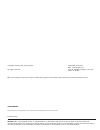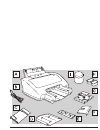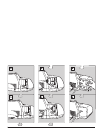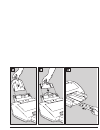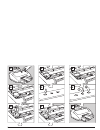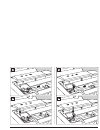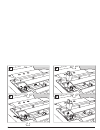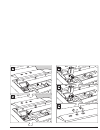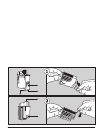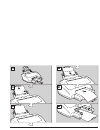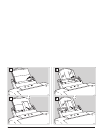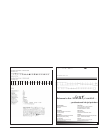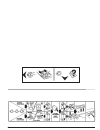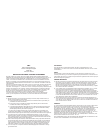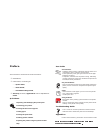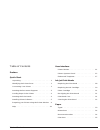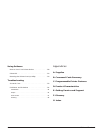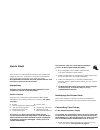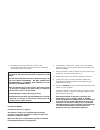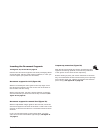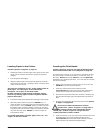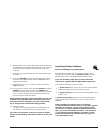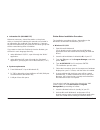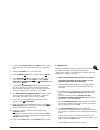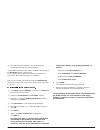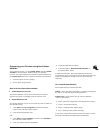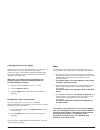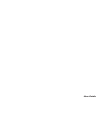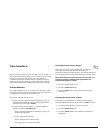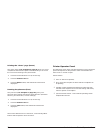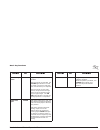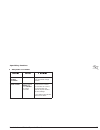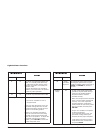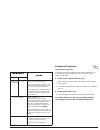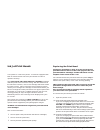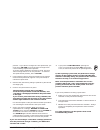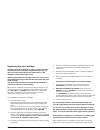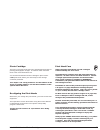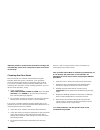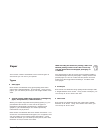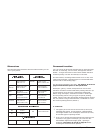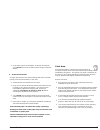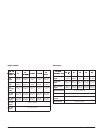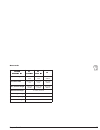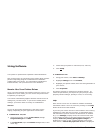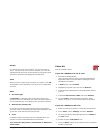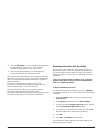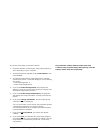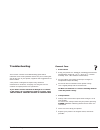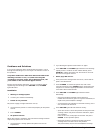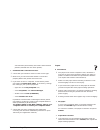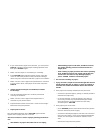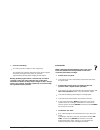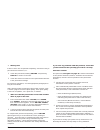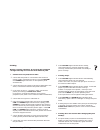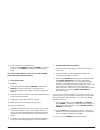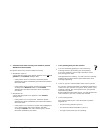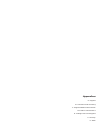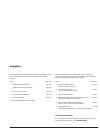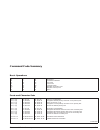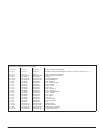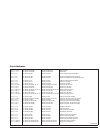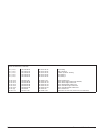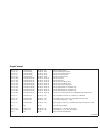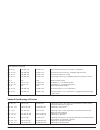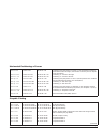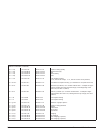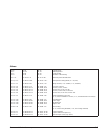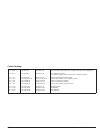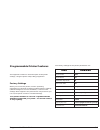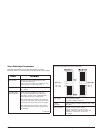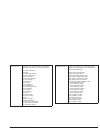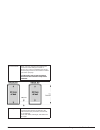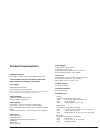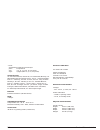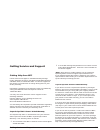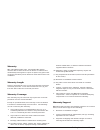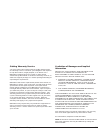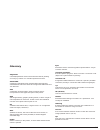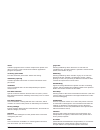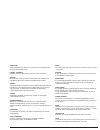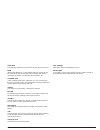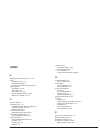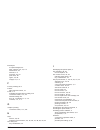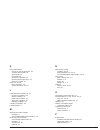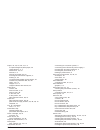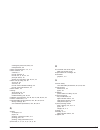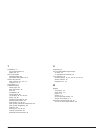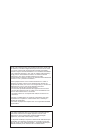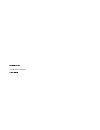- DL manuals
- NEC
- Printer
- SuperScript 750C
- User Manual
NEC SuperScript 750C User Manual
Summary of SuperScript 750C
Page 1
Nec technologies, inc. , 1250 n. Arlington heights rd., itasca, il 60143 user ’s guide s up er s cr ip t 7 50c user’s guide s u p e r s c r i pt ™ 75 0 c p/n 819-300015-001.
Page 2
Copyright © 1997, nec technologies publication issued by: nec technologies, inc. All rights reserved 1250 n. Arlington heights, suite 500 itasca, il 60143 nec technologies reserves the right to modify the equipment described in this manual at any time and without notice. Trademarks any trademarks an...
Page 3
I.
Page 4
Ii.
Page 5
Iii.
Page 6
Iv.
Page 7
V.
Page 8
Vi.
Page 9
Vii.
Page 10
Viii.
Page 11
Ix.
Page 12
X.
Page 13
Xi.
Page 14
Xii.
Page 15
Nec nec technologies, inc. 1250 n. Arlington heights suite 500 itasca, il 60143 nectech software license agreement please carefully read the following terms and conditions before opening this software package: opening the package indicates that you have accepted these terms and conditions. If you do...
Page 16
This page intentionally blank.
Page 17: Preface
Preface this manual is structured in several sections: • illustrations, • instructions, consisting of: – a quick start, – a user guide, – a troubleshooting guide, • glossary of terms, appendices and an alphabetical index. Quick start unpacking and identifying the printer parts connecting your printe...
Page 18
This page intentionally blank.
Page 19
Table of contents preface quick start unpacking . . . . . . . . . . . . . . . . . . . . . 1 identifying the printer parts . . . . . . . . . . . 1 connecting your printer . . . . . . . . . . . . . 1 inserting the document supports . . . . . . . . 3 loading paper in the printer . . . . . . . . . . . 4...
Page 20
Using software how to use your printer driver . . . . . . . . . 28 photo kit . . . . . . . . . . . . . . . . . . . . . 29 running the printer set-up utility . . . . . . . 30 troubleshooting general care . . . . . . . . . . . . . . . . . . . 33 problems and solutions . . . . . . . . . . . . . 34 inst...
Page 21
Quick start.
Page 22
This page intentionally blank.
Page 23: Quick Start
Quick start this section is a rapid guide for installing your printer and preparing it for use. It contains a sequence of operations which should be performed in the order described. More detailed information about the printer features and functions is given in the user guide. Unpacking keep the car...
Page 24
2. Plug the printer power cable into a wall socket. The socket outlet shall be installed near the equipment and shall be easily accessible. Make sure the electrical power supplied has the voltage indicated on the electrical data plate on the base of the printer. If the electrical data plate indicate...
Page 25
Inserting the document supports see figures 1b, 2b and 3b on page iii. Remove the document supports from their packaging (which should be kept, with the other packing material, in case you need to repack your printer for relocation). Document support for asf (figure 1b) with the rounded part of the ...
Page 26
Loading paper in the printer see the sequence of figures on page ix. 1. Holding the tab on the left edge of the guide on the asf, move it to its extreme left position (physical left hand margin). 2. Fan the paper thoroughly. 3. Align the paper against the physical right hand margin and load it into ...
Page 27
6. With the electrical contacts (the golden area) of the print head towards the corresponding contacts in the housing on the print head carriage, insert the print head in its chamber. 7. Push the print head towards the rear of the printer to fix it in place. 8. Press the on line key; the print head ...
Page 28
Q information file (readme.Txt) whenever necessary, latest information on the printer driver, or instructions updating this manual are included in an information file contained in the diskette(s). If present, the file will automatically be copied into the driver group that will be created during dri...
Page 29
3. Activate the control panel in the main window, clicking twice with your mouse indicator on the corresponding icon. 4. Select the printers icon, in the same way. 5. If the installed printers box is empty, click on install.. 6. If the installed printers box already contains one or more driver names...
Page 30
6. At the end of the installation, you will be asked to remove the diskette and restart windows. A folder with the driver name will be created automatically in the programs folder. It allows easy access at any time to the printer monitor, the help and information files whenever these are required. Y...
Page 31
Preparing your printer using the printer monitor your printing system, i.E. The printer driver and the printer monitor is now installed. Before using your printing system, you must prepare your printer by performing two of the printer care functions contained in the printer monitor: 1. Check the pri...
Page 32
Checking print accuracy (align) whenever you insert a new print head or ink cartridge, you should always check the horizontal and vertical printing accuracy, to guarantee optimum printing quality. The printer monitor in your printing system makes this operation extremely easy: make sure your printer...
Page 33
User guide.
Page 34
This page intentionally blank.
Page 35: User Interface
User interface this section describes the user interface of your printer, i.E. Those parts and features that you use and/or refer to during the day-to-day use of the printer. The user interface comprises the printer monitor which is loaded in your pc when you install your printing system, the printe...
Page 36
Printing the “demo” page (demo) the demo page ( see example on page xi) gives you a full color/black monochrome print-out and allows you to check the correct functioning of the print heads. 1. Click the printer monitor icon (if necessary). 2. Click the printer care tab. 3. Click the demo button, the...
Page 37
Basic key functions function key description printer ready/ pause on line toggles the printer on/off line condition. When the printer is on line, the on line light indicator is lit and the printer can process and print data received from your computer. When the printer is off line (pause), the print...
Page 38
Special key functions q with printer cover closed function key(s) description “demo” page press and hold paper and press power for at least 2 seconds. The “demo” page is printed; after which the printer returns on line. Print test first page only complete press and hold in this order: on line, then ...
Page 39
Special key functions q with printer cover open function key(s) description print head carriage movement on line toggles the monochrome/ color print head change position. Reset counter press and hold paper and press power for at least 2 seconds resets the ink counter. Re-activates the “end of ink” s...
Page 40
Light indicator functions light indicators meaning on line power lit lit the printer is powered and either on line, or in standby mode (dormant), i.E. Within the last two minutes, there has been no printer- host activity nor operator action. To return the printer to its operating condition, just sen...
Page 41
Light indicators meaning on line power flashing intermittently off paper jam or spoilers blocked. Switch off the printer, open the cover and remove the jammed paper. Close the cover and re-power the printer. If the light indicator continues flashing intermittently, disconnect the printer and call th...
Page 42: Ink Jet Print Heads
Ink jet print heads your printer is a full-color printer. It must be equipped with both its monochrome and color print heads in order to operate correctly. The print heads with replaceable ink cartridges supplied with the printer have an outer casing, with the nozzles and the electrical contacts, an...
Page 43
Position. If you wish to change the color print head, you must press on line to move the print carriage to the correct loading/ replacement position. If you do nothing within the next 40 seconds, the print head carriage returns to its rest position. To return to the replacement position, press on li...
Page 44
Replacing the ink cartridge see the sequence of figures on page vi (1f to 4f) for the monochrome print head and on page vii (1g to 5g) for the color print head and also the indications on the template on the inside of the cover. When replacing the ink cartridge, take care not to touch the print head...
Page 45
Photo cartridge this all-in-one print head has been developed especially for printing photographic images. It contains water-resistant three-color and photo black ink. You should inserted the photo cartridge in place of the color print head, which you must keep in the storage container provided. See...
Page 46
When the printer is powered, the print head carriage will automatically return to its rest position after 40 seconds of inactivity. Cleaning the print head the print heads are cleaned automatically at regular intervals while the printer is powered. This operation clears the print head nozzles, guara...
Page 47: Paper
Paper this section contains information on the various types of documents you can use in your printer. Types q plain paper best results are obtained using good quality plain office paper with a weight between 15 and 30 lbs. Using 21 lbs paper, you can load a pack of up to 120 single sheets in the as...
Page 48
Dimensions the following table indicates the document formats you can use in your printer: single sheets (width x length) envelopes (width x length) a4 210 x 297 mm 8.26 x 11.7 in com-10 4.125 x 9.5 in 104.7 x 241.3 mm a5 (vertical) 148.5 x 210 mm 5.85 x 8.26 in dl 110 x 220 mm 4.33 x 8.66 mm letter...
Page 49
• if you load a pack of envelopes or narrow documents, you cannot then insert a wider format using the manual feeder. Q in the manual feeder a single document in the manual feeder will have insertion priority over the document(s) in the asf. • all documents are loaded one at a time. • if you use a n...
Page 50
Single sheets format/ measure- ment a4 a5 ( vertical ) letter legal us exec page length 297 mm 11.7 in 210 mm 8.26 in 279.4 mm 11 in 355.6 mm 14 in 266.7 mm 10.5 in page width 210 mm 8.26 in 148.5 mm 5.85 in 215.9 mm 8.5 in 215.9 mm 8.5 in 184.2 mm 7.25 in max. Print line length 203.2 mm 8 in 141.7 ...
Page 51
Note cards format/ measurement #1 (4 x 6 in) #2 (5 x 8 in) a6 document length 152.6 mm 6 in 203.2 mm 8 in 148.5 mm 5.85 in document width 101.6 mm 4 in 127 mm 5 in 105 mm 4.13 in max. Print line length 94.8 mm 3.73 in 120.2 mm 4.73 in 98.2 mm 3.87 in minimum left margin 3.4 mm / 0.134 in minimin rig...
Page 52: Using Software
Using software your printer is optimized for operation under windows®. This section gives an overview of your printer driver and the printer setup utility program contained on the diskettes supplied with your printer. For information regarding the printer monitor, see quick start and user interface....
Page 53
Modify to change the value of any feature, just click the item or value. To move from one screen to another, just click the appropriate tab at the top of the window; the property sheet selected is activated and displayed automatically. Save when you have made all the changes you require, click ok at...
Page 54
6. Click on “have disk...”. Insert the driver diskette/cd in the appropriate drive of your pc. Then follow the instructions which appear on your pc screen. 7. At the end of the installation, you will be asked to remove the diskette and restart windows®. The printing clarity and definition of photogr...
Page 55
To run the setup utility, proceed as follows: 1. Insert the diskette containing the setup utility program in drive a (usually) of your computer. 2. At the dos prompt, type a:\ (or b:\)stup750.Exe, and press enter. 3. The program will read the setup parameters currently stored in the printer. It will...
Page 56
This page intentionally blank.
Page 57: Troubleshooting
Troubleshooting this section contains a troubleshooting guide which indicates some of the problems which may occur during the day-to-day use of your printer, together with suggestions for their solution. Your printer is designed to require only minimum maintenance. However, everyday use will give ri...
Page 58
Problems and solutions if you have problems while working with the printer, check through the following list, to see if you can find the cause of the problem. If a printer malfunction other than those indicated in the following sections occurs, or if, after executing the suggested corrective action,...
Page 59
Check that the print head(s) are fixed in their blocked position (towards the rear of the printer). 5. Problems with connection to host. • check that your interface cable is of the correct type. • make sure you have fixed the interface connectors properly both to the printer and to the host. • if yo...
Page 60
• if you removed the paper from the asf, you must press paper, repeat the entire paper loading operation and then press paper again. • make sure the paper is not feeding in crookedly. • if the on line light indicator flashes slowly, open the cover to check the position of the print head carriage, wh...
Page 61
5. Incorrect stacking. • too many sheets of paper in the output tray. The output tray capacity depends on the type of paper and print coverage on the page. It will hold approximately 60 standard weight printed pages. Heavily printed pages tend to curl and may not stack correctly. They may also stain...
Page 62
4. Missing dots if dots or lines are not printed completely, remove the ink jet print head and reinsert it, or: • clean the print head, holding on line and pressing paper for at least 2 seconds. • clean the electrical contacts on the print head and those in the print head carriage. For all these ope...
Page 63
Printing during a printing operation, do not stop the print head carriage manually nor touch the area within its path. 1. Printer does not print/receive data. • check that the printer is connected to the electrical power supply, powered on and on line (the on line and power light indicators on the o...
Page 64
• the ink counter has not been reset. Press and hold paper and press power for at least 2 seconds. The power light indicator will flash three times. See “ink jet print heads” for the correct ink cartridge/ print head replacement procedure. 4. Poor print quality. (a) legibility • clean the print head...
Page 65
6. Print test executed correctly, but unable to print in windows® environment. The printer driver may not be installed correctly. • windows® 3.1/3.11 check that the name of the printer appears in the list of printers in the printers dialogue box: – if the printer name is not listed, install the prin...
Page 66
This page intentionally blank.
Page 67
Appendices a: supplies b: command code summary c: programmable printer features d: product characteristics e: getting service and support f: glossary g: index.
Page 68
This page intentionally blank.
Page 69: Supplies
Supplies the following items can be ordered from your retailer. They are packed individually and have specific instructions leaflets. Item order no. • midnight black printhead 30-070 • midnight black ink cartridge 30-071 * • truecolor printhead 30-076 • truecolor ink cartridge 30-077 * • photo cartr...
Page 70
This page intentionally blank.
Page 71: Command Code Summary
Command code summary basic operations bs ht lf ff cr so si sp 8 9 10 12 13 14 15 32 08 09 0a 0c 0d 0e 0f 20 backspace horizontal tabulation line feed form feed carriage return activates secondary font activates primary font space fonts and character sets esc ( n @ esc ( 0 @ esc ( 1 @ esc ( 2 @ esc (...
Page 72
Fonts and character sets (continued) esc ( n m . Esc ) n m . 27 40 n m ... .. 27 41 n m ... .. 1b 28 n m ... .. 1b 29 n m ... .. Primary character set definition secondary character set definition (values of n and m as for esc ( n m ... .. ) esc ( n m esc ( 10 u esc ( 8 u esc ( 11 u esc ( 12 u esc (...
Page 73
Print attributes esc ( s + 1 u esc ( s - 1 u esc ( s 0 u esc ( s 0 p esc ( s 1 p esc ( s n h esc ( s 5 h esc ( s 6 h esc ( s 8.33 h esc ( s 10 h esc ( s 12 h esc ( s 16.67 h esc ( s 20 h esc ( s 24 h esc ( s 33.33 h 27 40 115 43 49 85 27 40 115 45 49 85 27 40 115 48 85 27 40 115 48 80 27 40 115 49 8...
Page 74
Print attributes (continued) esc ( s 1 q esc ( s 9 q esc ( s 2 q esc ( s 3 q esc ( s 4 q esc ( s 5 q 27 40 115 49 81 27 40 115 57 81 27 40 115 50 81 27 40 115 51 81 27 40 115 52 81 27 40 115 53 81 1b 28 73 31 51 1b 28 73 39 51 1b 28 73 32 51 1b 28 73 33 51 1b 28 73 34 51 1b 28 73 35 51 nlq printing ...
Page 75
Page format esc & l n a esc & l 0 a esc & l 1 a esc & l 2 a esc & l 3 a esc & l 26 a esc & l 29 a esc & l 73 a esc & l 74 a esc & l 75 a esc & l 81 a esc & l 90 a esc & l 91 a esc & l 92 a esc & l 95 a esc & l 93 a 27 38 108 n 65 27 38 108 48 65 27 38 108 49 65 27 38 108 50 65 27 38 108 51 65 27 38 ...
Page 76
Page format (continued) esc & l n l esc & l n d esc & l n c esc & l n p 27 38 108 n 76 27 38 108 n 68 27 38 108 n 67 27 38 108 n 80 1b 26 6c n 4c 1b 26 6c n 44 1b 26 6c n 43 1b 26 6c n 50 skip over bottom of form (1 = enables; 0 = disables) line feed (in lpi) ( n may vary, compatibly with font used)...
Page 77
Horizontal positioning of cursor esc & a n c esc & a + n c esc & a - n c esc * p n x esc * p + n x esc * p - n x 27 38 97 n 67 27 38 97 43 n 67 27 38 97 45 n 67 27 42 112 n 88 27 42 112 43 n 88 27 42 112 45 n 88 1b 26 61 n 43 1b 26 61 2b n 43 1b 26 61 2d n 43 1b 2a 70 n 58 1b 2a 70 2b n 58 1b 2a 70 ...
Page 78
Graphic printing (continued) esc * r n q esc * r 0 q esc * r 1 q esc * r 2 q esc * r 9 q 27 42 114 n 81 27 42 114 48 81 27 42 114 49 81 27 42 114 50 81 27 42 114 57 81 1b 2a 72 n 51 1b 2a 72 30 51 1b 2a 72 31 51 1b 2a 72 32 51 1b 2a 72 39 51 graphic printing quality default value (lq) nlq letter qua...
Page 79
Others esc e esc z esc y esc z esc * r k esc & p n x . Esc & s n c 27 69 27 122 27 89 27 90 27 42 114 75 27 38 112 n 88.. 27 38 115 n 67 1b 45 1b 7a 1b 59 1b 5a 1b 2a 72 4b 1b 26 70 n 58 .. 1b 26 73 n 43 logical reset autodiagnostics code printing disables code printing tansmits printer identificati...
Page 80
Color printing esc * b n s esc * b n v esc * r n u esc * r -3 u esc * r 0 u esc * r 1 u esc * r 3 u esc * o n d esc * o 1 d esc * o 2 d esc * o 3 d 27 42 98 n 83 27 42 98 n 86 27 42 114 n 85 27 42 114 45 51 85 27 42 114 48 85 27 42 114 49 85 27 42 114 51 85 27 42 111 n 68 27 42 111 49 68 27 42 111 5...
Page 81
Programmable printer features this appendix contains a brief descripton of the printer settings, using the printer setup utility programme. Factory settings when you receive the printer, its basic operating parameters are already set with pre-defined factory settings (default settings for pcl iii+ e...
Page 82
User-definable parameters the following tables give a brief description of all the features which can be selected using the printer set-up utility feature description paper format indicates the type and dimensions of the document to be printed: letter; legal; a4; vertical a5; com10; dl; c5; executiv...
Page 83
Character set character set: set of national or specialized characters/ symbols to be used for printing: cp 437 international roman 8 pc-8 denmark/norway cp 850 (multilingual) ecma 94 latin 1 iso 4 united kingdom iso 21 germany iso 69 france iso 15 italy iso 60 norway 1 iso 61 norway 2 iso 11 sweden...
Page 84
Text scale mode affects only text, reducing automatically the current line feed setting to maintain a half-inch (12.7 mm) non-printable area at the foot of the page even for the maximum number of print lines per page. Possible only with portrait orientation selected and the perforation skip feature ...
Page 85: Product Characteristics
Product characteristics printing technique non-impact, bubble ink jet, with water-resistant ink color and monochrome print heads, either with replaceable ink cartridge or disposable throughput windows® environment: up to 6 pages per minute (ppm) n.B.: this value may vary depending on the print mode ...
Page 86
- linea: orientation: portrait and landscape pitch: proportional size: 4, 5, 6, 7, 8, 10, 12, 14 points style: upright (italic 5, 6, 10, 12 points) character sets cp 437 international; roman 8; pc 8 denmark/ norway; cp 850 multilingual; ecma-94 latin 1; iso 4 - united kingdom; iso 21 - germany; iso ...
Page 87
Getting service and support getting help from nec printer technical support is available monday through friday, between the hours of 8:30am and 8:00pm (eastern standard time) at 1-800-632-4650. Technical support for this printer is provided free of charge during the one year factory warranty. Inform...
Page 88
Warranty nec technologies, inc. (hereinafter nectech) warrants this product to be free of defects in material and workmanship and agrees to repair or replace any part of the enclosed unit which proves defective under these terms and conditions. Warranty length labor is warranted for one (1) year fro...
Page 89
Getting warranty service you must return this product directly to nectech factory for warranty service. It shall be your obligation and expense to ship the product, freight prepaid, or to deliver it to a nectech authorized service center or other facility authorized by nectech to render the warranty...
Page 90
This product is warranted in accordance with the terms of this limited warranty. Customers are cautioned that product performance is affected by system configuration, software, the application, customer data, and operator control of the system, among other factors. While nec technologies, inc. Produ...
Page 91: Glossary
Glossary alignment control/adjustment of the horizontal and vertical printing accuracy by means of a resident operator function. Ascii-table (american standard code of information interchange); standardized code and character assignment table from 0 to 127 decimal. Asf (automatic sheet feeder); pape...
Page 92
Driver software program which controls output to the printer and does necessary code conversions between application program and printer. Economy print mode low dot resolution print mode. Allows ink saving. Elementary spacing smallest possible horizontal or vertical movement of the print head. Emula...
Page 93
Landscape page orientation in which the characters are printed along the long side of the paper. Local condition another word for the printer off-line state (see item). Nozzles microscopic holes on the print head through which ink is expelled to form the character/symbol to be printed. Off-line prin...
Page 94
Resolution print density defined as the number of dots printed per inch. Rom (read only memory); a non-volatile memory area that can be read (used) but not modified and contains the built-in character generator, command code emulation, etc. Scaleable font a file containing the basic elements of a se...
Page 95: Index
Index a aligning the print heads, 10, 11, 21 asf capacity, 23, 24, c-1 document support, 3 use of intermediate right margin, 24 asf capacity envelopes, 23, 24 note cards, 23 plain paper, 23, 24 special printing media, 23, 24 thicker documents, 23, 24 c carton contents, 1 character sets, c-2 availabl...
Page 96
Envelopes accepted weight, 23 asf capacity, 23, 24, c-1 dimensions, 24 formats, c-1 insertion, 24, 25 print area, 26 types, 24, 26 weight, 23, c-1 f factory settings, b-1 failure light indicator status, 17 fonts, c-1 available through setup utility, b-3 command codes, a-1, a-2 default setting, b-1 p...
Page 97
K key combinations access to special functions, 14 cleaning print heads, 14 demo page, 14 hex dump, 14 print test (complete), 14 print test (first page only), 14 reset ink counter, 15 keys, 13, 14, 15 basic functions, 13 special functions, 14, 15 l light indicators (leds), 16, 17 end of ink conditio...
Page 98
Paper, 23, 24, 25, 26, 27, c-1 accepted weight of plain paper, 23 characteristics, c-1 dimensions, 24, 25 formats, c-1 formats accepted, 24, 25 inserting the document supports, 3 loading, 4, 24 recommended weight of plain paper, 23 solutions to problems with, 35, 36 types, 23, c-1 weight, 23, c-1 we...
Page 99
Running the print test (test), 12 transportation, 33 printer characteristics, c-1, c-2 printer monitor, 11 contents, 5 how to activate, 9 how to use, 9, 10, 11, 12 print job status, 11 printer care functions, 38, 40, 11, 22 printer set-up utility, 30, 31 access to, 31 exit from, 31 how to restore de...
Page 100
T templates, 17 ink jet print heads, 17 paper out, 17 text scale mode default setting, b-1 parameter description, b-4 thicker documents asf capacity, 23, 24, c-1 weight, 23, c-1 throughput, c-1 troubleshooting demo page, 34 faint characters, 37 host, 35 installation, 34 missing dots, 38 no printing,...
Page 101
Note: this equipment has been tested and found to comply with the limits for a class b digital device pursuant to part 15 of the fcc rules. These limits are designed to provide reasonable protection against harmful interference in a residential installation. This equipment generates, uses and can ra...
Page 102
This page intentionally blank.
Page 103
Publication code part number 222202b printed in italy.
Page 104: User
Nec technologies, inc. , 1250 n. Arlington heights rd., itasca, il 60143 user ’s guide s up er s cr ip t 7 50c user’s guide s u p e r s c r i pt ™ 75 0 c p/n 819-300015-001 prerelease.