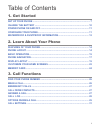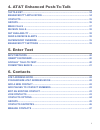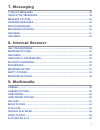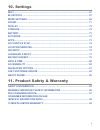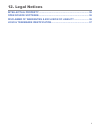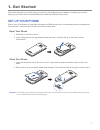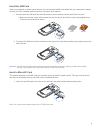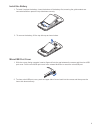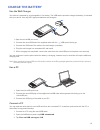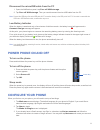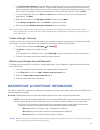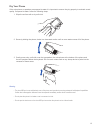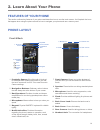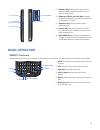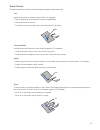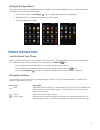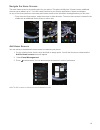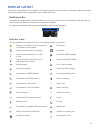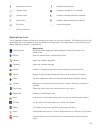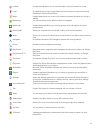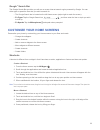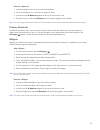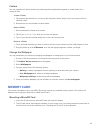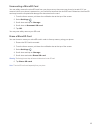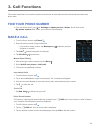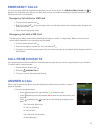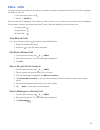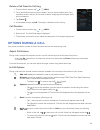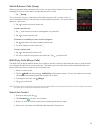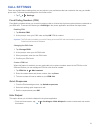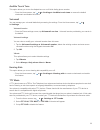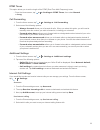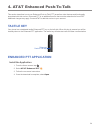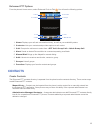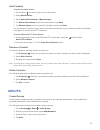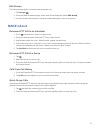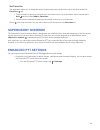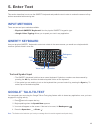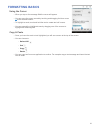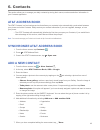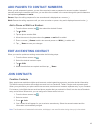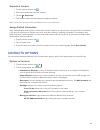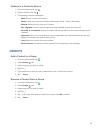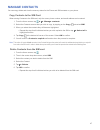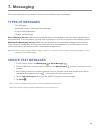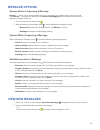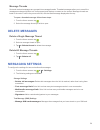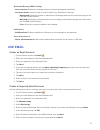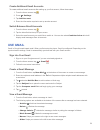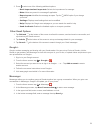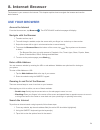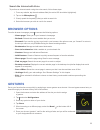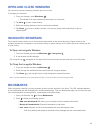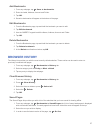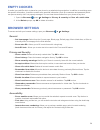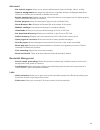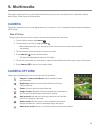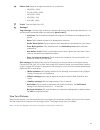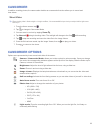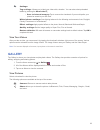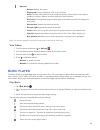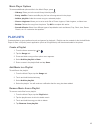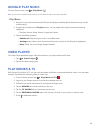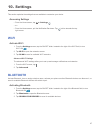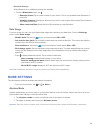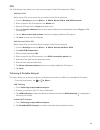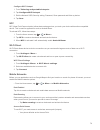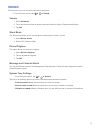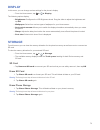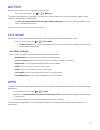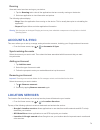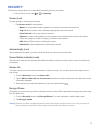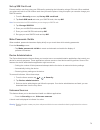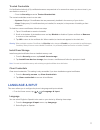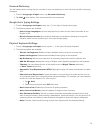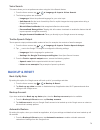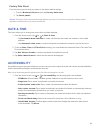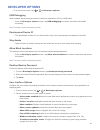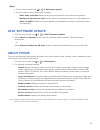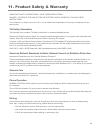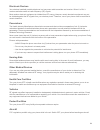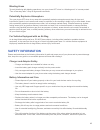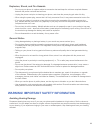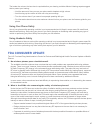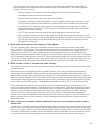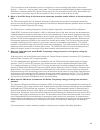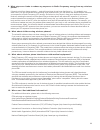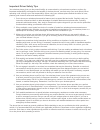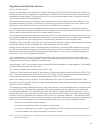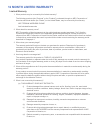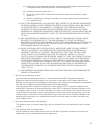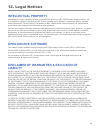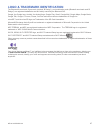Summary of Terrain
Page 1
Draft nec terrain user guide.
Page 2: 1. Get Started
2 draft 1. Get started set up your phone .......................................................................................... 7 charge the battery ..................................................................................... 10 power phone on and off ......................................
Page 3: 5. Enter Text
3 draft 4. At&t enhanced push-to-talk tactile key ....................................................................................................... 34 enhanced ptt application ......................................................................... 34 contacts ...................................
Page 4: 7. Messaging
4 draft 7. Messaging types of messages ....................................................................................... 48 create text messages ................................................................................ 48 message options ....................................................
Page 5: 10. Settings
5 draft 10. Settings wi-fi ..................................................................................................................... 67 bluetooth ....................................................................................................... 67 more settings ........................
Page 6: 12. Legal Notices
6 draft 12. Legal notices intellectual property ............................................................................... 96 open source software ............................................................................... 96 disclaimer of warranties & exclusion of liability ..................
Page 7: 1. Get Started
7 draft 1. Get started this section explains how to start using your phone by first configuring your hardware, activating your service, setting up your voice mail and understanding the waterproof features of your phone. Set up your phone prior to use it is necessary to install both the battery and s...
Page 8
8 draft install the sim card when you subscribe to cellular carrier service, you are provided a sim card loaded with your subscription details, such as your pin, available optional services, and many other features. 1. Carefully slide the sim card into the sim card slot (shown below) until the card ...
Page 9
9 draft install the battery 1. To install / replace the battery, insert the bottom of the battery first, ensuring the gold contacts are connected and then press the top side down securely. 2. To remove the battery, lift the top side up as shown below. Microusb port cover 1. With the screen facing up...
Page 10: Charge The Battery
10 draft charge the battery use the wall charger your device is powered by a rechargeable li-ion battery. The usb cable required to charge the battery, is included with your device. Use only nec approved batteries and chargers. 1. Open the microusb port cover. 2. Connect the microusb end of the supp...
Page 11: Power Phone On And Off
11 draft disconnect the microusb cable from the pc 1. Open the notifications panel, tap turn off usb storage. 2. Tap turn off usb storage. Then you can disconnect the microusb cable from the pc. Note: connect the usb plug of the microusb cable for pc connection directly to the usb port of the pc. If...
Page 12
12 draft 4. The use google location screen will appear. Google’s location services use data from your phone to determine your approximate locations. The phone will default to allow google’s location services to collect anonymous location data and to use your location for google search results and se...
Page 13
13 draft dry your phone if the microphone or speakers are exposed to water it is important to ensure they dry properly to maintain sound quality. If exposed to water, follow the following steps. 1. Wipe the surface with a dry soft cloth. 2. Securely holding the phone, shake in a downward motion unti...
Page 14: 2. Learn About Your Phone
14 draft 2. Learn about your phone features of your phone this section outlines key features of your phone and describes how to use the touch screen. It will explain the icons that appear when using the phone as well as how to navigate your phone and use a memory card. Phone layout front & back 7. F...
Page 15: Basic Operation
15 draft basic operation qwerty keyboard simply press the keys on the keyboard to enter letters and numbers, as well as punctuation marks and symbols. 1. Shift: press once to capitalize, press twice for all caps. 2. Alt: type the secondary symbol on a key. 3. Symbol: open the symbol list. 4. Voice i...
Page 16
16 draft touch screen this device features a touch screen that makes navigation quick and easy. Tap lightly touch items to select or launch them. For example: • tap an application icon to launch or open the application. • tap a menu item to select it. • to check or uncheck options, tap on the check ...
Page 17: Phone Navigation
17 draft navigate the apps menu your phone comes with three application menus available. As you add applications, your menus will increase. To access your menus follow these steps: 1. At the home screen, tap all apps . The first application menu will be displayed. 2. Swipe the screen to the left to ...
Page 18
18 draft navigate the home screens the main home screen is the starting point for your phone. This phone initially has 3 home screens, additional screens can be added, up to 7. You can create shortcuts to your favorite applications, folders and widgets on any of the home screens to have easy and ins...
Page 19: Display Layout
19 draft display layout your phone will provide you with a wealth of information regarding the device itself, notifications, status and options, as well as provide access to applications via the application icons. Notification bar your phone is equipped with a notification bar at the top of your tou...
Page 20
20 draft microphone is muted data download / receive airplane mode application installation is completed vibration mode update of installed application available silent mode software update notification, updating eco mode synchronizing data gps is positioning applications icons the all applcations m...
Page 21
21 draft latitude google latitude allows you to see the location of all your friends on a map. Local an application that uses google maps and your location to locate surrounding restaurants, bars and attractions. Maps google maps allows you to see your location and obtain directions for driving or w...
Page 22
22 google ™ search bar the google search bar provides you with an on-screen internet search engine powered by google. You can either type or speak the item that you wish to search for. • the google search bar is located on the left home screen (swipe right to reach the screen). • to type: tap the go...
Page 23
23 draft remove a shortcut 1. Locate the desired icon on any of the home screens. 2. Touch and hold the icon, until the icon begins to ‘float’. 3. You will see the x remove appear at the top of the screen in red. 4. Drag the icon over the red x remove until a red box appears, then release. Note: thi...
Page 24: Memory Card
24 draft folders you can organize your home screens by combining similar applications together to create folders for a variety of uses. Create a folder 1. Tap and hold the desired icon, once you feel the phone vibrate, drag it to the icon that you wish to combine it with. 2. Release the icon and a f...
Page 25
25 draft unmounting a microsd card you can safely remove the microsd card from your phone at any time once your phone is turned off. If you remove it while your phone is powered on, you should first unmount the microsd card. Otherwise, the microsd card may become corrupted and damage the data stored...
Page 26: 3. Call Functions
26 draft 3. Call functions this section describes how to make or answer a call as well as other features and functionality associated with phone calls. Find your phone number 1. From the home screen, tap ► settings ► about phone ► status. Scroll down to the my phone number field, where your number w...
Page 27: Emergency Calls
27 draft emergency calls if you do not have a sim card installed the first time you turn on the phone, the sim card not found icon will appear in the notification bar. Without your sim card, you can only make an emergency call with the phone; normal cell phone service is not available. Emergency cal...
Page 28: Call Log
28 draft call log the phone stores the numbers of the calls you’ve dialed, received, or missed in the call log. The call log displays the details of each call. 1. From the home screen, tap . 2. Tap the logs tab. A list of recent calls is displayed. If the number or caller is listed in your contacts,...
Page 29: Options During A Call
29 draft delete a call from the call log 1. From the home screen, tap ► logs. 2. Touch and hold the call you want to delete. You can select multiple calls. If you accidently select a call you do not wish to delete, simply tap the call again and it will be unmarked. 3. Tap trash . 4. At the delete pr...
Page 30
30 draft switch between calls (swap) when you have an active call and a call on hold, you may switch between the two calls, changing the one on hold to active and placing the other on hold. 1. Tap swap. The current call, in green, is placed on hold and the previous call on hold, in black, is then re...
Page 31: Call Settings
31 draft call settings there are multiple feature settings that you can adjust to your preferences that can customize the way you handle phone calls. To access these settings from the home screen: 1. Tap ► ► settings fixed dialing numbers (fdn) fixed dialing numbers allows you to restrict outgoing c...
Page 32
32 draft audible touch tone this option allows you to turn the dialpad tone on or off while dialing phone number. • from the home screen, tap ► ► settings ► audible touch tone to remove the default checkmark and disable the sound. Voicemail you can manage your voicemail defaults by accessing the set...
Page 33
33 draft dtmf tones this option allows you to set the length of the dtmf (dual tone multi-frequency) tones. • from the home screen, tap ► ► settings ► dtmf tones, then select normal or long. Call forwarding 1. From the home screen, tap ► ► settings ► call forwarding. 2. Select one of the following o...
Page 34: Tactile Key
34 draft 4. At&t enhanced push-to-talk this section describes how to use enhanced push-to-talk (ptt) as well as other features and functionality associated with this service. Enhanced ptt is an additional service that must be subscribed to from at&t. Additional charges may apply. Contact at&t to add...
Page 35: Contacts
35 draft enhanced ptt options from the phone’s home screen, select enhanced push-to-talk . You will see the following options: 1. Home: displays your call and conversation history, as well as your availability status. 2. Contacts: lists your contacts and provides options to call or alert. 3. Call: p...
Page 36: Groups
36 draft add contacts from the contacts screen 1. Tap the menu at the bottom right corner of the screen. 2. Select add contact. 3. Select native phonebook or manual input. 4. For native phonebook, select the contact and then tap save. 5. For manual input, enter the contact’s information and the tap ...
Page 37: Make Calls
37 draft edit groups the following steps apply to manually entered groups only. 1. Tap groups . 2. Press and hold the desired group, and a menu will be displayed, select edit group. 3. You can rename, add members, assign an avatar and assign a color to your group. Make calls enhanced ptt call to an ...
Page 38: Receive Calls
38 draft receive calls 1. When you receive an enhanced ptt call, you will hear a ‘chirp’ followed by the initiator’s voice. 2. To respond, press and hold the tactile enhanced ptt key on the left side of the phone and begin speaking. When finished, release the key. 3. If you hear an ‘error’ tone whil...
Page 39: Supervisory Override
39 draft set favorites the application allows you to designate certain contacts and groups as favorites, which are listed under the favorites tab. 1. To set a contact or group as a favorite: from the home screen, go to the bottom action bar and select add and then select add to favorites. 2. Choose ...
Page 40: 5. Enter Text
40 draft 5. Enter text this section describes how to use the qwerty keyboard and predictive text in order to reduce the amount of key strokes associated with entering text. Input methods there are two text input methods available: • physical qwerty keyboard: use the physical qwerty keypad to type. •...
Page 41: Formatting Basics
41 draft formatting basics using the cursor • when you tap on the message field the cursor will appear. • you can move the cursor around by touching and dragging the blue cursor to the desired location. • to highlight a word, touch and hold the text to create two half cursors. • you can expand the h...
Page 42: 6. Contacts
42 draft 6. Contacts this section allows you to manage your daily contacts by storing their names, numbers and other information in your contacts application. At&t address book the at&t contacts is a free backup service that allows your contacts to be automatically synchronized between your phone an...
Page 43: Edit An Existing Contact
43 draft add pauses to contact numbers when you call automated systems, you are often required to enter a password or account number. Instead of manually entering the numbers each time, you can store the numbers in the contact along with special characters that represent pauses and waits. Pause: sto...
Page 44: Contacts Options
44 draft separate a contact 1. From the home screen, tap . 2. Select the contact that has been merged. 3. Tap the ► separate. 4. The contact entries will now display as separate contacts. Note: typically this is the same contact with a different name or account information. Assign default informatio...
Page 45: Groups
45 draft options in a contact’s screen 1. From the home screen, tap . 2. Select a contact, then tap . 3. The following options are displayed: • edit: edit the contact’s information. • share: send the contact’s information via bluetooth, email, gmail or messaging. • delete: delete the entry from your...
Page 46: Contacts Favorites
46 draft create a new group 1. From the group tab. 2. Tap the add group at the bottom center of the screen. 3. If you have multiple address book accounts, you will select which account you would like to store the group in. 4. Type in the group’s name, hit . 5. Type the person’s name you wish to add ...
Page 47: Manage Contacts
47 draft manage contacts you can copy, delete and view the memory status for the phone and sim contacts on your phone. Copy contacts to the sim card when storing contacts to the sim card, only the name, phone number, and email address can be stored. 1. From the home screen, tap ► ► manage contacts. ...
Page 48: 7. Messaging
48 draft 7. Messaging this section describes how to compose, send and receive different types of messages. Types of messages • text messages • multimedia (picture, video, and audio) messages • email and gmail messages • google+ and messenger short message service (sms) lets you send and receive text...
Page 49: Message Options
49 draft message options options before composing a message search allows you to search through all of your messages for a certain word or string of words. Tap search and enter the word(s) in the search messaging field and select the word when it appears in the drop down box. 1. From the main home s...
Page 50: Delete Messages
50 draft message threads sent and received messages are grouped into message threads. Threaded messages allow you to see all the messages exchanged (similar to a chat program) and displays a contact on the screen. Message threads are listed in the order in which they were received, with the latest m...
Page 51: Use Email
51 draft multimedia message (mms) settings • auto-retrieve: enables the message system to retrieve messages automatically. • creation mode: select the type of creation mode: free, restricted or warning. - restricted: limits the creation or submission of messages with only the content belonging to th...
Page 52: Use Gmail
52 draft create additional email accounts to create additional email accounts after setting up your first account, follow these steps: 1. From the home screen, tap . 2. Press ► settings. 3. Tap add account. 4. Enter the information required to set up another account. Switch between email accounts 1....
Page 53
53 draft 3. Press to select one of the following additional options. • mark important/not important: selects the importance of a message. • mute: mutes any sound in a message if applicable. • report spam: identifies the message as spam. Tap the undo option if you change your mind. • settings: displa...
Page 54: 8. Internet Browser
54 draft 8. Internet browser the browser is your access to the internet. This chapter explains how to navigate the browser and use the basic features. Use your browser access the internet from the home screen, tap browser . The at&t/yahoo! Mobile homepage will display. Navigate with the browser 1. T...
Page 55: Browser Options
55 draft search the internet with voice to perform an internet search using the voice search, follow these steps: 1. From any website, tap the web address field (the entire url should be highlighted). 2. Tap on the microphone . 3. Clearly speak the keyword(s) that you wish to search for. 4. Select t...
Page 56: Open And Close Windows
56 draft open and close windows you can have numerous browsing windows open at one time. To manage your windows: 1. From your browser, press windows . • thumbnails of all open windows will be shown in a vertical list. 2. Tap new to open a new window. 3. Select an existing window to return to that in...
Page 57: Browser History
57 draft add bookmarks 1. From any webpage, tap ► save to bookmarks. 2. Enter the label, address, account and folder. 3. Tap ok. 4. Saved to bookmarks will appear at the bottom of the page. Edit bookmarks 1. From the bookmarks page, tap and hold the bookmark you want to edit. 2. Tap edit bookmark. 3...
Page 58: Empty Cookies
58 draft empty cookies a cookie is a small file which is placed on your phone by a website during navigation. In addition to containing some site-specific information, it can also contain some personal information (such as a username and password) which can pose a security risk if not properly manag...
Page 59
59 draft advanced • set search engine: allows you to set your default search engine to google, yahoo!, or bing. • open in background: new pages are launched in a separate window and displayed behind the current one. Remove the checkmark to disable this function. • enable javascript: enables javascri...
Page 60: 9. Multimedia
60 draft 9. Multimedia this section explains how to use the multimedia features of your phone, including camera, camcorder, gallery, music player, video player and play movies. Camera this section explains how to use the digital camera on your phone. Your 5.0 megapixel camera produces photos in jpeg...
Page 61
61 draft photo size: adjust or change the resolution of your photos: • 5m (2560 x 1920) • full hd (1920 x 1080) • 2m (1600 x 1200) • hd (1280 x 720) • vga (640 x 480) flash: turns the flash on or off. Settings: tag settings: provide ways to label your photos with location, date and audio description...
Page 62: Camcorder
62 draft camcorder in addition to taking photos, the camera also doubles as a camcorder that also allows you to record and view videos. Shoot video tip: when shooting video in direct sunlight or in bright conditions, it is recommended that you shoot your subject with the light source behind you. 1. ...
Page 63: Gallery
63 draft settings: tag settings: allows you to label your video with a location. You can also select preloaded labels by pressing the new label . • save to internal memory: tap to remove the checkmark if you would prefer your photos be saved to your sd card. White balance settings: sets lighting bal...
Page 64: Music Player
64 draft options • delete: deletes the picture. • slideshow: plays a slideshow of all of your pictures. • edit: provides editing features such as lighting options, photo effects, color options, doodling, cropping, red-eye correction and many other features. • exif info: exchangeable image file (exif...
Page 65: Playlists
65 draft music player options to access additional options while in the music player, press . • library: takes you to the music library listed by songs. • party shuffle: creates a shuffle play list from all songs stored in the player. • add to playlist: adds the current song to a selected playlist. ...
Page 66: Google Play Music
66 draft google play music from the home screen, tap ► play music . Note: if you have not created a google account, you will need to in order to access this application. Play music 1. All music on your device and external sd card is displayed including music folders that may contain multiple songs. ...
Page 67: 10. Settings
67 draft 10. Settings this section explains the settings that are available to customize your device. Accessing settings • from the home screen, tap ► settings . – or – • from the home screen, pull the notification bar down. Tap in blue towards the top right corner. Wi-fi activate wi-fi 1. From the ...
Page 68: More Settings
68 draft bluetooth settings when bluetooth is on, additional settings are available. 1. From the bluetooth screen, tap . • rename phone: tap to create a name for your device. This is only available when bluetooth is turned on. • visibility timeout: change the discovery time outs or how long the devi...
Page 69
69 draft vpn the vpn settings menu allows you to set up and manage virtual private networks (vpns). Add basic vpn before using vpn, you must first set up a screen unlock pin or password. 1. From the settings screen tap more… ► vpn ► basic vpn ► add vpn network. 2. Enter a name for the vpn network in...
Page 70
70 draft configure wi-fi hotspot 1. From tethering and portable hotspots. 2. Tap configure wi-fi hotspot. 3. Edit the network ssid, security setting, password, show password and hide my device. 4. Tap save. Nfc nfc (near field communication) allows data exchange when you touch your device with anoth...
Page 71: Sound
71 draft sound from this menu you can control the sounds on the phone. • from the home screen, tap ► ► sound. Volume 1. Select volumes. 2. Touch and drag the slider to adjust the sound volume for music, ringtones and alarms. 3. Tap ok. Silent mode the silent mode allows you to set your phone to play...
Page 72: Display
72 draft display in this menu, you can change various settings for the phone’s display. • from the home screen, tap ► ► display. The following options display: • brightness: configures the lcd brightness levels. Drag the slider to adjust the brightness and tap ok. • wallpaper: select from various ty...
Page 73: Battery
73 draft battery see how much battery power is used for device activities. • from the home screen, tap ► ► battery. The battery level displays in percentage. The amount of time the battery was used also displays. Battery usage displays in percentages per application. • tap screen, android os, cell s...
Page 74: Accounts & Sync
74 draft running view and control services running on your device. 1. Tap the running tab to view all the applications that are currently running on the device. 2. Select an application to view information and options. The following options display: • stop: stops the application from running on the ...
Page 75: Security
75 draft security the security settings allow you to determine the security level for your phone. • from the home screen, tap ► ► security. Screen lock choose settings for unlocking your screen. 1. Tap screen lock for these options: • none: no lock protection will be applied to your phone, the scree...
Page 76
76 draft set up sim card lock prevent another user from using your sim card by protecting the information using a pin code. When enabled, your phone will ask for a pin number each time you use the phone. Using this option you can also change your sim pin number. 1. From the security screen, tap set ...
Page 77: Language & Input
77 draft trusted credentials if a certification authority (ca) certificate becomes compromised or for some other reason you do not trust it, you can disable or remove it. • from the security screen ► trusted credentials. The trusted credentials screen has two tabs: • system: displays ca certificates...
Page 78
78 draft personal dictionary you can industry terms or slang that you use often to your own dictionary so that it will show up while composing messages. 1. From the language & input screen, tap personal dictionary. 2. Tap add at the bottom of the screen and follow the instructions. Google voice typi...
Page 79: Backup & Reset
79 draft voice search this menu allows you to set preferences when using the voice search feature. 1. From the home screen, tap ► ► language & input ► voice search. 2. The following options are available: • language: select the preferred language for your voice input. • safesearch: set the level of ...
Page 80: Date & Time
80 draft factory data reset from this menu you can reset your phone to the factory default settings. 1. From the backup & reset screen, tap factory data reset. 2. Tap reset phone. Warning! Performing a factory data reset will erase all data from your phone. It will not erase current system software,...
Page 81: Developer Options
81 draft developer options • from the home screen, tap ► ► developer options. Usb debugging when enabled, allows debugging when the device is attached to a pc by a usb cable. • from the developer options screen, tap usb debugging to create a checkmark and enable this setting. Note: this setting is u...
Page 82: At&t Software Update
82 draft apps 1. From the home screen, tap ► ► developer options. 2. Tap the check box next to each option to enable: • don’t keep activities: destroy every activity as soon as the user leaves the application. • background processes limit: set the number of processes that can run in the background. ...
Page 83
83 draft 11. Product safety & warranty important safety instructions - save these instructions danger - to reduce the risk of fire or electric shock, carefully follow these instructions for connection to a supply not in the u.S.A., use an attachment plug adapter of the proper configuration for the p...
Page 84
84 draft electronic devices your wireless handheld portable telephone is a low power radio transmitter and receiver. When it is on, it receives and also sends out radio frequency (rf) signals. Most modern electronic equipment is shielded from rf energy. However, certain electronic equipment may not ...
Page 85: Safety Information
85 draft blasting areas to avoid interfering with blasting operations, turn your phone off when in a “blasting area” or in areas posted: “turn off two-way radio”. Obey all signs and instructions. Potentially explosive atmosphere turn your phone off when in any area with a potentially explosive atmos...
Page 86
86 draft explosion, shock, and fire hazards • do not put your phone in a place subject to excessive dust and keep the minimum required distance between the power cord and heat sources. • unplug the power cord prior to cleaning your phone, and clean the power plug pin when it’s dirty. • when using th...
Page 87: Fda Consumer Update
87 draft the louder the volume, the less time is required before your hearing could be affected. Hearing experts suggest that to protect your hearing: • limit the amount of time you use your phone and/or headset at high volume. • avoid turning up the volume to block out noisy surroundings. • turn th...
Page 88
88 draft • the fda belongs to an interagency working group of the federal agencies that have responsibility for different aspects of rf safety to ensure coordinated efforts at the federal level. The following agencies belong to this working group: • national institute for occupational safety and hea...
Page 89
89 draft this is because the interval between the time of exposure to a cancer-causing agent and the time tumors develop — if they do — may be many, many years. The interpretation of epidemiological studies is hampered by difficulties in measuring actual rf exposure during day-to-day use of wireless...
Page 90
90 draft 9. What steps can i take to reduce my exposure to radio frequency energy from my wireless phone? If there is a risk from these products — and at this point we do not know that there is — it is probably very small. But if you are concerned about avoiding even potential risks, you can take a ...
Page 91
91 draft important driver safety tips your wireless phone gives you the powerful ability to communicate by voice almost anywhere, anytime. An important responsibility accompanies the benefits of wireless phones, one that every user must uphold. When operating a car, driving is your first responsibil...
Page 92: Consumer Information On Sar
92 draft consumer information on sar (specific absorption rate) this model phone meets the government’s requirements for exposure to radio waves. Your wireless phone is a radio transmitter and receiver. It is designed and manufactured not to exceed the emission limits for exposure to radiofrequency ...
Page 93
93 draft regulations for wireless devices on july 10, 2003, the u.S. Federal communications commission (fcc) report and order in wt docket 01-309 modified the exception of wireless phones under the hearing aid compatibility act of 1988 (hac act) to require digital wireless phones be compatible with ...
Page 94: 12 Month Limited Warranty
94 draft 12 month limited warranty limited warranty 1. What products may be covered by this limited warranty? The following products (the “products” or the “product”) purchased through an nec corporation of america authorized dealer (the “dealer”) in the united states, may be covered by this warrant...
Page 95
95 draft (vii) products whose warranty/quality labels, product serial number plates or electronic serial numbershave been removed, altered, or rendered illegible, or; (viii) accessory items such cases, etc., or; (ix) products shipped to nec corporation of america for repair from outside the united s...
Page 96: 12. Legal Notices
96 draft 12. Legal notices intellectual property all intellectual property owned by or which is otherwise the property of nec casio mobile communications, ltd. Or its respective suppliers relating to the nec phone, including but not limited to, accessories, parts or software relating thereto (the “p...
Page 97
97 draft logo & trademark identification the bluetooth® word mark, figure mark (stylized “b design”), and combination mark (bluetooth word mark and “b design”) are registered trademarks and are wholly owned by the bluetooth sig. Google, the google logo, android, the android logo, google play, gmail,...