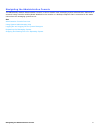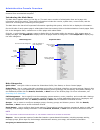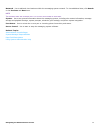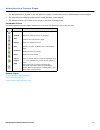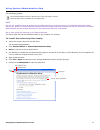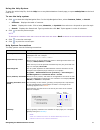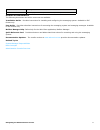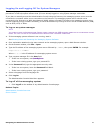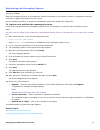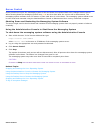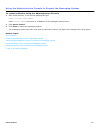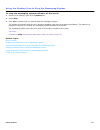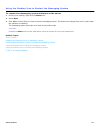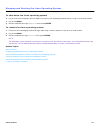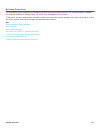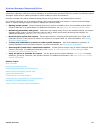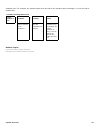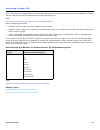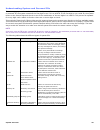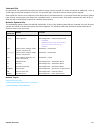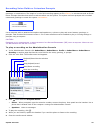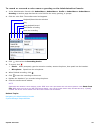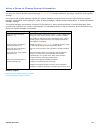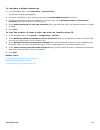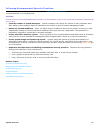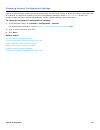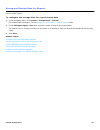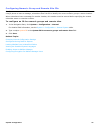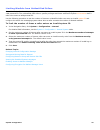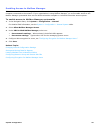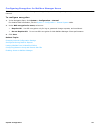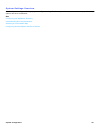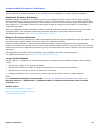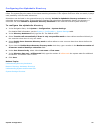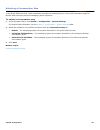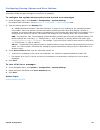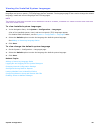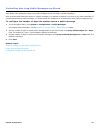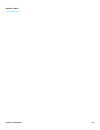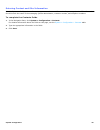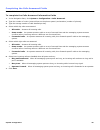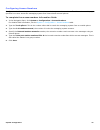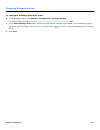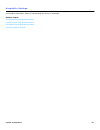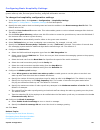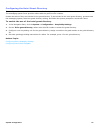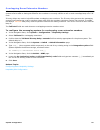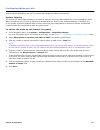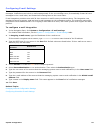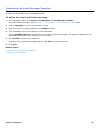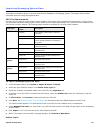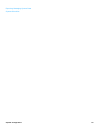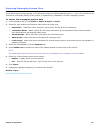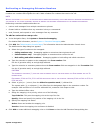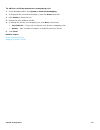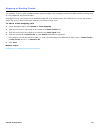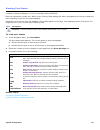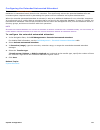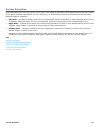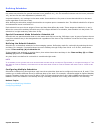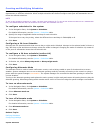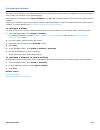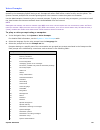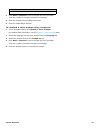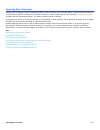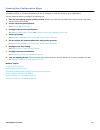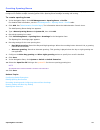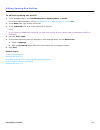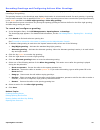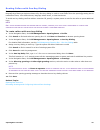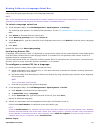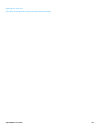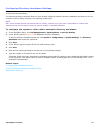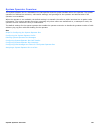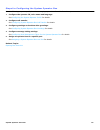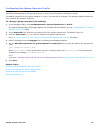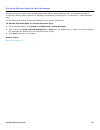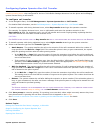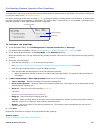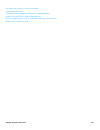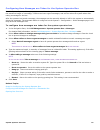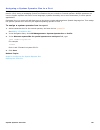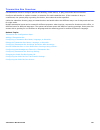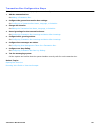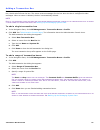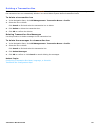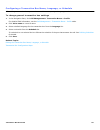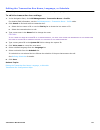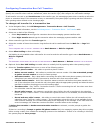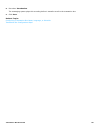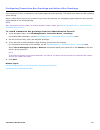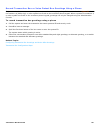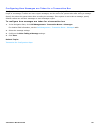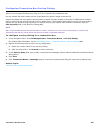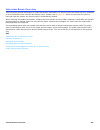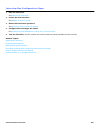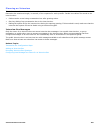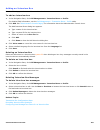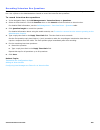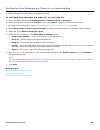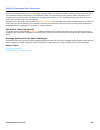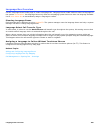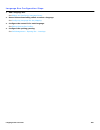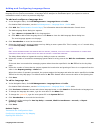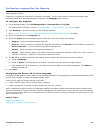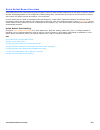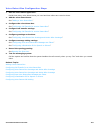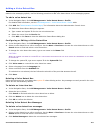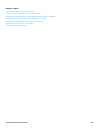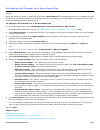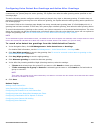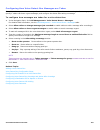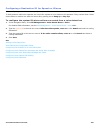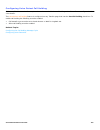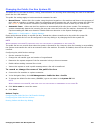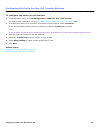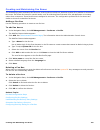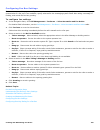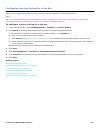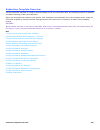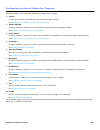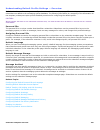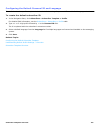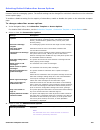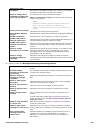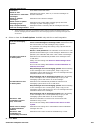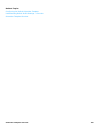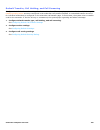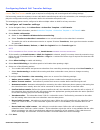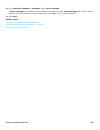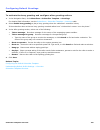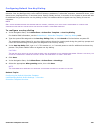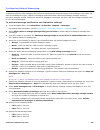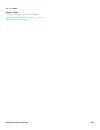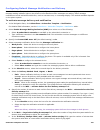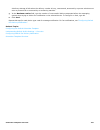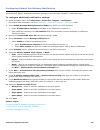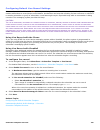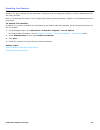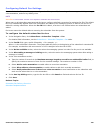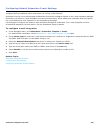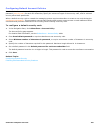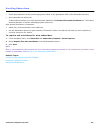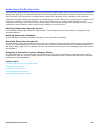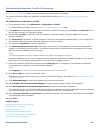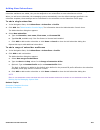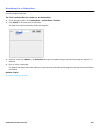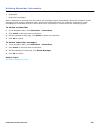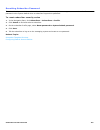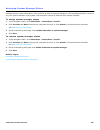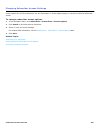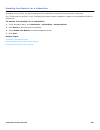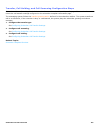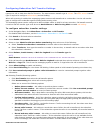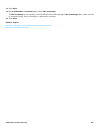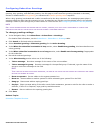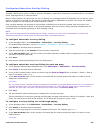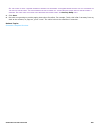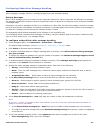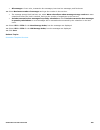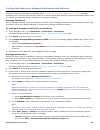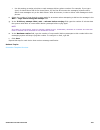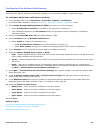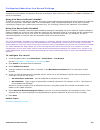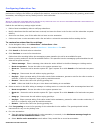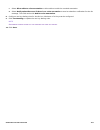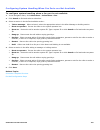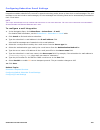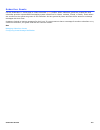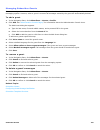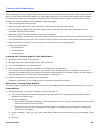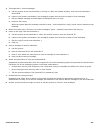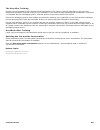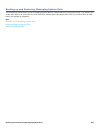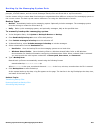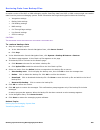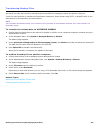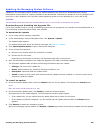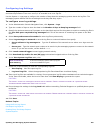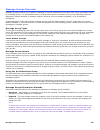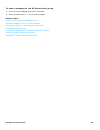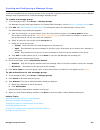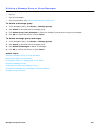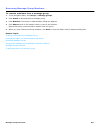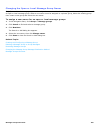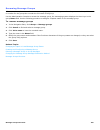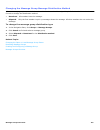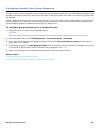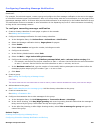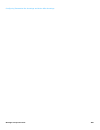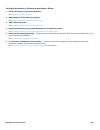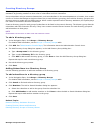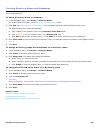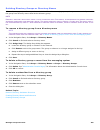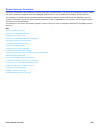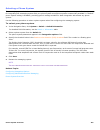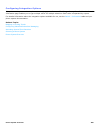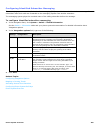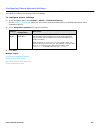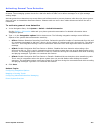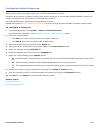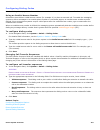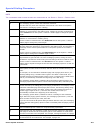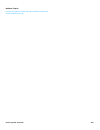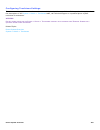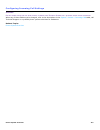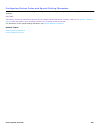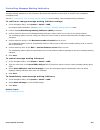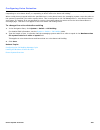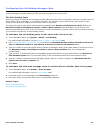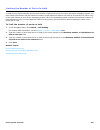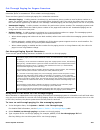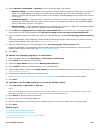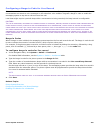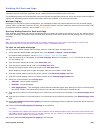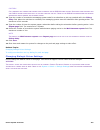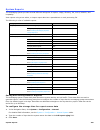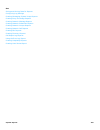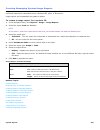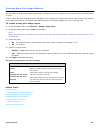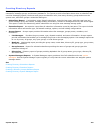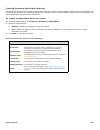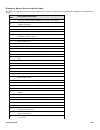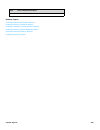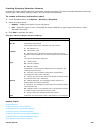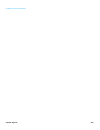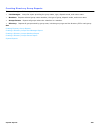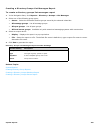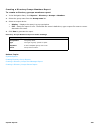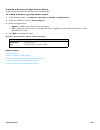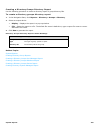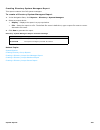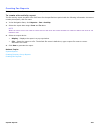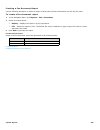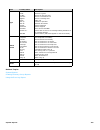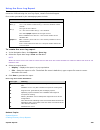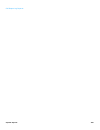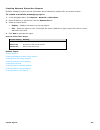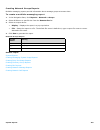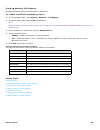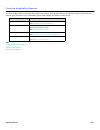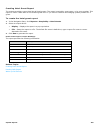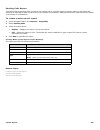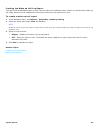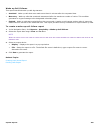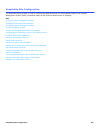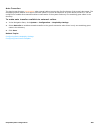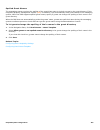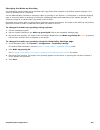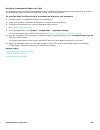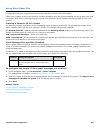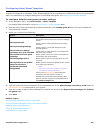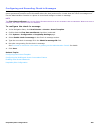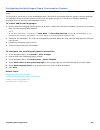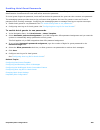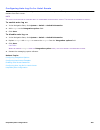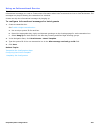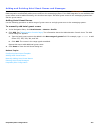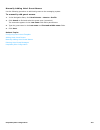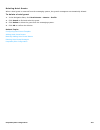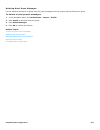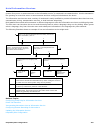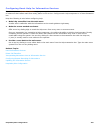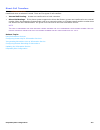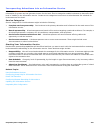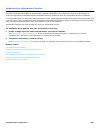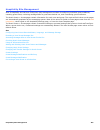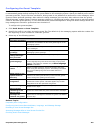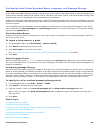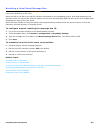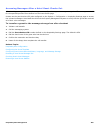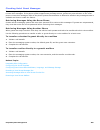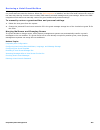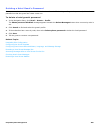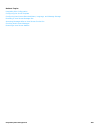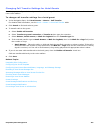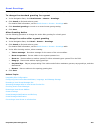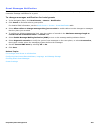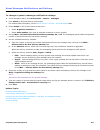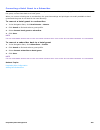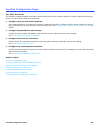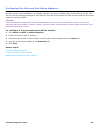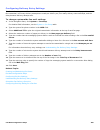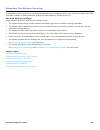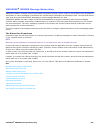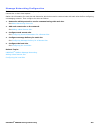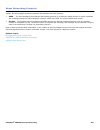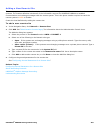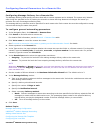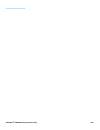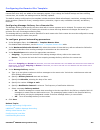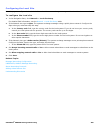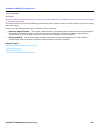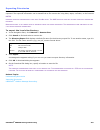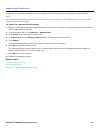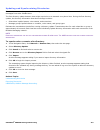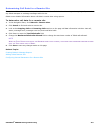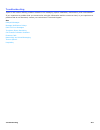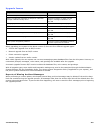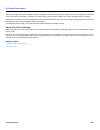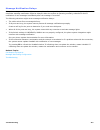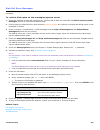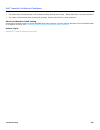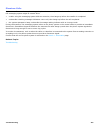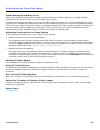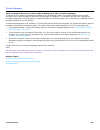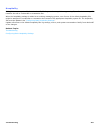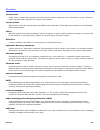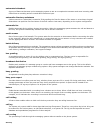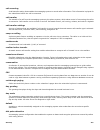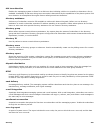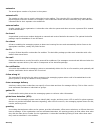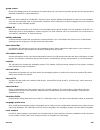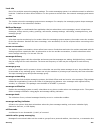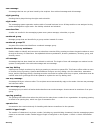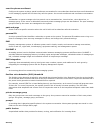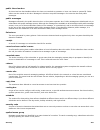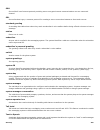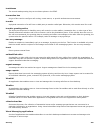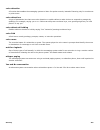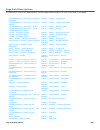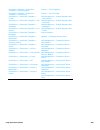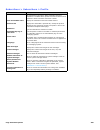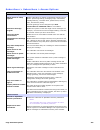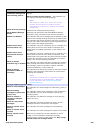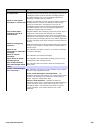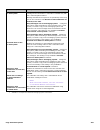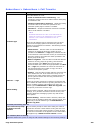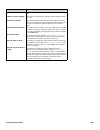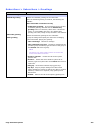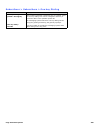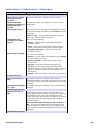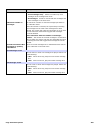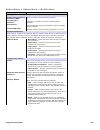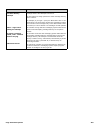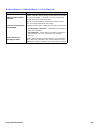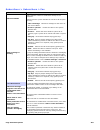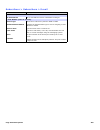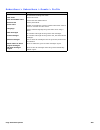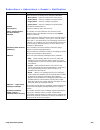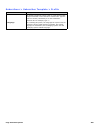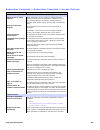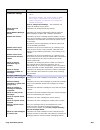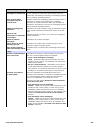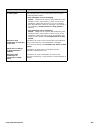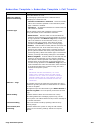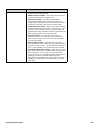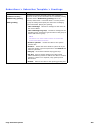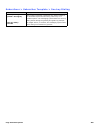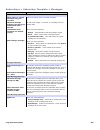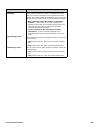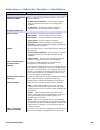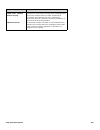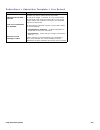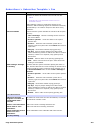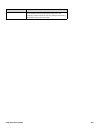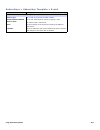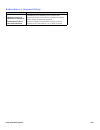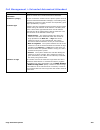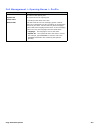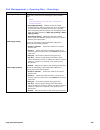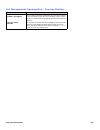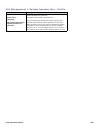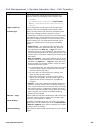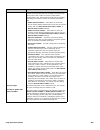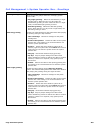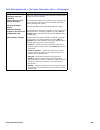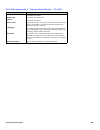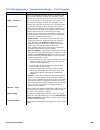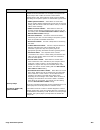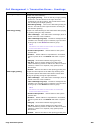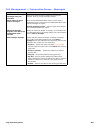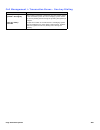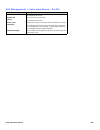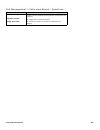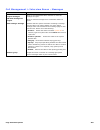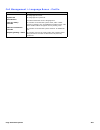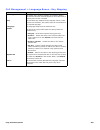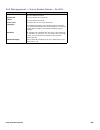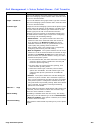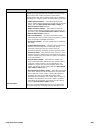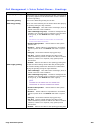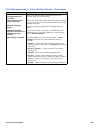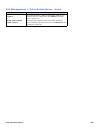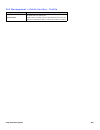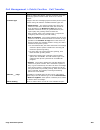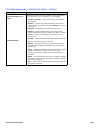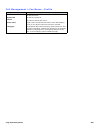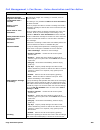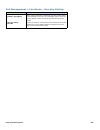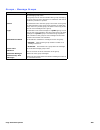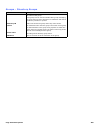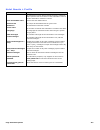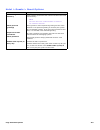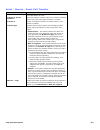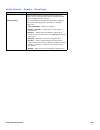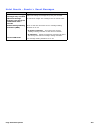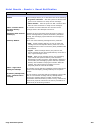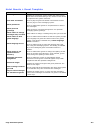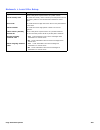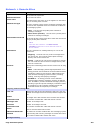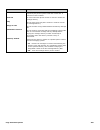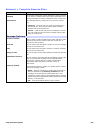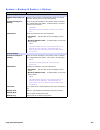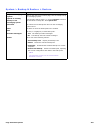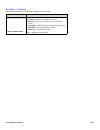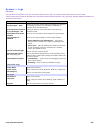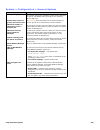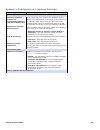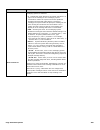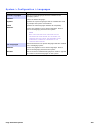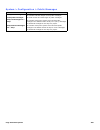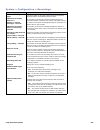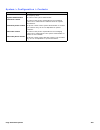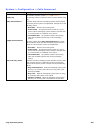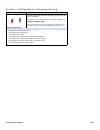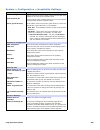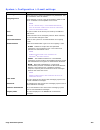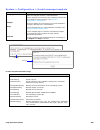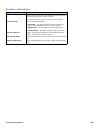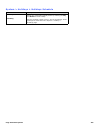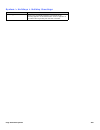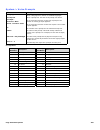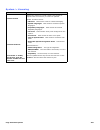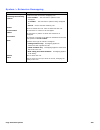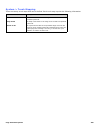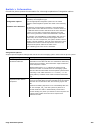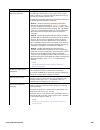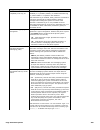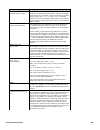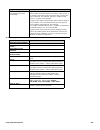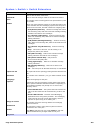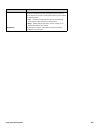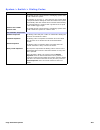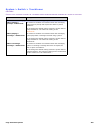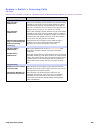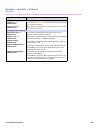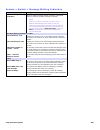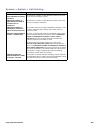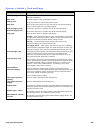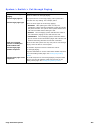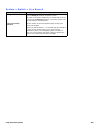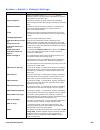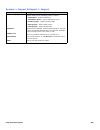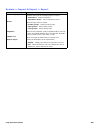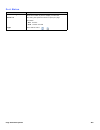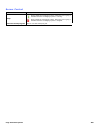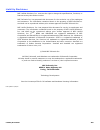- DL manuals
- NEC
- Telephone
- Univerge UM8000
- User Manual
NEC Univerge UM8000 User Manual
Navigating the Administration Console
1
Navigating the Administration Console
The UNIVERGE
®
UM8000 Administration Console is used to handle most messaging system administration tasks and is
accessed using a monitor and keyboard attached to the console or a desktop computer that is connected to the same
network as the messaging system server.
See
Administration Console Overview
Using System Administration Help
Logging On and Logging Off for System Managers
Summary of Univerge UM8000
Page 1
Navigating the administration console 1 navigating the administration console the univerge ® um8000 administration console is used to handle most messaging system administration tasks and is accessed using a monitor and keyboard attached to the console or a desktop computer that is connected to the ...
Page 2
Navigating the administration console 2 administration console overview administrator tasks for the messaging system are accomplished using the administration console user interface. It is accessed from a networked computer. Introducing the main menu the main menu appears when you first log on. The ...
Page 3
Navigating the administration console 3 network. Use to add and view locations within the messaging system network. To view additional sites, click search or the previous and next icons. Note t he network pages are available only if a multiple site license is purchased . System. Use to set general i...
Page 4
Navigating the administration console 4 administration console pages the administration console pages are divided into three areas: • the navigation pane, located on the left side of the page, contains links to other administration console pages. • the page where messaging system data is typed, sele...
Page 5
Navigating the administration console 5 using system administration help system administration help introduces you to the administration console and explains how to configure and maintain the messaging system. Note p op - ups and j ava s cript must be enabled on your w eb browser to access features ...
Page 6
Navigating the administration console 6 using the help system to open the online help file, click the help icon on any administration console page, or open wwhelp.Htm on the local hard drive. To use the help system 1. Click to show the help navigation pane. In the help navigation pane, select conten...
Page 7
Navigating the administration console 7 related documentation the following documents and online resources are available: installation guide. Provides instructions for installing and configuring the messaging system. Available in pdf format only. User guide. Provides subscriber instructions for acce...
Page 8
Navigating the administration console 8 logging on and logging off for system managers the messaging system requires system managers to have valid credentials to log on to the administration console. The procedures in this help system assume that you have already logged on using system manager crede...
Page 9
Navigating the administration console 9 registering the messaging system the messaging system software must be registered to receive technical support assistance and notifications about upcoming releases. When the messaging system is not registered, system functionality is not affected. However, a r...
Page 10
Server control 10 server control some procedures require the messaging system to be shut down and restarted before the changes become active. When shutting down the messaging system busy port s are shut down after the current call is disconnected. The messaging system software does not answer or pla...
Page 11
Server control 11 using the administration console to restart the messaging system to restart software using the administration console 1. Start a web browser. In the browser address bar type: http:// /admin where is the name or ip address of the messaging system server. 2. Click server control. 3. ...
Page 12
Server control 12 using the desktop icon to stop the messaging system to stop the messaging system software at the server 1. On the linux desktop, right-click the status icon. 2. Select stop. 3. Click yes to confirm that you want to stop the messaging system. The system shuts down each port as it be...
Page 13
Server control 13 using the desktop icon to restart the messaging system to restart the messaging system software at the server 1. On the linux desktop, right-click the status icon. 2. Select start. 3. Click yes to confirm that you want to stop the messaging system. The status icon changes from red ...
Page 14
Server control 14 stopping and starting the linux operating system the linux operating system can only be shut down at the messaging system server using a command. To shut down the linux operating system 1. Log on to a client computer and use ssh to connect to the messaging system server or log on t...
Page 15
System overview 15 system overview the messaging system simplifies the messaging process by storing communications in a universal mailbox. Um8000 provides the flexibility to manage voice, fax, and e-mail messages from any location. These topics introduce basic system concepts, explains the role of t...
Page 16
System overview 16 system manager responsibilities system managers are responsible for the day-to-day management of the messaging system. They add and train new subscribers, operators, and other system managers, as well as answer questions about the system. Periodically, system managers might need t...
Page 17
System overview 17 basic concepts this topic describes basic univerge ® um8000 messaging concepts. System users there are three types of system users: • subscribers. A subscriber is an enrolled user. When subscribers call the messaging system, they identify themselves to the messaging system using a...
Page 18
System overview 18 happens next. For example, the system might route the call to the operator, take a message, or route the call to another box. Related topics system manager responsibilities navigating the administration console transfer - greeting - action flow a call reaches a box » transfer » gr...
Page 19
System overview 19 assigning system ids a system id is a unique identification number that is used to identify a subscriber, guest, transaction box, voice detect box, or interview box. System ids are numbers that callers dial to access subscriber extensions and mailboxes. System ids are used to link...
Page 20
System overview 20 understanding system and personal ids the messaging system listens for system ids and personal ids on a digit-by-digit basis. When a caller enters a system or personal id, the system examines the first digit to see if it is a valid id. If the first digit is not a valid id, the sys...
Page 21
System overview 21 internal ids an internal id is a special id that cannot be entered using a phone keypad. To create an internal or hidden id, use a $ (dollar sign) as the first character of the id. The $ (dollar sign) cannot be entered using a phone keypad. Internal ids are used to route callers t...
Page 22
System overview 22 recording voice fields or interview prompts use the administration console media control tool to record voice fields and prompts. Voice fields contain names, greetings, or introductions. The length of a voice field recording appears on the buttons , in minutes:seconds as shown bel...
Page 23
System overview 23 to record or rerecord a voice name or greeting on the administration console 1. In the administration console click subscribers > subscribers > profile or subscribers > subscribers > greeting or another page that has the voice field for the name, greeting, or prompt. 2. Click the ...
Page 24
System overview 24 using a phone to change system information system managers can change most system information using the administration console. However, system managers can also use a phone and the system manager conversation to change mailboxes, greetings, schedules, and operator settings. Use a...
Page 25
System overview 25 configuring system security it is recommended that you complete the following procedures immediately after logging on to the messaging system the first time. These procedures protect the messaging system from unauthorized access. Warning! F ailure to complete these procedures migh...
Page 26
System overview 26 to configure a default passwords 1. In the navigation pane, click subscribers > account policy. The security settings page appears. 2. To require subscribers to set a security code, clear the permit blank password check box. 3. To require a minimum number of characters in a securi...
Page 27
System overview 27 following recommended security practices in addition to performing the procedures described in configuring system security , follow these security recommendations on an ongoing basis. Warning! F ailure to follow these recommendations can result in unauthorized access to the system...
Page 28
System configuration 28 system configuration the system > configuration pages contain fields that store basic information about the site and messaging system. This information includes contact information, message storage and playback settings, system prompts, schedules, port settings, and phone sys...
Page 29
System configuration 29 changing general configuration settings the fields on the system > configuration > general page control the number of days the system stores data for call reports, the id to access numeric groups or remote sites, the maximum number of times an unknown caller can enter an inva...
Page 30
System configuration 30 saving and storing data for reports the messaging system creates daily data files containing information about system activity and call traffic, this data is used to create reports. To configure the storage time for report source data 1. In the navigation pane, click system >...
Page 31
System configuration 31 configuring numeric group and remote site ids configure a remote access id to use numbered groups or let subscribers send messages to remote locations. When using a phone to leave a message, subscribers enter the id to identify the correct numeric group or remote location. Wh...
Page 32
System configuration 32 limiting misdials from unidentified callers an unidentified caller is a subscriber, guest, or other person who accesses the messaging system without entering a valid personal id. The unidentified caller has no system privileges and hears a different system conversation than a...
Page 33
System configuration 33 enabling access to mailbox manager subscribers use the mailbox manager to read or listen to their messages and change their personal settings using a computer connected to the network. If your organization is using mailbox manager, you must enable access to the mailbox manage...
Page 34
System configuration 34 configuring encryption for mailbox manager users subscribers can use the mailbox manager to change their personal settings using a computer that is connected to the network. To configure encryption 1. In the navigation pane, click system > configuration > general. For detaile...
Page 35
System configuration 35 system settings overview use the system > system settings page to configure settings for directory assistance, conversation maps, and startup options and error notification. See configuring the alphabetic directory understanding directory assistance selecting a conversation m...
Page 36
System configuration 36 understanding directory assistance when a caller does not know a subscriber extension, they can use the alphabetic or numeric directory assistance to select an individual. Operator assistance is not required to use the alphabetic or numeric directory assistance. Alphabetic di...
Page 37
System configuration 37 configuring the alphabetic directory alphabetic directory assistance enables a caller to find a subscriber using the phone keypad to spell the subscriber’s name. The system plays the name of the closest matching subscriber. If the system finds more than one match, it plays ea...
Page 38
System configuration 38 selecting a conversation map the messaging system includes optional phone interface emulations in addition to the default conversations described on the quick reference card. These emulations resemble the messaging menu choices that subscribers might be familiar with from the...
Page 39
System configuration 39 configuring startup options and error notices when messaging system errors occur a message can be sent to a designated subscriber. Configure at least one subscriber, usually a system manager, to receive error messages. To configure the system startup options and to send error...
Page 40
System configuration 40 viewing the installed system languages during installation a default messaging system language is selected. Use the following procedure to review the languages and text-to-speech (tts) languages that are installed. The languages page is also used to change the default languag...
Page 41
System configuration 41 adding or removing language packs languages in the messaging system can be added and removed. You must have the appropriate licensing to install new languages. Note t he messaging system must be licensed for the number of languages installed . W hen adding languages keep in m...
Page 42
System configuration 42 controlling how long public messages are stored the system > configuration > public messages page controls how long public messages are stored after they have been heard. Only subscribers who have public message access can listen to public messages. After an authorized subscr...
Page 43
System configuration 43 changing recording settings the messaging system has several settings that control how the messaging system records messages. Message recording and call screening limits the messaging system server hard disk must have enough storage space to accommodate daily storage needs. S...
Page 44
System configuration 44 related topics system schedules.
Page 45
System configuration 45 entering contact and site information use the system > configuration > contacts page to record contact information for your organization. This information should include the name of the messaging system administrator, customer contact, and telephone numbers. To complete the c...
Page 46
System configuration 46 completing the calls answered fields use the calls answered page to configure how calls are answered. To complete the calls answered information fields 1. In the navigation pane, click system > configuration > calls answered. 2. Type the number of trunks (external lines on th...
Page 47
System configuration 47 configuring access numbers configure trunk information, internal modem extension, and voice port station numbers. The information on this page specifies how users access the messaging system from internal and external phones. To complete the access numbers information fields ...
Page 48
System configuration 48 changing message sorting use this page to configure the sort and playback order of messages. To configure message playback order 1. In the navigation pane, click system > configuration > message sorting. For detailed field information, see the system > configuration > message...
Page 49
System configuration 49 hospitality settings the hospitality settings page configures the hospitality settings for the messaging system. Use this page to specify pms confirmation information, wake-up call handling and check-in messages. Related topics configuring basic hospitality settings configuri...
Page 50
System configuration 50 configuring basic hospitality settings use the system > configuration > hospitality settings page to provide customized messaging system services for hotel guests: wake-up calls, the hotel guest directory, and guest information services. To change the hospitality configuratio...
Page 51
System configuration 51 configuring the hotel guest directory the hotel guest directory enables callers to transfer directly to a guest's room without the assistance of an operator. The messaging system never provides callers with the guest’s room numbers. Guests can select if they are included in t...
Page 52
System configuration 52 overlapping room extension numbers when the phone system uses overlapping room numbers of different lengths such as 110 and 1102, the messaging system must be able to distinguish between the numbers to correctly transfer a call or send a message lamp on or off code. Id entry ...
Page 53
System configuration 53 configuring wake - up calls the messaging system can be configured to enable guests to configure and manage their wake-up calls. Use the system reports available to help you to monitor and manage the wake-up call service. System capacity the system can make approximately thre...
Page 54
System configuration 54 configuring e - mail settings the e-mail integration enables subscribers to use text-to-speech technology to use a phone to listen to e-mail messages. Subscribers can include e-mail message totals in the new message count, automatically forward all voice messages to the e-mai...
Page 55
System configuration 55 completing the e - mail message template the e-mail message template defines the format for e-mail notification messages, message to copy, message to forward, and faxes sent from the messaging system. To define the e - mail notification message 1. In the navigation pane, clic...
Page 56
System configuration 56 importing messaging system data use the system > import & export > import page to import messaging system data. Imported data can include subscribers, transaction boxes, or groups from another database or messaging system. The import utility creates subscriber accounts using ...
Page 57
System configuration 57 exporting messaging system data system schedules.
Page 58
System configuration 58 exporting messaging system data use the system > import & export > export page to export messaging system data about subscribers, transaction boxes, open groups, private groups, or local access groups to a comma-separated value ( csv ) file. The csv file can be archived as a ...
Page 59
System configuration 59 displaying and updating licensed features use the system > licensing page to display messaging system licensing or to update licensed features. Displaying the current licensing information use the following procedure to display the current license settings for the messaging s...
Page 60
System configuration 60 redirecting or remapping extension numbers use the extension remapping page to redirect or remap calling and called numbers on a systemwide basis. Calling numbers are numbers that originate the call. Called numbers are numbers that receive the call. Note w hen a live record c...
Page 61
System configuration 61 to edit an existing extension remapping rule 1. In the navigation pane, click system > extension remapping. 2. To deactivate the rule without deleting it, clear the active check box. 3. Click delete to delete the rule. 4. Change the other fields as needed. 5. To change the pr...
Page 62
System configuration 62 mapping or routing trunks incoming calls on specific extensions can be routed directly to transaction boxes, language select boxes, or subscribers. For example, if two or more companies share a phone system, the messaging system can differentiate incoming calls for the compan...
Page 63
System configuration 63 viewing port status use the port status page to monitor port status as the messaging system answers and routes calls, dials phone numbers to deliver messages, or turns on message waiting indicators. Each row represents a single port. When a port is idle the field displays the...
Page 64
System configuration 64 configuring the extended automated attendant the extended automated attendant enables callers to dial extensions when there are no database entities (subscriber mailboxes or transaction boxes) linked to the extension. This significantly reduces the potential database size and...
Page 65
System schedules 65 system schedules most organizations are not open 24-hours every day. There might be situations where departments have different work hours within the same organization. You can configure up to three different schedules and each schedule has three different modes of operation: • d...
Page 66
System schedules 66 defining schedules define a maximum of three schedules numbered 1 through 3. A company with departments that work different hours can create one schedule for general business hours (schedule #1), one for extended customer service hours (schedule #2), and one for the order departm...
Page 67
System schedules 67 creating and modifying schedules use the schedule page to define and configure schedules. Configure multiple schedules if your organization has departments on different schedules. When multiple schedules are defined configure each port and transaction box to follow the defined sc...
Page 68
System schedules 68 configuring holidays define up to 18 holidays in a calendar year. Calls are handled in night mode on days that are defined as holidays. List the dates of the holidays in the holidays schedule and associate the schedule with a numbered greeting. Greetings for each holiday are reco...
Page 69
System schedules 69 voice prompts use system > voice prompts page to listen to or rerecord the messaging system voice prompts. The voice prompts are spoken by the messaging system during a call. Prompts tell callers what action to take as they use the system. The system connects prompts with recorde...
Page 70
System schedules 70 4. Click next or previous to move through the list of prompts. Type the number of prompts to display on the page. 5. Click the prompt button to play the prompt. 6. Close the media player window. To rerecord a voice prompt using a computer 1. In the navigation pane, click system >...
Page 71
Opening box overview 71 opening box overview opening boxes manage how the messaging system routes incoming calls: greeting callers, presenting caller selections. And the actions taken in response to the caller selections. A default opening box, with a default opening greeting , is included with the ...
Page 72
Opening box overview 72 opening box configuration steps the messaging system provides a default configuration for the opening box. While this configuration enables the messaging system to function immediately it can be changed to meet the needs of your organization. Use the following steps to config...
Page 73
Opening box overview 73 creating opening boxes the messaging system supports multiple opening boxes. Multiple opening boxes are useful if a messaging system is configured to handle multiple incoming phone lines. Opening boxes manage incoming call routing. To create opening boxes 1. In the navigation...
Page 74
Opening box overview 74 editing opening box profiles the opening box profile specifies the opening box name, system id, and restart ids. To edit the opening box profile 1. In the navigation pane, click call management > opening boxes > profile. For detailed field information, see the call management...
Page 75
Opening box overview 75 recording greetings and configuring actions after greetings the opening greeting is the first thing a caller hears when calling a messaging system. This greeting can be changed by recording a new greeting. The greeting buttons on the greetings page display the duration in min...
Page 76
Opening box overview 76 routing callers with one - key dialing one-key dialing enables callers to reach a particular location within the messaging system or select a preferred language by pressing a single touchtone key. One-key dialing is used to route callers from the opening greeting box to trans...
Page 77
Opening box overview 77 routing callers to a language select box enables callers to select a preferred language for the system conversation. Configure a one-key dialing option to route callers from the opening greeting box to the language select box. Note o nly system administrators can program one ...
Page 78
Opening box overview 78 opening box overview recording greetings and configuring actions after greetings.
Page 79
Opening box overview 79 configuring directory assistance settings dialing settings in the opening greeting box can be configured to enable callers to select alphabetic (automatic) or numeric directory assistance. The following procedure assumes that you have already configured numeric directory assi...
Page 80
System operator overview 80 system operator overview the system operator box is a transaction box that specifies how the system handles calls to the operator. The system operator box defines the extension, call transfer settings, and greetings for the operator and actions taken if the operator is no...
Page 81
System operator overview 81 steps for configuring the system operator box use the following steps to specify how the messaging system handles calls for to the operator. 1. Configure the operator id, voice name and language. See configuring the system operator profile for details. 2. Configure call t...
Page 82
System operator overview 82 configuring the system operator profile the operator system id is the number that callers use to connect to the system operator. Callers can press this extension while listening to the opening greeting or at any time the system is listening for an id. The default system i...
Page 83
System operator overview 83 deleting system operator box messages bulk deletion of system operator box messages is no longer available. Only subscribers that have access to public message groups can delete public messages associated with the system operator box. The messaging system is configured to...
Page 84
System operator overview 84 configuring system operator box call transfer after a caller is connected to the system operator box, the system operator box takes control of the call and applies the transfer-greeting-action rules configured for the box. Call transfer settings determine how the phone an...
Page 85
System operator overview 85 configuring system operator box greetings use the system operator greetings page to record operator greetings. When a transfer to the operator extension is not successful the system plays the active greeting and then takes the specified action. By default, the system is c...
Page 86
System operator overview 86 recording voice fields or interview prompts opening box overview configuring how messages are taken for a transaction box steps for configuring the system operator box record transaction box or voice detect box greetings using a phone public interview box overview.
Page 87
System operator overview 87 configuring how messages are taken for the system operator box use the system operator messages page to control how the system takes messages for the system operator box: set the maximum length of a message, if callers can leave urgent messages, and set the action the sys...
Page 88
System operator overview 88 assigning a system operator box to a port multiple operators can be created by configuring a transaction box for each port receiving incoming calls. When callers press 0 (zero) during a messaging system conversation they are routed to a second operator. Multiple operators...
Page 89
Transaction box overview 89 transaction box overview use transaction boxes to configure special call handling, create menus, or play prerecorded announcements. Configure call transfer to a phone number or extension for each transaction box. If the extension is busy or unanswered, the system plays a ...
Page 90
Transaction box overview 90 transaction box configuration steps several processes are required to properly create and configure the transaction boxes. 1. Add the transaction box. See adding a transaction box . 2. Configure the general transaction box settings. See configuring a transaction box name,...
Page 91
Transaction box overview 91 adding a transaction box decide how many transaction boxes are needed and how callers are routed to them. Before creating a new transaction box, decide who will own the box. The owner receives messages for the box when the box is configured to take messages. When an owner...
Page 92
Transaction box overview 92 deleting a transaction box delete all references to a transaction box system id when deleting a transaction box. Any messages currently stored in the transaction box are automatically deleted. You cannot delete system defined transaction boxes. To delete a transaction box...
Page 93
Transaction box overview 93 configuring a transaction box name, language, or schedule after adding a transaction box you need to record the name, assign a language, and select a schedule. To change general transaction box settings 1. In the navigation pane, click call management > transaction boxes ...
Page 94
Transaction box overview 94 editing the transaction box name, language, or schedule after adding a transaction box you need to record the name, assign a language, and select a schedule. To edit the transaction box settings 1. In the navigation pane, click call management > transaction boxes > profil...
Page 95
Transaction box overview 95 configuring transaction box call transfers call transfer settings determine how the phone system and the messaging system interact during a call transfer. Specify the extension where calls are transferred, select the transfer type, and configure the call transfer settings...
Page 96
Transaction box overview 96 8. Record an introduction. The messaging system plays this recording before it transfers a call to the transaction box. 9. Click save. Related topics configuring a transaction box name, language, or schedule transaction box configuration steps.
Page 97
Transaction box overview 97 configuring transaction box greetings and action after greetings transaction box greetings are recorded and stored on the transaction box greetings page. If call transfer is turned off or if the extension is busy or unanswered, the system plays the active greeting. The sy...
Page 98
Transaction box overview 98 record transaction box or voice detect box greetings using a phone only transaction box owners can use a phone conversation to change greetings if the transaction box system id does not contain a $ (dollar sign) or other symbol not found on the touchtone phone keypad. Whe...
Page 99
Transaction box overview 99 configuring how messages are taken for a transaction box configure how messages are taken for transaction boxes on the messages page. This includes setting the maximum length of a message, if callers can leave urgent messages, and the action the system takes after taking ...
Page 100
Transaction box overview 100 configuring transaction box one - key dialing use the one-key dialing page to define one-key dialing to offer callers a menu of choices. One-key dialing enables callers to use a single touchtone key (from 0 to 9) to represent any transaction box. Set any system ids where...
Page 101
Interview boxes overview 101 interview boxes overview interview boxes provide information or collect information from callers. An interview box can contain up to 20 questions or announcements. Each interview box has an owner, a name, and a system id . When the interview box owner is removed from the...
Page 102
Interview boxes overview 102 interview box configuration steps 1. Plan the interview. See planning an interview . 2. Create the interview box. See adding an interview box . 3. Record the interview questions. See recording interview box questions . 4. Configure how messages are taken. See configuring...
Page 103
Interview boxes overview 103 planning an interview think about the information that is to be collected from the caller. Write the questions before creating an interview box. Determine the maximum length, in seconds, of the response for each question. Decide how callers are routed to the interview bo...
Page 104
Interview boxes overview 104 adding an interview box use the following procedure to add a new interview box. To add an interview box 1. In the navigation pane, click call management > interview boxes > profile. For detailed field information, see the call management > transaction boxes - profile tab...
Page 105
Interview boxes overview 105 recording interview box questions record the questions and set the maximum time callers have to respond to each question after creating an interview box. Use a phone or the administration console to record the interview box questions. To record interview box questions 1....
Page 106
Interview boxes overview 106 configuring how messages are taken for an interview box configure how the messaging system stores interview box messages. Caller replies to the interview questions are saved in a single message and each reply is separated by a beep. To configure how messages are taken fo...
Page 107
Interview boxes overview 107 public interview box overview the public interview box is a special interview box used to handle operator calls that are not answered. The public interview box asks a caller for his or her name, phone number, and a brief message. Using the public interview box is not res...
Page 108
Language box overview 108 language box overview use the language boxes profile page to create a language box. Language boxes enable callers to select a language for the system conversation . Use language boxes only when the messaging system has more than one language installed. Use a voice detect bo...
Page 109
Language box overview 109 language box configuration steps 1. Add a language box. See adding and configuring language boxes . 2. Record instructions telling callers to select a language. See configuring language box key mapping . 3. Configure the restart id for each language. See editing opening box...
Page 110
Language box overview 110 adding and configuring language boxes when multiple languages are installed on a messaging system, use language boxes to enable callers to select a language for the system conversation. A language can be assigned to a dedicated port if you expect to receive a substantial nu...
Page 111
Language box overview 111 configuring language box key mapping use the key map page to record instructions describing how to select a language and set the action the system takes for each language selection. Create up to 10 different recordings (numbered 0 through 9), one for each number on the phon...
Page 112
Voice detect boxes overview 112 voice detect boxes overview voice detect boxes are used when the phone system or service area includes callers that do not have touchtone access and the messaging system is not configured to detect dial pulses. Voice detect offers menus and directories to callers then...
Page 113
Voice detect boxes overview 113 voice detect box configuration steps 1. Plan the voice detect application. Decide how many voice detect boxes you need and how callers are routed to them. 2. Add the voice detect boxes. See “ adding a voice detect box .” 3. Configure the voice detect box. See “ config...
Page 114
Voice detect boxes overview 114 adding a voice detect box the default voice detect box, $voice, is installed with the messaging system. Additional voice detect boxes can be added to the messaging system, use the following procedure to add voice detect boxes to the messaging system. To add a voice de...
Page 115
Voice detect boxes overview 115 related topics voice detect box configuration steps configuring call transfer for a voice detect box configuring voice detect box greetings and action after greetings configuring how voice detect box messages are taken configuring a destination id for speech or silenc...
Page 116
Voice detect boxes overview 116 configuring call transfer for a voice detect box the voice detect box call transfer settings determine how the phone and the messaging systems interact during a call transfer. When call transfer is turned on and the transfer type is await answer, the messaging system ...
Page 117
Voice detect boxes overview 117 configuring how voice detect box messages are taken configuring a destination id for speech or silence configuring voice detect call holding configuring voice detection.
Page 118
Voice detect boxes overview 118 configuring voice detect box greetings and action after greetings voice detect box greetings are located on the greetings page. If call transfer is turned off or if the extension is busy or unanswered, the system plays the active greeting. The system then takes the af...
Page 119
Voice detect boxes overview 119 configuring how voice detect box messages are taken control how the system takes messages for the voice detect box, configure the maximum length of a message, and specify if callers can leave urgent messages, and configure the action after taking a message. To configu...
Page 120
Voice detect boxes overview 120 configuring a destination id for speech or silence when configuring a voice detect box specify the system ids where callers are routed if they speak or remain silent. To limit phantom calls to the operator, do not set the system to route callers to the operator if the...
Page 121
Voice detect boxes overview 121 configuring voice detect call holding callers say “yes” or remain silent to place themselves on hold when call holding and call transfer are configured with voice detect. The voice detect call holding feature is configured on any transfer page that has the use vox hol...
Page 122
Changing the public fax box system id 122 changing the public fax box system id the public fax box provides fax detect, routing, and notification for incoming faxes eliminating the need for a dedicated phone line for a fax machine. The public fax settings apply to both manual and automatic fax calls...
Page 123
Changing the public fax box system id 123 configuring the public fax box call transfer settings the call transfer settings determine how the phone system and the messaging system interact during a call transfer. To configure the public fax call transfer 1. In the navigation pane, click call manageme...
Page 124
Changing the public fax box system id 124 configuring the public fax box actions use the fax action page to configure what the messaging system should do if the fax extension does not answer or is busy. To configure the public fax action if the fax extension does not answer or is busy 1. In the navi...
Page 125
Creating and maintaining fax boxes 125 creating and maintaining fax boxes the messaging system maintains fax boxes for receiving faxes routed to a particular system id in addition to subscriber fax boxes. Use these fax boxes for special needs, such as collecting faxed résumés from job applicants or ...
Page 126
Creating and maintaining fax boxes 126 configuring fax box settings fax box owners use this page to configure voice annotation, record an introduction, specify the action the messaging system takes if a fax port is not available, specify what action the messaging system takes after taking a message ...
Page 127
Creating and maintaining fax boxes 127 configuring one - key dialing for a fax box use the fax boxes one-key dialing page to configure one-key dialing rules for the fax box. One-key dialing enables callers to use a single touchtone key (from 0 to 9) to select a system id or any transaction box. Note...
Page 128
Subscriber template overview 128 subscriber template overview use the subscriber template to configure default settings for all new subscribers after the messaging system is installed and before starting to add new subscribers. When new subscribers are added to the system, their settings are automat...
Page 129
Subscriber template overview 129 configuring the default subscriber template subscriber template pages is used to configure default values that are applied when new subscribers are added to the messaging system. The subscriber template is divided into ten pages: 1. Profile. Configure the default sub...
Page 130
Subscriber template overview 130 understanding default profile settings — overview default subscriber profile settings are configured on the subscriber template page. These settings are used when new subscribers are added to the messaging system database. The following information is a summary of th...
Page 131
Subscriber template overview 131 configuring the default personal id and language the default subscriber profile template includes the default settings for personal ids and default language selection. To create the default subscriber id 1. In the navigation pane, click subscribers > subscriber templ...
Page 132
Subscriber template overview 132 selecting default subscriber access options access options control subscriber access to system features. The access options selected determine how the subscriber interacts with the messaging system. The default settings can be changed for individual subscribers on th...
Page 133
Subscriber template overview 133 4. Select or clear the message addressing/recording options. Require first - time enrollment requires subscribers to enroll themselves the next time they call the system or use mailbox manager. The system does not deliver messages to subscribers until they have enrol...
Page 134
Subscriber template overview 134 5. Select or clear the e-mail options. Available only with the e-mail integration. 6. Click save. Address messages by extension send messages using the extension number instead of the first three letters of the last name. Allow to edit subscriber - to - subscriber me...
Page 135
Subscriber template overview 135 related topics configuring the default subscriber template understanding default profile settings — overview subscriber template overview.
Page 136
Subscriber template overview 136 default transfer, call holding, and call screening configure the default call transfer settings for all new subscribers. The messaging system handles the calls following the transfer-greeting-action structure configured in the subscriber call transfer template. A cus...
Page 137
Subscriber template overview 137 configuring default call transfer settings all transfer types put calls on hold and then dials the requested extension. The most common call transfer type is release . The await answer transfer type is required to configuring call screening and call holding settings....
Page 138
Subscriber template overview 138 10. Click subscriber template > greetings, select take a message. If take a message is not selected, record a different call holding prompt. Take a message offers callers, who are placed on hold, the choice to continue holding, leave a message, or try another extensi...
Page 139
Subscriber template overview 139 configuring default greetings the subscriber template greetings page specifies how the messaging system handles calls when an extension is busy. To activate the busy greeting and configure after greeting actions 1. In the navigation pane, click subscribers > subscrib...
Page 140
Subscriber template overview 140 configuring default one - key dialing use the subscriber template one-key dialing page to enable callers to press one key on a touchtone keypad to make a selection. One-key dialing quickly routes callers to directory assistance, a subscriber extension, transaction bo...
Page 141
Subscriber template overview 141 configuring default messaging use the subscriber template > messages page to define rules for unidentified caller messaging. This includes enabling unidentified callers to edit messages they recorded, specifying the maximum length of the message, if the caller can ma...
Page 142
Subscriber template overview 142 12. Click save. Related topics configuring the default subscriber template understanding default profile settings — overview subscriber template overview.
Page 143
Subscriber template overview 143 configuring default message notification and delivery use the subscriber template notification page to configure message notification. The messaging system uses a message waiting indicator light on the phone to tell subscribers when messages are waiting. Other messag...
Page 144
Subscriber template overview 144 a delivery attempt is fails when the delivery number is busy, unanswered, answered by a person who does not enter a personal id or answered by an answering machine. G. In the maximum retries field, type the number of unsuccessful delivery attempts before the messagin...
Page 145
Subscriber template overview 145 configuring default fax delivery notification the messaging system notifies subscribers of new faxes and delivers a fax message to a specific fax machine at a scheduled time. Specify default fax notification settings on the subscriber template > notification page. To...
Page 146
Subscriber template overview 146 configuring default live record settings live record, available with certain dtmf phone system integrations and viewmail ® or viewmail for microsoft messaging, enables subscribers to record phone conversations. A subscriber can keep this recording for later reference...
Page 147
Subscriber template overview 147 enabling live monitor the live monitor feature must be licensed. It enables subscribers to listen to a message as it is being recorded in their mailbox. The phone system and the subscriber’s extension must be configured properly to monitor messages as they are being ...
Page 148
Subscriber template overview 148 configuring default fax settings use the subscriber template fax page to configure the fax system id, fax routing, after message or holding routing, voice annotation, and one-key dialing rules. Note activefax is an optional feature that requires licensing and install...
Page 149
Subscriber template overview 149 configuring default subscriber e - mail settings the messaging system must be licensed for e-mail integration and the integration configuration steps must be completed during installation before subscribers can use the e-mail features. Subscribers receive new e-mail ...
Page 150
Subscriber template overview 150 configuring default account policies use the subscribers > account policy page to configure default account policies for subscribers. Specify a default password ( security code ) for each new subscriber, specify the minimum length of the security code, and for minima...
Page 151
Subscriber template overview 151 enrolling subscribers there are two ways to enroll subscribers: • enroll each subscriber at the console typing their names in the appropriate fields of the subscriber directory. • allow subscribers to self-enroll. To allow self-enrollment, you must add subscriber mai...
Page 152
Subscribers profile overview 152 subscribers profile overview the subscribers pages have the same fields as the subscriber template pages but they also provide several additional settings that apply only to individual subscribers. Use the subscribers profile page to configure custom preferences for ...
Page 153
Subscribers profile overview 153 customizing subscriber profile information this page contains specific subscriber information: extension number, name, personal id , recorded name, language preference , security code , number of new messages, and total number of messages. For detailed information ab...
Page 154
Subscribers profile overview 154 adding new subscribers new subscribers can be added one-at-a-time or you can create a range of subscriber mailboxes. When a range of subscriber mailboxes are added, they can be assigned to new subscribers as new subscribers are hired. When you add a new subscriber, t...
Page 155
Subscribers profile overview 155 searching for a subscriber use this has a large number of subscribers, finding a particular subscriber profile can be time consuming. The search function simplifies this task. To find a subscriber by name or an extension 1. In the navigation pane, click subscribers >...
Page 156
Subscribers profile overview 156 deleting subscriber information the following subscriber information can be deleted from the messaging system database: • subscribers • subscriber’s messages when a subscriber is removed from the system, the messaging system automatically deletes all messages, privat...
Page 157
Subscribers profile overview 157 resetting subscriber password the subscriber’s password cannot be retrieved or deleted. However, system managers can reset the subscriber password to the system default when a subscriber forgets their password. To reset subscriber security codes 1. In the navigation ...
Page 158
Subscribers profile overview 158 assigning system manager status any enrolled subscriber can be a system manager. However, only existing system managers can assign system manager status to other subscribers. There must be at least one system manager for the messaging system. If there is only one sys...
Page 159
Subscribers profile overview 159 changing subscriber access settings the access options page controls how subscribers access system features. The subscriber template defines general access options for all new subscribers. Use the subscribers > access options page to customize individual subscriber a...
Page 160
Subscribers profile overview 160 enabling live monitor for a subscriber subscribers use the live monitor feature to listen to a message as it is being recorded in their mailbox. To monitor messages using a phone, the phone system and the subscriber’s extension must be properly configured. See “confi...
Page 161
Subscribers profile overview 161 transfer, call holding, and call screening configuration steps customize call transfer settings for individual subscribers on the subscriber call transfer page. All new subscribers inherit the call transfer settings configured on the subscriber template call transfer...
Page 162
Subscribers profile overview 162 configuring subscriber call transfer settings use the subscriber > call transfer page to enable subscriber call transfer and select call transfer types. All call transfer types put a call on hold then dial the extension. The most common transfer type is release . The...
Page 163
Subscribers profile overview 163 11. Click save. 12. On the subscriber > greeting page, select take a message. If take a message is not selected, record a different call holding prompt. Take a message offers callers on hold to continue holding, leave a message, or call another extension. 13. Click s...
Page 164
Subscribers profile overview 164 configuring subscriber greetings use the subscriber greetings page to listen to and record subscriber greetings. Each subscriber has a standard greeting, busy greeting, and alternate greeting. Use this page to select an active greeting (standard or alternate), activa...
Page 165
Subscribers profile overview 165 configuring subscriber one - key dialing one-key dialing enables callers to press one key to go to a particular location within the messaging system. For example, callers can be quickly routed to directory assistance, subscribers’ extensions, transaction boxes, voice...
Page 166
Subscribers profile overview 166 s et the system to wait a certain number of seconds for additional touchtones before routing the call according to the one - key dialing menu . T he pause enables callers to enter full system id s and bypass one - key dialing during a greeting . S et how long the sys...
Page 167
Subscribers profile overview 167 configuring subscriber message handling use the subscribers > messages page to configure how subscriber messages are handled. This includes unidentified caller messages, message retention, message storage limits, and message handling. Storing messages when a new mess...
Page 168
Subscribers profile overview 168 • all messages. Count voice, transaction box messages, interview box messages, and fax boxes. 10. Select maximum number of messages and type the number in the text box. • if a message storage limit has been set, select warn subscribers when message storage reaches to...
Page 169
Subscribers profile overview 169 configuring subscriber message notification and delivery use the subscribers > notification page to configure subscriber message notification. The messaging system notifies subscribers that new messages are available using: message waiting indicator and message deliv...
Page 170
Subscribers profile overview 170 • use this setting to assign priorities to each message delivery phone number. For example, if you type 0 (zero) for work phone and 60 for home phone, for the first 60 minutes the messaging system tries to deliver new messages only to the work phone. After 60 minutes...
Page 171
Subscribers profile overview 171 configuring fax delivery notification the messaging system notifies subscribers of new faxes and delivers a fax message to a specific fax machine at a scheduled time. Specify default fax notification settings on the subscriber template > notification page. To configu...
Page 172
Subscribers profile overview 172 configuring subscriber live record settings live record enables subscribers to record phone conversations and is available with certain dtmf phone system integrations and viewmail. A subscriber saves the recording for later reference or redirect it to another subscri...
Page 173
Subscribers profile overview 173 configuring subscriber fax use the subscribers > fax page to configure subscriber’s default fax mail settings to accommodate individual preferences. Configure fax delivery to a specific fax machine, record a fax introduction and/or fax greeting, permit voice annotati...
Page 174
Subscribers profile overview 174 c. Select allow edits to voice annotation to allow callers to edit the recorded annotation. D. Select notify subscriber even if there is no voice annotation to send a subscriber notification for the fax message. This field works with ask for voice annotation. 8. Conf...
Page 175
Subscribers profile overview 175 configuring system handling when fax ports are not available to configure system handling when a fax port is not available 1. In the navigation pane, click subscribers > subscribers > fax. 2. Click search to find and select a subscriber. 3. Select an action in the no...
Page 176
Subscribers profile overview 176 configuring subscriber e - mail settings use the subscriber > e-mail page to configure subscriber e-mail notification and e-mail server information. The e-mail integration enables subscribers to use text-to-speech technology and a phone to listen their e-mail message...
Page 177
Subscriber guests 177 subscriber guests use the subscribers > guest page to create subscriber guest profiles. When subscriber guests are created the host subscriber provides a personalized messaging system experience for clients, contacts, friends, or family. These callers are enrolled on the system...
Page 178
Subscriber guests 178 managing subscriber guests guests are assigned to a host subscriber. Guest messages can be deleted without removing the guest from the messaging system. However, when a guest is removed all messages owned by the guest are automatically deleted. To add a guest 1. In the navigati...
Page 179
Subscriber guests 179 configuring guest message notification guest notifications must be configured by the system manager. System managers use this page to configure guest notifications. To configure a guest message notification 1. In the navigation pane, click subscribers > guests > notification. F...
Page 180
Subscriber guests 180 training new subscribers subscriber training is an important to help subscribers understand and use the messaging system. Training subscribers is more effective when training focuses on the essential features. Break up the training into the basics so that subscribers become fam...
Page 181
Subscriber guests 181 2. Test subscriber 1 checks messages: a. Call the system as the test subscriber 1 and log on. When the system answers, enter the test subscriber’s personal id. B. Listen to the system conversation, the messaging system announces the number of new messages. C. Play the sample me...
Page 182
Subscriber guests 182 the day after training record a group message for all subscribers that participated in the training. Ask the subscribers if there are any problems or questions. Request a reply to your message. If you receive a reply indicating that a subscriber is confused or frustrated with t...
Page 183
Backing up and restoring messaging system data 183 backing up and restoring messaging system data the messaging system backs up the messaging system data on a daily basis at a preconfigured time. The default time of the daily back up is 2:00 am in the local time zone. Manual back ups can be done whe...
Page 184
Backing up and restoring messaging system data 184 backing up the messaging system data the messaging system database is backed up on a regular basis. Backups include all subscriber information, system prompts, recorded names, and can include messages. Backup files are saved with a .Zip file extensi...
Page 185
Backing up and restoring messaging system data 185 scheduling daily backups daily backups occur every day at the selected time by default. System managers can change the time of the scheduled backup. The file name is automatically generated using the system date and time. For example, vmbackup-20090...
Page 186
Backing up and restoring messaging system data 186 restoring data from backup files use the restore utility to restore a backup file. Backup files might consist of data from the current version or data from an earlier version of an os/2 or dos messaging system. Restoring data from os/2 or dos versio...
Page 187
Backing up and restoring messaging system data 187 transferring backup files there might be a time when you need to store the messaging system backup files on another computer. The following procedure provides instructions for transferring files between the messaging system and another computer. The...
Page 188
Updating the messaging system software 188 updating the messaging system software updates for the messaging system software are made available as files that can be downloaded and installed. Notifications are sent when an update is available to be downloaded. Download the update file from a specified...
Page 189
Updating the messaging system software 189 configuring log settings the messaging system provides a variety of log files that monitor system activity and error conditions related to data and internal processes. If an error occurs, it is recorded in an error log file. Use the system > logs page to co...
Page 190
Message groups overview 190 message groups overview message groups provide a way to deliver a message to several subscribers at the same time. When a message is sent to a message group, it is automatically sent to all subscribers that are members of the group. Depending upon the distribution method ...
Page 191
Message groups overview 191 to send a message to the all subscribers group 1. Log on to the messaging system as a subscriber. 2. When prompted enter all on the phone keypad . Related topics creating and configuring a message group deleting a message group or group messages changing the open or local...
Page 192
Message groups overview 192 creating and configuring a message group configure message groups on the groups > message groups page. Subscribers with access to the mailbox manager can create and manage their own message groups on the group tab. Subscribers should refer to the user guide or mailbox man...
Page 193
Message groups overview 193 deleting a message group or group messages the following message group information can be deleted: • a group • a group’s messages • a group’s members. See removing message group members . To delete a message group 1. In the navigation pane, click groups > message groups. ...
Page 194
Message groups overview 194 removing message group members to remove members from a message group 1. In the navigation pane, click groups > message groups. 2. Click search to find and select a message group. 3. Click members. The search or add members dialog box appears. 4. Click remove next to the ...
Page 195
Message groups overview 195 changing the open or local message group owner only open and local message groups can be assigned new owners. Use the following procedure to change the owner of an open or local message group. When a new owner must be assigned to a private group, delete the existing group...
Page 196
Message groups overview 196 renaming message groups when a touchtone phone is used to create a message group, a subscriber presses three keys to create the spelled name or number for the group then records the full name of the group. Use the administration console to access the message group, the me...
Page 197
Message groups overview 197 changing the message group message distribution method when a message group is created the broadcast distribution method is assigned by default. Use the administration console to change the distribution method. • broadcast. All members hear the message. • dispatch. Only t...
Page 198
Message groups overview 198 configuring outside caller group messaging messages from external callers can be routed to groups from a personal mailbox, interview box, or transaction box. For example, a call to technical support can be routed to the entire technical support group. Using dispatch messa...
Page 199
Message groups overview 199 configuring cascading message notification a hierarchy of message notifications can be configured combining outside caller group messaging and dispatch distribution. For example, for technical support, create a group and configure the first message notification to be sent...
Page 200
Message groups overview 200 configuring transaction box greetings and action after greetings.
Page 201
Message groups overview 201 numeric directory assistance overview numeric directory assistance enables callers to press numbers instead of letters to look up a subscriber when their phone keypads do not have letters. Configuring numeric directory assistance requires three steps: 1. Divide subscriber...
Page 202
Message groups overview 202 configuring numeric directory assistance steps 1. Create directory groups and submenus. See creating directory groups . 2. Add members to the directory groups. See adding subscribers to a directory group . 3. Add a directory menu. See creating directory menus and submenus...
Page 203
Message groups overview 203 creating directory groups directory groups and directory menus are used to configure numeric directory assistance. Callers use directory assistance by pressing numbers to hear a list of subscribers and their extensions. Group subscribers using a common characteristic, suc...
Page 204
Message groups overview 204 creating directory menus and submenus directory menus are used to create one-key dialing rules for numeric directory assistance linking directory groups into menus and submenus. To add a directory menu or submenu 1. In the navigation pane, click groups > directory menus. ...
Page 205
Message groups overview 205 deleting directory groups or directory menus when a directory group or directory submenu is deleted from the messaging system, the system automatically removes the group from directory menus that list the directory group. Note d eleting a directory group might create a ga...
Page 206
Phone system overview 206 phone system overview this topic provides an overview about configuring the phone system switch. The switch and integration options enable the phone system to integrate with the messaging system and the use of additional messaging system features. The integration between th...
Page 207
Phone system overview 207 selecting a phone system the messaging system includes a comprehensive library of phone system settings that contain predefined parameters for integrating the messaging system with your phone system.Most phone systems commercially available. A “default” phone system setting...
Page 208
Phone system overview 208 configuring integration options integration settings are used to implement messaging system features. The integration options field on the switch information page enables you to type multiple values for multiple selections. Each value is separated by a space. For detailed i...
Page 209
Phone system overview 209 configuring identified subscriber messaging the messaging system uses identified subscriber messaging (ism) to enable internal callers to leave messages for subscribers when their calls are forwarded to the messaging system from another extension. The messaging system plays...
Page 210
Phone system overview 210 configuring phone system soft keys the integration options field is used to configure phone systems to handle dtu phones and soft keys. Use the following procedure to configure the soft key time out settings. To configure phone softkeys 1. In the navigation pane, click syst...
Page 211
Phone system overview 211 activating general tone detection when the general tone detection feature is activated, the messaging system can listen for busy, reorder, or dial tones at all times. The messaging system checks for a dial tone before it dials out to deliver messages or to light message wai...
Page 212
Phone system overview 212 configuring switch extensions a port, also known as a swtich extension, is a single incoming phone line answered by the messaging system. The system might include two types of ports: the voice port and possibly a fax port. Configure each extension to answer incoming calls, ...
Page 213
Phone system overview 213 configuring dialing codes use the dialing codes page to set the outdial access number and the call transfer sequences for the messaging system. Using an outdial access number subscribers must dial an outdial access number (for example: 9) to place an external call. To enabl...
Page 214
Phone system overview 214 special dialing characters the special characters described can be included in phone numbers dialed by the messaging system. Note t he systemwide phone system settings are configured on the s ystem > s witch > d ialout page . Character description x the messaging system ins...
Page 215
Phone system overview 215 related topics configuring dialout codes and special dialing characters phone system overview.
Page 216
Phone system overview 216 configuring touchtone settings the values on this page determine the touchtone sensitivity levels. When any of these fields must be changed, refer to the descriptions in the system > switch > touchtones table, call technical support or a qualified phone system technician fo...
Page 217
Phone system overview 217 configuring incoming call settings warning! D o not change values on this page without guidance from t echnical s upport or a qualified phone system technician . When any of these fields must be changed, refer to the descriptions in the system > switch > incoming calls tabl...
Page 218
Phone system overview 218 configuring dialout codes and special dialing characters use the system > switch > dialout page to configure dialout settings for integrating the messaging and phone systems. Caution! T he default values for these fields should not be changed . B efore making any changes , ...
Page 219
Phone system overview 219 controlling message waiting indication use the system > switch > mwi page to configure message waiting indication (mwi). The phone system must have message waiting indicators on the extensions and allow the indicators to be turned on and off from a standard nondigital phone...
Page 220
Phone system overview 220 configuring voice detection voice detection controls the length of time the messaging system waits for a caller to speak when leaving a message, responding to voice detect boxes, or responding to boxes with voice detect call holding. When a caller does not speak within the ...
Page 221
Phone system overview 221 configuring the call holding message cycle use the system > switch > call holding page to configure how many callers can be placed on hold, how often the system attempts to transfer callers on hold, and how long callers can wait on hold. The call holding cycle specify the l...
Page 222
Phone system overview 222 limiting the number of ports on hold when call holding is active for boxes or subscribers, it is recommended that you restrict the number of ports that can be on hold for any single extension and the total number of ports that can be on hold in the entire messaging system. ...
Page 223
Phone system overview 223 cut - through paging for pagers overview the messaging system can be configured to enable callers to send their phone number to a subscriber’s pager when the subscriber phone is unanswered. This is called cut-through paging. There are three types of cut-through paging for a...
Page 224
Phone system overview 224 4. Select attended, unattended, or release for the cut-through page type section. • attended paging. A caller presses a touchtone key and enters a phone number to send a phone number to a pager. The system reports if the page is successful before closing the call. If the ca...
Page 225
Phone system overview 225 configuring a barge-in code for live record subscribers use the live record feature to record phone conversations if the phone system supports live record. The conversations are stored as voice messages in the subscriber voice mailbox. Program a barge-in code to enable the ...
Page 226
Phone system overview 226 enabling call park and page when a phone system supports the park and page feature, an incoming call can be parked and paged on another extension without ringing the extension phone, calling the parked extension picks up the call. The messaging system can automatically park...
Page 227
Phone system overview 227 caution! C all progress with parking and paging is not supported on the sv8100 phone system . S electing these features with the sv8100 phone system might not let callers complete the call . R efer to the sv8100 documentation for detailed information about internal and exte...
Page 228
System reports 228 system reports the messaging system provides several different categories of reports: usage, directory, fax, errors, network, and hospitality. View reports using a text editor, or import report data into a spreadsheet or word processing file. The following is a list of available r...
Page 229
System reports 229 see saving and storing data for reports configuring log settings creating messaging system usage reports creating busy port usage reports creating network message reports creating network subscriber reports creating network groups reports creating network call reports creating fax...
Page 230
System reports 230 creating messaging system usage reports usage reports show patterns of system activity. A usage report might contain data about the entire messaging system, individual subscribers, transaction boxes, extension ids, ports, or directories. Usage reports are formatted as bar graphs o...
Page 231
System reports 231 creating busy port usage reports the busy ports usage report shows the amount of time the ports were busy and shows the average percentage of time the ports were busy during a specific time period. Create the report for all ports on the system or for a selected group of ports. If ...
Page 232
System reports 232 creating directory reports directory reports provide information to enable analysis of system data. These reports include subscribers and guests, extensions, message groups, and directory assistance. The reports provide information about when a subscriber last used the messaging s...
Page 233
System reports 233 creating directory subscribers reports the subscriber directory report lists all subscribers with the number of new messages, and total new and old/archived messages, the last time the subscriber checked for messages, and the access options configured for the subscriber. The repor...
Page 234
System reports 234 directory report access option codes the following table describes the access codes used in reports to describe the access options assigned to a subscriber or guest: access code access option description a subscriber cannot change configuration settings using a phone. B subscriber...
Page 235
System reports 235 related topics creating directory subscribers reports creating directory extension reports creating a directory groups members report creating directory system managers report saving and storing data for reports creating directory reports 0 subscriber can change message notificati...
Page 236
System reports 236 creating directory extension reports an extension report lists all subscriber information sorted by last name. This report includes information about call transfer type, call transfer settings, options, and call holding configurations. To create a directory extension report 1. In ...
Page 237
System reports 237 creating directory reports.
Page 238
System reports 238 creating directory group reports there are four types of directory group reports: • list messages. Group list report providing the group name, type, dispatch mode, and owner name. • members. Reports selected group name members, the type of group, dispatch mode, and owner name. • g...
Page 239
System reports 239 creating a directory groups list messages report to create a directory groups list messages report 1. In the navigation pane, click reports > directory > groups > list messages. 2. Select one of the following group types: • owner. Select the subscriber and list groups owned by the...
Page 240
System reports 240 creating a directory groups members report to create a directory groups members report 1. In the navigation pane, click reports > directory > groups > members. 2. Select the group name from the group name list. 3. Select an output device: • display. Displays the report in a pop-up...
Page 241
System reports 241 creating a directory groups person report creates a report showing a subscribers group membership. To create a directory groups person report 1. In the navigation pane, click reports > directory > groups > groups person. 2. Select the subscriber from the person name list. 3. Selec...
Page 242
System reports 242 creating a directory groups directory report use the following procedure to create a directory report of group directory ids. To create a directory groups directory report 1. In the navigation pane, click reports > directory > groups > directory. 2. Select an output device: • disp...
Page 243
System reports 243 creating directory system managers report this report creates a list of all system managers. To create a directory system managers report 1. In the navigation pane, click reports > directory > system managers. 2. Select an output device: • display. Displays the report in a pop-up ...
Page 244
System reports 244 creating fax reports fax reports provide information about fax activity and documents. To create a fax activity report the fax activity report provides a list of all faxes for the specified time period with the following information: document number, description, and file name. 1....
Page 245
System reports 245 creating a fax document report use the following procedure to create a report of faxes that includes a description and the fax file name. To create a fax document report 1. In the navigation pane, click reports > fax > document. 2. Select an output device: • display. Displays the ...
Page 246
System reports 246 call report log reports call log reports show call activity for the messaging system or for individual subscribers. The call log report includes information about every call the messaging system answers, dials, or transfers. The call log report has information that useful when tro...
Page 247
System reports 247 related topics system reports creating directory group reports using the error log report type owner guest int box tran box msgbox public xfer op xfer id restart shutdown viewmail failure call from a subscriber call from a guest call for an interview box call for a transaction box...
Page 248
System reports 248 using the error log report the error log provides error codes, the port number, and the date and time of the message response. If a problem cannot be resolved using the error log report, contact technical support. Error codes generated by the messaging system include: to create th...
Page 249
System reports 249 call report log reports.
Page 250
System reports 250 creating network message reports multisite messaging reports provide information about subscribers and message groups at remote sites. To create a multisite messaging report 1. In the navigation pane, click reports > network > messages. 2. Select the report date range: from and to...
Page 251
System reports 251 creating network subscriber reports multisite messaging reports provide information about subscribers, mailbox ids, and remote location. To create a multisite messaging report 1. In the navigation pane, click reports > network > subscribers. 2. Select all sites or a specific site ...
Page 252
System reports 252 creating network groups reports multisite messaging reports provide information about message groups at remote sites. To create a multisite messaging report 1. In the navigation pane, click reports > network > groups. 2. Select all sites or a specific site from the remote site lis...
Page 253
System reports 253 creating network call reports multisite messaging reports provide network call reports. To create a multisite messaging report 1. In the navigation pane, click reports > network > call reports. 2. Select the report date range: from and to dates. Note w hen the start date is the sa...
Page 254
System reports 254 creating hospitality reports hospitality reports for wake-up call service provides information that ensures that guests are receiving the requested services. Create wake-up call reports at least once a week. During peak demand it might be helpful to generate the reports more frequ...
Page 255
System reports 255 creating hotel guest report the system provides a report that lists all hotel guests. The report is sorted by guest name, or by room number. This report is useful if staff want an on-demand guest list or if you need to research a messaging system problem for a guest. To create the...
Page 256
System reports 256 pending calls report this report lists all pending wake-up calls in the system queue. Use this report to monitor wake-up call usage and schedule an alternative wake-up call service if the system is unavailable. Always generate this report before the system is shut down for mainten...
Page 257
System reports 257 creating the wake - up call log report this report lists all attempted wake-up calls. Use the report to troubleshoot when a wake-up call was made. Wake-up call usage patterns can be established and monitored when they are tracked over time. To create a wake - up call report 1. In ...
Page 258
System reports 258 wake - up call failures this report lists failed wake-up calls log statuses: • overload. Wake-up calls that were made more than 10 minutes after the requested time. • max retry. Wake-up calls that remained unanswered after the maximum number of retries. This condition generates an...
Page 259
Hospitality site configuration 259 hospitality site configuration the hospitality settings page is used to configure the default settings for the hospitality feature, the property management system (pms), the default wake-up call, and the default check-in message. See configuring basic hospitality s...
Page 260
Hospitality site configuration 260 auto transfers the hotel guest directory conversation asks external callers to enter the first few letters of the guest’s last name. The messaging system default is to require external callers to confirm all selections of guest names, however, it can be configured ...
Page 261
Hospitality site configuration 261 spelled guest names the messaging system requires the spelling of the guest’s last name to include a guest in the guest directory. If the integrated property management system ( pms ) is installed, it can automatically send guest names to the messaging system. When...
Page 262
Hospitality site configuration 262 changing the wake-up greeting the messaging system comes with a standard wake-up greeting that is played in the default system language. This wake-up greeting can be customized. Use the administration console to change the wake-up greeting on the system > configura...
Page 263
Hospitality site configuration 263 handling unanswered wake - up calls the messaging system provides an added feature when repeated wake up call attempts are unanswered by a guest. The messaging system can alert hotel staff that a guest might need assistance. To provide staff notifications of unansw...
Page 264
Hospitality site configuration 264 using hotel guest ids the messaging system automatically creates a mailbox and personal id for each guest room extension. The personal id is assigned to the room extension and uses the personal id to identify the voice mailbox. Using room numbers as the guest exten...
Page 265
Hospitality site configuration 265 configuring hotel guest template the hotel guests guest template page is used to configure default settings for hotel guest profiles. The default guide id prefix is configured on this page. These default settings can be customized for individual guests on the guest...
Page 266
Hospitality site configuration 266 configuring and recording check - in messages a check-in message is a greeting that hotel guests hear the first time they access the messaging system. This message greets guests and provides useful information about the hotel and services. Guests hear the check-in ...
Page 267
Hospitality site configuration 267 configuring the multilingual guest conversation feature hotel guests and the people who call them hear the messaging system conversation in the language selected by the guest. The first time a guest logs on to the messaging system, the system conversation asks the ...
Page 268
Hospitality site configuration 268 enabling hotel guest passwords the password setting enables guests to set a password for the voice mailbox. The password does not appear on the administration console and the hotel staff cannot access the password. If a hotel guest forgets the password, hotel staff...
Page 269
Hospitality site configuration 269 configuring auto - log on for hotel guests when auto-log on is enabled, hotel guests do not need to enter a personal id or password when they access their voice mailbox from their rooms. Note t he auto - log on feature is available only to subscribers who are hotel...
Page 270
Hospitality site configuration 270 using an informational service the information service routes hotel guests to a transaction box after they have checked their messages. The informational messages are used to communicate information about hotel events and services or local businesses. The messages ...
Page 271
Hospitality site configuration 271 adding and deleting hotel guest rooms and messages use the hotel guests page to add and remove guest room numbers if you do not have a pms integration installed. The pms integration automatically adds room numbers to the messaging system. If the pms integration is ...
Page 272
Hospitality site configuration 272 manually adding hotel guest names use the following procedure to add hotel guests to the messaging system. To manually add guest names 1. In the navigation pane, click hotel guests > guests > profile. 2. Click search to find and select the guest room (extension). T...
Page 273
Hospitality site configuration 273 deleting hotel guests when a hotel guest is removed from the messaging system, the guest’s messages are automatically deleted. To delete a hotel guest 1. In the navigation pane, click hotel guests > guests > profile. 2. Click search to find and select the guest. 3....
Page 274
Hospitality site configuration 274 deleting hotel guest messages use the following procedure to delete only the guest messages from the system without deleting the guest. To delete a hotel guest’s messages 1. In the navigation pane, click hotel guests > guests > profile. 2. Click search to find and ...
Page 275
Hospitality site configuration 275 hotel information services the hotel information services uses linked transaction boxes to provide announcements and other information to hotel guests. Every menu or announcement in the information service is contained in a transaction box. Use the transaction box ...
Page 276
Hospitality site configuration 276 configuring guest help for information services provide help in the information service to give guests guidance about the service and how to use it. Help is a special set of submenus that callers reach from many places in the service. Configure each help component ...
Page 277
Hospitality site configuration 277 direct call transfers a basic information service contains menus configured to route callers to submenus and announcements. Guests can be transferred when a selection is made. There are two types of call transfers: • internal call routing. Guests are transferred to...
Page 278
Hospitality site configuration 278 incorporating advertisers into an information service a 24-hour information service for local businesses can be incorporated into the hotel information service. This provides information for guests and can generate income for the hotel. Service categories enable bu...
Page 279
Hospitality site configuration 279 configuring remote recording for advertisers use the remote recording feature to enable a business to maintain its own advertisements on your hotel information service . To enable a business to have remote control of its advertisements 1. Enroll the business or an ...
Page 280
Hospitality site configuration 280 updating the information service building guest interest in the information service relies on keeping the information service up-to-date. Current and accurate information is valuable to guests while outdated information is not. Make sure that the staff member or bu...
Page 281
Hospitality site management 281 hospitality site management after a hospitality site has been configured, daily management consists of configuring individual guest mailboxes, resetting guest boxes, retrieving messages after a guest has checked out, and customizing guest mailboxes. The hotel guests >...
Page 282
Hospitality site management 282 configuring the guest template use the hotel guests > guest template page to configure a template for hotel guests. The guest template enables you to automatically assign default settings for all guests added to the messaging system. Specify the default prefix used to...
Page 283
Hospitality site management 283 configuring hotel guest recorded name, language, and message storage the pms integration package automatically configures hotel guest room numbers, names, and mailboxes for each guest. Without the pms integration package, guests, guest room numbers, and names must be ...
Page 284
Hospitality site management 284 resetting a hotel guest message box when a guest is checked out, the pms integration automatically resets the mailbox so it is immediately available for the next guest checked-in to the room. When the pms is not able to provide the checkout information to the messagin...
Page 285
Hospitality site management 285 accessing messages after a hotel guest checks out after checking out a guest, unheard messages are transferred to a guest message storage box. The messages are held for the specified period of time defined on the guest profile page. Guests use the post checkout id cod...
Page 286
Hospitality site management 286 checking hotel guest messages the message waiting indicators on room phones tell guests they have new messages. Guests call the messaging system to hear their messages. If the phone system supports easy message access, guests can press a button on the room phone to he...
Page 287
Hospitality site management 287 restoring a hotel guest mailbox when a guest checks out and then decides to check back into the same room, or if the guest is accidentally checked out, hotel staff can undo the checkout. When the pms integration is installed, and the hotel staff restores the room on t...
Page 288
Hospitality site management 288 deleting a hotel guest’s password guest passwords are not displayed on the administration console. If a hotel guest forgets the password, delete the password so that the guest can create a new one. To delete a hotel guest’s password 1. In the navigation pane, click ho...
Page 289
Hospitality site management 289 changing hotel guest settings use the hotel guests > guests > guests options page to review and change settings for individual guests. First time enrollment select require first-time enrollment to require guests to complete the first-time enrollment activities the fir...
Page 290
Hospitality site management 290 related topics hospitality site configuration configuring the guest template configuring hotel guest recorded name, language, and message storage resetting a hotel guest message box accessing messages after a hotel guest checks out checking hotel guest messages restor...
Page 291
Hospitality site management 291 changing call transfer settings for hotel guests use this page to configure the hotel guest call transfer settings. If call transfer is disabled, calls are transferred to the room voice mailbox. To change call transfer settings for a hotel guest 1. In the navigation p...
Page 292
Hospitality site management 292 guest greetings use this page to record the hotel guest personal greeting and to set the after greeting actions. To change the standard greeting for a guest 1. In the navigation pane, click hotel guests > guests > greetings. 2. Click search to find and select a guest....
Page 293
Hospitality site management 293 guest messages notification new hotel guests are assigned the same default subscriber message notification and delivery settings. Use this page to customize message notification for a guest. To change messages notification for hotel guests 1. In the navigation pane, c...
Page 294
Hospitality site management 294 guest messages notifications and delivery use this page to configure the message notification and delivery schedules to change a guest’s message notification settings 1. In the navigation pane, click hotel guests > guests > messages. 2. Click search to find and select...
Page 295
Hospitality site management 295 converting a hotel guest to a subscriber convert hotel guests to a subscriber to provide the guest access to additional messaging features. Before checking out the guest, convert them back to a hotel guest. When you convert a hotel guest to a subscriber, the guest has...
Page 296
Fax mail configuration steps 296 fax mail configuration steps fax mail overview the viewfax program enables subscribers to send and receive faxes using a computer. Configure special purpose fax boxes to receive faxes routed to a system id. 1. Configure fax ports and station numbers. Set an appropria...
Page 297
Fax mail configuration steps 297 configuring fax ports and fax station numbers configure each fax port, setting how the port is used to answer or dial calls. Use a combination of fax port settings to meet the needs of the organization. For example, dedicate a fax port to sending faxes, receiving fax...
Page 298
Fax mail configuration steps 298 configuring delivery retry settings the fax mail settings control fax header information and fax retry settings. Configure the number of pages allowed in a fax transmittal, how many delivery attempts are made per delivery set, how many delivery sets to attempt, and t...
Page 299
Fax mail configuration steps 299 understanding fax delivery retry settings when the system calls a fax machine that is busy or unavailable, the system tries to deliver the fax again as soon as another fax port is available. When the specified number of delivery failures occurs, the system waits the ...
Page 300
Fax mail configuration steps 300 subscriber fax delivery overview subscribers can have fax boxes that store fax messages just as their voice mailboxes store voice messages. The system automatically creates fax boxes for all subscribers added to the messaging system when a fax id is configured on the...
Page 301
Univerge ® um8000 message networking 301 univerge ® um8000 message networking univerge um8000 message networking enables subscribers to send, receive, reply to, and forward voice messages to subscribers on other messaging systems and can include remote subscribers on distribution lists. The local an...
Page 302
Univerge ® um8000 message networking 302 message networking configuration each remote site must be enrolled in your system and the administrator at each remote site must enroll your site as a remote site on their local system. Gather the information for each site and determine which sites need to co...
Page 303
Univerge ® um8000 message networking 303 about networking protocols univerge ® um8000 supports two networking protocols: plusnet and auto messaging interchange specification (amis). Not all message networking features are available with each protocol. • amis . The auto messaging interchange specific...
Page 304
Univerge ® um8000 message networking 304 adding a new remote site the remote system must be defined on the local univerge ® um8000 system to enable communications between the systems. The location definition includes all of the information required for univerge um8000 to establish communication and ...
Page 305
Univerge ® um8000 message networking 305 configuring general parameters for a remote site configure the general networking parameters for the site. Configuring message delivery for a remote site the message delivery fields specify the times that calls to remote systems can be initiated. The system o...
Page 306
Univerge ® um8000 message networking 306 understanding directories.
Page 307
Univerge ® um8000 message networking 307 configuring the remote site template use this page to configure the default parameters for the remote sites. The template applies the default settings to new remote sites when they are added to the messaging system. If you change the default settings and have...
Page 308
Univerge ® um8000 message networking 308 configuring the local site use this page to configure the local site before subscribers can exchange messages with subscribers in remote sites. To configure the local site 1. In the navigation pane, click network > local site setup. For detailed field informa...
Page 309
Univerge ® um8000 message networking 309 understanding directories the remote and local sites must exchange subscriber and group information before plusnet subscribers can send and receive messages. Warning! E xported directory information can only be used by another p lus n et site . T he amis prot...
Page 310
Univerge ® um8000 message networking 310 exporting directories before subscriber and group information can be imported by a remote site, the local site directory information must be exported. The exported information can be transferred to the remote site using discs, tapes, a modem, or the internet....
Page 311
Univerge ® um8000 message networking 311 importing directories the exported directory file must be transferred to the messaging system server hard disk of each participating plusnet remote site. The directory information must be imported from the hard disk to the messaging system database. Note o nl...
Page 312
Univerge ® um8000 message networking 312 updating and synchronizing directories plusnet sites must exchange subscriber and group information before plusnet subscribers can send and receive messages from other plusnet sites. The first directory update between sites might require hours to transmit ove...
Page 313
Univerge ® um8000 message networking 313 determining call data for a remote site determine call data for a remote site, such as the date and time of the last local incoming and outgoing calls, as well as any failed attempts to exchange messages with the site. Obtain more detailed information about c...
Page 314
Troubleshooting 314 troubleshooting topics in this section identify problems related to the messaging system installation, maintenance, and customization. If you experience a problem that you cannot solve using the information and the resources cited, or you experience a problem that is not discusse...
Page 315
Troubleshooting 315 upgrade issues when upgrading your system to the latest version of, there are four different upgrade types: • 3.5inch disk upgrade from an os/2 version • network upgrade from an os/2 version • direct connection upgrade • version update from an earlier version with a disk upgrade,...
Page 316
Troubleshooting 316 delayed messages you might receive a complaint about new messages being delayed or arriving late in a voice mailbox. Although it might sometimes appear that the messaging system is delaying the delivery of a new message, the system never holds a new message for delivery at a late...
Page 317
Troubleshooting 317 message notification delays delays in message notification might cause complaints of message delays. The messages are arriving properly, but the subscriber message notification might be delayed. When the system is operating normally, subscribers receive notification of new messag...
Page 318
Troubleshooting 318 disk full error messages use the following procedure to reclaim disk space on the messaging system server if you receive disk full warning messages. To reclaim disk space on the messaging system server 1. Check the contents of the public interview box. Confirm that at least one s...
Page 319
Troubleshooting 319 touchtone phone sensitivity the messaging system detects real touchtones dialed by a caller while screening out “false” touchtones that occur in natural human speech. The system distinguishes between them on the basis of length. Dialed touchtones are usually longer than the simil...
Page 320
Troubleshooting 320 call transfer initiation problems one or both of the following situations might indicate a problem with transfer initiation settings: • the caller hears touchtones and is not transferred after hearing the prompt, “please wait while i try that extension.” • the caller is disconnec...
Page 321
Troubleshooting 321 phantom calls a phantom call occurs when a phone rings, the phone is answered, but there is no caller on the line. Phantom calls from the messaging system might be caused when: • a caller using the messaging system dials an extension, then hangs up before the transfer is complete...
Page 322
Troubleshooting 322 networking and visual messaging the corrective actions described in this topic might require the network administrator’s assistance. Visual messaging and busy ports when visual messaging programs are installed, certain performance problems might occur, including message notificat...
Page 323
Troubleshooting 323 text - to - speech text - to - speech does not read e - mail messages in the correct language. If multiple text-to-speech languages are installed on the messaging system, the system examines the text and encoding of an e-mail message to determine the language it is written in. Th...
Page 324
Troubleshooting 324 hospitality dialing reset message box id, post checkout id, id for guest directory, wake-up greeting id, or check-in message id transfers the call to a subscriber or transaction box. When the hospitality package is added to an existing messaging system, one of more of the default...
Page 325
Glossary 325 glossary access codes codes used in reports that represent the system access options configured for the subscriber or guest. These are single characters that represent the various access options. Access options options that control the system features available to the subscriber. These ...
Page 326
Glossary 326 automated attendant a group of features that sets up the messaging system to act as a receptionist to answer and route incoming calls. Callers hear a recording and are routed after touchtone input. Automatic directory assistance callers connect to a subscriber’s extension id by spelling...
Page 327
Glossary 327 call screening a call transfer setting that enables the messaging system to record caller information. This information is played for the subscribers before the call is connected. Call transfer the transfer of a call from the messaging system to the phone system, which takes control of ...
Page 328
Glossary 328 dial tone detection enables the messaging system to listen for a dial tone when initiating a dial out or transfer to determine a line is available. Availability of dial tone during some scenarios is determined by the capabilities of the phone system. Dial tone detection is accomplished ...
Page 329
Glossary 329 extension the actual phone number of a phone in the system. Extension id the number a caller uses to reach a subscriber’s voice mailbox. The extension id is not always the same as the physical phone extension number. For example, if two subscribers share the same extension, they have di...
Page 330
Glossary 330 group report shows all message groups, the members of a particular group, the owners of private groups, and the groups that a particular subscriber or guest belongs to. Guest a person who is hosted by a subscriber. A guest is given a guest mailbox and allowed to trade two-way messages o...
Page 331
Glossary 331 local site part of the multisite network messaging package. The onsite messaging system in a multisite network is called the local site. It defines all other offices linked to it in the system as remote sites. See network messaging and remote site. Mailbox the location where the messagi...
Page 332
Glossary 332 new message a message that has not yet been heard by the recipient. See archived message and old message. Night greeting greeting that is played during the night mode schedule. Night mode the messaging system operation mode outside of normal business hours. All days and hours not assign...
Page 333
Glossary 333 over - the - phone enrollment configure the system to play a special enrollment conversation for new subscribers that lets them enroll themselves in the messaging system the first time they call the system. See console enrollment and enrollment conversation. Owner a subscriber or system...
Page 334
Glossary 334 public interview box an interview box that handles callers who have not reached an operator or have not chosen a system id. Other callers can be routed to this box. Messages in this box are public messages. See interview box and public messages. Public messages messages collected in the...
Page 335
Glossary 335 ssh secure shell is an internet protocol providing secure encrypted remote communications over an unsecured channel. Ssl secure sockets layer, a common protocol for creating a secure connection between a client and a server. Standard greeting a recording that callers hear when they reac...
Page 336
Glossary 336 touchtones the sounds made pressing keys on touchtone phones. See dtmf. Transaction box a type of box used to configure call routing, create menus, or provide audiotext announcements. Transfer a physical connection of a call from a called party to another called part. Otherwise, this so...
Page 337
Glossary 337 voice detection a function that enables the messaging system to listen for spoken sounds, instead of listening only for touchtones or pulse tones. Voice detect box a type of transaction box that uses voice detection to enable callers to make choices or respond to prompts by speaking. Fo...
Page 338
Page field descriptions 338 page field descriptions the following is a list of the administration console pages and descriptions of each of the fields on the pages. Call management > extended automated attendant system > switch > call holding call management > fax boxes - one-key dialing system > sw...
Page 339
Page field descriptions 339 subscriber template > subscriber template > access options system > trunk mapping subscriber template > subscriber template > call transfer system > voice prompts subscribers > subscriber template > e-mail call management > system operator box - call transfer subscribers ...
Page 340
Page field descriptions 340 subscribers > subscribers > profile field description last name the subscriber’s last name. When automatic directory assistance is enabled callers spell the first three letters of the subscriber name to find the extension number. First and middle name display the subscrib...
Page 341
Page field descriptions 341 subscribers > subscribers > access options field description conversation options allow access to setup options enable subscribers to change configuration settings using a phone: personal greetings, message groups, call transfer, message delivery, recorded name, spelled n...
Page 342
Page field descriptions 342 allow to change phone notification settings and call screening options the subscriber can change notification and screening settings. Allow to change holding settings. The subscriber can use a phone to change call holding settings. Note t his setting is turned off by defa...
Page 343
Page field descriptions 343 allow to send messages to remote site 1 enables the subscriber to send messages to subscribers and message groups at remote sites. This setting is used only on messaging systems with the network messaging feature. This feature allows two or more messaging systems to excha...
Page 344
Page field descriptions 344 forward voice mail to e - mail system allows the subscriber to automatically forward voice message to the subscriber’s e - mail inbox. Available only with the e - mail integration feature. Message is deleted from system if not specifically set to keep new or old. Cannot b...
Page 345
Page field descriptions 345 subscribers > subscribers > call transfer field description enable call transfer turns call transfer on or off. • check for dialtone before transferring. The messaging system listens for a dialtone before attempting to transfer the call. • transfer to subscriber’s extensi...
Page 346
Page field descriptions 346 gather phone number asks callers to provide a phone number before routing the call. Gather account number asks callers to provide their account number before routing the call. Announce transfer plays a beep before connecting the caller. With most phone systems, this setti...
Page 347
Page field descriptions 347 subscribers > subscribers > greetings field description active greeting standard greeting enables the standard greeting for the subscriber. When the standard greeting is selected, the following are available: when subscriber’s extension is busy • enable busy greeting. If ...
Page 348
Page field descriptions 348 subscribers > subscribers > one - key dialing field description one - key dialing (fields 1 through 0) each number represents a touchtone key on a phone. Up to ten one-key dialing rules can be configured. Each key is routes the caller to the specified system id. The messa...
Page 349
Page field descriptions 349 subscribers > subscribers > messages field description unidentified caller messaging allow callers to change messages they just recorded callers can change the messages they just recorded. Maximum message length to record from an unidentified caller… seconds. The maximum ...
Page 350
Page field descriptions 350 applies to: select one of the following: • voice messages only. Select to include only voice messages in the message limit count. • all messages. Select to include both fax messages and voice messages in the limit count. Maximum number of messages the maximum number of re...
Page 351
Page field descriptions 351 subscribers > subscribers > notification field description message indication enable message waiting indication (mwi) select to activate message waiting indication. At subscriber's extension subscriber's extension is used for message waiting indication. At extension: type...
Page 352
Page field descriptions 352 wait… minutes before the first delivery attempt the number of minutes between the arrival of a new message and the first attempt to deliver it. Use this setting to assign priorities to each message delivery phone number. For example, if you type 0 (zero) for work phone an...
Page 353
Page field descriptions 353 subscribers > subscribers > live record field description enable live record enables subscriber call recording. Guests cannot record calls. Maximum record time… seconds the maximum length, in seconds, of a live record session. The maximum value is 6000 seconds. When a liv...
Page 354
Page field descriptions 354 subscribers > subscribers > fax field description fax id callers dial this number to send faxes directly to the subscriber. No fax available controls how the system handles the call when all fax ports are busy: • take a message. Records a message for the owner of the voic...
Page 355
Page field descriptions 355 subscribers > subscribers > e - mail field description e-mail notification e - mail address the e - mail address used for notification messages. E-mail reader (text-to-speech) server type select the e-mail server protocol: imap or pop3. Authentication method specifies the...
Page 356
Page field descriptions 356 subscribers > subscribers > guests > profile field description guest of the subscriber hosting this guest. Last name guest’s last name. First and middle name guest’s first and middle names. Personal id guest’s personal id. Voice name number of seconds the guest’s recorded...
Page 357
Page field descriptions 357 subscribers > subscribers > guests > notification field description select a device select the device to configure for message notification: • work phone. Select to configure the work phone. • home phone. Select to configure the home phone. • pager phone. Select to config...
Page 358
Page field descriptions 358 subscribers > subscriber template > profile field description personal id the default numbering scheme used to create personal ids. Assigns ids based on the subscriber extension id. Type the prefix for the ids, followed by x for the subscriber’s extension id. For example,...
Page 359
Page field descriptions 359 subscriber template > subscriber template > access options field description conversation options allow access to setup options enable subscribers to use a phone to change personal greetings (unless hear conversation in traditional order is set), message groups, call tran...
Page 360
Page field descriptions 360 allow to change phone notification settings subscribers can change notification settings. Note f or security reasons , this access setting is turned off by default . T his setting must be selected to enable subscribers to configure call transfer and message notification ....
Page 361
Page field descriptions 361 allow to send urgent messages to remote site subscribers can send urgent messages outside the message delivery schedule to subscribers and message groups at remote sites. This setting is used only on messaging systems with the network messaging feature. Play receipts when...
Page 362
Page field descriptions 362 forward faxes to the e - mail system subscribers can automatically forward fax mail from the voice message inbox to the e - mail inbox when using the e - mail integration feature. • keep messages new on messaging system. Configures the system, after forwarding a fax messa...
Page 363
Page field descriptions 363 subscriber template > subscriber template > call transfer field description enable call transfer turns call transfer on or off. Check for dialtone before transferring the messaging system listens for a dialtone before attempting to transfer the call. • transfer to subscri...
Page 364
Page field descriptions 364 • gather phone number. Asks callers to provide a phone number before routing the call. • gather account number. Asks callers to provide their account number before routing the call. • announce transfer. Generates a beep before connecting the caller. With most phone system...
Page 365
Page field descriptions 365 subscribers > subscriber template > greetings field description when the subscriber’s extension is busy… enable busy greeting activates the greeting that plays when the subscriber’s extension is busy. If the subscriber has no standard greeting recorded and the enable busy...
Page 366
Page field descriptions 366 subscribers > subscriber template > one - key dialing field description one - key dialing (fields 1 through 0) each number represents a touchtone key. Routes callers to the associated system id when they press a key on a touchtone phone. The messaging system listens for o...
Page 367
Page field descriptions 367 subscribers > subscriber template > messages field description unidentified caller messaging allow callers to change messages they just recorded callers can change newly recorded messages. Maximum message length to record from an unidentified caller… seconds. The maximum ...
Page 368
Page field descriptions 368 maximum number of messages the maximum number of received messages a subscriber inbox contains. When this number is reached, the system does not record new messages until messages have been deleted. The system notifies the subscriber on log on that the limit has been reac...
Page 369
Page field descriptions 369 subscribers > subscriber template > notification field description message indication enable message waiting indication (mwi) select to activate message waiting indication. Then select one of the following: • at subscriber’s extension. The messaging system uses the subscr...
Page 370
Page field descriptions 370 if delivery attempt failed, wait… minutes before retrying accepts the number of minutes that the messaging system waits after an unsuccessful message delivery attempt before retrying the message delivery number. An attempt is unsuccessful when the device is busy, unanswer...
Page 371
Page field descriptions 371 subscribers > subscriber template > live record field description enable live record activates live record. Guests cannot record calls. Maximum record time… seconds the maximum length, in seconds, of a live record session. The maximum value is 6000 seconds. When a live re...
Page 372
Page field descriptions 372 subscribers > subscriber template > fax field description fax id specifies the default id scheme to be used for fax ids. Note a vailable only for messaging systems with the a ctive f ax package . Callers dial this number to send faxes directly to the subscriber. Add the s...
Page 373
Page field descriptions 373 fields 1 through 0 each number represents a touchtone key. Routes callers to the associated system id when they press a key. The messaging system listens for one - key dialing entries during the greeting and good - bye prompt. Field description.
Page 374
Page field descriptions 374 subscribers > subscriber template > e - mail field description e-mail reader (text-to-speech) server type the e-mail server protocol: imap or pop3. Authentication method the e-mail authentication used for outgoing e - mail. Server name the name of the e - mail server. Por...
Page 375
Page field descriptions 375 subscribers > account policy field description permit blank password subscribers are not required to set a security code. Minimum number of characters in password requires subscriber security codes to contain the same or greater number of characters specified. Default pas...
Page 376
Page field descriptions 376 call management > extended automated attendant field description activate automated attendant select to activate the extended automated attendant. Extension (range) the list of extension numbers for the phone system line that extended automated attendant manages, in ascen...
Page 377
Page field descriptions 377 call management > opening boxes > profile field description name the name of the opening box. System id the system id for the opening box. Voice name a recording of the name of the box. Restart ids code that controls how the messaging system restarts callers at a transact...
Page 378
Page field descriptions 378 call management > opening box - greetings field description active greeting the greeting used when the messaging system answers calls: note i f 00:00 appears on a button label , a greeting has not been recorded . • day/night greeting. Enables the day and night greetings f...
Page 379
Page field descriptions 379 call management opening box - one-key dialing field description one - key dialing (fields 1 through 0) each number represents a touchtone key and routes callers to the associated system id. The messaging system listens for one - key dialing entries during the greeting and...
Page 380
Page field descriptions 380 call management > system operator box - profile field description system id system operator box system id. Voice name the system operator box recorded name. Language specify the language used for the system operator box. Alternate system ids for special operators on each ...
Page 381
Page field descriptions 381 call management > system operator box - call transfer field description day - transfer to turn on call transfer during day mode and specify the extension where the messaging system transfers calls. Caution! F or sv8300 phone systems clear the day-transfer to field if your...
Page 382
Page field descriptions 382 transfer options set additional transfer settings to control how calls are transferred to the extension. For example, the system can play a beep or ask a caller to record a name before transferring the call. Some settings might not be available, depending on the phone sys...
Page 383
Page field descriptions 383 call management > system operator box - greetings field description active greeting select the greeting played when the messaging system answers calls. • day/night greeting. Makes the standard day or night greeting active. When the box is in day mode, the standard day gre...
Page 384
Page field descriptions 384 call management > system operator box - messages field description allow callers to change messages they just recorded callers can change messages they have just recorded. Clear the field to prevent changes. Allow callers to leave urgent messages asks unidentified callers...
Page 385
Page field descriptions 385 call management > transaction boxes - profile field description name transaction box name. System id transaction box system id. Owner transaction box owner. Voice name displays the length, in seconds, of the recorded name. If this field 00:00 appears in the button label a...
Page 386
Page field descriptions 386 call management > transaction boxes - call transfer field description day - transfer to turns on call transfer during day mode. In the field to the right, type the extension to which the messaging system transfers calls. Clear this check box to turn off call transfer. Nig...
Page 387
Page field descriptions 387 transfer options set additional transfer options to control how calls are transferred to the extension. For example, the system can play a beep or ask a caller to record a name before transferring the call. Some options might not be available, depending on the phone syste...
Page 388
Page field descriptions 388 call management > transaction boxes - greetings field description active greeting accepts one of the following: • day/night greeting. Turns on the day or night greeting for the box. The first button to the right stores the recording for the day greeting. The second button...
Page 389
Page field descriptions 389 call management > transaction boxes - messages field description allow callers to change messages they just recorded select to let callers change messages they have just recorded. Clear to prevent message changes. Allow callers to leave urgent messages select to ask unide...
Page 390
Page field descriptions 390 call management > transaction boxes - one - key dialing field description one - key dialing (fields 1 through 0) each number represents a touchtone key that routes callers to the associated system id. The messaging system listens for one - key dialing entries during the g...
Page 391
Page field descriptions 391 call management > interview boxes - profile field description name the interview box name. System id the interview box system id. Owner the interview box owner. Voice name displays the length, in seconds, of the recorded voice name. Language the language callers hear when...
Page 392
Page field descriptions 392 call management > interview boxes - questions field description fields 1 through 20 numbers for the questions in the interview. Record up to 20 questions. Question length the length of the recorded question. Reply time limit the maximum number of seconds for responses to ...
Page 393
Page field descriptions 393 call management > interview boxes - messages field description allow callers to leave urgent messages select to ask unidentified callers whether to mark the message as urgent. Mark all messages as urgent select to mark all messages from unidentified callers as urgent. Aft...
Page 394
Page field descriptions 394 call management > language boxes - profile field description name the language box name. System id the language box system id. Introduction recorded introduction for the language box. One - key delay… seconds the number of seconds the system waits, after a caller presses ...
Page 395
Page field descriptions 395 call management > language boxes - key mapping field description greeting the length of the greeting appears on the button label in minutes and seconds. If 00:00 appears on the button label, a greeting has not been recorded. Key the touchtone key assigned to the language....
Page 396
Page field descriptions 396 call management > voice detect boxes - profile field description name the voice detect box name. System id the voice detect box system id. Owner the voice detect box owner. Voice name recorded name for the voice detect box. Language for multilingual systems, the language ...
Page 397
Page field descriptions 397 call management > voice detect boxes - call transfer field description day - transfer to turns on call transfer during day mode. Type the extension where the messaging system transfers calls. Clear this check box to turn off call transfer. Night - transfer to turns on cal...
Page 398
Page field descriptions 398 transfer options set additional transfer settings to control how calls are transferred to the extension. For example, the system can play a beep or ask a caller to record a name before transferring the call. Some settings might not be available, depending on the phone sys...
Page 399
Page field descriptions 399 call management > voice detect boxes - greetings field description day/night greeting turns on the day or night greeting for the box. The length of the greeting appears on the button label. Click the button to re-record a greeting. Alternate greeting turns on the alternat...
Page 400
Page field descriptions 400 call management > voice detect boxes - messages field description allow callers to change messages they just recorded select to let callers change messages they have just recorded. Clear to prevent changes. Allow callers to leave urgent messages select to ask unidentified...
Page 401
Page field descriptions 401 call management > voice detect boxes - voice field description after the caller speaks, route to the system id where a caller is routed after speaking. If selected, type the system id or click search to find and select a system id. If the caller remains silent, route to t...
Page 402
Page field descriptions 402 call management > public fax box - profile field description system id the public fax box system id. Voice name length of the recorded name for the public fax box. If 00:00 appears on the button label, a name has not been recorded..
Page 403
Page field descriptions 403 call management > public fax box - call transfer field description transfer to select to enable call transfer. Type the extension where the messaging system transfers calls. Clear to turn off call transfer. Transfer type configure how the messaging system and the phone sy...
Page 404
Page field descriptions 404 call management > public fax box - action field description if the fax extension does not answer or is busy specifies the action the voice message system takes when the fax extension does not answer or is unavailable: • route to operator. Routes the caller to the system o...
Page 405
Page field descriptions 405 call management > fax boxes - profile field description name the fax box name. System id the fax box system id. Owner the name of the fax box owner. Voice name length of the recorded fax box name. If this field displays 00:00:00, the fax box name has not been recorded. La...
Page 406
Page field descriptions 406 call management > fax boxes - voice annotation and fax action field description voice annotation maximum message length to record from an unidentified caller… seconds the maximum length of a message, in seconds, from an external caller. This setting is only available if a...
Page 407
Page field descriptions 407 call management > fax boxes - one-key dialing field description one - key dialing (fields 1 through 0) each number represents a touchtone key that routes callers to the specified system id. The messaging system listens for one - key dialing entries during the greeting and...
Page 408
Page field descriptions 408 groups > message groups field description name the message group name. If the group is to be used for outside caller group messaging, the group name must be less than 10 characters and cannot include any numbers or spaces. Owner the subscriber who owns the group. The owne...
Page 409
Page field descriptions 409 groups > directory groups field description name the name of the group. If the group is to be used for outside caller group messaging, the group name must be less than 10 characters and cannot include any numbers or spaces. Directory id callers can access the group when t...
Page 410
Page field descriptions 410 groups > directory menus field description name the name of the group. If the group is to be used for outside caller group messaging, the group name must be less than 10 characters and cannot include any numbers or spaces. Directory id callers can access the group when th...
Page 411
Page field descriptions 411 hotel guests > profile field description last name the subscriber’s name. With automatic directory assistance, callers spell the first three letters of the subscriber’s name to find the subscriber’s extension number. First and middle name guest’s first and middle names. P...
Page 412
Page field descriptions 412 hotel > guests > guest options field description include in guest directory shows whether guests have their names included in the hotel guest directory. Note t he guest must have a name recorded to appear in the automatic directory . Allow personal greetings allows guests...
Page 413
Page field descriptions 413 hotel > guests > guest call transfer field description enable call transfer turns call transfer on or off. Transfer to guest’s extension select this setting to transfer calls to the extension specified on the hotel guest profile page if transfer is enabled. Transfer to ac...
Page 414
Page field descriptions 414 hotel guests > guests > greetings field description standard greeting stores the hotel guest's personal greeting. If the field displays 00:00, a greeting has not been recorded and the system's default greeting is played. After greeting a group of settings that specify the...
Page 415
Page field descriptions 415 hotel guests > guests > guest messages field description allow callers to change messages they recorded callers can change a message they have just recorded. Maximum message length to record from an unidentified caller… seconds the maximum length of a message from an outs...
Page 416
Page field descriptions 416 hotel guests > guests > guest notification field description guest’s phone enable turns message delivery on or off. Select one of the following: • at guest’s extension. Sets the system to dial the hotel guest’s room extension to notify of new messages. • other number. Set...
Page 417
Page field descriptions 417 hotel guests > guest template field description default guest id specifies the convention used to create each hotel guest’s personal id. The default setting is “8x,” where 8 is the id and “x” represents the guest’s extension. First time enrollment select to play the guest...
Page 418
Page field descriptions 418 network > local site setup field description open select if the phone system carrier is a public carrier. Local country code the local site country code. Contact your local phone service for country codes or use the internet. Maximum of five digits. Area code the local si...
Page 419
Page field descriptions 419 network > remote sites field description system id the remote site system id. Remote site name the remote site name. Voice name recorded remote site name. If 00:00 appears on the button label, a recording does not exist. Network site type the type of phone system used to ...
Page 420
Page field descriptions 420 # phone number phone number, includes outdial access codes and other codes required by the phone system to dial the remote site. A maximum of two numbers. Interval the hours when this phone number is used for remote site message delivery. Day sets the days when this phone...
Page 421
Page field descriptions 421 network > template remote sites field description maximum failed calls allowed the number of times the system attempts to reach a remote site to deliver messages before preventing subscribers from sending messages to remote subscribers at the remote site. Restrictions set...
Page 422
Page field descriptions 422 system > backup & restore > backup field description daily backup enable daily backup (at …) configures the system to automatically perform a backup each day. Specify a time for the daily backup. Include messages in backup select to include messages in the backup. Clear t...
Page 423
Page field descriptions 423 system > backup & restore > restore field description stop the messaging system click to open the server control page, then click stop to stop the messaging system. Upload an existing backup to the messaging system type the path and file name, or use click browse to brows...
Page 424
Page field descriptions 424 system > update automatic updates are automatically displayed on this page. Field description automatic updates this table provides the following information: • package. Displays the package information. • status. Displays the current status of the automatic update. • des...
Page 425
Page field descriptions 425 system > logs caution! T he settings in the t race l evel and l og l evel tables should only be changed from their default values after consultation with t echnical s upport or a qualified phone system technician . C all t echnical s upport before changing the values in t...
Page 426
Page field descriptions 426 system > configuration > general system field description call report aging… days the number of days the messaging system stores data files for reports. The default value is 14 days. The maximum value is 999 days. System id to access to groups and remote sites the system ...
Page 427
Page field descriptions 427 system > configuration > system settings field description directory assistance directory assistance the id callers dial to be routed to the alphabetic directory. Transfer call automatically if there is only one possible match select to have automatically route callers to...
Page 428
Page field descriptions 428 startup accepts the following values that are active when the messaging system is restarted: • c. Disable disk fault tolerance. Disk fault tolerance is a type of error handling for the messaging system conversation. When the system encounters problems accessing the hard d...
Page 429
Page field descriptions 429 system > configuration > languages field description system languages lists the licensed languages that are installed on the messaging system. Default selects the default language. System specifies the system languages that are installed and used for prompts and system co...
Page 430
Page field descriptions 430 system > configuration > public messages field description new public messages the number and total length of new public messages. Total public messages the total number and total length of public messages. Keep old messages for… days the number of days the system stores ...
Page 431
Page field descriptions 431 system > configuration > recordings field description maximum message life… days type the number of days the system keeps new unheard messages before automatically deleting them. Maximum recording time for a person - to - person message… seconds the number of seconds of m...
Page 432
Page field descriptions 432 system > configuration > contacts field description site name the company name. System administrator the name of the system administrator. Customer contact the name of the person responsible for the messaging system server maintenance if different than the system administ...
Page 433
Page field descriptions 433 system > configuration > calls answered field description total trunks/stations the number of phone system trunks and stations . Calls/day the average number of calls the phone system handles each day. Day calls answered indicates which calls the messaging system answers ...
Page 434
Page field descriptions 434 system > configuration > access numbers field description trunk pilot # the phone number that external callers use to reach the messaging system. Leave this field blank if the messaging system answers only forwarded calls. # of trunks answered the number of trunks that th...
Page 435
Page field descriptions 435 system > configuration > message sorting field description select message order the table displays the order the messaging system plays the types of messages. The message type in the top row of the table is played first. Changing message order click the red arrow to move ...
Page 436
Page field descriptions 436 system > configuration > hospitality settings field description reset message box id code to manually check out hotel guests and reset the voice mailbox for the next guest. Default is 636. Post checkout id access code for guest message storage for review of unheard messag...
Page 437
Page field descriptions 437 system > configuration > e-mail settings field description server type the e - mail server protocol specified during installation. See the installation guide for details. Outgoing server the ip address or server name of the smtp or imap e - mail server. Localhost is an ac...
Page 438
Page field descriptions 438 system > configuration > e - mail message template e-mail template available tags field description language select the language used for e - mail notification. When a language is not selected, the messaging system uses the messaging system language. See “ system > config...
Page 439
Page field descriptions 439 system > fax setup field description csid the call station id that appears in the tti line of a fax sent from the system. This is the fax phone number. Note t his setting applies to all fax ports and is shared by both fax mail and fax - on - demand . Additional tti select...
Page 440
Page field descriptions 440 system > schedules field description time & day (a, b and c) set the times for day and night schedules in hh:mm format. Select the days that the use the schedule. For example, 9:00 for 9:00 a.M. Or 21:00 for 9:00 p.M. Current mode the current schedule mode. • day mode. Th...
Page 441
Page field descriptions 441 system > holidays > holidays schedule field description holidays 1 - 18 specify the organization holiday dates by selecting the day and month for each holiday. Greeting sets the greeting number (from 1 - 18) for the holiday. These greetings are recorded on the system > ho...
Page 442
Page field descriptions 442 system > holidays > holiday greetings field description greetings 1 - 18 record up to 18 holiday greetings. The length of the recording appears on the button label. If 00:00 appears on the button label a greeting has not been recorded..
Page 443
Page field descriptions 443 system > voice prompts prompt sets field description language select a language from the list of installed languages. Prompt set select a prompt set. See the list of prompt sets below. Prompts - previous…next use to select the previous or next set of prompts. The number o...
Page 444
Page field descriptions 444 system > licensing field description serial number displays the system key serial number. This number is required when a license key is created or updated. License counts number of seats licensed: • um seats. Total license count for unified messaging. • system languages. ...
Page 445
Page field descriptions 445 system > extension remapping field description find extension map matching the following criteria a search function to find the remapping rule. • from number. The extension or pattern to be remapped. • to number. The extension or pattern being remapped to. • search. Click...
Page 446
Page field descriptions 446 system > trunk mapping there are twenty trunk maps that can be defined. Each trunk map requires the following information: field description start trunk the start or first trunk in the range to be routed to a specified system id. Stop trunk the stop or last trunk in the r...
Page 447
Page field descriptions 447 switch > information consult the phone system documentation for a thorough explanation of integration options. Integration options accepts special integration settings that control how the messaging system works with the phone system: field description switch specifies th...
Page 448
Page field descriptions 448 dt dial tone detection. When recording a message, the messaging system listens for a dial tone, reorder tone, or busy tone. If the system detects a dial tone, it assumes that the caller has hung up and ends the recording and the call. The following integration settings co...
Page 449
Page field descriptions 449 hlog= n > hospitality auto log on. Controls auto - log on for hotel guests. The value of n> is 0 (enabled) or 1 (disabled, default). To disable automatic log on, delete hlog=1 or replace it with hlog=0. With automatic log on enabled, hotel guests are not asked to enter th...
Page 450
Page field descriptions 450 otl= n > outdial trigger length. Represents the number of characters in a phone number, including any special dialing characters, that the messaging system treats as an external number. To change the outdial trigger length, type otl= n > where n > is a number between 4 an...
Page 451
Page field descriptions 451 ip switch options tm first trunk>–last trunk >=system id> trunk map. Maps trunk calls to specific system ids, where first trunk> is the number of the first trunk in the range, last trunk> is the number of the last trunk in the range and system id> is the system id. For ex...
Page 452
Page field descriptions 452 system > switch > switch extensions field description edit all click to edit all switch extensions. Cancel all click to cancel all changes made to all switch extensions. Port the number of the incoming phone line represented by each row in table. Status select one of the ...
Page 453
Page field descriptions 453 port status accepts one of the following values to set the fax port status. The status indicates how the messaging system uses the port to answer and route incoming faxes and to dial numbers for outgoing faxes. • fax. Answers incoming faxes. When not answering incoming fa...
Page 454
Page field descriptions 454 system > switch > dialing codes field description outdial access code the outdial access number that the messaging system dials to call outside the system. For example, if you type 9, (nine comma), the system dials 9 and pauses before dialing the external number. The syst...
Page 455
Page field descriptions 455 system > switch > touchtones caution! C onsult with technical support or a licensed phone technician before changing any values on this page . Field description touchtone sensitivity (minimum touchtone lengths) when playing a prompt… milliseconds the minimum duration of t...
Page 456
Page field descriptions 456 system > switch > incoming calls caution! C onsult with technical support or a licensed phone technician before changing any values on this page . Field description ringing ring - on time… milliseconds used by the messaging system with the ring - off time setting to ident...
Page 457
Page field descriptions 457 system > switch > dialout caution! C onsult with technical support or a licensed phone technician before changing any values on this page . Field description dialout pause time definition comma (,) =… milliseconds the number of milliseconds the system pauses for a comma (...
Page 458
Page field descriptions 458 system > switch > message waiting indication field description enable message waiting indication select to enable message waiting indication systemwide. When not selected, disables message indication. Note w hen this feature is disabled the fields in the m essage w aiting...
Page 459
Page field descriptions 459 system > switch > call holding field description maximum number of lines allowed on hold at one time the maximum number of calls allowed on hold at one time for the entire messaging system. Maximum number of calls allowed to hold at one time for an extension the maximum n...
Page 460
Page field descriptions 460 system > switch > park and page field description park and page id the system id for call paging. Use this id for a one - key dialing rules for individual subscribers. Park code the park sequence used by the phone system. Pickup code the pickup sequence used by the phone ...
Page 461
Page field descriptions 461 system > switch > cut - through paging field description enable cut - through paging select to enable cut - through paging. Cut - through page id the system id for cut - through paging. This system id is used with one - key dialing. For example, $cut. Cut - through page t...
Page 462
Page field descriptions 462 system > switch > live record field description barge-in code type the barge-in code for the phone system. This code is required to enable the live record feature. If you do not know the barge-in code for your phone system, see the manufacturer documentation. Live record ...
Page 463
Page field descriptions 463 system > switch > dialogic settings field description call analysis delay defines the amount of time, in centiseconds , that the messaging system will pause before attempting to detect a signal pattern on the phone line. Ring to begin on specifies the number of signal pat...
Page 464
Page field descriptions 464.
Page 465
Page field descriptions 465 system > import & export > import field description select entity type specify which type of messaging entity to import: • subscribers. Import subscribers. • transaction boxes. Import transaction boxes. • private groups. Import private groups. • open groups. Import open g...
Page 466
Page field descriptions 466 system > import & export > export field description select entity type specifies which type of messaging entity to export: • subscribers. Import subscribers. • transaction boxes. Import transaction boxes. Boxes select the type of box to export: • private groups. Import pr...
Page 467
Page field descriptions 467 port status field description ports per page select the number of ports to display on each tab. Ports n-n tabs listing the specified number of ports per page. Port status: • ans. Answer. • a/d. Answer and dial type phone and fax icons..
Page 468
Page field descriptions 468 server control field description start click to start the messaging system. When the icon is gray, it indicates that the messaging system is running. Stop click to stop the messaging system. When the icon is gray, it indicates that the messaging system is stopped. View th...
Page 469
Liability disclaimer 469 liability disclaimer nec unified solutions, inc. Reserves the right to change the specifications, functions, or features at any time without notice. Nec infrontia inc. Has prepared this document for the exclusive use of its employees and customers. The information contained ...