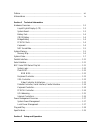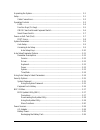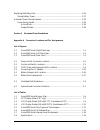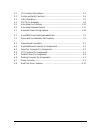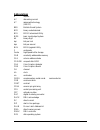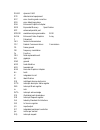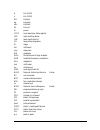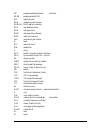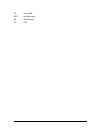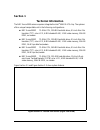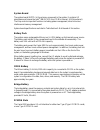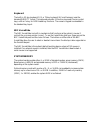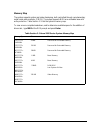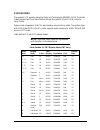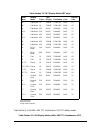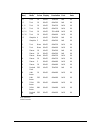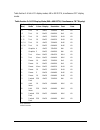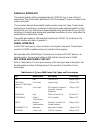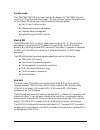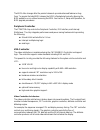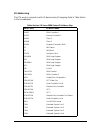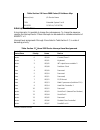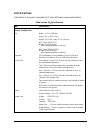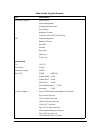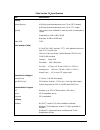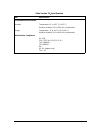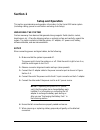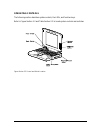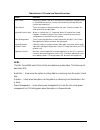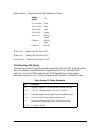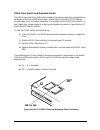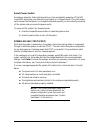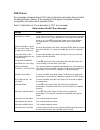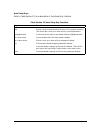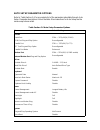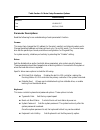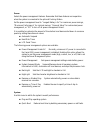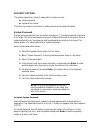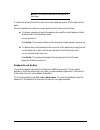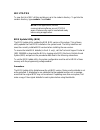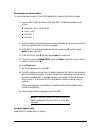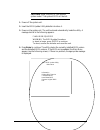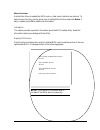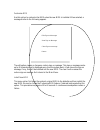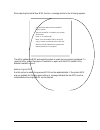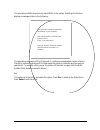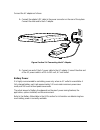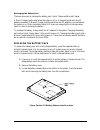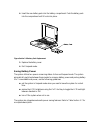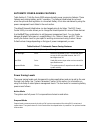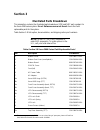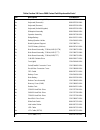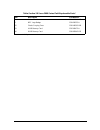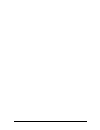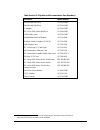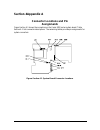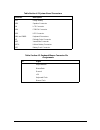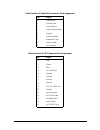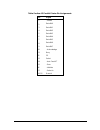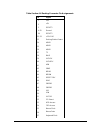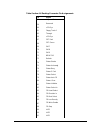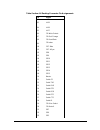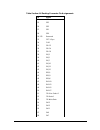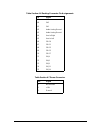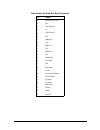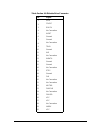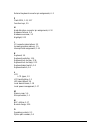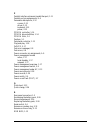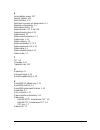- DL manuals
- NEC
- Laptop
- Versa 2000 Series
- Service And Reference Manual
NEC Versa 2000 Series Service And Reference Manual
Summary of Versa 2000 Series
Page 1
Versa 2000 (rt1) service and reference manual.
Page 2
Proprietary notice and liability disclaimer the information disclosed in this document, including all designs and related materials, is the valuable property of nec corporation (nec) and/or its licensors. Nec and/or its licensors, as appropriate, reserve all patent, copyright and other proprietary r...
Page 3
Preface ............................................................................................................................. Vii abbreviations .................................................................................................................. Ix section 1 technical informatio...
Page 4
Unpacking the system ..................................................................................................... 2-1 setup ................................................................................................................................ 2-1 cable connections....................
Page 5
Replacing the battery pack.............................................................................................. 2-26 saving battery power ............................................................................................... 2-27 automatic power-saving features .......................
Page 6
2-1 i/o connector descriptions............................................................................... 2-2 2-2 control and switch functions........................................................................... 2-4 2-3 fnkey operations ........................................................
Page 7
Preface this service and reference manual contains the technical information necessary to set up, and maintain the nec versa™ 2000 series notebook systems. It also provides hardware and interface information for users who need an overview of the computer system design. The manual is written for nec-...
Page 8
Abbreviations a ampere ac alternating current at advanced technology (ibm pc) bbs bulletin board system bcd binary-coded decimal bcu bios customized utility bios basic input/output system bit binary digit bpi bits per inch bps bits per second buu bios upgrade utility c centigrade cache high-speed bu...
Page 9
Dram dynamic ram dte data terminal equipment ecc error checking and correction eds error detecting system ega enhanced graphics adapter ems expanded memory specification epp enhanced parallel port eprom erasable and programmable rom evga enhanced video graphics array f fahrenheit fax facsimile trans...
Page 10
K kilo (1024) k kilo (1000) kb kilobyte kg kilogram khz kilohertz kv kilovolt lb pound ldtr local descriptor table register led light-emitting diode lsb least-significant bit lsi large-scale integration m mega ma milliamps max maximum mb megabyte mda monochrome display adapter mfm modified frequency...
Page 11
Ppi programmable peripheral interface prom programmable rom qfp quad flat pack ram random-access memory ramdac ram digital-to-analog ras row address strobe rgb red green blue rgbi red green blue intensity rom read-only memory rpm revolutions per minute r read rtc real-time clock r/w read/write s sla...
Page 12
µ f microfarad µ pd microprocessor µ s microsecond Ω ohm.
Page 13: Section 1
Section 1 technical information the nec versa 2000 series computers integrate the intel ® 486 dx4-75 chip. The systems offer a unique transportable unit in the following configurations: !" nec versa 2000c 75-mhz cpu, 350-mb hard disk drive, 9.5-inch thin-film transistor (tft) color lcd, 4-mb standar...
Page 14
Figure section 2-2 versa 2000 series (left side view) hardware overview the base unit includes a color lcd panel, a 2 1/2-inch 350-mb, or 540-mb hard disk drive, a 3 1/2-inch, 1.44-mb diskette drive, a battery pack, and a ps/2 compatible 83-key keyboard. A 79-key keyboard is used for u.K. And german...
Page 15
Figure section 2-3 versa 2000 series (rear view) liquid crystal display (lcd) the system integrates a built-in lcd. The lcd supports vesa local (vl) bus video. The lcd operates with the chips & technologies 65545b1-5 vga controller. The controller supports super vga. For more information on the 6554...
Page 16
System board the system board (g8tzl) is the primary component in the system. It contains i/o subsystems and houses the intel ® 486 dx4-75 chip (75 mhz internal, 50 mhz external). The chip controls important functions including power management, direct drive bus interface and memory management. Syst...
Page 17
Keyboard the built-in, 83-key keyboard (u.S) or 79-key keyboard (uk and germany) uses the standard qwerty format. The keyboard provides 12 function keys and 8 cursor control keys, with an fn key for rom-based key functions. The numeric keypad is embedded in the standard key layout. Nec versaglide th...
Page 18
Memory map the system supports system and video shadowing, both controlled through complementary metal oxide semiconductor (cmos). The system supports bios as a cacheable area with write protection. Table section 2-1 lists the system's memory map. To view a more complete breakdown, and to determine ...
Page 19
System video the system's lcd operates using the chips and technologies 65545b1-5 vga controller. Video signals travel from the controller through the system's 15-pin d-sub connector using 5 volts. System video integrates a 32-bit vl-bus interface using local bus video. The system ships with 1 mb vi...
Page 20
Table section 2-2 crt display mode (crt only) mode (hex) display mode colors text display resolution font refresh rate 24 4-bit linear 16 128x48 1024x768 8x16 60 24i 4-bit linear 16 128x48 1024x768 8x16 43 30 8-bit linear 256 80x30 640x480 8x16 60 30*** 8-bit linear 256 80x30 640x480 8x16 75 32 8-bi...
Page 21
Mode (hex) display mode colors text display resolution font refresh rate 0,1 text 16 40x25 320x200 8x8 60 2,3 text 16 80x25 640x200 8x8 60 0*, 1* text 16 40x25 320x350 8x14 60 2*, 3* text 16 80x25 640x350 8x14 60 0**, 1** text 16 40x25 320.X4000 8x16 60 2**, 3** text 16 80x25 640x400 8x16 60 4, 5 gr...
Page 22
Table section 2-4 lists lcd display modes, 640 x 480 dstn, simultaneous crt display modes. Table section 2-4 lcd display mode (640 x 480 dstn, simultaneous crt display) mode (hex) display mode colors text display resolution font refesh rate 0, 1 text 16 40x25 320x200 8x8 60 2, 3 text 16 80x25 640x20...
Page 23
Parallel interface the system's parallel interface integrates national’s pc87334 chip. It uses a 25-pin d- subconnector that is enhanced capabilities port (ecp) equipped. The port is located on the system's rear panel. The user selects between three parallel interface modes using auto setup. These i...
Page 24
System logic the pt86c786/pt86c718 pico power chips and the sequoia-1 pt86c768a2 chip each consist of a 176-pin thin-quad flat-package. This chip controller supports fast graphics and i/o processing. The system logic controller adds the following features: !" built-in level 2 cache controller !" int...
Page 25
The bios often changes after the product release to provide enhanced features or bug fixes. To acquire the latest bios release, the rom is flashed electronically allowing the bios update to occur without removing the rom. See section 2, setup and operation, for bios upgrade procedures. Peripheral co...
Page 26
Diskette controller, serial interface, parallel interface the pc8733 chip is a 100-pin plastic thin quad flat plastic (tqfp) chip. The controller changes 8-bit parallel data into serial data and writes the data to the diskette. Conversely, the serial data is transmitted from the diskette into parall...
Page 27
I/o addressing the cpu works in conjunction with i/o devices using i/o mapping. Refer to table section 2-6 for hex addresses. Table section 2-6 versa 2000 series i/o address map address (hex) i/o device name 000-00f dma controller 1 020-03f interrupt controller 1 040-043 timer 1 048-04b timer 2 060-...
Page 28
Table section 2-6 versa 2000 series i/o address map address (hex) i/o device name 0c10h extended system port 6 03e0-03e1 pcmcia (cl-pd6720) interrupt controllers using interrupts, it is possible to change the code sequence. To change the sequence, reassign the interrupt-levels. Fifteen interrupts ca...
Page 29
Power management overview the versa 2000 series system uses power management features to prolong system battery life. The cpu implements a system management interrupt (smi) function that works transparently with the operating system and application software. When activated, the processor mode change...
Page 30
When set to longest battery life, cmos will set local device timeout values, a local stand-by timeout value, and a suspend timeout value to ensure the longest battery life. The personal setup setting enables end-users to set the timeout values of their choice. The maximum performance setting selects...
Page 31
Specifications table section 2-8 provides a complete list of versa 2000 series system specifications. Table section 2-8 ____ specifications item specification chassis configuration size width: 11.7 in. (300 mm) depth: 9.1 in. (233.3 mm) height: 1.9 in. (48.7 mm), 2.2 in. (56 mm) nec versa 2000c (tft...
Page 32
Table section 2-8 ____ specifications item specification front panel controls power switch power management suspend/resume button reset switch brightness control contrast control (dstn model only) leds power management battery/ac power hard disk diskette num lock caps lock scroll lock system board c...
Page 33
Table section 2-8 ____ specifications item specification memory system memory 4 mb high-speed interleaved access, 70 ns (dstn model) 8 mb high-speed interleaved access, 70 ns (tft model) optional two memory slots available for memory cards on underside of system. Expandable in 4-mb, 8-mb, 16-mb maxi...
Page 34
Table section 2-8 ____ specifications item specification recommended environment operation temperature: 41° to 95°f (5° to 35°c) relative humidity: 20% to 80% (no condensation) storage temperature: -4° to 104°f (-20° to 40°c) relative humidity: 20% to 80% (no condensation) administrative compliance ...
Page 35: Section 2
Section 2 setup and operation this section provides setup and operation information for the versa 2000 series system (including cabling, power-on verification and using auto setup). Unpacking the system find an area away from devices that generate strong magnetic fields (electric motors, transformer...
Page 36
Cable connections figure section 2-1 shows the external cable connections for the system. Where appropriate, secure cables by tightening the cable holding screws. Table section 2-1 describes the i/o connectors on the rear of the system. For pin assignments, see appendix a. Figure section 2-1 power a...
Page 37
Operating controls the following section describes system controls, the leds, and function keys. Refer to figure section 2-2 and table section 2-2 to locate system controls and switches. Figure section 2-2 control and switch location.
Page 38
Table section 2-2 control and switch functions control function reset switch resets the system if the nec versa does not respond to keyboard input or versaglide movement. Use this control before powering down the system and restarting it. Power switch turns the system on when pushed to the right. Tu...
Page 39
Battery status — there are several light indicators as follows. Battery status led ac powered green 50% to 100% green 25% to 49% yellow 10% to 24% orange 0% to 9% blinking orange charging blinking green power off no color num lock — green is on; no color is off. Caps lock — green is on; no color is ...
Page 40
Cmos clear switch and keyboard switch the cmos clear switch is a slide switch located in the memory expansion compartment on the bottom of the versa 2000 series system. Use this switch to clear all cmos settings including date, time, and system parameters. For example, use the cmos clear switch if a...
Page 41
Smart power switch provides an automatic feature that prevents you from accidentally powering off the nec versa 2000, and losing your data while your system is in suspend mode. The smart power switch senses that the system is in suspend mode and prevents you from directly powering off the system whe...
Page 42
Post errors error messages will appear during post when configuration information does not match the settings stored in memory. Error message will also appear if the system loses the configuration information due to hardware failure. Refer to table section 2-4 for a description of post error message...
Page 43
Note: if a display related error occurs, it is indicated by beeps. Display related errors usually require a system board replacement. System parameters the system uses auto setup to set and view system parameters. During post, auto setup detects current system parameters. Read the following subsecti...
Page 44
Auto setup keys refer to table section 2-5 for a description of auto setup key functions. Table section 2-5 auto setup key functions key function tab moves cursor to another field in the menu. For example, pressing tab moves the cursor up or down a list of current parameters. Highlighted letter sele...
Page 45
Auto setup parameter options refer to table section 2-6 for a complete list of the parameters selectable through auto setup. Parameter descriptions follow the table. Menu selections for auto setup are the same except where noted. Table section 2-6 auto setup parameter options menu default setting co...
Page 46
Table section 2-6 auto setup parameter options menu default setting time/date time hr:min:sec date mo/day/year parameter descriptions read the following for an understanding of each parameter's function. Comms this menu item changes the i/o address for the serial, parallel, and intrenal modem ports....
Page 47
Power selects the power management features. Remember that these features are inoperative when the system is connected to the optional docking station. Set the power management level to “longest battery life” for maximum power savings, “maximum performance” for minimal savings, “personal setup” for ...
Page 48
Time/date sets the current time and date in military format. To set the time, enter the hour, minute, and seconds in hh:mm:ss, 24-hour format. For example, type 14:30:00 for 2:30 p.M. Enter the current day, month, and year for example, mm/dd/yyyy. For example, to enter october 7, 1994, type 10/07/19...
Page 49
Security options the system supports two types of passwords for system security: !" system password !" keyboard lock hotkey. The following contains instructions for setting and using the password feature. System password use the system password to lock the system at power-on. The system password is ...
Page 50
Note: the characters entered do not appear on the screen. If it takes more than three tries to enter the correct password, power off the system and try again. Remove a password or replace a current password with a new one as follows. !" to remove a password, type at the password prompt the current p...
Page 51
Nec utilities to view the list of nec utilities and drivers, go to the cardwiz directory. To get into the cardwiz directory, type cardwiz. Press enter. Note: most applications, such as communications software, are not pcmcia aware. Make sure the card is inserted and ready before using an application...
Page 52
Downloading the update utility to receive the latest version of the bios update utility, perform the following steps. 1. Log onto nec's bbs by dialing (508)-635-4706. The bbs parameters are as follows. !" baud rate: 300 to 14,400 kbps !" parity: none !" data bits: 8 !" stop bits: 1 2. Once connected...
Page 53
Caution: never load a buu from another system model. That system's bios will be lost. 1. Power off the system unit. 2. Insert the bios update utility diskette into drive a. 3. Power on the system unit. The unit boots and automatically loads the utility. A message similar to the following appears: fl...
Page 54
Menu functions use the main menu to update the bios version; other menu functions are optional. To select a menu function, use the arrow keys to highlight the function and press enter. If help is needed, press f1 for additional information. Information this option provides important information abou...
Page 55
Customize bios use this option to customize the bios when the new bios is installed. When selected, a message similar to the following appears. The edit option creates or changes a custom sign-on message. This sign-on message can be up to 40 characters and is displayed every time the system boots. V...
Page 56
When selecting the install new bios function, a message similar to the following appears. The utility updates the bios and resets the system to make the new version operational. To reuse the utility, power the system off and back on again with the bios update utility diskette inserted in drive a. Re...
Page 57
This procedure installs the previously saved bios in the system. Selecting this function displays a message similar to the following. This procedure may require 10 to 60 seconds. A continuous sound pattern means a failure. The utility restores the previous bios and resets the system to make the prev...
Page 58
Power sources for optimum performance and power conservation, use the ac adapter to power the versa 2000 series system. Other power sources include the battery pack, the optional car dc adapter and the optional docking station . Ac adapter the ac adapter allows the system to operate with ac power, r...
Page 59
Connect the ac adapter as follows: 1. Connect the adapter's dc cable to the power connector on the rear of the system. Connect the other end to the ac adapter. Figure section 2-4 connecting the ac adapter 2. Connect one end of the ac power cable to the ac adapter. Connect the other end of the ac pow...
Page 60
Recharging the battery pack there are two ways to recharge the battery pack, quick charge and normal charge. A quick charge is performed when the system is off or in suspend mode with the ac adapter connected. A normal charge is performed when the ac adapter is connected and the system is on. When t...
Page 61
4. Insert the new battery pack into the battery compartment. Push the battery pack into the compartment until it locks into place. Figure section 2-6 battery pack replacement 3. Replace the battery cover. 4. Exit suspend mode. Saving battery power the system utilizes two power conserving states: act...
Page 62
Automatic power-saving features table section 2-7 lists the versa 2000 series automatic power conserving features. These features work during battery and ac operation. The features listed below do not work when the optional docking station is connected. Battery life is also maintained by using the p...
Page 63: Section 3
Section 3 illustrated parts breakdown this subsection contains the illustrated parts breakdown (ipb) and nec part numbers for the versa 2000 series system. Error! Reference source not found. Shows the field- replaceable parts for the system. Table section 3-8 lists option, documentation, and shippin...
Page 64
Table section 3-8 versa 2000 series field-replaceable parts* item description part number 15b top case assembly (dstn) 136-238070-001a 16a keyboard (domestic) 808-897250-004a 16b keyboard (german) 808-897250-003a 16c keyboard (united kingdom) 808-897250-002a 17 glidepoint assembly 808-874649-003a 18...
Page 65
Table section 3-8 versa 2000 series field-replaceable parts* item description part number 40 modem cable 158-050519-005 41 nec logo badge 136-600325-a 42* plastic carrying case 158-040505-000 43* 4-mb memory card 136-266472-a 44* 8-mb memory card 158-082642-070 * not shown in ipb figure.
Page 67
Table section 3-9 option and documentation part numbers * description model number 540-mb hard disk drive op-220-60001 720-mb hard disk drive op-220-60002 ac adapter op-520-60001 nec versa 2000 series minidock op-560-60001 li-ion battery pack op-570-60001 2400/9600bps data/fax modem op-710-4008 14.4...
Page 68: Section 4Appendix A
Section 4appendix a connector locations and pin assignments figure section 4-1 shows the connectors on the versa 2000 series system board. Table section 4-1 lists connector descriptions. The remaining tables provide pin assignments for system connectors. Figure section 4-1 system board connector loc...
Page 69
Table section 4-1 system board connectors connector description cn13 bridge battery cn20 speaker connector cn4 lcd connector cn14 pcmcia connector cn10 led connector cn8a and cn8b keyboard connectors cn7 diskette drive connector cn12 versaglide connector cn17a lithium battery connector cn11 battery ...
Page 70
Table section 4-3 serial port connector pin assignments pin signal 1 data carrier 2 receive data 3 transmit data 4 data terminal ready 5 ground 6 data set ready 7 request to send 8 clear to send 9 ring indicator table section 4-4 crt connector pin assignments pin signal 1 red 2 green 3 blue 4 no con...
Page 71
Table section 4-5 parallel printer pin assignments pin signal 1 - strobe 2 data bit 0 3 data bit 1 4 data bit 2 5 data bit 3 6 data bit 4 7 data bit 5 8 data bit 6 9 data bit 7 10 - acknowledge 11 busy 12 pe 13 select 14 - auto feed xt 15 - error 16 - initialize 17 - select in 18 -25 ground.
Page 72
Table section 4-6 docking connector pin assignments pin signal 1 +5v 2 +5v 3 dsdet2 4-23 ground 24 dsdet2 25-32 +12v chg 33 docking station detect 34 agnd 35 agnd 36 agnd 37 tc 38 bale 39 iochck 40 iochrdy 41 aen 42 sbhe 43 memr 44 memw 45 reset drv 46 ows 47 smemr 48 smemr 49 ior 50 iow 51 iocs16 5...
Page 73
Table section 4-6 docking connector pin assignments pin signal 58 keyboard data 59 reserved 60 +12v sys 61 floppy track 0 62 through 66 +12v sys 67 crt red 68 crt green 69 sa17 70 sa18 71 sa19 72 mencs16 73 refresh 74 printer-strobe 75 printer-acknowlg 76 printer-busy 77 printer-p end 78 printer sel...
Page 74
Table section 4-6 docking connector pin assignments pin signal 92 la20 93 la19 94 la18 95 la17 96 fd-write protect 97 fd-disk change 98 fd-read data 99 fd-index 100 crt-blue 101 crt-hsync 102 sd8 103 sd9 104 sd10 105 sd11 106 sd12 107 sd13 108 sd14 109 sd15 110 master 111 serial-cd 112 serial-txd 11...
Page 75
Table section 4-6 docking connector pin assignments pin signal 124 sd4 125 sd3 126 sd2 127 sd1 128 sd0 129-132 reserved 133 crt-vsync 134 clk1 135 pr-d2 136 pr-d4 137 pr-d6 138 irq3 139 irq5 140 irq7 141 irq10 142 irq12 143 irq15 144 drq1 145 drq3 146 drq6 147 dack0 148 dack2 149 dack5 150 dack7 151...
Page 76
Table section 4-6 docking connector pin assignments pin signal 159 sa5 160 sa3 161 sa1 162 audio analog ground 163 audio analog ground 164 line-in right 165 line-in left 166 pr-d0 167 pr-d1 168 pr-d3 169 pr-d5 170 pr-d7 171 irq4 172 irq6 173 irq9 174 irq11 175 irq14 table section 4-7 power connector...
Page 77
Table section 4-8 hard disk drive connector pin signal 1 hdd access led 2 +5v 3 chip select 0 4 +5 5 chip select 1 6 +5v 7 address 0 8 +5v 9 addrss 2 10 +5v 11 address 1 12 +5v 13 diagnostic 14 not used 15 irq 16 not used 17 io16i 18 io channel ready 19 cable select 20 io write 21 i/o read 22 not us...
Page 78
Table section 4-9 diskette drive connector pin signal 1 side 2 fdcnt 3 rdata 4 no connection 5 wprt 6 ground 7 ground 8 no connection 9 trk0 10 ground 11 we 12 no connection 13 wdata 14 ground 15 ground 16 no connection 17 step 18 ground 19 dir 20 no connection 21 no connection 22 motor 23 dskchg 24...
Page 79: Section 5Index
Section 5index a ac adapter, 2-24 accessing auto setup, 2-9 active mode, 1-17, 2-28 apm, 2-17 auto setup, 2-9 auto setup keys, 2-10 auto setup options, 2-11 automatic power saving, 2-28 b backlight, 2-13 battery charging time, 2-26 battery pack, 1-4 battery power, 2-25 bios update, 1-13 bridge batte...
Page 80
External keyboard connector pin assignments, a-2 f flash rom, 1-12, 2-17 function keys, 2-5 h hard disk drive connector pin assignments, a-10 hardware failures, 2-8 hardware overview, 1-2 highlight, 2-13 i i/o connector descriptions, 2-2 increasing system memory, 1-5 interrupt level assignments, 1-1...
Page 81
P parallel interface enhanced capabilities port, 1-11 parallel port pin assignments, a-4 parameter descriptions, 2-12 comms, 2-12 drives, 2-12 keyboard, 2-12 power, 2-12 pcmcia controller, 1-14 pcmcia drivers/utilities, 1-14 pcmcia slots, 1-4 pentium, 1-1 peripheral controller, 1-13 plug and play, 1...
Page 82
S saving battery power, 2-27 security options, 2-15 serial interface, 1-11 serial port connector pin assignments, a-3 shipping configurations, 1-1 smart power switch, 2-7 suspend mode, 1-17, 2-26, 2-28 suspend warning tone, 2-13 system board, 1-3 system board connectors, a-1 system logic, 1-12 syste...