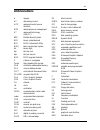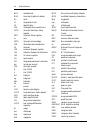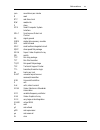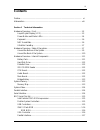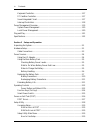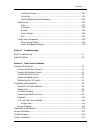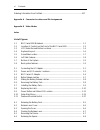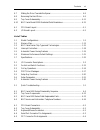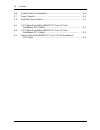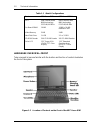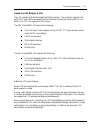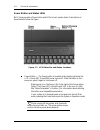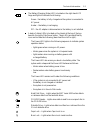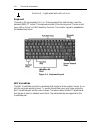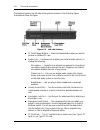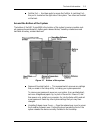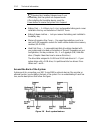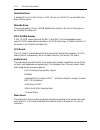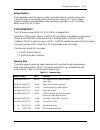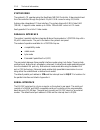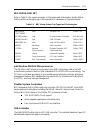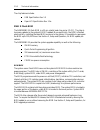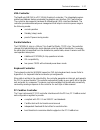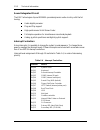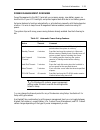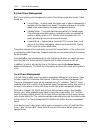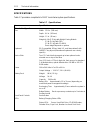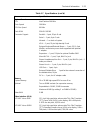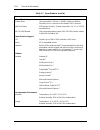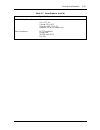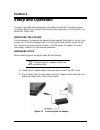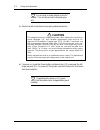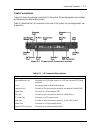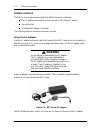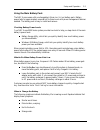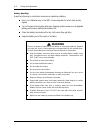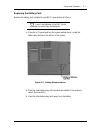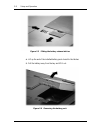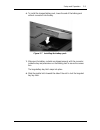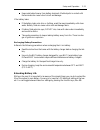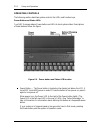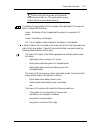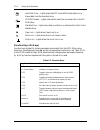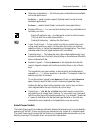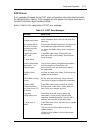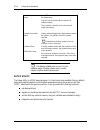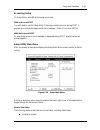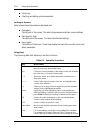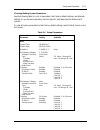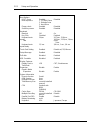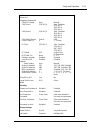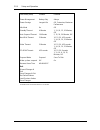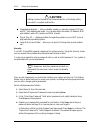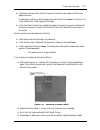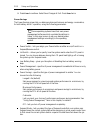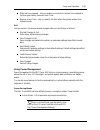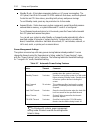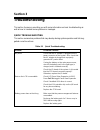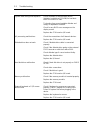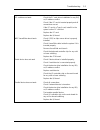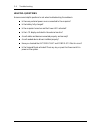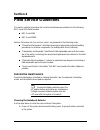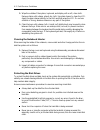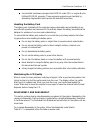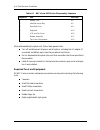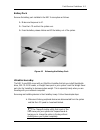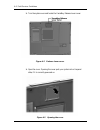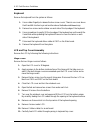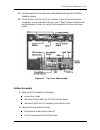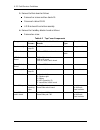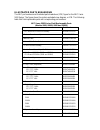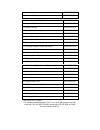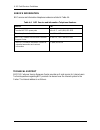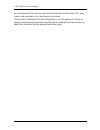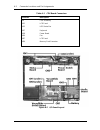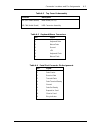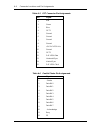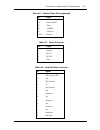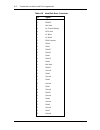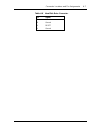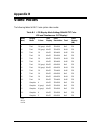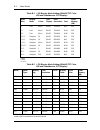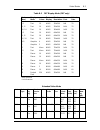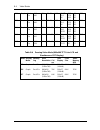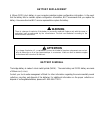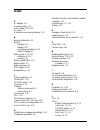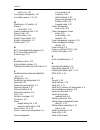- DL manuals
- NEC
- Desktop
- VERSA 5060 - SERVICE
- Service Manual
NEC VERSA 5060 - SERVICE Service Manual - Preface
xi
Preface
This service and reference manual contains the technical information necessary to set up and
maintain the NEC Versa
®
5060 and 5060X notebook computer.
The manual also provides hardware and interface information for users who need an over-
view of the system design. The manual is written for NEC-trained customer engineers, sys-
tem analysts, service center personnel, and dealers.
The manual is organized as follows:
Section 1
Technical Information, provides an overview of the hardware and interface
components. System specifications are listed including computer dimensions, weight, envi-
ronment, safety compliance, power consumption, and system memory specifications.
Section 2
Setup and Operation,takes the authorized service technician or dealer from
unpacking to setup and operation. The section includes a description of operating controls,
setting parameters and accessing the NECCSD bulletin board system (BBS).
Section 3
Troubleshooting, lists troubleshooting procedures as well as helpful
servicing hints.
Section 4
Field Service Guidelines,provides disassembly and assembly procedures,
and an exploded-view diagram of the NEC Versa system with part numbers.
Appendix A
Connector Locations and Pin Assignments,provides a list of the main
board internal connector pin assignments and a list of external pin assignments.
Appendix B
Video Modes,lists NEC Versa supported video modes.
An Index is included for convenience.
Summary of VERSA 5060 - SERVICE
Page 1
First printing — october 1997 copyright 1997 nec computer systems division, packard bell nec, inc. 1414 massachusetts avenue boxborough, ma 01719 all rights reserved proprietary notice and liability disclaimer the information disclosed in this document, including all designs and related materials, i...
Page 2: Preface
Xi preface this service and reference manual contains the technical information necessary to set up and maintain the nec versa ® 5060 and 5060x notebook computer. The manual also provides hardware and interface information for users who need an over- view of the system design. The manual is written ...
Page 3: Abbreviations
Xiii abbreviations a ampere ac alternating current acpi advanced control power interface apm advanced power management at advanced technology (ibm pc) bbs bulletin board system bcd binary-coded decimal bcu bios customized utility bios basic input/output system bit binary digit bpi bits per inch bps ...
Page 4
Xiv abbreviations hex hexadecimal hga hercules graphics adapter hz hertz ic integrated circuit id identification ide intelligent device electronics idtr interrupt descriptor table register imr interrupt mask register in. Inch inta interrupt acknowledge ipb illustrated parts breakdown ir infrared irr...
Page 5
Abbreviations xv rpm revolutions per minute r read rtc real-time clock r/w read/write s slave scsi small computer system interface sdlc synchronous data link control sg signal ground simm single inline memory module sir serial infrared soic small outline integrated circuit sqfp silver quad flat pack...
Page 6: Contents
Iii contents preface......................................................................................................................... Xi abbreviation ................................................................................................................ Xiii section 1 technical info...
Page 7
Iv contents keyboard controller ............................................................................................. 1-17 pc cardbus controller .........................................................................................1-17 sound integrated circuit ...............................
Page 8
Contents v looking at screens ........................................................................................2-20 using keys..................................................................................................... 2-20 checking/setting system parameters.............................
Page 9
Vi contents ordering information from faxflash ............................................................................. 4-17 appendix a connector locations and pin assignments appendix b video modes index list of figures 1-1 nec versa 5000 notebook .................................................
Page 10
Contents vii 4-7 sliding the drive towards the spacer............................................................. 4-9 4-8 removing the hard drive............................................................................... 4-9 4-9 top cover subassembly................................................
Page 11
Viii contents a-6 parallel printer pin assignments ..................................................................... A-4 a-7 power connector ........................................................................................... A-5 a-8 hard disk drive connector.................................
Page 12: Section 1
Section 1 technical information the nec versa 5000 series notebook computer is lightweight, compact, and fully ibm compatible. Note this service manual covers only the nec versa 5060 and 5060x models. All figures in this manual reflect these models. Figure 1-1 nec versa 5000 series notebook this sec...
Page 13
1-2 technical information table 1-1 model configurations feature nec versa 5060 nec versa 5060x cpu intel pentium® with mmx technology p55clm/166 mhz intel pentium® with mmx technology p55clm/166 mhz on-board dram 16-mb 16-mb + 16-mb installed in slot video memory 2-mb 2-mb hard disk drive 1.6 gb 2....
Page 14
Technical information 1-3 liquid crystal display (lcd) the lcd operates with the neomagic nm2160 controller. The controller supports xga and svga, uses a 64-bit accelerator with a peripheral component interconnect (pci) in- terface. The lcd also supports vesa timing. The nec versa 5060 lcd features ...
Page 15
1-4 technical information power button and status leds nec versa provides a power button and leds to track system status. Descriptions of these features follow the figure. Figure 1-3 lcd status bar and button locations power button — the power button is located on the chassis just below the lcd. It ...
Page 16
Technical information 1-5 the battery/charging status led is located on the right-hand lcd hinge and lights to indicate the following: green – the battery is fully charged and the system is connected to ac power. Amber – the battery is recharging. Off – the ac adapter is disconnected or the battery ...
Page 17
1-6 technical information scroll lock – lights when the scroll lock is on. Keyboard the built-in, 85-key keyboard (u.S.) or 79-key keyboard (uk and germany) uses the standard qwerty format. The keyboard provides 12 function keys and 7 cursor control keys, with an fn key for rom-based key functions. ...
Page 18: Caution
Technical information 1-7 figure 1-5 versaglide location ultraslim versabay a standard 1.44-mb diskette drive comes installed in the ultraslim versabay slot on the front of the computer. The ultraslim versabay expansion slot lets the user replace the standard diskette drive with the 20x cd-rom reade...
Page 19
1-8 technical information the features found on the left side of the system are shown in the following figure. Descriptions follow the figure. Figure 1-6 left side features pc card release buttons — press the release button when you want to remove an installed pc card. Audio ports — use these ports ...
Page 20
Technical information 1-9 portbar port — use these ports to secure the portbar. A matching port- bar port is located on the right side of the system. Two others are located on the back. Around the bottom of the system the bottom of the nec versa 5000 is the location of the system’s memory module soc...
Page 21
1-10 technical information note opening the versabay release lever cover immediately puts the system into suspend mode. After installing the versabay device, press the power button to resume the system from suspend. Battery pack — a lithium-ion (li-ion) rechargeable battery pack comes installed in t...
Page 22
Technical information 1-11 keyboard/mouse port — use the standard ps/2 port to connect an exter- nal ps/2-style mouse or a ps/2-style keyboard to the system. Support feet — slide the two support feet down from the back of the unit to tilt your system forward for more comfortable keyboard access. Inf...
Page 23
1-12 technical information hard disk drive a standard 2.5-inch 1.6-gb 9.5 mm, 2.1-gb 12.7 mm or 3.2-gb 12.7 mm hard disk drive ships with the system. Diskette drive the interchangeable 3.5-inch 1.44 mb diskette drive installs in the front of the system in the ultraslim versabay slot. 20x cd-rom read...
Page 24
Technical information 1-13 bridge battery the bridge battery saves the memory contents and system status for up to 5 minutes while in suspend mode. It is connected to the audio board via connector p11. The ac adapter maintains voltage in the bridge battery when the system is powered on or off. The b...
Page 25
1-14 technical information system video the system's lcd operates using the neomagic nm2160 controller. Video signals travel from the controller through the system's 15-pin d-sub connector using 3.3/5 volts. System video integrates a pci-bus interface. The system ships with 2 mb video ram (vram). It...
Page 26
Technical information 1-15 nec versa chip set refer to table 1-3 for a quick summary of chip types used in the system. See the abbre- viations section at the beginning of this manual for a translation of chip technologies. Table 1-3 nec versa series chip types and technologies chip manufacturer desc...
Page 27
1-16 technical information the chip features include: usb specification rev 1.0 open hci specification rev 1.0a. 256k x flash rom the n28f002bc-90 flash rom is a 32-pin, plastic lead chip carrier (plcc). The chip al- lows easy updates to the system's bios if needed. More specifically, the rom is fla...
Page 28
Technical information 1-17 vga controller the neomagic nm2160 is a pci 128-bit graphics accelerator. The integrated program- mable linear address feature accelerates the graphics user interface (gui) performance. The controller also supports hardware multimedia and vesa interface standards. The cont...
Page 29
1-18 technical information sound integrated circuit the ess technologies chip set es1869a provides dynamic audio circuitry with the fol- lowing: audio digital processor plug and play support high-performance 16-bit stereo codec full-duplex operation for simultaneous record and playback analog joysti...
Page 30
Technical information 1-19 power management overview power management in the nec versa lets you conserve energy, save battery power, ex- tend the life of your lcd backlight, and protect against data loss due to low battery power. Set some features to function automatically or activate them manually ...
Page 31
1-20 technical information system power management nec versa system power management consists of the following operation modes. These modes are: active mode • in active mode, the system uses no power management. It operates with the default clock speed. The system continues to run at this speed unle...
Page 32
Technical information 1-21 table 1-6 maximum performance default settings power management mode automatic suspend hard disk timer video timeout longest life 10 minutes 2 minutes 2 minutes maximum performance 30 minutes 2 minutes 6 minutes custom 10 minutes 2 minutes 2 minutes plug and play the nec v...
Page 33
1-22 technical information specifications table 1-7 provides a complete list of nec versa series system specifications. Table 1-7 specifications item specification chassis configuration size width: 12.0 in. (306 mm) depth: 9.6 in. (243 mm) height: 1.5 in. (38 mm) weight: 4.9 lb (2.23 kg) with weight...
Page 34
Technical information 1-23 table 1-7 specifications (cont’d) item specification system board cpu intel pentium 166 mhz clock speed 166 mhz cpu bus speed 66 mhz flash rom 256 kb:28f002 connector support parallel —1 port, 25-pin d-sub serial — 1 port, 9-pin d-sub infrared — 1 on back of system vga — 1...
Page 35
1-24 technical information table 1-7 specifications (cont’d) item specification internal device support diskette drive user-removable 3 1/2-inch, 1.44-mb, installs in ultraslim versabay slot or connects to the external fdd connector hard disk drives ide interface (built-in), system ships with a 1.6,...
Page 36
Technical information 1-25 table 1-7 specifications (cont’d) item specification administrative compliance u.S.: fcc, ul canada: csa, doc germany: vde, tuv, ce australia: as for ac adapter only other compliance pc97 compliance energy star vesa & pnp vesa pnp isa.
Page 37: Section 2
Section 2 setup and operation this section provides setup and operation information for the nec versa series system (including cabling, power-on verification and using the setup utility, from this point on re- ferred to as “setup” only). Unpacking the system find an area away from devices that gener...
Page 38: Caution
2-2 setup and operation note do not cover or place objects on the ac adapter. This will allow heat to dissipate prop- erly. 3. Ensure that all connections are properly seated and secure. ! Caution this equipment uses an ungrounded power cable. Replace the cord if it be- comes damaged. U.S. And canad...
Page 39
Setup and operation 2-3 cable connections figure 2-2 shows the external connectors for the system. Where appropriate, secure cables by tightening the cable holding screws. Table 2-1 describes the i/o connectors on the rear of the system. For pin assignments, see appendix a. Figure 2-2 power and i/o ...
Page 40: Warning
2-4 setup and operation power sources the nec versa can be powered using three different sources, as follows: the ac adapter connected to an electrical wall outlet (using ac power) the battery pack an optional dc adapter connected. The following sections summarize the power sources. Using the ac ada...
Page 41
Setup and operation 2-5 using the main battery pack the nec versa comes with a rechargeable lithium ion (li-ion) battery pack. Battery power lasts for approximately one and half to three hours with power management features enabled. The battery pack is easy to install and remove. Checking battery po...
Page 42: Warning
2-6 setup and operation battery handling keep the following in mind when removing or replacing a battery. Use li-ion batteries only in the nec versa computer for which they are de- signed. Turn off power to the system after use. Keeping system power on can degrade battery performance and shorten bat...
Page 43
Setup and operation 2-7 replacing the battery pack replace the battery pack installed in your nec versa system as follows. Note use li-ion batteries in the nec versa computer for which they are designed. 1. Close the lcd panel and turn the system upside down. Locate the battery bay latches on the bo...
Page 44
2-8 setup and operation figure 2-5 sliding the battery release latches 4. Lift up the end of the installed battery pack closest to the latches. 5. Pull the battery away from the bay and lift it out. Figure 2-6 removing the battery pack.
Page 45
Setup and operation 2-9 6. To install the charged battery pack, lower the end of the battery pack without connectors into the bay. Figure 2-7 installing the battery pack 7. Make sure the battery contacts are aligned properly with the connector inside the bay and press down on the battery pack to sec...
Page 46
2-10 setup and operation figure 2-8 replacing the latch battery precautions to prevent accidental battery ignition, rupture, or explosion, adhere to the following: note to avoid personal injury and property damage, read these battery precautions on han- dling, charging, and disposing of li-ion batte...
Page 47
Setup and operation 2-11 keep metal objects away from battery terminals. Metal objects in contact with the terminals can cause a short circuit and damage. If the battery leaks: if the battery leaks onto skin or clothing, wash the area immediately with clean water. Battery fluid can cause a skin rash...
Page 48
2-12 setup and operation operating controls the following section describes system controls, the leds, and function keys. Power button and status leds your nec versa provides a power button and leds to track system status. Descriptions of these features follow the figure. Figure 2-9 power button and...
Page 49
Setup and operation 2-13 note after turning off the system, wait 5 seconds before turning it back on. This gives system compo- nents a chance to power down properly. The battery/charging status led is located on the right-hand lcd hinge and lights to indicate the following: green – the battery is fu...
Page 50
2-14 setup and operation hard disk drive – lights when the nec versa 5000 writes data to or re- trieves data from the hard disk drive. Cd-rom reader – lights when data is read from a compact disc in the cd- rom drive. Diskette drive – lights when data is written to or retrieved from the 3.5-inch dis...
Page 51
Setup and operation 2-15 other key combinations — the following key combinations are available with some applications: fn-prt scr — sends a system request (sysreq) used in some terminal emulation applications. Fn-pause — sends a break (break) command in some applications. Windows 95 keys — you can u...
Page 52
2-16 setup and operation to power off the system from suspend mode, 1. Press the suspend/resume button to make the system active. 2. Press the power button to turn off the system. Power-on self-test (post) each time the system is powered on, the system checks the working status of components through...
Page 53
Setup and operation 2-17 post errors error messages will appear during post when configuration information does not match the settings stored in memory. Error messages will also appear if the system loses the con- figuration information due to hardware failure. Refer to table 2-4 for a description o...
Page 54
2-18 setup and operation hard disk controller failure press f2 to start setup. Exit and save to update the parameters. Check to see if the hard disk connector is seated properly. The hard disk controller does not work and might need repair. Keyboard controller failure unplug external keyboard if att...
Page 55
Setup and operation 2-19 accessing setup to access setup, press f2 at the power-on prompt. With an error at post you will need to use the setup utility if the system detects an error during post, it prompts you with double beep sound and a message: "press to run setup.” with no errors at post to ent...
Page 56
2-20 setup and operation using keys checking and setting system parameters. Looking at screens setup screens have three areas as described next. Parameters the left part of the screen. This area lists parameters and their current settings. Item specific help the right part of the screen. This area l...
Page 57
Setup and operation 2-21 checking/setting system parameters see the following table for a list of parameters, their factory default settings, and alternate settings. As you set each parameter, the item-specific help describes the feature that it controls. To reset all system parameters to their fact...
Page 58
2-22 setup and operation boot options post errors boot sequence floppy check summary screen enabled 1. Cd-rom drive 2. Diskette drive 3. Hard drive enabled enabled disabled disabled disabled keyboard numlock key click keyboard auto- repeat rate keyboard auto- repeat delay off disabled 30/sec 1/2 sec...
Page 59
Setup and operation 2-23 advanced integrated peripherals com/lpt setting com port a com port b com port b device fast ir dma ch auto 3f8, irq 4 2f8, irq 3 fast ir 0 manual auto, disabled 2f8, irq 3 3e8, irq 4 2e8, irq 3 auto, disabled 3f8, irq 4 3e8, irq 4 2e8, irq 3 irda 1, 3, none lpt port lpt mod...
Page 60
2-24 setup and operation low battery beep enabled disabled power management battery only always power savings longest life off, customize, maximum performance idle mode on off standby timeout 4 minutes 1, 2, 6, 8, 12, 16 minutes, off auto suspend timeout 10 minutes 5, 15, 20, 30 minutes, off hard di...
Page 61
Setup and operation 2-25 setup menus read the following descriptions for an explanation of each item that appears in the setup menus, as listed in the preceding table. Main use the main setup screen to check or modify your basic system settings. Some fields are read-only fields that simply display c...
Page 62: Caution
2-26 setup and operation ! Caution setting incorrect values in the advanced portion of the setup utility can result in a system malfunction. Integrated peripherals — lets you disable, enable, or manually change com port and lpt port address and mode. You can also define the audio i/o address, midi p...
Page 63
Setup and operation 2-27 5. Continue to the next field, set user password, to enter a user password. Enter the password twice. A dialog box notifies you that changes have been saved. Press enter to continue. The “user password is” field changes to enabled. 6. In the final field on the screen, enable...
Page 64
2-28 setup and operation 5. Press enter to continue. Select save changes & exit. Press enter twice. Power savings the power savings screen lets you balance system performance and energy conservation, for both battery and ac operation, using the following parameters. Note some operating systems have ...
Page 65
Setup and operation 2-29 wake up from suspend – lets you enable your system to resume from suspend in the time specified by resume alarm time. Resume alarm time – lets you specify the time when the system awakes from suspend mode. Exit lets you save or not save parameter changes when you exit setup,...
Page 66
2-30 setup and operation standby mode – eliminates unnecessary battery or ac power consumption. The lcd panel, hard disk drive and cd-rom reader all shut down, and the keyboard controller and cpu slow down, providing both privacy and power savings. To end standby mode, press any key and return to ac...
Page 67: Section 3
Section 3 troubleshooting this section focuses on providing you with some information on basic troubleshooting as well as how to translate some system error messages. Quick troubleshooting this section summarizes problems that may develop during system operation and lists sug- gested corrective acti...
Page 68
3-2 troubleshooting system halts during boot sequence check condition of selected boot device (diskette, hard disk or cd-rom) for bad boot track or incorrect os files. Try booting from a new bootable diskette and recopy or repartition hard disk. Check for any bios error messages on the display scree...
Page 69
Troubleshooting 3-3 pc card does not work check the pc card driver installation for any irq or i/o address conflict. Check if the pc card is inserted properly and all connections are set. If the pc card is a type ii card, install it in the system’s other pc card slot. Replace the pc card. Replace th...
Page 70
3-4 troubleshooting helpful questions here are some helpful questions to ask when troubleshooting the notebook: is there any external power source connected to the computer? Is the battery fully charged? Is the computer turned on and the power led activated? Is the lcd display switched to the extern...
Page 71: Section 4
Section 4 field service guidelines this section contains preventive and corrective maintenance procedures for the following nec versa 5000 series models: nec versa 5060 nec versa 5060x. Section 4 is broken into four sections, which are presented in the following order: “preventive maintenance” descr...
Page 72
4-2 field service guidelines 2. Wipe the outside of the system, keyboard, and display with a soft, clean cloth. Remove stains with a damp, almost dry cloth. Use glass cleaner to clean the lcd. Apply the glass cleaner directly to the cloth and then wipe the lcd. Do not use solvents or strong, abrasiv...
Page 73
Field service guidelines 4-3 use hard disk maintenance program like defrag under dos, or acquire norton utilities speedisk programs. These programs reorganize your hard disk by eliminating fragmentation and improves the hard disk access time. Handling the battery pack the battery pack furnished with...
Page 74
4-4 field service guidelines table 4-1 nec versa 5000 series disassembly sequence sequence part see page 1 battery pack 4-5 2 ultraslim versa bay 4-5 3 hard disk drive 4-8 4 keyboard 4-10 5 lcd and top cover 4-10 6 bottom assembly 4-11 7 top cover components 4-12 when disassembling the system unit, ...
Page 75
Field service guidelines 4-5 battery pack remove the battery pack installed in the nec versa system as follows. 1. Make sure the power is off. 2. Close the lcd and turn the system over. 3. Press the battery release latches and lift the battery out of the system. Figure 4-1 releasing the battery pack...
Page 76
4-6 field service guidelines 2. Turn the system over and locate the versabay release lever cover. Figure 4-2 release lever cover 3. Open the cover. Opening the cover puts your system into a suspend state, if it is currently powered on. Figure 4-3 opening the cover.
Page 77
Field service guidelines 4-7 4. Press the release lever toward the front of the system. Be sure that your fingers are not in front of the device that you are trying to remove. Figure 4-4 pressing the release lever 5. Pull the device installed in the versabay away from the system and re- move it. Fig...
Page 78
4-8 field service guidelines removing the hard disk drive make sure your nec versa is powered off, all external options are disconnected, and the lcd panel is closed. Then proceed as follows to replace the hard disk drive. Note the nec versa must be powered off while the hard drive is being removed ...
Page 79
Field service guidelines 4-9 figure 4-7 sliding the drive towards the spacer figure 4-8 removing the hard drive 5. Once you disconnect the drive connector from the system, lift the drive up by the drive spacer and lift it out of the bay..
Page 80
4-10 field service guidelines keyboard remove the keyboard from the system as follows. 1. Use a rubber fingertip to release the two screw covers. There is one cover above the f1 and f2 function keys and another above the prt scr and pause keys. 2. Remove two screws and a retainer on each side of the...
Page 81
Field service guidelines 4-11 12. Carefully separate the top and bottom subassemblies starting at the ultraslim versabay opening 13. Lift off and turn over the top cover assembly. Figure 4-9 show the various components on the under side of the top cover. Table 4-2 shows connector num- bers and numbe...
Page 82
4-12 field service guidelines 3. Remove the main board as follows remove four screws and two stand offs disconnect cable at cn29 lift main board from bottom assembly 4. Remove the versabay detector board as follows remove two screw table 4-2 top cover components component no. Of screw s cables attac...
Page 83
Illustrated parts breakdown the nec part numbers and illustrated parts breakdown (ipb) figure for the nec versa 5000 series. The figure shows the system exploded view diagram, or ipb. The following table lists field-replaceable parts and corresponding part numbers. Nec versa 5000 series field-replac...
Page 84
19. Power switch board assembly with cable 3re0b13515350 20. Retainer clip (keyboard) 2 3re2356100080 21. Ribbon cable (led board) 3re4w37000180 22. Keyboard retainer cover 3re2473500070 23. Battery, backup 3re4d25000310 24. Microphone assembly 3re0a21000060 25. Memory cover 3re0129500350 26. Sound ...
Page 85
Figure 4-10 nec versa 5000 series illustrated parts breakdown.
Page 86
4-16 field service guidelines service information nec service and information telephone numbers are listed in table 4-4. Table 4-4 nec service and information telephone numbers service call to order neccsd spare parts in the u.S., call 1(800) 632-4525 to order options in the u.S. Local sales office ...
Page 87
Field service guidelines 4-17 product information nec faxflash is an automated electronic information service used to obtain up-to-date product application notes, installation procedures, troubleshooting tips, data sheets, techni- cal information bulletins, price lists, and other information. Inform...
Page 88
4-18 field service guidelines for international use, first enter the international long distance access number (011), your country code, area code or city code, then your fax number. The information requested will be sent automatically to your fax machine. If faxflash at- tempts to send the second o...
Page 89: Appendix A
Appendix a connector locations and pin assignments figure a-1 and table a-1 show main board connectors. The remaining tables provide pin assignments for additional system connectors. Figure a-1 cpu board layout.
Page 90
A-2 connector locations and pin assignments table a-1 cpu board connectors connector description cn1 cpu assembly cn11 lcd panel cn13 led status bar cn17 keyboard cn18 power board cn20 fan cn27 lcd panel cn29 memory card connector figure a-2 i/o board layout.
Page 91
Connector locations and pin assignments a-3 table a-2 top cover subassembly connector description cn1 (led status board) main board (cn 13) cn2 cn4 (audio board) hdd connector assembly table a-3 keyboard/mouse connectors pin signal 1 keyboard data 2 mouse data 3 ground 4 +5v 5 keyboard clock 6 mouse...
Page 92
A-4 connector locations and pin assignments table a-5 crt connector pin assignments pin signal 1 red 2 green 3 blue 4 opt1 5 ground 6 ground 7 ground 8 ground 9 +5v pnp vesa vcc 10 ground 11 opt2 12 pnp vesa data 13 horizontal sync 14 vertical sync 15 pnp vesa clock table a-6 parallel printer pin as...
Page 93
Connector locations and pin assignments a-5 table a-6 parallel printer pin assignments pin signal 13 select 14 - auto feed xt 15 - error 16 - initialize 17 - select in 18 -25 ground table a-7 power connector pin signal 1 ground 2 dcsys 3 dcchg 4 type table a-8 hard disk drive connector pin signal 1 ...
Page 94
A-6 connector locations and pin assignments table a-8 hard disk drive connector pin signal 15 irq 16 dmack 17 not used 18 io channel ready 19 ms select 20 io write 21 i/o read 22 dma request 23 data 0 24 data1 25 data15 26 data14 27 data2 28 data13 29 data3 30 not used 31 data12 32 ground 33 data4 3...
Page 95
Connector locations and pin assignments a-7 table a-8 hard disk drive connector pin signal 47 ground 48 ground 49 reset 50 ground.
Page 96: Appendix B
Appendix b video modes the following tables list nec versa system video modes. Table b-1 lcd display mode setting (800x600 tft color lcd and simultaneous crt display) mode (hex) display mode colors text display pixel resolution font video memory (kb) 0* text 16 (gray) 40x25 320x200 8x8 256 0** text ...
Page 97
B-2 video modes table b-1 lcd display mode setting (800x600 tft color lcd and simultaneous crt display) mode (hex) display mode colors text display pixel resolution font video memory (kb) 7* text mono 80x25 720x350 9x8 256 7** text mono 80x25 720x350 9x14 256 7*** text mono 80x25 720x400 9x16 256 d*...
Page 98
Video modes b-3 table b-3 crt display mode (crt only) mode (hex) display mode colors text display pixel resolution font refresh rate 0, 1 text 16 40x25 320x200 8x8 70 0*, 1* text 16 40x25 320x200 8x14 70 0**, 1** text 16 40x25 360x400 9x16 70 2, 3 text 16 80x25 640x200 8x8 70 2*, 3* text 16 80x25 64...
Page 99
B-4 video modes 111 graph pack pix 640x 480 64k 80x30 8x16 25.175 31.5 36 31.5 37.9 43.3 60 75 85 1024 112 graph pack pix 640x 480 16m 80x30 8x16 25.175 31.5 36 31.5 37.5 43.3 60 75 85 1024 114 graph pack pix 800x 600 64k 100x37 8x16 40 49.5 56.25 37.8 46.9 53.7 60 75 85 1024 115 graph pack pix 800x...
Page 100: Warning
Battery replacement a lithium cmos clock battery in your computer maintains system configuration information. In the event that the battery fails to maintain system configuration information, nec recommends that you replace the battery. Have an authorized nec service representative replace the batte...
Page 101: Index
Index a ac adapter, 2-4 accessing setup, 2-19 active mode, 1-20, 2-29 air vents, 1-7 automatic power saving features, 1-19 b backup system disk, 4-2 battery handling, 2-6 leakage, 2-11 recharging precautions, 2-11 when to change, 2-5 battery pack, 1-10, 1-11 precautions, 2-10 replacing, 4-5 battery ...
Page 102
Index-2 scroll lock, 2-14 local power management, 1-20 low battery power, 1-11, 2-5 m maintaining lcd quality, 4-3 memory cache ram, 1-13 memory expansion slots, 1-10 memory map, 1-13 microprocessor, 1-15 mobile triton chipset, 1-15 model configurations, 1-1 monitor port, 1-11 n nec versa disassembl...
Page 103
Index-3 advanced, 2-25 exit, 2-29 main, 2-25 power savings, 2-28 security, 2-26 side features, 1-7 smart power switch, 2-15 sound board, 1-12 standby mode, 1-20 suspend mode, 2-30 system features back, 1-10 bottom, 1-9 side, 1-7 system prameters, 2-16, 2-21 system setup, 2-1 system specifications, 1...