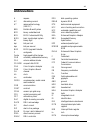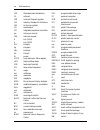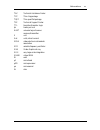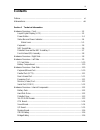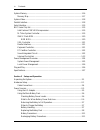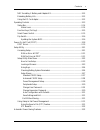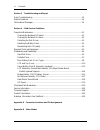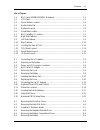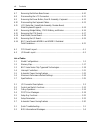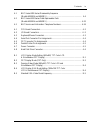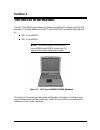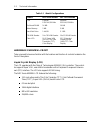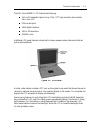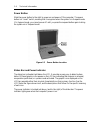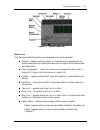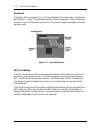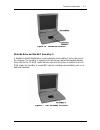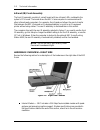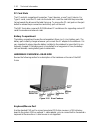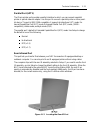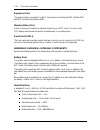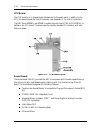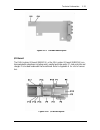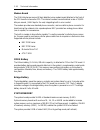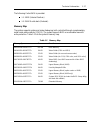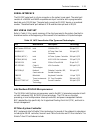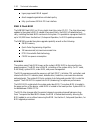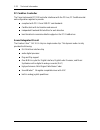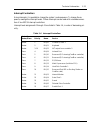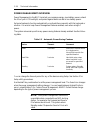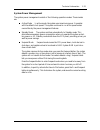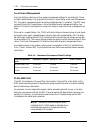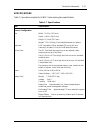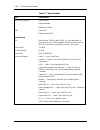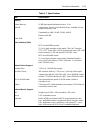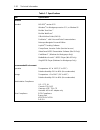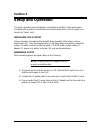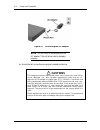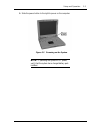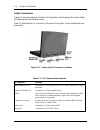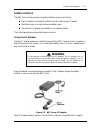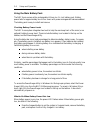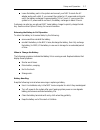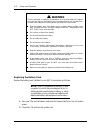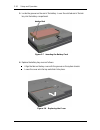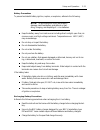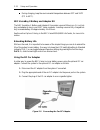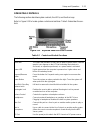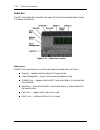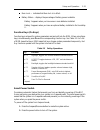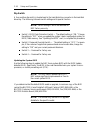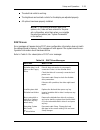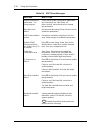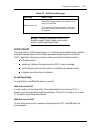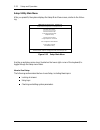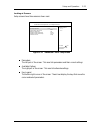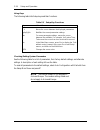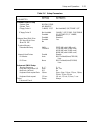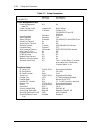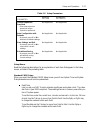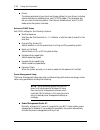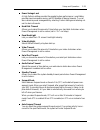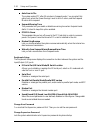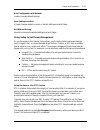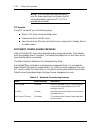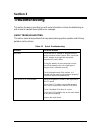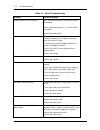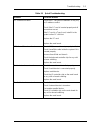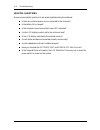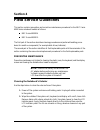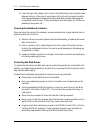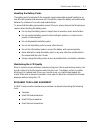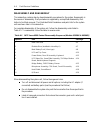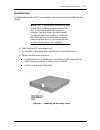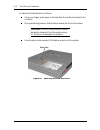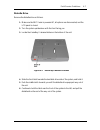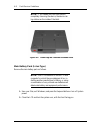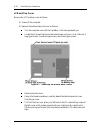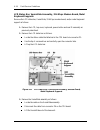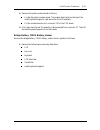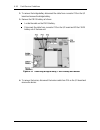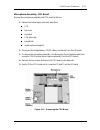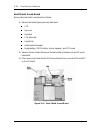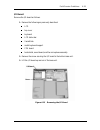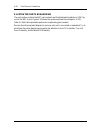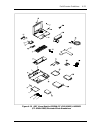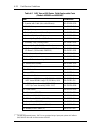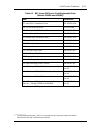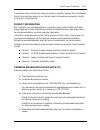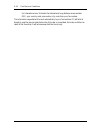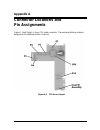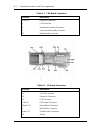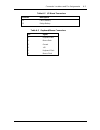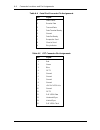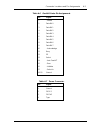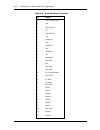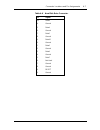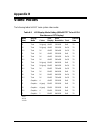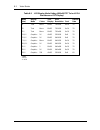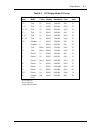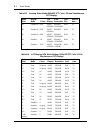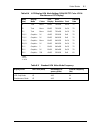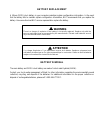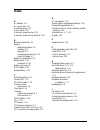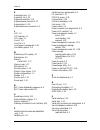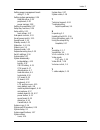- DL manuals
- NEC
- Desktop
- VERSA 6050MH - SERVICE
- Service Manual
NEC VERSA 6050MH - SERVICE Service Manual
First Printing — January 1997
Copyright 1997
NEC Computer Systems Division, Packard Bell NEC, Inc.
1414 Massachusetts Avenue
Boxborough, MA 01719
All Rights Reserved
PROPRIETARY NOTICE AND LIABILITY DISCLAIMER
The information disclosed in this document, including all designs and related materials, is
the valuable property of NEC Computer Systems Division, Packard Bell NEC, Inc.
(NECCSD, PBNEC) and/or its licensors. NECCSD and/or its licensors, as appropriate, re-
serve all patent, copyright and other proprietary rights to this document, including all de-
sign, manufacturing, reproduction, use, and sales rights thereto, except to the extent said
rights are expressly granted to others.
The NECCSD product(s) discussed in this document are warranted in accordance with the
terms of the Warranty Statement accompanying each product. However, actual
performance of each such product is dependent upon factors such as system configuration,
customer data, and operator control. Since implementation by customers of each product
may vary, the suitability of specific product configurations and applications must be
determined by the customer and is not warranted by NECCSD.
To allow for design and specification improvements, the information in this document is
subject to change at any time, without notice. Reproduction of this document or portions
thereof without prior written approval of NECCSD is prohibited.
NEC is a registered trademark of NEC Corporation;
Versa is a U.S. registered trademark of NEC Technologies, Inc.;
all are used under license by NEC Computer Systems Division (NECCSD), Packard Bell NEC, Inc.
All other product, brand, or trade names used in this publication are the trademarks or registered
trademarks of their respective trademark owners.
Summary of VERSA 6050MH - SERVICE
Page 1
First printing — january 1997 copyright 1997 nec computer systems division, packard bell nec, inc. 1414 massachusetts avenue boxborough, ma 01719 all rights reserved proprietary notice and liability disclaimer the information disclosed in this document, including all designs and related materials, i...
Page 2: Preface
Xi preface this service and reference manual contains the technical information necessary to set up and maintain the following nec versa ® 6000 series models: nec versa 6050mh nec versa 6050mx. The guide also provides hardware and interface information for users who need an overview of the system de...
Page 3: Abbreviations
Xiii abbreviations a ampere ac alternating current at advanced technology (ibm pc) bbs bulletin board system bcd binary-coded decimal bcu bios customized utility bios basic input/output system bit binary digit bpi bits per inch bps bits per second bud bios upgrade diskette c centigrade cache high-sp...
Page 4
Xiv abbreviations ipb illustrated parts breakdown ir infrared irr interrupt request register isa industry standard architecture isr in service register i/o input/output ipc integrated peripheral controller ips inches per second irq interrupt request k kilo (1024) k kilo (1000) kb kilobyte kg kilogra...
Page 5
Abbreviations xv tac technical assistance center tcp thin chip package tqfp thin-quad flat package tsc technical support center ttl transistor/transistor logic tpi tracks per inch uart universal asynchronous receiver/transmitter v volt vdc volts, direct current vesa video electronics standards assoc...
Page 6: Warning
(for united states use only) federal communications commission radio frequency interference statement ! Warning changes or modifications to this unit not expressly approved by the party responsible for compliance could void the user’s authority to operate the equipment. Note this is a class b digita...
Page 7: Contents
Iii contents preface......................................................................................................................... Xi abbreviations............................................................................................................... Xiii section 1 technical infor...
Page 8
Iv contents system memory........................................................................................................... 1-16 memory map ........................................................................................................ 1-17 system video................................
Page 9
Contents v nec versabay ii battery and adapter kit............................................................2-12 extending battery life .......................................................................................... 2-12 using the dc car adapter ............................................
Page 10
Vi contents section 3 troubleshooting and repair quick troubleshooting ................................................................................................ 3-1 helpful questions ........................................................................................................ 3-4 i...
Page 11
Contents vii list of figures 1-1 nec versa 6050mh/6050mx notebook ...................................................... 1-1 1-2 lcd panel ..................................................................................................... 1-3 1-3 power button location ................................
Page 12
Viii contents 4-7 removing the bottom base screws................................................................ 4-10 4-8 disconnecting the lcd connectors ............................................................... 4-11 4-9 removing the power button, rear ir assembly, keyboard.....................
Page 13
Contents ix 4-1 nec versa 6000 series disassembly sequence (models 6050mh and 6050mx) .................................................................... 4-4 4-2 nec versa 6000 series field-replaceable parts (models 6050mh and 6050mx) ...................................................................
Page 14: Section 1
Section 1 technical information the nec versa 6000 series notebook computers are lightweight, compact, and fully ibm compatible. The latest additions to the nec versa 6000 family include the following mod- els: nec versa 6050mh nec versa 6050mx. Note: this service manual covers the nec versa 6050mh ...
Page 15
1-2 technical information table 1-1 model configurations feature nec versa 6050mh nec versa 6050mx cpu pentium p55clm,150 mhz pentium p55clm,150 mhz on-board dram 16 mb 16 mb video memory 2 mb 2 mb hard disk drive 1.44 gb 2.1 gb cd-rom reader 10x cd rom reader 10x cd rom reader color lcd 12.1” super...
Page 16
Technical information 1-3 the nec versa 6050mx lcd features the following: 12.1-inch extended graphics array (xga) tft high resolution active matrix xga color lcd 0.24 mm dot pitch 18-bit digital interface 1024 x 768 resolution 256,000 colors. Additional lcd panel features include built-in stereo sp...
Page 17
1-4 technical information power button slide the power button to the right to power on and power off the computer. The power button is a “smart” switch, meaning that it recognizes when the system is in suspend mode. If in suspend mode, you cannot power off until you press the suspend button again to...
Page 18
Technical information 1-5 figure 1-4 system status bar status icons the following list defines the status icons displayed in the system status bar. Suspend — appears when the system is in suspend mode. Suspend mode con- serves system power by shutting down devices in the system while retaining data ...
Page 19
1-6 technical information keyboard the built-in, 83-key keyboard (u.S.) or 79-key keyboard (uk and germany) uses the stan- dard qwerty format. The keyboard provides 12 function keys and 7 cursor control keys, with an fn key for rom-based key functions. The numeric keypad is embedded in the stan- dar...
Page 20
Technical information 1-7 figure 1-6 versaglide location diskette drive and the nec versabay ii a standard 1.44-mb diskette drive comes installed in the versabay ii slot on the front of the computer. The versabay ii expansion slot lets the user replace the standard diskette drive with the 10x cd-rom...
Page 21
1-8 technical information infrared (ir) front assembly the front ir assembly consists of a small board with two infrared leds, soldered to the system’s cpu board. The board allows the nec versa computer to communicate with other infrared-ready computers. For example, the infrared port allows the use...
Page 22
Technical information 1-9 hard disk drive bay cover release latch — the hard disk drive bay contains the removable hard disk drive. The system ships with a 1.44-gigabyte (gb), or 2.1-gb hard disk drive. To access the hard disk drive, simply turn the system over and lift up the hard disk drive bay co...
Page 23
1-10 technical information pc card slots the pc card slot compartment houses two type ii devices, or one type iii device. For type iii cards, insert the pc card into the lower slot. Insert the card with the pin sockets facing towards the drive and the label facing up. To remove the pc card, push on ...
Page 24
Technical information 1-11 parallel port (lpt1) the 25-pin printer port provides a parallel interface to which you can connect a parallel printer or pocket network adapter. Use this port to connect a parallel printer or other paral- lel device. The port is ieee 1284 compatible. It supports bi-direct...
Page 25
1-12 technical information expansion port this port provides a connection for nec versa options including the nec portbar 6000 and nec versa docking station 6000. Monitor (video) port use this 15-pin port to attach an external monitor to your nec versa. You can run the lcd display and the external m...
Page 26
Technical information 1-13 the 1.44-gb hard disk drive specifications are listed next. Track-to-track seek rate — 4 ms average seek time — 13 ms (read), 14 ms (write) revolutions per minute — 4009 data transfer rate — 16.6 mb/sec media data rates — 39.6 − 61.8 Μ bit/sec you can increase system hard ...
Page 27
1-14 technical information cpu board the cpu board is an l-shaped board situated next to the audio ports. In addition to the cpu, this board houses the front ir assembly (see appendix a for a list of connectors). The nec versa 6050mh and 6050mx models ship with intel’s p55cslm/150 mmx in- stalled on...
Page 28
Technical information 1-15 figure 1-13 sound board layout i/o board the svga system i/o board (g8wkpa), or the xga system i/o board (g8wzga) con- tains peripheral subsystems including serial, parallel and video ports, pc card controller and charger. It is located underneath the sound board. Refer to...
Page 29
1-16 technical information modem board the 33.6 kilobytes per second (kbps) data/fax/voice modem board attaches to the front of the cpu board via connector p10. The internal modem transmits data at a rate of 33,600 bits-per-second, (14.4 kbps for fax use) integrating built-in error control. The mode...
Page 30
Technical information 1-17 the following cache ram is provided: l1: 16kb (internal pentium) l2: 256 kb write back (external). Memory map the system supports system and video shadowing, both controlled through complementary metal oxide semiconductor (cmos). The system supports bios as a cacheable are...
Page 31
1-18 technical information system video the system's lcd operates using the chips and technologies 65550a1 vga controller. Video signals travel from the controller through the system's 15-pin d-sub connector us- ing 5 volts. System video integrates a pci-bus interface. The system ships with 2 mb vid...
Page 32
Technical information 1-19 serial interface the rs-232c serial port is a 9-pin connector on the system’s rear panel. The serial port consists of a 16550a and 16450 compatible serial port controller with a programmable baud rate up to 115,200 bps. The serial port connects an rs-232c device or an exte...
Page 33
1-20 technical information hyper page mode dram support direct mapped organization-write back policy fully synchronous 30 mhz pci bus interface. 256k x flash rom the n28f020 flash rom is a 32-pin, plastic lead chip carrier (plcc). The chip allows easy updates to the system's bios if needed. More spe...
Page 34
Technical information 1-21 vga controller the chips and technologies 65550a1 is a pci 64-bit graphics accelerator. The integrated programmable linear address feature accelerates the graphics user interface (gui) perform- ance. The controller also supports hardware multimedia and vesa interface stand...
Page 35
1-22 technical information pc cardbus controller the texas instruments pci1130 controller interfaces with the pci bus, pc cardbus socket and configuration registers to provide: compliant with pci 2.1 and 1995 pc card standards cardbus slots with hot insertion and removal independent read and write b...
Page 36
Technical information 1-23 interrupt controllers using interrupts, it is possible to change the system’s code sequence. To change the se- quence, reassign the interrupt-levels. Fifteen interrupts can be used with a cascade connec- tion of two 82c59 interrupt controllers. Interrupt-level assignments ...
Page 37
1-24 technical information power management overview power management in the nec versa lets you conserve energy, save battery power, extend the life of your lcd backlight, and protect against data loss due to low battery power. Set some features to function automatically or activate them manually wi...
Page 38
Technical information 1-25 system power management the system power management consists of the following operation modes. These modes are: active mode in active mode, the system uses maximum power. It operates with the default clock speed. The system continues to run at this speed unless overwritten...
Page 39
1-26 technical information local power management use auto setup to select one of four power management settings for local devices. These include longest battery life, highest performance, custom setup, and power management off. The power management levels are also available during ac operation. The...
Page 40
Technical information 1-27 specifications table 1-7 provides a complete list of nec versa series system specifications. Table 1-7 specifications item specification chassis configuration size width: 11.69 in. (297 mm) depth: 9.49 in. (240.5 mm) height: 12.1-inch (55.0 mm) weight: 7.1 lb (3.22 kg), ex...
Page 41
1-28 technical information table 1-7 specifications item specification front panel controls power button suspend button brightness control leds power led battery status leds system board cpu intel pentium 150 mhz with 256 kb l2 cache write back, 8 nanoseconds (ns), 64-bit peripheral component interc...
Page 42
Technical information 1-29 table 1-7 specifications item specification memory system memory 16 mb high-speed interleaved access, 70 ns optional one memory slot in the hard disk drive bay, available for one additional memory card expandable in 8-mb, 16-mb, 32-mb, 64-mb maximum 80-mb video ram 2-mb vi...
Page 43
1-30 technical information table 1-7 specifications item specification software standard ms-dos ® version 6.22 windows ® for workgroups version 3.11, or window 95 mcafee virusscan™ mcafee webscan™ official airline guide (oag®) faxworks™ with voice and data communications netscape navigator personal ...
Page 44: Section 2
Section 2 setup and operation this section provides setup and operation information for the nec versa series system (including cabling, power-on verification and using the setup utility, from this point on re- ferred to as “setup” only). Unpacking the system find an area away from devices that gener...
Page 45: Cautions
2-2 setup and operation figure 2-1 connecting the ac adapter note: do not cover or place objects on the ac adapter. This will allow heat to dissipate properly. 4. Ensure that all connections are properly seated and secure. ! Cautions this equipment uses an ungrounded power cable. Replace the cord if...
Page 46
Setup and operation 2-3 5. Slide the power button to the right to power on the computer. Figure 2-2 powering on the system note: if operating the system on dc power, verify that the system has a charged battery pack installed..
Page 47
2-4 setup and operation cable connections figure 2-3 shows the external connectors for the system. Where appropriate, secure cables by tightening the cable holding screws. Table 2-1 describes the i/o connectors on the rear of the system. For pin assignments, see appendix a. Figure 2-3 power and i/o ...
Page 48: Warning
Setup and operation 2-5 power sources the nec versa can be powered using three different sources, as follows: the ac adapter connected to an electrical wall outlet (using ac power) the battery pack or an optional second battery pack the optional dc adapter connected to a car cigarette lighter. The f...
Page 49
2-6 setup and operation using the main battery pack the nec versa comes with a rechargeable lithium ion (li-ion) battery pack. Battery power lasts for approximately two to four hours with power management features enabled. The battery pack is easy to install and remove. Checking battery power levels...
Page 50
Setup and operation 2-7 leave the battery pack in the system and connect your nec versa to the ac adapter and a wall outlet. If you connect the system to ac power and continue to use it, the battery recharges in approximately 2.5 to 7 hours. If you connect the system to ac power and do not use it, t...
Page 51: Warning
2-8 setup and operation ! Warning there is a danger of explosion if the battery is incorrectly replaced. Replace only with the same or equivalent type recommended by the manufacturer. Discard used batteries according to the manufacturer’s instructions. Keep the battery away from heat sources includi...
Page 52
Setup and operation 2-9 3. Release the battery cover latch and slide the battery bay cover away from the system. Figure 2-5 removing the cover 4. Place a finger in the notch on the battery and lift the battery out of the system. Warning: always lift the battery out of the system by the notch. Failur...
Page 53
2-10 setup and operation 5. Locate the grooves on the end of the battery. Lower the notched end of the bat- tery into the battery compartment. Figure 2-7 inserting the battery pack 6. Replace the battery bay cover as follows: align the tabs on the bay cover with the grooves on the system chassis. Lo...
Page 54
Setup and operation 2-11 battery precautions to prevent accidental battery ignition, rupture, or explosion, adhere to the following: note: to avoid personal injury and property damage, read these battery precautions on han- dling, charging, and disposing of li-ion batteries. Keep the battery away fr...
Page 55
2-12 setup and operation during charging, keep the environmental temperature between 32°f and 104°f (0°c to 40°c). Nec versabay ii battery and adapter kit the nec versabay ii battery and adapter kit provides a second lithium ion (li-ion) bat- tery and adapter to use in your nec versa computer. Inser...
Page 56
Setup and operation 2-13 operating controls the following section describes system controls, the leds, and function keys. Refer to figure 2-10 to locate system controls and switches. Table 2-2 describes the con- trols. Figure 2-10 keyboard panel leds and controls table 2-2 control and switch functio...
Page 57
2-14 setup and operation status bar the nec versa status bar is located in the upper left corner of the keyboard panel. Figure 2-11 shows the status bar. Figure 2-11 status bar location status icons the nec versa uses eight icons to let the user determine system status, as follows. Suspend — appears...
Page 58
Setup and operation 2-15 num lock — indicates that num lock is in effect. Battery status — displays the percentage of battery power available. Battery 1 appears when you have one or more batteries installed. Battery 2 appears when you have an optional battery installed in the versabay ii. Function k...
Page 59
2-16 setup and operation dip switch a four-position dip switch is located next to the hard disk drive connector in the hard disk drive bay. The following lists each switch setting and its special function. Note: switch settings 3 and 4 are reserved for nec factory use only. Switch 1, bios flash prot...
Page 60
Setup and operation 2-17 1. Check that computer power is off. Turn the nec versa upside down with the front of the unit facing you. 2. Remove the hard disk drive. 3. Locate switch 1 on the four-position dip switch in the hard disk drive bay. Figure 2-12 locating the switch settings 4. Set the switch...
Page 61
2-18 setup and operation 7. Power on the computer with the diskette in drive a. The computer boots and automatically loads the utility. A message similar to the following may appear: the nec bios update utility should not be used to modify the bios in an nec versa system which is docked. If the nec ...
Page 62
Setup and operation 2-19 the electrical outlet is working. The brightness and contrast controls for the display are adjusted properly. All options have been properly installed. Note: if the system parameters (date, time, options, etc.) have not been entered for the pres- ent configuration, enter the...
Page 63
2-20 setup and operation table 2-4 post error messages message what to do invalid configuration information – run setup program one or more system configuration parameters are not properly set. Start setup, set them correctly, and exit and save to update the parameters. Real time clock failure set t...
Page 64
Setup and operation 2-21 table 2-4 post error messages message what to do keyboard error kb\interface error a timing problem exists with the keyboard. If the error message remains, the keyboard may have to be repaired. Error exists in keyboard connector. If the error message remains, the keyboard ma...
Page 65
2-22 setup and operation setup utility main menu after you press f2 , the system displays the setup main menu screen, similar to the follow- ing. Figure 2-13 setup main menu use the up and down arrow keys (located on the lower right corner of the keyboard) to toggle through the setup menu items. How...
Page 66
Setup and operation 2-23 looking at screens setup screens have three areas as shown next. Figure 2-14 advanced cmos setup menu parameters the left part of the screen. This area lists parameters and their current settings available options the right part of the screen. This area lists alternate setti...
Page 67
2-24 setup and operation using keys the following table lists setup keys and their functions. Table 2-5 setup key functions key what it does ↑ ↓ moves the cursor between the displayed parameters. Pgup/pgdn modifies the current parameter settings. Tab for some parameter settings, moves the cursor bet...
Page 68
Setup and operation 2-25 table 2-6 setup parameters parameter default setting alternate setting(s) standard cmos setup system date system time floppy drive a *floppy drive b *internal hard disk drive *ds hard disk drive *boot ds ide mo/day/year hr:min:sec 1.44mb, 3.1/2" not installed enabled enabled...
Page 69
2-26 setup and operation table 2-7 setup parameters parameter default setting alternate setting(s) power management setup power management under ac power savings level hard disk timeout panel backlight video highlight video timeout serial port timeout audio device timeout standby timeout suspend mod...
Page 70
Setup and operation 2-27 table 2-8 setup parameters parameter default setting alternate setting(s) change supervisor password enter new supervisor password, retype supervisor password. Not applicable. Not applicable. Auto configuration with defaults at prompt, press y or n to load/cancel default set...
Page 71
2-28 setup and operation drives the drives parameter let you check and change settings for your drives, including internal hard drives, diskette drives, and cd-rom reader. This parameter also lets you check the docking station’s hard drives, diskette drives, and cd-rom reader when the system is dock...
Page 72
Setup and operation 2-29 power savings level a high perform setting provides the greatest system performance. Long battery provides maximum power saving, and off disables all device timeouts. You can also customize power management by selecting custom settings and entering val- ues for device timeou...
Page 73
2-30 setup and operation auto save to file the system enters stf after 30 minutes in suspend mode. You can select this option only when the power savings level is set to custom, and the suspend mode is set to suspend. Suspend warning tone this parameter lets you enable or disable a warning tone when...
Page 74
Setup and operation 2-31 auto configuration with defaults loads or cancels default settings. Save settings and exit accepts changes made to current, or default settings and exits setup. Exit without saving reverts to previously selected settings and exits setup. Using setup to set power management a...
Page 75
2-32 setup and operation note: when the status bar reads that there is only 4% power remaining in the system, the nec versa automatically performs a stf (if stf is enabled and functional). Stf benefits using stf can benefit you in the following ways. When in stf, there is minimum battery drain. Pres...
Page 76: Section 3
Section 3 troubleshooting this section focuses on providing you with some information on basic troubleshooting as well as how to translate some system error messages. Quick troubleshooting this section summarizes problems that may develop during system operation and lists sug- gested corrective acti...
Page 77
3-2 troubleshooting table 3-1 quick troubleshooting problem corrective actions battery power does not last long make sure that the power management features are enabled. Recharge the battery pack for 1½ hours before using again. Replace the battery pack. System halts during boot sequence check condi...
Page 78
Troubleshooting 3-3 table 3-1 quick troubleshooting problem corrective actions pc card does not work check the pc card driver installation for any irq or i/o address conflict. Check if the pc card is inserted properly and all connections are set. If the pc card is a type ii acrd, install it in the s...
Page 79
3-4 troubleshooting helpful questions here are some helpful questions to ask when troubleshooting the notebook: is there any external power source connected to the computer? Is the battery fully charged? Is the computer turned on and the power led activated? Are the lcd display controls set to the m...
Page 80: Section 4
Section 4 field service guidelines this section contains preventive and corrective maintenance procedures for the nec versa 6000 series notebook models as follows: nec versa 6050mh nec versa 6050mx. The first part of the section describes cleaning procedures and preferred handling proce- dures for s...
Page 81
4-2 field service guidelines 3. Clean the keys with a damp cloth. A small, soft-bristle brush may be used to clean between the keys. Make sure to use a damp cloth (not wet) to prevent moisture from seeping between the keyboard and the metal plate, possibly damaging the components under the keys. If ...
Page 82
Field service guidelines 4-3 handling the battery packs the battery packs furnished with the computer require reasonable care and handling to en- sure efficient operation and maximum life. Periodically inspect the battery terminals and the batteries for evidence of corrosion and oxide build-up. To e...
Page 83
4-4 field service guidelines disassembly and reassembly this subsection contains step-by-step disassembly procedures for the system. Reassembly is the reverse of disassembly. Each procedure is supported by a simplified disassembly illus- tration to facilitate removal. The illustrated parts breakdown...
Page 84
Field service guidelines 4-5 hard disk drive to disassemble the entire nec versa computer, start by removing the hard disk drive as follows. Note: nec versa hard disk drives can be used in other nec notebook computers such as the nec versa 2000 and 4000 series systems. However, hard disk drives from...
Page 85
4-6 field service guidelines 4. Remove the hard disk drive as follows: using your fingers, press down on the hard disk drive at the end closest to the connector. While maintaining pressure, slide the drive towards the front of the system. Caution: do not lift the drive out of the sys- tem before rel...
Page 86
Field service guidelines 4-7 diskette drive remove the diskette drive as follows. 1. Make sure the nec versa is powered off, all options are disconnected, and the lcd panel is closed. 2. Turn the system upside down with the front facing you. 3. Locate the versabay ii release latches on the bottom of...
Page 87
4-8 field service guidelines note: if you release the front latch before completely removing the device, the device cas- ing catches on the inside of the latch. Figure 4-4 removing the standard diskette drive main battery pack (li-ion type) remove the main battery pack as follows. Note: use li-ion b...
Page 88
Field service guidelines 4-9 3. Release the battery cover latch and slide the battery bay cover away from the system. Figure 4-5 removing the battery compartment cover 4. Place a finger in the notch on the battery and lift the battery out of the system. Note: always lift the battery out of the syste...
Page 89
4-10 field service guidelines lcd and top cover remove the lcd and top cover as follows. 1. Power off the computer. 2. Remove the bottom base unit cover as follows. Turn the computer over with the versabay ii slot facing towards you. Locate the 10 screws that secure the bottom base unit cover. In al...
Page 90
Field service guidelines 4-11 3. Disconnect the two lcd cables from connectors p12 and cn3 on the main board. Figure 4-8 disconnecting the lcd connectors 4. Lift the top cover and lcd up and off of the base unit assembly. Note: remove the top cover carefully, so that you don’t damage the plastic..
Page 91
4-12 field service guidelines power button, rear ir assembly, keyboard remove the power button, rear ir assembly and/or keyboard as follows. 1. Remove the lcd and top cover as previously described. 2. The power button is held in place primarily by the computer’s top cover. Once the top cover is remo...
Page 92
Field service guidelines 4-13 4. Remove the keyboard as follows. Locate the two ribbon cables that attach to the cpu board via connectors p3 and p4. Figure 4-10 disconnecting keyboard cables use a flat-head screwdriver to push open the connector tabs. Lift the keyboard out of the base unit..
Page 93
4-14 field service guidelines lcd status bar, versaglide assembly, 33.6 kbps modem board, metal keyboard supports remove the lcd status bar, versaglide, 33.6 kbps modem board, and/or metal keyboard support as follows. 1. Remove the lcd, top cover, keyboard, power button and rear ir assembly as previ...
Page 94
Field service guidelines 4-15 4. Remove the system modem board as follows: locate the system modem board. The modem board rests on the top of the metal keyboard supports, right above the front ir assembly. Lift the modem board out of connector p10 on the cpu board. 5. First, make sure the rear ir as...
Page 95
4-16 field service guidelines 2. To remove the bridge battery disconnect the cable from connector p15 on the i/o board and remove the bridge battery. 3. Remove the cmos battery as follows. Locate the cable on the cmos battery. Disconnect the cable from connector p13 on the i/o board and lift the cmo...
Page 96
Field service guidelines 4-17 microphone assembly, cpu board remove the microphone assembly and cpu board as follows. 1. Remove the following as previously described: lcd top cover keyboard lcd status bar versaglide metal keyboard supports. 2. Disconnect the bridge battery, cmos battery and buzzer f...
Page 97
4-18 field service guidelines heat shield, sound board remove the heat shield, sound board as follows. 1. Remove the following as previously described: lcd top cover keyboard lcd status bar versaglide metal keyboard support bridge battery, cmos battery, buzzer (speaker), and cpu board 2. Remove the ...
Page 98
Field service guidelines 4-19 i/o board remove the i/o board as follows. 1. Remove the following as previously described: lcd top cover keyboard lcd status bar versaglide metal keyboard support cpu board heat shield, sound board, and the microphone assembly 2. Remove the screw securing the i/o board...
Page 99
4-20 field service guidelines illustrated parts breakdown the next section contains the nec part numbers and illustrated parts breakdown (ipb) fig- ure for the nec versa. Figure 4-16 shows the system exploded view diagram, or ipb. Table 4-2 lists field-replaceable parts and corresponding part number...
Page 100
Field service guidelines 4-21 figure 4-16 nec versa models 6050mh (pc-6240-91803) & 6050mx (pc-6240-a1803) illustrated parts breakdown.
Page 101
4-22 field service guidelines table 4-2 nec versa 6000 series field-replaceable parts (models 6050mh and 6050mx)* item part number 1. Speaker with cable (also called buzzer) 802-870018-007a 2. Cmos battery 804-021107-004a 3. Bridge battery 804-021205-002a 4. Battery compartment cover (cap) 136-23857...
Page 102
Field service guidelines 4-23 table 4-2 nec versa 6000 series field-replaceable parts (models 6050mh and 6050mx)* item part number 27. Hard disk compartment cover 136-238579-001a 28. 2.1 gb hard disk drive op-220-62008 29. 3.5-inch, 1.44-mb diskette drive 134-507049-0010 30. Main battery (li-ion) 80...
Page 103
4-24 field service guidelines service information nec service and information telephone numbers are listed in table 4-3. Table 4-3 nec service and information telephone numbers service call to order neccsd spare parts in the u.S., call 1(800) 632-4525 to order options in the u.S. Local sales office ...
Page 104
Field service guidelines 4-25 it would also help to include your telephone number in case the customer service response center can not get their answer to you. We will reply to all questions received by internet or fax within one business day. Product information nec fastfacts is an automated electr...
Page 105
4-26 field service guidelines for international use, first enter the international long distance access number (011), your country code, area code or city code, then your fax number. The information requested will be sent automatically to your fax machine. If fastfacts at- tempts to send the second ...
Page 106: Appendix A
Appendix a connector locations and pin assignments figure a-1 and table a-1 show cpu board connectors. The remaining tables provide pin assignments for additional system connectors. Figure a-1 cpu board layout.
Page 107
A-2 connector locations and pin assignments table a-1 cpu board connectors connector description p3 and p4 keyboard connectors p5 lcd status bar p6 versaglide assembly connector p7 rear infrared assembly connector p10 modem board connector figure a-2 i/o board layout table a-2 i/o board connectors c...
Page 108
Connector locations and pin assignments a-3 table a-2 i/o board connectors connector description p13 cmos battery p15 bridge battery table a-3 keyboard/mouse connectors pin signal 1 keyboard data 2 mouse data 3 ground 4 +5v 5 keyboard clock 6 mouse clock.
Page 109
A-4 connector locations and pin assignments table a-4 serial port connector pin assignments pin signal 1 data carrier 2 receive data 3 transmit data 4 data terminal ready 5 ground 6 data set ready 7 request to send 8 clear to send 9 ring indicator table a-5 crt connector pin assignments pin signal 1...
Page 110
Connector locations and pin assignments a-5 table a-6 parallel printer pin assignments pin signal 1 - strobe 2 data bit 0 3 data bit 1 4 data bit 2 5 data bit 3 6 data bit 4 7 data bit 5 8 data bit 6 9 data bit 7 10 - acknowledge 11 busy 12 pe 13 select 14 - auto feed xt 15 - error 16 - initialize 1...
Page 111
A-6 connector locations and pin assignments table a-8 hard disk drive connector pin signal 1 hdd access led 2 +5v 3 chip select 0 4 +5 5 chip select 1 6 +5v 7 address 0 8 +5v 9 address 2 10 +5v 11 address 1 12 +5v 13 diagnostic 14 not used 15 irq 16 not used 17 not used 18 io channel ready 19 ms sel...
Page 112
Connector locations and pin assignments a-7 table a-8 hard disk drive connector pin signal 33 data4 34 ground 35 data4 36 ground 37 data5 38 ground 39 data10 40 ground 41 data6 42 ground 43 data9 44 ground 45 data7 46 not used 47 ground 48 ground 49 reset 50 ground.
Page 113: Appendix B
Appendix b video modes the following tables list nec versa system video modes. Table b-1 lcd display mode setting (800x600 tft color lcd & simultaneous crt display) mode (hex) display mode colors text display pixel resolution font refresh rate 0* text 16 (gray) 40x25 320x200 8x8 70 0** text 16 (gray...
Page 114
B-2 video modes table b-1 lcd display mode setting (800x600 tft color lcd & simultaneous crt display) mode (hex) display mode colors text display pixel resolution font refresh rate 7* text mono 80x25 720x350 9x14 70 7** text mono 80x25 720x350 9x14 70 7*** text mono 80x25 720x400 9x16 70 d**/*** gra...
Page 115
Video modes b-3 table b-2 crt display mode (crt only) mode (hex) display mode colors text display pixel resolution font refresh rate 0, 1 text 16 40x25 320x200 8x8 70 0*, 1* text 16 40x25 320x200 8x14 70 0**, 1** text 16 40x25 360x400 9x16 70 2, 3 text 16 80x25 640x200 8x8 70 2*, 3* text 16 80x25 64...
Page 116
B-4 video modes table b-3 panning video mode (800x600 tft color lcd and simultaneous crt display) mode (hex) display mode colors text display pixel resolution font size refresh rate 34 graphics(l) 256 100x37 (128x48) 800x600 (1024x768) 8x16 70 44 graphics(l) 32k 100x37 (160x64) 800x600 8x16 70 45 gr...
Page 117
Video modes b-5 table b-4 lcd display xga mode setting (1024x768 tft color lcd & simultaneous crt display) mode (hex) display mode colors text display pixel resolution font refresh rate 7* text mono 80x25 720x350 9x14 70 7** text mono 80x25 720x350 9x14 70 7*** text mono 80x25 720x400 9x16 70 d**/**...
Page 118: Warning
Battery replacement a lithium cmos clock battery in your computer maintains system configuration information. In the event that the battery fails to maintain system configuration information, nec recommends that you replace the battery. Have an authorized nec service representative replace the batte...
Page 119: Index
Index a ac adapter, 2-5 ac power port, 1-9 accessing setup, 2-21 active mode, 1-25 automatic power saving, 2-32 automatic power saving features, 1-24 b backup system disk, 4-2 battery determining status, 2-6 handling, 2-7 leakage, 2-11 recharging precautions, 2-11 when to change, 2-7 battery compart...
Page 120
Index-2 k kensington lock, 1-9 keyboard, 1-6, 1-29 keyboard controller, 1-21 keyboard panel controls, 2-13 keyboard port, 1-10 keyboard/mouse connectors, a-3 l lcd, 1-2 lcd features, 1-3 lcd types, 1-2 line-in, 1-9 line-out, 1-9 local power management, 1-26 low battery power, 2-6 m maintaining lcd q...
Page 121
Index-3 setting power management levels using f7, 1-24 setting system parameters, 2-24 hard disk drive, 2-28 peripherals, 2-30 power savings, 2-28 setting time and date, 2-27 setup key functions, 2-24 setup utility, 2-21 main screen, 2-27 side panel controls, 2-13 smart power switch, 2-15 sound boar...