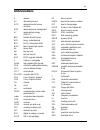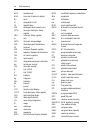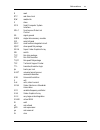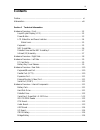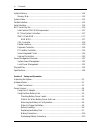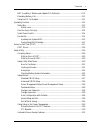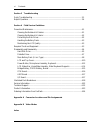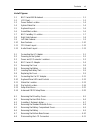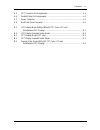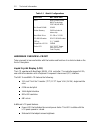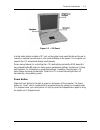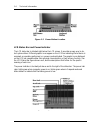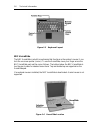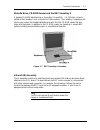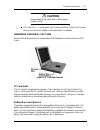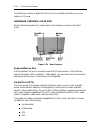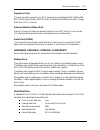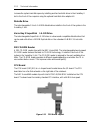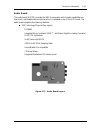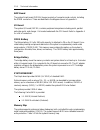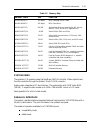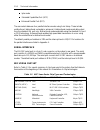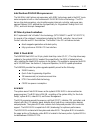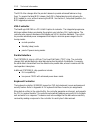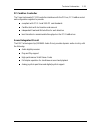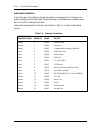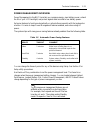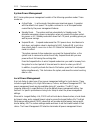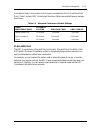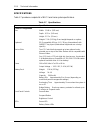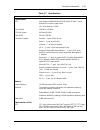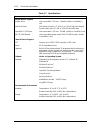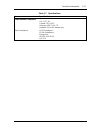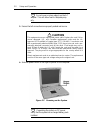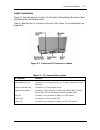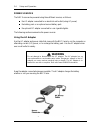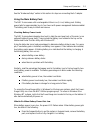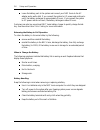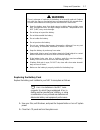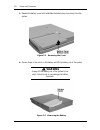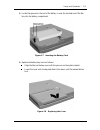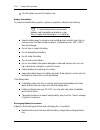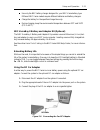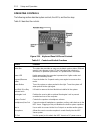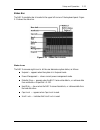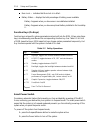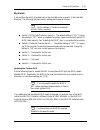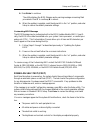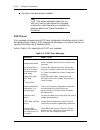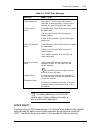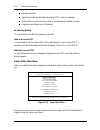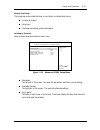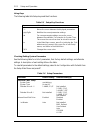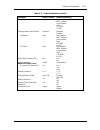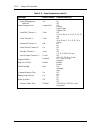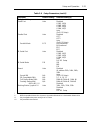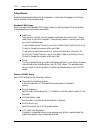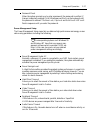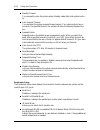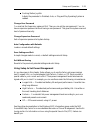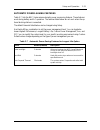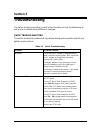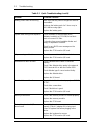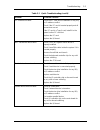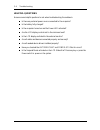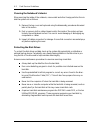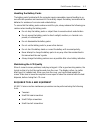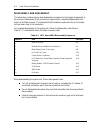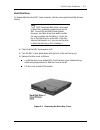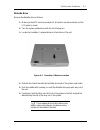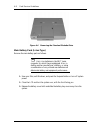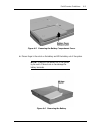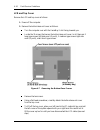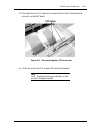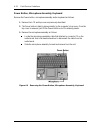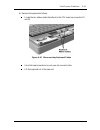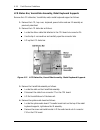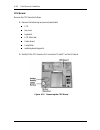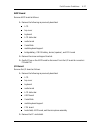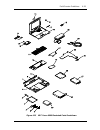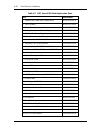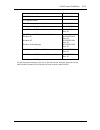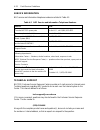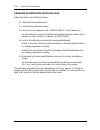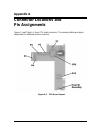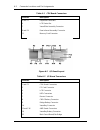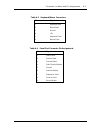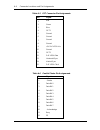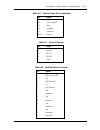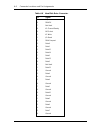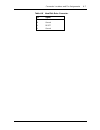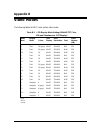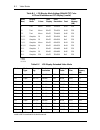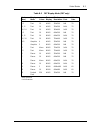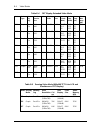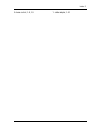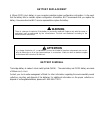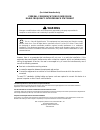- DL manuals
- NEC
- Other
- VERSA 6060 WINDOWS 98 - UPGRADE INFORMATION
- Service Manual
NEC VERSA 6060 WINDOWS 98 - UPGRADE INFORMATION Service Manual
First Printing — September 1997
Copyright 1997
NEC Computer Systems Division, Packard Bell NEC, Inc.
1414 Massachusetts Avenue
Boxborough, MA 01719
All Rights Reserved
PROPRIETARY NOTICE AND LIABILITY DISCLAIMER
The information disclosed in this document, including all designs and related materials, is
the valuable property of NEC Computer Systems Division, Packard Bell NEC, Inc.
(NECCSD, PBNEC) and/or its licensors. NECCSD and/or its licensors, as appropriate, re-
serve all patent, copyright and other proprietary rights to this document, including all de-
sign, manufacturing, reproduction, use, and sales rights thereto, except to the extent said
rights are expressly granted to others.
The NECCSD product(s) discussed in this document are warranted in accordance with the
terms of the Warranty Statement accompanying each product. However, actual
performance of each such product is dependent upon factors such as system configuration,
customer data, and operator control. Since implementation by customers of each product
may vary, the suitability of specific product configurations and applications must be
determined by the customer and is not warranted by NECCSD.
To allow for design and specification improvements, the information in this document is
subject to change at any time, without notice. Reproduction of this document or portions
thereof without prior written approval of NECCSD is prohibited.
FaxFlash is a service mark of NEC Computer Systems Division (NECCSD), Packard Bell NEC, Inc.
NEC is a registered trademark, Versa is a U.S. registered trademark, MiniDock, VersaBay, VersaGlide, and
PortBar are trademarks, and UltraCare is a U.S. registered service mark of NEC Corporation, used
under license.
All other product, brand, or trade names used in this publication are the property of their respective owners
.
Summary of VERSA 6060 WINDOWS 98 - UPGRADE INFORMATION
Page 1
First printing — september 1997 copyright 1997 nec computer systems division, packard bell nec, inc. 1414 massachusetts avenue boxborough, ma 01719 all rights reserved proprietary notice and liability disclaimer the information disclosed in this document, including all designs and related materials,...
Page 2: Preface
Xi preface this service and reference manual contains the technical information necessary to set up and maintain the nec versa ® 6060 notebook computer. The manual also provides hardware and interface information for users who need an over- view of the system design. The manual is written for nec-tr...
Page 3: Abbreviations
Xiii abbreviations a ampere ac alternating current acpi advanced control power interface apm advanced power management at advanced technology (ibm pc) bbs bulletin board system bcd binary-coded decimal bcu bios customized utility bios basic input/output system bit binary digit bpi bits per inch bps ...
Page 4
Xiv abbreviations hex hexadecimal hga hercules graphics adapter hz hertz ic integrated circuit id identification ide intelligent device electronics idtr interrupt descriptor table register imr interrupt mask register in. Inch inta interrupt acknowledge ipb illustrated parts breakdown ir infrared irr...
Page 5
Abbreviations xv r read rtc real-time clock r/w read/write s slave scsi small computer system interface sdlc synchronous data link control sg signal ground simm single inline memory module sir serial infrared soic small outline integrated circuit sqfp silver quad flat package svga super video graphi...
Page 6: Contents
Iii contents preface......................................................................................................................... Xi abbreviation ................................................................................................................ Xiii section 1 technical info...
Page 7
Iv contents system memory........................................................................................................... 1-14 memory map ........................................................................................................ 1-14 system video................................
Page 8
Contents v nec versabay ii battery and adapter kit (optional) ........................................... 2-11 extending battery life .......................................................................................... 2-11 using the dc car adapter ................................................
Page 9
Vi contents section 3 troubleshooting quick troubleshooting ................................................................................................ 3-1 helpful questions ........................................................................................................ 3-4 section 4 fi...
Page 10
Contents vii list of figures 1-1 nec versa 6060 notebook ........................................................................... 1-1 1-2 lcd panel ..................................................................................................... 1-3 1-3 power button location.....................
Page 11
Viii contents 4-9 removing the power button, microphone assembly, keyboard ..................... 4-12 4-10 disconnecting keyboard cables ..................................................................... 4-13 4-11 lcd status bar, versaglide assembly, metal keyboard supports................. 4-14 ...
Page 12
Contents ix a-5 crt connector pin assignments ................................................................... A-4 a-6 parallel printer pin assignments ..................................................................... A-4 a-7 power connector ......................................................
Page 13: Section 1
Section 1 technical information the nec versa 6060 notebook computer is lightweight, compact, and fully ibm compati- ble. This is the latest addition to the nec versa family. Note this service manual covers only the nec versa 6060 model. All figures in this manual re- flect this model. Figure 1-1 ne...
Page 14
1-2 technical information table 1-1 model configurations feature nec versa 6060 cpu intel pentium® with mmx technology p55clm/166 mhz on-board dram 16-mb video memory 2-mb included in video chip hard disk drive 2.1 gb or 3.2 gb cd-rom reader 20x cd rom reader fdd or superdisk ls-120 3 ½” 1.44mb 120m...
Page 15
Technical information 1-3 figure 1-2 lcd panel another video feature includes a crt port on the system's rear panel that allows the user to connect an optional monochrome or color external display to the system. The computer can support the lcd and external display simultaneously. Power-saving featu...
Page 16
1-4 technical information figure 1-3 power button location lcd status bar and power indicator the lcd status bar is situated right below the lcd screen. It provides an easy way to de- tect system status. Different graphic icons appear on the lcd bar indicating that a device is accessed, an operation...
Page 17
Technical information 1-5 status icons the following list defines the status icons displayed in the system status bar. Suspend — appears when the system is in suspend mode. Suspend mode con- serves system power by shutting down devices in the system while retaining data and system status. Power mana...
Page 18
1-6 technical information figure 1-5 keyboard layout nec versaglide the nec versaglide is a built-in mechanism that functions as the system’s mouse. It con- trols the on-screen pointer (cursor). To use the versaglide, move your finger across the nec versaglide pad, and the cursor follows. The button...
Page 19
Technical information 1-7 diskette drive, cd-rom reader and the nec versabay ii a standard 1.44-mb diskette drive or versa bay ii superdisk ls-120 drive comes in- stalled in the versabay ii slot on the front of the computer. The versabay ii expansion slot lets the user replace the standard diskette ...
Page 20
1-8 technical information hardware overview—right side review the following section for a description of the hardware on the right side of the nec versa. Figure 1-8 right side features volume control — allows you to control the speaker volume. Headphones/line-out — lets you connect external headphon...
Page 21: Caution
Technical information 1-9 ! Caution always keep the fan vents clear to allow proper system cooling. Ac power port — use the power jack to attach the nec versa to a dc power source, such as the ac adapter or the optional dc car adapter. Hardware overview—left side review the following section for a d...
Page 22
1-10 technical information the battery bay contains an eight-cell lithium ion (li-ion) battery that lets you run your system on dc power. Hardware overview—rear side review the following section for a description of the hardware on the rear of the nec versa. Figure 1-10 rear features keyboard/mouse ...
Page 23
Technical information 1-11 expansion port this port provides a connection for nec versa options including the nec portbar 6000, nec versa docking station 6000 plus, nec versa minidock 6000 and the nec floppy disk drive (ffd) connector. External monitor (video) port use this 15-pin port to attach an ...
Page 24
1-12 technical information increase the system hard disk space by installing another hard disk drive in the versabay ii slot in the front of the computer using the optional hard disk drive adapter kit. Diskette drive the interchangeable 3.5-inch 1.44 mb diskette drive installs in the front of the sy...
Page 25
Technical information 1-13 audio board the audio board (g8yzk) provides the nec versa system with its audio capabilities via line-in jack, and headphone/microphone jacks. It is situated on top of the cpu board. The audio board integrates the following features: ess technology plug and play support e...
Page 26
1-14 technical information amp board the system graph board (g8yan) houses a variety of connectors and controls, including the dimm connectors. These are identified in the diagram shown in appendix a. I/o board the system i/o board (g8yka) contains peripheral subsystems including serial, parallel an...
Page 27
Technical information 1-15 table 1-2 memory map memory space size function 000000-0003ffh 768 bytes bios interrupt vector table 000400-0004ffh 256 bytes bios data area 000500-09ffffh 640 kb applications memory (used by the os, device drivers, tsrs, and all dos applications) 0a0000-0affffh 64 kb vide...
Page 28
1-16 technical information byte mode extended capabilities port (ecp) enhanced parallel port (epp). The user selects between four parallel interface modes using auto setup. These include unidirectional, bidirectional, extended or enhanced. Unidirectional mode sends data output from the standard isa ...
Page 29
Technical information 1-17 intel pentium p55clm microprocessor the 166 mhz intel pentium microprocessor with mmx technology used in the nec versa series computer is built on intel’s advanced 2.5v bicmos silicon technology. The cpu has on-chip dual-processing, a local multiprocessor interrupt control...
Page 30
1-18 technical information the bios often changes after the product release to provide enhanced features or bug fixes. To acquire the latest bios release, the rom is flashed electronically allowing the bios update to occur without removing the rom. See section 2, setup and operation, for bios upgrad...
Page 31
Technical information 1-19 pc cardbus controller the texas instruments pc1131 controller interfaces with the pci bus, pc cardbus socket and configuration registers to provide: compliant with pci 2.1 and 1995 pc card standards cardbus slots with hot insertion and removal independent read and write bu...
Page 32
1-20 technical information interrupt controllers using interrupts, it is possible to change the system’s code sequence. To change the se- quence, reassign the interrupt-levels. Fifteen interrupts can be used with a cascade connec- tion of two 82c59 interrupt controllers. Interrupt-level assignments ...
Page 33
Technical information 1-21 power management overview power management in the nec versa lets you conserve energy, save battery power, extend the life of your lcd backlight, and protect against data loss due to low battery power. Set some features to function automatically or activate them manually wi...
Page 34
1-22 technical information system power management nec versa system power management consists of the following operation modes. These modes are: active mode in active mode, the system uses maximum power. It operates with the default clock speed. The system continues to run at this speed unless overw...
Page 35
Technical information 1-23 local device timers in the system control power consumption in the lcd and hard disk drive. Table 1-6 shows nec versa series maximum performance default power manage- ment timers. Table 1-6 maximum performance default settings power management mode automatic suspend hard d...
Page 36
1-24 technical information specifications table 1-7 provides a complete list of nec versa series system specifications. Table 1-7 specifications item specification chassis configuration size width: 11.69 in. (297 mm) depth: 9.51 in. (241 mm) height: 2.17 in. (55 mm) weight: 7.1 lb (3.22 kg), exact w...
Page 37
Technical information 1-25 table 1-7 specifications item specification system board cpu intel pentium mmx166 mhz/150 mhz with 32 kb l1 cache and built-in numeric coprocessor l2 cache memory = 256k clock speed 166 mhz /150 mhz cpu bus speed 66 mhz /60 mhz flash rom 256 kb:28f020 connector support par...
Page 38
1-26 technical information table 1-7 specifications item specification internal device support diskette drive user-removable 3 1/2-inch, 1.44-mb, installs in versabay ii slot hard disk drives ide interface (built-in), 2 1/2-inch x 1/2-inch high (thin-height) system ships with a 2.1-gb or 3.26-gb har...
Page 39
Technical information 1-27 table 1-7 specifications item specification administrative compliance u.S.: fcc, ul canada: csa, doc germany: vde, tuv, ce australia: as for ac adapter only other compliance pc97 compliance pc95a compliance energy star vesa & pnp vesa pnp isa.
Page 40: Section 2
Section 2 setup and operation this section provides setup and operation information for the nec versa series system (in- cluding cabling, power-on verification and using the setup utility, from this point on re- ferred to as “setup” only). Unpacking the system find an area away from devices that gen...
Page 41: Caution
2-2 setup and operation note do not cover or place objects on the ac adapter. This will allow heat to dissipate prop- erly. 3. Ensure that all connections are properly seated and secure. ! Caution this equipment uses an ungrounded power cable. Replace the cord if it be- comes damaged. U.S. And canad...
Page 42
Setup and operation 2-3 cable connections figure 2-3 shows the external connectors for the system. Where appropriate, secure cables by tightening the cable holding screws. Table 2-1 describes the i/o connectors on the rear of the system. For pin assignments, see appendix a. Figure 2-3 power and i/o ...
Page 43: Warning
2-4 setup and operation power sources the nec versa can be powered using three different sources, as follows: the ac adapter connected to an electrical wall outlet (using ac power) the battery pack or an optional second battery pack the optional dc adapter connected to a car cigarette lighter. The f...
Page 44
Setup and operation 2-5 see the “hardware setup” earlier in this section for steps on connecting the ac adapter. Using the main battery pack the nec versa comes with a rechargeable lithium ion (li-ion) battery pack. Battery power lasts for approximately two to four hours with power management featur...
Page 45
2-6 setup and operation leave the battery pack in the system and connect your nec versa to the ac adapter and a wall outlet. If you connect the system to ac power and continue to use it, the battery recharges in approximately 2 hours. If you connect the system to ac power and do not use it, the batt...
Page 46: Warning
Setup and operation 2-7 ! Warning there is a danger of explosion if the battery is incorrectly replaced. Replace only with the same or equivalent type recommended by the manufacturer. Discard used batteries according to the manufacturer’s instructions. Keep the battery away from heat sources includi...
Page 47: Warning
2-8 setup and operation 3. Release the battery cover latch and slide the battery bay cover away from the system. Figure 2-5 removing the cover 4. Place a finger in the notch on the battery and lift the battery out of the system. ! Warning always lift the battery out of the system by the notch. Failu...
Page 48
Setup and operation 2-9 5. Locate the grooves on the end of the battery. Lower the notched end of the bat- tery into the battery compartment. Figure 2-7 inserting the battery pack 6. Replace the battery bay cover as follows: align the tabs on the bay cover with the grooves on the system chassis. Low...
Page 49
2-10 setup and operation 7. Turn the system over and it is ready to use. Battery precautions to prevent accidental battery ignition, rupture, or explosion, adhere to the following: note to avoid personal injury and property damage, read these battery precautions on han- dling, charging, and disposin...
Page 50
Setup and operation 2-11 use only the nec battery charger designed for your nec versa battery type. Different nec versa models require different batteries and battery chargers. Charge the battery for the specified charge time only. During charging, keep the environmental temperature between 32°f and...
Page 51
2-12 setup and operation operating controls the following section describes system controls, the leds, and function keys. Table 2-2 describes the controls. Figure 2-10 keyboard panel leds and controls table 2-2 control and switch functions control function status bar the status bar provides an easy ...
Page 52
Setup and operation 2-13 status bar the nec versa status bar is located in the upper left corner of the keyboard panel. Figure 2-11 shows the status bar. Figure 2-11 status bar location status icons the nec versa uses eight icons to let the user determine system status, as follows. Suspend — appears...
Page 53
2-14 setup and operation num lock — indicates that num lock is in effect. Battery status — displays the total percentage of battery power available. Battery 1 appears when you have one or more batteries installed. Battery 2 appears when you have an optional battery installed in the versabay ii. Func...
Page 54
Setup and operation 2-15 dip switch a six-position dip switch is located next to the hard disk drive connector in the hard disk drive bay. The following lists each switch setting and its special function. Note switch settings 3, 4 and 6 are reserved for nec factory use only. Switch 1, bios flash pro...
Page 55
2-16 setup and operation 1. Check that computer power is off. Turn the nec versa upside down with the front of the unit facing you. 2. Remove the hard disk drive. 3. Locate switch 1 on the six-position dip switch in the hard disk drive bay. Figure 2-12 locating the switch settings 4. Set the switch ...
Page 56
Setup and operation 2-17 8. Press enter to continue. The utility displays the bios filename and a warning message concerning flash procedures. Press y to continue , n to reboot. 9. When the update is complete, reset the dip switch to the “on” position, and enter setup to restore the default paramete...
Page 57
2-18 setup and operation all options have been properly installed. Note if the system parameters (date, time, op- tions, etc.) have not been entered for the present configuration, enter them when you complete the setup procedures (see “system parameters” in this section). Post errors error messages ...
Page 58
Setup and operation 2-19 table 2-4 post error messages message what to do fixed disk configuration error start setup. Exit and save to update the parameters. Check to see if the hard disk connector is seated properly. If there is still a problem, the hard disk might need repair. C: drive error or fa...
Page 59
2-20 setup and operation sets date and time signals any hardware discrepancies during post via error messages verifies that any optional memory that you installed was installed correctly integrates user defined security features. Accessing setup to access setup, press f2 at the power-on prompt with ...
Page 60
Setup and operation 2-21 how to use setup the following sections describe how to use setup, including these topics: looking at screens using keys checking and setting system parameters. Looking at screens setup screens have three areas as shown next. Figure 2-14 advanced cmos setup menu parameters t...
Page 61
2-22 setup and operation using keys the following table lists setup keys and their functions. Table 2-5 setup key functions key what it does ↑ ↓ moves the cursor between the displayed parameters. Pgup/pgdn modifies the current parameter settings. Tab for some parameter settings, moves the cursor bet...
Page 62
Setup and operation 2-23 table 2-6 setup parameters (cont’d) parameter default setting alternate setting(s) int slave auto not installed bios defined user defined auto cd-rom ls-120 docking station hard drives* enabled disabled enabled ds master * auto not installed bios defined user defined auto cd...
Page 63
2-24 setup and operation table 2-6 setup parameters (cont’d) parameter default setting alternate setting(s) power management setup power management under ac power savings level hard disk timeout *** video timeout *** peripheral timeout *** audio device timeout *** standby timeout *** auto suspend ti...
Page 64
Setup and operation 2-25 table 2-6 setup parameters (cont’d) parameter default setting alternate setting(s) peripheral setup serial port parallel port parallel mode ir serial port ir serial mode sound sound irq sb-compatible dma full duplex mode dma docking station midi (mpu-401) **** docking statio...
Page 65
2-26 setup and operation setup menus read the following descriptions for an explanation of each item that appears in the setup menus, as listed in the preceding table. Standard cmos setup when you select the standard cmos setup screen you will see system time and system date parameters as well as dr...
Page 66
Setup and operation 2-27 password check when the system prompts you to enter a password, the password is verified. If always is selected, pressing ctrl-alt-backspace will lock up the keyboard until the password is entered. The num lock, cap lock and scroll lock led’s will flash in sequence until you...
Page 67
2-28 setup and operation standby timeout you can specify when the system enters standby mode after total system inactiv- ity. Auto suspend timeout you can select the system suspend timeout period. If no system activity has oc- curred for the specified timeout, the system will enter the selected susp...
Page 68
Setup and operation 2-29 docking station joystick adjusts the parameter to disabled, auto, or plug and play operating system as needed. Change user password you must set the supervisor password first. Then you can set the user password. You can have a supervisor password without having a user passwo...
Page 69
2-30 setup and operation using the save to file (stf) feature stf is a feature that protects the integrity of your working files. For example, if you get ur- gently called away from your system without saving the current data, it automatically goes into suspend mode. After 30 minutes pass, and you d...
Page 70
Setup and operation 2-31 automatic power-saving features table 2-7 lists the nec versa series automatic power conserving features. These features work during battery and ac operation. The features listed below do not work when the op- tional docking station is connected. The default timeouts listed ...
Page 71: Section 3
Section 3 troubleshooting this section focuses on providing you with some information on basic troubleshooting as well as how to translate some system error messages. Quick troubleshooting this section summarizes problems that may develop during system operation and lists sug- gested corrective acti...
Page 72
3-2 troubleshooting table 3-1 quick troubleshooting (cont’d) problem corrective actions battery power does not last long make sure that the power management features are enabled. Recharge the battery pack for 2 hours or up to 100% before using again. Replace the battery pack. System halts during boo...
Page 73
Troubleshooting 3-3 table 3-1 quick troubleshooting (cont’d) problem corrective actions pc card does not work check the pc card driver installation for any irq or i/o address conflict. Check if the pc card is inserted properly and all connections are set. If the pc card is a type ii card, install it...
Page 74
3-4 troubleshooting helpful questions here are some helpful questions to ask when troubleshooting the notebook: is there any external power source connected to the computer? Is the battery fully charged? Is the computer turned on and the power led activated? Are the lcd display controls set to the m...
Page 75: Section 4
Section 4 field service guidelines this section contains preventive and corrective maintenance procedures for the nec versa 6060 notebook. The first part of the section describes cleaning procedures and preferred handling proce- dures for sensitive components (for example disk drives, batteries). Th...
Page 76
4-2 field service guidelines cleaning the notebook’s interior when servicing the inside of the notebook, remove dust and other foreign particles from in- side the system unit as follows. 1. Remove the top cover and keyboard using the disassembly procedures discussed later in this section. 2. Dust or...
Page 77
Field service guidelines 4-3 handling the battery packs the battery packs furnished with the computer require reasonable care and handling to en- sure efficient operation and maximum life. Periodically inspect the battery terminals and the batteries for evidence of corrosion and oxide build-up. To e...
Page 78
4-4 field service guidelines disassembly and reassembly this subsection contains step-by-step disassembly procedures for the system. Reassembly is the reverse of disassembly. Each procedure is supported by a simplified disassembly illus- tration to facilitate removal. The illustrated parts breakdown...
Page 79
Field service guidelines 4-5 hard disk drive to disassemble the entire nec versa computer, start by removing the hard disk drive as follows. Note nec versa hard disk drives can be used in other nec notebook computers such as the nec versa 2000 and 4000 series systems. However, hard disk drives from ...
Page 80: Caution
4-6 field service guidelines 4. Remove the hard disk drive as follows: using your fingers, press down on the hard disk drive at the end closest to the connector. While maintaining pressure, slide the drive towards the front of the system. ! Caution do not lift the drive out of the system before rele...
Page 81
Field service guidelines 4-7 diskette drive remove the diskette drive as follows. 1. Make sure the nec versa is powered off, all options are disconnected, and the lcd panel is closed. 2. Turn the system upside down with the front facing you. 3. Locate the versabay ii release latches on the bottom of...
Page 82
4-8 field service guidelines figure 4-4 removing the standard diskette drive main battery pack (li-ion type) remove the main battery pack as follows. Note use li-ion batteries in the nec versa computer for which they are designed. Also, in- stalling another manufacturer’s battery, or using a combina...
Page 83
Field service guidelines 4-9 figure 4-5 removing the battery compartment cover 4. Place a finger in the notch on the battery and lift the battery out of the system. Note: always lift the battery out of the system by the notch. Failure to do so can damage the battery terminals. Figure 4-6 removing th...
Page 84
4-10 field service guidelines lcd and top cover remove the lcd and top cover as follows. 1. Power off the computer. 2. Remove the bottom base unit cover as follows. Turn the computer over with the versabay ii slot facing towards you. Locate the 10 screws that secure the bottom base unit cover. In al...
Page 85
Field service guidelines 4-11 3. Disconnect the two lcd cables from connectors p4 on the i/o board and the connector on the amp board. Figure 4-8 disconnecting the lcd connectors 4. Lift the top cover and lcd up and off the base unit assembly. Note remove the top cover carefully, so that you don’t d...
Page 86
4-12 field service guidelines power button, microphone assembly, keyboard remove the power button, microphone assembly and/or keyboard as follows. 1. Remove the lcd and top cover as previously described. 2. The power button is held in place primarily by the computer’s top cover. Once the top cover i...
Page 87
Field service guidelines 4-13 4. Remove the keyboard as follows. Locate the two ribbon cables that attach to the cpu board via connectors p4 and p5. Figure 4-10 disconnecting keyboard cables use a flat-head screwdriver to push open the connector tabs. Lift the keyboard out of the base unit..
Page 88
4-14 field service guidelines lcd status bar, versaglide assembly, metal keyboard supports remove the lcd status bar, versaglide, and/or metal keyboard support as follows. 1. Remove the lcd, top cover, keyboard, power button and rear ir assembly as previously described. 2. Remove the lcd status bar ...
Page 89
Field service guidelines 4-15 5. First, remove the screw in the metal keyboard support. Then lift the metal key- board supports from the chassis. Bridge battery, cmos battery, buzzer remove the bridge battery, cmos battery, and/or buzzer (speaker) as follows. 1. Remove the following as previously de...
Page 90
4-16 field service guidelines cpu board remove the cpu board as follows. 1. Remove the following as previously described: lcd top cover keyboard lcd status bar audio board versaglide metal keyboard supports. 2. Gently lift the cpu board out of connectors p2 and p1 on the i/o board. Figure 4-13 remov...
Page 91
Field service guidelines 4-17 amp board remove amp board as follows. 1. Remove the following as previously described: lcd top cover keyboard lcd status bar audio board versaglide metal keyboard support bridge battery, cmos battery, buzzer (speaker), and cpu board 2. Remove the screw and support brac...
Page 92
4-18 field service guidelines 3. Remove the screw securing the i/o board to the bottom base unit. 4. Lift the i/o board up and out of the base unit. Figure 4-14 removing the i/o board illustrated parts breakdown the next section contains the nec part numbers and illustrated parts breakdown (ipb) fig...
Page 93
Field service guidelines 4-19 figure 4-15 nec versa 6060 illustrated parts breakdown.
Page 94
4-20 field service guidelines table 4-2 nec versa 6060 field-replaceable parts item part number 1. Speaker with cable (also called buzzer) 802-870018-007a 2. Cmos battery 804-021107-005a 3. Bridge battery 804-021205-002a 4. Battery compartment cover (cap) 136-238578-001a 5. Pc card slot cover (cap) ...
Page 95
Field service guidelines 4-21 item part number 31. Cd rom carry case* 158-032107-000 32. Shipping carton* 33. Left packaging foam cushion* 158-041007-000 34. Right packaging foam cushion* 158-041007-001 35. Nec versa 6060 quick reference card* 819-200277-000 rev. 00 39. Nec versa 60600 quick setup s...
Page 96
4-22 field service guidelines service information nec service and information telephone numbers are listed in table 4-3. Table 4-3 nec service and information telephone numbers service call to order neccsd spare parts in the u.S., call 1(800) 632-4525 to order options in the u.S. Local sales office ...
Page 97
Field service guidelines 4-23 it would also help to include your telephone number in case the customer service response center can not get their answer to you. We will reply to all questions received by internet or fax within one business day. Product information nec faxflash is an automated electro...
Page 98
4-24 field service guidelines ordering information from faxflash order information from faxflash as follows: 1. Check that the fax machine is on. 2. Locate the document part number. 3. Using a touch-tone telephone, call 1-888-329-0088 (u.S. And canada only). For international use, enter the internat...
Page 99: Appendix A
Appendix a connector locations and pin assignments figure a-1 and table a-1 show cpu board connectors. The remaining tables provide pin assignments for additional system connectors. Figure a-1 cpu board layout.
Page 100
A-2 connector locations and pin assignments table a-1 cpu board connectors connector description p4 and p5 keyboard connectors p6 lcd status bar p7 versaglide assembly connector p8 and p9 rear infrared assembly connector p11 memory card connector figure a-2 i/o board layout table a-2 i/o board conne...
Page 101
Connector locations and pin assignments a-3 table a-3 keyboard/mouse connectors pin signal 1 keyboard data 2 mouse data 3 ground 4 +5v 5 keyboard clock 6 mouse clock table a-4 serial port connector pin assignments pin signal 1 data carrier 2 receive data 3 transmit data 4 data terminal ready 5 groun...
Page 102
A-4 connector locations and pin assignments table a-5 crt connector pin assignments pin signal 1 red 2 green 3 blue 4 opt1 5 ground 6 ground 7 ground 8 ground 9 +5v pnp vesa vcc 10 ground 11 opt2 12 pnp vesa data 13 horizontal sync 14 vertical sync 15 pnp vesa clock table a-6 parallel printer pin as...
Page 103
Connector locations and pin assignments a-5 table a-6 parallel printer pin assignments pin signal 13 select 14 - auto feed xt 15 - error 16 - initialize 17 - select in 18 -25 ground table a-7 power connector pin signal 1 ground 2 dcsys 3 dcchg 4 type table a-8 hard disk drive connector pin signal 1 ...
Page 104
A-6 connector locations and pin assignments table a-8 hard disk drive connector pin signal 15 irq 16 dmack 17 not used 18 io channel ready 19 ms select 20 io write 21 i/o read 22 dma request 23 data 0 24 data1 25 data15 26 data14 27 data2 28 data13 29 data3 30 not used 31 data12 32 ground 33 data4 3...
Page 105
Connector locations and pin assignments a-7 table a-8 hard disk drive connector pin signal 47 ground 48 ground 49 reset 50 ground.
Page 106: Appendix B
Appendix b video modes the following tables list nec versa system video modes. Table b-1 lcd display mode setting (800x600 tft color lcd and simultaneous crt display) mode (hex) display mode colors text display pixel resolution font video memory (kb) 0* text 16 (gray) 40x25 320x200 8x8 256 0** text ...
Page 107
B-2 video modes table b-1 lcd display mode setting (800x600 tft color lcd and simultaneous crt display) (cont’d) mode (hex) display mode colors text display pixel resolution font video memory (kb) 7* text mono 80x25 720x350 9x14 256 7** text mono 80x25 720x350 9x14 256 7*** text mono 80x25 720x400 9...
Page 108
Video modes b-3 table b-3 crt display mode (crt only) mode (hex) display mode colors text display pixel resolution font refresh rate 0, 1 text 16 40x25 320x200 8x8 70 0*, 1* text 16 40x25 320x200 8x14 70 0**, 1** text 16 40x25 360x400 9x16 70 2, 3 text 16 80x25 640x200 8x8 70 2*, 3* text 16 80x25 64...
Page 109
B-4 video modes table b-4 crt display extended video mode mode mode type mem- ory org pixel resolu- tion color display fonts font size dot colock (mhz) horiz. Freq (mhz) vert. Freq. (hz) video mee- mory (kb) 101 graph pack pix 640x 480 256 80x30 8x16 25.175 31.5 36 31.5 37.5 43.3 60 75 85 512 103 gr...
Page 110: Index
Index ac adapter, 2-4 accessing setup, 2-20 active mode, 1-22 automatic power saving, 2-31 automatic power saving features, 1-21 backup system disk, 4-2 battery determining status, 2-5 handling, 2-6 leakage, 2-10 recharging precautions, 2-10 when to change, 2-6 battery bay release latch, 1-10 batter...
Page 111
Index-2 parallel port pin assignments, a-5 pc card slots, 1-9 plug and play, 1-23 post error messages, 2-18 post errors, 2-18 power button, 1-3 power connector pin assignments, a-5 power led indicator, 1-4 power management modes, 1-5 active, 1-22 local standby, 1-22 suspend, 1-22 power management ov...
Page 112
Index-3 volume control, 1-8, 1-9 y-cable adapter, 1-10
Page 113: Warning
Battery replacement a lithium cmos clock battery in your computer maintains system configuration information. In the event that the battery fails to maintain system configuration information, nec recommends that you replace the battery. Have an authorized nec service representative replace the batte...
Page 114: Warning
(for united states use only) federal communications commission radio frequency interference statement ! Warning changes or modifications to this unit not expressly approved by the party responsible for compliance could void the user’s authority to operate the equipment. Note this is a class b digita...