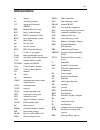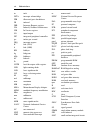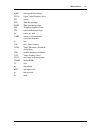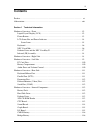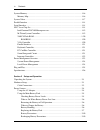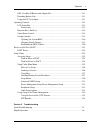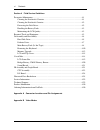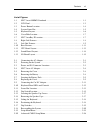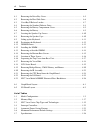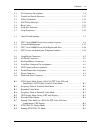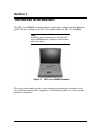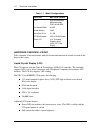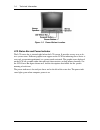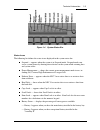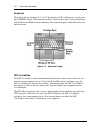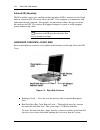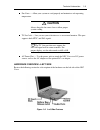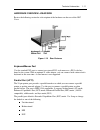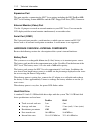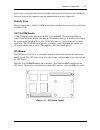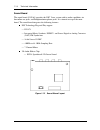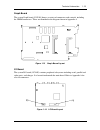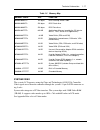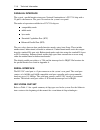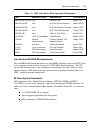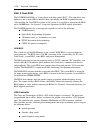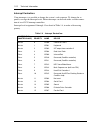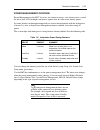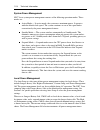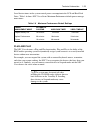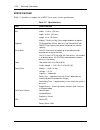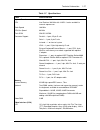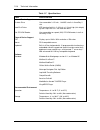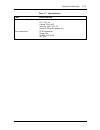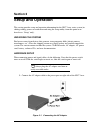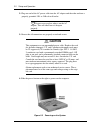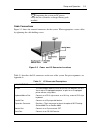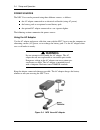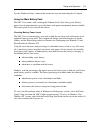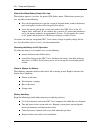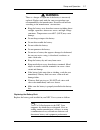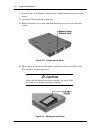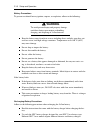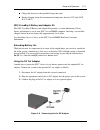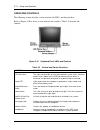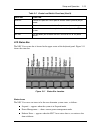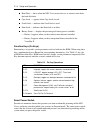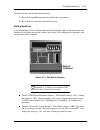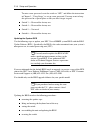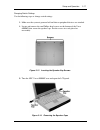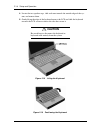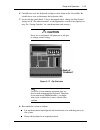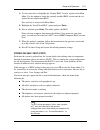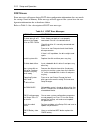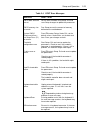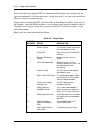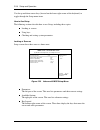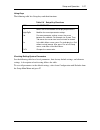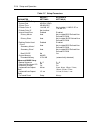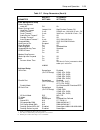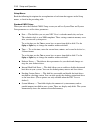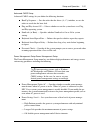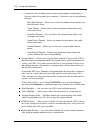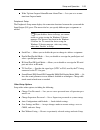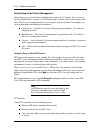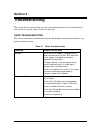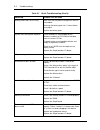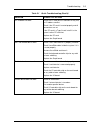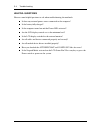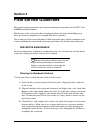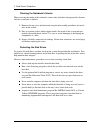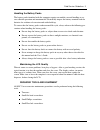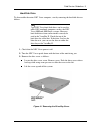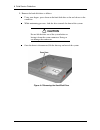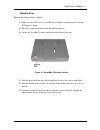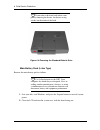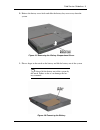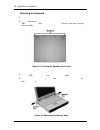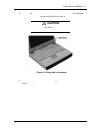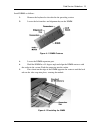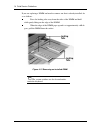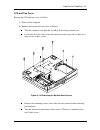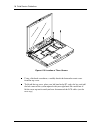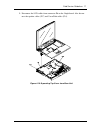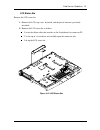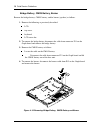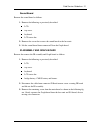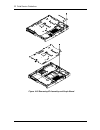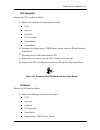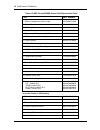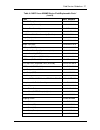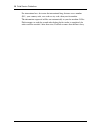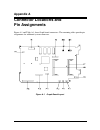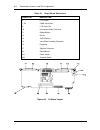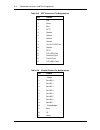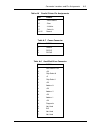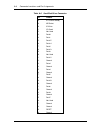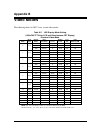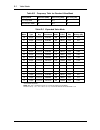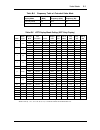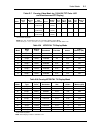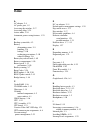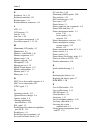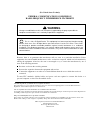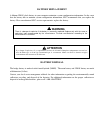- DL manuals
- NEC
- Desktop
- VERSA 6200MX - SERVICE
- Service Manual
NEC VERSA 6200MX - SERVICE Service Manual
First Printing — April 1997
Copyright 1997
NEC Computer Systems Division, Packard Bell NEC, Inc.
1414 Massachusetts Avenue
Boxborough, MA 01719
All Rights Reserved
PROPRIETARY NOTICE AND LIABILITY DISCLAIMER
The information disclosed in this document, including all designs and related materials, is
the valuable property of NEC Computer Systems Division, Packard Bell NEC, Inc.
(NECCSD, PBNEC) and/or its licensors. NECCSD and/or its licensors, as appropriate, re-
serve all patent, copyright and other proprietary rights to this document, including all de-
sign, manufacturing, reproduction, use, and sales rights thereto, except to the extent said
rights are expressly granted to others.
The NECCSD product(s) discussed in this document are warranted in accordance with the
terms of the Warranty Statement accompanying each product. However, actual
performance of each such product is dependent upon factors such as system configuration,
customer data, and operator control. Since implementation by customers of each product
may vary, the suitability of specific product configurations and applications must be
determined by the customer and is not warranted by NECCSD.
To allow for design and specification improvements, the information in this document is
subject to change at any time, without notice. Reproduction of this document or portions
thereof without prior written approval of NECCSD is prohibited.
NEC is a registered trademark of NEC Corporation;
Versa is a U.S. registered trademark of NEC Technologies, Inc.;
all are used under license by NEC Computer Systems Division (NECCSD), Packard Bell NEC, Inc.
All other product, brand, or trade names used in this publication are the trademarks or registered
trademarks of their respective trademark owners.
Summary of VERSA 6200MX - SERVICE
Page 1
First printing — april 1997 copyright 1997 nec computer systems division, packard bell nec, inc. 1414 massachusetts avenue boxborough, ma 01719 all rights reserved proprietary notice and liability disclaimer the information disclosed in this document, including all designs and related materials, is ...
Page 2: Preface
Xi preface this service and reference manual contains the technical information necessary to set up and maintain the nec versa ® 6200mx notebook computer. The manual also provides hardware and interface information for users who need an over- view of the system design. The manual is written for nec-...
Page 3: Abbreviations
Xiii abbreviations a ampere ac alternating current at advanced technology (ibm pc) bbs bulletin board system bcd binary-coded decimal bcu bios customized utility bios basic input/output system bit binary digit bpi bits per inch bps bits per second bud bios upgrade diskette c celsius or centigrade ca...
Page 4
Xiv abbreviations in. Inch inta interrupt acknowledge ipb illustrated parts breakdown ir infrared irr interrupt request register isa industry standard architecture isr in service register i/o input/output ipc integrated peripheral controller ips inches per second irq interrupt request k kilo (1024) ...
Page 5
Abbreviations xv sqfp silver quad flat package svga super video graphics array sw switch tcp thin chip package tqfp thin-quad flat package tsc technical support center ttl transistor/transistor logic tpi tracks per inch uart universal asynchronous receiver/transmitter v volt vdc volts, direct curren...
Page 6: Contents
Iii contents preface......................................................................................................................... Xi abbreviation ................................................................................................................ Xiii section 1 technical info...
Page 7
Iv contents system memory........................................................................................................... 1-16 memory map ........................................................................................................ 1-16 system video................................
Page 8
Contents v nec versabay ii battery and adapter kit ............................................................ 2-11 extending battery life .......................................................................................... 2-11 using the dc car adapter ..........................................
Page 9
Vi contents section 4 field service guidelines preventive maintenance ............................................................................................... 4-1 cleaning the notebook’s exterior ......................................................................... 4-1 cleaning the notebo...
Page 10
Contents vii list of figures 1-1 nec versa 6200mx notebook ..................................................................... 1-1 1-2 lcd panel ..................................................................................................... 1-3 1-3 power button location.........................
Page 11
Viii contents 4-1 removing the drive bay cover...................................................................... 4-5 4-2 removing the hard disk drive ...................................................................... 4-6 4-3 versabay ii release latches ..........................................
Page 12
Contents ix 2-1 i/o connector descriptions............................................................................ 2-3 2-2 control and switch functions ........................................................................ 2-12 2-3 fn key operations ...............................................
Page 13: Section 1
Section 1 technical information the nec versa 6200mx notebook computer is lightweight, compact, and fully ibm com- patible. The latest addition to the nec versa family includes the nec versa 6200mx. Note this service manual covers only the nec versa 6200mx model. All figures in this manual reflect t...
Page 14
1-2 technical information table 1-1 model configurations feature nec versa 6200mx cpu intel pentium® with mmx technology p55clm/166 mhz on-board dram 32-mb video memory 2-mb hard disk drive 2.1 gb cd-rom reader 10x cd rom reader color lcd 13.3” extended graphics array (xga),tft color display hardwar...
Page 15
Technical information 1-3 figure 1-2 lcd panel another video feature includes a crt port on the system's rear panel that allows the user to connect an optional monochrome or color external display to the system. The computer can support the lcd and external display simultaneously. Power-saving featu...
Page 16
1-4 technical information figure 1-3 power button location lcd status bar and power indicator the lcd status bar is situated right below the lcd screen. It provides an easy way to de- tect system status. Different graphic icons appear on the lcd bar indicating that a device is accessed, an operation...
Page 17
Technical information 1-5 figure 1-4 system status bar status icons the following list defines the status icons displayed in the system status bar. Suspend — appears when the system is in suspend mode. Suspend mode con- serves system power by shutting down devices in the system while retaining data ...
Page 18
1-6 technical information keyboard the built-in, 85-key keyboard (u.S.) or 79-key keyboard (uk and germany) uses the stan- dard qwerty format. The keyboard provides 12 function keys and 7 cursor control keys, with an fn key for rom-based key functions. The numeric keypad is embedded in the stan- dar...
Page 19
Technical information 1-7 figure 1-6 versaglide location diskette drive and the nec versabay ii a standard 1.44-mb diskette drive comes installed in the versabay ii slot on the front of the computer. The versabay ii expansion slot lets the user replace the standard diskette drive with the 10x cd-rom...
Page 20
1-8 technical information infrared (ir) assembly the ir assembly consists of a small board with two infrared leds, connected to the graph board at connector p10. The board allows the nec versa computer to communicate with other infrared-ready computers. For example, the infrared port allows the user...
Page 21: Caution
Technical information 1-9 fan vents — allow your system to cool properly and maintain a safe operating temperature. ! Caution always keep the fan vents clear to allow proper system cooling. Tv out jack — lets you use your television set as an external monitor. This port supports both ntsc and pal si...
Page 22
1-10 technical information pc card slots the pc card slot compartment houses two type ii devices, or one type iii device. For type iii cards, insert the pc card into the lower slot. Insert the card with the pin sockets facing towards the drive and the label facing up. To remove the pc card, push on ...
Page 23
Technical information 1-11 hardware overview—rear side review the following section for a description of the hardware on the rear of the nec versa. Figure 1-10 rear features keyboard/mouse port use the standard ps/2 port to connect an external ps/2-style mouse or a ps/2-style key- board to the syste...
Page 24
1-12 technical information expansion port this port provides a connection for nec versa options including the nec portbar 6000, nec versa docking station 6000 plus and the nec floppy disk drive (ffd) connector. External monitor (video) port use this 15-pin port to attach an external monitor to your ...
Page 25
Technical information 1-13 increase the system hard disk space by installing another hard disk drive in the versabay ii slot in the front of the computer using the optional hard disk drive adapter kit. Diskette drive the interchangeable 3.5-inch 1.44 mb diskette drive installs in the front of the sy...
Page 26
1-14 technical information sound board the sound board (g8yaq) provides the nec versa system with its audio capabilities via line-in/line-out jacks, and headphone/microphone jacks. It is situated on top of the main board. The sound board integrates the following features: ess technology plug and pla...
Page 27
Technical information 1-15 graph board the system graph board (g8yan) houses a variety of connectors and controls, including the dimm connectors. These are identified in the diagram shown in appendix a. Figure 1-13 graph board layout i/o board the system i/o board (g8yap) contains peripheral subsyst...
Page 28
1-16 technical information cmos battery the lithium battery (3 volts, 280 mah capacity) is attached to p13 on the graph board. It provides battery backup and prevents data loss in the system’s complementary metal oxide semiconductor (cmos) ram. This memory area contains information on the system’s c...
Page 29
Technical information 1-17 table 1-2 memory map memory space size function 000000-0002ffh 768 bytes bios interrupt vector table 000300-0003ffh 256 bytes bios stack area 000400-0004ffh 256 bytes bios data area 000500-09ffffh 640 kb applications memory (used by the os, device drivers, tsrs, and all do...
Page 30
1-18 technical information parallel interface the system' s parallel interface integrates national semiconductor’s pc87338 chip with a 25-pin d-subconnector. The port is located on the system's rear panel. The modes of operation available for a pc87338 chip are: compatibility mode nibble mode byte m...
Page 31
Technical information 1-19 table 1-3 nec versa series chip types and technologies chip manufacturer description technology intel pentium p55clm intel 166 mhz cpu 320-pin tcp 82437mx (mtsc) intel m-triton system controller 208-pin sqfp 82438mx (mtdp) intel m-triton data path controller 100-pin tqfp 8...
Page 32
1-20 technical information 256k x flash rom the n28f020 flash rom is a 32-pin, plastic lead chip carrier (plcc). The chip allows easy updates to the system's bios if needed. More specifically, the rom is flashed electroni- cally, installing the latest bios revisions to the system. It is possible to ...
Page 33
Technical information 1-21 parallel interface the pc87338vjg chip is a 100-pin thin quad flat plastic (tqfp) chip. The controller changes 8-bit parallel data into serial data and writes the data to the diskette. Conversely, the serial data is transmitted from the diskette into parallel data, where i...
Page 34
1-22 technical information interrupt controllers using interrupts, it is possible to change the system’s code sequence. To change the se- quence, reassign the interrupt-levels. Fifteen interrupts can be used with a cascade connec- tion of two 82c59 interrupt controllers. Interrupt-level assignments ...
Page 35
Technical information 1-23 power management overview power management in the nec versa lets you conserve energy, save battery power, extend the life of your lcd backlight, and protect against data loss due to low battery power. Set some features to function automatically or activate them manually wi...
Page 36
1-24 technical information system power management nec versa system power management consists of the following operation modes. These modes are: active mode in active mode, the system uses maximum power. It operates with the default clock speed. The system continues to run at this speed unless overw...
Page 37
Technical information 1-25 local device timers in the system control power consumption in the lcd and hard disk drive. Table 1-6 shows nec versa series maximum performance default power manage- ment timers. Table 1-6 maximum performance default settings power management mode automatic suspend hard d...
Page 38
1-26 technical information specifications table 1-7 provides a complete list of nec versa series system specifications. Table 1-7 specifications item specification chassis configuration size width: 11.69 in. (297 mm) depth: 9.88 in. (251 mm) height: 2.3 in. (58.5 mm) weight: 7.94 lb (3.61 kg), exact...
Page 39
Technical information 1-27 table 1-7 specifications item specification system board cpu intel pentium 166 mhz with 16 kb l1 cache and built-in numeric coprocessor clock speed 166 mhz cpu bus speed 66 mhz flash rom 256 kb:28f020 connector support parallel —1 port, 25-pin d-sub serial — 1 port, 9-pin ...
Page 40
1-28 technical information table 1-7 specifications item specification internal device support diskette drive user-removable 3 1/2-inch, 1.44-mb, installs in versabay ii slot hard disk drives ide interface (built-in), 2 1/2-inch x 1/2-inch high (thin-height) system ships with a 2.1-gb hard disk driv...
Page 41
Technical information 1-29 table 1-7 specifications item specification administrative compliance u.S.: fcc, ul canada: csa, doc germany: vde, tuv, ce australia: as for ac adapter only other compliance pc95 compliance energy star vesa & pnp vesa pnp isa.
Page 42: Section 2
Section 2 setup and operation this section provides setup and operation information for the nec versa series system (in- cluding cabling, power-on verification and using the setup utility, from this point on re- ferred to as “setup” only). Unpacking the system find an area away from devices that gen...
Page 43: Caution
2-2 setup and operation 2. Plug one end of the ac power cable into the ac adapter and the other end into a properly grounded 120- or 240-volt wall outlet. Note do not cover or place objects on the ac adapter. This will allow heat to dissipate properly. 3. Ensure that all connections are properly sea...
Page 44
Setup and operation 2-3 note if operating the system on dc power, verify that the system has a charged battery pack installed. Cable connections figure 2-3 shows the external connectors for the system. Where appropriate, secure cables by tightening the cable holding screws. Figure 2-3 power and i/o ...
Page 45: Warning
2-4 setup and operation power sources the nec versa can be powered using three different sources, as follows: the ac adapter connected to an electrical wall outlet (using ac power) the battery pack or an optional second battery pack the optional dc adapter connected to a car cigarette lighter. The f...
Page 46
Setup and operation 2-5 see the “hardware setup” earlier in this section for steps on connecting the ac adapter. Using the main battery pack the nec versa comes with a rechargeable lithium ion (li-ion) battery pack. Battery power lasts for approximately two to four hours with power management featur...
Page 47
2-6 setup and operation what to do when battery power gets low when battery power is very low, the power led flashes amber. When battery power gets low, do either of the following: press the suspend button to put the system in suspend mode, remove the battery pack, and replace it with a fully charge...
Page 48: Warning
Setup and operation 2-7 ! Warning there is a danger of explosion if the battery is incorrectly replaced. Replace only with the same or equivalent type recommended by the manufacturer. Discard used batteries according to the manufacturer’s instructions. Keep the battery away from heat sources includi...
Page 49: Caution
2-8 setup and operation 1. Save your files, exit windows, and press the suspend button or turn off system power. 2. Close the lcd and turn the system over. 3. Release the battery cover latch and slide the battery bay cover away from the system. Figure 2-5 removing the cover 4. Place a finger in the ...
Page 50
Setup and operation 2-9 5. Insert the new battery as follows: locate the alignment groove on the end of the battery opposite the terminals. Locate the alignment tab inside the battery bay at the end opposite the termi- nals. Fit the battery alignment groove over the tab inside the bay. Lower the bat...
Page 51: Warning
2-10 setup and operation battery precautions to prevent accidental battery ignition, rupture, or explosion, adhere to the following: ! Warning to avoid personal injury and property damage, read these battery precautions on handling, charging, and disposing of li-ion batteries. Keep the battery away ...
Page 52
Setup and operation 2-11 charge the battery for the specified charge time only. During charging, keep the environmental temperature between 32°f and 104°f (0°c to 40°c). Nec versabay ii battery and adapter kit the nec versabay ii battery and adapter kit provides a second lithium ion (li-ion) battery...
Page 53
2-12 setup and operation operating controls the following section describes system controls, the leds, and function keys. Refer to figure 2-10 to locate system controls and switches. Table 2-2 describes the controls. Figure 2-10 keyboard panel leds and controls table 2-2 control and switch functions...
Page 54
Setup and operation 2-13 table 2-2 control and switch functions (cont’d) control function line-out connect this port to a line-in port on another audio system to play or record. Line-in use a cable to connect to the line-out port on another audio system. Microphone allows the user to record monophon...
Page 55
2-14 setup and operation hard disk — shows when the nec versa writes data to, or retrieves data from the hard disk drive. Caps lock — appears when caps lock is used. Scroll lock — indicates that scroll lock is used. Num lock — indicates that num lock is in effect. Battery status — displays the perce...
Page 56
Setup and operation 2-15 to power off the system from suspend mode 1. Press the suspend/resume button to make the system active. 2. Press the power button to turn off the system. Setting switches a six-position dip switch is located underneath the keyboard. (dip switch instructions and location for ...
Page 57
2-16 setup and operation to enter a new password, reset the switch to “off,” and follow the instructions in chapter 3, “using setup,” to set up a new password. You may want to keep this password in a special place so that you don’t forget it again! Switch 3 — reserved for factory use. Switch 4 — res...
Page 58
Setup and operation 2-17 changing switch settings use the following steps to change switch settings. 1. Make sure the system is powered off and that no peripheral devices are attached. 2. Locate and remove the two phillips-head screws on the bottom of the versa 6200mx that secure the speaker caps. P...
Page 59: Caution
2-18 setup and operation 4. Locate the two speaker caps, slide each one towards the outside edge of the sys- tem, and remove them. 5. Gently lift up the edge of the keyboard nearest the lcd and slide the keyboard towards the lcd screen to release the tabs that secure it. ! Caution be careful not to ...
Page 60: Caution
Setup and operation 2-19 6. Carefully turn over the keyboard and place it face down on the versaglide. Be careful not to twist or disconnect the keyboard cable. 7. Locate the dip switch block. Using a fine tipped object, change the dip switch 1 setting to off. (for other functions, set the appropria...
Page 61
2-20 setup and operation figure 2-18 reassembling the system slide the speaker caps back onto the system. Close the lcd panel and turn the system upside down. Replace the speaker cap screws. 9. Your system is now ready for the bios update. Continue to the next section to update the bios. Performing ...
Page 62
Setup and operation 2-21 4. Use the arrow keys to highlight the “display bios version” option on the main menu. Use this option to check the currently installed bios version and the ver- sion of the new replacement bios. Press any key to return to the main menu. 5. Highlight the “install new bios” o...
Page 63
2-22 setup and operation post errors error messages will appear during post when configuration information does not match the settings stored in memory. Error message will also appear if the system loses the con- figuration information due to hardware failure. Refer to table 2-4 for a description of...
Page 64
Setup and operation 2-23 table 2-4 post error messages message what to do cmos date and time not set set the time and date using setup. Exit and save setup changes to update the parameters. Cmos memory size mismatch run setup to reset the amount of memory defined on the motherboard. System cmos chec...
Page 65
2-24 setup and operation fatal errors that occur during post are communicated through a series of beeps that are repeated continuously. All beep code errors, except beep code 8, are fatal errors and do not allow the system to continue to boot. If beep codes occur during post, check the items in the ...
Page 66
Setup and operation 2-25 setup utility the setup utility is a rom-based program. It is functional when enabled (factory default). Setup automatically detects current system parameters during the power-on self-test (post), described in the previous section. It also provides the following functions: s...
Page 67
2-26 setup and operation use the up and down arrow keys (located on the lower right corner of the keyboard) to toggle through the setup menu items. How to use setup the following sections describe how to use setup, including these topics: looking at screens using keys checking and setting system par...
Page 68
Setup and operation 2-27 using keys the following table lists setup keys and their functions. Table 2-6 setup key functions key what it does ↑ ↓ moves the cursor between the displayed parameters. Pgup/pgdn modifies the current parameter settings. Tab for some parameter settings, moves the cursor bet...
Page 69
2-28 setup and operation table 2-7 setup parameters parameter default settings alternate setting(s) standard cmos setup system date system time diskette drive a diskette drive b* internal hard drive primary master primary slave docking station hard drives* secondary master* secondary slave* boot ds ...
Page 70
Setup and operation 2-29 table 2-7 setup parameters (cont’d) parameter default settings alternate setting(s) power management setup power management under ac power savings level hard disk timeout video timeout** serial timeout** audio device timeout** standby timeout** auto suspend timeout** suspend...
Page 71
2-30 setup and operation setup menus read the following descriptions for an explanation of each item that appears in the setup menus, as listed in the preceding table. Standard cmos setup when you select the standard cmos setup screen you will see system time and system date parameters as well as dr...
Page 72
Setup and operation 2-31 advanced cmos setup advanced cmos settings let you define the following functions. Bootup sequence — sets the order that the drives (a:, c:) initialize, or sets the order to search for the boot disk. Plug and play aware o/s — selects whether or not the system boots to a plug...
Page 73
2-32 setup and operation custom lets you can define your own power management configuration by selecting values for specific device timeouts. Custom lets you set the following timeouts. – hard disk timeout – allows you to select the amount of time before your hard disk shuts down. – video timeout – ...
Page 74
Setup and operation 2-33 wake up from suspend alarm/resume alarm time — lets you set a resume time from suspend mode. Peripherals setup the peripherals setup menu displays the connection locations between the system and the input/output (i/o) ports. This menu also lets you specify different port ass...
Page 75
2-34 setup and operation using setup to set power management setup allows you to use the factory-defined power savings level (longest life), or choose between high perform, custom, or off. Each provides a special value to your current work effort. These power management levels were designed with you...
Page 76: Section 3
Section 3 troubleshooting this section focuses on providing you with some information on basic troubleshooting as well as how to translate some system error messages. Quick troubleshooting this section summarizes problems that may develop during system operation and lists sug- gested corrective acti...
Page 77
3-2 troubleshooting table 3-1 quick troubleshooting (cont’d) problem corrective actions battery power does not last long make sure that the power management features are enabled. Recharge the battery pack for 1½ hours before using again. Replace the battery pack. System halts during boot sequence ch...
Page 78
Troubleshooting 3-3 table 3-1 quick troubleshooting (cont’d) problem corrective actions pc card does not work check the pc card driver installation for any irq or i/o address conflict. Check if the pc card is inserted properly and all connections are set. If the pc card is a type ii card, install it...
Page 79
3-4 troubleshooting helpful questions here are some helpful questions to ask when troubleshooting the notebook: is there any external power source connected to the computer? Is the battery fully charged? Is the computer turned on and the power led activated? Are the lcd display controls set to the m...
Page 80: Section 4
Section 4 field service guidelines this section contains preventive and corrective maintenance procedures for the nec versa 6200mx notebook computer. The first part of the section describes cleaning procedures and preferred handling proce- dures for sensitive components (for example disk drives, bat...
Page 81
2 field service guidelines cleaning the notebook’s interior when servicing the inside of the notebook, remove dust and other foreign particles from in- side the system unit as follows. 1. Remove the top cover and keyboard using the disassembly procedures discussed later in this section. 2. Dust or v...
Page 82
Field service guidelines 3 handling the battery packs the battery packs furnished with the computer require reasonable care and handling to en- sure efficient operation and maximum life. Periodically inspect the battery terminals and the batteries for evidence of corrosion and oxide build-up. To ens...
Page 83
4 field service guidelines disassembly and reassembly this subsection contains step-by-step disassembly procedures for the system. Reassembly is the reverse of disassembly. Each procedure is supported by a simplified disassembly illus- tration to facilitate removal. The illustrated parts breakdown a...
Page 84
Field service guidelines 5 hard disk drive to disassemble the entire nec versa computer, start by removing the hard disk drive as follows. Note nec versa hard disk drives can be used in other nec notebook computers such as the nec versa 2000 and 4000 series systems. However, hard disk drives from ea...
Page 85: Caution
6 field service guidelines 1. Remove the hard disk drive as follows: using your fingers, press down on the hard disk drive at the end closest to the connector. While maintaining pressure, slide the drive towards the front of the system. ! Caution do not lift the drive out of the system before re- le...
Page 86
Field service guidelines 7 diskette drive remove the diskette drive as follows. 1. Make sure the nec versa is powered off, all options are disconnected, and the lcd panel is closed. 2. Turn the system upside down with the front facing you. 3. Locate the versabay ii release latches on the bottom of t...
Page 87
8 field service guidelines note if you release the front latch before com- pletely removing the device, the device casing catches on the inside of the latch. Figure 4-4 removing the standard diskette drive main battery pack (li-ion type) remove the main battery pack as follows. Note use li-ion batte...
Page 88
Field service guidelines 9 3. Release the battery cover latch and slide the battery bay cover away from the system. Figure 4-5 removing the battery compartment cover 1. Place a finger in the notch on the battery and lift the battery out of the system. Note always lift the battery out of the system b...
Page 89
10 field service guidelines removing the keyboard 1. Make sure the system is powered off and that no peripheral devices are attached. 2. Locate and remove the two phillips-head screws on the bottom of the nec versa 6200mx that secure the speaker caps. Put the screws in a safe place for reassembly. F...
Page 90: Caution
Field service guidelines 11 1. Gently lift up the edge of the keyboard nearest the lcd and slide the keyboard toward the lcd screen to release the tabs that secure it. ! Caution be careful not to disconnect the keyboard or keyboard cable entirely from the system. Figure 4-9 lifting up the keyboard 1...
Page 91
12 field service guidelines figure 4-10 positioning the keyboard memory upgrade the nec versa 6200mx comes standard with 32 megabytes (mb) of random access memory (ram). You can increase system memory to a maximum of 128 mb. The ram combinations possible are 32, 48, 64, 96 and 128 mb depending on wh...
Page 92
Field service guidelines 13 install dimms as follows: 1. Remove the keyboard as described in the preceding section. 2. Locate the lock notches and alignment key on the dimm. Figure 4-11 dimm features 3. Locate the dimm expansion port. 4. Hold the dimm at a 45 degree angle and align the dimm contacts...
Page 93
14 field service guidelines if you are replacing a dimm and need to remove one that is already installed, do so as follows: press the locking tabs away from the sides of the dimm and hold while gently lifting on the edge of the dimm. When the edge of the dimm pops up and is at approximately a 60 de-...
Page 94
Field service guidelines 15 lcd and top cover remove the lcd and top cover as follows. 1. Power off the computer. 2. Remove the bottom base unit cover as follows. Turn the computer over with the versabay ii slot facing towards you. Locate the 10 screws that secure the bottom base unit cover. In all,...
Page 95
16 field service guidelines figure 4-15 location of three screws using a flat-head screwdriver, carefully detach the bottom base unit cover from the top cover. To lift off the top cover, place your left hand in the pc cards slot bay, and pull the left corner of the system upward with your right hand...
Page 96
Field service guidelines 17 1. Disconnect the lcd cables from connector p6 on the graph board. Also discon- nect the speaker cables (p17) and versaglide cables (p14). Figure 4-16 separating top cover from base unit.
Page 97
18 field service guidelines versaglide remove three screws on the underside of the top cover to remove the versaglide. Figure 4-17 removing the versaglide.
Page 98
Field service guidelines 19 lcd status bar remove the lcd status bar. 1. Remove the lcd, top cover, keyboard, and the power button as previously described. 2. Remove the lcd status bar as follows. Locate the ribbon cable that attaches to the graph board via connector p9. Use the tip of a screwdriver...
Page 99
20 field service guidelines bridge battery, cmos battery, buzzer remove the bridge battery, cmos battery, and/or buzzer (speaker) as follows. 1. Remove the following as previously described: lcd top cover keyboard lcd status bar 2. To remove the bridge battery disconnect the cable from connector p11...
Page 100
Field service guidelines 21 sound board remove the sound board as follows. 1. Remove the following as previously described: lcd top cover keyboard lcd status bar. 2. Remove the screw that secures the sound board to the base unit. 3. Lift the sound board from connector p6 on the graph board. Ir assem...
Page 101
22 field service guidelines figure 4-20 removing ir assembly and graph board.
Page 102
Field service guidelines 23 cpu assembly remove the cpu assembly as follows. 1. Remove the graph board as previously described: lcd top cover keyboard lcd status bar sound board graph board. 2. Disconnect the bridge battery, cmos battery, buzzer, and front ir cable from the graph board. 3. Disconnec...
Page 103
24 field service guidelines graph board. 2. Remove the 5 screws securing the i/o board to the bottom base unit. I/o board position is maintained with the use of two spacers. A sound insulator is attached to the top of the board. A pc card holder is found just below the board. 3. Lift the i/o board u...
Page 104
Field service guidelines 25 figure 4-23 nec versa model 6200mx illustrated parts breakdown.
Page 105
26 field service guidelines table 4-3 nec versa 6200mx series field-replaceable parts* item part number 1. Battery compartment cover (cap) 136-240832-103a 2. Bottom base assembly 136-240825-103a 4. Pc card holder 136-628883-101a 11. Bridge battery 804-021205-003a 12. Speaker with cable (also called ...
Page 106
Field service guidelines 27 table 4-3 nec versa 6200mx series field-replaceable parts* (cont’d) item part number cd-rom carry case 158-032107-000 connector cap assembly 136-240922-101a diskette drive assembly 134-507049-0010 foot (tilt) 136-628872-101a 2.1 gb hard disk drive assembly (toshiba) op-22...
Page 107
28 field service guidelines service information nec service and information telephone numbers are listed in table 4-4. Table 4-4 nec service and information telephone numbers service call to order neccsd spare parts in the u.S., call 1-800- 632-4525 to order options in the u.S. Local sales office to...
Page 108
Field service guidelines 29 it would also help to include your telephone number in case the customer service response center can not get their answer to you. We will reply to all questions received by internet or fax within one business day. Product information neccsd faxflash service is an automate...
Page 109
30 field service guidelines for international use, first enter the international long distance access number (011), your country code, area code or city code, then your fax number. The information requested will be sent automatically to your fax machine. If fax- flash attempts to send the second ord...
Page 110: Appendix A
Appendix a connector locations and pin assignments figure a-1 and table a-1 show graph board connectors. The remaining tables provide pin assignments for additional system connectors. Figure a-1 graph board layout.
Page 111
A-2 connector locations and pin assignments table a-1 graph board connectors connector description p6 lcd screen p7, p8 dimm connectors p9 lcd status bar p10 infrared assembly connector p11 bridge battery p12 buzzer p13 cmos battery p14 versaglide assembly connector p15 keyboard p17 speaker connecto...
Page 112
Connector locations and pin assignments a-3 table a-2 i/o board connectors connector description p1 graph board connector p2 graph connector (opposite side) p3 hard drive connector p4 optional battery connector p5 versabay ii connector p6 main battery connector p7 serial port connector p8 external m...
Page 113
A-4 connector locations and pin assignments table a-5 crt connector pin assignments pin signal 1 red 2 green 3 blue 4 opt1 5 ground 6 ground 7 ground 8 ground 9 +5v pnp vesa vcc 10 ground 11 opt2 12 pnp vesa data 13 horizontal sync 14 vertical sync 15 pnp vesa clock table a-6 parallel printer pin as...
Page 114
Connector locations and pin assignments a-5 table a-6 parallel printer pin assignments pin signal 14 - auto feed xt 15 - error 16 - initialize 17 - select in 18 -25 ground table a-7 power connector pin signal 1 ground 2 dcsys 3 dcchg table a-8 hard disk drive connector pin signal 1 hdd access led 2 ...
Page 115
A-6 connector locations and pin assignments table a-8 hard disk drive connector pin signal 18 io channel ready 19 ms select 20 io write 21 i/o read 22 not used 23 data0 24 data1 25 data15 26 data14 27 data2 28 data13 29 data3 30 not used 31 data12 32 ground 33 data4 34 ground 35 data4 36 ground 37 d...
Page 116: Appendix B
Appendix b video modes the following tables list nec versa system video modes. Table b-1 lcd display mode setting (1024x768 tft color lcd and simultaneous crt display) standard video mode mode mode type display mode pixel resolution colors display fonts font size video memory (kb) cga 320x200 16(gra...
Page 117
B-2 video modes table b-2 frequency table for standard video mode display mode dot clock (mhz) horiz. Freq. (khz) vert. Freq. (hz) lcd only mode 65 48.3 60 simultaneous mode 65 48.3 60 table b-3 expanded video mode mode mode type memory org pixel resolution color display fonts font size video memory...
Page 118
Video modes b-3 table b-4 frequency table of extended video mode display mode dot clock (mhz) horizontal frequency (khz) vertical frequency (hz) lcd only mode 65 48.3 60 simultaneous mode 65 48.3 60 table b-5 crt display mode setting (crt-only display) mode mode type display mode pixel resolution co...
Page 119
B-4 video modes table b-6 extended video mode mode mode type memory org pixel resolution color display fonts font size dot clock (mhz) horiz. Freq. (khz) vert. Freq. (hz) video memory (kb) 30 graph* pack pix 640x480 256 80x30 8x16 25.175 31.5 36 31.5 37.5 43.3 60 75 85 512 31 graph* pack pix 640x400...
Page 120
Video modes b-5 table b-7 panning video mode for (1024x768 tft color lcd and simultaneous crt display) mode mode type memory org pixel resolution color display fonts font size dot clock (mhz) horiz. Freq. (khz) vert. Freq. (hz) video memory (kb) 38 graph* pack pix 1024x768 (1280x1024) 256 128x48 (16...
Page 121: Index
Index a ac adapter, 2-4 ac power port, 1-9 accessing dip switches, 2-17 accessing setup, 2-25 active mode, 1-24 automatic power saving features, 1-23 b backup system disk, 4-2 battery determining status, 2-5 handling, 2-6 leakage, 2-10 recharging precautions, 2-10 when to change, 2-6 battery bay rel...
Page 122
Index-2 k keyboard, 1-6, 1-28 keyboard controller, 1-21 keyboard port, 1-11 keyboard/mouse connectors, a-3 l lcd, 1-2 lcd features, 1-2 line-in, 1-10 line-out, 1-10 local power management, 1-24 low battery power, 1-12, 2-6 m maintaining lcd quality, 4-3 maintenance, 4-1 memory, cache ram, 1-16 memor...
Page 123
Index-3 setting system parameters, 2-27 peripherals, 2-33 power savings, 2-31 setup key functions, 2-27 setup utility, 2-25 advanced cmos setup, 2-31 main screen, 2-30 other options, 2-33 save to file, 2-34 smart power switch, 2-14 sound board, 1-14 standby mode, 1-24 status bar, 1-4, 2-13 status ic...
Page 124: Warning
(for united states use only) federal communications commission radio frequency interference statement ! Warning changes or modifications to this unit not expressly approved by the party responsible for compliance could void the user’s authority to operate the equipment. Note this is a class b digita...
Page 125: Warning
Battery replacement a lithium cmos clock battery in your computer maintains system configuration information. In the event that the battery fails to maintain system configuration information, nec recommends that you replace the battery. Have an authorized nec service representative replace the batte...