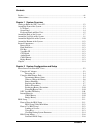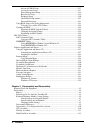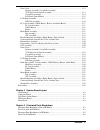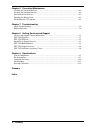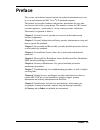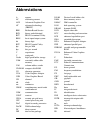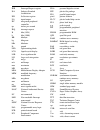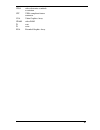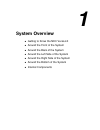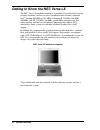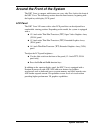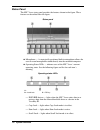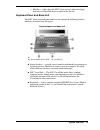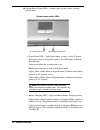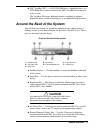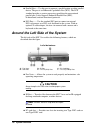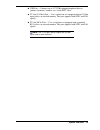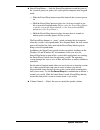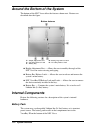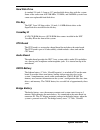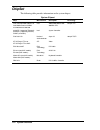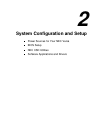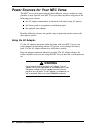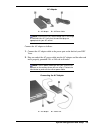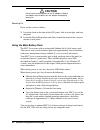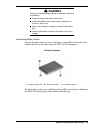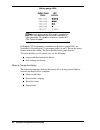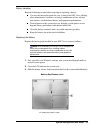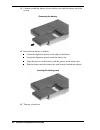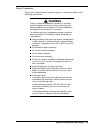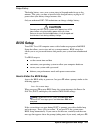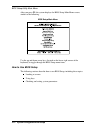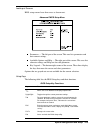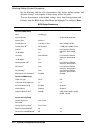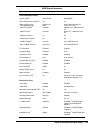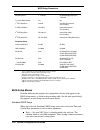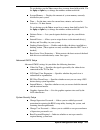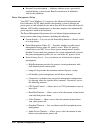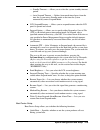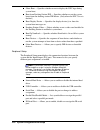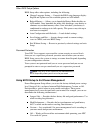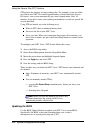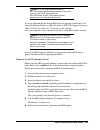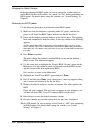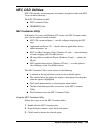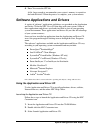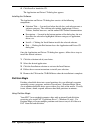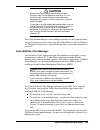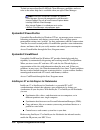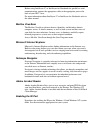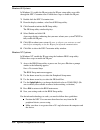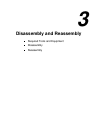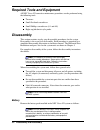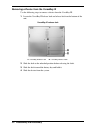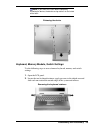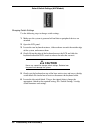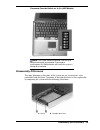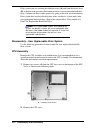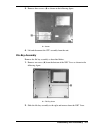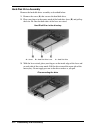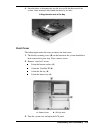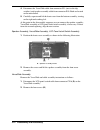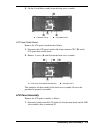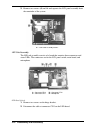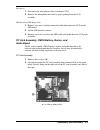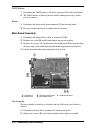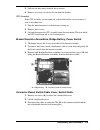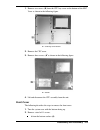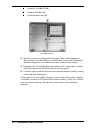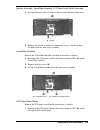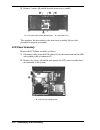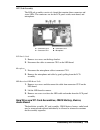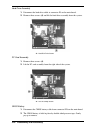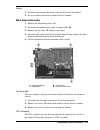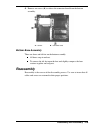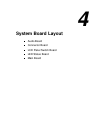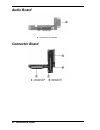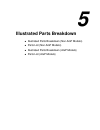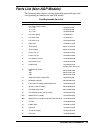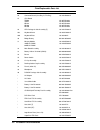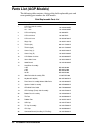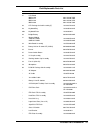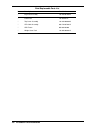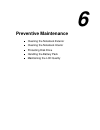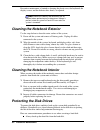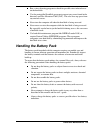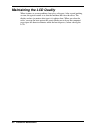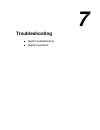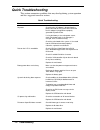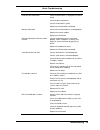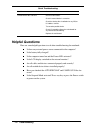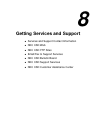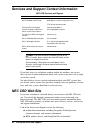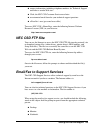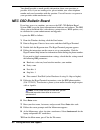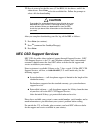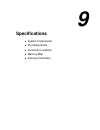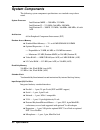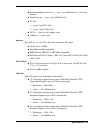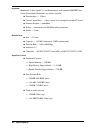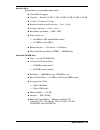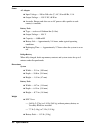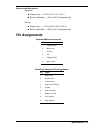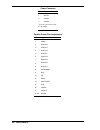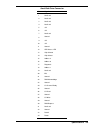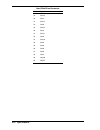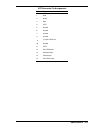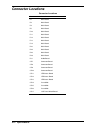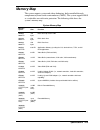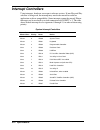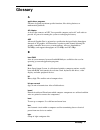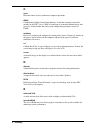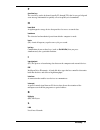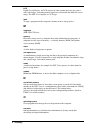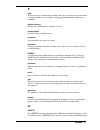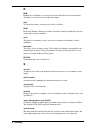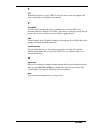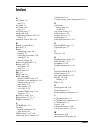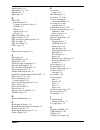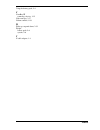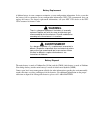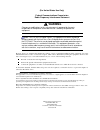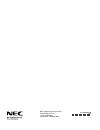- DL manuals
- NEC
- Laptop
- Versa LX
- Service And Reference Manual
NEC Versa LX Service And Reference Manual - How To Use Bios Setup
2-12 System Configuration and Setup
BIOS Setup Utility Main Menu
After you press
F2
, the system displays the BIOS Setup Main Menu screen,
similar to the following.
BIOS Setup Main Menu
Use the up and down arrow keys (located on the lower right corner of the
keyboard) to toggle through the BIOS Setup menu items.
How to Use BIOS Setup
The following sections describe how to use BIOS Setup, including these topics:
Looking at screens
Using keys
Checking and setting system parameters
Summary of Versa LX
Page 1
Nec versa ® lx notebook computer v ersa lx s e r v i c e a n d r e f e r e n c e m a n u a l.
Page 2
First printing — march 1999 copyright 1999 nec computer systems division packard bell nec, inc. 1 packard bell way sacramento, ca 95828-0903 all rights reserved proprietary notice and liability disclaimer the information disclosed in this document, including all designs and related materials, is the...
Page 3
Contents iii contents preface ................................................................................................................................... Vii abbreviations............................................................................................................................
Page 4
Iv contents advanced cmos setup ...................................................................................... 2-17 system security setup......................................................................................... 2-17 power management setup.........................................
Page 5
Contents v front cover.................................................................................................................... 3-13 speaker assembly, versaglide assembly, lcd panel latch switch assembly................................................................... 3-14 versaglide as...
Page 6
Vi contents chapter 6 preventive maintenance cleaning the notebook exterior ........................................................................................... 6-2 cleaning the notebook interior............................................................................................. 6-2 ...
Page 7: Preface
Preface vii preface this service and reference manual contains the technical information necessary to set up and maintain the nec versa ® lx notebook computer. The manual also provides hardware and interface information for users who need an overview of the system design. The manual is written for n...
Page 8: Abbreviations
Ix a ampere ac alternating current agp advanced graphics port at advanced technology (ibm pc) bbs bulletin board service bcd binary-coded decimal bcu bios customized utility bios basic input/output system bit binary digit buu bios upgrade utility bpi bits per inch bps bits per second c capacitance c...
Page 9
X irr interrupt request register isa industry standard architecture isr in service register i/o input/output ipc integrated peripheral controller ips inches per second irq interrupt request k kilo (1024) k kilo (1000) kb kilobyte kg kilogram khz kilohertz lb pound led light-emitting diode lcd liquid...
Page 10
Xi vesa video electronics standards association vfc vesa-compliant feature connector vga video graphics array vram video ram w watt w write xga extended graphics array.
Page 11: System Overview
1 system overview ! Getting to know the nec versa lx ! Around the front of the system ! Around the back of the system ! Around the left side of the system ! Around the right side of the system ! Around the bottom of the system ! Internal components.
Page 12
1-2 system overview getting to know the nec versa lx the nec versa lx notebook computer is a portable system filled with exciting resources for home, business or travel. Standard features include a powerful intel ® pentium 200-mhz or 233-mhz, or pentium ii 233-mhz, 266-mhz, 300-mhz, 300-pe, 333-mhz,...
Page 13
System overview 1-3 around the front of the system the nec versa is compact with features on every side. First, look at the front of the nec versa. The following sections describe front features, beginning with the liquid crystal display (lcd) panel. Lcd panel the nec versa lx comes with a color lcd...
Page 14
1-4 system overview status panel the nec versa status panel provides the features shown in the figure. These features are described after the figure. Status panel a – microphone b – operating status leds ! Microphone — a strategically positioned built-in microphone allows the user to record monophon...
Page 15
System overview 1-5 file bay — lights when the nec versa accesses either the floppy disk drive or superdisk drive installed in the file bay. Keyboard panel and base unit the nec versa keyboard panel and base unit contain the following features which are described after the figure. Keyboard panel and...
Page 16
1-6 system overview ! System power status leds — informs users of the system’s current power status. System power status leds a – power status led b – battery charging led power status led — lights green when system is using ac power. When the system is using battery power, this led lights to indica...
Page 17: Caution
System overview 1-7 ! Nec versabay iii™ — a 24x cd-rom drive, a superdisk drive, or a dvd-rom drive comes installed in the nec versabay iii on the front of the system. The versabay iii accepts additional options, including an optional superdisk drive, second li-ion battery, or an additional hard dis...
Page 18: Caution
1-8 system overview ! Parallel port — use this port to connect a parallel printer or other parallel device. The port is an enhanced capabilities port (ecp). The ecp standard provides a greater processing speed than the conventional parallel port. It also supports enhanced parallel port (epp), bi-dir...
Page 19
System overview 1-9 ! Usb port — connects up to 127 usb-equipped peripheral devices (printers, monitors, scanners, etc.) to the nec versa. ! Tv out (s-video) port — uses a television set equipped with an s-video input jack as an external monitor. This port supports both ntsc and pal signals. ! Tv ou...
Page 20
1-10 system overview around the right side of the system the right-side of the nec versa offers the features shown in the following figure. Features are described after the figure. Right side features a – headphones/line out b – line in c – external microphone d – kensington lock e – file bay f – po...
Page 21
System overview 1-11 ! Power/sleep button — slide the power/sleep button toward the front of the system to power on, power off, and to put the computer into suspend mode. Slide the power/sleep button toward the front of the system to power on. Hold the power/sleep button in place for 4 or fewer seco...
Page 22: Internal Components
1-12 system overview around the bottom of the system the bottom of the nec versa offers the features shown next. Features are described after the figure. Bottom features a – height adjustment feet b – battery bay release latch c – versabay release latch d – versabay release lock e – battery bay ! He...
Page 23
System overview 1-13 hard disk drive a standard 2.5-inch, 9.5 mm or 12.7 mm hard disk drive ships with the system. Some of the earlier non-agp 200-mhz, 233-mhz, and 266-mhz systems have a non-user replaceable hard disk drive. File bay the nec versa lx ships with a 3.5-inch, 1.44 mb diskette drive or...
Page 24: Chipset
1-14 system overview chipset the following table provides information on the system chipset. System chipset chip manufacturer description technology intel tillamook mmo 200/233 or intel mobile pentium ii mmo 233/266/300/333/366/400 intel 200/233/266/300/333/366/ 400 mhz cpu 320-pin tcp 82430tx (supp...
Page 25
2 system configuration and setup power sources for your nec versa bios setup nec csd utilities software applications and drivers.
Page 26: Using The Ac Adapter
2-2 system configuration and setup power sources for your nec versa the nec versa can be powered using three different sources, making it a truly portable system. Operate your nec versa just about anywhere using one of the following power sources: the ac adapter connected to an electrical wall outle...
Page 27
System configuration and setup 2-3 ac adapter a – ac adapter b – ac power cable note: check that the ac outlet voltage falls in the range of 100-240 volts ac. Verify that the cord and plug are appropriate for your ac source. Connect the ac adapter as follows: 1. Connect the ac adapter cable to the p...
Page 28: Caution
2-4 system configuration and setup ! Caution do not cover or place objects on the ac adapter. Keeping the adapter clear of objects lets the adapter cool properly during use. Powering on power on the system as follows: 1. Locate the latch on the front of the lcd panel, slide it to the right, and rais...
Page 29: Warning
System configuration and setup 2-5 ! Warning to prevent accidental battery ignition or explosion, adhere to the following: keep the battery away from extreme heat. Keep metal objects away from the battery terminals to prevent a short circuit. Make sure the battery is properly installed in the batter...
Page 30
2-6 system configuration and setup battery gauge leds note: if the battery gauge leds display a combination other than those depicted in the illustration, recharge the battery overnight. If the problem still persists, contact nec csd technical support. In windows nt environments, in addition to the ...
Page 31
System configuration and setup 2-7 battery handling keep the following in mind when removing or replacing a battery. Use only the battery designed for your system in the nec versa. Mixing other manufacturer’s batteries, or using a combination of very old and new batteries can deteriorate battery and...
Page 32
2-8 system configuration and setup 4. Continue to hold the battery release latch as you slide the battery out of the system. Removing the battery 5. Insert the new battery as follows: locate the alignment groove on the edge of the battery. Locate the alignment groove inside the battery bay. Align th...
Page 33: Warning
System configuration and setup 2-9 battery precautions to prevent accidental battery ignition, rupture, or explosion, adhere to the following precautions. ! Warning there is a danger of explosion if the battery is incorrectly replaced. Replace only with the same or equivalent type recommended by the...
Page 34: Nec Versabay Iii Battery
2-10 system configuration and setup recharging battery precautions adhere to the following precautions when recharging the primary or secondary battery. Use only the nec battery charger designed for your nec versa battery type. Different nec versa models require different batteries and battery charg...
Page 35: Caution
System configuration and setup 2-11 bridge battery the bridge battery saves your system status in suspend mode for up to five minutes. This gives you time to install a fully charged battery or plug in ac power when your battery charge becomes low. Only an authorized nec csd technician can change a b...
Page 36: How To Use Bios Setup
2-12 system configuration and setup bios setup utility main menu after you press f2 , the system displays the bios setup main menu screen, similar to the following. Bios setup main menu use the up and down arrow keys (located on the lower right corner of the keyboard) to toggle through the bios setu...
Page 37
System configuration and setup 2-13 looking at screens bios setup screens have three areas as shown next. Advanced cmos setup menu parameters — the left part of the screen. This area lists parameters and their current settings. Available options and help — the right part of the screen. This area lis...
Page 38
2-14 system configuration and setup checking/setting system parameters see the following table for a list of parameters, their factory default settings, and alternate settings. A description of each setting follows the table. To reset all parameters to the default settings, select auto configuration...
Page 39
System configuration and setup 2-15 bios setup parameters parameter default setting alternate setting(s) power management setup system switch power button sleep button power management under ac off on power savings level longest life high perform/custom/off cpu speed control 48 100% 12.5%, 25%, 50% ...
Page 40: Bios Setup Menus
2-16 system configuration and setup bios setup parameters parameter default setting alternate setting(s) 4th boot device 6 1 st fnd ide disabled/floppy/superdsk /cdrom try other boot devices yes no 1 st ide hard drive internal versabay/ds internal ds versabay 2 nd ide hard drive versabay internal/ds...
Page 41
System configuration and setup 2-17 to set the date, use the tab or arrow keys to move from field to field. Use the pgup or pgdn key to change the numbers within each field. System memory — displays the amount of system memory currently installed in your system. Time — set the time, enter the curren...
Page 42
2-18 system configuration and setup resume password required — indicates whether or not a password is required during system resume. Boot password must be defined to activate this parameter. Power management setup your nec versa windows 98 system uses the advanced configuration and power interface (...
Page 43
System configuration and setup 2-19 standby timeout — allows you to select the system standby timeout period. Auto suspend timeout — defines how much time elapses from the time the system enters standby mode to the time the system automatically enters suspend mode. Lcd suspend/resume — allows you to...
Page 44
2-20 system configuration and setup silent boot — specifies whether or not to display the nec logo during system boot. Boot from docking station ide — specifies whether or not the system boots from the docking station ide device. (only when the nec versa is docked.) boot display device — specifies t...
Page 45
System configuration and setup 2-21 other bios setup options bios setup offers other options, including the following: change language setting — controls the bios setup language display. English and japanese are the available options on agp models. Refresh battery — allows you to launch the battery ...
Page 46: Updating The Bios
2-22 system configuration and setup using the save to file (stf) feature stf protects the integrity of your working files. For example, if you are called away from your nec versa and suspend mode is selected with auto save to file active, your system automatically goes into suspend mode. After 30 mi...
Page 47
System configuration and setup 2-23 note: you only need to update the bios if nec csd makes significant improvements or fixes to the current system bios. Your authorized nec csd dealer or nec csd support services representative can help you determine this. If you are informed that the default bios n...
Page 48
2-24 system configuration and setup changing the switch settings before performing the bios update, be sure to change the switch settings to enable bios flash on agp models. Set switch 5 to “on” before performing the bios update. For details about setting the switches, see “switch settings” in chapt...
Page 49: Nec Csd Utilities
System configuration and setup 2-25 nec csd utilities nec csd provides several programs and routines designed to make your nec versa run more efficiently. The nec csd utilities include: nec customize utility hdprepez utility nec customize utility in windows 95 systems and windows nt systems, the nec...
Page 50: Hdprepez Utility
2-26 system configuration and setup 4. Follow the on-screen instructions to process the selected option. For some of the selected options you are prompted to reboot your system. 5. If necessary, click exit to close the nec customize dialog box. Hdprepez utility using the hdprepez utility automatical...
Page 51
System configuration and setup 2-27 4. Enter y to create the stf file. A file, large enough to accommodate your system’s memory is created on the hard disk drive. When the process is complete, your system reboots. Software applications and drivers a variety of software* applications and drivers are ...
Page 52: Partition Magic
2-28 system configuration and setup 4. Click install to launch the cd. The application and driver cd dialog box appears. Installing the software the application and driver cd dialog box consists of the following components. Selection tabs — located just below the title bar, each tab represents a sof...
Page 53: Caution
System configuration and setup 2-29 ! Caution before using partition magic refer to the associated cautionary notes on the application and driver cd. The cautionary notes contain important information about designating the partitions on the hard disk drive as primary and/or extended. The partitions ...
Page 54: Systemsoft Powerprofiler
2-30 system configuration and setup to find out more about intel landesk client manager capabilities and uses, refer to the online help that is available when you open client manager. Note: during the setup and installation of landesk client manager, you may be prompted to install microsoft’s intern...
Page 55: McAfee Virusscan
System configuration and setup 2-31 before using intellisync 97 or intellisync for notebooks for parallel or serial communication, connect the appropriate cable to the appropriate port on the back of your nec versa. For more information about intellisync 97 or intellisync for notebooks refer to the ...
Page 56
2-32 system configuration and setup windows 95 systems in windows 95, enable the ir port using the ir port setup utility accessible through the nec customize icon. Follow these steps to enable the ir port. 1. Double click the nec customize icon. 2. From the display window, select install ir setup ut...
Page 57: Disassembly And Reassembly
3 disassembly and reassembly required tools and equipment disassembly reassembly.
Page 58: Disassembly
3-2 disassembly and reassembly required tools and equipment all nec versa lx corrective maintenance procedures can be performed using the following tools: tweezers small flat-head screwdriver small phillips screwdrivers (# 1 and # 0) right-angled dentist style probe. Disassembly this section contain...
Page 59
Disassembly and reassembly 3-3 1. Slide the battery release latch toward the back of the system and hold firmly. Battery release latch a – battery bay release latch 2. Continue to hold the battery release latch as you slide the battery out of the system. Removing the battery.
Page 60
3-4 disassembly and reassembly removing a device from the versabay iii use the following steps to remove a device from the versabay iii. 1. Locate the versabay iii release lock and release latch on the bottom of the unit. Versabay iii release lock a – versabay release lock b – versabay release latch...
Page 61
Disassembly and reassembly 3-5 note: if you release the latch before completely removing the device, the device casing catches on the inside of the latch. Releasing the device keyboard, memory module, switch settings use the following steps to access/remove keyboard, memory and switch settings. 1. O...
Page 62
3-6 disassembly and reassembly 3. Gently lift up the edge of the keyboard nearest the lcd and slide the keyboard toward the lcd screen to release the tabs that secure it. Positioning the keyboard 4. Carefully turn over the keyboard and place it face down on the versaglide. Be careful not to twist th...
Page 63
Disassembly and reassembly 3-7 note: the system switches are also located underneath the keyboard. Therefore, if you need to set any system switches, do it while the system is already disassembled. Switch settings for non-agp models the non-agp system has a four-position dip switch dip switch. Follo...
Page 64: Caution
3-8 disassembly and reassembly default switch settings (agp models) changing switch settings use the following steps to change switch settings. 1. Make sure the system is powered off and that no peripheral devices are attached. 2. Open the lcd panel. 3. Locate the two keyboard retainers, slide each ...
Page 65: Disassembly Differences
Disassembly and reassembly 3-9 password override switch set to on (agp models) note: the system memory expansion slots are also located underneath the keyboard. If you need to install/replace so-dimm modules, do it while the system is already disassembled. Disassembly differences you must determine ...
Page 66: Cpu Assembly
3-10 disassembly and reassembly if the system you are servicing has both the screw ( a ) and hard disk drive lever ( b ) as shown in the previous illustration you have a user replaceable hard disk drive. Continue the disassembly process by going to the next set of instructions. If the system does no...
Page 67: File Bay Assembly
Disassembly and reassembly 3-11 3. Remove three screws ( a) as shown in the following figure. A – screws 4. Lift and disconnect the cpu assembly from the unit. File bay assembly remove the file bay assembly as described below. 1. Remove one screw ( a ) from the bottom of the nec versa as shown in th...
Page 68: Hard Disk Drive Assembly
3-12 disassembly and reassembly hard disk drive assembly remove the hard disk drive assembly as described below. 1. Remove the screw ( a ) that secures the hard disk drive. 2. Place your finger in the center notch of the hard drive lever ( b ) and pull up the lever. Be sure that both sides of the le...
Page 69: Front Cover
Disassembly and reassembly 3-13 4. Once the drive is disconnected, use the lever to lift the drive out of the system. Once removed, only handle the drive by its sides. Lifting the drive out of the bay front cover the following describes the steps to remove the front cover. 1. The file bay retaining ...
Page 70
3-14 disassembly and reassembly 4. Disconnect the versaglide cable from connector p11 (next to the dip switches) and speaker assembly cable from connector p10. Both are located on the main board. 5. Carefully separate and lift the front cover from the bottom assembly, starting on the right and worki...
Page 71: Lcd Panel Assembly
Disassembly and reassembly 3-15 3. Lift the versaglide assembly from the front cover assembly. A – connector cp16 b – versaglide screws lcd panel switch board remove the lcd panel switch board as follows. 1. Disconnect the lcd panel switch cable from connector cp17 ( b ) on the lcd panel latch switc...
Page 72
3-16 disassembly and reassembly 2. Remove two screws ( a ) and lift and separate the lcd panel assembly from the remainder of the system. A – lcd panel assembly screws led sub assembly the led sub assembly consists of a board that contains three connectors and status leds. The connectors are for the...
Page 73: Audio Board
Disassembly and reassembly 3-17 microphone 1. Disconnect the microphone cable at connector cp11. 2. Remove the microphone and cable by gently pulling from the lcd assembly. Led board and led board cable 1. Remove two screws and disconnect the cable from connector cp12 on the led board. 2. Lift the l...
Page 74: Main Board Assembly
3-18 disassembly and reassembly cmos battery 1. Disconnect the cmos battery cable from connector p28 on the main board. 2. The cmos battery is held in place by double-sided pressure tape. Gently pry up to remove. Buzzer 1. Disconnect the buzzer cable from connector p29 on the main board. 2. Pry up t...
Page 75
Disassembly and reassembly 3-19 3. Slide the fan duct away from the fan to remove. 4. Remove two screws to release the fan from the bracket. Cpu assembly if the cpu assembly was not removed, as described earlier you can remove it now as described next. 1. Turn the main board over so the bottom is fa...
Page 76: Bottom Base Assembly
3-20 disassembly and reassembly 4. Remove one screw ( b ) to release the connector board from the bottom assembly. A – screws b – connector cp8 bottom base assembly there are doors and tilt feet on the bottom assembly. All doors snap in and out. To remove the tilt feet open the foot and slightly com...
Page 77: Front Cover
Disassembly and reassembly 3-21 1. Remove two screws ( b ) from the cpu bay cover on the bottom of the nec versa as shown in the following figure. A – cpu bay cover screws 2. Remove the cpu cover. 3. Remove three screws ( a) as shown in the following figure. A – screws 4. Lift and disconnect the cpu...
Page 78
3-22 disassembly and reassembly 1 from the versabay iii (a) 1 from the file bay (a) 3 from the battery bay (a) a – bottom screws 3. Turn the system over and open the lcd panel. Disassembly sequence 1 (battery pack, versabay iii device and file bay device) and 2 (keyboard) should be completed as desc...
Page 79
Disassembly and reassembly 3-23 speaker assembly, versaglide assembly, lcd panel latch switch assembly 1. Position the front cover assembly as shown in the following illustration. A – screws 2. Remove the speaker assembly by removing 6 screws. Lift the speaker assembly from the front cover assembly....
Page 80: Lcd Panel Assembly
3-24 disassembly and reassembly 2. Remove 2 screws ( a ) and lift from the front cover assembly. A – lcd cover panel switch board screws b – connector cp17 this completes the disassembly of the front cover assembly. Reverse this procedure to properly reassemble. Lcd panel assembly remove the lcd pan...
Page 81: Audio Board
Disassembly and reassembly 3-25 led sub assembly the led sub assembly consists of a board that contains three connectors and status leds. The connectors are for the lcd panel switch, main board, and microphone. A – connector cp13 b – connector cp12 c – connector cp11 d – microphone lcd panel switch ...
Page 82
3-26 disassembly and reassembly hard drive assembly 1. Disconnect the hard drive cable at connector p9 on the main board. 2. Remove three screws ( a ) and lift the hard drive assembly from the system. A – hard disk drive screws pc card assembly 1. Remove three screws ( a ). 2. Lift the pc card assem...
Page 83: Main Board Assembly
Disassembly and reassembly 3-27 buzzer 1. Disconnect the buzzer cable from connector p29 on the main board. 2. Pry up to remove the buzzer assembly from its location. Main board assembly 1. Remove the main board screws ( a ). 2. Disconnect the bridge battery cable at connector p1 ( b ). 3. Remove th...
Page 84
3-28 disassembly and reassembly 1. Turn the main board over so the bottom is facing up. 2. Remove three screws. 3. Lift and disconnect the cpu assembly from the main board. The heat shield and cpu board comes off as two layered pieces. Bracket/insulator assemblies, bridge battery, power switch 1. Th...
Page 85: Bottom Base Assembly
Disassembly and reassembly 3-29 4. Remove one screw ( a ) to release the connector board from the bottom assembly. A – screws b – connector cp8 bottom base assembly there are doors and tilt feet on the bottom assembly. All doors snap in and out. To remove the tilt feet open the foot and slightly com...
Page 86: System Board Layout
4 system board layout audio board connector board lcd panel switch board led status board main board.
Page 87: Audio Board
4-2 system board layout audio board a – connector p31 (underside) connector board a – connector cp10 b – connector cp9 c – connector cp8 d – connector cp7.
Page 88: Lcd Panel Switch Board
System board layout 4-3 lcd panel switch board a – connector cp17 led status board a – connector cp13 b – connector cp12 c – connector cp11 d – microphone.
Page 89: Main Board
4-4 system board layout main board a – connector p5 b – connector p4 c – connector p2 d – connector p1 e – connector p8 f – connector p9 g – connector p28 (underside) h – connector p29 (underside) i – connector p14.
Page 90: Illustrated Parts Breakdown
5 illustrated parts breakdown !" illustrated parts breakdown (non-agp models) !" parts list (non-agp models) !" illustrated parts breakdown (agp models) !" parts list (agp models).
Page 91
5-2 illustrated parts breakdown illustrated parts breakdown (non-agp models).
Page 92: Parts List (Non-Agp Models)
Illustrated parts breakdown 5-3 parts list (non-agp models) the following table contains a listing of the field-replaceable parts and corresponding part numbers for non-agp models. Field-replaceable parts list item description part number 1 lcd panel sub assembly 12.1 - inch 13.3 - inch 14.1 - inch ...
Page 93
5-4 illustrated parts breakdown field-replaceable parts list item description part number 26 connector board (versabay iii, file bay) 136-243459-001a 27 cpu board tm200 tm233 md233 md266 md300 158-057553-003 158-057553-004 158-057553-002 158-057553-001 158-057553-005 28 led package for sub assembly ...
Page 94
Illustrated parts breakdown 5-5 illustrated parts breakdown (agp models).
Page 95: Parts List (Agp Models)
5-6 illustrated parts breakdown parts list (agp models) the following table contains a listing of the field-replaceable parts and corresponding part numbers for agp models. Field-replaceable parts list item description part number 1 lcd panel sub assembly 13.3 - inch 14.1 - inch 136-243683-005b 136-...
Page 96
Illustrated parts breakdown 5-7 field-replaceable parts list item description part number 27 cpu board mmc2 300 mmc2 333 mmc2 366 mmc2 400 802-143380-705a 802-143380-706a 802-143380-707a 802-143380-708a 28 led package for sub assembly (f) 136-243472-001a 29 keyboard bay 136-639510-001a 29b keyboard ...
Page 97
5-8 illustrated parts breakdown field-replaceable parts list item description part number * bay plate assembly 136-243461-001b * earth plate 136-639527-a * top cover assembly 136-243469-002a * led cable assembly 808-743297-001a * hdd frame 050-01648-000 * weight saver pack 136-641008-001a * item not...
Page 98: Preventive Maintenance
6 preventive maintenance cleaning the notebook exterior cleaning the notebook interior protecting disk drive handling the battery pack maintaining the lcd quality.
Page 99: Protecting The Disk Drives
6-2 preventive maintenance preventive maintenance is limited to cleaning the plastic case, the keyboard, the display screen, and the diskette drive heads, as required. Note: remove the battery and disconnect the ac adapter before performing any maintenance. Voltage is present inside the system unit ...
Page 100: Handling The Battery Pack
Preventive maintenance 6-3 run a virus detecting program to check for possible virus infected areas on the hard disk. Use the preinstalled scandisk program to correct any errors found in the directory and file allocation table (fat). This also frees up space from any unused sectors. Never turn the c...
Page 101: Maintaining The Lcd Quality
6-4 preventive maintenance maintaining the lcd quality when it comes to screen problems, heat plays a big part. After a good working session, the typical routine is to shut the machine and close the cover. The display surface (no matter what type it is) radiates heat. When you close the cover, you t...
Page 102: Troubleshooting
7 troubleshooting quick troubleshooting helpful questions.
Page 103: Quick Troubleshooting
7-2 troubleshooting quick troubleshooting this section summarizes problems that may develop during system operation and lists suggested corrective actions. Quick troubleshooting problem corrective action no power check that the ac adapter is plugged into the power connector of the system. Also, chec...
Page 104
Troubleshooting 7-3 quick troubleshooting problem corrective action hard disk drive malfunction check if hard disk drive is set properly on cmos setup. Check the drive connections. Check if the disk drive is good. Replace the cpu board or main board. Memory malfunction check if the memory module is ...
Page 105: Helpful Questions
7-4 troubleshooting quick troubleshooting problem corrective action parallel device does not work check all connections. Check if external device is turned on. Check the device drive installation for any irq or i/o address conflict. Test another parallel device. Check i/o controller chip on the main...
Page 106: Getting Services and Support
8 getting services and support ! Services and support contact information ! Nec csd web ! Nec csd ftp sites ! Email/fax to support services ! Nec csd bulletin board ! Nec csd support services ! Nec csd customer assistance center.
Page 107: Nec Csd Web Site
8-2 getting services and support services and support contact information nec csd services and support service contact information nec csd web and ftp sites web address: www.Nec-computers.Com ftp site: ftp.Neccsdeast.Com email to nec csd support services through a commercial online service or the in...
Page 108: Nec Csd Ftp Site
Getting services and support 8-3 ! Contact information, including telephone numbers for technical support and links to vendor web sites ! Click, the nec csd customer service newsletter ! An automated email form for your technical support questions ! A reseller’s area (password accessible). To access...
Page 109: Nec Csd Bulletin Board
8-4 getting services and support you should provide as much specific information about your questions as possible. Also, if you are sending a fax, please include your voice telephone number and your fax number with the question. You will receive a response to your questions within one business day. ...
Page 110: Caution
Getting services and support 8-5 11. Press l twice to list the file areas (47 for bios, 48 for drivers, and 49 for video drivers. Press enter to list the available files. Follow the prompts to select a file for downloading. Caution executable files automatically format your diskette when you downloa...
Page 111
8-6 getting services and support nec csd customer assistance center nec csd offers customer service for extended warranty and contract information, spare parts ordering, warranty claims, repair services, and service authorizations. Direct assistance is available monday through friday from 8:30a.M. T...
Page 112: Specifications
9 specifications ! System components ! Pin assignments ! Connector locations ! Memory map ! Interrupt controllers.
Page 113: System Components
9-2 specifications system components the following system component specifications are standard except where noted. System processor intel pentium mmx — 200-mhz, 233-mhz intel pentium ii — 233-mhz, 266-mhz, 300-mhz intel pentium ii — 300pe, 333-mhz, 366-mhz; 400-mhz, all with agp architecture 64-bit...
Page 114
Specifications 9-3 ! Stereo headphones/line-out — 1 port, 3-pin, mini pin jack, .5 watts per channel ! Stereo line-in — 1 port, 3-pin, mini pin jack ! Tv out 1 port; 2-pin rca jack 1 port, 7-pin s-video jack ! Dc in — 1 port, for ac adapter cable ! Usb port — 1 port, 6 pin speakers two built-in, 1.4...
Page 115
9-4 specifications keyboard membrane 85 keys (both u.S. And international) with standard qwerty-key layout (international keyboards are country-specific) ! Function keys — 12 keys ! Cursor control keys — 4 keys; arrow keys arranged in inverted t layout ! Numeric keypad — embedded ! Fn key — function...
Page 116
Specifications 9-5 hard disk drive specifications vary depending upon model: ! Ultra dma/33 support ! Capacity — internal 2.1 gb, 3.2 gb, 4.0 gb, 5.1 gb, 6.0 gb, or 10 gb ! 9.5 mm, 12.5 mm,or 12.7 mm ! Read/write track-to-track seek rate — 3 ms - 4.5 ms ! Average seek time — 12 ms - 14 ms ! Revoluti...
Page 117
9-6 specifications power ac adapter ! Input voltage — 100 to 240 volts (v) ac, 50 or 60 hz, 1.5 a ! Output voltage — 15.0 v dc, 60 watt ! Australia, europe and asia use an ac power cable specific to each country's standards. Battery pack ! Type — twelve-cell lithium ion (li-ion) ! Output voltage — 1...
Page 118: Pin Assignments
Specifications 9-7 recommended environment operation ! Temperature — 41°f to 95°f (5°c to 35°c) ! Relative humidity — 20% to 80% (noncondensing) storage ! Temperature — -4°f to 104°f (-20°c to 40°c) ! Relative humidity — 20% to 80% (noncondensing) pin assignments keyboard/mouse connectors pin signal...
Page 119
9-8 specifications power connector pin signal 1 adp in 2 ground 3 ground* * connect to pin 2 when using the ac adapter. Parallel printer pin assignments pin signal 1 strobe 2 data bit 0 3 data bit 1 4 data bit 2 5 data bit 6 data bit 4 7 data bit 5 8 data bit 6 9 data bit 7 10 acknowledge 11 busy 12...
Page 120
Specifications 9-9 hard disk drive connector pin signal 1 not used 2 not used 3 not used 4 not used 5 +5v 6 +5v 7 not used 8 ground 9 +5v 10 +5v 11 ground 12 hdd access led 13 chip select 0 14 chip select 1 15 address 2 16 address 0 17 diagnostic 18 address 1 19 not used 20 irq 21 ground 22 dma ackn...
Page 121
9-10 specifications hard disk drive connector pin signal 35 data14 36 data1 37 data13 38 data2 39 data12 40 data3 41 data11 42 data4 43 data10 44 data5 45 data9 46 data6 47 data8 48 data7 49 ground 50 reset.
Page 122
Specifications 9-11 crt connector pin assignments pin signal 1 red 2 green 3 blue 4 opt1 5 ground 6 ground 7 ground 8 ground 9 +5v pnp vesa vcc 10 ground 11 opt2 12 pnp vesa data 13 horizontal sync 14 vertical sync 15 pnp vesa clock.
Page 123: Connector Locations
9-12 specifications connector locations connector locations connector location p1 main board p2 main board p4 main board p5 main board p10 main board p11 main board p12 main board p13 main board p14 main board p23 main board p24 main board p28 main board p29 main board p31 audio board cp7 connector ...
Page 124: Memory Map
Specifications 9-13 memory map the system supports system and video shadowing, both controlled through complementary metal oxide semiconductor (cmos). The system supports bios as a cacheable area with write protection. The following table shows the system's memory map. System memory map memory space...
Page 125: Interrupt Controllers
9-14 specifications interrupt controllers using interrupts, hardware can request software services. If non-plug and play software is being used, the interrupt may need to be moved for software application or driver compatibility. Some interrupts cannot be moved. Fifteen interrupts can be used with a...
Page 126: Glossary
Glossary 1 glossary a applications programs software designed to perform specific functions, like solving business or mathematical problems. Ac adapter a device that connects an nec versa portable computer and an ac wall outlet to provide ac power for running the system or recharging the battery. Ag...
Page 127
2 glossary c clock electronic timer used to synchronize computer operations. Cmos complementary metal oxide semiconductor. A chip that contains nonvolatile memory in the nec versa. Cmos is backed up by an internal lithium battery that preserves clock/calendar data and system configuration parameters...
Page 128
Glossary 3 f function key the set of keys on the keyboard (usually f1 through f12) that let you get help and error message information or quickly select frequently used commands. H hard disk a rigid magnetic storage device that provides fast access to stored data. Hardware the electrical and mechani...
Page 129
4 glossary lcd liquid crystal display. An lcd consists of a thin sandwich of two glass plates with sealed edges, containing nematic liquid-crystal material that forms the screen image. The nec versa displays are lcd type. Load to copy a program into the computer's memory from a storage device. M meg...
Page 130
Glossary 5 p page a type of message transmission in which a message is sent or received via modem to a paging device from a computer (with paging communications software) or telephone. Parallel interface interface that communicates eight bits at a time. Parallel printer a printer with a parallel int...
Page 131
6 glossary r ram random access memory. A storage device into which data is entered and from which data is retrieved in a nonsequential manner. Read to extract data from a storage device such as a diskette. Rom read-only memory. Memory in which stored data cannot be modified by the user except under ...
Page 132
Glossary 7 t tft thin film transistor. A type of nec versa lcd color screen that supports 256 colors and provides exceptional screen display. V versaglide a small, touch-sensitive pad used as a pointing device on your nec versa notebook computer. With the versaglide, you can move your finger along t...
Page 133: Index
Index-1 a ac adapter, 2-2 using, 2-2 ac outlet, 2-3 ac power cable types, 2-3 ac power port, 1-7 adapter kit, 2-10 application and driver cd, 2-27 using, 2-27 automatic save to file, 2-19 b backup system disk, 6-2 base unit, 1-5 battery determining status, 2-6 handling, 2-7 recharging precautions, 2...
Page 134
Index-2 memory map, 9-13 microphone, 1-4, 1-10 monitor port, 1-7 mouse port, 1-8 n nec csd bulletin board, 8-5 customer assistance center, 8-7 email/fax, 8-5 ftp site, 8-3 support services, 8-7 web site, 8-2 nec csd utilities, 2-25 nec customize, 2-25 nec versa disassembly sequence, 3-2 nec versabay...
Page 135
Index-3 using the battery pack, 2-4 v versabay iii removing a device, 1-12 video out type, 2-17 volume control, 1-10 w wake up, suspend alarm, 2-19 weight battery pack, 9-6 system, 9-6 y y-cable adapter, 1-8.
Page 136: Warning
Battery replacement a lithium battery in some computers maintains system configuration information. In the event that the battery fails to maintain system configuration information, nec csd recommends that you replace the battery. For battery replacement information, call your nec csd dealer or the ...
Page 137: Warning
(for united states use only) federal communications commission radio frequency interference statement ! Warning changes or modifications to this unit not expressly approved by the party responsible for compliance could void the user’s authority to operate the equipment. Note: this is a class b digit...
Page 138
Nec computer systems division packard bell nec, inc. 1 packard bell way sacramento, ca 95828-0903 819-200064-000 3/99 %&(# %&(#!!( (.