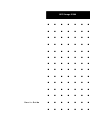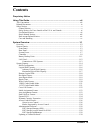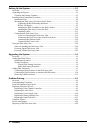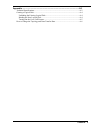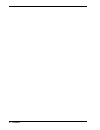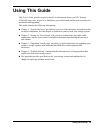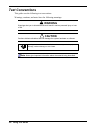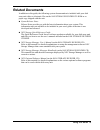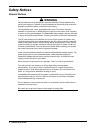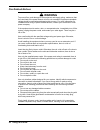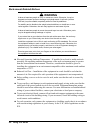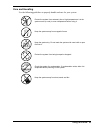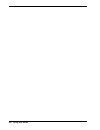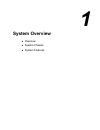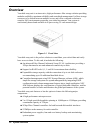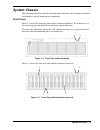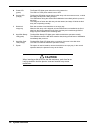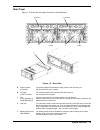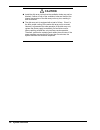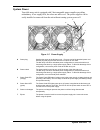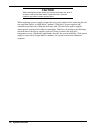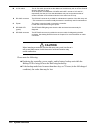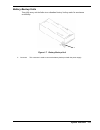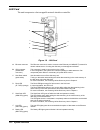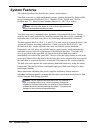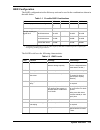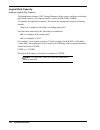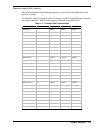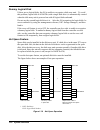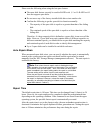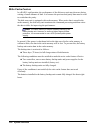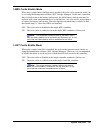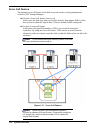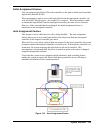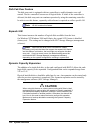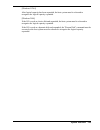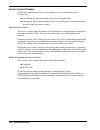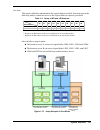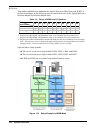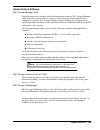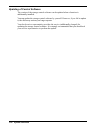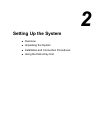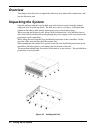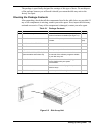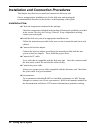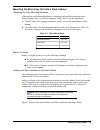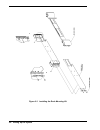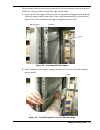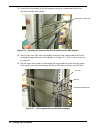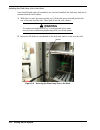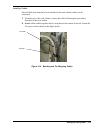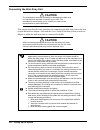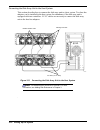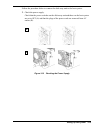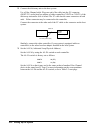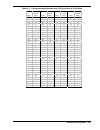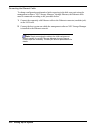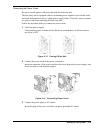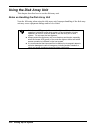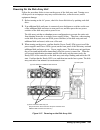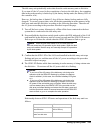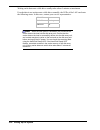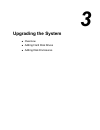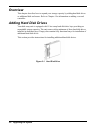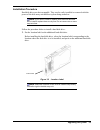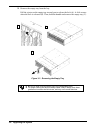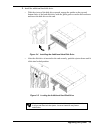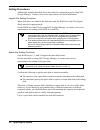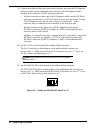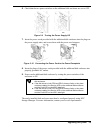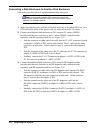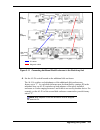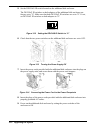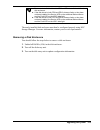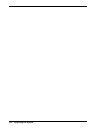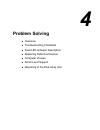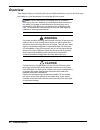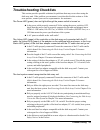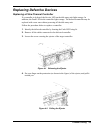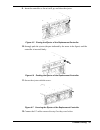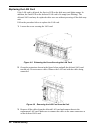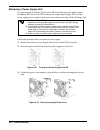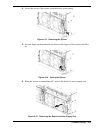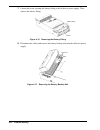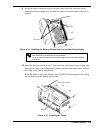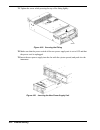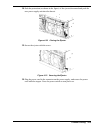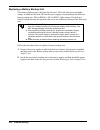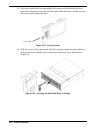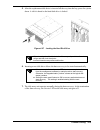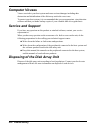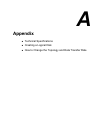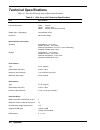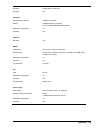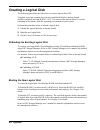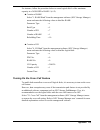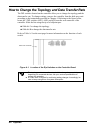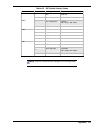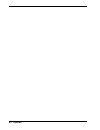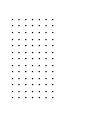- DL manuals
- NEC
- Storage
- VERSA S1300 Series
- User Manual
NEC VERSA S1300 Series User Manual
Summary of VERSA S1300 Series
Page 1
() ■ ■ ■ ■ ■ ■ ■ ■ ■ ■ ■ ■ ■ ■ ■ ■ ■ ■ ■ ■ ■ ■ ■ ■ ■ ■ ■ ■ ■ ■ ■ ■ ■ ■ ■ ■ ■ ■ ■ ■ ■ ■ ■ ■ ■ ■ ■ ■ ■ ■ ■ ■ ■ ■ ■ ■ ■ ■ ■ ■ ■ ■ ■ ■ ■ ■ ■ ■ ■ ■ ■ ■ ■ ■ ■ ■ ■ ■ ■ ■ ■ ■ ■ ■ u s e r ’ s g u i d e ■ ■ ■ ■ ■ ■ ■ ■ ■ ■ ■ ■ ■ ■ nec storage s1300
Page 3
Proprietary notice and liability disclaimer the information disclosed in this document, including all designs and related materials, is the valuable property of nec computers international and/or its licensors. Nec computers international and/or its licensors, as appropriate, reserve all patent, cop...
Page 5: Contents
Contents proprietary notice using this guide ............................................................................................Vii text conventions ............................................................................................................... Viii related documents ..........
Page 6
Setting up the system...................................................................................2-1 overview ............................................................................................................................2-2 unpacking the system .....................................
Page 7
Appendix ....................................................................................................... A-1 technical specifications ................................................................................................... A-2 creating a logical disk..................................
Page 8
Vi contents.
Page 9: Using This Guide
Using this guide this user’s guide provides a quick reference to information about your nec storage s1300 disk array unit. Its goal is to familiarize you with the unit and the tasks necessary for installation and upgrading. This guide contains the following information: chapter 1,“system overview” p...
Page 10: Text Conventions
Text conventions this guide uses the following text conventions. Warnings, cautions, and notes have the following meanings: warning ! Warnings alert you to situations that could result in serious personal injury or loss of life. ! Caution cautions indicate situations that can damage the system hardw...
Page 11: Related Documents
Related documents in addition to this guide, the following system documentation is included with your disk array unit either as electronic files on the san storage builder cd-rom or as paper copy shipped with the unit. System release notes release notes provide you with the latest information about ...
Page 12: Safety Notices
Safety notices general notices warning ! Lithium batteries can be dangerous. Improper handling of lithium batteries may result in an explosion. Dispose of lithium batteries as required by local ordinance. Replace only with the same or equivalent type battery. This equipment uses 3-wire, grounded pow...
Page 13
Be sure to power off the equipment and unplug its power cords from the wall outlets before installation/relocation. All voltage is removed only when the power cords are unplugged. Turn off your cellular phone or pager when you use the equipment. Their radio waves may cause the equipment to malfuncti...
Page 14: Warning
Fire related notices warning ! To prevent fires, and damage to the equipment and supply wiring, make sure that the rated load of the power branch circuit is not exceeded. Equipment nameplate ratings should be used when addressing this concern. For more information on installation and wiring of power...
Page 15: Warning
Shock related notices warning ! Do not insert a wire or metal objects into a vent or disk drive slot. There is a risk of electric shock. Do not spill liquids on or into the equipment. Do not push any foreign objects (e.G., pins or paper clips) into the equipment. There is a risk of fire, electric sh...
Page 16: Warning
Rack-mount related notices warning ! It takes at least two people to carry or maneuver a rack. Otherwise, it may be dropped and cause injuries or damage to physical assets. A tall rack (such as 42u rack) is quite unstable, especially when not fixed by stabilizers. For stability and to distribute the...
Page 17
Care and handling use the following guidelines to properly handle and care for your system. Protect the system from extremely low or high temperatures. Let the system warm (or cool) to room temperature before using it. Keep the system away from magnetic forces. Keep the system dry. Do not wash the s...
Page 18
Xvi using this guide.
Page 19: System Overview
1 system overview overview system chassis system features.
Page 20: Overview
Overview your disk array unit is an innovative, high-performance fibre storage solution providing modular scalability, maximum reliability and centralized management. It allows storage resources to be shared between multiple servers and offers a smooth evolution to complex san environments protectin...
Page 21: System Chassis
System chassis the following subsections describe the front panel indicators, the rear panel connectors and indicators, and the main system components. Front panel figure 1-2 shows the disk array unit with its front bezel installed. The front bezel is a cover protecting the hard disk drives and fron...
Page 22: Caution
A power led (green) the power led lights green when the unit is powered on. The led is off if the power switch is set to off. B service led (orange) the service led lights orange when the disk array unit encounters an error, or while the battery backup unit is being charged. The led flashes during t...
Page 23
Rear panel figure 1-4 shows the rear panel connectors and indicators. B (cont0) b (cont1) d c a (ps1) a (ps0) c e figure 1-4 rear view a power supplies (ps1/ps0) the power supplies are intended to supply power to the disk array unit. See system power in this chapter. B controller (cont1/cont0) the c...
Page 24: Caution
! Caution install the disk array unit so that the ventilation holes may not be blocked. If either or both of the ventilation holes are blocked, the internal temperature of the disk array unit may rise, resulting in fault occurrence. The disk array unit is equipped with a total of 4 fans. Even if a f...
Page 25
System power your disk array unit is equipped with 2 hot-swappable power supplies providing redundancy: if one supply fails, the other one takes over. The power supplies can be easily installed or removed from the unit without turning system power off. A b f d c e figure 1-5 power supply a power plu...
Page 26: Caution
Caution when inserting the power supply unit into the disk array unit, push it as far as it will go and then secure it with the screw. Incorrect insertion may cause a power supply failure. When replacing a power supply, prepare the new power supply before removing the old one, and then replace it wi...
Page 27
Controller your disk array unit may feature up to two fibre channel (fc) controllers, each having its own port for host server connection. (a) (b) (c) (d) (e) (f) (g) (h) (i) (j) (k) (n) (m) (l) (o) (p) (q) figure 1-6 fc controller a ready led (green) the ready led lights green while the controller ...
Page 28: Caution
M al-pa switch the al-pa switch is used to set the address of the disk array unit as a fibre channel device in the host fc loop. At the shipment, the addresses of cont0 and cont1 are set to "00" and "01", respectively. Set the al-pa so that the address may not be the same as that of another controll...
Page 29
Battery backup units your disk array unit includes two redundant battery backup units for maximum availability. A figure 1-7 battery backup unit a connector this connector is used to connect the battery backup unit with the power supply. System overview 1-11.
Page 30
Lan card the unit incorporates a hot-swappable network interface controller. A b c g d f e figure 1-8 lan card a ethernet connector the ethernet connector is used to connect to the ethernet (10/100base-t) network for remote maintenance or for using the disk array unit management software. B ups conn...
Page 31: Caution
! Caution when inserting the lan card into the disk array unit, push it as far as it will go and then secure it with the screw. Incorrect insertion may cause malfunction. Connection to ups systems ask your sales agent for information on connecting your system to a ups. If you want to change the curr...
Page 32: System Features
System features the following subsections describe the system’s main features. Your disk array unit is a high-performance storage solution designed for express5800 servers running under windows nt 4.0 / windows 2000 / turbolinux 7 server / redhatlinux 7.2 / miracle linux standard edition 2.0 / hp-ux...
Page 33
Raid configuration the raid configuration in the disk array unit can be used in the combinations shown in the table below. Table 1-1 possible raid combinations raid level raid0 raid1 raid5 raid10 number of physical drives in configuration 1, 3, 5, 10, 15 1+1 2+1 to 14+1 2+2 to 7+7 number of logical ...
Page 34
Logical disk capacity arbitrary logical disk capacity the management software (nec storage manager) allows you to configure an arbitrary logical disk capacity. The capacity must be entered in mb (1mb=1024kb). To calculate the logical disk capacity, first define the striping unit using the following ...
Page 35
Maximum logical disk capacity the table below shows the maximum capacity per logical disk (including the system capacity of 2 mb). To obtain the value to be entered as the ld capacity in nec storage manager, subtract the system capacity (2 mb) from the capacity indicated in the table below. Table 1-...
Page 36
Dummy logical disk if there are no logical disks, the os is unable to recognize a disk array unit. To avoid this problem, logical disk 0 of raid0 (with a single disk drive) is automatically created when the disk array unit is powered on with all logical disks unbound. Do not use the created logical ...
Page 37
Please note the following when using the hot spare feature: the spare disk feature can only be used in raid levels 1, 5 or 10. Raid level 0 does not support spare disks. Do not move any of the factory-installed disk drives into another slot. Confirm the following to get the spare disk to function no...
Page 38
Write cache feature in a raid 5 configuration, the performance of the disk array unit may decrease during writing of small amounts of data. It is because the previous and parity data must be read to recalculate the parity. The disk array unit is equipped with cache memory. When write data is stored ...
Page 39
1-bbu cache enable mode when only a single battery backup unit is installed, the write cache operation mode can be set using the management software (nec storage manager). In this state, remember that if a fault occurs in the battery backup unit, the failed battery backup unit must be replaced with ...
Page 40
Cross call feature the dynamic cross call feature of the disk array unit can be set using management software (nec storage manager). Off state of cross call feature (factory-set) in this state, the disk array unit is accessible from the host adapter (hba) of the host system in which the logical disk...
Page 41
Initial assignment feature you can assign a logical disk (ld) to the controller on the path to which you bound that logical disk (built the raid). When an attempt is made to access the logical disk from the unassigned controller, the error 05/04/00 ("illegal request - not assigned") is returned. Whe...
Page 42: Caution
Path fail-over feature the disk array unit is equipped with two controllers to enable dynamic cross call control. The two controllers can access all logical disks. If either of the controllers is defected, the disk array unit can continue operation by using the remaining controller. In order to use ...
Page 43
[windows nt4.0] after logical capacity has been expanded, the host system must be rebooted to recognize the logical capacity expanded. [windows 2000] if the ld is used as a basic disk and expanded, the host system must be rebooted to recognize the logical capacity expanded. If the ld is used as a dy...
Page 44
Access control feature the access control feature allows you to manage access to the disk array unit. It consists in: establishing the port or host that can access each logical disk. Running the logical disk masking feature on a port-by-port or host-by-host basis to protect data and ensure security....
Page 45
Port mode this mode establishes and maintains the logical disks accessible from each port in the disk array unit to control the access to the logical disks on a port-by-port basis. Table 1-4 setup of hd and ld numbers ld number hd number 00 01 02 03 04 05 06 07 08 09 0 √ √ – – √ – √ – – – 1 – – √ √ ...
Page 46
Wwn mode this mode establishes and maintains the logical disks accessible from each wwn of the host bus adapter in the disk array unit to control the access to the logical disks on a host bus adapter-by-host bus adapter basis. Table 1-5 setup of wwn and ld numbers ld number hba number 00 01 02 03 04...
Page 47
Administration software nec storage manager (ism) your disk array unit is shipped with the administration software nec storage manager (ism) that allows you to view the resources of the disk array unit through the host computer in real time. Nec storage manager software displays the configuration of...
Page 48
Updating of control software the version of the storage control software can be updated when a function is additionally installed. You can update the storage control software by yourself. However, if you fail to update it, the disk array unit may no longer operate. Your local service representative ...
Page 49: Setting Up The System
2 setting up the system overview unpacking the system installation and connection procedures using the disk array unit.
Page 50: Overview
Overview this chapter describes how to unpack the disk array unit, make cable connections, and use the disk array unit. Unpacking the system open the package and take out the disk array unit and accessories from the package with great care to avoid any shock. The disk array unit is very heavy. Lifti...
Page 51
The package is specifically designed for carriage of this type of device. Do not dispose of the package because you will need it should you return the disk array unit to the factory for repair. Checking the package contents after unpacking, check that all the components listed in the table below are...
Page 52
Installation and connection procedures this chapter describes how to install and connect the disk array unit. Choose an appropriate installation site for the disk array unit meeting the recommendations described in the preface, at the beginning of this guide. Installation flow check the components c...
Page 53
Mounting the disk array unit into a rack cabinet unpacking the rack mounting hardware although the rack mounting hardware is inspected and carefully packaged at the factory, damage may occur during shipping. Follow these steps for unpacking. 1. Visually inspect the shipping containers; notify your c...
Page 54
A b figure 2-3 installing the rack mounting kit 2-6 setting up the system.
Page 55
The procedure below describes how to install the left rail assembly to the rack cabinet. Follow the same procedure to install the right rail assembly. 1. Locate the left rail support. With the hooks facing upward, hang the claw at the top of the rail support on the square hole of the vertical mounti...
Page 56
3. Secure the rail assembly to the rail support using two countersunk head screws provided with the rack cabinet. Countersunk head screw figure 2-6 securing the front of the rail assembly to the rail support 4. Move to the rear of the rack and slightly loosen the four countersunk head screws securin...
Page 57
6. Now that the rail assembly is adjusted to the rack cabinet depth, firmly tighten the countersunk head screws loosened in step 4. Countersunk head screw figure 2-8 tightening the countersunk head screws setting up the system 2-9.
Page 58: Warning
Installing the disk array unit in the rack once both left and right rail assemblies are correctly installed, the disk array unit can be mounted into the rack cabinet. 1. With three or more persons assisting you, lift the disk array unit and position the rear of the unit onto the rails. Then, push it...
Page 59
Installing cables once all disk array units have been installed in the rack cabinet, cables can be connected. 1. From the rear of the rack cabinet, connect the cables following the procedures described in the next section. 2. Bundle all the cables together and tie-wrap them to the cutout of the rail...
Page 60: Caution
Connecting the disk array unit caution ! ! The manufacturer assumes no liability for damage to the disk array unit resulted from improper connection by the user. The manufacturer recommends you to contact your local service representative for more information. This chapter describes the basic proced...
Page 61
Notes on connecting the disk array unit confirm the following items before attempting to connect the disk array unit: connection cable use the provided power cord to connect the disk array unit to the power supply. To connect the host bus adapter of the host system or the fc-al switch to the disk ar...
Page 62
Connecting the disk array unit to the host system this section describes how to connect the disk array unit to a host system. Two host bus adapters can be installed in the host system for redundancy if the disk array unit is equipped with two controllers. Lc-lc cables are necessary to connect the di...
Page 63
Follow the procedure below to connect the disk array unit to the host system: 1. Check the power supply. Check that the power switches on the disk array unit and those on the host system are set to off (a) and that the plugs of the power cords are removed from ac outlets (b). On off a b figure 2-12 ...
Page 64
2. Connect the disk array unit to the host system. Use a fibre channel cable. Plug one end of the cable into the fc connector (host-fc) on the host bus adapter of either controller (cont0 or cont1) of the disk array unit until a click is heard. The fc cable has the same connectors at both ends. Eith...
Page 65
Table 2-3 correspondence between the al-pa and the al-pa switch al-pa al-pa switch al-pa al-pa switch al-pa al-pa switch al-pa al-pa switch (hex) (hex) (hex) (hex) (hex) (hex) (hex) (hex) ef 00 e8 01 e4 02 b1 21 72 40 3c 5f e2 03 ae 22 71 41 3a 60 e1 04 ad 23 6e 42 39 61 e0 05 ac 24 6d 43 36 62 dc 0...
Page 66
Connecting the ethernet cable to change configuration and monitor faults occurring in the disk array unit using the management software "nec storage manager" through ethernet, the ethernet cable must be connected according to the procedure below. 1. Connect the separately sold ethernet cable to the ...
Page 67
Connecting the power cords be sure to use the power cords provided with the disk array unit. The disk array unit is equipped with two redundant power supplies to prevent the entire unit from shutting down due to a single power supply failure. Therefore, always connect two power cords when operating ...
Page 68: Using The Disk Array Unit
Using the disk array unit this chapter describes how to use the disk array unit. Notes on handling the disk array unit note the following when using the disk array unit. Improper handling of the disk array unit may cause equipment damage and/or loss of data. If the access led (green) of the controll...
Page 69
Powering on the disk array unit follow the procedure below to turn on the power of the disk array unit. Turning on or off the power in an improper way may result in data loss, software errors, and/or equipment damage. 1. Before turning on the ac power, check for loose disk drives by pushing each dis...
Page 70
Powering off the disk array unit follow the procedure below to turn off the power of the disk array unit. Turning on or off the power in an improper way may result in data loss, software errors, and/or equipment damage. 1. Turn off the host system. 2. Press and hold the shut down switch (push-switch...
Page 71
The disk array unit periodically writes data from the cache memory onto a disk drive. If you turn off the ac power before completion of write to the disk drive, the remaining data in the cache memory is backed up by the battery backup units (the battery led on the controller is lit). However, the ba...
Page 72
Writing cache data onto a disk drive usually takes about 5 minutes at maximum. If cache data is not written onto a disk drive normally, the leds of the lan card enter the following states. In this case, contact your service representative. Rdy led on flt led flashing sdn led off note : when the host...
Page 73: Upgrading The System
3 upgrading the system overview adding hard disk drives adding disk enclosures.
Page 74: Overview
Overview this chapter describes how to expand your storage capacity by adding hard disk drives or additional disk enclosures. Refer to chapter 4 for information on adding a second controller. Adding hard disk drives your disk array unit is equipped with 15 hot-swap hard disk drive bays providing an ...
Page 75
Installation procedure hard disk drives are hot-swappable. They can be easily installed or removed with the power of the disk array unit and host system being turned on. Note: if you want to install or replace more than one hard disk drive, install or replace them one by one. Do not remove two or mo...
Page 76
2. Remove the empty tray from the bay. Pull the ejector on the empty tray toward you to release the lock (a). A click occurs when the lock is released (b). Then, hold the handle and remove the empty tray (c). A b c figure 3-3 removing the empty tray be sure to keep removed empty trays in the designa...
Page 77
3. Install the additional hard disk drive. • with the ejector of the disk drive opened, engage the guides on the top and bottom faces of the hard disk drive with the guide grooves on the disk enclosure and insert the disk drive to the end. Figure 3-4 installing the additional hard disk drive • after...
Page 78
Setting procedures additionally installed hard disk drives must then be configured properly using nec storage manager. Contact your service representative for more information. Logical disk setting procedure when disk drives are added to the disk array unit, the raid level and lds (logical disks) mu...
Page 79: Adding Disk Enclosures
Adding disk enclosures the disk array unit can be equipped with up to 15 disk drives. To expand the overall storage capacity, a maximum of 6 additional disk enclosures can also be added, providing you with up to 105 high-speed hard disk drives. Figure 3-7 additional disk enclosure connecting a disk ...
Page 80
3. Connect the additional disk enclosure to the disk array unit using the de diagnosis cables provided with the additional disk enclosure or the de diagnosis cables included in the separately sold de expansion cable kit. • push the connector at either end of the de diagnosis cable into the de-diag c...
Page 81
6. Check that the two power switches on the additional disk enclosure are set to off. On off figure 3-9 turning the power supply off 7. Insert the power cords provided with the additional disk enclosure into the plugs on the power supply units, and secure them with the power cord stoppers. Figure 3-...
Page 82
Connecting a disk enclosure to another disk enclosure follow the procedure below to install additional disk enclosures. Note: in the procedure below, de1 refers to the previously installed disk enclosure and de2 refers to the disk enclosure to be added to your storage network. 1. Make sure that the ...
Page 83
De2 (adapter) de1 (adapter) disk array unit (controller) fc cables diagnosis cables figure 3-11 connecting additional disk enclosures to the disk array unit 4. Set the al-pa switch located on the additional disk enclosure. The al-pa switches on both adapters of the additional disk enclosure are fact...
Page 84
5. Set the de-diag id switch located on the additional disk enclosure. The de-diag id switches on both adapters of the additional disk enclosure are factory-set to "0". Make sure that both de-diag id switches are set to "0". If not, set de-diag id switches on both adapters to "0". When de-diag id = ...
Page 85
Be sure to install disk drives into pd0 and pd1 slots of the additional disk enclosure. If the disk drives in both pd0 and pd13 slots are faulty or they have not been installed, the service led on the additional disk enclosure and the fault led on the adp0 side light. If the disk drives in both pd1 ...
Page 86
3-14 upgrading the system.
Page 87: Problem Solving
4 problem solving overview troubleshooting checklists fault led indicator description replacing defective devices computer viruses service and support disposing of the disk array unit.
Page 88: Overview
Overview this chapter helps you identify and solve problems that may occur on the disk array unit and gives you instructions for replacing defective units. Note: devices described in this chapter may be installed or removed by any user. However, the manufacturer does not assume any liability for dam...
Page 89: Troubleshooting Checklists
Troubleshooting checklists this section provides possible solutions for problems that may occur when using the disk array unit. If the problem you encounter is not described in this section or if the error persists, contact your service representative for assistance. The power led (green) does not l...
Page 90
Did you turn off the power or press the reset button on the host system with the access led (green) being on? Contact your service representative. Are the logical disks of the disk array unit assigned? Assign the logical disks appropriately using nec storage manager or contact your service represent...
Page 91: Replacing Defective Devices
Replacing defective devices replacing a fibre channel controller if a controller is defected, the service led on the disk array unit lights orange. In addition, the fault led on the controller lights orange. The defected controller may be replaced with a new one without powering off the disk array u...
Page 92: Warning
5. Open the ejector by rotating it about 90 o , and then remove the controller from the unit. Figure 4-3 opening the ejector warning ! Be careful when removing the controller. It may be hot. 6. Set the dip switch and al-pa switch on the new controller in the same way as on the defected controller. R...
Page 93
9. Insert the controller as far as it will go, and close the ejector. Figure 4-5 closing the ejector of the replacement controller 10. Strongly push the ejector (the part indicated by the arrow in the figure) until the controller is inserted firmly. Figure 4-6 pushing the ejector of the replacement ...
Page 94
Replacing the lan card if the lan card is defected, the service led on the disk array unit lights orange. In addition, the fault led on the defected lan card is lit orange (not flashing). The defected lan card may be replaced with a new one without powering off the disk array unit. Follow the proced...
Page 95
4. Insert the replacement lan card into the slot with the cables being connected. Push the protrusions at the top and bottom of the lan card so as to insert the card firmly. 5. When the lan card is securely inserted, tighten the screw. Figure 4-10 securing the replacement lan card to the unit proble...
Page 96
Replacing a power supply unit if a power supply is defected, the service led on the disk array unit lights orange. In addition, the power fault led on the power supply lights orange. The defected power supply may be replaced with a new one without powering off the disk array unit. The power fault le...
Page 97
4. Loosen the screw of the ejector on the defective power supply. Figure 4-13 releasing the ejector 5. Put your finger on the protrusion (as shown in the figure) of the ejector, and lift it up. Figure 4-14 pulling the ejector 6. When the ejector is rotated about 90 o , remove the defective power sup...
Page 98
7. Loosen the screw securing the battery fitting to the defective power supply. Then remove the battery fitting. Battery fitting screw figure 4-16 removing the battery fitting 8. Disconnect the cables and remove the battery backup unit from the defective power supply. Connector figure 4-17 removing ...
Page 99
9. Insert the battery connector removed in step 8 above into the connector on the replacement power supply unit. Position the battery so that the battery label faces upward. Stopper connectors figure 4-18 installing the battery backup unit onto the new power supply when installing the battery backup...
Page 100
11. Tighten the screw while pressing the top of the fitting lightly. Screw figure 4-20 securing the fitting 12. Make sure that the power switch of the new power supply unit is set to off and that the power cord is unplugged. 13. Insert the new power supply into the slot with the ejector opened, and ...
Page 101
14. Push the protrusion (as shown in the figure) of the ejector downward and push the new power supply unit into the chassis. Figure 4-22 closing the ejector 15. Secure the ejector with the screw. Figure 4-23 securing the ejector 16. Plug the power cord in the connector on the power supply, and secu...
Page 102
Replacing a battery backup unit if the battery backup unit is defected, the service led on the disk array unit lights orange. In addition, the fault led on the power supply corresponding to the defected battery backup unit, ps0 for bbu0 or ps1 for bbu1, lights orange. The defected battery backup uni...
Page 103
Replacing a hard disk drive if a hard disk drive is defected, the service led on the disk array unit lights orange. In addition, the hard disk fault led on the defected disk drive lights orange. The defected disk drive may be replaced with a new one without powering off the disk array unit. If the h...
Page 104
3. Select the location label corresponding to the location of the defected disk drive from the location labels provided with the replacement disk drive, and then put the label on the replacement disk drive. Location label figure 4-25 location label 4. With the ejector of the replacement disk drive o...
Page 105
5. After the replacement disk drive is inserted all the way into the bay, press the ejector down. A click is heard as the hard disk drive is locked. Figure 4-27 locking the hard disk drive when inserting the disk drive into the disk array unit, push it as far as it will go and then lock the ejector....
Page 106: Computer Viruses
Computer viruses viruses can infect your host system and cause serious damages including data destruction and initialization of the disk array unit in the worst case. To protect your host system, it is recommended that you use appropriate virus detection software and that you make backup copies of y...
Page 107: Appendix
A appendix technical specifications creating a logical disk how to change the topology and data transfer rate.
Page 108: Technical Specifications
Technical specifications table a-1 lists the disk array unit technical specifications. Table a-1 disk array unit technical specifications item specification chassis external dimensions width: 482 mm height: 130 mm (3u) depth: 695 mm (including front bezel) weight (max. Configuration) approximately 4...
Page 109
Hot spare 2 spare disks per unit max. Hot swap yes controller cache memory capacity 512mb per controller memory 2 dimm sockets per controller pc100 compliant sdram dimm modules redundant configuration 1+1 hot swap yes lan card hot swap yes battery charge time 8 hours (from empty to full charge) back...
Page 110: Creating A Logical Disk
Creating a logical disk the following procedure describes how to create a logical disk (ld). Your disk array unit contains three factory-installed disk drives that are bound (raid-configured) through raid-5 (2+p). You can use this logical disk as is or after rebinding in accordance with the operatin...
Page 111
For instance, follow the procedure below to create logical disk 0 of the maximum capacity in a 36gb hdd of raid 5 (6+p). Creation of rank select "1. Rank bind" from the management software (nec storage manager) menu and enter the following values to bind the rank: parameter type = s raid type = 5 nu...
Page 112
How to change the topology and data transfer rate the dip switches located on the controller allow you to change the topology and the data transfer rate. To change settings, remove the controller from the disk array unit according to the instructions provided in chapter 4. Referring to the figure be...
Page 113
Table a-2 dip switch setting values switch bit setting position function 1 off reserved 2 on reserved 3 off at shipment topology off: fc_al, on: fabric a9e2 4 off reserved 5 off reserved 6 on reserved 7 off reserved a9e1 8 off reserved 9 off reserved a off reserved b on at shipment host mode off: 1g...
Page 114
A-8 appendix.
Page 115: Index
Index 1 index 1 1-bbu cache enable mode, 1-21 1-cnt cache enable mode, 1-21 a access control feature, 1-26 adding hard disk drives, 3-2 adding one disk enclosure, 3-7 adding several disk enclosures, 3-10 administration software, 1-29 auto assignment feature, 1-23 auto repair mode, 1-19 b battery bac...
Page 116
S safety notices, x service and support, 4-20 system chassis, 1-3 system features, 1-14 system overview, 1-2 system power, 1-7 t technical specifications, a-2 topology changing, a-6 troubleshooting checklists, 4-3 u unpacking the system, 2-2 ups connection, 1-13 w write cache feature, 1-20 index 2.
Page 117
Xx.
Page 118
■ ■ ■ ■ ■ ■ ■ ■ ■ ■ ■ ■ ■ ■ ■ ■ ■ ■ ■ ■ ■ ■ ■ ■ ■ ■ ■ ■ ■ ■ ■ ■ ■ ■ ■ ■ ■ ■ ■ ■ ■ ■ ■ ■ ■ ■ ■ ■ ■ ■ ■ ■ ■ ■ ■ ■ ■ ■ ■ ■ ■ ■ ■ ■ ■ ■ ■ ■ ■ ■ ■ ■ ■ ■ ■ ■ ■ ■ ■ ■ ■ ■ ■ ■ ■ ■ ■ ■ ■ ■ ■.