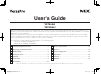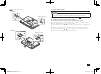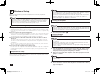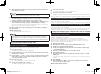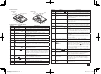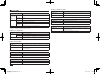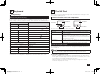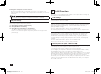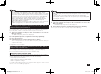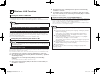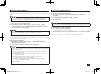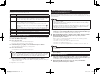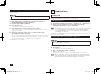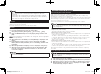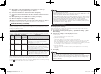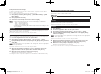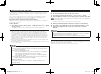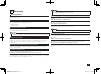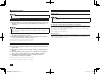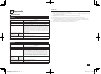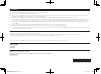NEC VersaPro VB User Manual
Note: The illustrations, screenshots, icons, and on-screen text shown in this document may differ from the ones you actually encounter.
User's Guide
VX Model
VB Model
This User's Guide has been written assuming that the user is familiar with terms used for basic Windows operation such as "folder", "file", or
"window". It also assumes that the user is able to perform basic mouse operation and understands how to use help in Windows or its installed
applications to resolve problems.
In this user's manual, unless separately specified, "Windows 7" refers to genuine Windows
®
7 Professional 32 bit with Service Pack 1 installed.
System configuration and software installation should be conducted by a user who has administrator privileges. If a [User Account Control]
screen comes up, please be sure to confirm the contents before continuing.
The information contained within this manual applies to the following models:
• VX Model: VC25M/X-D, VG25M/X-D
• VB Model: VC17H/BB-D, VG17H/BB-D
1
Checking Included Accessories .............................................2
2
Connecting Included Accessories ..........................................2
3
Windows Setup ......................................................................4
4
Knowing the Parts ..................................................................6
5
Keyboard ................................................................................9
6
The NX Pad ...........................................................................9
7
LAN Function ....................................................................... 10
8
Wireless LAN Function.........................................................12
9
Memory ................................................................................14
10
System Configuration ...........................................................14
11
Applications .........................................................................16
12
Recovery ..............................................................................21
13
Appendix ..............................................................................23
取扱説明書-853810602418A.indd 1
2011/11/14 9:38:00