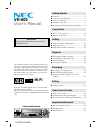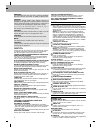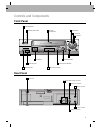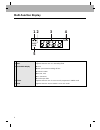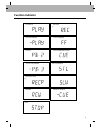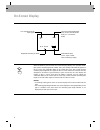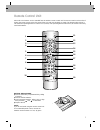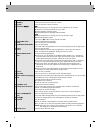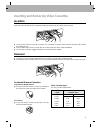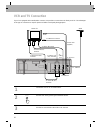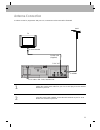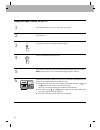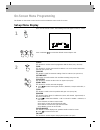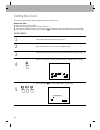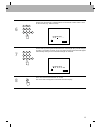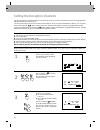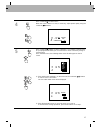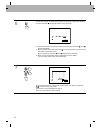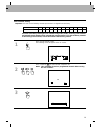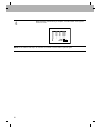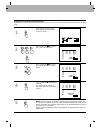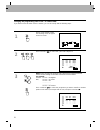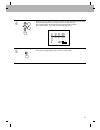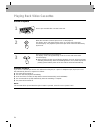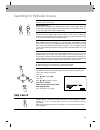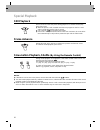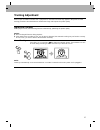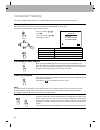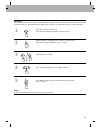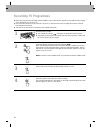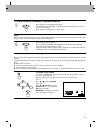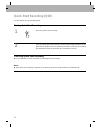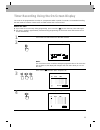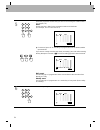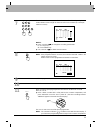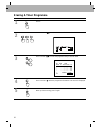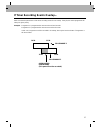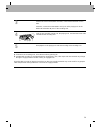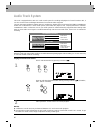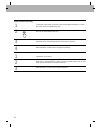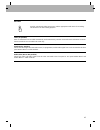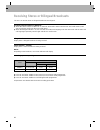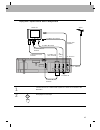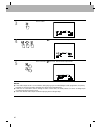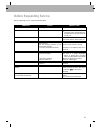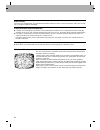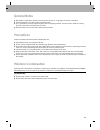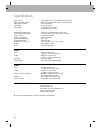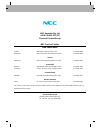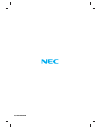This instruction manual is very important. Please read this manual carefully and completely before connecting, operating or adjusting the vcr in order to ensure the best performance. This instruction manual gives instruc- tions on the effective use of your vcr. Please check this manual before you ca...
2 features child lock allows the user to set the vcr from the remote control, so that the front panel functions become inoperative, with the exception of the stop/eject button. 1-month/7-event programmable timer with every-day recording the vcr can be programmed to record automatically up to seven t...
Rear panel controls and components front panel 3 rec /qsr ch p/still video in l-audio in-r operate stop/ opr av2 eject ntsc playback long play & rec easy graphic menu 6 head hi-fi stereo vh-602 child - lock system pal 1 operate button play button 4 rew button 6 ff button 2 stop/eject button 3 casset...
Multi-function display 4 rec vcr timer 1 5 2 3 4 1 cassette- in indicator appears whenever there is a cassette tape in the vcr. 2 rec appears when the vcr is in recording mode. 3 switchable display ● clock ● qsr (quick start recording) off time ● channel number ● av (av1, av2) ● sc (simulcast) ● cur...
Function indicator 5 playback play backward record pause rewind reverse search still playback record fast forward fast forward search slow motion 3x play backward 2x play rec rec i i i i i i i i i i i i i i i i i stop.
On-screen display 6 22. 09. 01 sun stop sp pr-01 m 0:02:01 s e ok vcr-operation mode/ tape speed day/month/year/day of week channel programme number (av1 (or av2) in audio/video mode, sc in simulcast mode) switchable display (clock, tape counter, tape remaining length) when ok button is pressed, osd...
Remote control unit almost all vcr functions can be controlled from the wireless remote control unit. The remote control must have line of sight to the remote sensor on the front panel of the vcr and must be within an angle of 30 degrees either side of it. The maximum operating distance is about 7.5...
8 1 operate turns the unit on or off. 2 menu ( i ) used to enter into menu on the tv screen. 3 clear press to reset the counter to 0:00:00. 4 cursor ( e ed df f g g ) e ed d ● during osd menu, for moving the cursor, selection bar up or down. ● switches one channel programme up or down. ● during play...
Inserting and removing video cassettes insertion removal 9 insert the video cassette into the compartment with the window side up and the label facing you. ● the vcr does not have to be on. So long as it is connected to a power outlet, it will turn itself on and continue the loading process. ● if th...
Vcr and tv connection if your tv is equipped with an audio/video connector, it is possible to connect the vcr directly to the tv. The advantages of this type of connection are superior picture and better sound quality during playback. 10 aerial rf.Out video out in av1 out r - audio - l in aerial to ...
Antenna connection in order to receive tv programmes with your vcr, an antenna must be connected as illustrated. 11 1 2 unplug the coaxial aerial cable from your tv set and plug it into the aerial terminal on your vcr. Using the coaxial cable supplied, connect the aerial terminal on your tv set to t...
Setting the video channel on your tv 12 1 the output channel of the vcr is set at uhf channel 68. 2 turn on the tv. 3 turn the vcr on by pressing the operate button. Operate 4 insert a recorded tape and press play. Play ch video in l-audio in-r operate stop/ av2 eject ntsc p child - lock system 5 tu...
On-screen menu programming the i button on the remote control can be used to activate the menu on the tv screen. Set-up menu display 13 1 2 press i on the remote control. The following menu will appear on the tv screen. Press cursor ( f f / g g ) to select the desired menu and press ok. (1) rec this...
Setting the clock use the on-screen display and the remote control unit to set the clock. Before you start ● the clock uses a 24-hour system. ● when you first plug in your vcr, the clock will read “- - - -”. ● while you are setting the clock, a menu on the tv screen will prompt you to go through the...
15 8 press i to remove menu from the tv screen. The clock starts and appears on the multi-function display. Men u i 1 2 3 4 5 6 7 8 9 0 6 set the hour by pressing 2 number buttons on the remote control. Enter 2 more for the minutes (e.G. 1530 for 15:30). I mm hh dd yy mm 30 15 : - - - - - - - - . . ...
Setting the reception channels 16 the built-in frequency-synthesized tuner in the vcr allows you to receive tv broadcasts and to record programmes without having to turn the tv set on. The vcr tuner can be pre-set for a maximum of 80 stations. Once you have pretuned these stations, you can select th...
17 ok 4 press cursor ( g g ) to select “mft”. When the correct station is in view, if necessary, adjust picture quality using the cursor ( d d / e e ) buttons. I pr 01 pr ch mft station c 28 nbc 00 channel/cable : av 5 press cursor ( g g ) buttons to select “station”. If you require a channel name f...
18 ok 6 to manually change the name of the station, for example; change sbs to nrtv. Use the cursor ( g g ) to input the station name manually. Pr 01 pr ch mft station c28 +08 nrtv ok i 7 to store other stations or correct other names select “pr” with the cursor ( d d / e e ), then press the “ok” bu...
19 men u i ok 1 press i on the remote control. The following menu will appear on the tv screen. Rec rec sys- tem opr pr-12 acms osd pr on off osd f 1 2 time date ok i dr vcr a b c osd audio 2 press cursor ( f f / g g ) to select “acms” and press ok. Note: this will delete all previous programmed cha...
20 4 when automatic channel tuning is complete, “tv station table” menu appears on the tv screen. Move: delete: ok , i 01 c03 +08 pr-01 02 c02 +02 pr-02 03 c11 -01 pr-03 04 c40 +03 pr-04 05 c02 +01 pr-05 06 - - - - - - - - - 07 - - - - - - - - - - - 08 pr - - - - - - - note: auto search will stop if...
21 skipping or scanning channel positions if you want to scan the channels broadcasted in your local area, you can delete unused channels with the following steps. Men u i 1 press i on the remote control. The following menu will appear on the tv screen. Rec rec sys- tem opr pr-12 acms osd pr on off ...
22 changing the programming order of the “tv station table” if you want to move the order of the tv stations, you can do it easily with the following steps: men u i 1 press i on the remote control. The following menu will appear on the tv screen. Rec rec sys- tem opr pr-12 acms osd pr on off osd f 1...
23 ok 4 move the cursor to place the cursor line at the position where you want to insert the selected programme (for example pr no. 04) and press ok. The selected station will be moved to the new programme number. Move other stations, if you wish, by repeating steps 3 to 4. Move: delete: ok , i 01 ...
24 playing back video cassettes normal playback 1 insert a pre-recorded video cassette in the vcr. When the cassette is inserted, press play to start playback. The display “play” will appear briefly on the tv screen and on the multi- function display. The playback speed of the tape will be selected ...
25 searching for particular scenes skip search this video recorder will wind a tape forward or backward quickly to search for particular scenes on the tape. Fast forward (ff) pressing the fast forward (ff) button with the tape in stop mode, the video recorder will rapidly wind the tape forward. The ...
26 special playback still playback frame advance slow-motion playback, shuttle (by using the remote control) press p/still to freeze the picture during playback. To continue normal play- back, press play. ● when the picture is still, unstable noise bars may appear on the tv screen and no sound will ...
27 tracking adjustment when a tape recorded on another vcr is played back, noise bars and snow may appear in the picture. Use the tracking procedures described below to stabilize the image and improve the picture quality. Digital auto-tracking when playback starts, auto-tracking functions automatica...
Convenient features 28 this vcr is equipped with a number of convenient features that will enhance your enjoyment of videos. Auto memory power shut-off when you start rewinding the tape from stop mode, press operate once. When the rewinding is complete, the power will be turned off automatically. If...
29 zero stop the zero stop function stops a tape automatically when the tape counter reaches 0:00:00. This feature can be used to return the tape to a preselected position quickly after recording, or to playback a portion of a tape repeatedly. 1 press ok to set the counter mode. The tape counter dis...
30 recording tv programmes ● make sure that the timer recording indicator timer is off. If the indicator appears on the multi-function display, press operate once to turn it off. ● check that the safety tab on the cassette is in place. If it has been removed, recording will not start. Full auto play...
31 to avoid recording unwanted programme materials 5 press p/still to stop the tape temporarily. The indicator recp will appear on the multi-function display. Recp on the tv screen will also appear. ● to continue recording, press p/still again. Note: after 5 minutes in pause mode, the vcr will autom...
32 quick start recording (qsr) use this features to start recording quickly. Starting quick start recording 1 press rec/qsr to start recording. Rec/q sr press rec/qsr again. 0h30 and qsr (ouick start recording) will appear on the multi-function display. Each time the rec/qsr button is pressed, the r...
33 timer recording using the on-screen display the vcr can be programmed to record up to 7 programmes within a period of 1 month. For unattended recording, the timer needs to know the channel to be recorded and the time to start and end. Before you start ● if you make an incorrect entry during progr...
34 5 select the programme number that you wish to record using the number buttons (for example, 01). Note: please enter the 2 digits for the programme number and the dates. (for example, “01” for 1 and “02” for 2) ● if connected, press av for recording tv programmes from the audio/video input termin...
35 7 8 the clock uses a 24 hour system. Enter the start and end times by using the number buttons. Enter 2 digits for the hour and 2 for the minutes (for example, 1300 for 1:00 pm). Notes: ● press cursor ( d d / e e ) to change the recording speed mode. Lp: for long play. Sp: for standard play. ● us...
36 erasing a timer programme rec rec sys- tem opr pr-12 acms osd pr on off osd f 1 2 time date ok i dr vcr a b c osd audio pr date time pr-01 15 13 lp - - - - - - sp - - - - - - sp - - - - - - - - sp - - - - sp - - - - - - sp - - - - - - sp : : : : : : : : : : : : : : 00 ~14 - - ~ - - - - ~ - - - - ...
37 if timer recording events overlap... Make sure that the preset times of the timer recording events do not overlap. If they do, the earlier programme will always be given priority. Example: programme 1 is programmed to start at 10:30 and end at 11:30. Programme 2 is programmed to start at 11:00 an...
38 dubbing tapes it is possible to copy recorded material from one tape to another. In order to do this, you need to connect the vcr to another vcr as follows: connecting two vcrs to each other dubbing tapes aerial rf.Out video out in av1 out r - audio - l in aerial to "aerial" tv coaxial cable (sup...
39 3 if both vcrs have audio/video terminals, connect these terminals to each other. Otherwise, connect the audio/video out jacks of the playing vcr to the video in and audio in jacks of the recording vcr. 4 load the pre-recorded cassette into the playing vcr. And load the blank video cassette into ...
40 conventional recording hi-fi vhs audio track system this vcr is equipped with a vhs hi-fi audio sound system for recording and playback of sound. Further to this, it can also receive stereo and bilingual broadcasts for maximum video enjoyment. The vcr has regular audio track and two vhs hi-fi aud...
41 simulcast recording and playback this feature enables you to simulcast sound transmitted by an audio source and the picture transmitted by the tv station. Additional connections rec /qsr ch p/still video in l-audio in-r operate stop/ opr av3 eject ntsc playback long play & rec easy graphic menu 6...
42 simulcast stereo recording connect the stereo tuner or receiver to the left and right audio input connec- tors (av2) on the front panel of the vcr. Press av to select simulcast (sc). Adjust the stereo sound quality on your stereo tuner or receiver. Other operations are the same as for general rec...
43 av button used for selecting the video input source and the appropriate audio tracks for recording. This button has no effect during playback. Tuner (tu position) mono tv broadcasts are recorded automatically and simultaneously onto the mono audio track and vhs hi-fi tracks. Stereo broadcasts are...
44 the vcr can receive stereo or bilingual broadcasts sound signals. Receiving tv sound (stereo or bilingual) ● when the stereo indicator stereo is on, the vcr will record in stereo onto the vhs hi-fi audio tracks (it will also record mono audio onto the mono audio track). ● when the bilingual indic...
45 playing back a tape recorded in stereo or bilingual mode connect the vcr to a stereo audio system or a stereo tv as shown in the illustration. Start playback of the tape. Aerial rf.Out video out in av1 out r - audio - l in aerial to audio out (r/l) terminals stereo tv coaxial cable (supplied) to ...
46 ok i audio sys- tem opr audio pr-12 acms osd on off osd f 1 2 time date dr vcr rec pr a b c osd rec rec sys- tem opr pr-12 acms osd pr on off osd f 1 2 time date ok i dr vcr a b c osd audio i audio sys- tem pset r opr pr-12 acms osd on off osd f 1 2 time date dr vcr stereo left right mono audio r...
47 before requesting service before requesting service, check the following items. Problem no power video cassette cannot be inserted auto play does not work tv programmes cannot be recorded timer recording does not work no playback picture playback picture is noisy or contains streaks top of playba...
48 power failures if the timer was programmed, all programmed information will be lost in the course of the failure, and if timer record- ing is in progress it will be interrupted. If tape movement stops automatically ● if trouble occurs during tape movement or in the mechanism inside the vcr, a saf...
49 general notes ● after playing a video tape, remove it from the vcr if the vcr is not going to be used for a long time. ● do not transport the vcr with a video cassette inserted. ● it is a good idea to save the original shipping carton and packing material. They will come in handy for moving the v...
50 specifications tape format : tape width 1/2" (12.7 mm high density vhs tape) video recording system : double azimuth 4 heads, helical scanning system video signal system : pal colour format tape width : 12.7 mm (1/2 inch) tape speed : 23.39 mm/sec (sp mode) 11.69 mm/sec (lp mode) maximum recordin...
Nec australia pty ltd a.B.N. 86 001 217 527 personal product group nec service centres new south wales sydney 184 milperra rd, revesby, 2212 (02) 9780-8688 newcastle 120 parry street, newcastle west, 2302 (02) 4926-2466 victoria melbourne 480 princes highway, noble park, 3174 (03) 9554-6245 queensla...
P/n 3834rp0068n.