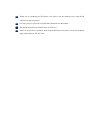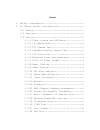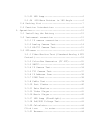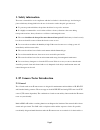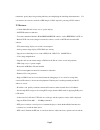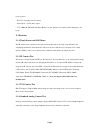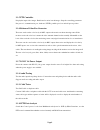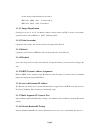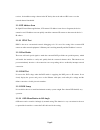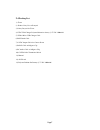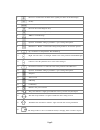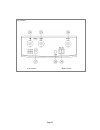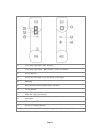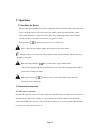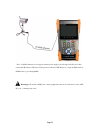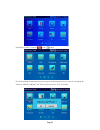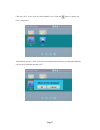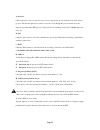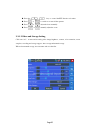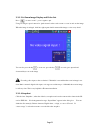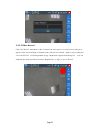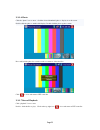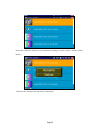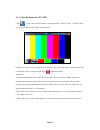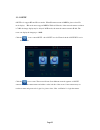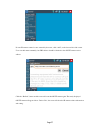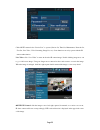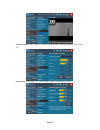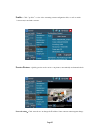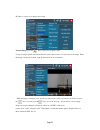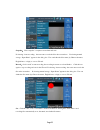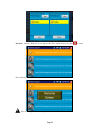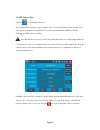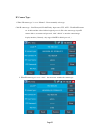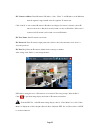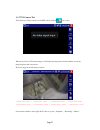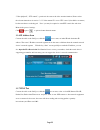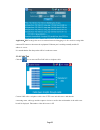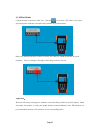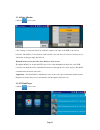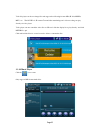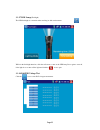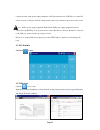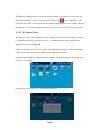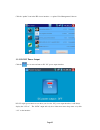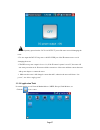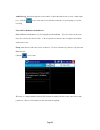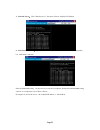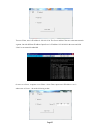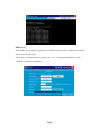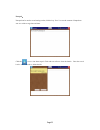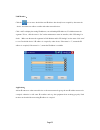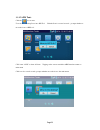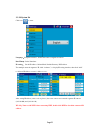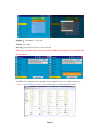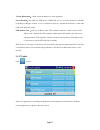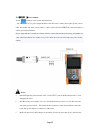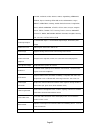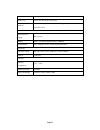- DL manuals
- Northern
- Test Equipment
- IP35TM
- User Manual
Northern IP35TM User Manual
Summary of IP35TM
Page 1
Rev. 030316 3625 cincinnatiavenue, rocklin, ca 95765 ♦ 855-388-7422 ♦ www.Northernvideo.Com usermanual ip35tm.
Page 2
Thank you for purchasing the ip camera tester. Please read this manual before using the ip camera tester and use properly. For safety purposes, please first read the safety information in the manual. The manual should be kept with the tester for reference. If there is any question or problems while ...
Page 3
Content 1. Safety information ------------------------------ 1 2. Ip camera tester introduction ------------------- 1 2.1 general ------------------------------------ 1 2.2 features ----------------------------------- 2 2.3 function ----------------------------------- 3 2.3.1 touch screen and osd me...
Page 4
2.3.23 led lamp ----------------------------- 6 2.3.24 osd menu rotates in 180 angle ------- 6 2.4 packing list ------------------------------- 7 2.5 function introduction : --------------------- 8 3. Operation -------------------------------------- 12 3.1 installing the battery --------------------...
Page 5
3.3.22 ip camera viewer ------------------- 45 3.3.23 dc12v power output ------------------ 46 3.3.24 application tools ------------------- 47 3.3.25 apps tools -------------------------- 54 3.3.26 system set -------------------------- 55 3.3.27 update ------------------------------ 57 3.4 dc12v 1a ...
Page 6: 1. Safety Information
Page1 1. Safety information the tester is intended for use in compliance with the local rules for electrical usage. Avoid using in places which may be inapplicable for the use of electronics such as hospital, gas station etc. ◆ to prevent operational failure, the product should not be exposed to moi...
Page 7
Page2 technicians, greatly improving working efficiency and simplifying the installing and maintenance. For convenience, the tester also includes a led lamp & 12vdc output for powering 12vdc cameras. 2.2 features - 3.5inch 480×320 touch screen, easy to operate display . - onvif ip camera test functi...
Page 8
Page3 preset position - dc12v 1a output power for camera - audio input , test the audio signal - 3.7v 3400mah, lithium ion polymer battery can last 10 hours of normal use after charging for 4-5 hours. 2.3 function 2.3.1 touch screen and osd menu the ip camera tester combines both touch screen and ke...
Page 9
Page4 2.3.5 ptz controller display the input video images. Pan/tilt and zoom in/ out the image. Setup the controlling parameters like protocol, communication port, baud rate, ptz id, pan/tilt speed; set and call preset position. 2.3.6 enhanced color bar generator the tester sends out the color bar b...
Page 10
Page5 screen displays 16 hexadecimal codes such as pelco-p : a0 00 ( add ) xx xxxxxx af xx pelco-d : ff 01 ( add ) xx xxxxxxxx 2.3.11 image magnification set image zoom, by x1, x2, x3, x4 10 times. Supports analog camera, onvif ,as well as some brands’ specified models, such as hikvision 、 acti 、 sa...
Page 11
Page6 receiver, or install the testing software in the pc firstly, then work with one ipc tester to test the network channel bandwidth. 2.3.19 ip address scan in digital ip surveillance applications, if ip camera’s ip address is not clear or forgotten; the device cannot be used .Ip address scan can ...
Page 12
Page7 2.4 packing list 1). Tester 2). Deluxe carry case w/lanyard 3) safety lanyard for tester 4) 5vdc wall charger polymer lithium ion battery (3.7v dc 3400mah ) 5) usb to micro usb charger cable 6) bnc patch cable 7) 12vdc output cable for camera power 8) rs485 cable w/alligator clip 9) pc audio c...
Page 13
Page8 2.5 function introduction :.
Page 14
Page9 1 press for 2 seconds turns on/off the device, quick press turns on/off menu display 2 set key 3 menu key 4 far focus: focus the image far away 5 near focus: focus the image nearby 6 tele: zoom in the image 7 wide: zoom out the image 8 open/set ,confirm the setting of parameters, open or enlar...
Page 15
Page10 top interface left interface right interface.
Page 16
Page11 24 video image signal input ( bnc interface ) 25 video image signal output ( bnc interface ) /cable scan interface 26 tvi test interface 27 dc12v1a power output , for provisional dc power supply 28 led lamp 29 rs485 interface: rs485communication for the ptz 30 lan test interface 31 pse power ...
Page 17: 3. Operation
Page12 3. Operation 3.1 installing the battery the tester has built-in lithium ion polymer rechargeable battery. Open the hatch on the back of the tester, connect the battery cable to the tester cable (make sure the red and black wires on the battery cable match those on the tester cable) the batter...
Page 18
Page13 note : if the ip camera does not support external power supply, but only supports poe power, then connect the ip camera to ip tester’s lan port and connect the pse in port to a separate poe switch or poe injector to pass through poe. Warning : poe switch or pse power sourcing equipment only c...
Page 19
Page14 3.2.2 analog camera test (1) the cameras video output is connected to cctv tester video in , the image displays on the tester . (2) cctv tester “video out” interface connects to the video input of monitor the image is displayed on the tester and monitor (3) connect the camera or the speed dom...
Page 20
Page15 3.3.3 hd-tvi camera test (1) connect the camera video output to the cctv tester tvi bnc to display the image on the tester. Tester only supports tvi in it does not support tvi out function. ( 2 ) connect the camera or the speed dome rs485 controller cable to the tester rs485 interface, (note ...
Page 21
Page16 select icons to enter, to quit click or the button. If some icon functions will not be used you can press and hold the icon for two seconds, to bring up the “move to apps dir” and press “ok” for it to be moved to the “tool” icon folder..
Page 22
Page17 click icon “tool” icon to show all collected function icons, click the button to return to the tester’s main menu. Any functions moved to “tool” icon can be moved back to the desktop by pressing and holding the icon for two seconds then pressing “ok”..
Page 23
Page18 3.3.1 video monitor test (standard analog & ptz control) for standard analog camera testing and ptz control, click the icon. Select relative function on the right side toolbar to operate , functions including “photos”, “snapshot” , “record” , “playback” , “ptz” , “set” , click to quit, or pre...
Page 24
Page19 a. Protocol click on the protocol box to enter a list of protocols, drag the list up or down then click on the desired protocol. The left and right arrows can also be used to scroll through the protocol menu. Move the supports more than thirty ptz protocols. Such as pelco-d, samsung, yaan, li...
Page 25
Page20 press the keys to control the ptz direction of rotation press or to switch on or turn off the aperture. Press or adjust the focus manually press or manually adjust the zoom 3.3.1.2 video and storage setting click icon “set” , to enter and set analog video image brightness, contrast, color sat...
Page 26
Page21 3.3.1.3 4x zoom image display and video out press to enter “zoom” , press it again to quit. Using two fingers spread outward or pinch inward on the touch screen to zoom in and out the image. When the image is enlarged, click left, right, upward and downward the image to view every detail. You...
Page 27
Page22 3.3.1.5 video record click icon “record”, when there is video connected, the tester starts to record, the red recording icon appears on the screen and begin to flash and count, click the icon “record “ again to stop recording and save to the sd card. If selecting manual storage, “input name” ...
Page 28
Page23 3.3.1.6 photo click the “photo” icon to enter , click the selected thumbnail photo to display it on the screen. Double-click the photo to make it full display. Double-click the photo again to return. Press and hold the photo for several seconds to rename or delete the files. Click to close an...
Page 29
Page24 in the video "playback” interface, press and hold the recording for several seconds to rename or delete the files. Video files also can play in the main menu “video player"..
Page 30
Page25 3.3.2 color-bar benerator (tv out) click to enter , the tester will send the color bars from the “video out” port. Click the “pal”, icon to select between “pal/ntsc” output formats. Click the selected color-bars, testing image or single bar ( red, green, blue, white or black). Double click to...
Page 31
Page26 3.3.3 onvif onvif tools support hd and ld test modes .When ip camera stream is mpeg4, please select ld mode display. Hd mode cannot support mpeg4. While in ld mode, if the network camera resolution is 720p. The image display may be delayed. In hd mode, the network camera stream is h.264; the ...
Page 32
Page27 if some ip cameras cannot be auto scanned by the tester, click “add”, on the bottom left of the screen. Users can add camera manually, but url address should be identical to the onvif camera service address. Click the “refresh”, button and the tester will scan the onvif camera again. The newl...
Page 33
Page28 click onvif camera below “device list” to operate (device set, time set, maintenance, network set, user set, live video, video streaming, image set, etc). Some functions can only operate with the ip camera authorization. Live video : click “live video” to enter & show the ip camera image. Dou...
Page 34
Page29 video streaming: click “video set” to enter and set the ip camera decoding resolution, click “ok “to save. Image setting: click “image set” to adjust image brightness, saturation and contrast..
Page 35
Page30 profiles : click “ profiles ” to view video streaming current configuration files, as well as switch between major and minor streams. Preview pictures : quickly preview and zoom in or out pictures, automatically and manual refresh. Network setting : click “network set “to change the ip addres...
Page 36
Page31 ip address, so there is no change after saving. Zoom in image : press the key to enter, press it again to quit. Using two fingers pinch outward and inward on the touch screen to zoom in and out the image. When the image is enlarged, click left, right, upward and down to view details. When the...
Page 37
Page32 snapshot : click “snapshot” to capture screen shots and store if selecting “auto-recording , the tester auto-records the files after screenshots. If selecting manual storage, “input name” appears in the dialog box. User can define the files name (by chinese character, english letter, or digit...
Page 38
Page33 playback : click the “playback” icon to display video files, double click to play, click to return press and hold the video files to delete or rename. Video files can play in the video player of the main menu.
Page 39
Page34 3.3.4 ip camera test click the icon to enter ip camera test display high-definition images, support snapshot, video record and playback. Currently, the ipc tester only supports some brands’ specified ip cameras; the brands include dahua, hikvision, kodak, samsung, etc. Oem service is availabl...
Page 40
Page35 ip camera type: 1. When "ip camera type" is set to "manual" , please manually select type. Click ip camera type - lists honeywell, kodak,tiandy, aipu-waton,vvs, acti 、 woshida ip camera etc. If the brand has offered official original protocols, pls select camera type, input ip camera address ...
Page 41
Page36 ipc camera's address: enter ip camera’s ip address , click “ enter ” to add ip address of the different network segments, support multi- network segments’ ip camera test . Click “search” to auto-scan the ip camera’s ip address and display. It is better to directly connect ip camera to the tes...
Page 42
Page37 3.3.5 tvi camera test tvi camera test, dome camera test and ptz control, click the icon to enter. When tester receives tvi camera image, it will display the image data. Double click the screen, the image display in full screen mode. The tester supports the following resolution. 1280x720p 25hz...
Page 43
Page38 “video playback”, “ptz control”, operation is the same as the video monitor function, please refer to the relevant instructions in section “3.3.1” if the manual. To access utc control (if available on camera) hit the enter button on the keypad. Note *you may be required to enter ptz control f...
Page 44
Page39 application : ping testing is the most conventional network debugging tools. It is used for testing if the connected ip camera or other network equipment’s ethernet port is working normally and the ip address is correct. It’s normal that the first data packet will be lost when test starts. 3....
Page 45
Page40 3.3.10 port finder connect the cable to the tester “lan” port , click the icon to enter. Click “start” to test, tester will send signal to make the connected lan port flicker at special frequency. If the tester and poe switch are connected correctly, the lan port of poe switch flash at specia...
Page 46
Page41 3.3.11 data monitor click the icon to enter . Click “setting” to choose the baud rate of rs485; it must be the same as the dvr or the control keyboard . The dvr or control keyboard will send the code to the tester, if it can be read, the protocol will shown on the upper right, like pelco d. W...
Page 47
Page42 video file player can browse image files and supports the following formats mp4, h. 264, mpeg4, mkv, etc. The onvif tool, ip camera test and video monitoring test’s video recording can play directly via video player. Video player can auto-search the video files on sd card , click the display ...
Page 48
Page43 3.3.17 led lamp (flashlight) the led flashlight is convenient when working in dark environments. While in the flashlight interface, click the red button, to turn on the led lamp. Press again to turn off, if the light does not turn off the light and click the icon to quit. 3.3.18 poe/pse volta...
Page 49
Page44 connect the cable to the power supply equipment’s poe port and the tester’s pse in port. Connect ip camera to tester’s lan port, the poe voltage and the cable’s pin connection status show on the screen. Note : the poe power supply equipment (poe switch, pse power supply equipment) must be con...
Page 50
Page45 the ip camera and ip tester must be in the same network segment so that the browser can login to the ip camera successfully. If they are not in the same segment, click or press “return” to exit. Click main menu “set” to change and make the instrument and ip camera in a same segment , then can...
Page 51
Page46 click the “update” icon in the ipc viewer interface , to update video management software 3.3.23 dc12v power output click the icon to enter and turn on dc 12v power output interface. Dc12v output power function even when you close the 12v power output interface, it will always display the “12...
Page 52
Page47 1 .Do not input any power into the “dc12/1a output” port of the tester to avoid damaging the tester. 2. Do not output the dc12v/1a power to the dc12v/in port of the ip camera tester to avoid damaging the tester. 3. The ipc tester power output is close to 1a, if the ip camera’s power is over 2...
Page 53
Page48 audio record : record and play the received audio. Connect the audio device to tester’s audio input port , click the icon to enter and record, click the red button to stop and prompt to save the recording network test (ethernet bandwidth test) built in ethernet bandwidth test tool for testing...
Page 54
Page49 1. Start the server : click “start the server”, the tester as server, display its ip address 2. Start send packet test : input server's ip address in other tester, used as a client, to send packet test ,click button “start test” network bandwidth testing , can be tested by a tester and a comp...
Page 55
Page50 tester as client, tester’s ip address is:192.168.0.230. The server and the client are at the same network segment, but with different ip address. Input server’s ip address 192.168.0.89 in the tester and click “start” to test network bandwidth. Or tester as a server, computer as test client ( ...
Page 56
Page51 dhcp server : start “dhcp” server, dynamic assign ip address for the ip camera, not need to set ip camera’s static ip address before start the testing. Select “start”, set assigned addresses segment, click “ save ” to assign dynamic ip addresses. Click “refresh” to check received ip address..
Page 57
Page52 notepad : notepad can be used to record testing results, click the key “save” to save the contents. Notepad can auto record the storage date and time. Click the icon to view the notepad . Click each record bar to show the details. Press the record bar for several seconds to delete the file..
Page 58
Page53 link monitor : click the icon to enter, check if the new ip address has already been occupied by other network device. Avoid the new address conflict with other network devices. Click “add” to display the testing ip addresses, can add multiple ip addresses, for different network segments’ ip ...
Page 59
Page54 3.3.25 apps tools click the icon to enter. User can move desktop icons into app tool. Click the icon for several seconds , prompts whether to move the icon to apps tool . Click icons “apps” to show all icons. Tapping on the screen outside the apps interface returns to main menu click icon for...
Page 60
Page55 3.3.26 system set click icon to enter language : simplified chinese, traditional chinese, english and others date/time : set the date/time ip setting : set the ip address, subnet mask, default gateway, dns address test multiple network segments’ ip, click “advance”, to display ip setting inte...
Page 61
Page56 brightness : set brightness 、 sleep time volume : set volume sd card : show sd card capacity, remove sd card ftp server : ip camera tester connect to network by wifi or network port ,pc can read sd card files by network. Start ftp server , input the tester’s ftp address in the computer bar. P...
Page 62
Page57 version information : check version information for each application screen rotation : the lan slot, pse in slot, utp/scan slot etc, are on the downside of the ipc tester.Image 180 degree rotation, is very convenient for the user to upward the downside to connect the lan cable and do the test...
Page 63
Page58 3.4 dc12v 1a power output touch function ,enters power output interface “dc12v/1a out ”is a power output interface it uses the tester’s battery and requires power convert cable ,the smaller end of the convert cable to connect to dc12v/1a output, the other end connect to camera power input int...
Page 64
Page59 tester will show battery power is low and will not be able to offer power output. 3.5 audio test test the audio input from pickup devices. Connect the tester and pickup device with the audio cable. Support audio record and storage 4. Specifications 4.1 general specifications model ip35tm disp...
Page 65
Page60 jooan, jovision, juan, jbvideo, jiegao, jingshikang, kedacom, kinpus, kejun, kumkang, lefound, lilin, landunshian, longse, nbcct, njbestway, neitway, oska, pn3d, panasonic, pengrunda, pinshi, qidun, samsung, stjaitu, styco, safer, seeyou, songxin, sunell, tbtec, tiandy, tvt, tianlong, truvue,...
Page 66
Page61 camera and other device’s ip address cable scan search the cable by the audio signal poe test measurement poe switch or pse power supply voltage and cable connection status power external power supply dc 5v(1.5a ) battery built-in 3.7v lithium polymer battery ,.3500mah rechargeable after char...