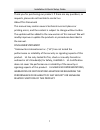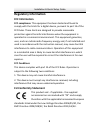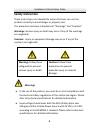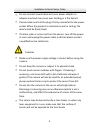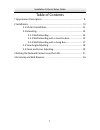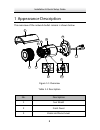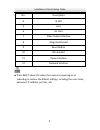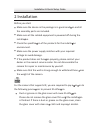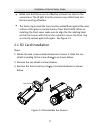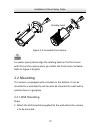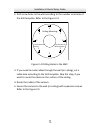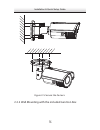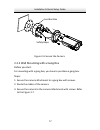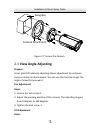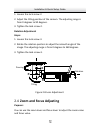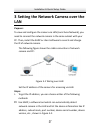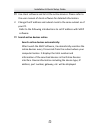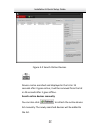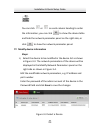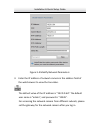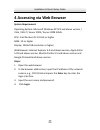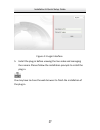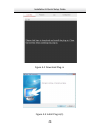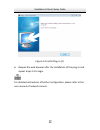- DL manuals
- Northern
- IP Camera
- IP3VFB
- Installation & Quick Setup Manual
Northern IP3VFB Installation & Quick Setup Manual
Summary of IP3VFB
Page 1
Ip3vfb 3.0 megapixel ip outdoor ir bullet camera rev. 020415 3625 cincinnati avenue, rocklin, ca 95765 ♦ 855-388-7422 ♦ www.Northernvideo.Com installation & quick setup guide.
Page 2: About This Document
Network bullet camera · quick opera ti on guide 1 thank you for purchasing our product. If there are any ques ti ons, or requests, please do not hesitate to contact us. About this document this manual may contain several technical incorrect places or prin ti ng errors, and the content is subject to ...
Page 3: About This Document
Network bullet camera · quick operation guide 1 1 thank you for purchasing our product. If there are any questions, or requests, please do not hesitate to contact the dealer. About this document this manual may contain several technical incorrect places or printing errors, and the content is subject...
Page 4
Network bullet camera · quick operation guide 3 3 2012/19/eu (weee directive): products marked with this symbol cannot be disposed of as unsorted municipal waste in the european union. For proper recycling, return this product to your local supplier upon the purchase of equivalent new equipment, or ...
Page 5: Network Bullet Camera·
Network bullet camera · quick operation guide 3 3 2012/19/eu (weee directive): products marked with this symbol cannot be disposed of as unsorted municipal waste in the european union. For proper recycling, return this product to your local supplier upon the purchase of equivalent new equipment, or ...
Page 6: Network Bullet Camera·
Network bullet camera· quick opera ti on guide 5 • do not connect several devices to one power adapter as adapter overload may cause over-hea ti ng or a fi re hazard. • please make sure that the plug is fi rmly connected to the power socket. When the product is mounted on wall or ceiling, the device s...
Page 7: Network Bullet Camera·
5 network bullet camera· quick opera ti on guide 6 • do not install the camera in areas outside of the normal operating range of -30°c ~ +60°c and do not expose it to hi g h electroma g ne ti c radia ti on. • to avoid heat accumula ti on, g ood ven ti la ti on is required for opera ti n g environmen...
Page 8: Table Of Contents
7 table of contents 1 appearance description.............................................................................. 8 2 installation......................................................................................................... 10 2.1 sd card installation ..............................
Page 9: Table Of Contents
7 table of contents 1 appearance description.............................................................................. 8 2 installation......................................................................................................... 10 2.1 sd card installation ..............................
Page 10: No.
9 no. Description 4 ir led 5 lens 6 air vent 7 video output interface 8 integrated bracket 9 reset bu tt on 10 sd card slot 11 power interface 12 network interface • press reset about 10s when the camera is powering on or reboo ti ng to restore the default se tti ngs, including the user name, passwo...
Page 11: Network Bullet Camera·
Network bullet camera· quick opera on guide 11 2 installation before you start: • make sure the device in the package is in good condi on and all the assembly parts are included. • make sure all the related equipment is powered o ff during the installa on. • check the speci fi ca on of the products fo...
Page 12: Sd Card Installation
11 • make sure that there are no reflective surfaces too close to the camera lens. The ir light from the camera may reflect back into the lens causing reflection. • the foam ring around the lens must be seated flush against the inner surface of the glass to isolate the lens from the ir leds. When re- in...
Page 13: Sd Card Installation
11 • make sure that there is no re fl ec ti ve surface too close to the camera lens. The ir light from the camera may re fl ect back into the lens causing re fl e cti on. • the foam ring around the lens must be seated fl ush against the inner surface of the bubble to isolate the lens from the ir leds. F...
Page 14: Mounting
13 figure 2-3 assemble the camera for water-proof, please align the rota ti ng label on the front cover with that on the camera when you rotate the front cover clockwise. Refer to figure 2-3(right). 2.2 mounting this camera is equipped with a bracket on the bo tt om. It can be mounted to a wall dire...
Page 15: Mounting
13 figure 2-3 assemble the camera for water-proof, please align the rota ti ng label on the front cover with that on the camera when you rotate the front cover clockwise. Refer to figure 2-3(right). 2.2 mounting this camera is equipped with a bracket on the bo tt om. It can be mounted to a wall dire...
Page 16: Network Bullet Camera·
Network bullet camera· quick opera ti on guide 16 figure 2-5 secure the camera 2.2.2 wall mounting with the included junction box 15 installation & quick setup guide.
Page 17: Network Bullet Camera·
Network bullet camera· quick operation guide 16 16 figure 2-5 secure the camera 2.2.2 wall mounting with a junction box before you start: for mounting with a junction box, you have to purchase a junction box. Network bullet camera· quick operation guide 17 17 steps: 1. Attach the drill template (sup...
Page 18: Before You Start:
17 figure 2-6 secure the camera 2.2.3 wall mounting with a gang box before you start: for moun ti ng with a gang box, you have to purchase a gang box. Steps: 1. Secure the camera a tt achment to a gang box with screws. 2. Route the cables of the camera. 3. Secure the camera to the camera a tt achmen...
Page 19: Before You Start:
17 figure 2-6 secure the camera 2.2.3 wall mounting with a gang box before you start: for moun ti ng with a gang box, you have to purchase a gang box. Steps: 1. Secure the camera a tt achment to a gang box with screws. 2. Route the cables of the camera. 3. Secure the camera to the camera a tt achmen...
Page 20: Network Bullet Camera·
Network bullet camera· quick operation guide 20 20 1. Loosen the lock screw-2. 2. Adjust the tilting position of the camera. The adjusting range is from 0 degrees to 90 degrees. 3. Tighten the lock screw-2. Rotation adjustment steps: 1. Loosen the lock screw-3. 2. Rotate the rotation position to adj...
Page 21: Network Bullet Camera·
Network bullet camera· quick operation guide 20 20 1. Loosen the lock screw-2. 2. Adjust the tilting position of the camera. The adjusting range is from 0 degrees to 90 degrees. 3. Tighten the lock screw-2. Rotation adjustment steps: 1. Loosen the lock screw-3. 2. Rotate the rotation position to adj...
Page 22: Network Bullet Camera·
Network bullet camera· quick operation guide 22 22 3 setting the network camera over the lan purpose: to view and configure the camera via lan (local area network), you need to connect the network camera in the same subnet with your pc. Then, install the sadp or client software to search and change ...
Page 23: Network Bullet Camera·
Network bullet camera· quick operation guide 22 22 3 setting the network camera over the lan purpose: to view and configure the camera via lan (local area network), you need to connect the network camera in the same subnet with your pc. Then, install the sadp or client software to search and change ...
Page 24: Network Bullet Camera·
Network bullet camera· quick operation guide 24 24 figure 3-2 search online devices device can be searched and displayed in the list in 15 seconds after it goes online; it will be removed from the list in 45 seconds after it goes offline. Search online devices manually: you can also click to refresh...
Page 25: Network Bullet Camera·
Network bullet camera· quick operation guide 24 24 figure 3-2 search online devices device can be searched and displayed in the list in 15 seconds after it goes online; it will be removed from the list in 45 seconds after it goes offline. Search online devices manually: you can also click to refresh...
Page 26: Network Bullet Camera·
Network bullet camera· quick operation guide 26 26 figure 3-4 modify network parameters 3. Enter the ip address of network camera in the address field of the web browser to view the live video. The default value of the ip address is “192.0.0.64”. The default user name is “admin”, and password is “12...
Page 27: Network Bullet Camera·
Network bullet camera· quick operation guide 26 26 figure 3-4 modify network parameters 3. Enter the ip address of network camera in the address field of the web browser to view the live video. The default value of the ip address is “192.0.0.64”. The default user name is “admin”, and password is “12...
Page 28: Network Bullet Camera·
Network bullet camera· quick operation guide 28 28 figure 4-1 login interface 5. Install the plug-in before viewing the live video and managing the camera. Please follow the installation prompts to install the plug-in. You may have to close the web browser to finish the installation of the plug-in. ...
Page 29: Network Bullet Camera·
Network bullet camera· quick operation guide 28 28 figure 4-1 login interface 5. Install the plug-in before viewing the live video and managing the camera. Please follow the installation prompts to install the plug-in. You may have to close the web browser to finish the installation of the plug-in. ...
Page 30: Network Bullet Camera·
Network bullet camera· quick operation guide 30 30 figure 4-4 install plug-in (2) 6. Reopen the web browser after the installation of the plug-in and repeat steps 2-4 to login. For detailed instructions of further configuration, please refer to the user manual of network camera. 29 installation & qu...
Page 31: Network Bullet Camera·
Network bullet camera· quick operation guide 30 30 figure 4-4 install plug-in (2) 6. Reopen the web browser after the installation of the plug-in and repeat steps 2-4 to login. For detailed instructions of further configuration, please refer to the user manual of network camera. Installation & quick...