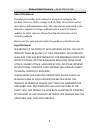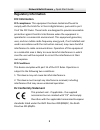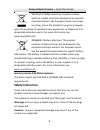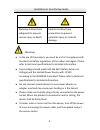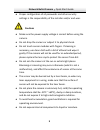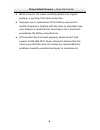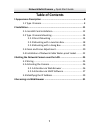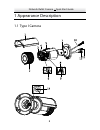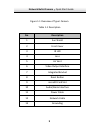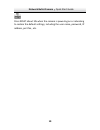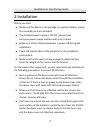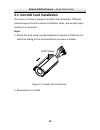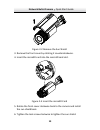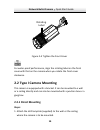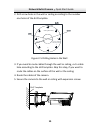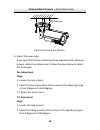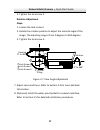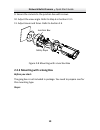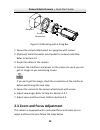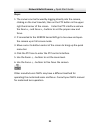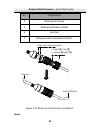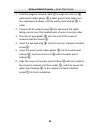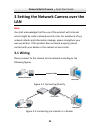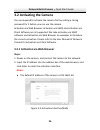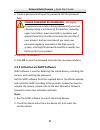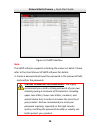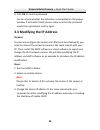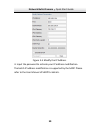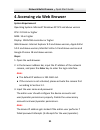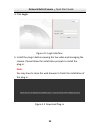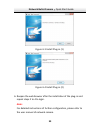- DL manuals
- Northern
- Security Camera
- IP4MVFB
- Installation & Quick Start Manual
Northern IP4MVFB Installation & Quick Start Manual
Summary of IP4MVFB
Page 2: Network Bullet Camera
Network bullet camera · quick start guide 1 1 about this manual the manual includes instructions for using and managing the product. Pictures, charts, images and all other information are for description and explanation only. The information contained in the manual is subject to change, without noti...
Page 3: Network Bullet Camera
Network bullet camera · quick start guide 2 2 regulatory information fcc information fcc compliance: this equipment has been tested and found to comply with the limits for a class a digital device, pursuant to part 15 of the fcc rules. These limits are designed to provide reasonable protection again...
Page 4: Network Bullet Camera
Network bullet camera · quick start guide 3 3 2012/19/eu (weee directive): products marked with this symbol cannot be disposed of as unsorted municipal waste in the european union. For proper recycling, return this product to your local supplier upon the purchase of equivalent new equipment, or disp...
Page 5: Warnings
Installation & quick setup guide 4 warnings ● in the use of the product, you must be in strict compliance with the electrical safety regula ti ons of the na ti on and region. Please refer to technical speci fi ca ti ons for detailed informa ti on. ● input voltage should meet both the selv (safety ext...
Page 6: Network Bullet Camera
Network bullet camera · quick start guide 5 5 ● proper configuration of all passwords and other security settings is the responsibility of the installer and/or end-user. Cautions ● make sure the power supply voltage is correct before using the camera. ● do not drop the camera or subject it to physic...
Page 7: Network Bullet Camera
Network bullet camera · quick start guide 6 6 ● while in transit, the camera shall be packed in its original packing, or packing of the same protection. ● improper use or replacement of the battery may result in hazard of explosion. Replace with the same or equivalent type only. Dispose of used batt...
Page 8: Network Bullet Camera
Network bullet camera · quick start guide 7 7 table of contents 1 appearance description ................................................................. 8 1.1 type i camera ................................................................. 8 2 installation .............................................
Page 9: Network Bullet Camera
Network bullet camera · quick start guide 8 1 appearance description 1.1 type i camera.
Page 10: Network Bullet Camera
Network bullet camera · quick start guide 9 9 figure 1-1 overview of type i camera table 1-1 description no. Description 1 sun shield 2 front cover 3 ir led 4 lens 5 air vent 6 video output interface 7 integrated bracket 8 reset button 9 microsd card slot 10 audio/alarm interface 11 power cable 12 n...
Page 11: Network Bullet Camera
Network bullet camera · quick start guide 10 10 press reset about 10s when the camera is powering on or rebooting to restore the default settings, including the user name, password, ip address, port no., etc..
Page 12: Installation
Installation & quick setup guide 11 2 installation before you start: ● make sure the device in the package is in good condi ti on and all the assembly parts are included. ● the standard power supply is 12v dc, please make sure your power supply matches with your camera. ● make sure all the related e...
Page 13: Network Bullet Camera
Network bullet camera · quick start guide 12 12 2.1 microsd card installation this series of cameras support microsd card installation. Different cameras types share the similar installation steps, and we take type i camera as an example. Steps: 1. Rotate the lock screw counterclockwise to loosen it...
Page 14: Network Bullet Camera
Network bullet camera · quick start guide 13 13 figure 2-2 remove the sun shield 3. Remove the front cover by rotating it counterclockwise. 4. Insert the microsd card into the microsd card slot. Figure 2-3 insert the microsd card 5. Rotate the front cover clockwise back to the camera and install the...
Page 15: Network Bullet Camera
Network bullet camera · quick start guide 14 14 rotating label figure 2-4 tighten the front cover for water-proof performance, align the rotating label on the front cover with that on the camera when you rotate the front cover clockwise. 2.2 type i camera mounting this camera is equipped with a brac...
Page 16: Network Bullet Camera
Network bullet camera · quick start guide 15 15 2. Drill screw holes in the wall or ceiling according to the number one holes of the drill template. Ceiling mounting 1 1 1 1 2 2 2 2 1:screw hole for bracket 2:screw hole for mounting base figure 2-5 drilling holes in the wall 3. If you need to route ...
Page 17: Network Bullet Camera
Network bullet camera · quick start guide 16 16 drill template figure 2-6 secure the camera 6. Adjust the view angle. 3-axis (pan/tilt/rotation) adjusting allows adjustment for optimum camera rotation and placement. Follow the steps below to adjust the view angle. Pan adjustment steps: 1. Loosen the...
Page 18: Network Bullet Camera
Network bullet camera · quick start guide 17 17 3. Tighten the lock screw 2. Rotation adjustment steps: 1. Loosen the lock screw 3. 2. Rotate the rotation position to adjust the azimuth angle of the image. The adjusting range is from 0 degrees to 360 degrees. 3. Tighten the lock screw 3. 3 2 1 lock ...
Page 19: Network Bullet Camera
Network bullet camera · quick start guide 18 18 2.2.2 mounting with a junction box before you start: the junction box is not included in package. You need to prepare one for this mounting type. Steps: 1. Attach the drill template (supplied) to the wall where the camera is to be mounted. 2. Drill hol...
Page 20: Network Bullet Camera
Network bullet camera · quick start guide 19 19 9. Secure the camera to the junction box with screws. 10. Adjust the view angle. Refer to step 6 in section 2.3.1. 11. Adjust zoom and focus. Refer to section 2.4 junction box safety rope figure 2-8 mounting with a junction box 2.2.3 mounting with a ga...
Page 21: Network Bullet Camera
Network bullet camera · quick start guide 20 20 gang box camera attachment figure 2-9 mounting with a gang box 1. Secure the camera attachment to a gang box with screws. 2. (optional) install the water-proof jacket for network interface. Refer to section 2.5. 3. Route the cables of the camera. 4. Co...
Page 22: Network Bullet Camera
Network bullet camera · quick start guide 21 21 steps: 1. The camera can be focused by logging directly into the camera, clicking on the live view tab, then on the ptz button in the upper right hand corner of the screen. Enter the ptz interface and use the zoom +,- and focus +,- buttons to set the p...
Page 23: Network Bullet Camera
Network bullet camera · quick start guide 22 22 2.4 installation of network cable water-proof jacket purpose: if the camera is installed outdoor, you can adapt the water-proof accessory for the network cable after the camera is secured on the installation surface. ① ② ③ ④ ⑤ ⑥ ⑦ figure 2-10 water-pro...
Page 24: Network Bullet Camera
Network bullet camera · quick start guide 23 23 no. Components 4 waterproof endcap 5 waterproof rubber gasket 6 lock nut 7 network cable from router/switch camera switch/router align the snap and notch. I. Insert ⑤ into ④ . Ii. Secure ⑥ with ④ . Figure 2-11 water-proof accessory installation steps:.
Page 25: Network Bullet Camera
Network bullet camera · quick start guide 24 24 1. Feed the plugless network cable ⑦ through the lock nut ⑥ , waterproof rubber gasket ⑤ (rubber gasket inset ridge must face waterproof endcap), and the water-proof endcap ④ in order. 2. Crimp an rj-45 network plug ③ onto the end of the cable, taking ...
Page 26: Network Bullet Camera
Network bullet camera · quick start guide 25 25 3 setting the network camera over the lan note: you shall acknowledge that the use of the product with internet access might be under network security risks. For avoidance of any network attacks and information leakage, please strengthen your own prote...
Page 27: Network Bullet Camera
Network bullet camera · quick start guide 26 26 3.2 activating the camera you are required to activate the camera first by setting a strong password for it before you can use the camera. Activation via web browser, activation via sadp, and activation via client software are all supported. We take ac...
Page 28: Network Bullet Camera
Network bullet camera · quick start guide 27 27 3. Create a password and input the password into the password field. Strong password recommended – we highly recommend you create a strong password of your own choosing (using a minimum of 8 characters, including upper case letters, lower case letters,...
Page 29: Network Bullet Camera
Network bullet camera · quick start guide 28 28 figure 3-4 sadp interface note: the sadp software supports activating the camera in batch. Please refer to the user manual of sadp software for details. 3. Create a password and input the password in the password field, and confirm the password. Strong...
Page 30: Network Bullet Camera
Network bullet camera · quick start guide 29 29 4. Click ok to save the password. You can check whether the activation is completed on the popup window. If activation failed, please make sure that the password meets the requirement and try again. 3.3 modifying the ip address purpose: to view and con...
Page 31: Network Bullet Camera
Network bullet camera · quick start guide 30 30 figure 3-5 modify the ip address 4. Input the password to activate your ip address modification. The batch ip address modification is supported by the sadp. Please refer to the user manual of sadp for details..
Page 32: Network Bullet Camera
Network bullet camera · quick start guide 31 31 4 accessing via web browser system requirement: operating system: microsoft windows xp sp1 and above version cpu: 2.0 ghz or higher ram: 1g or higher display: 1024×768 resolution or higher web browser: internet explorer 8.0 and above version, apple saf...
Page 33: Network Bullet Camera
Network bullet camera · quick start guide 32 32 4. Click login . Figure 4-1 login interface 5. Install the plug-in before viewing the live video and managing the camera. Please follow the installation prompts to install the plug-in. Note: you may have to close the web browser to finish the installat...
Page 34: Network Bullet Camera
Network bullet camera · quick start guide 33 33 figure 4-3 install plug-in (1) figure 4-4 install plug-in (2) 6. Reopen the web browser after the installation of the plug-in and repeat steps 2 to 4 to login. Note: for detailed instructions of further configuration, please refer to the user manual of...
Page 35
0