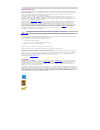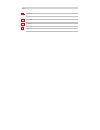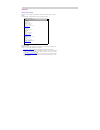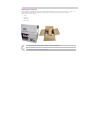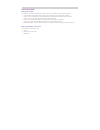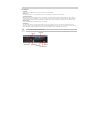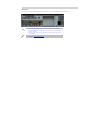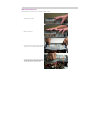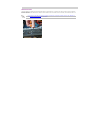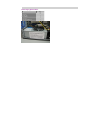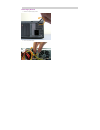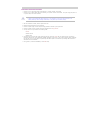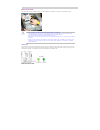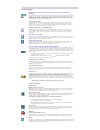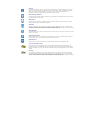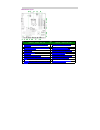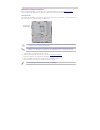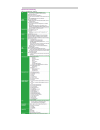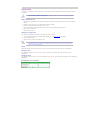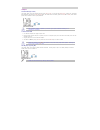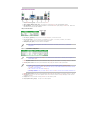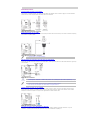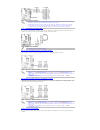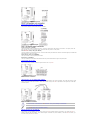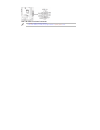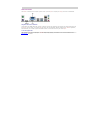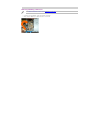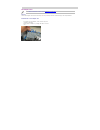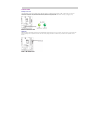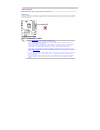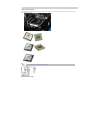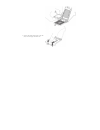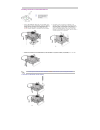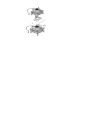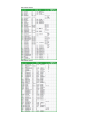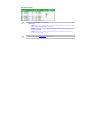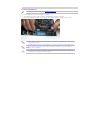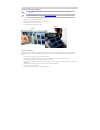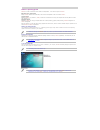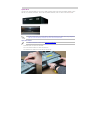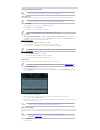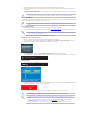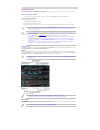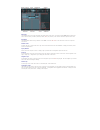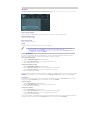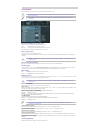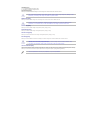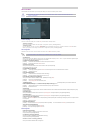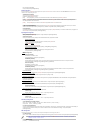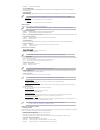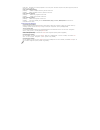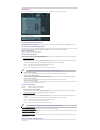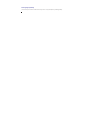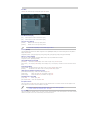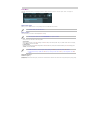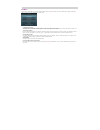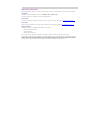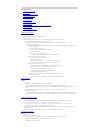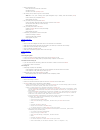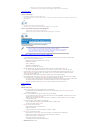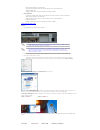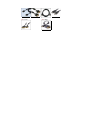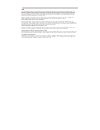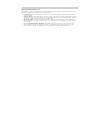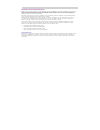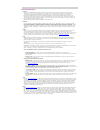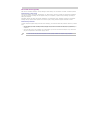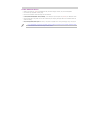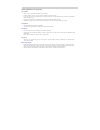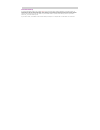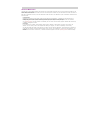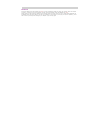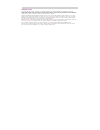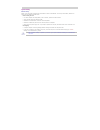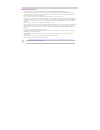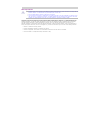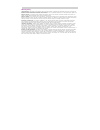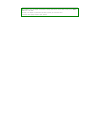- DL manuals
- Northern Micro
- Desktop
- Spirit P8Q77-AS
- User Manual
Northern Micro Spirit P8Q77-AS User Manual
Summary of Spirit P8Q77-AS
Page 1
Spirit p8q77-as (sff) user guide rev 1.0. September 2013.
Page 2
Please read this first thank you for buying a northern micro spirit p8q77-as computer. Northern micro is committed to providing our customers with the best value on the market today. This means building the systems that meet your specific needs and supporting you with any issues that you may encount...
Page 3
Template [image... Important ▪ [image... Caution ▪ [image... Danger ▪ [ima... Note ▪.
Page 4
Contact us northern micro locations northern micro is a canada-wide operation with offices in halifax, québec city and ottawa. Our headquarters and manufacturing plant are located in ottawa. National service center : 1-800-563-1007 extension 241 nm ottawa 3155 swansea cr. Ottawa, ontario k1g 3j3 pho...
Page 5
Unpacking your computer the spirit p8q77-as is packed with molded foam or with honeycomb cardboard to keep it in place during transit. To unpack it, cut the tape holding the flaps, fold back the flaps, and carefully slide the pc and the packing material up out of the box. Here’s what you will find i...
Page 6
Initial computer setup setting up your computer after unpacking your computer and checking all the items in the box, you are ready to set up and start your computer. Place the computer on a flat space. Tower units can be put on their sides, as long as the vents are not blocked. ▪ locate your monitor...
Page 7
Front panel usb ports there are two (2) additional usb ports on the front panel of the computer. Audio ports for convenience there is 1 (one) microphone port and 1 (one) stereo line out port on the front panel. System power switch the system power switch is located on the front of the case. You shou...
Page 8
Back panel the back panel has all the connections that lead from the system unit to external peripherals and the power source. Turn off all power switches before connecting or disconnecting cables/wires! ▪ ensure that cables/wires are attached to the peripheral device first and connect to the outlet...
Page 9
Removing the case cover removing the case cover from your spirit computer requires no tools. Press down on the lever. 1. Slide the cover back 2. To remove the front case pull up the three tabs (see picture) and move them toward yourself 3. For a better visibility, remove the drive cage by pulling it...
Page 10
Chassis intrusion the board suppo rts a chassis security feature that detects if the chassis cover is removed. The security feature uses a mechanical switch on the chassis that attaches to the chassis intrusion header. When the chassis cover is removed, the mechanical switch is in the closed positio...
Page 11
Power supply specifications sff watts 300 form factor tfx ul, csa, qps x fcc, 1ces-003 x +5, +12, +3.3 x 80 plus gold certified x x x.
Page 12
Power supply removal remove the power supply screws. 1. Lift-out the power supply. 2..
Page 13
Final power connection procedure connect the 2 x 4 power supply cable to the matching 2 x 4 power connector on the board. ▪ connect the 2 x 12 power supply cable to the matching 2 x 12 power connector on the board. Your power supply may have a 2 x 10 power cable, if so connect as shown. ▪ failure to...
Page 14
Before you proceed take note of the following precautions before you install motherboard components or change any motherboard settings. Unplug the power cord from the wall socket before touching any component. ▪ use a grounded wrist strap or touch a safely grounded object or to metal object, such as...
Page 15
Product highlights lga1155 socket for intel 3rd / 2nd generation core i7® / core i5® / core i3® / pentium® processors this motherboard supports the intel 3rd/2nd generation core® i7/i5/i3 pentium® processors in the lg1155 package, with igpu, memory , and pci express controllers integrated to support...
Page 16
Al suite ii with its fast user-friendly interface , asus ai suite ii consolidates all the exclusive asus features into one simple to use software package. It allows you to supervise overclocking, energy management, fan speed control, and voltage and sensor readings. This all-in-one software offers d...
Page 17
Motherboard layout item # connectors / jumpers/ slots / led item # connectors / jumpers/ slots / led 1 cpu and chassis fan connectors (4-pin cpu_fan, 3-pin cha_fan 1/2) 11 system panel connector (10-1 pin f_panel) 2 atx power connectors (24-pin eatxpwr, 8-pin eatx12v) 12 speaker connector (4-pin spe...
Page 18
Motherboard installation and removal before removing the motherboard, ensure the power is off by checking the indicator light. (see section before you proceed ) when lit, the onboard led indicates that the system is on, in sleep mode or in soft-off mode, not powered off. Placement direction when ins...
Page 19
Specifications summary p8q77-m specifications summary.
Page 20
Expansion slots in the future, you may need to install expansion cards. The following sub-sections describe the slots and the expansion cards that they support. Unplug the power cord before adding or removing expansion cards. Failure to do so may cause you physical injury and damage motherboard comp...
Page 21
Jumpers clear rtc ram (3-pin clrtc) this jumper allows you to clear the real time clock (rtc) ram in cmos . You can clear the cmos memory of date, time, and system setup parameters by erasing the cmos rtc ram data. The onboard button cell battery powers the ram data in cmos , which include system se...
Page 22
Rear panel connectors ps/2 mouse port (green). This port is for a ps/2 mouse . 1. Video graphics adapter (vga) port. This 15-pin is for a vga monitor or other vga-compatible devices. 2. Lan (rj-45)port. This port allows gigabit connection to a local area network (lan) through a network hub. Refer to...
Page 23
Internal connectors front panel audio connector (10-1pin aafp) this connector is a chassis-mounted front panel audio i/o module that supports either hd audio or legacy ac`97 audio standard. Connect one end of the front panel audio i/o module cable to this connector. Serial port connector (10-1 pin c...
Page 24
For a fully configured system we recommend that you use a power supunit (psu) that complies with atx12 v specification 2.0(or later version) and provides minimum power of 350w. ▪ do not forget to connect the 4-pin / 8-pin atx+12v power plug. Otherwise, the system will not boot up. ▪ we recommend tha...
Page 25
System panel connector (10-1 pin f_panel) this connector supports several chassis mounted functions. System power led (2-pinpled) this 2-pin connector is for the system power led. Connect the chassis power led cable to this connector. The system power led lights up when you turn on the system power,...
Page 26
The usb 3.0 module is purchased separately. ▪ due to intel limitations, the usb3_34 only supports windows 7 operating system or later. ▪.
Page 27
Video connectors the monitor is connected to the computer system via the 15 pin vga, dvi -d or display port output ports from the motherboard. Integrated video driver installation your northern micro spirit p8q77-as computer is delivered with the video component pre-configured for optimal performanc...
Page 28
Removing & installing a video card please see instruction on cover removal removing the case cover ▪ to remove a pci type adapter, unlock the expansion card holder. ▪ gently grasp the adapter by its edges and ease it out of the slot ▪.
Page 29
Pci adapter cards please see instruction on cover removal removing the case cover ▪ pci slots the pci slots support cards such as a lan card, scsi card, usb card, and other cards that comply with pci specifications. Removal/install of a pci adapter card to remove a pci type adapter, unlock and then ...
Page 30
Onboard leds standby power led the motherboard comes with a standby power led that lights up to indicate that the system is on, in sleep mode, or in soft-o ff mode. This is a reminder that you should shut down the system and unplug the power cable before removing or plugging in any motherboard compo...
Page 31
Onboard switches onboard switches allow you to fine-tun e performance when worki ng on a bare or open-c ase system. This is ideal for overclockers and gamers who continually change settings to enhance system performance. Memok! Switch installing dimms that are incompatible with the motherboard may c...
Page 32
Cpu overview / specs the motherboard comes with a surface mount lga1155 socket designed for the intel 3rd/2nd generation core i7®/core i5® / core i3® / pentium® processors. Unplug all power cables before installing the cpu. ▪.
Page 33
Installing a cpu the lga1156 cpu in incompatible with the lga1155 socket. Do not install a lga1156 cpu on the lga1155 socket. ▪ push the lever down to unclip it (1) and lift it (2). 1. Open the load plate 2. Remove the protective cover from the load plate. Do not discard the protective cover. Always...
Page 34
Close the load plate. Pressing down on the load plate, close and engage the socket lever. 6..
Page 35
Installing / removal of a cpu heatsink & fan with the motherboard installed in the chassis, place the fan-heatsink onto the motherboard, aligning the fasteners through the holes. It is important to align the fasterners through the holes properly or you risk damaging the bottom of the fasteners. Also...
Page 37
System memory overview the motherboard comes with four double data rate 3 (ddr3) dual inline memory modules (dimm) sockets. A ddr3 module has the same physical dimensions as a ddr2 dimm but is notched differently to prevent installation on a ddr2 dimm socket. Ddr3 modules are developed for better pe...
Page 38
System memory configuration you may install 1gb, 2gb, 4gb,and 8gb unbuffered non-ecc ddr3 dimms into the dimm sockets. You may install varying memory sizes in channel a and channel b. The system maps the total size of the lower-sized channel for the dual-channel configuration. Any excess memory from...
Page 40
Side(s): ss - single sided ds - double sided ▪ dimm support: 1 dimm: supports one (1) module inserted into any slot as single-channel memory configuration. We suggest that you install the module into a2 slot. ▪ 2 dimms: supports two (2) modules inserted into either the blue slots or the black slots ...
Page 41
Installing system memory please see instruction on cover removal removing the case cover ▪ unlock a dimm socket by pressing the retaining clips outward. 1. Align a dimm on the socket such that the notches on the dimm matches the break on the socket. 2. Firmly insert the dimm into the socket until th...
Page 42
Removing system memory press the retaining clip outward to unlock the dimm. 1. Remove the dimm from the socket. 2. Support the dimm lightly with your fingers when pressing the retaining clips. The dimm might get damaged when it flips out with extra force. ▪.
Page 43
Hard drive removal / installation it is not necessary to run setup after replacing the hard drive. The system will auto detect the changed configuration. ▪ please see instruction on cover removal removing the case cover ▪ open the computer case and locate the hard drive. X disconnect the signal and ...
Page 44
Software / operating system software is the set of instructions used to direct the microprocessor . There are three layers of software : bios (basic input / output system): startup software resident on the main-board, which tells the microprocessor where to find other software . Operating system: op...
Page 45
Optical drive your system may include an optical drive. Your drive is capable of reading compact discs meeting international standards, such as photo cd, cd-i, iso 9660, multi-session, cd-extra and xa (extended architecture) disks. Your drive can also read dvd disks. In case of power failure, or if ...
Page 46
Managing and updating your bios save a copy of the original motherboard bios file to a usb flash disk in case you need to restore the bios in the future. Copy the original motherboard bios using the asus update utility. ▪ asus update utility the asus update is a utility that allows you to manage, sa...
Page 47
Insert the support dvd to the optical drive or the usb flash drive that contains the bios file to the usb port. 2. The utility automatically checks the devices for the bios file. When found,the utility reads the bios file and enters asus ez flash 2 utility automatically. 3. The system requires you t...
Page 48
Bios setup program use the bios setup program to update the bios or configure its parameters. The bios screens include navigation keys and brief online help to guide you in using the bios setup program. Entering the bios setup at startup press during the power-onself test ( post ). If you do not pre...
Page 49
Menu items the highlighted item on the menu bar displays the specific items for that menu. For example, selecting main shows the main menu items. The other items (ai tweake r, advanced, monito r, boot , tool, and exit) on the menu bar have their respective menu items. Back button this button appears...
Page 50
Main menu the main menu screen appears when you enter the advanced mode of the bios setup program. The main menu provides you an overview of the basic system information, and allows you to set the system date, time, language, and security settings. System language [english] allows you to choose the ...
Page 51
Ai tweaker menu the ai tweaker menu items allows you to configure overclocking-related items. Be cautious when changing the settings of the ai tweaker menu items. Incorrect field values can cause the system to malfunction. ▪ the configuration options for this section vary depending on the cpu and di...
Page 52
Offset mode sign [+] [+] to offset the voltage by a positive value. [-] to offset the voltage by a negative value. Cpu offset voltage [auto] allows you to set the cpu offset voltage. The values range from 0.005vto 0.635v with a 0.005v interval refer to the cpu documentation before setting the cpu vo...
Page 53
Advanced menu the advanced menu item allows you to change the settings for the cpu and other system devices. Be cautious when changing the settings of the advanced menu items. Incorrect field values can cause the system to malfunction. ▪ trusted computing the items in this menu allow you to set the ...
Page 54
Isct configuration [disabled] configuration options: [enabled][disabled] sata configuration while entering setup, the bios automatically detects the presence of sata devices. The sata port items show not present if no sata device is installed to the corresponding sata port. Sata mode selection [ahci...
Page 55
[disabled] press to invoke mebx. Un-configure me [disabled] sets this item to [disabled]to unconfigure amt/me without using a password or set it to [enabled] to use a password. Configuration options: [enabled][disabled] watchdog [disabled] when set to [enabled],the watchdog timer will monitor the ti...
Page 56
[power key] sets power key on the ps/2 keyboard to turn on the system. This feature requires an atx power supply that provides at least 1a on the +5vsb lead. Power on by pcie/pci [disabled] [disabled] disables the pcie/pci devices to generate a wake event. [enabled] enables the pcie/pci devices to g...
Page 57
Monitor menu the monitor menu displays the system temperature/power status, and allows you to change the fan settings. Cpu temperature / mb temperature [xxx/c/xxx/f] the onboard hardware monitor automatically detects and displays the cpu and motherboard temperatures. Select ignore if you do not wish...
Page 58
Anti surge support [enabled] this item allows you to enable or disable the anti surge function. Configuration options: [disabled] [enabled].
Page 59
Boot menu the boot menu items allow you to change the system boot options. Boot numlock state [on] [on] sets the power-on state of the numlock to [on]. [off] sets the power-on state of the numlock to [off]. Full screen logo [enabled] [enabled] enables the full screen logo display feature. [disabled]...
Page 60
Tools menu the tools menu items allow you to configure options for special functions. Select an item then press to display the submenu. Asus ez flash 2utility allows you to run asus ez flash 2. Press [enter] to launch the asus ez flash 2 screen. For more details, see asus ez flash 2 ▪ asus o.C.Profi...
Page 61
Exit menu the exit menu items allow you to load the optimal default values for the bios items, and save or discard your changes to the bios items. You can access the ez mode from the exit menu. Load optimized defaults this option allows you to load the default values for each of the parameters on th...
Page 62
How to place a service call northern micro provides support for your spirit system from coast to coast. This section features our main service calls procedures. Via telephone customers can contact our national call centre at 1-800-563-1007 (extension 241) . Our regular business hours are monday to f...
Page 63
Troubleshooting no display when power on 1. Can't enter os 2. Power supply does not work well 3. The pc works very slowly 4. Cpu fan is too noisy 5. Freeze frequently 6. Can’t connect to the internet 7. How to clear cmos 8. 4g of memory installed, computer only recognizes 3.0gb or less 9. Audio is a...
Page 64
Hangs at the windows login ▪ enter safe mode to see if the issue is still evident ▪ re-install the drivers ▪ re-install a new "clean" operating system ▪ after entering the os, it takes a long time to see the desktop ▪ click“ start”—“ run”, input “ msconfig”, enter” system configuration utility”—“ st...
Page 65
Please input “ cmd”, and then input “ ipconfig/all” to check mac address ▪ if the network card is not recognized in device manager, please contact our service center ▪ how to clear cmos solution there is a cmos jumper : turn off the computer and unplug the power cord. 1. Move the jumper cap from pin...
Page 66
Adjust the audio settings in the control panel ▪ close some sound resources which have not been used for a while, such as spdi/f, mic ▪ update the audio driver ▪ change the audio device, such as the microphone, earphone or speaker ▪ sound with noise: ▪ if caused by a magnetic field, please move the ...
Page 67
Dvi -i to vga dvi to hdmi.
Page 68
Tpm tpm (trusted platform module) is an integrated chip on the motherboard that stores keys, passwords and digital certificates. It is specifically designed to enhance platform security above-and-beyond the capabilities of today’s software by providing a protected space for key operations and other ...
Page 69
Warning of potential data loss take precautions to mitigate the chance of data loss. Data encrypted by any program utilizing the trusted platform module ( tpm ) may become inaccessible or unrecoverable if any of the following occurs: lost password: loss of any of the passwords associated with the tp...
Page 70
Introduction to environmental program northern micro, in an effort to become more environmentally conscious has embarked on a number of programs over the years that pertain to environmental stewardship and comply with applicable laws and restrictions. These programs guide the organization to develop...
Page 71
Environmental program iso14001 northern micro is dedicated to providing computer products and services that meet or exceed the quality, operational performance and life cycle cost requirements of our customers. In an effort to continually improve our system we have implemented our environmental mana...
Page 72
Electrostatic discharge (esd) esd: short for electrostatic discharge: the rapid discharge of static electricity from one conductor to another of a different potential. Static electricity: creating charge under certain conditions (low humidity, carpeted floors, etc.) static electricity will build up....
Page 73
Location & electrical service position your system unit, monitor and cables/wires away from direct sunlight, moisture, dust, oil and thoroughfares. ▪ do not submit your equipment to harsh jarring. ▪ ensure that all ventilation outlets are always free from obstruction. ▪ in the event of mechanical/po...
Page 74
Cleaning & moving your computer the computer: keep it in a dry, clean space and stand it on a flat surface ▪ minimize exposure to dust – don’t get the power switches or other controls wet ▪ if you move it from a very cold environment to a warm environment, give the components time to reach room temp...
Page 75
Information backup it’s wise to make backup copies of your original software disc in the event that the original is damaged. For the same reason, you should frequently back up important data while you are working. Save your work to the hard disk regularly (some programs do this automatically or offe...
Page 76
Hard drive maintenance the hard disk is a rigid magnetic-sensitive disk mounted on a single spindle. Each disk has one or two read and write heads (for one or both sides), which float above the surface of the disk. The disk spins at a constant rate, and the heads move across the surface to locate in...
Page 77
Passwords a power-on password locks the keyboard and mouse to prevent unauthorized people from using your computer. When the computer is turned on, it prompts the user for a password. Entering the correct password unlocks the keyboard and mouse . Another option is to set a supervisor password, which...
Page 78
Computer viruses like viruses that infect humans, a computer virus contains instructions for its own proliferation and is potentially very harmful. Though some computer viruses are just playful, most are dangerous for your computer and data. For example, some viruses destroy the file allocation tabl...
Page 79
System safety electrical safety electric current from power, telephone and communications cables can be hazardous. To avoid any shock hazard, disconnect all power cords and cables as described below: before removing the cover: turn off the computer and all peripherals, such as monitors, printers and...
Page 80
Monitor safety instructions never insert anything metallic into the monitor openings. Doing so may create the danger of electric shock. ▪ to avoid electric shock, never touch the inside of the monitor . Only a qualified technician should open the monitor’s case. ▪ never use your monitor if the power...
Page 81
Doc requirements a shielded power cord is required to meet ices-003 emission limits and also to prevent interference to nearby radio and television reception. It is essential that only the attached power cord be used. ▪ use only shielded cables to connect i/0 devices to this computer. ▪ you are caut...
Page 82
Warranty policy limited warranty: all northern micro products shall be free from defects in materials and workmanship at the time of original sale by northern micro. All northern micro products are in accordance with our published specifications or those specifications agreed to by northern micro an...
Page 83
Flashtemp this is placeholder text for your template. To add content to the body, replace this text. To add a header or footer, click the header or footer button on the toolbar. The heading in this template is a special field for topic titles, so generally you do not need to edit it. For information...