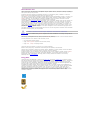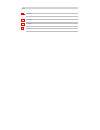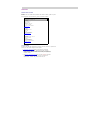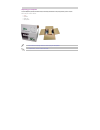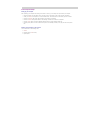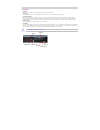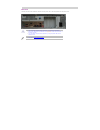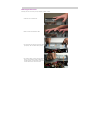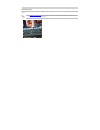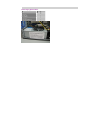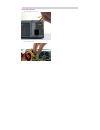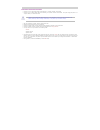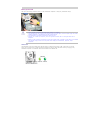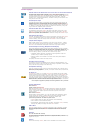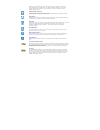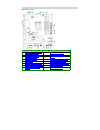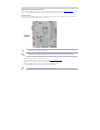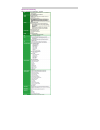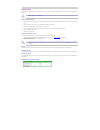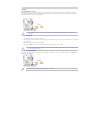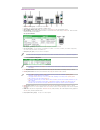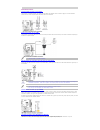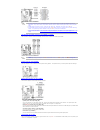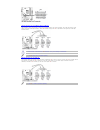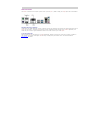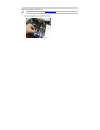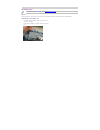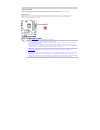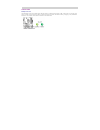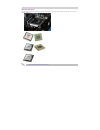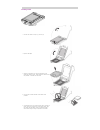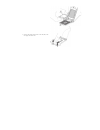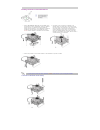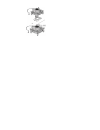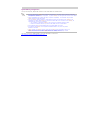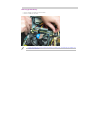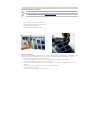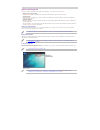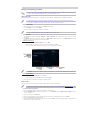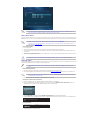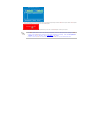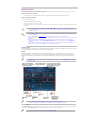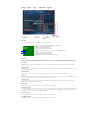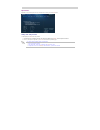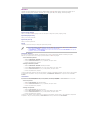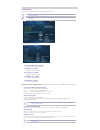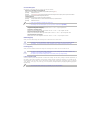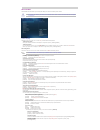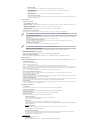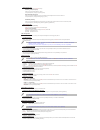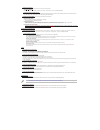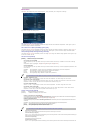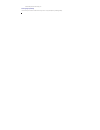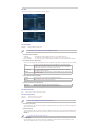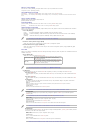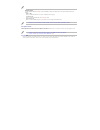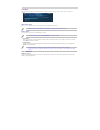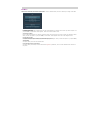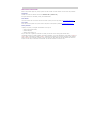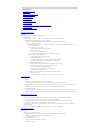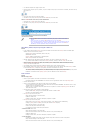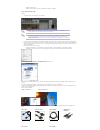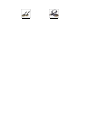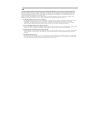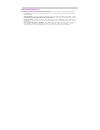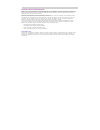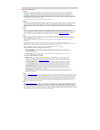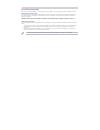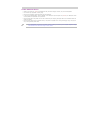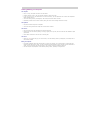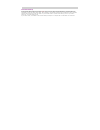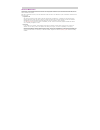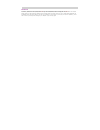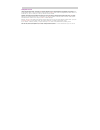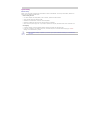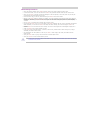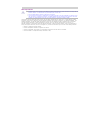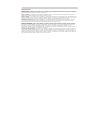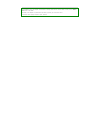- DL manuals
- Northern Micro
- Desktop
- Spirit P8Q87-AS
- User Manual
Northern Micro Spirit P8Q87-AS User Manual
Summary of Spirit P8Q87-AS
Page 1
Spirit p8q87-as (sff) user guide rev 1.0. September 2013.
Page 2
Please read this first thank you for buying a northern micro spirit p8q87-as computer. Northern micro is committed to providing our customers with the best value on the market today. This means building the systems that meet your specific needs and supporting you with any issues that you may encount...
Page 3
Template [image... Important ▪ [image... Caution ▪ [image... Danger ▪ [ima... Note ▪.
Page 4
Contact us northern micro locations northern micro is a canada-wide operation with offices in halifax, québec city and ottawa. Our headquarters and manufacturing plant are located in ottawa. National service center : 1-800-563-1007 extension 241 nm ottawa 3155 swansea cr. Ottawa, ontario k1g 3j3 pho...
Page 5
Unpacking your computer the spirit p8q87-as is packed with molded foam or with honeycomb cardboard to keep it in place during transit. To unpack it, cut the tape holding the flaps, fold back the flaps, and carefully slide the pc and the packing material up out of the box. Here’s what you will find i...
Page 6
Initial computer setup setting up your computer after unpacking your computer and checking all the items in the box, you are ready to set up and start your computer. Place the computer on a flat space. Tower units can be put on their sides, as long as the vents are not blocked. ▪ locate your monitor...
Page 7
Front panel usb ports there are two (2) additional usb ports on the front panel of the computer. Audio ports for convenience there is 1 (one) microphone port and 1 (one) stereo line out port on the front panel. System power switch the system power switch is located on the front of the case. You shou...
Page 8
Back panel the back panel has all the connections that lead from the system unit to external peripherals and the power source. Turn off all power switches before connecting or disconnecting cables/wires! ▪ ensure that cables/wires are attached to the peripheral device first and connect to the outlet...
Page 9
Removing the case cover removing the case cover from your spirit computer requires no tools. Press down on the release lever. 1. Slide the cover back towards the back. 2. To remove the front case pull up the three tabs (see picture) and move them toward yourself 3. For a better visibility, remove th...
Page 10
Chassis intrusion the board suppo rts a chassis security feature that detects if the chassis cover is removed. The security feature uses a mechanical switch on the chassis that attaches to the chassis intrusion header. When the chassis cover is removed, the mechanical switch is in the closed positio...
Page 11
Power supply specifications sff watts 300 form factor tfx ul, csa, qps x fcc, 1ces-003 x +5, +12, +3.3 x 80 plus gold certified x x x.
Page 12
Power supply removal remove the power supply screws. 1. Lift-out the power supply. 2..
Page 13
Final power connection procedure connect the 2 x 4 power supply cable to the matching 2 x 4 power connector on the board. ▪ connect the 2 x 12 power supply cable to the matching 2 x 12 power connector on the board. Your power supply may have a 2 x 10 power cable, if so connect as shown. ▪ failure to...
Page 14
Before you proceed take note of the following precautions before you install motherboard components or change any motherboard settings. Unplug the power cord from the wall socket before touching any component. ▪ use a grounded wrist strap or touch a safely grounded object or to metal object, such as...
Page 15
Product highlights lga1150 socket for intel 4th generation core i7® / core i5® / core i3® / pentium® processors this motherboard supports intel® 4th generation core™ i7/i5/i3/pentium®/celeron® processors in the lga1150 package, with igpu, memory and pci express controllers integrated to support onbo...
Page 16
Features into one simple to use software package. It allows you to supervise overclocking, energy management, fan speed control, and voltage and sensor readings. This all-in-one software offers diverse and ease to use functions,with no need to switch back and forth between different utilities. Asus ...
Page 17
Motherboard layout item # connectors / jumpers/ slots / led item # connectors / jumpers/ slots / led 1 cpu and chassis fan connectors (4-pin cpu_fan, 4-pin cha_fan 1/2) 9 intel me jumper (3-pin dis_me) 2 serial port connector (10-1 pin com1) 10 speaker connector (4-pin speaker) 3 atx power connector...
Page 18
Motherboard installation and removal before removing the motherboard, ensure the power is off by checking the indicator light. (see section before you proceed ) when lit, the onboard led indicates that the system is on, in sleep mode or in soft-off mode, not powered off. Placement direction when ins...
Page 19
Specifications summary p8q87-m motherboard specifications summary.
Page 20
Expansion slots in the future, you may need to install expansion cards. The following sub-sections describe the slots and the expansion cards that they support. Unplug the power cord before adding or removing expansion cards. Failure to do so may cause you physical injury and damage motherboard comp...
Page 21
Jumpers clear rtc ram (3-pin clrtc) this jumper allows you to clear the real time clock (rtc) ram in cmos . You can clear the cmos memory of date, time, and system setup parameters by erasing the cmos rtc ram data. The onboard button cell battery powers the ram data in cmos , which include system se...
Page 22
Rear panel connectors ps/2 mouse port (green). This port is for a ps/2 mouse . 1. Displayport port. This port is for a displayport compatible device. 2. Video graphics adapter (vga) port. This 15-pin is for a vga monitor or other vga-compatible devices. 3. Lan (rj-45)port. This port allows gigabit c...
Page 23
Internal connectors front panel audio connector (10-1pin aafp) this connector is a chassis-mounted front panel audio i/o module that supports either hd audio or legacy ac`97 audio standard. Connect one end of the front panel audio i/o module cable to this connector. Serial port connector (10-1 pin c...
Page 24
For a fully configured system we recommend that you use a power supply unit (psu) that complies with atx12 v specification 2.0 (or later version) and provides minimum power of 300w. This psu type has 24-pin and 4-pin power plugs. ▪ do not forget to connect the 4-pin / 8-pin atx+12v power plug. Other...
Page 25
Usb 2.0 connectors (10-1 pin usb910, usb1112, usb1314) these connectors are for usb 2.0 ports. Connect the usb module cable to any of these connectors, then install the module to a slot opening at the back of the system chassis. These usb connectors comply with usb 2.0 specification that supports up...
Page 26
Video connectors the monitor is connected to the computer system via the 15 pin vga, dvi -d, hdmi or display port output ports from the motherboard. Integrated video driver installation your northern micro spirit p8q87-as computer is delivered with the video component pre-configured for optimal perf...
Page 27
Removing & installing a video card please see instruction on cover removal removing the case cover ▪ to remove a pci type adapter, unlock the expansion card holder. ▪ gently grasp the adapter by its edges and ease it out of the slot ▪.
Page 28
Pci adapter cards please see instruction on cover removal removing the case cover ▪ pci slots the pci slots support cards such as a lan card, scsi card, usb card, and other cards that comply with pci specifications. Removal/install of a pci adapter card to remove a pci type adapter, unlock and then ...
Page 29
Onboard switches onboard switches allow you to fine-tun e performance when worki ng on a bare or open-c ase system. This is ideal for overclockers and gamers who continually change settings to enhance system performance. Memok! Switch installing dimms that are incompatible with the motherboard may c...
Page 30
Onboard leds standby power led the motherboard comes with a standby power led that lights up to indicate that the system is on, in sleep mode, or in soft-off mode. This is a reminder that you should shut down the system and unplug the power cable before removing or plugging in any motherboard compon...
Page 31
Cpu overview / specs the motherboard comes with a surface mount lga1150 socket designed for the intel 4th generation core i7®/core i5® / core i3® / pentium® processors. Unplug all power cables before installing the cpu. ▪.
Page 32
Installing a cpu push the lever down to unclip it (1) and lift it (2). 1. Open the load plate 2. Remove the protective cover from the load plate. Do not discard the protective cover. Always replace the socket cover if the processor is removed from the socket. 3. Do not touch the socket contacts or t...
Page 33
Close the load plate. Pressing down on the load plate, close and engage the socket lever. 6..
Page 34
Installing / removal of a cpu heatsink & fan with the motherboard installed in the chassis, place the fan-heatsink onto the motherboard, aligning the fasteners through the holes. It is important to align the fasterners through the holes properly or you risk damaging the bottom of the fasteners. Also...
Page 36
System memory overview the motherboard comes with four double data rate 3 (ddr3) dual inline memory modules (dimm) sockets. A ddr3 module has the same physical dimensions as a ddr2 dimm but is notched differently to prevent installation on a ddr2 dimm socket. Ddr3 modules are developed for better pe...
Page 37
System memory configuration you may install 1gb, 2gb, 4gb,and 8gb unbuffered non-ecc ddr3 dimms into the dimm sockets. You may install varying memory sizes in channel a and channel b. The system maps the total size of the lower- sized channel for the dual-channel configuration. Any excess memory fro...
Page 38
Installing system memory please see instruction on cover removal removing the case cover ▪ unlock a dimm socket by pressing the retaining clips outward. 1. Align a dimm on the socket such that the notches on the dimm matches the break on the socket. 2. Firmly insert the dimm into the socket until th...
Page 39
Removing system memory press the retaining clip outward to unlock the dimm. 1. Remove the dimm from the socket. 2. Support the dimm lightly with your fingers when pressing the retaining clips. The dimm might get damaged when it flips out with extra force. ▪.
Page 40
Hard drive removal / installation it is not necessary to run setup after replacing the hard drive. The system will auto detect the changed configuration. ▪ please see instruction on cover removal removing the case cover ▪ open the computer case and locate the hard drive. ▪ disconnect the signal and ...
Page 41
Software / operating system software is the set of instructions used to direct the microprocessor . There are three layers of software : bios (basic input / output system): startup software resident on the main-board, which tells the microprocessor where to find other software . Operating system: op...
Page 42
Optical drive your system may include an optical drive. Your drive is capable of reading compact discs meeting international standards, such as photo cd, cd-i, iso 9660, multi-session, cd-extra and xa (extended architecture) disks. Your drive can also read dvd disks. In case of power failure, or if ...
Page 43
Managing and updating your bios save a copy of the original motherboard bios file to a usb flash disk in case you need to restore the bios in the future. Copy the original motherboard bios using the asus update utility. ▪ asus update utility the asus update is a utility that allows you to manage, sa...
Page 44
This function supports usb flash disks with fat 32/16 format and single partition only. Do not shut down or reset the system while updating the bios to prevent system boot failure! ▪ asus crashfree bios 3 the asus crashfree bios 3 is an auto recovery tool that allows you to restore the bios file whe...
Page 45
Press to switch between screen fields and use the keys to select the bios file and press . Bios updater checks the selected bios file and prompts you to confirm bios update. 3. Select yes and press . When bios update is done, press to exit bios updater. Restart your computer. 4. For bios updater ver...
Page 46
Bios setup program use the bios setup program to update the bios or configure its parameters. The bios screens include navigation keys and brief online help to guide you in using the bios setup program. Entering the bios setup at startup press during the power-onself test ( post ). If you do not pre...
Page 47
Menu bar the menu bar at the top of the screen has the following main items: my favorites for saving the frequently-used system settings and configuration main for changing the basic system configuration ai tweaker for changing the overclocking settings advanced for changing the advanced system sett...
Page 48
My favorites myfavorites is your personal space where you can easily save and access your favorite bios items. Adding items to my favorites to add frequently-used bios items to my favorites: use the arrow keys to select an item that you want to add. When using a mouse , hover the pointer to the item...
Page 49
Main menu the main menu screen appears when you enter the advanced mode of the bios setup program. The main menu provides you an overview of the basic system information, and allows you to set the system date, time, language, and security settings. System language [english] allows you to choose the ...
Page 50
Ai tweaker menu the ai tweaker menu items allows you to configure overclocking-related items. Be cautious when changing the settings of the ai tweaker menu items. Incorrect field values can cause the system to malfunction. ▪ the configuration options for this section vary depending on the cpu and di...
Page 51
Cpu power management the sub-items in this menu allow you to set the cpu ratio and features. Enhanced intel speedstep technology[enabled] allows you to enable or disable the enhanced intel® speedstep technology ( eist ). [disabled] disables this function. [enabled] the operating system dynamically a...
Page 52
Advanced menu the advanced menu item allows you to change the settings for the cpu and other system devices. Be cautious when changing the settings of the advanced menu items. Incorrect field values can cause the system to malfunction. ▪ trusted computing the items in this menu allow you to set the ...
Page 53
C6 latency [short] allows you to choose short or long latency for c6. Configuration options: [short] [long] cpu c7 report [auto] allows you to disable or enable the cpu c7 report to the operating system . Configuration options: [auto] [enabled][disabled] c7 latency [long] allows you to choose short ...
Page 54
Nb pcie configuration allows you to configure the nb pci express settings. Pciex16_1 link speed [auto] allows you to configure the pciex16_1 speed. Configuration options: [auto] [gen1] [gen2] [gen3] dmi link aspm control [auto] allows you to enable or disable the control of active state power manage...
Page 55
Serial port configuration the sub-items in this menu allow you to set the serial port configuration. Serial port [enabled] allows you to enable or disable the serial port (com). Configuration options: [enabled][disabled] change settings [io=3f8h; irq=4] this item appears only when you set the serial...
Page 56
Monitor menu the monitor menu displays the system temperature/power status, and allows you to change the fan settings. Scroll down to display the following items: cpu temperature / mb temperature [xxx/c/xxx/f] the onboard hardware monitor automatically detects and displays the cpu and motherboard te...
Page 57
Chassis fan will operate at the minimum duty cycle. Anti surge support [enabled] this item allows you to enable or disable the anti surge function. Configuration options: [disabled] [enabled].
Page 58
Boot menu the boot menu items allow you to change the system boot options. Scroll down to display the following items: fast boot [enabled] [enabled] select to accelerate the boot speed. [disabled] select to go back to normal boot . The following four items appear when you set fast boot to [enabled]....
Page 59
Wait for ‘f1’ if error [enabled] when this item is set to [enabled], the system waits for the f1 key to be pressed when error occurs. Configuration options: [disabled] [enabled ] option rom messages [force bios] [force bios ] the third-party rom messages will be forced to display during the boot seq...
Page 60
Dbx management the dbx (revoked signature database ) lists the forbidden images of db items that are no longer trusted and cannot be loaded. Delete the dbx allows you to delete the dbx file from your system. Configuration options: [yes] [no] load dbx from file allows you to load the downloaded dbx f...
Page 61
Tools menu the tools menu items allow you to configure options for special functions. Select an item then press to display the submenu. Asus ez flash 2utility allows you to run asus ez flash 2. Press [enter] to launch the asus ez flash 2 screen. For more details, see asus ez flash 2 in managing and ...
Page 62
Exit menu the exit menu items allow you to load the optimal default values for the bios items, and save or discard your changes to the bios items. You can access the ez mode from the exit menu. Load optimized defaults this option allows you to load the default values for each of the parameters on th...
Page 63
How to place a service call northern micro provides support for your spirit system from coast to coast. This section features our main service calls procedures. Via telephone customers can contact our national call centre at 1-800-563-1007 (extension 241) . Our regular business hours are monday to f...
Page 64
Troubleshooting no display when power on 1. Can't enter os 2. Power supply does not work well 3. The pc works very slowly 4. Cpu fan is too noisy 5. Freeze frequently 6. Can’t connect to the internet 7. How to clear cmos 8. 4g of memory installed, computer only recognizes 3.0gb or less 9. Audio is a...
Page 65
Re-install a new "clean" operating system ▪ after entering the os, it takes a long time to see the desktop ▪ click“ start”—“ run”, input “ msconfig”, enter” system configuration utility”—“ startup”, cancel the unnecessary boot up items ▪ check if caused by any incompatible software ▪ please optimize...
Page 66
Turn off the computer and unplug the power cord. 1. Move the jumper cap from pins 1-2 ( default ) to pins 2-3. Keep the cap on pins 2-3 for about 5-10 seconds, then move the cap back to pins 1-2. 2. Plug in the power cord and turn on the computer. 3. Hold down the key during the boot process and ent...
Page 67
Update the audio driver ▪ change the audio device, such as the microphone, earphone or speaker ▪ how to have dual video output solution first, please check the rear panel of your computer. 1. Discrete graphic card is optional. For dual display, discrete graphic card is not necessary. The onboard gra...
Page 69
Tpm tpm (trusted platform module) is an integrated chip on the motherboard that stores keys, passwords and digital certificates. It is specifically designed to enhance platform security above-and-beyond the capabilities of today’s software by providing a protected space for key operations and other ...
Page 70
Warning of potential data loss take precautions to mitigate the chance of data loss. Data encrypted by any program utilizing the trusted platform module ( tpm ) may become inaccessible or unrecoverable if any of the following occurs: lost password: loss of any of the passwords associated with the tp...
Page 71
Introduction to environmental program northern micro, in an effort to become more environmentally conscious has embarked on a number of programs over the years that pertain to environmental stewardship and comply with applicable laws and restrictions. These programs guide the organization to develop...
Page 72
Environmental program iso14001 northern micro is dedicated to providing computer products and services that meet or exceed the quality, operational performance and life cycle cost requirements of our customers. In an effort to continually improve our system we have implemented our environmental mana...
Page 73
Electrostatic discharge (esd) esd: short for electrostatic discharge: the rapid discharge of static electricity from one conductor to another of a different potential. Static electricity: creating charge under certain conditions (low humidity, carpeted floors, etc.) static electricity will build up....
Page 74
Location & electrical service position your system unit, monitor and cables/wires away from direct sunlight, moisture, dust, oil and thoroughfares. ▪ do not submit your equipment to harsh jarring. ▪ ensure that all ventilation outlets are always free from obstruction. ▪ in the event of mechanical/po...
Page 75
Cleaning & moving your computer the computer: keep it in a dry, clean space and stand it on a flat surface ▪ minimize exposure to dust – don’t get the power switches or other controls wet ▪ if you move it from a very cold environment to a warm environment, give the components time to reach room temp...
Page 76
Information backup it’s wise to make backup copies of your original software disc in the event that the original is damaged. For the same reason, you should frequently back up important data while you are working. Save your work to the hard disk regularly (some programs do this automatically or offe...
Page 77
Hard drive maintenance the hard disk is a rigid magnetic-sensitive disk mounted on a single spindle. Each disk has one or two read and write heads (for one or both sides), which float above the surface of the disk. The disk spins at a constant rate, and the heads move across the surface to locate in...
Page 78
Passwords a power-on password locks the keyboard and mouse to prevent unauthorized people from using your computer. When the computer is turned on, it prompts the user for a password. Entering the correct password unlocks the keyboard and mouse . Another option is to set a supervisor password, which...
Page 79
Computer viruses like viruses that infect humans, a computer virus contains instructions for its own proliferation and is potentially very harmful. Though some computer viruses are just playful, most are dangerous for your computer and data. For example, some viruses destroy the file allocation tabl...
Page 80
System safety electrical safety electric current from power, telephone and communications cables can be hazardous. To avoid any shock hazard, disconnect all power cords and cables as described below: before removing the cover: turn off the computer and all peripherals, such as monitors, printers and...
Page 81
Monitor safety instructions never insert anything metallic into the monitor openings. Doing so may create the danger of electric shock. ▪ to avoid electric shock, never touch the inside of the monitor . Only a qualified technician should open the monitor’s case. ▪ never use your monitor if the power...
Page 82
Doc requirements a shielded power cord is required to meet ices-003 emission limits and also to prevent interference to nearby radio and television reception. It is essential that only the attached power cord be used. ▪ use only shielded cables to connect i/0 devices to this computer. ▪ you are caut...
Page 83
Warranty policy limited warranty: all northern micro products shall be free from defects in materials and workmanship at the time of original sale by northern micro. All northern micro products are in accordance with our published specifications or those specifications agreed to by northern micro an...
Page 84
Flashtemp this is placeholder text for your template. To add content to the body, replace this text. To add a header or footer, click the header or footer button on the toolbar. The heading in this template is a special field for topic titles, so generally you do not need to edit it. For information...