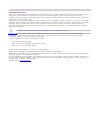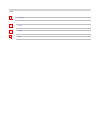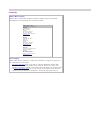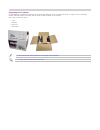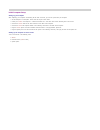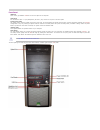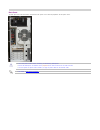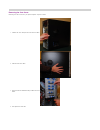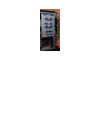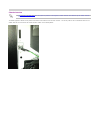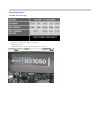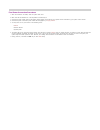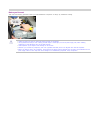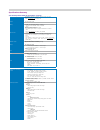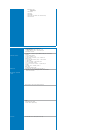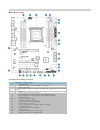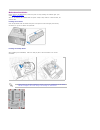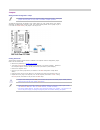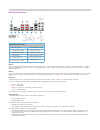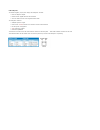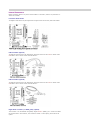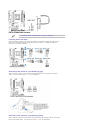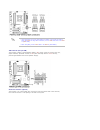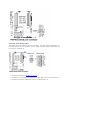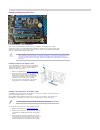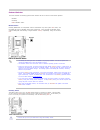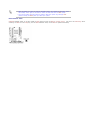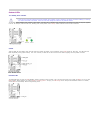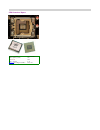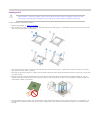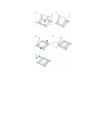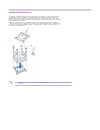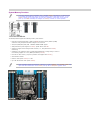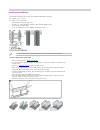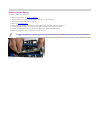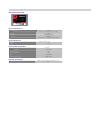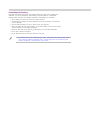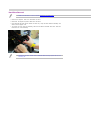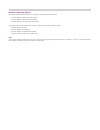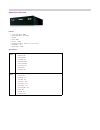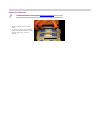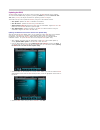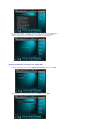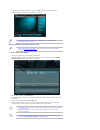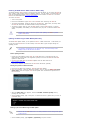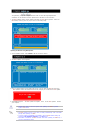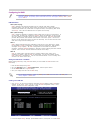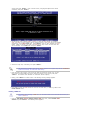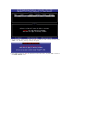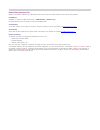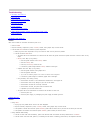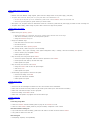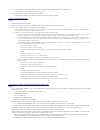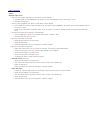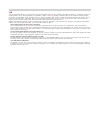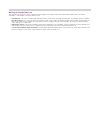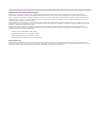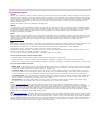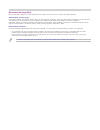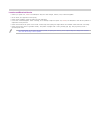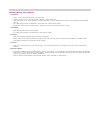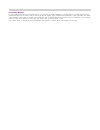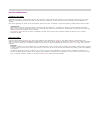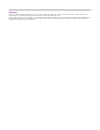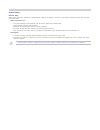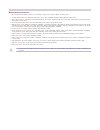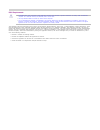- DL manuals
- Northern Micro
- Desktop
- Spirit P9X79-AS
- User Manual
Northern Micro Spirit P9X79-AS User Manual
Summary of Spirit P9X79-AS
Page 1
Spirit p9x79-as user guide revision 1.0 september 2013.
Page 2
Please read this first thank you for buying a northern micro spirit p9x79-as computer. Northern micro is committed to providing our customers with the best value on the market today. This means building the systems that meet your specific needs and supporting you with any issues that you may encount...
Page 3
Template [image... Important ▪ [image... Caution ▪ [image... Danger ▪ [ima... Note ▪.
Page 4
Contact us northern micro locations northern micro is a canada-wide operation with offices in halifax, quebec city and ottawa. Our headquarter and manufacturing plant are located in ottawa. National service center : 1-800-563-1007 extension 241 nm ottawa 3155 swansea cr. Ottawa, ontario k1g 3j3 phon...
Page 5
Unpacking your computer the spirit p9x79-as is packed with molded foam or with honeycomb cardboard to keep it in place during transit. To unpack it, cut the tape holding the flaps, fold back the flaps, and carefully slide the pc and the packing material up out of the box. Here’s what you will find i...
Page 6
Initial computer setup setting up your computer after unpacking your computer and checking all the items in the box, you can set up and start your computer. Set the computer on a flat space. Tower units can be put on their sides. ▪ locate your monitor and computer in a dust-and-moisture-free area wh...
Page 7
Front panel usb ports there is two (2) additional usb port on the front panel of the computer. Audio ports for convenience there is 1 (one) microphone port and 1 (one) stereo line out port on the front panel. System power switch the system power switch is located on the front of the case. You should...
Page 8
Back panel the back panel has all the connections that lead from the system unit to external peripherals and the power source. Turn off all power switches before connecting or disconnecting cables/wires! ▪ ensure that cables/wires are attached to the peripheral device first and connect to the outlet...
Page 9
Removing the case cover removing the case cover from your spirit computer requires no tools. Unlatch the cover and open the case from the back 1. Slide the side cover back 2. Press the tabs as illustrated and pull back the front bezel. 3. That opens the front case 4..
Page 11
Chassis intrusion the removal of the case cover while the system is powered on will register a chassis intrusion alert detected by the chassis intrusion lead on the motherboard. ▪ the board supports a chassis security featu re that detects if the chassis cover has been removed. The security featu re...
Page 12
Power supply specs 1050 watts atx power supply dimensions: 150mm (w) x 86mm(h) x (180mm(l) ▪ mtbf: 100,000 hours ▪ safety approvals ul, cul, ce, cb, fcc class b, tuv, ccc, c-tick ▪.
Page 13
Power supply removal remove the four screws supporting the power supply. 1. Gently slide the power supply out of position. 2..
Page 14
Final power connection procedures after all connections are made, close the system case cover. 1. Make sure that all switches are in the off position as marked by o. 2. Connect the power supply cord into the power supply located on the back of your system case as instructed by your system user’s man...
Page 15
Before you proceed take note of the following precautions before you install motherboard components or change any motherboard settings. Unplug the power cord from the wall socket before touching any component. ▪ use a grounded wrist strap or touch a safely grounded object or metal object, such as th...
Page 16
Specifications summary asus desktop board p9x79 le specifications summary cpu 2nd generation intel ® core™ i7 processor family for the lga 20 11 socket supports intel ® turbo boost technology 2.0 * refer to ww w.Asus.Com for cpu support list chipset intel ® x79 express chipset memory expansion slots...
Page 17
- multi-language bios asus q-design: - asus q-shield - asus q-slot - asus q-dimm - asus q-led (cpu, dram, vga, boot device led) - asus q-connector back panel i/o ports internal i/o connectors 1 x ps/2 keyboard port 1 x ps/2 mouse port 2 x usb 3.0/2.0 ports (blue) 8 x usb 2.0/1.1 ports 1 x lan (rj-45...
Page 19
Motherboard layout intel desktop board dx79t0 components connectors / jumpers / slots 1 ddr3 dimm slots 2 atx power connectors (24-pin eatxpwr, 8-pin eatx12v) 3 lga2011 cpu socket 4 cpu, cpu opt, chassis fan connectors (4-pin cpu_fan, 4-pin cpu_opt, 4-pin cha_fan 1/2/3/4) 5 memok! 6 usb 3.0 connecto...
Page 20
Motherboard installation before removing the motherboard, ensure the power is off by checking this indicator light. (see section before you proceed ) when lit, the onboard led indicates that the system is on, in sleep mode or in soft-off mode, not powered off. Installing the i/o shield place the i/o...
Page 21
Jumpers setting the bios configuration jumper always turn off the power to the computer before moving the jumper. Moving the jumper with the power on may result in unreliable computer operation. ▪ the diagram below shows the location of the jumper block. The 3-pin jumper block (3-pin clrtc) determin...
Page 22
Rear panel connectors rear panel connectors ps/2 mouse port 1. Optical s/pdif out port 7. Usb 2.0 ports 5 and 6 2. External sata port 8. Usb 2.0 ports 3 and 4 3. External sata port 9. Lan rj45 port 4. Usb 2.0 ports 1 and 2 10. Ps/2 keyboard port 5. Usb 3.0 ports 1 and 2 11. Usb 2.0 ports 7 and 8 6. ...
Page 23
Lan subsystem the board’s gigabit (10/100/1000 mb/s) lan subsystem includes: intel x79 express chipset ▪ realtek 8111f gigabit ethernet lan controller ▪ an rj-45 lan connector with integrated status leds ▪ the subsystem features: csma/cd protocol engine ▪ lan connect interface between the intel pch ...
Page 24
Internal connectors before connecting cables to any of the internal headers or connector s, observe the precautions in “before you proceed”. Front panel audio header the diagram below shows the pin assignments and signal names for the front panel audio header. Usb 2.0 headers (optional) the diagram ...
Page 25
The spdif module is an option that is purchased separately. ▪ connecting chassis fan cables connect chassis fan cables to the chassis fan headers on the desktop board, ensuring that the black wire of each cable matches the ground pin of the connector. The diagram shows the location of the chass is f...
Page 26
These connectors are set to [ahci mode] by default. If you intend to create a serial ata raid set using these connectors, set the sata mode item in the bios to [ raid mode]. ▪ when using ncq, set the sata mode in the bios to [ahci mode]. ▪ tpm connector (20-1 pin tpm) this connector supports a trust...
Page 27
Connecting power supply cables this diagram shows the location of the power connectors. The power plugs are designed to fit these connectors in only one orientation. Find the proper orientation and push down firmly until the connectors completely fit. Observe the precautions in " before you proceed ...
Page 28
Installing & removing a pci card pci and pci express * auto configuration if you install a pci/pci express add-in card in your computer, the pci/pci express auto- configurat ion utility in the bios automa tically detects and configures the resources (irqs, dma channels, and i/o space) for that add-i...
Page 29
The retent ion mechan ism pin on the connector. Do the same for the third card. Secure the card’s metal bracket to the chassis back panel with a screw (b) or the retention mechanism. 4. Connect the two or three cards together with the sli or crossfire bridge (c) as shown. 5. Connect the monitor cabl...
Page 30
Onboard switches the board contains the following lighted button switches that can be used to control board operation: memok! ▪ directkey ▪ bios flashback switch ▪ memok! Switch installing dimms that are incompatible with the motherboard may cause system boot failure, and the dram_led near the memok...
Page 31
When the system is on and you press the directkey button, your system will shut down. Press the directkey button again or the power-on button to reboot and enter the bios directly. ▪ turn off your system using the power-on button to allow your system to go through post (without entering the bios ) w...
Page 32
Onboard leds +5 v standby power indicator if the ac power has been switched off and the standby power indicator is still lit, disconnect the power cord before installing or removing any devices connected to the board. Failure to do so could damage the board and any attached devices. ▪ the desktop bo...
Page 33
Cpu overview / specs processor number core i7-3930k base frequency (ghz) 3.20 total cache 12m cores / threads 6 / 12 memory speed support (ddr3) 1600, 1333.
Page 34
Installing a cpu before installing or removing a processor, make sure the ac power has been removed by unplugging the power cord from the computer; the standby power led should not be lit. Failure to do so could damage the processor and the board. ▪ to install a processor, follow these instruction s...
Page 36
Installing cpu heatsink & fan the lga2011 processor socket has four threaded holes for mounting a processor fan heat sink. The illustrations shows installation of a typical processor fan heat sink; yours may differ. For detailed instructions on attaching a processor fan heat sink to the desktop boar...
Page 37
System memory overview to be fully compliant with all applicable intel ® sdram memory specifications, the board should be populated with dimms that support the serial presence detect (spd) data structure. If your memory modules do not support spd, you will see a notification to this effect on the sc...
Page 38
System memory configurations the intel core i7 and intel xeon processors support the following types of memory organizati on: quad-ch annel (inter leaved) mode. Quad- channel mode offers the highest throughput for real world applicati ons. ▪ tri-channel (interlea ved) mode . Tri-channel mode is enab...
Page 40
Installing system memory asus desktop board p9x79 le has eight 240-p in ddr3 dimm sockets arranged in four channels (a, b, c, and d). For optimal memory performance: install dimms in numerical order (1-8). ▪ for dual-, tri-, and quad-channel operation install matched dimms of equal speed and size in...
Page 41
Removing system memory to remove a dimm, follow these steps: observe the precautions in " before you proceed ". 1. Turn off all peripheral devices connected to the computer. Turn off the computer. 2. Remove the ac power cord from the computer. 3. Remove the computer’s cover . 4. Gently spread the re...
Page 42
Hard drive overview physical specifications formatted capacity 240gb interface sata rev 3.0 (6gb/s), sata rev 2.0 (3gb/s) form factor 2.5 inch controller sandforce ® sf-2281 components mlc nand supports s.M.A.R.T., trim, and garbage collection physical dimensions dimensions 69.9mm x 100mm x 7mm weig...
Page 43
Unpacking and handling hard drives are precision instruments and should be handled with care during unpacking and installation; they can be damaged by rough handling, shock and vibration, or electrostatic discharge (esd). Be aware of the following precautions when handling your hard drive . Do not u...
Page 44
Hard drive removal please see instruction on cover removal removing the case cover ▪ remove the computer case cover and locate the drive. ▪ disconnect the signal and power cables from the drive. ▪ press and pull the metal tab to release the drive bay. Unclip the drive-bracket assembly and slide it o...
Page 45
Software / operating system the desktop board provides full support for all versions of the following operating systems: microsoft windows 8 (64-bit and 32-bit editions) ▪ microsoft windows 7 (64-bit and 32-bit editions) ▪ microsoft windows vista (64-b it and 32-bit editions) ▪ the desktop board pro...
Page 46
Optical drive overview features 5 1/4" 16x, 130ms, 256kb ▪ product description: dvd -writer ▪ internal ▪ colour: black ▪ interface : s-ata ▪ dimensions (lxwxh): 14.8 cm x 17.0 cm x 4.2 cm ▪ compatibility : pc ▪ chassis colour : black ▪ specifications write speed dvd +r 24x ▪ dvd -r 24x ▪ dvd +rw 8...
Page 47
Optical drive removal please see instruction on cover removal removing the case cover ▪ disconnect optical power and data cables. 1. To remove the dive from the assembly, slide the blue latches toward each other. Slide the optical drive out of the assembly. 2..
Page 48
Updating the bios the bios setup progr am can be used to view and change the bios settings for the computer. You can access the bios setup program by pressing the delete key after the power-on self- test (post) memory test begins and before the operating system boot begins. This section tells you ho...
Page 49
You can decide whether to change the bios boot logo, which is the image appearing on screen during the post . Click yes if you want to change the boot logo or no to continue. Follow the onscreen instructions to complete the update process. 5. Updating the bios from a file with the asus update utilit...
Page 50
If you decide to change the bios boot logo, click yes, otherwise click no to continue. 3. Follow the onscreen instructions to complete the process. 4. The screenshots in this section are for reference only. The actual bios information varies by model. ▪ updating the bios using the asus ez flash util...
Page 51
Restoring the bios with the asus crashfree bios 3 utility the asus crashfree bios 3 utility is an auto recovery tool that allows you to restore the bios file when it fails or gets corrupted during the updating process. You can restore a corrupted bios file using the motherboard support dvd or a usb ...
Page 52
The [filename] is any user-assigned filename with no more than eight alphanumeric characters for the filename and three alphanumeric characters for the extension. The bios updater backup screen appears indicating the bios backup process. When the bios backup is done, press any key to return to the d...
Page 54
Configuring for raid intel rapid storage technology requires a microsoft windows 7, microsoft windows vista, or microsoft windows xp operating system and sata hard drives and supports raid 0, raid 1, raid 10, and raid 5. ▪ raid definitions raid 0 (data striping) raid 0 optimizes two identical hard d...
Page 55
Volume and press . Enter a volume name (using english alphanumeric ascii characters) and press . Use the arrow keys to select raid 0 or raid 1 (if only two sata drives are available), raid 5 or raid 10 (these options will only appear if three or four sata drives are installed respectively) in the ra...
Page 56
Use the up/down arrow keys to select the raid set that you want to delete and then press . The following warning message will appear. 2. Pressto delete the raid set and return to the main menu, or press to return to the delete volume menu. 3..
Page 57
How to place a service call northern micro provides support for your spirit system from coast to coast. This section features our main service calls procedures. Via telephone customers can contact our national call centre at 1-800-563-1007 (extension 241) . Our regular business hours are monday to f...
Page 58
Troubleshooting no display when power on 1. Can't enter os 2. Power supply does not work well 3. The pc works very slowly 4. Cpu fan is too noisy 5. Freeze frequently 6. Can’t connect to the internet 7. 4gb of memory installed, computer only recognizes 3.0gb or less 8. Audio is abnormal 9. No displa...
Page 59
Power supply does not work well solution different areas have different voltage supplies, please check the voltage selector on the power supply (115v/230v). ▪ the power cable works fine: when power is on, the power led on the motherboard is on: ▪ can boot up via the power pin on the motherboard, ple...
Page 60
If the temperature is abnormal, please check the cpu temperature and the heat transfer of the chassis. ▪ if the temperature is ok, please scan your pc for any virus ▪ freezes/hangs when running certain application s or games ▪ please update by loading any new patch available from the corresponding w...
Page 61
Audio is abnormal s olution abnormal input/ output there is a yellow question mark before the audio device in device manager ▪ first please install the patch "microsoft uaa function driver for high definition audio" for the operating system ▪ re-install the audio driver ▪ there is a yellow exclamati...
Page 62
Tpm tpm (trusted platform module) is an integrated chip on the motherboard that stores keys, passwords and digital certificates. It is specifically designed to enhance platform security above-and-beyond the capabilities of today’s software by providing a protected space for key operations and other ...
Page 63
Warning of potential data loss take precautions to mitigate the chance of data loss. Data encrypted by any program utilizing the trusted platform module ( tpm ) may become inaccessible or unrecoverable if any of the following occurs: lost password: loss of any of the passwords associated with the tp...
Page 64
Introduction to environmental program northern micro, in an effort to become more environmentally conscious has embarked on a number of programs over the years that pertain to environmental stewardship and comply with applicable laws and restrictions. These programs guide the organization to develop...
Page 65
Environmental program iso14001 northern micro is dedicated to providing computer products and services that meet or exceed the quality, operational performance and life cycle cost requirements of our customers. In an effort to continually improve our system we have implemented our environmental mana...
Page 66
Electrostatic discharge (esd) short for electrostatic discharge: the rapid discharge of static electricity from one conductor to another of a different potential. Static electricity: creating charge under certain conditions (low humidity, carpeted floors, etc. Static electricity will build up. Conta...
Page 67
Location and electrical service position your system unit, monitor and cables/wires away from direct sunlight, moisture, dust, oil and thoroughfares. ▪ do not submit your equipment to harsh jarring. ▪ ensure that all ventilation outlets are always free from obstruction. ▪ in the event of mechanical/...
Page 68
Cleaning / moving your computer the computer: keep it in a dry, clean space and stand it on a flat surface ▪ minimize exposure to dust – don’t get the power switches or other controls wet ▪ if you move it from a very cold environment to a warm environment, give the components time to reach room temp...
Page 69
Information backup it’s wise to make backup copies of your original software in the event that the original is damaged. For the same reason, you should frequently back up important data while you are working. Save your work to the hard disk regularly (some programs do this automatically or offer aut...
Page 70
Hard drive maintenance traditional hard disks traditional hard disks are a rigid magnetic-sensitive disk mounted on a single spindle. Each disk has one or two read and write heads (for one or both sides), which float above the surface of the disk. The disk spins at a constant rate, and the heads mov...
Page 71
Passwords a power-on password locks the keyboard and mouse to prevent unauthorized people from using your computer. When the computer is turned on, it prompts the user for a password. Entering the correct password unlocks the keyboard and mouse . Another option is to set a supervisor password, which...
Page 72
Computer viruses like viruses that infect humans, a computer virus contains instructions for its own proliferation and is potentially very harmful. Though some computer viruses are just playful, most are dangerous for your computer and data. For example, some viruses destroy the file allocation tabl...
Page 73
System safety electrical safety electric current from power, telephone and communications cables can be hazardous. To avoid any shock hazard, disconnect all power cords and cables as described below: before removing the cover: turn off the computer and all peripherals, such as monitors, printers and...
Page 74
Monitor safety instructions never insert anything metallic into the monitor openings. Doing so may create the danger of electric shock. ▪ to avoid electric shock, never touch the inside of the monitor . Only a qualified technician should open the monitor’s case. ▪ never use your monitor if the power...
Page 75
Doc requirements a shielded power cord is required to meet ices-003 emission limits and also to prevent interference to nearby radio and television reception. It is essential that only the attached power cord be used. ▪ use only shielded cables to connect i/0 devices to this computer. ▪ you are caut...
Page 76
Warranty policy limited warranty: all northern micro products shall be free from defects in materials and workmanship at the time of original sale by northern micro. All northern micro products are in accordance with our published specifications or those specifications agreed to by northern micro an...