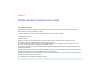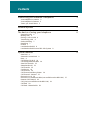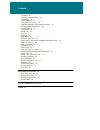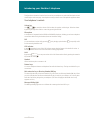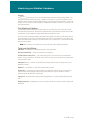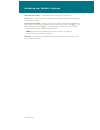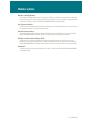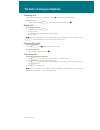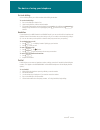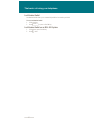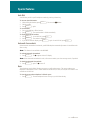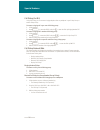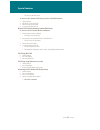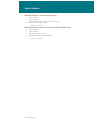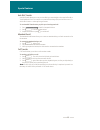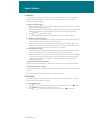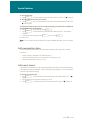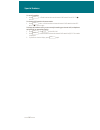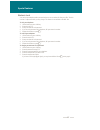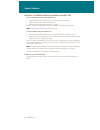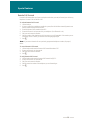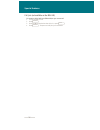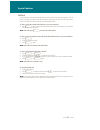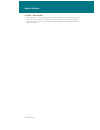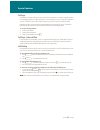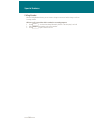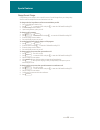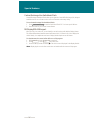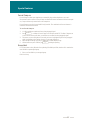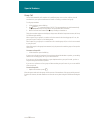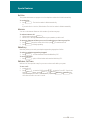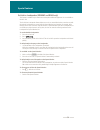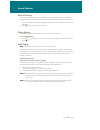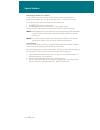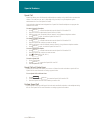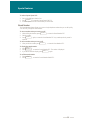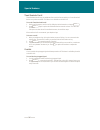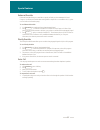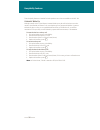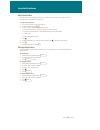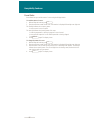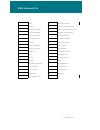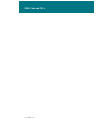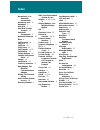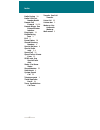- DL manuals
- Northern
- Telephone
- Modular Telephone
- User Manual
Northern Modular Telephone User Manual
i
Meridian 1
Meridian Modular Telephone User Guide
This Nortel documentation is protected by copyright. It may not be copied in any form or medium except pursuant to the
Nortel License to Copy Documentation ("License").
If a License has been purchased, it will be enclosed with this copy of Nortel documentation.
Information is subject to change without notice. Northern Telecom reserves the right to make changes in design or
components as progress in engineering and manufacturing may warrant.
This equipment has been tested and found to comply with the limits for a Class A digital device pursuant to Part 15 of the
FCC rules, and the radio interference regulations of Industry Canada.
These limits are designed to provide reasonable protection against harmful interference when the equipment is operated in a
commercial environment.
This equipment generates, uses and can radiate radio frequency energy, and if not installed and used in accordance with the
instruction manual, may cause harmful interference to radio communications.
Operation of this equipment in a residential area is likely to cause harmful interference in which case the user will be required
to correct the interference at their own expense.
SL-1 and Meridian 1 are trademarks of Northern Telecom.
© 1998 Northern Telecom
All rights reserved
Copyright Information
Summary of Modular Telephone
Page 1
I meridian 1 meridian modular telephone user guide this nortel documentation is protected by copyright. It may not be copied in any form or medium except pursuant to the nortel license to copy documentation ("license"). If a license has been purchased, it will be enclosed with this copy of nortel do...
Page 2
Contents introducing your meridian 1 telephone 1 your telephone’s controls 2 your telephone’s features 3 terms you should know 3 modular options 5 the basics of using your telephone 6 answering calls 6 making calls 6 placing a call on hold 6 transferring calls 6 on-hook dialing 7 handsfree 7 predial...
Page 3
Contents call page 21 call page - network wide 21 call waiting 21 calling number 22 charge/forced charge 23 centrex/exchange line switchhook flash 24 m1 display/msl-100 inspect 24 forced camp-on 25 group hunt 25 group call 26 hot line 27 intercom 27 make busy 27 malicious call trace 27 on hold on lo...
Page 4
• • • • 1 • • • • introducing your meridian 1 telephone this guide introduces you to your new meridian 1 telephone set. It provides you with a description of the controls on your telephone, and a description of each feature that is available to you. Your meridian 1 modular telephone gives you easy a...
Page 5
• • • • 2 • • • • introducing your meridian 1 telephone the figure above shows the location of each control on your telephone set, and a brief description of each control begins on the next page. Your telephone set may not have some of the optional equipment shown. Your telephone’s controls volume b...
Page 6
• • • • 3 • • • • introducing your meridian 1 telephone program the p key gives you access to several parameters through the display module option. You can adjust the volume of the ringer, buzzer, speaker, and handset. You can turn key clicking on or off, adjust the display contrast, choose the disp...
Page 7
• • • • 4 • • • • introducing your meridian 1 telephone shared directory numbers — a dn (extension) that is shared by two or more persons. Special dial tone— three consecutive tones followed by dial tone that you will hear when accessing some of your telephone’s features. Special prefix code (spre) ...
Page 8
• • • • 5 • • • • modular options meridian 1 display module the meridian 1 display module shows you the status of features, and displays the name of the calling party from within your system. It also displays instructions for using features. You can adjust the angle and contrast of this two-line dis...
Page 9
• • • • 6 • • • • the basics of using your telephone answering calls to indicate an incoming call, your telephone rings and a º symbol flashes beside a dn key. To answer a call: 1. Lift the handset; or press © ; or press the dn key beside the flashing º º º º . Making calls to call using the dial pa...
Page 10
• • • • 7 • • • • the basics of using your telephone on-hook dialing on-hook dialing allows you to dial a number without lifting the handset. To use on-hook dialing: 1. Press a free dn key to obtain a line. 2. Upon hearing dial tone, dial the desired number. 3. Pick up the handset when you hear ring...
Page 11
• • • • 8 • • • • the basics of using your telephone last number redial last number redial allows you to automatically redial the last number you dialed. To use last number redial: 1. Lift the handset. 2. Press √ or press a free dn key. Last number redial on an msl-100 system 1. Lift handset or pres...
Page 12
• • • • 9 • • • • special features auto dial auto dial lets you dial a specific telephone number by pressing a feature key. To store an auto dial number: 1. Without lifting the handset, press ç . The associated º º º º flashes. 2. Dial the number. 3. Press ç again. To use auto dial: 1. Press a free ...
Page 13
• • • • 10 • • • • special features call pickup (for m-1) using call pickup, you can answer a ringing telephone from any telephone in your pickup group or another pickup group. To answer a ringing call in your own call pickup group: 1. Lift the handset. 2. Press ƒ, or enter the spre code plus ‹, or ...
Page 14
• • • • 11 • • • • special features • the gpu key becomes dark. To answer a call in another call pickup group from a (500/2500) telephone: 1. Lift the handset. 2. Dial spre + 94 or pugr ffc. 3. Dial the pickup group number. 4. You are connected to the call. Directed call pickup by directory number (...
Page 15
• • • • 12 • • • • special features directed call pickup in another call pickup group 1. Lift the handset. 2. Press idle dn key. 3. Enter the direct call pickup (dcpu) feature access code. 4. Dial the call pickup group number. • the call is connected. Directed call pickup on specific extension in an...
Page 16
• • • • 13 • • • • special features auto dial transfer auto dial transfer allows you to use your auto dial key to transmit digits to the central office after a trunk switchhook flash. You must be on a central office/exchange (co) trunk call from or to a co which offers centrex- or exchange line-type...
Page 17
• • • • 14 • • • • special features conference you can set up a conference call for up to three (or six) persons, including yourself. Contact your telephone system administrator to find out the maximum number of persons you can join in a conference call on your system. To set up a conference call: 1...
Page 18
• • • • 15 • • • • special features to cancel forwarding: 1. Press ∑, or lift the handset and enter the call forward cancel ffc. The º turns off. To reinstate call forward to the same number: 1. Press ∑ twice, or lift the handset and enter the call forward activate ffc twice. The º turns on again. T...
Page 19
• • • • 16 • • • • special features to cancel forwarding: 1. Press ∑, or lift the handset and enter the internal call forward cancel ffc. The º turns off. To reinstate call forward to the same number: 1. Press ∑ twice, or lift the handset and enter the internal call forward activate ffc twice. The º...
Page 20
• • • • 17 • • • • special features electronic lock you can lock your telephone with a password so that no one can make calls from your office. The lock consists of a password which you may change. This feature is not available on the msl-100. To lock your telephone: 1. Lift the handset or press a d...
Page 21
• • • • 18 • • • • special features electronic lock network wide (not available on the msl-100) to lock a telephone (b) from another telephone (a): 1. Lift the handset and dial the electronic lock activate ffc defined for node 1. 2. Dial the station password defined for telephone b. 3. Dial the digi...
Page 22
• • • • 19 • • • • special features remote call forward remote call forward allows you (from any telephone other than your own) to forward your calls to any telephone. Feature cfra on the msl-100. To activate remote call forward: 1. Lift the handset. 2. If you are calling from a telephone outside th...
Page 23
• • • • 20 • • • • special features call join (not available on the msl-100) to connect a call on hold (on a different line) to your current call: 1. You are currently on a call. 2. Press ø. 3. Press the dn key that has the other call on it, or press ∆ . 4. Press ø. The person on hold joins your con...
Page 24
• • • • 21 • • • • special features call park call park allows a call to be stored temporarily, then to be retrieved from any other extension. You can park an incoming call and then page the called party, without tying up a line. Your office may have a system park extension where most calls are auto...
Page 25
• • • • 22 • • • • special features call park - networkwide prior to release 22, a call could only be parked onto a station dn or a system park dn that is on the same node as the parking party. The network call park(cprknet) component allows a call to be parked onto a station dn or a system park dn ...
Page 26
• • • • 23 • • • • special features call page the meridian 1 provides switching access and trunk circuit interface to a customer-supplied speaker or radio paging equipment. Paging equipment is accessed by dial access or a page key on attendant consoles. Telephones cannot be assigned a page key and m...
Page 27
• • • • 24 • • • • special features calling number with the calling number feature, you can create a charge account record and/or charge a call to an incoming number. While on a call, to record the caller’s number for accounting purposes: 1. Press ˚. You hear three beeps followed by dial tone. The o...
Page 28
• • • • 25 • • • • special features charge/forced charge charge allows you to charge a call to a specific account. Forced charge allows you to charge long distance calls from telephones that are restricted to local calls. To charge a local or long distance call to an account before you dial: 1. Pres...
Page 29
• • • • 26 • • • • special features centrex/exchange line switchhook flash centrex/exchange switchhook flash allows you to signal the central office/exchange (co) during an established call to use a centrex service such as call transfer or three-way calling. To use centrex/exchange line switchhook f...
Page 30
• • • • 27 • • • • special features forced camp-on forced camp-on allows your telephone to automatically ring another telephone as soon as it disconnects from its current call. Forced camp-on allows both internal and external calls to be camped on; camp-on allows only external calls to be camped on....
Page 31
• • • • 28 • • • • special features group call group call automatically calls members of a predefined group, one at a time, until they have all answered. Ask your system administrator for details on creating a conference call group. To call group members: 1. Lift the handset or press a dn key. 2. Pr...
Page 32
• • • • 29 • • • • special features hot line the system administrator can program a hot line telephone number that is dialed automatically. To use hot line: 1. Press ¥. The hot line number is dialed automatically. Or if your main line is a hot line, lift the handset. The hot line number is dialed au...
Page 33
• • • • 30 • • • • special features on hold on loudspeaker (m2008hf and m2616 only) this feature is available only in certain areas and requires additional equipment. It is not available on the msl-100. The on hold on loudspeaker feature allows users such as commodities brokers to monitor one (with ...
Page 34
• • • • 31 • • • • special features held call clearing this feature allows both the active call and held call to be released when the user of a meridian 1 proprietary telephone replaces the handset. Pressing the release key only releases the active call. 1. Place the handset of your meridian 1 propi...
Page 35
• • • • 32 • • • • special features radio paging automatic post - selection you have called another user’s extension, and are receiving either busy/engaged signal or ringback/ring tone without reply. To page the called party there is no need to make a new call. The called party is either busy on the...
Page 36
• • • • 33 • • • • special features ring again if you receive a busy/engaged signal when trying to reach someone in your office, or in your private network, ring again automatically redials that number and lets you know when that person is free. To use ring again: 1. You dial an extension and receiv...
Page 37
• • • • 34 • • • • special features speed call speed call allows you to dial frequently-called telephone numbers using a brief code to represent the number. The codes are one, two, or three digits long (0 to 999). See your telephone system administrator for a list of the speed call codes. Only a tel...
Page 38
• • • • 35 • • • • special features to make a system speed call: 1. Press a free dn key to obtain a line. 2. Press –or enter the system speed call ffc. 3. Enter the speed call code of the number you want to dial. Stored number the stored number feature allows you to store a single telephone number t...
Page 39
• • • • 36 • • • • special features timed reminder recall timed reminder recall rings your telephone after a period of time to remind you of a transferred call that has not yet been answered. This feature is not available on the msl-100. To use the timed reminder recall: 1. During a call in progress...
Page 40
• • • • 37 • • • • special features enhanced override enhanced override allows you to override an ongoing call after you have attempted a forced camp-on. Use enhanced override when making either a simple call or a consultation call (i.E., place a call on hold and call another party). To use enhanced...
Page 41
• • • • 38 • • • • hospitality features hospitality features these hospitality features are intended for hotel operations use and are not available on the msl-100. Automatic wake-up although normally used as a hotel feature, automatic wake-up may be useful to business users who require a timed remin...
Page 42
• • • • 39 • • • • hospitality features maid identification maid id makes it easier to keep track of which maids clean which rooms. The maid enters the information from the telephone in each room. To enter cleaning status: 1. Pick up the handset or press a free dn key. 2. Enter the spre code plus °f...
Page 43
• • • • 40 • • • • hospitality features room status room status lets you read the status of a room using the display module. To read the status of a room: 1. Without lifting the handset, press ª. 2. Enter the extension number for the room. The extension is displayed followed by a two-digit code. The...
Page 44
• • • • 41 • • • • spre code and ffcs spre code and ffcs spre radio paging answer autodial remote call forward activate call detail recording remote call forward deactivate call forward activate remote call forward verify call forward cancel ring again activate call forward verify ring again deactiv...
Page 45
• • • • 42 • • • • spre code and ffcs.
Page 46
• • • • 41 • • • • index answerback see automatic answerback answering calls 6 attendant 3 auto dial 9 auto dial tandem transfer 13 automatic answerback 9 automatic wake-up 36 buzz 9 call forward 14 call join 19 call park 20 call pickup 10 call transfer 6, 13 call waiting 21 calling number 22 centre...
Page 47
• • • • 42 • • • • index radio paging 29 redial see last number redial remote call forward 18, 28 remote ringer see external alerter interface ring again 31 ringback/ring tone 3 rls 2 room status 38 shared directory numbers 4 special dial tone 4 special prefix code 3, 4 speed call 32 speed call on p...