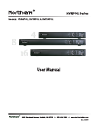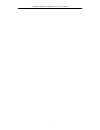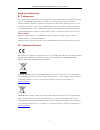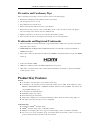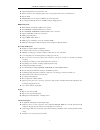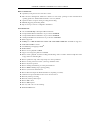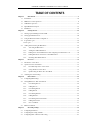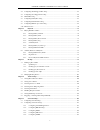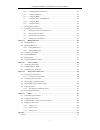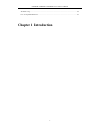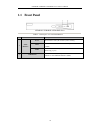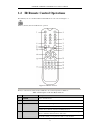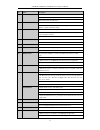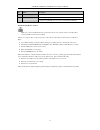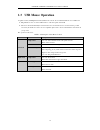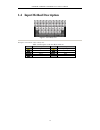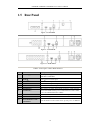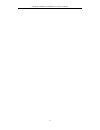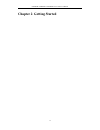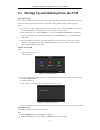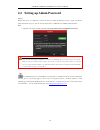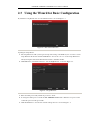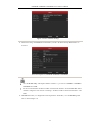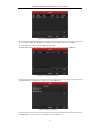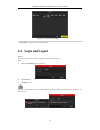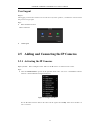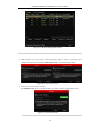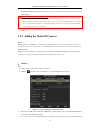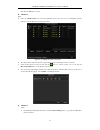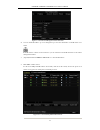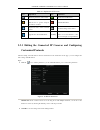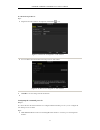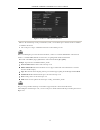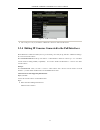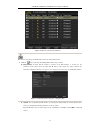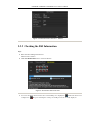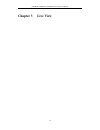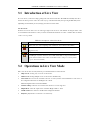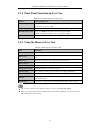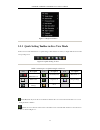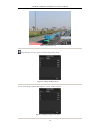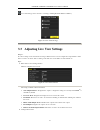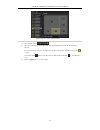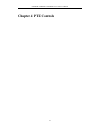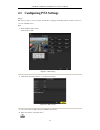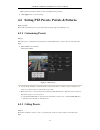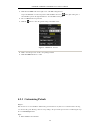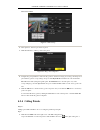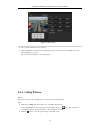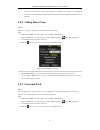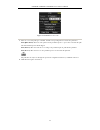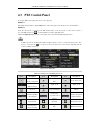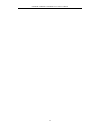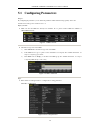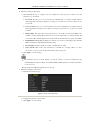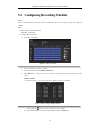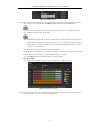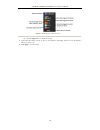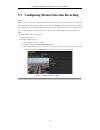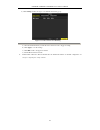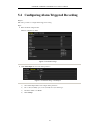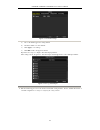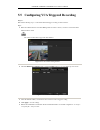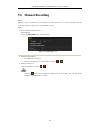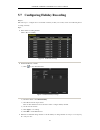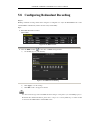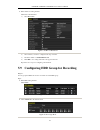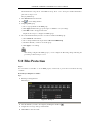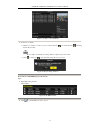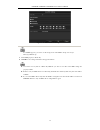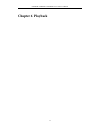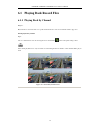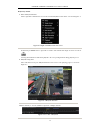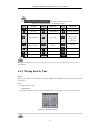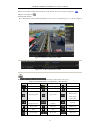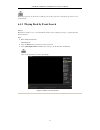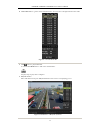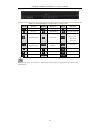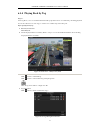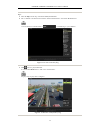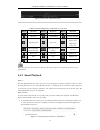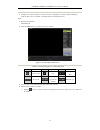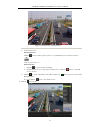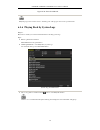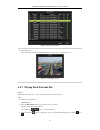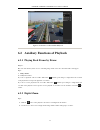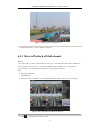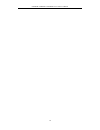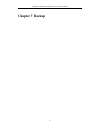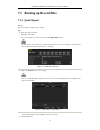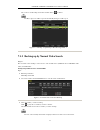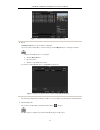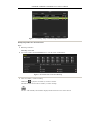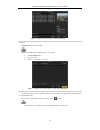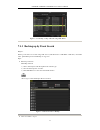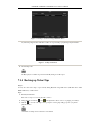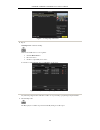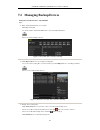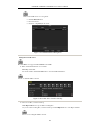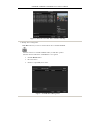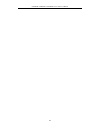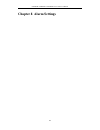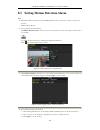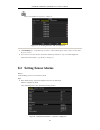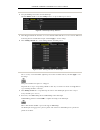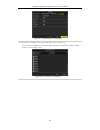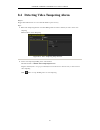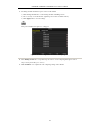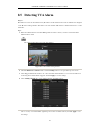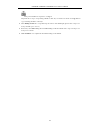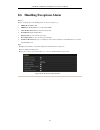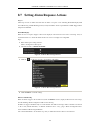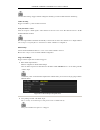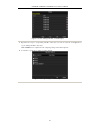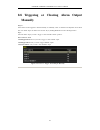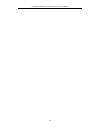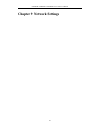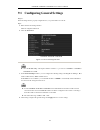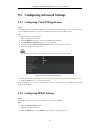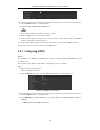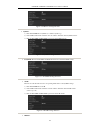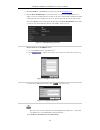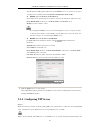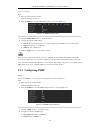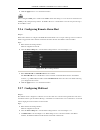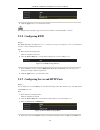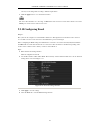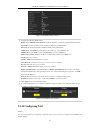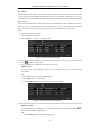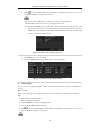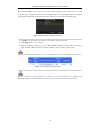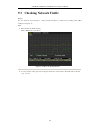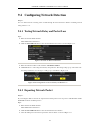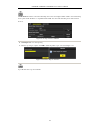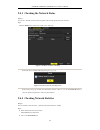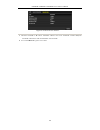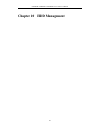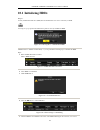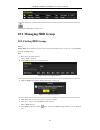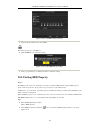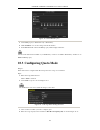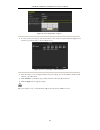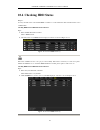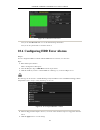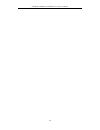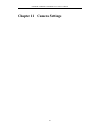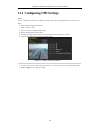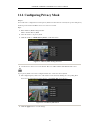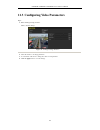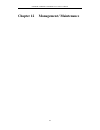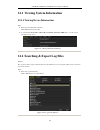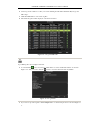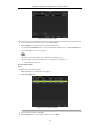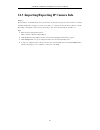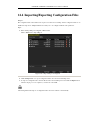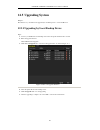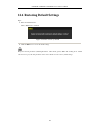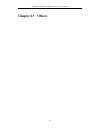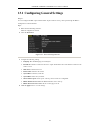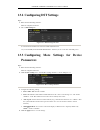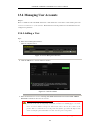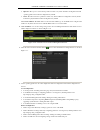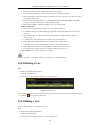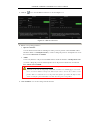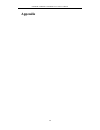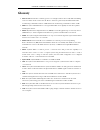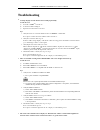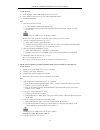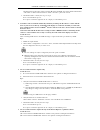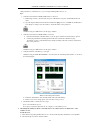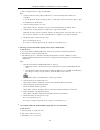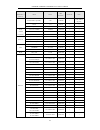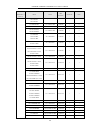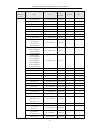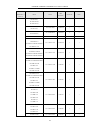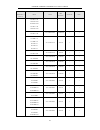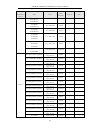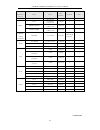- DL manuals
- Northern
- DVR
- NVR16POE
- User Manual
Northern NVR16POE User Manual
Summary of NVR16POE
Page 2
Nvr4poe / nvr8poe / nvr16poe series nvr user manual 1.
Page 3
Nvr4poe / nvr8poe / nvr16poe series nvr user manual 2 regulatory information fcc information fcc compliance : this equipment has been tested and found to comply with the limits for a digital device, pursuant to part 15 of the fcc rules. These limits are designed to provide reasonable protection agai...
Page 4: Product Key Features
Nvr4poe / nvr8poe / nvr16poe series nvr user manual 3 preventive and cautionary tips before connecting and operating your device, please be advised of the following tips: • ensure unit is installed in a well-ventilated, dust-free environment. • unit is designed for indoor use only. • keep all liquid...
Page 5
Nvr4poe / nvr8poe / nvr16poe series nvr user manual 4 quick setting menu is provided for live view. Motion detection, video tampering, alarm, video exception alert and video loss alert functions. Privacy mask. Multiple ptz protocols supported; ptz preset, patrol and pattern. Zooming in by clicking t...
Page 6
Nvr4poe / nvr8poe / nvr16poe series nvr user manual 5 other local functions operable by front panel, mouse, and remote control. Three-level user management; admin user is allowed to create many operating accounts and define their operating permission, which includes the limit to access any channel. ...
Page 7: Table Of Contents
Nvr4poe / nvr8poe / nvr16poe series nvr user manual 6 table of contents chapter 1 introduction .......................................................................................................................... 9 1.1 front panel ...................................................................
Page 8
Nvr4poe / nvr8poe / nvr16poe series nvr user manual 7 5.4 configuring alarm triggered recording ....................................................................................... 63 5.5 configuring vca triggered recording.............................................................................
Page 9
Nvr4poe / nvr8poe / nvr16poe series nvr user manual 8 9.2.6 configuring remote alarm host .................................................................................... 129 9.2.7 configuring multicast ................................................................................................
Page 10: Chapter 1
Nvr4poe / nvr8poe / nvr16poe series nvr user manual 9 troubleshooting ..................................................................................................................................... 172 list of compatible ip cameras .................................................................
Page 11: 1.1
Nvr4poe / nvr8poe / nvr16poe series nvr user manual 10 1.1 front panel nvr4poe / nvr8poe / nvr16poe series table 1. 1 description of control panel buttons no. Name description 1 status indicator power power indicator turns yellow when system is running. Status status indicator blinks red when data i...
Page 12: 1.2
Nvr4poe / nvr8poe / nvr16poe series nvr user manual 11 1.2 ir remote control operations the nvr may also be controlled with the included ir remote control, shown in figure 1. 2. Batteries (2×aaa) must be installed before operation. Figure 1. 2 remote control the keys on the remote control closely re...
Page 13
Nvr4poe / nvr8poe / nvr16poe series nvr user manual 12 no. Name description in ptz control mode, the button adjusts the iris of the camera. In playback mode, it can be used to generate video clips for backup. Enter/exit the folder of usb device. 5 a button adjust focus in the ptz control menu. It is...
Page 14
Nvr4poe / nvr8poe / nvr16poe series nvr user manual 13 no. Name description 17 ptz control buttons buttons to adjust the iris, focus and zoom of a ptz camera. 18 f2 button cycle through tab pages. In synchronous playback mode, it is used to switch between channels. Troubleshooting remote control: ma...
Page 15: 1.3
Nvr4poe / nvr8poe / nvr16poe series nvr user manual 14 1.3 usb mouse operation a regular 3-button (left/right/scroll-wheel) usb mouse can also be used with this nvr. To use a usb mouse: 1. Plug usb mouse into one of the usb interfaces on the front panel of the nvr. 2. The mouse should automatically ...
Page 16: 1.4
Nvr4poe / nvr8poe / nvr16poe series nvr user manual 15 1.4 input method description figure 1. 3 soft keyboard description of the buttons on the soft keyboard: table 1. 4 description of the soft keyboard icons icon description icon description english capital english numbers symbols lowercase/upperca...
Page 17: 1.5
Nvr4poe / nvr8poe / nvr16poe series nvr user manual 16 1.5 rear panel figure 1. 4 nvr4poe figure 1. 5 nvr8poe figure 1. 6 nvr16poe table 1. 5 description of rear panel interfaces no. Item description 1 power supply dc 48v power supply for nvr4poe and ac 100~240v for nvr8poe / nvr16poe. 2 audio in rc...
Page 18
Nvr4poe / nvr8poe / nvr16poe series nvr user manual 17.
Page 19: Chapter 2
Nvr4poe / nvr8poe / nvr16poe series nvr user manual 18 chapter 2 getting started.
Page 20: 2.1
Nvr4poe / nvr8poe / nvr16poe series nvr user manual 19 2.1 starting up and shutting down the nvr starting up the nvr: proper startup and shutdown procedures are crucial to expanding the life of the nvr. Check that the voltage of the extra power supply is the same with the nvr’s requirement, and the ...
Page 21: 2.2
Nvr4poe / nvr8poe / nvr16poe series nvr user manual 20 2.2 setting up admin password purpose: for first-time access, you will need to activate the device by setting an admin password. No operation is allowed before this activation process. You can also activate the device via web browser, sadp or cl...
Page 22: 2.3
Nvr4poe / nvr8poe / nvr16poe series nvr user manual 21 2.3 using the wizard for basic configuration by default, the setup wizard starts once the nvr has loaded, as shown in figure 2. 3. Figure 2. 3 start wizard interface operating the setup wizard: 1. The setup wizard can walk you through some impor...
Page 23
Nvr4poe / nvr8poe / nvr16poe series nvr user manual 22 figure 2. 5 date and time settings 6. After the time settings, click next button which takes you back to the network setup wizard window, as shown in 0. Network configuration (nvr4poe / nvr8poe / nvr16poe) one 10/100/1000 mbps self-adaptive ethe...
Page 24
Nvr4poe / nvr8poe / nvr16poe series nvr user manual 23 figure 2. 6 hdd management 8. To initialize the hdd, click the init button. Initialization removes all the data saved in the hdd. 9. Click next button. You enter the adding ip camera interface. 10. Click search to find online ip camera. Select t...
Page 25: 2.4
Nvr4poe / nvr8poe / nvr16poe series nvr user manual 24 figure 2. 9 copy record settings 13. Click ok to complete the startup setup wizard. 2.4 login and logout purpose: you must log into the device before operating the menu and other functions. Steps: 1. Select the user name in the dropdown list. 2....
Page 26: User Logout
Nvr4poe / nvr8poe / nvr16poe series nvr user manual 25 user logout purpose: after logging out, the monitor returns to live view mode for any menu operations, you will need to enter user name and password to log in again. Steps: 1. Enter the shutdown menu. Menu > shutdown 2. Click logout . 2.5 adding...
Page 27
Nvr4poe / nvr8poe / nvr16poe series nvr user manual 26 figure 2. 11 ip camera management interface 2. Click the inactive icon of the camera to enter the following interface to activate it. You can also select multiple cameras from the list and click the one-touch activate to activate the cameras in ...
Page 28: 2.5.2
Nvr4poe / nvr8poe / nvr16poe series nvr user manual 27 create new password: if the admin password is not used, you must create the new password for the camera and confirm it. Strong password recommended – we highly recommend you create a strong password of your own choosing (using a minimum of 8 cha...
Page 29
Nvr4poe / nvr8poe / nvr16poe series nvr user manual 28 then click the add button to add it. Option 2: steps: 1. Select the add ip camera option from the right-click menu in live view mode or click menu> camera> camera to enter the ip camera management interface. Figure 2. 15 adding ip camera interfa...
Page 30
Nvr4poe / nvr8poe / nvr16poe series nvr user manual 29 figure 2. 16 custom adding ip camera interface 2. You can edit the ip address, protocol, management port, and other information of the ip camera to be added. If the ip camera to add has not been actiavted, you can activate it from the ip camera ...
Page 31: 2.5.3
Nvr4poe / nvr8poe / nvr16poe series nvr user manual 30 table 2. 1 explanation of the icons icon explanation icon explanation edit basic parameters of the camera add the detected ip camera. The camera is disconnected; you can click the icon to get the exception information of camera. Delete the ip ca...
Page 32
Nvr4poe / nvr8poe / nvr16poe series nvr user manual 31 to edit advanced parameters: steps: 1. Drag the horizontal scroll bar to the right side and click the icon. Figure 2. 19 network configuration of the camera 2. You can edit the network information and the password of the camera. Figure 2. 20 pas...
Page 33
Nvr4poe / nvr8poe / nvr16poe series nvr user manual 32 figure 2. 21 protocol management interface there are 16 customized protocols provided in the system, you can edit the protocol name; and choose whether to enable the sub-stream. 2. Choose the protocol type of transmission and choose the transfer...
Page 34: 2.5.4
Nvr4poe / nvr8poe / nvr16poe series nvr user manual 33 figure 2. 22 protocol setting 3. Choose the protocols you just added to validate the connection of the network camera. 2.5.4 editing ip cameras connected to the poe interfaces the poe interfaces enables the nvr system to pass electrical power sa...
Page 35
Nvr4poe / nvr8poe / nvr16poe series nvr user manual 34 figure 2. 23 list of connected cameras the cameras connecting to the poe interface cannot be deleted in this menu. 2. Click the button, and select the adding method in the drop-down list. Plug-and-play: it means that the camera is connected to t...
Page 36: 2.5.5
Nvr4poe / nvr8poe / nvr16poe series nvr user manual 35 figure 2. 25 edit ip camera interface - manual 2.5.5 checking the poe information steps: 1. Enter the camera management interface. Menu> camera> camera 2. Click the poe information tab to view the poe status. Figure 2. 26 poe information interfa...
Page 37: Chapter 3
Nvr4poe / nvr8poe / nvr16poe series nvr user manual 36 chapter 3 live view.
Page 38: 3.1
Nvr4poe / nvr8poe / nvr16poe series nvr user manual 37 3.1 introduction of live view live view shows you the video image getting from each camera in real time. The nvr automatically enters live view mode when powered on. It is also at the very top of the menu hierarchy, thus pressing the esc many ti...
Page 39: 3.2.1
Nvr4poe / nvr8poe / nvr16poe series nvr user manual 38 3.2.1 front panel operation on live view table 3. 2 front panel operation in live view functions front panel operation main menu press menu button to enter main menu, press esc button to return to previous menu (must be logged into nvr) record m...
Page 40: 3.2.3
Nvr4poe / nvr8poe / nvr16poe series nvr user manual 39 figure 3. 1 right-click menu 3.2.3 quick setting toolbar in live view mode on the screen of each channel, there is a quick setting toolbar which shows when you single click the mouse in the corresponding screen. Figure 3. 2 quick setting toolbar...
Page 41
Nvr4poe / nvr8poe / nvr16poe series nvr user manual 40 figure 3. 3 digital zoom image settings icon can be selected to enter the image settings menu. Figure 3. 4 image settings- preset you can set the image parameters like brightness, contrast, saturation and hue. Figure 3. 5 image settings- customi...
Page 42: 3.3
Nvr4poe / nvr8poe / nvr16poe series nvr user manual 41 live view strategy can be selected to set strategy, including real-time, balanced, fluency. Figure 3. 6 live view strategy 3.3 adjusting live view settings purpose: live view settings can be customized according to different needs. You can confi...
Page 43
Nvr4poe / nvr8poe / nvr16poe series nvr user manual 42 figure 3. 8 live view- camera order 1) select a view mode in . 2) select the small window, and double-click on the channel number to display the channel on the window. If you do not want the camera to be displayed on the live view interface, cli...
Page 44: Chapter 4
Nvr4poe / nvr8poe / nvr16poe series nvr user manual 43 chapter 4 ptz controls.
Page 45: 4.1
Nvr4poe / nvr8poe / nvr16poe series nvr user manual 44 4.1 configuring ptz settings purpose: follow the procedure to set the parameters for ptz. The configuring of the ptz parameters should be done before you control the ptz camera. Steps: 1. Enter the ptz settings interface. Menu >camera> ptz figur...
Page 46: 4.2
Nvr4poe / nvr8poe / nvr16poe series nvr user manual 45 all the parameters should be exactly the same as the ptz camera parameters. 5. Click apply button to save the settings. 4.2 setting ptz presets, patrols & patterns before you start: please make sure that the presets, patrols and patterns should ...
Page 47: 4.2.3
Nvr4poe / nvr8poe / nvr16poe series nvr user manual 46 1. Click the button ptz in the lower-right corner of the ptz setting interface; or press the ptz button on the front panel or click the ptz control icon in the quick setting bar, or select the ptz option in the right-click menu to show the ptz c...
Page 48: 4.2.4
Nvr4poe / nvr8poe / nvr16poe series nvr user manual 47 menu>camera>ptz figure 4. 5 ptz settings 2. Select patrol no. In the drop-down list of patrol. 3. Click the set button to add key points for the patrol. Figure 4. 6 key point configuration 4. Configure key point parameters, such as the key point...
Page 49: 4.2.5
Nvr4poe / nvr8poe / nvr16poe series nvr user manual 48 select the ptz option in the right-click menu to show the ptz control panel. 2. Click the button to show the general settings of the ptz control. Figure 4. 7 ptz panel - general 3. Select a patrol in the dropdown list and click the call patrol b...
Page 50: 4.2.6
Nvr4poe / nvr8poe / nvr16poe series nvr user manual 49 figure 4. 8 ptz settings 2. Choose pattern number in the dropdown list. 3. Click the start button and click corresponding buttons in the control panel to move the ptz camera, and click the stop button to stop it. The movement of the ptz is recor...
Page 51: 4.2.7
Nvr4poe / nvr8poe / nvr16poe series nvr user manual 50 figure 4. 9 ptz panel - general 3. Click the call pattern button to call it. 4. Click the stop pattern button to stop calling it. 4.2.7 customizing linear scan limit purpose: the linear scan can be enabled to trigger the scan in the horizantal d...
Page 52: 4.2.8
Nvr4poe / nvr8poe / nvr16poe series nvr user manual 51 the speed dome starts linear scan from the left limit to the right limit, and you must set the left limit on the left side of the right limit, as well the angle from the left limit to the right limit should be no more than 180º. 4.2.8 calling li...
Page 53
Nvr4poe / nvr8poe / nvr16poe series nvr user manual 52 figure 4. 12 ptz panel - one-touch 3. There are 3 one-touch park types selectable, click the corresponding button to activate the park action. Park (quick patrol): the dome starts patrol from the predefined preset 1 to preset 32 in order after t...
Page 54: 4.3
Nvr4poe / nvr8poe / nvr16poe series nvr user manual 53 4.3 ptz control panel to enter the ptz control panel, there are two ways supported. Option 1: in the ptz settings interface, click the ptz button on the lower-right corner which is next to the back button. Option 2: in the live view mode, you ca...
Page 55
Nvr4poe / nvr8poe / nvr16poe series nvr user manual 54.
Page 56: Chapter 5
Nvr4poe / nvr8poe / nvr16poe series nvr user manual 55 chapter 5 recording settings.
Page 57: 5.1
Nvr4poe / nvr8poe / nvr16poe series nvr user manual 56 5.1 configuring parameters purpose: by configuring the parameters you can define the parameters which affect the image quality, such as the transmission stream type, the resolution and so on. Before you start: 1. Make sure that the hdd has alrea...
Page 58
Nvr4poe / nvr8poe / nvr16poe series nvr user manual 57 2. Parameters setting for recording 1) select record tab page to configure. You can configure the stream type, the resolution, and other parameters on your demand. • pre-record: the time you set to record before the scheduled time or event. For ...
Page 59: 5.2
Nvr4poe / nvr8poe / nvr16poe series nvr user manual 58 5.2 configuring recording schedule purpose: set the recording schedule, and then the camera automatically starts/stops recording according to the configured schedule. Steps: 1. Enter the record schedule interface. Menu>record>schedule 2. Configu...
Page 60
Nvr4poe / nvr8poe / nvr16poe series nvr user manual 59 figure 5. 7 edit schedule iii. To arrange other schedule, leave the all day checkbox blank and set the start/end time. Up to 8 periods can be configured for each day. And the time periods cannot be overlapped each other. Iv. Select the record ty...
Page 61
Nvr4poe / nvr8poe / nvr16poe series nvr user manual 60 figure 5. 9 descriptions of the color icons ii. Click the apply button to validate the settings. 3. (optional) if the settings can also be used to other channels, click copy , and then choose the channel to which you want to copy. 4. Click apply...
Page 62: 5.3
Nvr4poe / nvr8poe / nvr16poe series nvr user manual 61 5.3 configuring motion detection recording purpose: follow the steps to set the motion detection parameters. In the live view mode, once a motion detection event takes place, the nvr can analyze it and do many actions to handle it. Enabling moti...
Page 63
Nvr4poe / nvr8poe / nvr16poe series nvr user manual 62 4) click settings , and the message box for channel information pop up. Figure 5. 11 motion detection handling 5) select the channels which you want the motion detection event to trigger recording. 6) click apply to save the settings. 7) click o...
Page 64: 5.4
Nvr4poe / nvr8poe / nvr16poe series nvr user manual 63 5.4 configuring alarm triggered recording purpose: follow the procedure to configure alarm triggered recording. Steps: 1. Enter the alarm setting interface. Menu> configuration> alarm figure 5. 12 alarm settings 2. Click alarm input tab and set ...
Page 65
Nvr4poe / nvr8poe / nvr16poe series nvr user manual 64 figure 5. 14 alarm settings 5) choose the alarm triggered recording channel. 6) check the checkbox to select channel. 7) click apply to save settings. 8) click ok to back to the upper level menu. Repeat the above steps to configure other alarm i...
Page 66: 5.5
Nvr4poe / nvr8poe / nvr16poe series nvr user manual 65 5.5 configuring vca triggered recording purpose: perform the following steps to set the vca alarm and trigger recording of related cameras. Steps: 1. Enter vca alarm interface of camera management and select a camera you want to detect vca alarm...
Page 67: 5.6
Nvr4poe / nvr8poe / nvr16poe series nvr user manual 66 5.6 manual recording purpose: follow the steps to set parameters for the manual record. Using manual record, you need to manually cancel the record. The manual recording is prior to the scheduled recording. Steps: 1. Enter the manual settings in...
Page 68: 5.7
Nvr4poe / nvr8poe / nvr16poe series nvr user manual 67 5.7 configuring holiday recording purpose: follow the steps to configure the record schedule on holiday for that year. You may want to have different plan for recording on holiday. Steps: 1. Enter the record setting interface. Menu > record > ho...
Page 69: 5.8
Nvr4poe / nvr8poe / nvr16poe series nvr user manual 68 5.8 configuring redundant recording purpose: enabling redundant recording, which means saving the recording files not only in the r/w hdd but also in the redundant hdd, will effectively enhance the data safety and reliability. . Steps: 1. Enter ...
Page 70: 5.9
Nvr4poe / nvr8poe / nvr16poe series nvr user manual 69 3. Enter the record setting interface. Menu> record> parameters 1) select record tab . Figure 5. 23 record parameters 2) select camera you want to configure in the drop-down list. 3) check the checkbox of redundant record . 4) click ok to save s...
Page 71: 5.10
Nvr4poe / nvr8poe / nvr16poe series nvr user manual 70 check whether the storage mode of the hdd is group. If not, set it to group. For detailed information, please refer to chapter 11.4 managing hdd group . 3. Select general in the left side menu. 4. Click to enter editing interface. 5. Configuring...
Page 72
Nvr4poe / nvr8poe / nvr16poe series nvr user manual 71 figure 5. 27 export- search result 5. Protect the record files. 1) find the record files you want to protect, and then click the icon which will turn to , indicating that the file is locked. The record files of which the recording is still not c...
Page 73
Nvr4poe / nvr8poe / nvr16poe series nvr user manual 72 figure 5. 30 hdd general- editing to edit hdd property, you need to set the storage mode of the hdd to group. See chapter managing hdd group . 3. Set the hdd property to read-only. 4. Click ok to save settings and back to the upper level menu. Y...
Page 74: Chapter 6
Nvr4poe / nvr8poe / nvr16poe series nvr user manual 73 chapter 6 playback.
Page 75: 6.1
Nvr4poe / nvr8poe / nvr16poe series nvr user manual 74 6.1 playing back record files 6.1.1 playing back by channel purpose: play back the recorded video files of a specific channel in the live view mode. Channel switch is supported. Instant playback by channel steps: choose a channel in live view mo...
Page 76
Nvr4poe / nvr8poe / nvr16poe series nvr user manual 75 playback by channel 1. Enter the playback interface. Mouse: right click a channel in live view mode and select playback from the menu, as shown in figure 6. 2. Figure 6. 2 right-click menu under live view front panel: press play button to play b...
Page 77: 6.1.2
Nvr4poe / nvr8poe / nvr16poe series nvr user manual 76 the indicates the start/end time of the record. Table 6. 1 detailed explanation of playback toolbar button operation button operation button operation / audio on/ mute / start/stop clipping 30s forward 30s reverse add default tag add customized ...
Page 78
Nvr4poe / nvr8poe / nvr16poe series nvr user manual 77 if there are record files for that camera in that day, in the calendar, the icon for that day is displayed as . Otherwise it is displayed as . In the playback interface: the toolbar in the bottom part of playback interface can be used to control...
Page 79: 6.1.3
Nvr4poe / nvr8poe / nvr16poe series nvr user manual 78 playback progress bar: use the mouse to click any point of the progress bar or drag the progress bar to locate specific frames. 6.1.3 playing back by event search purpose: play back record files on one or several channels searched out by restric...
Page 80
Nvr4poe / nvr8poe / nvr16poe series nvr user manual 79 4. Click search button to get the search result information. You may refer to the right-side bar for the result. Figure 6. 9 search result bar 5. Click button to play back the file. You can click the back button to back to the search interface. ...
Page 81
Nvr4poe / nvr8poe / nvr16poe series nvr user manual 80 figure 6. 11 toolbar of playback by event table 6. 3 detailed explanation of playback-by-event toolbar button operation button operation button operation / audio on/ mute / start/stop clipping 30s forward 30s reverse add default tag add customiz...
Page 82: 6.1.4
Nvr4poe / nvr8poe / nvr16poe series nvr user manual 81 6.1.4 playing back by tag purpose: video tag allows you to record related information like people and location of a certain time point during playback. You are also allowed to use video tag(s) to search for record files and position time point. ...
Page 83
Nvr4poe / nvr8poe / nvr16poe series nvr user manual 82 steps: 1. Select the tag from the drop-down list in the playback interface. 2. Choose channels, edit start time and end time, and then click search to enter search result interface. You can enter keyword in the textbox to search the tag on your ...
Page 84: 6.1.5
Nvr4poe / nvr8poe / nvr16poe series nvr user manual 83 figure 6. 16 toolbar of playback by tag table 6. 4 detailed explanation of playback-by-tag toolbar button operation button operation button operation / audio on/ mute / start/stop clipping 30s forward 30s reverse add default tag add customized t...
Page 85
Nvr4poe / nvr8poe / nvr16poe series nvr user manual 84 2. Configure the required parameters of intrusion detection, including area, arming schedule and linkage methods. Refer to the user manual of smart ip camera for detailed instructions. Steps: 1. Enter playback interface. Menu>playback 2. Select ...
Page 86
Nvr4poe / nvr8poe / nvr16poe series nvr user manual 85 figure 6. 19 draw area of smart search 2) set the rules and areas. Intrusion detection click the button, and then specify 4 points to set a quadrilateral region for intrusion detection. Only one region can be set. Motion detection i. Click the t...
Page 87: 6.1.6
Nvr4poe / nvr8poe / nvr16poe series nvr user manual 86 figure 6. 20 smart search result playback progress bar: use the mouse to click any point of the progress bar to locate specific frames. 6.1.6 playing back by system logs purpose: play back record file(s) associated with channels after searching ...
Page 88: 6.1.7
Nvr4poe / nvr8poe / nvr16poe series nvr user manual 87 result of system log search 4. Playback interface. The toolbar in the bottom part of playback interface can be used to control playing process. Interface of playback by log 6.1.7 playing back external file purpose: perform the following steps to...
Page 89: 6.2
Nvr4poe / nvr8poe / nvr16poe series nvr user manual 88 figure 6. 21 interface of external file playback 6.2 auxiliary functions of playback 6.2.1 playing back frame by frame purpose: play video files frame by frame, in case of checking image details of the video when abnormal events happen. Steps: •...
Page 90: 6.2.3
Nvr4poe / nvr8poe / nvr16poe series nvr user manual 89 figure 6. 22 draw area for digital zoom 3. Right-click the image to exit the digital zoom interface. 6.2.3 reverse playback of multi-channel purpose: you can play back record files of multi-channel reversely. Up to 16-ch (with 1280*720 resolutio...
Page 91
Nvr4poe / nvr8poe / nvr16poe series nvr user manual 90
Page 92: Chapter 7
Nvr4poe / nvr8poe / nvr16poe series nvr user manual 91 chapter 7 backup.
Page 93: 7.1
Nvr4poe / nvr8poe / nvr16poe series nvr user manual 92 7.1 backing up record files 7.1.1 quick export purpose: export record files to backup device(s) quickly. Steps: 1. Enter video export interface. Menu>export>normal choose the channel(s) you want to back up and click quick export button. The time...
Page 94: 7.1.2
Nvr4poe / nvr8poe / nvr16poe series nvr user manual 93 choose the record file in export interface and click button to check it. The player player.Exe will be exported automatically during record file export. Figure 7. 3 checkup of quick export result using usb1-1 7.1.2 backing up by normal video sea...
Page 95
Nvr4poe / nvr8poe / nvr16poe series nvr user manual 94 figure 7. 5 result of normal video search for backup 4. Export. Click export all button to export all the recording files. Or you can select recording files you want to back up, and click export button to enter export interface. If the inserted ...
Page 96
Nvr4poe / nvr8poe / nvr16poe series nvr user manual 95 figure 7. 7 checkup of export result using usb flash drive backup using usb writer and sata writer steps: 1. Enter export interface. Menu>export>normal 2. Set search condition and click search button to enter the search result interface. Figure ...
Page 97
Nvr4poe / nvr8poe / nvr16poe series nvr user manual 96 figure 7. 9 result of normal video search for backup 4. Export. Click export button and start backup. If the inserted usb writer or sata writer is not recognized: • click the refresh button. • reconnect device. • check for compatibility from ven...
Page 98: 7.1.3
Nvr4poe / nvr8poe / nvr16poe series nvr user manual 97 figure 7. 11 checkup of export result using usb writer 7.1.3 backing up by event search purpose: back up event-related record files using usb devices (usb flash drives, usb hdds, usb writer) and sata writer. Quick backup and normal backup are su...
Page 99
Nvr4poe / nvr8poe / nvr16poe series nvr user manual 98 1) clicking quick export button will export record files of all channels triggered by the selected alarm input. Figure 7. 13 result of event search 2) click details button to view detailed information of the record file, e.G. Start time, end tim...
Page 100: 7.1.4
Nvr4poe / nvr8poe / nvr16poe series nvr user manual 99 figure 7. 15 export by event using usb flash drive stay in the exporting interface until all record files are exported with pop-up message “export finished”. Figure 7. 16 export finished 4. Check backup result. The player player.Exe will be expo...
Page 101
Nvr4poe / nvr8poe / nvr16poe series nvr user manual 100 figure 7. 17 clips export interface 4. Export. Click export button and start backup. If the inserted usb device is not recognized: • click the refresh button. • reconnect device. • check for compatibility from vendor. You can also format usb fl...
Page 102: 7.2
Nvr4poe / nvr8poe / nvr16poe series nvr user manual 101 7.2 managing backup devices management of usb flash drives and usb hdds steps: 1. Enter search result interface of record files. Menu>export>normal set search condition and click search button to enter search result interface. At least one chan...
Page 103
Nvr4poe / nvr8poe / nvr16poe series nvr user manual 102 if the inserted usb device is not recognized: • click the refresh button. • reconnect device. • check for compatibility from vendor. Figure 7. 21 usb flash drive management management of usb writers the dvd-r/w is not supported with nvrpoe seri...
Page 104
Nvr4poe / nvr8poe / nvr16poe series nvr user manual 103 figure 7. 23 result of normal video search for backup 3. Backup device management. Click erase button if you want to erase the files from a re-writable cd/dvd. There must be a re-writable cd/dvd when you make this operation. If the inserted usb...
Page 105
Nvr4poe / nvr8poe / nvr16poe series nvr user manual 104.
Page 106: Chapter 8
Nvr4poe / nvr8poe / nvr16poe series nvr user manual 105 chapter 8 alarm settings.
Page 107: 8.1
Nvr4poe / nvr8poe / nvr16poe series nvr user manual 106 8.1 setting motion detection alarm steps: 1. Enter motion detection interface of camera management and choose a camera you want to set up motion detection. Menu> camera> motion 2. Set up detection area and sensitivity. Tick enable motion detect...
Page 108: 8.2
Nvr4poe / nvr8poe / nvr16poe series nvr user manual 107 time periods shall not be repeated or overlapped. Figure 8. 3 set arming schedule of motion detection 5. Click handling tab to set up alarm response actions of motion alarm (please refer to chapter setting alarm response actions ). 6. If you wa...
Page 109
Nvr4poe / nvr8poe / nvr16poe series nvr user manual 108 2. Set up the handling action of the selected alarm input. Check the enable checkbox and click settings button to set up its alarm response actions. Figure 8. 5 alarm input setup interface 3. Select trigger channel tab and select one or more ch...
Page 110
Nvr4poe / nvr8poe / nvr16poe series nvr user manual 109 figure 8. 7 set ptz linking of alarm input 7. If you want to set handling action of another alarm input, repeat the above steps. Or you can click the copy button on the alarm input setup interface and check the checkbox of alarm inputs to copy ...
Page 111: 8.3
Nvr4poe / nvr8poe / nvr16poe series nvr user manual 110 8.3 detecting video loss alarm purpose: detect video loss of a channel and take alarm response action(s). Steps: 1. Enter video loss interface of camera management and select a channel you want to detect. Menu> camera> video loss figure 8. 9 vi...
Page 112: 8.4
Nvr4poe / nvr8poe / nvr16poe series nvr user manual 111 8.4 detecting video tampering alarm purpose: trigger alarm when the lens is covered and take alarm response action(s). Steps: 1. Enter video tampering interface of camera management and select a channel you want to detect video tampering. Menu>...
Page 113
Nvr4poe / nvr8poe / nvr16poe series nvr user manual 112 3. Set arming schedule and alarm response actions of the channel. 1) click arming schedule tab to set the arming schedule of handling actions. 2) choose one day of a week and max. Eight time periods can be set within each day. 3) click apply bu...
Page 114: 8.5
Nvr4poe / nvr8poe / nvr16poe series nvr user manual 113 8.5 detecting vca alarm purpose: the nvr can receive the vca alarm sent by ip camera, and the vca detection must be enabled and configured on the ip camera settings interface first. Refer to the user manual of ip camera for detailed instruction...
Page 115
Nvr4poe / nvr8poe / nvr16poe series nvr user manual 114 time periods shall not be repeated or overlapped. Repeat the above steps to set up arming schedule of other days of a week. You can also use copy button to copy an arming schedule to other days. 5. Select linkage action tab to set up alarm resp...
Page 116: 8.6
Nvr4poe / nvr8poe / nvr16poe series nvr user manual 115 8.6 handling exceptions alarm purpose: exception settings refer to the handling action of various exceptions, e.G. • hdd full: the hdd is full. • hdd error: writing hdd error or unformatted hdd. • network disconnected: disconnected network cabl...
Page 117: 8.7
Nvr4poe / nvr8poe / nvr16poe series nvr user manual 116 8.7 setting alarm response actions purpose: alarm response actions will be activated when an alarm or exception occurs, including event hint display, full screen monitoring, audible warning (buzzer), notify surveillance center, upload picture t...
Page 118
Nvr4poe / nvr8poe / nvr16poe series nvr user manual 117 you must select during “trigger channel” settings the channel(s) you want to make full screen monitoring. Audible warning trigger an audible beep when an alarm is detected. Notify surveillance center sends an exception or alarm signal to remote...
Page 119
Nvr4poe / nvr8poe / nvr16poe series nvr user manual 118 figure 8. 19 set arming schedule of alarm output 3. Repeat the above steps to set up arming schedule of other days of a week. You can also use copy button to copy an arming schedule to other days. Click the ok button to complete the video tampe...
Page 120: 8.8
Nvr4poe / nvr8poe / nvr16poe series nvr user manual 119 8.8 triggering or clearing alarm output manually purpose: sensor alarm can be triggered or cleared manually. If “manually clear” is selected in the dropdown list of dwell time of an alarm output, the alarm can be cleared only by clicking clear ...
Page 121
Nvr4poe / nvr8poe / nvr16poe series nvr user manual 120
Page 122: Chapter 9
Nvr4poe / nvr8poe / nvr16poe series nvr user manual 121 chapter 9 network settings.
Page 123: 9.1
Nvr4poe / nvr8poe / nvr16poe series nvr user manual 122 9.1 configuring general settings purpose: network settings must be properly configured before you operate nvr over network. Steps: 1. Enter the network settings interface. Menu >configuration>network 2. Select the general tab. Nvr4poe / nvr8poe...
Page 124: 9.2
Nvr4poe / nvr8poe / nvr16poe series nvr user manual 123 9.2 configuring advanced settings 9.2.1 configuring cloud p2p application purpose: cloud p2p provides the mobile phone application and as well the service platform page to access and manage your connected dvr, which enables you to get a conveni...
Page 125: 9.2.3
Nvr4poe / nvr8poe / nvr16poe series nvr user manual 124 figure 9. 3 pppoe settings interface 3. Check the pppoe checkbox to enable this feature. 4. Enter user name , and password for pppoe access. The user name and password should be assigned by your isp. 5. Click the apply button to save and exit t...
Page 126
Nvr4poe / nvr8poe / nvr16poe series nvr user manual 125 figure 9. 5 ipserver settings interface • dyndns: 1) enter server address for dyndns (i.E. Members.Dyndns.Org). 2) in the nvr domain name text field, enter the domain obtained from the dyndns website. 3) enter the user name and password registe...
Page 127
Nvr4poe / nvr8poe / nvr16poe series nvr user manual 126 1) the server address of the hiddns server appears by default: www.Hiddns.Com . 2) enter the device domain name. You can use the alias you registered in the hiddns server or define a new device domain name. If a new alias of the device domain n...
Page 128: 9.2.4
Nvr4poe / nvr8poe / nvr16poe series nvr user manual 127 after having successfully registered the device on the hiddns server, you can access your device via web browser or client software with the device domain name ( device name ). Option 1: access the device via web browser open a web browser, and...
Page 129: 9.2.5
Nvr4poe / nvr8poe / nvr16poe series nvr user manual 128 directory as required. Steps: 1. Enter the network settings interface. Menu >configuration> network 2. Select the ntp tab to enter the ntp settings interface, as shown in figure 9. 13. Figure 9. 13 ntp settings interface 3. Check the enable ntp...
Page 130: 9.2.6
Nvr4poe / nvr8poe / nvr16poe series nvr user manual 129 5. Click the apply button to save and exit the interface. Before setting the snmp, please download the snmp software and manage to receive the device information via snmp port. By setting the trap address, the nvr is allowed to send the alarm e...
Page 131: 9.2.8
Nvr4poe / nvr8poe / nvr16poe series nvr user manual 130 figure 9. 16 configure multicast 4. Click the apply button to save and exit the interface. The multicast function should be supported by the network switch to which the nvr is connected. 9.2.8 configuring rtsp purpose: the rtsp (real time strea...
Page 132: 9.2.10
Nvr4poe / nvr8poe / nvr16poe series nvr user manual 131 80, and you can change them according to different requirements. 5. Click the apply button to save and exit the interface. The server port should be set to the range of 2000-65535 and it is used for remote client software access. The http port ...
Page 133: 9.2.11
Nvr4poe / nvr8poe / nvr16poe series nvr user manual 132 figure 9. 20 email settings interface 5. Configure the following email settings: enable server authentication (optional): check the checkbox to enable the server authentication feature. User name : the user account of sender’s email for smtp se...
Page 134
Nvr4poe / nvr8poe / nvr16poe series nvr user manual 133 upnp tm universal plug and play (upnp™) can permit the device seamlessly discover the presence of other network devices on the network and establish functional network services for data sharing, communications, etc. You can use the upnp™ functi...
Page 135
Nvr4poe / nvr8poe / nvr16poe series nvr user manual 134 2) click to activate the external port settings dialog box. Configure the external port no. For server port, http port, rtsp port and https port respectively. You can use the default port no., or change it according to actual requirements. Exte...
Page 136
Nvr4poe / nvr8poe / nvr16poe series nvr user manual 135 the value of the rtsp port no. Should be 554 or between 1024 and 65535, while the value of the other ports should be between 1 and 65535 and the value must be different from each other. If multiple devices are configured for the upnp™ settings ...
Page 137: 9.3
Nvr4poe / nvr8poe / nvr16poe series nvr user manual 136 9.3 checking network traffic purpose: you can check the network traffic to obtain real-time information of nvr such as linking status, mtu, sending/receiving rate, etc. Steps: 1. Enter the network traffic interface. Menu > maintenance > net det...
Page 138: 9.4
Nvr4poe / nvr8poe / nvr16poe series nvr user manual 137 9.4 configuring network detection purpose: you can obtain network connecting status of nvr through the network detection function, including network delay, packet loss, etc. 9.4.1 testing network delay and packet loss steps: 1. Enter the networ...
Page 139
Nvr4poe / nvr8poe / nvr16poe series nvr user manual 138 click refresh button if the connected local backup device cannot be displayed. When it fails to detect the backup device, please check whether it is compatible with the nvr. You can format the backup device if the format is incorrect. Figure 9....
Page 140: 9.4.3
Nvr4poe / nvr8poe / nvr16poe series nvr user manual 139 9.4.3 checking the network status purpose: you can also check the network status and quick set the network parameters in this interface. Steps: click the status button on the lower- right corner of the page. Figure 9. 33 network status checking...
Page 141
Nvr4poe / nvr8poe / nvr16poe series nvr user manual 140 figure 9. 35 network stat. Interface 3. Check the bandwidth of ip camera, bandwidth of remote live view, bandwidth of remote playback, bandwidth of net receive idle and bandwidth of net send idle. 4. You can click refresh to get the newest stat...
Page 142: Chapter 10
Nvr4poe / nvr8poe / nvr16poe series nvr user manual 141 chapter 10 hdd management.
Page 143: 10.1
Nvr4poe / nvr8poe / nvr16poe series nvr user manual 142 10.1 initializing hdds purpose: a newly installed hard disk drive (hdd) must be initialized before it can be used with your nvr. A message box pops up when the nvr starts up if there exits any uninitialized hdd. Figure 10. 1 message box of unin...
Page 144: 10.2
Nvr4poe / nvr8poe / nvr16poe series nvr user manual 143 figure 10. 5 hdd status changes to normal initializing the hdd will erase all data on it. 10.2 managing hdd group 10.2.1 setting hdd groups purpose: multiple hdds can be managed in groups. Video from specified channels can be recorded onto a pa...
Page 145: 10.2.2
Nvr4poe / nvr8poe / nvr16poe series nvr user manual 144 figure 10. 8 local hdd settings interface 7. Select the group number for the current hdd. The default group no. For each hdd is 1. 8. Click the ok button to confirm the settings. Figure 10. 9 confirm hdd group settings 9. In the pop-up attentio...
Page 146: 10.3
Nvr4poe / nvr8poe / nvr16poe series nvr user manual 145 figure 10. 10 set hdd property 3. Set the hdd property to r/w, read-only or redundancy. 4. Click the ok button to save the settings and exit the interface. 5. In the hdd information menu, the hdd property will be displayed in the list. At least...
Page 147
Nvr4poe / nvr8poe / nvr16poe series nvr user manual 146 figure 10. 12 configure record quota 5. You can copy the quota settings of the current camera to other cameras if required. Click the copy button to enter the copy camera menu, as shown in figure 10. 13. Figure 10. 13 copy settings to other cam...
Page 148: 10.4
Nvr4poe / nvr8poe / nvr16poe series nvr user manual 147 10.4 checking hdd status purpose: you may check the status of the installed hdds on nvr so as to take immediate check and maintenance in case of hdd failure. Checking hdd status in hdd information interface steps: 1. Enter the hdd information i...
Page 149: 10.5
Nvr4poe / nvr8poe / nvr16poe series nvr user manual 148 10.5 hdd detection purpose: the device provides the hdd detection function such as the adopting of the s.M.A.R.T. And the bad sector detection technique. The s.M.A.R.T. ( self-monitoring, analysis and reporting technology ) is a monitoring syst...
Page 150: 10.6
Nvr4poe / nvr8poe / nvr16poe series nvr user manual 149 figure 10. 17 bad sector detection and you can click error info button to see the detailed damage information. And you can also pause/resume or cancel the detection. 10.6 configuring hdd error alarms purpose: you can configure the hdd error ala...
Page 151
Nvr4poe / nvr8poe / nvr16poe series nvr user manual 150
Page 152: Chapter 11
Nvr4poe / nvr8poe / nvr16poe series nvr user manual 151 chapter 11 camera settings.
Page 153: 11.1
Nvr4poe / nvr8poe / nvr16poe series nvr user manual 152 11.1 configuring osd settings purpose: you can configure the osd (on-screen display) settings for the camera, including date /time, camera name, etc. Steps: 1. Enter the osd configuration interface. Menu > camera > osd 2. Select the camera to c...
Page 154: 11.2
Nvr4poe / nvr8poe / nvr16poe series nvr user manual 153 11.2 configuring privacy mask purpose: you are allowed to configure the four-sided privacy mask zones that cannot be viewed by the operator. The privacy mask can prevent certain surveillance areas to be viewed or recorded. Steps: 1. Enter the p...
Page 155: 11.3
Nvr4poe / nvr8poe / nvr16poe series nvr user manual 154 11.3 configuring video parameters steps: 1. Enter the image settings interface. Menu > camera >image figure 11. 4 image settings interface 2. Select the camera to set image parameters. 3. You can click on the arrow to change the value of each p...
Page 156: Chapter 12
Nvr4poe / nvr8poe / nvr16poe series nvr user manual 155 chapter 12 management / maintenance.
Page 157: 12.1
Nvr4poe / nvr8poe / nvr16poe series nvr user manual 156 12.1 viewing system information 12.1.1 viewing device information steps: 1. Enter the system information interface. Menu >maintenance>system info 2. You can click the device info , camera , record , alarm , network and hdd tabs to view the syst...
Page 158
Nvr4poe / nvr8poe / nvr16poe series nvr user manual 157 2. Set the log search conditions to refine your search, including the start time, end time, major type and minor type. 3. Click the search button to start search log files. 4. The matched log files will be displayed on the list shown below. Fig...
Page 159
Nvr4poe / nvr8poe / nvr16poe series nvr user manual 158 figure 12. 5 export log files 7. Select the backup device from the dropdown list of device name . 8. Click the export to export the log files to the selected backup device. You can click the new folder button to create new folder in the backup ...
Page 160: 12.3
Nvr4poe / nvr8poe / nvr16poe series nvr user manual 159 12.3 importing/exporting ip camera info purpose: the information of added ip camera can be generated into an excel file and exported to the local device for backup, including the ip address, manage port, password of admin, etc.. And the exporte...
Page 161: 12.4
Nvr4poe / nvr8poe / nvr16poe series nvr user manual 160 12.4 importing/exporting configuration files purpose: the configuration files of the nvr can be exported to local device for backup; and the configuration files of one nvr can be imported to multiple nvr devices if they are to be configured wit...
Page 162: 12.5
Nvr4poe / nvr8poe / nvr16poe series nvr user manual 161 12.5 upgrading system purpose: the firmware on your nvr can be upgraded by local backup device or remote ftp server. 12.5.1 upgrading by local backup device steps: 1. Connect your nvr with a local backup device where the update firmware file is...
Page 163: 12.6
Nvr4poe / nvr8poe / nvr16poe series nvr user manual 162 12.6 restoring default settings steps: 1. Enter the default interface. Menu > maintenance > default figure 12. 9 restore factory default 2. Click the ok button to restore the default settings. Except the network parameters (including ip address...
Page 164: Chapter 13
Nvr4poe / nvr8poe / nvr16poe series nvr user manual 163 chapter 13 others.
Page 165: 13.1
Nvr4poe / nvr8poe / nvr16poe series nvr user manual 164 13.1 configuring general settings purpose: you can configure the bnc output standard, vga output resolution, mouse pointer speed through the menu > configuration > general interface. Steps: 1. Enter the general settings interface. Menu >configu...
Page 166: 13.2
Nvr4poe / nvr8poe / nvr16poe series nvr user manual 165 13.2 configuring dst settings steps: 1. Enter the general settings interface. Menu >configuration>general 2. Choose dst settings tab. Figure 13. 2 dst settings interface you can check the checkbox before the auto dst adjustment item. Or you can...
Page 167: 13.4
Nvr4poe / nvr8poe / nvr16poe series nvr user manual 166 13.4 managing user accounts purpose: there is a default account in the nvr: administrator . The administrator user name is admin and the password is set when you start the device for the first time . The administrator has the permission to add ...
Page 168
Nvr4poe / nvr8poe / nvr16poe series nvr user manual 167 • operator: the operator user level has permission of two-way audio in remote configuration and all operating permission in camera configuration by default. • guest: the guest user has no permission of two-way audio in remote configuration and ...
Page 169: 13.4.2
Nvr4poe / nvr8poe / nvr16poe series nvr user manual 168 • remote video output control: sending remote button control signal. • two-way audio: realizing two-way radio between the remote client and the nvr. • remote alarm control: remotely arming (notify alarm and exception message to the remote clien...
Page 170
Nvr4poe / nvr8poe / nvr16poe series nvr user manual 169 3. Click the icon to enter the edit user interface, as shown in figure 13. 9 figure 13. 9 edit user interface 4. Edit the corresponding parameters. • operator and guest you can edit the user information, including user name, password, permissio...
Page 171: Appendix
Nvr4poe / nvr8poe / nvr16poe series nvr user manual 170 appendix.
Page 172: Glossary
Nvr4poe / nvr8poe / nvr16poe series nvr user manual 171 glossary • dual stream: dual stream is a technology used to record high resolution video locally while transmitting a lower resolution stream over the network. The two streams are generated by the dvr, with the main stream having a maximum reso...
Page 173: Troubleshooting
Nvr4poe / nvr8poe / nvr16poe series nvr user manual 172 troubleshooting no image displayed on the monitor after starting up normally. Possible reasons a) no vga or hdmi tm connections. B) connection cable is damaged. C) input mode of the monitor is incorrect. Steps 1. Verify the device is connected ...
Page 174
Nvr4poe / nvr8poe / nvr16poe series nvr user manual 173 possible reasons a) network failure, and the nvr and ip camera lost connections. B) the configured parameters are incorrect when adding the ip camera. C) insufficient bandwidth. Steps 1. Verify the network is connected. 1) connect the nvr and p...
Page 175
Nvr4poe / nvr8poe / nvr16poe series nvr user manual 174 check the brand, model of the switch connecting ip camera and nvr, and contact with the manufacturer of the switch to check if it has the function of flow control. If so, please turn it down. 5. Check if the fault is solved by the step 1 to ste...
Page 176
Nvr4poe / nvr8poe / nvr16poe series nvr user manual 175 c) the performances of hardware are not good enough, including cpu, memory, etc.. Steps: 1. Verify the network between nvr and ip camera is connected. 1) when image is stuck, connect the rs-232 ports on pc and the rear panel of nvr with the rs-...
Page 177
Nvr4poe / nvr8poe / nvr16poe series nvr user manual 176 c) the encoding standard is not supported with nvr. Steps: 1. Verify the cable between the pickup and ip camera is connected well; impedance matches and compatible. Log in the ip camera directly, and turn the audio on, check if the sound is nor...
Page 178
Nvr4poe / nvr8poe / nvr16poe series nvr user manual 177 steps: 1. Verify the system time setting is correct. Select “menu > configuration > general > general”, and verify the “device time” is correct. 2. Verify the search condition is correct. Select “playback”, and verify the channel and time are c...
Page 179
Nvr4poe / nvr8poe / nvr16poe series nvr user manual 178 ip camera manufacturer or protocol model version max. Resolution sub-stream audio p3344(onvif compatibility) 5.20.1 1440×900 √ √(only axis is supported) p5532 5.15 720×576 √ × q7404 5.02 720×576 √ √ bosch (onvif compatibility) autodome jr 800hd...
Page 180
Nvr4poe / nvr8poe / nvr16poe series nvr user manual 179 ip camera manufacturer or protocol model version max. Resolution sub-stream audio ds-2cd852f-e ds-2cd862mf-e v2.0 build 110426 1280×960 √ √ ds-2cd8464f-ei v5.1.0 build 131202 1280×960 √ √ ds-2cd863pf/nf-e v5.1.0 build 131202 1280×960 √ √ ds-2cd...
Page 181
Nvr4poe / nvr8poe / nvr16poe series nvr user manual 180 ip camera manufacturer or protocol model version max. Resolution sub-stream audio ds-2cd2210-i ds-2cd2310-i ds-2cd2210-i3/i5 v5.1.0 build 131202 1280×960 √ × ds-2cd2810f v5.1.0 build 131202 1280×960 √ √ ds-2cd864-ei3(b) ds-2cd864-ei5(b) v5.1.0 ...
Page 182
Nvr4poe / nvr8poe / nvr16poe series nvr user manual 181 ip camera manufacturer or protocol model version max. Resolution sub-stream audio ds-2cd6233f-sdi v5.1.0 build 131202 2048×1536 √ × ds-2cd7133f-e v5.1.0 build 131202 640×480 √ × ds-2cd733f-e(i) v5.1.0 build 131202 640×480 √ √ ds-2cd833f-e v5.1....
Page 183
Nvr4poe / nvr8poe / nvr16poe series nvr user manual 182 ip camera manufacturer or protocol model version max. Resolution sub-stream audio ds-2cd976(c) ds-2cd976-v(b) ds-2cd976-v(c) ds-2cd977(b) ds-2cd977(c) v3.1 build 120423 1920×1080 × × ds-2cd986a(b) ds-2cd986a(c) v3.1.0 build120423 2448×2048 × × ...
Page 184
Nvr4poe / nvr8poe / nvr16poe series nvr user manual 183 ip camera manufacturer or protocol model version max. Resolution sub-stream audio ds-2df1-574d ds-2dm1-574d ds-2dm1-5734d ds-2df1-774d ds-2dm1-774d ds-2df1-584d ds-2df1-784d v4.1.6 build 130422 1920×1080 √ √ ds-2df1-518 ds-2dm1-718 ds-2dm1-518 ...
Page 185
Nvr4poe / nvr8poe / nvr16poe series nvr user manual 184 ip camera manufacturer or protocol model version max. Resolution sub-stream audio ds-6502hci-sata ds-6504hci-sata ds-6508hci ds-6508hci-sata v1.0.1 build130607 704×576 √ √ ds-6516hci ds-6516hci-sata v1.0.1 build130607 704×576 √ √ ds-6601hci ds-...
Page 186
Nvr4poe / nvr8poe / nvr16poe series nvr user manual 185 ip camera manufacturer or protocol model version max. Resolution sub-stream audio image data:1.06 pelco d5118 1.8.2-20120327- 2.9310-a1.7852 1280×960 √ × ixe20dn-aaxvuu2 1.8.2-20120327- 2.9081-a1.7852 1920×1080 √ × ix30dn-acfzhb3 1.8.2-20120327...