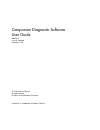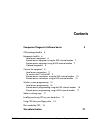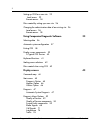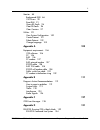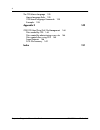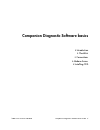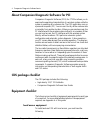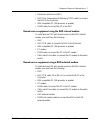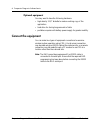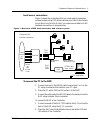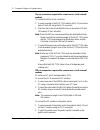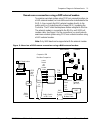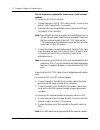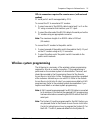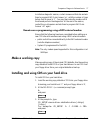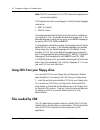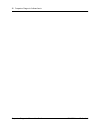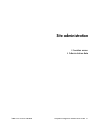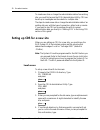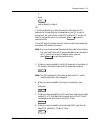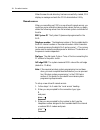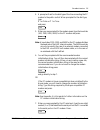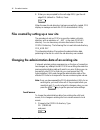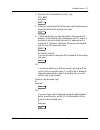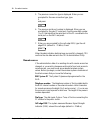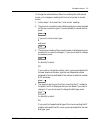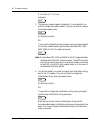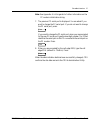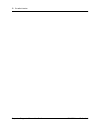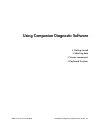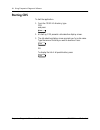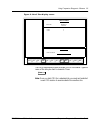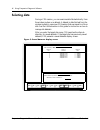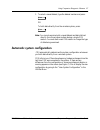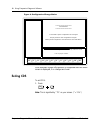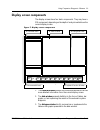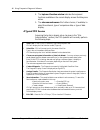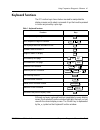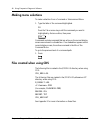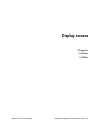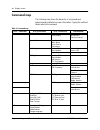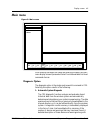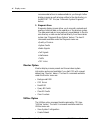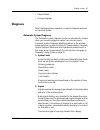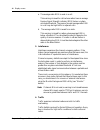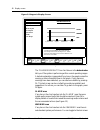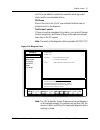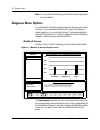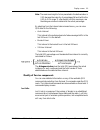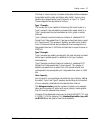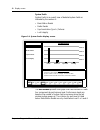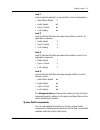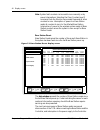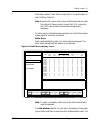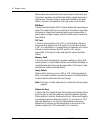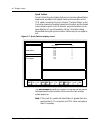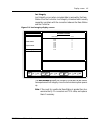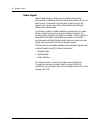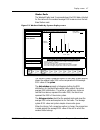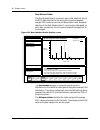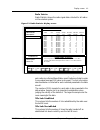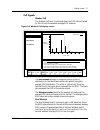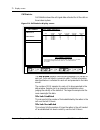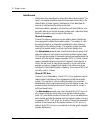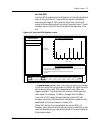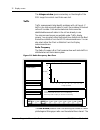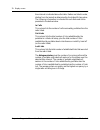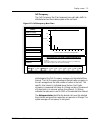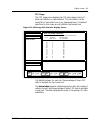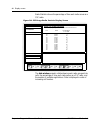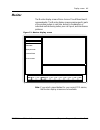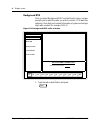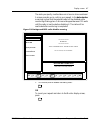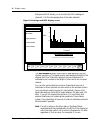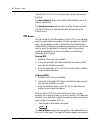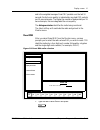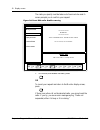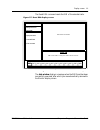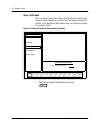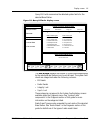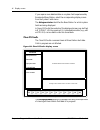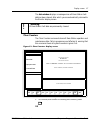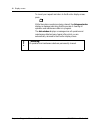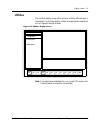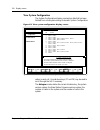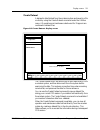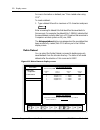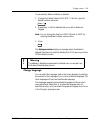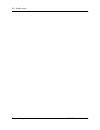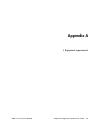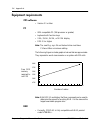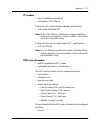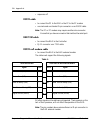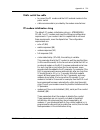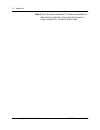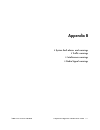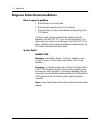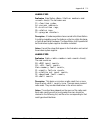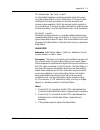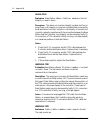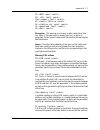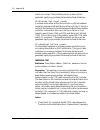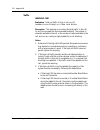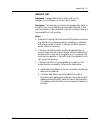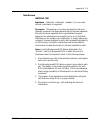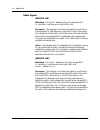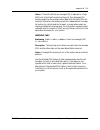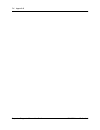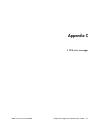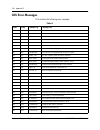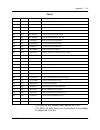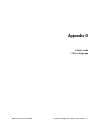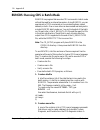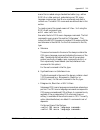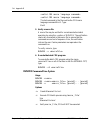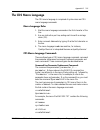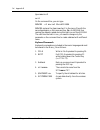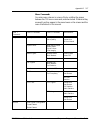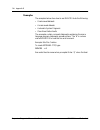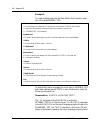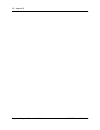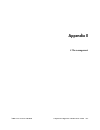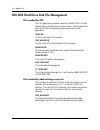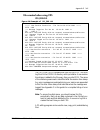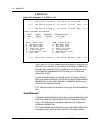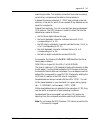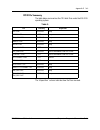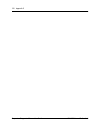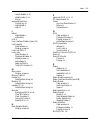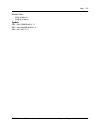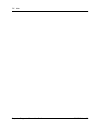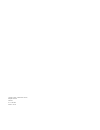- DL manuals
- Northern Telecom
- PBX
- Meridian Companion
- User Manual
Northern Telecom Meridian Companion User Manual
Summary of Meridian Companion
Page 1
Companion diagnostic software user guide p0887339 issue 02 standard november 1998 © 1998 northern telecom all rights reserved printed in the united states of america companion is a trademark of northern telecom..
Page 3: Contents
P0887339 issue 02 standard companion diagnostic software user guide 1 contents companion diagnostic software basics 5 cds package checklist 6 equipment checklist 6 local access equipment 6 remote access equipment using the rad internal modem 7 remote access equipment using a rad external modem 7 opt...
Page 4
2 companion diagnostic software user guide p0887339 issue 02 standard setting up cds for a new site 22 local access 22 remote access 24 files created by setting up a new site 26 changing the administration data of an existing site 26 local access 26 remote access 28 using companion diagnostic softwa...
Page 5
3 p0887339 issue 02 standard companion diagnostic software user guide monitor 85 background rssi 86 crc errors 90 reset rim 91 query bs faults 94 clear bs faults 96 clear counters 97 utilities 99 view system configuration 100 create dataset 101 delete dataset 102 change language 103 appendix a 105 e...
Page 6
4 companion diagnostic software user guide p0887339 issue 02 standard the cds macro language 135 macro language rules 135 cds macro language commands 135 examples 138 appendix e 143 cds dos hard drive disk file management 144 files needed by cds 144 files created by administering a new site 144 file...
Page 7
P0887339 issue 02 standard companion diagnostic software user guide 5 companion diagnostic software basics • introduction • checklists • connections • modem access • installing cds.
Page 8: Cds Package Checklist
6 companion diagnostic software basics companion diagnostic software user guide p0887339 issue 02 standard about companion diagnostic software for pci companion diagnostic software (cds) for ct2plus allows you to examine the operating characteristics of a wireless system while the system is operatin...
Page 9
Companion diagnostic software basics 7 p0887339 issue 02 standard companion diagnostic software user guide • remote access device (rad) • rad time compression multiplexing (tcm) cable, to connect the rad to the controller • ibm compatible pc (386 processor or greater) • rs232 cable, to connect the p...
Page 10: Connect The Equipment
8 companion diagnostic software basics companion diagnostic software user guide p0887339 issue 02 standard optional equipment you may want to have the following hardware: • high density 3 1/2" diskette to make a working copy of the application • hard drive for storing large amounts of data • portabl...
Page 11
Companion diagnostic software basics 9 p0887339 issue 02 standard companion diagnostic software user guide local access connections figure 1 shows the connections that you must make to examine a wireless system using cds at the customer site. Refer to the remote access device installation guide if y...
Page 12
10 companion diagnostic software basics companion diagnostic software user guide p0887339 issue 02 standard note: place the rad as close as possible to the distribution block. Make sure that the combined length of the rad tcm cable and the tcm lines between the distribution block and the controller ...
Page 13
Companion diagnostic software basics 11 p0887339 issue 02 standard companion diagnostic software user guide the rad must be programmed to answer the line automatically when the pc dials in through the public switch. Refer to the remote access device installation guide if you require more detail on r...
Page 14
12 companion diagnostic software basics companion diagnostic software user guide p0887339 issue 02 standard on-site connections required for remote access (with internal modem) to connect the rad to the controller: 1. Connect one end of the rad tcm cable to the rj-11 port on the back of the rad usin...
Page 15
Companion diagnostic software basics 13 p0887339 issue 02 standard companion diagnostic software user guide remote access connections using a rad external modem to examine a wireless system using cds from a remote location via a rad external modem, no line into the controller is dedicated to the rad...
Page 16
14 companion diagnostic software basics companion diagnostic software user guide p0887339 issue 02 standard on-site connections required for remote access (with external modem) to connect a rad to the controller: 1. Connect one end of a rad tcm cable to the rj-11 port on the back of a rad using the ...
Page 17
Companion diagnostic software basics 15 p0887339 issue 02 standard companion diagnostic software user guide off-site connections required for remote access (with external modem) pc serial ports 1 and 2 are supported by cds. To connect the pc to an external pc modem: 1. Connect one end of the rs232 c...
Page 18
16 companion diagnostic software basics companion diagnostic software user guide p0887339 issue 02 standard note: displayed data is referenced to the time and date of the system. To ensure accurate referencing, use the administration terminal to set the time correctly. Local access programming ensur...
Page 19: Make A Working Copy
Companion diagnostic software basics 17 p0887339 issue 02 standard companion diagnostic software user guide to initiate a diagnostic session, contact someone at that site and ask them to program rad auto answer ‘on’, with the number of rings before auto answer to ‘1’. You may then make the modem cal...
Page 20: Files Needed By Cds
18 companion diagnostic software basics companion diagnostic software user guide p0887339 issue 02 standard note: the dos commands in cd_setup and similar applications are not case-sensitive. Cds supports more than one language. Currently the two language choices are: 1. Eng for english. 2. Fra for ...
Page 21
Companion diagnostic software basics 19 p0887339 issue 02 standard companion diagnostic software user guide • cds.Exe : the main cds program • cds_adm.Exe : the cds administration utility program • helvb.Fon : the helvetica font used to format text on the display screens of cds • runcds.Exe : the ba...
Page 22
20 companion diagnostic software basics companion diagnostic software user guide p0887339 issue 02 standard.
Page 23: Site Administration
P0887339 issue 02 standard companion diagnostic software user guide 21 site administration • location access • administration data.
Page 24
22 site administration companion diagnostic software user guide p0887339 issue 02 standard to create new sites or change the administration data of an existing site, you must first access the cds administration utility. Cds can be set up to investigate and store data for multiple sites. The steps to...
Page 25
Site administration 23 p0887339 issue 02 standard companion diagnostic software user guide y press and go directly to step 5. Or if a site sub-directory by that name exists, the previous rad password of the existing site is presented on your pc screen. A prompt will ask you to enter a new rad passwo...
Page 26
24 site administration companion diagnostic software user guide p0887339 issue 02 standard when the new site sub-directory has been successfully created, cds displays a message and exits the cds administration utility. Remote access when you are setting up cds for a new site with remote access, you ...
Page 27
Site administration 25 p0887339 issue 02 standard companion diagnostic software user guide 4. A prompt will ask for the dial type of the line connecting the pc modem to the public switch. When prompted for the dial type, type: p for pulse or t for tone and press 5. When you are prompted for the mode...
Page 28
26 site administration companion diagnostic software user guide p0887339 issue 02 standard 8. When you are prompted for the cell edge rssi, type the cell edge rssi (default is -70 dbm). Press: when the new site sub-directory has been successfully created, cds displays a message and exits the cds adm...
Page 29
Site administration 27 p0887339 issue 02 standard companion diagnostic software user guide 2. Open the cds administration utility. Type: cds_adm and press 3. When you are prompted for the site name, type the alphanumeric name that identifies the existing site. Press: 4. If a site sub-directory by th...
Page 30
28 site administration companion diagnostic software user guide p0887339 issue 02 standard 5. The previous connection type is displayed. When you are prompted for the new connection type, type: l and press 6. The previous serial port number is displayed. When you are prompted for the new pc serial p...
Page 31
Site administration 29 p0887339 issue 02 standard companion diagnostic software user guide to change the administration data of an existing site with remote access, or to change an existing site from local access to remote access: 1. Follow steps 1 to 4 under the ‘local access’ heading. 2. The previ...
Page 32
30 site administration companion diagnostic software user guide p0887339 issue 02 standard p for pulse or t for tone and press 5. The previous modem speed is displayed. You are asked if you want to change the modem speed. If you do not want to change the modem speed, press: go directly to step 6. Or...
Page 33
Site administration 31 p0887339 issue 02 standard companion diagnostic software user guide note: see appendix a in this guide for further information on the pc modem initialization string. 7. The previous pc serial port is displayed. You are asked if you want to change the pc serial port. If you do ...
Page 34
32 site administration companion diagnostic software user guide p0887339 issue 02 standard.
Page 35
P0887339 issue 02 standard companion diagnostic software user guide 33 using companion diagnostic software • getting started • selecting data • screen components • keyboard functions.
Page 36: Starting Cds
34 using companion diagnostic software companion diagnostic software user guide p0887339 issue 02 standard starting cds to start the application: 1. From the cdsplus directory, type: cds and press 2. At start up, cds presents a site selection display screen. 3. The site selection display screen prom...
Page 37
Using companion diagnostic software 35 p0887339 issue 02 standard companion diagnostic software user guide figure 4: list of sites display screen the list of sites display screen prompts you for a site name. Type the name of the site you want to examine. Press: note: once you start cds for a selecte...
Page 38: Selecting Data
36 using companion diagnostic software companion diagnostic software user guide p0887339 issue 02 standard selecting data during a cds session, you can examine data fetched directly from the wireless system or a dataset. A dataset is data fetched from the wireless system in a previous cds session th...
Page 39
Using companion diagnostic software 37 p0887339 issue 02 standard companion diagnostic software user guide 1. To select a saved dataset, type the dataset number and press: or to fetch data directly from the wireless system, press: note: you cannot examine both a saved dataset and data fetched direct...
Page 40: Exiting Cds
38 using companion diagnostic software companion diagnostic software user guide p0887339 issue 02 standard figure 6: configuration change notice after automatic system configuration is completed the main menu screen is displayed, if no changes are found. Exiting cds to exit cds: 1. Press: note: this...
Page 41: Display Screen Components
Using companion diagnostic software 39 p0887339 issue 02 standard companion diagnostic software user guide display screen components the display screens have four basic components. They may have a fifth component, depending on the depth of analysis available on the current display screen. Figure 7: ...
Page 42
40 using companion diagnostic software companion diagnostic software user guide p0887339 issue 02 standard 4. The keyboard function window indicates the keyboard functions available on the current display screen. Bold keys are active. 5. The subcommand menus offer further choices, if available, to s...
Page 43: Keyboard Functions
Using companion diagnostic software 41 p0887339 issue 02 standard companion diagnostic software user guide keyboard functions the pc function keys shown below are used to manipulate the display screens and to select commands. Keys that must be pressed in unison are joined by a plus sign. Table 1: ke...
Page 44: Making Menu Selections
42 using companion diagnostic software companion diagnostic software user guide p0887339 issue 02 standard making menu selections to make a selection from a command or subcommand menu: 1. Type the letter of the command highlighted. Or press the tab or arrow keys until the command you want is highlig...
Page 45: Display Screens
P0887339 issue 02 standard companion diagnostic software user guide 43 display screens • diagnosis • monitor • utilities.
Page 46: Command Map
44 display screens companion diagnostic software user guide p0887339 issue 02 standard command map the following map shows the hierarchy of commands and subcommands available to access information. Typing the outlined letters selects the command. Table 2: command map level 1 commands level 2 command...
Page 47: Main Menu
Display screens 45 p0887339 issue 02 standard companion diagnostic software user guide main menu figure 8: main menu after entering the target site name and selecting the data, the main menu display screen is presented. Select from the available first level command choices. Diagnosis option the diag...
Page 48
46 display screens companion diagnostic software user guide p0887339 issue 02 standard recommended actions is made available to you through further display screens as well as being written to the site directory in the report.Txt file (see “automatic system diagnosis” below). 2. Diagnosis menu diagno...
Page 49: Diagnosis
Display screens 47 p0887339 issue 02 standard companion diagnostic software user guide • delete dataset • change language diagnosis select the diagnosis key whenever you want to diagnose problems on a wireless system. Automatic system diagnosis the automatic system diagnosis function is automaticall...
Page 50
48 display screens companion diagnostic software user guide p0887339 issue 02 standard a. The average radio rssi is weak in a cell. This warning is issued for cells whose radios have an average receive signal strength indicator (rssi) below a system- calculated threshold. The cause of a weak average...
Page 51
Display screens 49 p0887339 issue 02 standard companion diagnostic software user guide there are three types of warnings issued in this category. A. Total traffic is high in a cell. This warning is issued for cells whose total traffic (i.E. The sum of the traffic on all radios in the cell) is greate...
Page 52
50 display screens companion diagnostic software user guide p0887339 issue 02 standard figure 9: diagnosis display screen the ‘diagnosis results’ bar chart shown in the data window tells you if the system is performing within normal operating ranges. A textual explanation is generated if any bar on ...
Page 53
Display screens 51 p0887339 issue 02 standard companion diagnostic software user guide with f6 to see details of events that caused the warnings and/or alarms and the recommended actions. Pass area bars on the chart in the ‘pass’ area indicate that there were no problems found in the diagnosis. Text...
Page 54: Diagnosis Menu Options
52 display screens companion diagnostic software user guide p0887339 issue 02 standard note: for every alarm and warning, you should consult appendix b for more details. Diagnosis menu options in most cases the automatic system diagnosis will meet your needs. However, if you need detailed statistics...
Page 55
Display screens 53 p0887339 issue 02 standard companion diagnostic software user guide note: the maximum height of a bar presented in the data window is 2.0% because the majority of percentages fall well within the 0.0% to 2.0% range. If a bar height is at this maximum, see the dialogue window to de...
Page 56
54 display screens companion diagnostic software user guide p0887339 issue 02 standard figure 12: lost links display screen either the portable or the radio can be the source of the lost link. Attempts to reestablish links are generally successful. A brief interruption in communication occurs before...
Page 57
Display screens 55 p0887339 issue 02 standard companion diagnostic software user guide portable reestablish a portable may attempt to reestablish a link on a different channel when it identifies interference or signal loss on the current channel. The portable sends a reestablish message to the radio...
Page 58
56 display screens companion diagnostic software user guide p0887339 issue 02 standard voice quality voice quality is the ratio of the number of impure voice transmissions over the number of transmission samples taken. Voice transmission sample quality is determined by counting cyclic redundancy che...
Page 59
Display screens 57 p0887339 issue 02 standard companion diagnostic software user guide the level of voice impurity increases with greater distance between the portable and the radio and higher radio traffic. Impure voice samples are categorized by level of severity as type 1 or type 2. These categor...
Page 60
58 display screens companion diagnostic software user guide p0887339 issue 02 standard system faults system faults is an overall view of detected system faults as indicated by the number of: • base station resets • radio resets • synchronization (synch.) failures • lost integrity figure 14: system f...
Page 61
Display screens 59 p0887339 issue 02 standard companion diagnostic software user guide level 1 level 1 indicates perfectly or near perfectly functioning hardware: • base station resets 0 • radio resets ≤ 1 • synch. Failure ≤ 1 • lost integrity ≤ 1 level 2 level 2 indicates that there have been two p...
Page 62
60 display screens companion diagnostic software user guide p0887339 issue 02 standard note: system fault counters can be reset to zero manually or by power interruptions. Selecting the clear counters level 2 command from the monitor menu resets these and all other counters to zero. Interruption of ...
Page 63
Display screens 61 p0887339 issue 02 standard companion diagnostic software user guide both these causes of base station resets result in a reset reason 9c and a softtrap code 110. Note: when the 9c reason code is given and the reset did not result from either of these common causes, the rj-11 conne...
Page 64
62 display screens companion diagnostic software user guide p0887339 issue 02 standard data window also presents the most recent type of radio reset, and information necessary should the base station require servicing or replacement. The seven types of radio resets tracked by the base station, and t...
Page 65
Display screens 63 p0887339 issue 02 standard companion diagnostic software user guide note: if the connection is not the problem, contact the wireless system supplier concerning a possible controller malfunction. Download failure a download failure indicates an intermittent hardware or software pro...
Page 66
64 display screens companion diagnostic software user guide p0887339 issue 02 standard synch. Failure synch failure (synchronization failure) occurs when a base station experiences a problem with digital frame synchronization on the tcm cable connecting it to the controller. The base station or the ...
Page 67
Display screens 65 p0887339 issue 02 standard companion diagnostic software user guide lost integrity lost integrity occurs when corrupted data is received by the base station from the controller. Lost integrity is transient and is usually caused by a problem with the connection between the base sta...
Page 68
66 display screens companion diagnostic software user guide p0887339 issue 02 standard radio signals radio signals display screens may be used to examine the performance of individual radios on the wireless system. When you select a level 3 command from the radio signals menu, rssi measures for regu...
Page 69
Display screens 67 p0887339 issue 02 standard companion diagnostic software user guide weakest radio the weakest radio level 3 command shows the rssi data collected for the radio with the weakest average rssi measure since the last base station reset. Figure 19: weakest radio by system display scree...
Page 70
68 display screens companion diagnostic software user guide p0887339 issue 02 standard next weakest radio the next weakest level 3 command, upon initial selection, shows the rssi data collected for the radio with the second weakest average rssi measure since the last base station reset. Repeated sel...
Page 71
Display screens 69 p0887339 issue 02 standard companion diagnostic software user guide radio statistics radio statistics shows the radio signal data collected for all radios on the wireless system. Figure 21: radio statistics display screen the data window presents a table showing average rssi value...
Page 72
70 display screens companion diagnostic software user guide p0887339 issue 02 standard this type of hand-off occurs when a portable user moves from one cell to another during an active call. A voice break is experienced for a fraction of a second before the link is reestablished on the same channel....
Page 73
Display screens 71 p0887339 issue 02 standard companion diagnostic software user guide cell signals weakest cell the weakest cell level 3 command shows the rssi data collected for the cell with the weakest average rssi measure. Figure 22: weakest cell display screen the data window presents a histog...
Page 74
72 display screens companion diagnostic software user guide p0887339 issue 02 standard cell statistics cell statistics shows the cell signal data collected for all the cells on the wireless system. Figure 23: cell statistics display screen the data window presents a table showing average rssi values...
Page 75
Display screens 73 p0887339 issue 02 standard companion diagnostic software user guide this type of hand-off occurs when a portable user moves from one cell to another during an active call. The user experiences a voice break for a fraction of a second before the link is reestablished on the same ch...
Page 76
74 display screens companion diagnostic software user guide p0887339 issue 02 standard interference interference may be external or internal to the wireless system. The level 3 commands available under the interference menu aid in the identification of these types of interference. Once identified, a...
Page 77
Display screens 75 p0887339 issue 02 standard companion diagnostic software user guide lost link rssi lost link rssi measures aid in the detection of internal interference and cell layout problems. These problems may be indicated by examining the range of rssi levels at which links are lost with res...
Page 78
76 display screens companion diagnostic software user guide p0887339 issue 02 standard the dialogue window gives commentary on the strength of the rssi range from which most links were lost. Traffic traffic measurements help identify problems with cell layout. If traffic is too high across all radio...
Page 79
Display screens 77 p0887339 issue 02 standard companion diagnostic software user guide specific time interval is indicated above the bar chart. An erlang is a ratio of the amount of time a radio is in use over a given time interval. A radio occupancy measure of 1.0 erlang indicates that the radio wa...
Page 80
78 display screens companion diagnostic software user guide p0887339 issue 02 standard time interval is indicated above the table. Radios are listed in order, starting from the busiest as determined by the highest erlang value. The following information is collected for each radio and is also presen...
Page 81
Display screens 79 p0887339 issue 02 standard companion diagnostic software user guide cell occupancy the cell occupancy bar chart measures how well radio traffic is distributed across the wireless system at the cell level. Figure 27: cell occupancy bar chart the data window presents a bar chart sho...
Page 82
80 display screens companion diagnostic software user guide p0887339 issue 02 standard cell occupancy statistics provide traffic measures for each cell. The total cell occupancy is the total radio occupancy in that cell. The cell occupancy average is the total cell occupancy divided by the total num...
Page 83
Display screens 81 p0887339 issue 02 standard companion diagnostic software user guide reestablished by portables due to interference or mobility hand-off (for radios in the cell indicated). Lost links this column lists the total number of established links that were lost. The dialogue window gives ...
Page 84
82 display screens companion diagnostic software user guide p0887339 issue 02 standard the dialogue window states the average csc rssi value and the average traffic rssi for the chosen cell. The cell statistics option provides csc signal statistics from the weakest csc rssi cell to the strongest cel...
Page 85
Display screens 83 p0887339 issue 02 standard companion diagnostic software user guide csc usage the csc usage menu displays the csc radio usage in terms of either cell statistics or radio statistics. This information can be looked at for the busiest hour or any subsequent hour. The default selectio...
Page 86
84 display screens companion diagnostic software user guide p0887339 issue 02 standard radio statistics shows the percentage of time each radio serves as a csc radio. Figure 30: csc usage radio statistics display screen the data window presents a table showing each radio grouped into cells, the perc...
Page 87: Monitor
Display screens 85 p0887339 issue 02 standard companion diagnostic software user guide monitor the monitor display screen offers a choice of five different level 2 command paths. The monitor display screens examine specific parts of the wireless system in real time, and aid in the detection of indiv...
Page 88
86 display screens companion diagnostic software user guide p0887339 issue 02 standard background rssi after you select background rssi from the monitor menu, a screen prompts you to select the radio you wish to monitor. Cds identifies radios by a four-digit port number followed by a hyphen and a si...
Page 89
Display screens 87 p0887339 issue 02 standard companion diagnostic software user guide the radio you specify must be taken out of service to be monitored. A screen prompts you to confirm your request. In the data window a warning is given that the selected radio will be disabled while monitoring is ...
Page 90
88 display screens companion diagnostic software user guide p0887339 issue 02 standard background rssi allows you to monitor the rssi readings of channels 1–99 from the perspective of the radio selected. Figure 34: background rssi display screen the data window displays a bar chart of data resulting...
Page 91
Display screens 89 p0887339 issue 02 standard companion diagnostic software user guide monitoring a call on radio 0101-2 and there is also an active call on radio 0101-1, the rssi level of the channel currently being used by radio 0101-1 is displayed as -35 dbm. The dialogue window identifies the ra...
Page 92
90 display screens companion diagnostic software user guide p0887339 issue 02 standard selecting csc rx & tx scan monitors both receive and transmit timeslots. The data window displays a bar chart of data resulting from csc channel monitoring. The dialogue window gives the radio currently being moni...
Page 93
Display screens 91 p0887339 issue 02 standard companion diagnostic software user guide and is the weighted average of bad crc packets over the last 10 seconds. Perfect voice quality is indicated by zero bad crc packets per 10-second sample. The higher the number of bad packets per 10- second sample,...
Page 94
92 display screens companion diagnostic software user guide p0887339 issue 02 standard the radio you specify must be taken out of service to be reset. A screen prompts you to confirm your request. Figure 36: reset rim radio disable warning 1. To continue, and disable the radio, press: or to cancel y...
Page 95
Display screens 93 p0887339 issue 02 standard companion diagnostic software user guide the reset rim command resets the rim of the selected radio. Figure 37: reset rim display screen the dialogue window identifies the radio whose rim is being reset. The data window displays a message when the rim re...
Page 96
94 display screens companion diagnostic software user guide p0887339 issue 02 standard query bs faults after you select query base station (bs) faults from the monitor menu, a screen prompts you to select the base station you wish to monitor. Cds identifies a base station by a four-digit port number...
Page 97
Display screens 95 p0887339 issue 02 standard companion diagnostic software user guide query bs faults summarizes the detected system faults for the selected base station. Figure 39: query bs faults display screen the data window presents the number of system faults experienced by the selected base ...
Page 98
96 display screens companion diagnostic software user guide p0887339 issue 02 standard if you require more detailed data on a system fault experienced by the selected base station, select the corresponding display screen from the system faults menu. The dialogue window identifies the base station fo...
Page 99
Display screens 97 p0887339 issue 02 standard companion diagnostic software user guide the data window displays a message when all base station fault data has been cleared, after which you are automatically returned to the monitor display screen. Clear counters the clear counters command clears all ...
Page 100
98 display screens companion diagnostic software user guide p0887339 issue 02 standard to cancel your request and return to the monitor display screen, press: while the system counters are being cleared, the dialogue window displays a message indicating that the process of clearing all operation and...
Page 101: Utilities
Display screens 99 p0887339 issue 02 standard companion diagnostic software user guide utilities the utilities display screen offers a choice of three different level 2 commands. The utilities display screens manage the data examined on the diagnosis display screens. Figure 42: utilities display scr...
Page 102
100 display screens companion diagnostic software user guide p0887339 issue 02 standard view system configuration the system configuration display summarizes data that has been fetched from a live system during automatic system configuration. Figure 43: view system configuration display screen the d...
Page 103
Display screens 101 p0887339 issue 02 standard companion diagnostic software user guide create dataset a dataset is data fetched from the wireless system and saved in a file on disk by using the create dataset command under the utilities menu. All operation and maintenance data used for diagnosis ar...
Page 104
102 display screens companion diagnostic software user guide p0887339 issue 02 standard for more information on datasets, see “files created when using cds'”. To create a dataset: 1. Type a dataset title with a maximum of 15 characters and press: enter a meaningful dataset title that identifies the ...
Page 105
Display screens 103 p0887339 issue 02 standard companion diagnostic software user guide to permanently delete a dataset or datasets: 1. Change the dataset status to delete. To do this, type the dataset number and press: 2. Repeat step 1 until all datasets that you want to delete are flagged. Note: y...
Page 106
104 display screens companion diagnostic software user guide p0887339 issue 02 standard.
Page 107: Appendix A
P0887339 issue 02 standard companion diagnostic software user guide 105 appendix a • equipment requirements.
Page 108: Equipment Requirements
106 appendix a companion diagnostic software user guide p0887339 issue 02 standard equipment requirements cds software • version 2.1 or later pc • ibm compatible pc (386 processor or greater) • keyboard with function keys • vga, svga, ovga, or mcga display • dos 3.3 or higher note: the config.Sys fi...
Page 109
Appendix a 107 p0887339 issue 02 standard companion diagnostic software user guide pc modem • hayes compatible command set • configured by cds software if using the rad internal modem under bell specifications: • v.22 bis/bell 212a/bell 103 note: for bell 103 (300 bps) operation the modem initializa...
Page 110
108 appendix a companion diagnostic software user guide p0887339 issue 02 standard • responses off rs232 cable • to connect the pc to the rad or the pc to the pc modem • one male and one female 25-pin connector on an rs232 cable note: the pc or pc modem may require another size connector. Ensure tha...
Page 111
Appendix a 109 p0887339 issue 02 standard companion diagnostic software user guide public switch line cable • to connect the pc modem and the rad external modem to the public switch • cable recommended or provided by the modem manufacturer pc modem initialization string the default pc modem initiali...
Page 112
110 appendix a companion diagnostic software user guide p0887339 issue 02 standard note: refer to the hayes compatible pc modem documentation to determine the initialization string required to program a hayes compatible pc modem for hayes mode..
Page 113: Appendix B
P0887339 issue 02 standard companion diagnostic software user guide 111 appendix b • system fault alarms and warnings • traffic warnings • interference warnings • radio signal warnings.
Page 114
112 appendix b companion diagnostic software user guide p0887339 issue 02 standard diagnosis action recommendations how to report a problem 1. Note the alarm or warning code. 2. Note the exact evaluation text from the display. 3. Make sure that you have a saved dataset corresponding to this cds sess...
Page 115
Appendix b 113 p0887339 issue 02 standard companion diagnostic software user guide alarm c203 evaluation base station reset time(s). The last reason was fc: , aa: , ir: , sr: , pc: description a hardware problem has occurred in this base station. It could be caused by power fluctuations on the line,...
Page 116
114 appendix b companion diagnostic software user guide p0887339 issue 02 standard alarm c220 actions r: rim reset count > rim reset — a spontaneous reset of the radio's rim has occurred. Power fluctuations, high static discharges or intermittent hardware failure may be responsible. If power supply ...
Page 117
Appendix b 115 p0887339 issue 02 standard companion diagnostic software user guide df: download failure count > an intermittent hardware or software problem exists that occurs only during base station or rim initialization. This type of radio reset does not cause any problems for the user during nor...
Page 118
116 appendix b companion diagnostic software user guide p0887339 issue 02 standard alarm c250 evaluation base station has lost integrity times. Description this alarm occurs when integrity has been lost four or more times. Lost integrity occurs when corrupted data is received by the base station fro...
Page 119
Appendix b 117 p0887339 issue 02 standard companion diagnostic software user guide rr: , scl: scl fault count> , mem: , sf: , ss: , df: , hlt: description this warning occurs when a radio resets fewer then four times. If the reset count is greater than four, an alarm is generated. The six types of r...
Page 120
118 appendix b companion diagnostic software user guide p0887339 issue 02 standard load is not corrupt. If this problem persists, an alarm will be generated, signifying a problem that should be fixed at that time. Ss: a problem exists either within the controller or with the hardware connection betw...
Page 121
Appendix b 119 p0887339 issue 02 standard companion diagnostic software user guide 2. Check the rj-11 connectors and the tcm cable between the distribution block and the base station. Replace them if necessary. 3. If the problem persists, replace the base station. Warning c251 evaluation base statio...
Page 122
120 appendix b companion diagnostic software user guide p0887339 issue 02 standard traffic warning c401 evaluation total cell traffic is high in cell number> ( erlangs), on . Description this warning occurs when the total traffic in the cell for any hour exceeds the recommended threshold. The number...
Page 123
Appendix b 121 p0887339 issue 02 standard companion diagnostic software user guide warning c402 evaluation average radio traffic is high in cell number> ( erlangs), on . Description this warning occurs when the average radio traffic in the cell for any hour exceeds the recommended threshold. In this...
Page 124
122 appendix b companion diagnostic software user guide p0887339 issue 02 standard warning c403 evaluation radio in cell has handled a small percentage of the traffic in cell number> over 24 hours, starting from . Description this warning occurs when the traffic on a radio is greater than the recomm...
Page 125
Appendix b 123 p0887339 issue 02 standard companion diagnostic software user guide interference warning c501 evaluation channel(s) are under- utilized. Interference is suspected. Description this warning occurs when the spectrum has more channels occupied in the upper segments than in the lower segm...
Page 126
124 appendix b companion diagnostic software user guide p0887339 issue 02 standard radio signals warning c601 evaluation cell has a low average rssi ( dbm), and there are no high traffic cells. Description this warning occurs when the radios in a cell have a low average rssi, and there are no high t...
Page 127
Appendix b 125 p0887339 issue 02 standard companion diagnostic software user guide action if the cell with the low average rssi is adjacent to a high traffic cell (check the provisioning record), then disregard this warning and solve the problem associated with the high traffic cell warning. Otherwi...
Page 128
126 appendix b companion diagnostic software user guide p0887339 issue 02 standard.
Page 129: Appendix C
P0887339 issue 02 standard companion diagnostic software user guide 127 appendix c • cds error messages.
Page 130: Cds Error Messages
128 appendix c companion diagnostic software user guide p0887339 issue 02 standard cds error messages cds contains the following error messages: table 2: code group message tag message text 000 xxx- -xxxxxxxx unknown error - error id beyond error database range. 001 env- -open_fil file open error - ...
Page 131
Appendix c 129 p0887339 issue 02 standard companion diagnostic software user guide cds writes the error message codes, tags and text to the cds_err.Log every time an error is encountered. Error messages are categorized as follows: 034 com- -invrxmsg unexpected message received. 035 com- -invtxmsg un...
Page 132
130 appendix c companion diagnostic software user guide p0887339 issue 02 standard • environment (env) • configuration (cfg) • miscellaneous (msc) • communication (com) • data (dat) • modem communication (mod) • site dataset management (pdm) severity codes are assigned to all error messages and indi...
Page 133: Appendix D
P0887339 issue 02 standard companion diagnostic software user guide 131 appendix d • batch mode • macro language.
Page 134
132 appendix d companion diagnostic software user guide p0887339 issue 02 standard runcds: running cds in batch mode runcds is a program that executes cds commands in batch mode without the need for an interactive session. Using runcds, you can execute sets of cds commands on live wireless systems, ...
Page 135
Appendix d 133 p0887339 issue 02 standard companion diagnostic software user guide macro file is created using a standard text editor (e.G., edit on dos 5.0 or a later versions), and entering one cds macro language command per line. Macro commands must start in column one. The batch cds commands are...
Page 136
134 appendix d companion diagnostic software user guide p0887339 issue 02 standard the last command in the file must be the cds macro language command exit . Type: exit 3. Verify a macro file. A macro file may be verified for correctness before batch execution by using the -v option of runcds. The v...
Page 137: The Cds Macro Language
Appendix d 135 p0887339 issue 02 standard companion diagnostic software user guide the cds macro language the cds macro language is comprised of syntax rules and cds macro language commands. Macro language rules 1. Start the macro language command on the first character of the line. 2. Use one instr...
Page 138
136 appendix d companion diagnostic software user guide p0887339 issue 02 standard $parameter2 exit on the command line, you can type: runcds -s1 macro1 march151994 runcds replaces the $parameter2 in the macro file with the second parameter on the command line, march151994 , thus naming the dataset ...
Page 139
Appendix d 137 p0887339 issue 02 standard companion diagnostic software user guide menu commands you enter menu choices in a macro file by omitting the spaces between the cds menu commands, as shown below. Otherwise they are exactly as they appear in the menu boxes on the screens and the menu illust...
Page 140
138 appendix d companion diagnostic software user guide p0887339 issue 02 standard examples the examples below show how to use runcds to do the following: • create saved datasets • access saved datasets • automatic system diagnosis • clear base station faults the examples contain comment statements ...
Page 141
Appendix d 139 p0887339 issue 02 standard companion diagnostic software user guide example macro language files example 1. To create a dataset and perform a diagnosis enter the following into a file called macro1.Txt: to execute this macro language file on the sites in site001.Txt and create a datas...
Page 142
140 appendix d companion diagnostic software user guide p0887339 issue 02 standard example 2. To create a dataset and clear the base station fault counters, enter into a file called macro2.Txt: to execute this macro language file on the sites in site001.Txt and create a dataset named test2 in each s...
Page 143
Appendix d 141 p0887339 issue 02 standard companion diagnostic software user guide above (see the ‘utilities’ section in this manual for details about the cds file system). Example 3. To perform a diagnosis on dataset number one enter the following into a file called macro3.Txt : to execute this mac...
Page 144
142 appendix d companion diagnostic software user guide p0887339 issue 02 standard.
Page 145: Appendix E
P0887339 issue 02 standard companion diagnostic software user guide 143 appendix e • file management.
Page 146
144 appendix e companion diagnostic software user guide p0887339 issue 02 standard cds dos hard drive disk file management files needed by cds the cds application provides a directory called cdsplus at the highest level on the drive that you have chosen. The following files are in the cdsplus direct...
Page 147
Appendix e 145 p0887339 issue 02 standard companion diagnostic software user guide files created when using cds cds_err.Log figure 46: example of cds_err.Log the cds_err.Log is created when you first run cds. This error log file is in the cdsplus directory and is printable. A new session time stamp ...
Page 148
146 appendix e companion diagnostic software user guide p0887339 issue 02 standard r_result.Log figure 47: example of r_result.Log the r_result.Log is created in each site directory when you first start cds for a new site. A new session time stamp is added to the file every time you start cds for a ...
Page 149
Appendix e 147 p0887339 issue 02 standard companion diagnostic software user guide examining the data. This reduces connection time when accessing remote sites, and preserves the data for future reference. A dataset file has an extension of ‘.Pdm’ and is stored in the sub- directory of the site for ...
Page 150
148 appendix e companion diagnostic software user guide p0887339 issue 02 standard radios.Cel the radios.Cel file is created when you first run cds automatic system diagnosis for a new site. This file contains the assignment of radios to cells as detected by a cds scan of the current hardware state....
Page 151
Appendix e 149 p0887339 issue 02 standard companion diagnostic software user guide dos file summary the table below summarizes the cds disk files under the ms-dos operating system. The ‘disposition’ column indicates how the files are used. Table 3: file directory disposition cds.Exe cdsplus keep rad...
Page 152
150 appendix e companion diagnostic software user guide p0887339 issue 02 standard.
Page 153: Index
P0887339 issue 02standard companion diagnostic software user guide 151 index a active calls 60 , 61 automatic system configuration 37 automatic system diagnosis alarm area 50 diagnosis results 50 limitations 51 , 52 pass area 51 quality indicators 47 reporting 47 text screen controls 51 warning area...
Page 154
152index companion diagnostic software user guide p0887339 issue 02 standard malfunction 62 counters base station data 97 rim reset 93 system faults 58 , 59 crc 56 csc defined 6 cyclic redundancy check (see crc) d data corrupt transmission of 64 , 65 fetched once 52 historical 45 real time 45 data w...
Page 155
Index 153 p0887339 issue 02 standard companion diagnostic software user guide cancel disable 87 , 92 disable radio 87 , 92 file 146 keyboard functions control key 41 highlighted 41 map 41 l letters highlighted 42 outlined 44 lim 62 line interface module (see lim) lost integrity data window 65 displa...
Page 156
154index companion diagnostic software user guide p0887339 issue 02 standard real time 85 , 99 report.Txt 148 reset rim 91 – 93 rim 62 initialization 63 scl fault 62 rim reset defined 62 rssi background 88 cell 72 defined 48 next weakest cell 71 next weakest radio 68 radio 66 , 69 system average 67 ...
Page 157
Index 155 p0887339 issue 02 standard companion diagnostic software user guide weakest radio data window 67 display screen 67 symbols 24hr links established 69 , 72 24hr links reestablished 69 , 72 24hr lost links 70 , 73.
Page 158
156 index companion diagnostic software user guide p0887339 issue 02.
Page 160
Copyright @ 1997—1999 northern telecom, all rights reserved p0887339 issue 02 standard printed in canada.