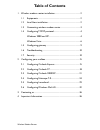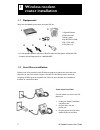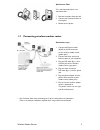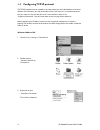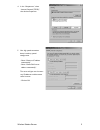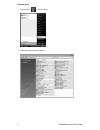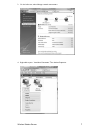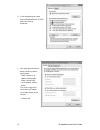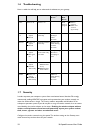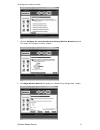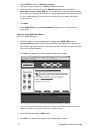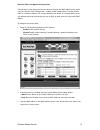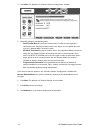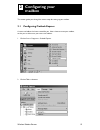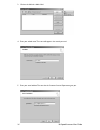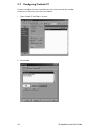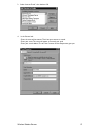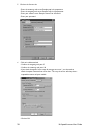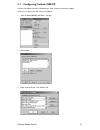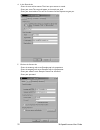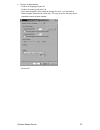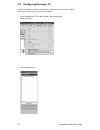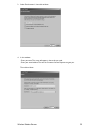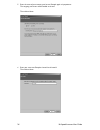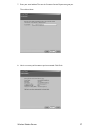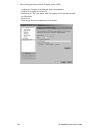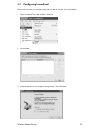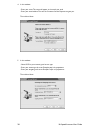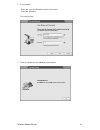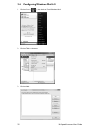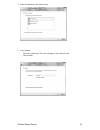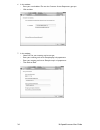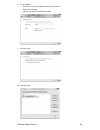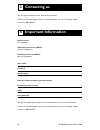Wireless modem router table of contents 1. Wireless modem router installation ..................................................2 1.1 equipments ...................................................................................2 1.2 line filters installation ...........................................
Hi-speed internet user guide 2 1.1 equipement verify that the following items came with your dsl kit: 1.2 line filters installation devices such as fax machines, caller id boxes, or phones or phones that share the same phone line as your dsl account require a line filter. The line filter prevents no...
3 wireless modem router 1.3 connecting wireless modem router * use crossover cable when connecting to a hub or switch without an uplink port. There is no software installation required when using an ethernet connection. Wall-mount filter for a wall-mounted phone, use a wall-mount filter: 1. Remove t...
Hi-speed internet user guide 4 1.4 configuring tcp/ip protocol the tcp/ip protocol must be installed, as this step enables you to be identified on the internet. Without this information, you will not be able to access the internet. It is therefore important that you make sure that the data you enter...
5 wireless modem router 4. In the “components”, select “internet protocol (tcp/ip)”, then click on properties. 5. Your high speed connection doesn’t need any special configuration. - select “obtain an ip address automatically”. - select “obtain dns server address automatically”. The server will give...
Hi-speed internet user guide 6 windows vista: 1. Click on start ( ) > control panel. 2. Select network and sharing center..
7 wireless modem router 3. On the left menu, select manage network connections. 4. Right-click on your ‘’ local area connection’’. Then click on properties..
Hi-speed internet user guide 8 5. In the networking tab, select internet protocol version 4 (tcp/ ipv4), then click on properties. 6. Your high speed connection doesn’t need any special configuration. - select “obtain an ip address automatically”. - select “obtain dns server address automa- tically”...
9 wireless modem router 1.5 configuring gateway now that your wireless modem router is connected and that your high speed internet is configured, you only have to configured your gateway that will allow you to use several computers at the same time on the same high speed internet account. If your pc...
Hi-speed internet user guide 10 1.6 troubleshooting here is a table that will help you to understand the indicator on your gateway. 1.7 security in order to protect your computer systems from unauthorized access, northerntel strongly recommends enabling wpa-tkip encryption with a password on your wi...
11 wireless modem router to configure the wireless network: 1. Click the configure the local speedstream gateway wireless network hyperlink. This displays the “wireless summary” window. 2. Click begin wireless wizard. This displays the “wireless setup configuration” window..
Hi-speed internet user guide 12 3. Select enable to enable the wireless interface. 4. Type your wireless network id in ssid (example: northerntel). 5. Optionally, select a channel id from the channel drop-down menu and click on enable auto scan on power on. This step is optional but is strongly reco...
13 wireless modem router wireless filter and options configuration control access to the gateway of wireless devices based on the mac address of the device using the “wireless filter configuration” window. A mac (media access control) address refers to a hardware address that uniquely identifies eac...
Hi-speed internet user guide 14 4. Click next. This displays the “wireless options configuration” window. 5. Optionally, configure the following items: • data transfer rate if a particular wireless client is unable to auto-negotiate a connection to the gateway, the data transfer rate may be set to a...
15 wireless modem router this section guides you through the various steps for setting up your mailbox. 2.1 configuring outlook express a new e-mail address has been created for you. Here is how to create your mailbox, so that you are able to use your new e-mail address. 1. Click on start > programs...
Hi-speed internet user guide 16 3. Click on the mail tab > add > mail. 4. Enter your whole name. This name will appear in the emails you send. 5. Enter your email address. The one that the customer service department gave you..
17 wireless modem router 6. In this window: - select your incoming mail server type pop3. - type your incoming mail server. Example: pop1.Ntl.Sympatico.Ca - type your outgoing mail server. Example: smtp1.Ntl.Sympatico.Ca then click on next. 7. In this window: - type your username. Example: t1xxxx99 ...
Hi-speed internet user guide 18 2.2 configuring outlook 97 a new e-mail address has been created for you. Here is how to create your mailbox, so that you are able to use your new e-mail address. 1. Open outlook 97, click tools > services. 2. Click on add..
19 wireless modem router 3. Select “internet e-mail”, then click on ok. 4. In the general tab: - enter the name of the account. That’s how your account is named. - enter your name. This name will appear in the emails you send. - enter your e-mail address. The one the customer service department gave...
Hi-speed internet user guide 20 5. Click on the servers tab: - enter the incoming mail server. Example: pop1.Ntl.Sympatico.Ca - enter the outgoing mail server. Example: smtp1.Ntl.Sympatico.Ca - enter your account name. Example: t1xxxx99 or b1xxxx99 - enter your password. 6. Click on he advanced tab:...
21 wireless modem router 2.3 configuring outlook 2000/xp a new e-mail address has been created for you. Here is how to create your mailbox, so that you are able to use your new e-mail address. 1. Open outlook 2000/xp, click tools > services. 2. Click on add. 3. Select “internet e-mail”, then click o...
Hi-speed internet user guide 22 4. In the general tab: - enter the name of the account. That’s how your account is named. - enter your name. This name will appear in the emails you send. - enter your email address. The one the customer service department gave you. 5. Click on the servers tab: - ente...
23 wireless modem router 6. Click on the advanced tab: - confirm the outgoing mail port: 25 - confirm the incoming mail port: 110 - if you check the option “leave a copy of messages on server”, you also need to check the option “remove from server after”. This way, the server will always have a resp...
Hi-speed internet user guide 24 2.4 configuring netscape 7.0 a new e-mail address has been created for you. Here is how to create your mailbox, so that you are able to use your new e-mail address. 1. Open netscape mail 7. Then click on edit > mail & newsgroup account settings... 2. Click on add acco...
25 wireless modem router 3. Select “email account”, then click on next. 4. In this window: - enter you name. This name will appear in the emails you send. - enter your email address. The one the customer service department gave you. Then click on next..
Hi-speed internet user guide 26 5. Enter the name of your incoming mail server. Example: pop1.Ntl.Sympatico.Ca the outgoing mail server will be verified at the end. Then click on next. 6. Enter your username. Example: t1xxxx99 or b1xxxx99 then click on next..
27 wireless modem router 7. Enter your email address. The one the customer service department gave you. Then click on next. 8. Here’s a summary of the account you have created. Click finish..
Hi-speed internet user guide 28 9. After creating the account, click on outgoing server (smtp) - confirm your outgoing server. Example: smtp1.Ntl.Sympatico.Ca - confirm the outgoing server port: 25 - delete what is in the “user name” field. The outgoing mail server does not need this information. - ...
29 wireless modem router 2.5 configuring incredimail here is how to create an e-mail box so that you are able to use your new e-mail address. 1. Open incredimail. Then click on tools > accounts. 2. Click on add. 3. Select the option “let me configure settings myself”. Then click next..
Hi-speed internet user guide 30 4. In this window: - enter your name. This name will appear in the emails you send. - enter your email address. The one the customer service department gave you. Then click on next. 5. In this window: - select pop3 as your incoming mail server type. - enter your incom...
31 wireless modem router 6. In this window: - enter your username. Example: t1xxxx99 or b1xxxx99 - enter your password. Then click on finish. 7. There you go. You have just added your email account..
Hi-speed internet user guide 32 2.6 configuring windows mail 6.0 1. Click on start ( ) , then click on e-mail windows mail. 2. Click on tools > accounts. 3. Click on add….
33 wireless modem router 4. Select e-mail account, then click on next. 5. In this window: - enter your whole name. This name will appear in the emails you send. - click on next..
Hi-speed internet user guide 34 6. In this window: - enter your e-mail address. The one the customer service department gave you. - click on next. 7. In this window: - select pop3 as your incoming mail server type. - enter your incoming mail server. Example: pop1.Ntl.Sympatico.Ca - enter your outgoi...
35 wireless modem router 8. In this window: - enter your username. Example: t1xxxx99 or b1xxxx99 - enter your password - you can also check ‘’remember password’’ 9. Click on finish. 10. Click on close..
Hi-speed internet user guide 36 was this guide not able to answer some of your questions? Consult our technical support section at www.Northerntel.Ca or call our technical support service at 1 800 360-8555. Domain name: ntl.Sympatico.Ca outcoming mail server (smtp): smtp1.Ntl.Sympatico.Ca incoming m...