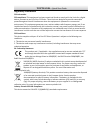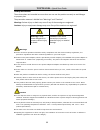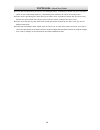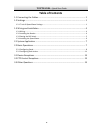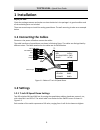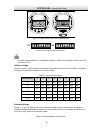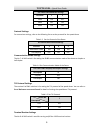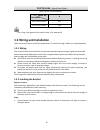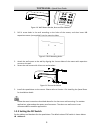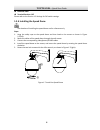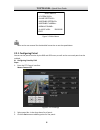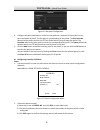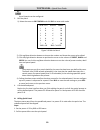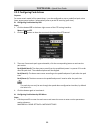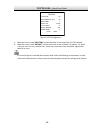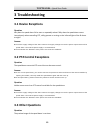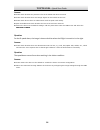Summary of TVIPTZ30XIR
Page 2
Tviptz30xir · quick start guide i thank you for purchasing our product. If there are any questions, or requests, please do not hesitate to contact us. This manual applies to hd-tvi speed domes . This manual may contain several technical incorrect places or printing errors, and the content is subject...
Page 3
Tviptz30xir · quick start guide ii regulatory information fcc information fcc compliance: this equipment has been tested and found to comply with the limits for a digital device, pursuant to part 15 of the fcc rules. These limits are designed to provide reasonable protection against harmful interfer...
Page 4
Tviptz30xir · quick start guide iii safety instruction these instructions are intended to ensure that user can use the product correctly to avoid danger or property loss. The precaution measure is divided into “warnings” and “cautions” warnings: serious injury or death may occur if any of the warnin...
Page 5
Tviptz30xir · quick start guide iv do not aim the speed dome at the sun or extra bright places. A blooming or smear may occur otherwise (which is not a malfunction however), and affecting the endurance of sensor at the same time. Please use the provided glove when open up the dome cover, avoid direc...
Page 6: Table Of Contents
Tviptz30xir · quick start guide v table of contents 1.1 connecting the cables ................................................................................... 1 1.2 settings .......................................................................................................... 1 1.2.1 7-inch i...
Page 7: Installation
Tviptz30xir · quick start guide 1 1 installation before you start: check the package contents and make sure that the device in the package is in good condition and all the assembly parts are included. There are several ways to install the analog speed dome. The wall mounting is taken as an example b...
Page 8
Tviptz30xir · quick start guide 2 sw1 sw2 figure 1-2 label of dip switch for ir speed dome on 1 2 3 4 5 6 7 8 sw2 on 1 2 3 4 5 6 7 8 sw1 figure 1-3 enlarged view of dip switch the default dome address is 0; the default baudrate is 2400; and the default value of the 120Ω terminator is off. Address se...
Page 9
Tviptz30xir · quick start guide 3 dip switch sw2-baudrate settings baudrate 1 2 2400 on off 4800 off on 9600 on on protocol settings for convenient settings, refer to the following list to set the protocol for the speed dome. Table 1-3 set the protocol of the dome dip switch sw2-protocol settings pr...
Page 10: 1.3
Tviptz30xir · quick start guide 4 table 1-6 set terminal resistor switch no. Description 8 turn on the resistor off turn off the resistor on the o-ring in the groove of the switch cover is for waterproof. 1.3 wiring and installation there are several ways to install the speed dome. The wall mounting...
Page 11: 1.3.3
Tviptz30xir · quick start guide 5 figure 1-4 wall mount bracket, nuts and flat washers 2. Drill 4 screw holes in the wall according to the holes of the mount, and then insert m8 expansion screws (not supplied) into the mounting holes. Figure 1-5 drill mounting holes 3. Attach the wall mount to the w...
Page 12: 1.3.4
Tviptz30xir · quick start guide 6 baudrate:2400 terminal resistor: off please refer to the section 1.2 settings for dip switch settings. 1.3.4 installing the speed dome the sketches of installing the speed dome are for reference only. Steps: 1. Hang the safety rope to the speed dome and then hook to...
Page 13: Application And Operations
Tviptz30xir · quick start guide 7 2 application and operations 2.1 system application the device can be controlled through the back-end device or control software. The back-end device includes control keyboard, dvr (digital video recorder), etc., and the control software includes client software. He...
Page 14: 2.2.1
Tviptz30xir · quick start guide 8 main menus english exit figure 2-2 main menu refer to the user manual for the detailed instruction to set the speed dome. 2.2.1 configuring patrol you can set the patrol function by the dvr and osd menu, as well as the one-touch patrol can be realized. Configuring p...
Page 15
Tviptz30xir · quick start guide 9 figure 2-4 key point configuration 4. Configure key point parameters, such as the key point no., duration of staying for one key point and speed of patrol. The key point is corresponding to the preset. The key point no. Determines the order at which the ptz will fol...
Page 16
Tviptz30xir · quick start guide 10 up to 8 patrols can be configured. 3. Edit the patrol. 1). Move the cursor to edit patrol and click iris+ to enter edit mode. Num pst dwell speed 1 0 6 30 2 0 6 30 3 0 6 30 4 0 6 30 5 0 6 30 6 0 6 30 7 0 6 30 iris+ ok iris- cancel figure 2-6 edit the patrol 2). Cli...
Page 17: 2.2.2
Tviptz30xir · quick start guide 11 2.2.2 configuring park actions purpose: for some certain model of the speed dome, it can be configured to start a predefined park action (scan, preset, patrol and etc.) automatically after a period of inactivity (park time). Configuring park actions by dvr steps: 1...
Page 18
Tviptz30xir · quick start guide 12 motion auto flip on proportional pan on park time 5 park act none scan speed 28 image freeze off dome speed 6 back exit figure 2-8 ptz configuration 2. Move the cursor to the park time, and set the value in the range from 5 to 720 seconds. 3. Move the cursor to the...
Page 19: Troubleshooting
Tviptz30xir · quick start guide 13 3 troubleshooting 3.1 device exceptions question why does the speed dome fail to start or repeatedly reboot? Why does the speed dome restart intermittently when controlling ptz, calling presets or turning on the infrared lights of the ir dome at night? Answer check...
Page 20
Tviptz30xir · quick start guide 14 answer please check whether the protective film of the bubble has been removed. Please check whether there are foreign objects on the bubble or the lens. Please check where there are obstructions such as spider web nearby. Open the bubble and check whether the lens...