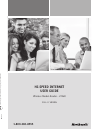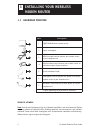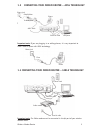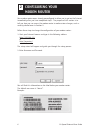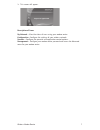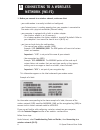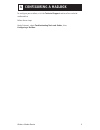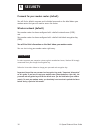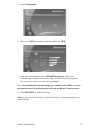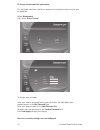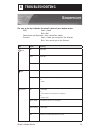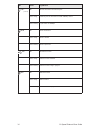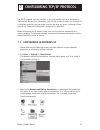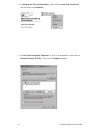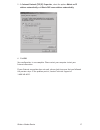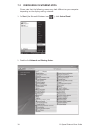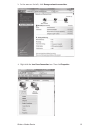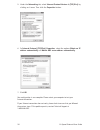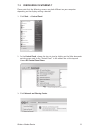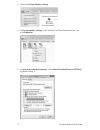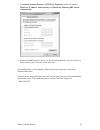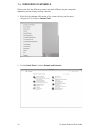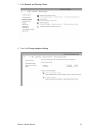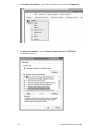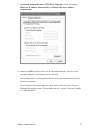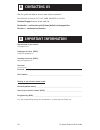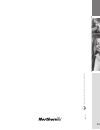Hi-speed internet user guide wireless modem router - 2704r 2013-11 version prin ted on paper that con tain s 100% r ecycled post-con sum er fibr e. 1-800-360-8555 2013-11.
Wireless modem router table of contents 1. Installing your wireless modem router ..............................4 1.1 hardware provided ......................................................4 1.2 connecting your modem router – adsl technology ........5 1.3 connecting your modem router – cable technol...
Hi-speed internet user guide 4 wireless network note: actual data throughput will vary. Network conditions and environmental factors, including volume of network traffic, building materials and construction, and network overhead, lower actual data throughput rate. Environmental conditions will adver...
5 wireless modem router power cord coaxial cable cable modem ethernet cable 1.2 connecting your modem router – adsl technology connexion du modem routeur sans fil phone jack phone computer ethernet cable adsl cable to adsl port filet/splitter phone jack filter phone important note: if you are pluggi...
Hi-speed internet user guide 6 your modem router comes already preconfigured to allow you to get on the internet immediately after you have completed step 1. The purpose of this section is to tell you how you can access the modem router to make various changes, such as security-related ones in secti...
7 wireless modem router 3- this screen will appear. Description of icons my network – view the status of users using your modem router. Configuration - configure the settings of your wireless network. Services – configure the parental and application control options. Management – configure your mode...
Hi-speed internet user guide 8 1. Before you connect to a wireless network, make sure that: - your cable modem is correctly installed and configured; - your internet access is working properly when your computer is connected to the router with a physical connection (ethernet cable); - your computer ...
9 wireless modem router to configure your mailbox, visit the technical support section of our website: northerntel.Ca follow these steps: under internet, select troubleshooting tools and guides, then configuring a mailbox. 4 . Configuring a mailbox.
Hi-speed internet user guide 10 password for your modem router (default) you will find a default username and individual password on the label below your modem router that you will need to access the router. Wireless network (default) your modem router has been configured with a default network name...
11 wireless modem router 1- select configuration 2- next, select wlan to configure your encryption key (ssid). 3- enter your new encryption key in wpa/wapi passphrase. Make up an encryption key of about 30 characters long. It should be hard to figure out for an external user but easy for you to reme...
Hi-speed internet user guide 12 to change the password for your device. This password should be hard for an external user to figure out but easy for you to remember. Select management then select access control to change your password: enter your current password (which you will find on the label be...
13 wireless modem router the area at the top indicates the overall status of your modem router. Adsl green = good red = bad downstream and upstream = your connection speeds internet green = good, you can get on the internet red = you cannot get on the internet 6 troubleshooting led status meaning po...
Hi-speed internet user guide 14 del statut signification lan x (1 to 4) off no link detected on the ethernet port green steady ethernet port has detected a link with 100 mbps device green blinking tx/rx traffic at 100 mbps wlan off wi-fi deactivated green steady wi-fi activated green blinking wi-fi ...
15 wireless modem router the tcp/ip protocol must be installed, as this step enables you to be identified on the internet. Without this information, you will not be able to access the internet. It is therefore important that you make sure that the data you enter is accurate. Please refer to the “imp...
Hi-speed internet user guide 16 3 - in network and dial-up connections, right-click the local area connection icon and then click properties. 4 - in local area connection properties, in the list of components, click once on internet protocol (tcp/ip). Then click the properties button..
17 wireless modem router 5 - in internet protocol (tcp/ip) properties, select the options obtain an ip address automatically and obtain dns server address automatically. 6- click ok. Your configuration is now complete. Please restart your computer to test your internet connection. If your internet c...
Hi-speed internet user guide 18 2- double-click network and sharing center. 7.2 configuring in windows vista please note that the following screens may look different on your computer depending on the display settings selected. 1- in start (the microsoft windows icon ), click control panel..
19 wireless modem router 4- right-click the local area connection icon. Then click properties. 3- in the menu on the left, click manage network connections..
Hi-speed internet user guide 20 5- under the networking tab, select internet protocol version 4 (tcp/ipv4) by clicking on it once. Then click the properties button. 6- in internet protocol (tcp/ipv4) properties, select the options obtain an ip address automatically and obtain dns server address auto...
21 wireless modem router 7.3 configuring in windows 7 please note that the following screens may look different on your computer depending on the display settings selected. 1- click start - > control panel. 2- in the control panel, choose the classic view by clicking on the little downwards pointing...
Hi-speed internet user guide 22 4- then click change adapter settings. 5- in change adapter settings, right-click the local area connection icon and click properties. 6- in local area connection properties, select internet protocol version 4 (tcp/ipv4) by double-clicking it..
23 wireless modem router 7- in internet protocol version 4 (tcp/ipv4) properties, select the options obtain an ip address automatically and obtain the following dns servers automatically. 8- double-click ok to return to the list of network peripherals. Once this data has been entered, your internet ...
Hi-speed internet user guide 24 7.4 configuring in windows 8 please note that the following screens may look different on your computer depending on the display settings selected. 1- right-click the bottom left corner of the screen to bring up the menu (or press ctrl x). Click on control panel. 2 in...
25 wireless modem router 3- click network and sharing center. 4- then click change adapter settings..
Hi-speed internet user guide 26 5- in network connections, right-click the ethernet icon and click properties. 6- in ethernet properties, select internet protocol version 4 (tcp/ipv4) by double-clicking it..
27 wireless modem router 7- in internet protocol version 4 (tcp/ipv4) properties, select the options obtain an ip address automatically and obtain dns server address automatically. 8- double-click ok to return to the list of network peripherals. Once this data has been entered, your internet service...
Hi-speed internet user guide 28 was this guide not able to answer some of your questions? For technical assistance 24/7, call 1-800-360-8555 or visit the technical support section of our web site: residential – northerntel.Ca/ntl@home/default_techsupport.Htm business – northerntel.Ca/business domain...
Hi-speed internet user guide wireless modem router - 2704r 2013-11 version prin ted on paper that con tain s 100% r ecycled post-con sum er fibr e. 1-800-360-8555 2013-11.