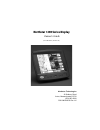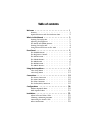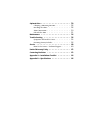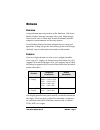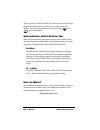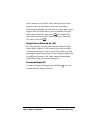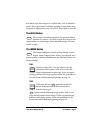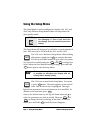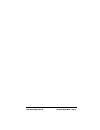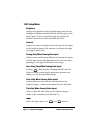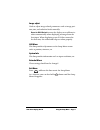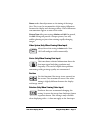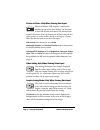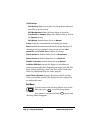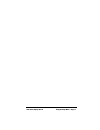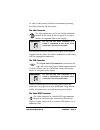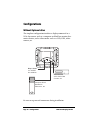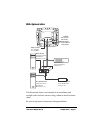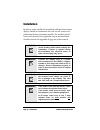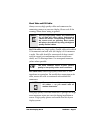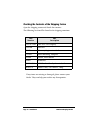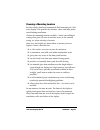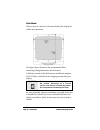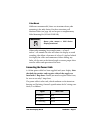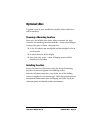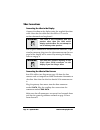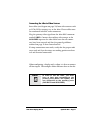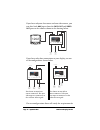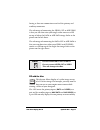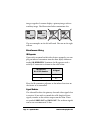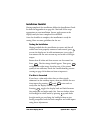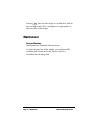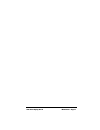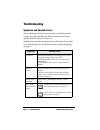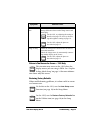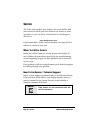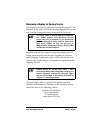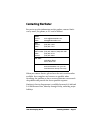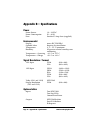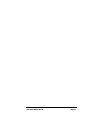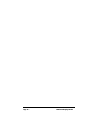- DL manuals
- NorthStar
- Monitor
- 1201
- Owner's Manual
NorthStar 1201 Owner's Manual
Summary of 1201
Page 1
Northstar 1200 series display owner’s guide (p/n gm1200ug, revision a2) northstar technologies 30 sudbury road acton, massachusetts 01720 (978) 897-6600 p/n gm1200ug rev. A2.
Page 2: Table of Contents
Table of contents welcome - - - - - - - - - - - - - - - - - - - - - - 1 features - - - - - - - - - - - - - - - - - - - 1 optional features with the northstar vbox - - - - - 2 what’s in this manual - - - - - - - - - - - - - - - - 3 turning the display on - - - - - - - - - - - - 3 adjusting the bright...
Page 3
Optional vbox - - - - - - - - - - - - - - - - - - - 29 choosing a mounting location - - - - - - - - - 29 installing the vbox - - - - - - - - - - - - - - 29 vbox connections - - - - - - - - - - - - - - 30 pip with the vbox - - - - - - - - - - - - - - 33 maintenance - - - - - - - - - - - - - - - - - -...
Page 5: Welcome
1200 series display, rev. A2 welcome — page 1 welcome overview congratulations on your purchase of the northstar 1200 series marine display. Now you can enjoy clear, crisp, bright images from sources such as “black box” marine electronics, onboard computers, entertainment and security systems. Your ...
Page 6
Page 2 — welcome 1200 series display, rev. A2 there are no pc boards to install, no software drivers to load. Just plug your existing data and video source outputs into the display. You can switch between them by pressing and on the front panel. Optional features with the northstar vbox with the opt...
Page 7: What’S In This Manual
1200 series display, rev. A2 what’s in this manual — page 3 what’s in this manual this manual is in three basic parts. The first part consists of information related to getting started as well as basic informa- tion about the display. The second part of the manual, beginning on page 22, addresses th...
Page 8
Page 4 — what’s in this manual 1200 series display, rev. A2 what’s connected to the bnc video connector. Press both buttons at once to view picture-in-picture (see below). With the optional vbox, you can have up to four inputs: your original data and video source, plus an auxiliary data and video so...
Page 9: Front Panel
1200 series display, rev. A2 front panel — page 5 front panel the northstar 1201 and 1202 displays have several buttons along the bottom of the display that are used to select data sources as well as hi/lo* and red* modes. There is also a control to adjust the brightness of the display. The figure a...
Page 10
Page 6 — front panel 1200 series display, rev. A2 the power button this key turns the display (and vbox, if connected) on and off. You must hold it for a few seconds to turn the display off. This delay prevents accidental shutoffs. The brightness control press the up arrow to make the screen brighte...
Page 11
1200 series display, rev. A2 front panel — page 7 red mode turns data images to a reddish hue, both in hi and lo mode. This is particularly useful for running at night when your navigator is displayed on your 1201/1202. Press again to turn off. The hi/lo button this feature is available only when th...
Page 12: Using The Setup Menu
Page 8 — using the setup menu 1200 series display, rev. A2 using the setup menu the setup menu is used to configure the display. The 1201 and 1202 have different setup menus. Follow the steps below for your specific model. The setup menu will disappear by itself after a certain amount of time. This ...
Page 13
1200 series display, rev. A2 using the setup menu — page 9.
Page 14
Page 10 — using the setup menu 1200 series display, rev. A2 1201 setup menu brightness adjusts the brightness of the displayed image itself, not the backlight. Brightness controls how dark the dark parts of the image appear. If this is turned too high, the display will become saturated and visual di...
Page 15
1200 series display, rev. A2 using the setup menu — page 11 image adjust used to adjust image-related parameters such as image posi- tion, size, and color/tint levels manually. Reset to rgb default causes the display to re-calibrate its colors automatically when displaying an image from the data inp...
Page 16
Page 12 — using the setup menu 1200 series display, rev. A2 1202 setup menu brightness and contrast these controls adjust the brightness and contrast of the actual lcd panel. Brightness, in this case, is different from the backlight adjustment. It adjusts how dark the dark parts of the image appear....
Page 17
1200 series display, rev. A2 using the setup menu — page 13 phase makes fine adjustments to the timing of the image data. This is used to accommodate slight timing differences between the display and the image source. These differences can sometimes appear as noise in the video. Picture type offers ...
Page 18
Page 14 — using the setup menu 1200 series display, rev. A2 picture-in-picture (only when viewing data input) picture-in-picture (pip) displays a small video window on top of the data display. Use this icon to turn pip on and off or move the video picture around the screen. You can choose one of thr...
Page 19
1200 series display, rev. A2 using the setup menu — page 15 fill to aspect ratio scales the image by the same amount both vertically and horizontally — preserving the original aspect ratio. In the case of sxga, this will result in some empty space right and left of the image. This is normal. Nonline...
Page 20
Page 16 — using the setup menu 1200 series display, rev. A2 osd settings osd setting allows you to place the setup menu wherever you’d like it on the screen. Osd background allows the setup menu to be either translucent or opaque. Many users find it easier to read in the opaque setting. Osd rotate s...
Page 21
1200 series display, rev. A2 using the setup menu — page 17.
Page 22: Connections
Page 18 — connections 1200 series display, rev. A2 connections rear panel the figure above shows the rear panel of the display. The power connector the power connector is a 3-pin circular connector located on the left side of the center panel. It provides power to the display. Be sure that the power...
Page 23
1200 series display, rev. A2 connections — page 19 12- and 24-volt systems, northstar recommends powering the display from the 24-volt system. The vbox connector the vbox connector is an 18-pin circular connector located in the center of the rear panel. It is used to connect the optional vbox to the...
Page 24: Configurations
Page 20 — configurations 1200 series display, rev. A2 configurations without optional vbox the simplest configuration involves a display connected to a vga data source such as a computer or black box marine elec- tronics device, and a video source such as a vcr, dvd, video camera, etc. Be sure to ca...
Page 25
1200 series display, rev. A2 configurations — page 21 with optional vbox the illustration above is an example of an installation with multiple video and data sources using a vbox to switch between them. Be sure to cap unused connectors during installation. Data source computer, black box marine elec...
Page 26: Installation
Page 22 — installation 1200 series display, rev. A2 installation in order to enjoy trouble-free installation and operation of your display, northstar recommends that you use the services of a professional marine electronics installer. The installer should review and check off each applicable step in...
Page 27
1200 series display, rev. A2 installation — page 23 about video and vga cables always use very high quality cables and connectors for connecting sources to your new display. Please read all the warnings below about wiring in general. For vga cable, use a high quality, flexible cable with molded vga ...
Page 28
Page 24 — installation 1200 series display, rev. A2 checking the contents of the shipping carton open the shipping carton and check the contents. The following list should be found in the shipping container: if any items are missing or damaged, please contact your dealer. They can help you resolve a...
Page 29
1200 series display, rev. A2 installation — page 25 choosing a mounting location for best results, northstar recommends flush-mounting the 1200 series display. This provides the cleanest, safest, and most profes- sional looking installation. Choose the mounting location carefully — before any drilli...
Page 30
Page 26 — installation 1200 series display, rev. A2 flush mount allow at least 2½-inches of clearance behind the display for cables and connectors. The figure above illustrates the recommended flush mounting drilling dimensions and clearances. A full-size version of this flush-mount installation tem...
Page 31
1200 series display, rev. A2 installation — page 27 yoke mount while not recommended, there are situations where yoke mounting is the only choice. For these situations, call northstar sales (see page 43) and request a complimentary yoke mounting kit (p/n 601yoke–ik). When yoke mounting, leave ample ...
Page 32
Page 28 — installation 1200 series display, rev. A2 other connections next, connect the video and data inputs. Be sure to cap unused connectors during installation. Use care in routing all video and data cables. The signals on these cables are relatively high speed, low magnitude signals and as such...
Page 33: Optional Vbox
1200 series display, rev. A2 optional vbox — page 29 optional vbox if a vbox is part of your installation, consider where and how it will be mounted. Choosing a mounting location here are a few helpful hints about where to mount the vbox. Consider the mounting location carefully — before any drillin...
Page 34
Page 30 — optional vbox 1200 series display, rev. A2 vbox connections connecting the vbox to the display connect the vbox to the display using the supplied four-foot cable. Note that this cable must be used as is. It can be neither shortened nor lengthened. The 25-pin d connector is screwed into the...
Page 35
1200 series display, rev. A2 optional vbox — page 31 connecting the vbox to video sources run cables (see diagram on page 32) from video sources such as vcrs, dvds, cameras, etc. To the vbox. These cables must be terminated with bnc male connectors. Plug the primary video signal into the vbox bnc co...
Page 36
Page 32 — optional vbox 1200 series display, rev. A2 if you have only one data source and one video source, you can drive both aux inputs from the data out and video out ports on the vbox as shown in the drawing below: if you have only three connections to your display, use one of the configurations...
Page 37
1200 series display, rev. A2 optional vbox — page 33 having at least one connection to each of the primary and auxiliary connectors. The advantage of connecting the video out to aux video is that you can then view your single video source as a pip on top of either the data or aux data image. Refer t...
Page 38
Page 34 — optional vbox 1200 series display, rev. A2 images together. It cannot display a primary image with an auxiliary image. The illustration below summarizes this: the two examples on the left will work. The two on the right will not. Miscellaneous wiring ir repeater if you wish to control audi...
Page 39
1200 series display, rev. A2 optional vbox — page 35 installation checklist having completed the installation, follow the installation check- list found in appendix a on page 44. Check off all the steps appropriate to your installation. Do not apply power to the display until you have completed the ...
Page 40: Maintenance
Page 36 — maintenance 1200 series display, rev. A2 pressing tints the data image to a reddish hue, both in day and night mode. This is analogous to a night palette. It does not affect video images. Maintenance care and cleaning install protective sunshield when not in use. To clean the glass lens of...
Page 41
1200 series display, rev. A2 maintenance — page 37.
Page 42: Troubleshooting
Page 38 — troubleshooting 1200 series display, rev. A2 troubleshooting symptoms and possible causes before calling your dealer for service, please read through this section. You will most likely be able to resolve an issue more quickly than the dealer or factory can. Look for your particular symptom...
Page 43
1200 series display, rev. A2 troubleshooting — page 39 picture is too narrow for screen — 1202 only this situation may occur on the 1202 when the display source you are using is sxga. See “graphic scaling mode setup” on page 14 for more informa- tion about why this occurs. Restoring factory defaults...
Page 44: Service
Page 40 — service 1200 series display, rev. A2 service the dealer who installed your display is the most familiar with your needs and will be your best resource for answers to your questions. Or, you can locate a local dealer by consulting our web site at: www.Northstarnav.Com if you cannot find a d...
Page 45
1200 series display, rev. A2 service — page 41 returning a display for factory service the display is covered by a two-year warranty (see page 42). The only cost to the owner will be the one-way shipping charges and any associated charges that may be imposed by the dealer. Repaired units will be ret...
Page 46: Limited Warranty Policy
Page 42 — limited warranty policy 1200 series display, rev. A2 limited warranty policy northstar technologies warrants the northstar 1200 series display to be free from defects in materials and workmanship for a period of two (2) years. This warranty applies to the original purchaser and to any subs...
Page 47: Contacting Northstar
1200 series display, rev. A2 contacting northstar — page 43 contacting northstar for service or sales information on this product, contact north- star by email, fax, phone, or u.S. Mail as follows: when you contact service, please have the unit’s serial number available. Be as complete and accurate ...
Page 48
Page 44 — appendix a — installation checklist 1200 series display, rev. A2 appendix a — installation checklist after completing the installation instructions in this manual, use this checklist to ensure you’ve finished the major steps so that you’re up and running quickly (check the boxes when they’...
Page 49
1200 series display, rev. A2 appendix a — installation checklist — page 45 cable types video: high-quality 75 ohm cable used with molded male bnc locking connectors (you may need a bnc to rca adaptor to connect to your video sources) vga (data) cable: high-quality 75 ohm five-conductor, all five...
Page 50
Page 46 — appendix b — specifications 1200 series display, rev. A2 appendix b — specifications power power source: 10 – 36 vdc power consumption: 50 – 60 w fuse: standard 7 amp fuses (supplied) environmental display meets iec 529 ipx-6 optional vbox requires dry installation temperature 0º c – 55º c...
Page 51
1200 series display, rev. A2 — page 47.
Page 52
Page 48 — 1200 series display, rev. A2.