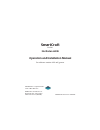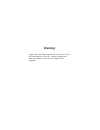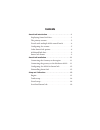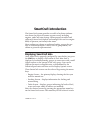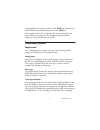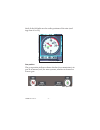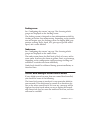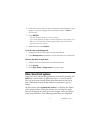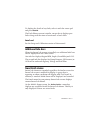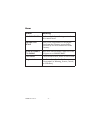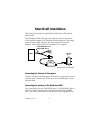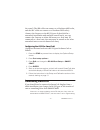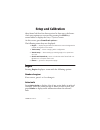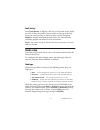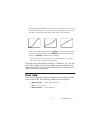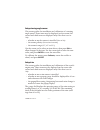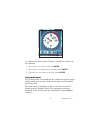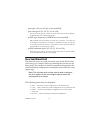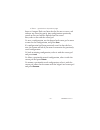- DL manuals
- NorthStar
- Other
- 6000I - REV A FOR VERSION 4.00
- Operation And Installation Manual
NorthStar 6000I - REV A FOR VERSION 4.00 Operation And Installation Manual
Summary of 6000I - REV A FOR VERSION 4.00
Page 1
Smartcraft for the northstar 6000i operation and installation manual for software version 4.00 and greater smartcraft is a registered trade- mark of bnt mototron northstar is a brand name of brunswick new technologies marine electronics (bntme) gmsmcrft revision a 19jun05.
Page 2: Warning:
Warning: engine data and faults displayed by this device are for the convenience of the user. Always consult your dealer for definitive and accurate engine fault diagnosis..
Page 3: Contents
Contents smartcraft introduction . . . . . . . . . . . . . . . . . . . . . . . . . . . . . . . .1 displaying smartcraft data . . . . . . . . . . . . . . . . . . . . . . .1 the primary screens . . . . . . . . . . . . . . . . . . . . . . . . . . . . .2 vessels with multiple 6000i control heads . . . ....
Page 4: Smartcraft Introduction
Gmsmcrft rev a – 1 – smartcraft introduction the smartcraft system provides a wealth of real-time informa- tion about the physical systems on your vessel, including engines, tanks and trim settings. When properly installed and calibrated, smartcraft displays and manages data such as engine rpm, oil ...
Page 5: The Primary Screens
– 2 – gmsmcrft rev a is displayed in red; others are blue. Other star key functions are still available from additional presses of the star key. If an engine is shut off, or if smartcraft data is missing for any other reason, the gauge needles disappear, digital readouts display no data, and an alar...
Page 6
Gmsmcrft rev a – 3 – third of the dial indicates the trailer positions of the trim (read- ings from 10 to 25). Gear position the gear position indicator shows whether the transmission is in gear or in neutral, and, for some systems, whether in forward or reverse gear. Trim popup gauge gear position.
Page 7: Vessels With Multiple
– 4 – gmsmcrft rev a docking screen see “configuring the screens” on page 5 for choosing which gauges are displayed on the docking screen. The docking screen is designed to show information needed for docking and other close maneuvering. Depending on the installa- tion and engine type, the docking s...
Page 8: Configuring The Screens
Gmsmcrft rev a – 5 – configuring the screens the smartcraft system automatically configures itself appropri- ately for the types of engines on your vessel. You can change the content of each gauge or remove gauges from the screens, to meet your needs. Configuring the gauge data for a smartcraft scre...
Page 9: Other Smartcraft Options
– 6 – gmsmcrft rev a 4. Press the cursor pad up or down to select the desired data for that gauge. To remove a gauge from the screen, select “ – none – ” from the list. 5. Press enter . Continue for each gauge you want to change. If you are configuring a gauge for data that applies to two engines, c...
Page 10
Gmsmcrft rev a – 7 – • smartcraft screen on/off — turn the smartcraft display on or off • engine — set number of engines, and display engine faults • tanks setup — configure tanks • vessel setup —calibrate the steering angle, trim and speed sensors • save/load —save or restore a smartcraft configura...
Page 11: Additional Info Bars
– 8 – gmsmcrft rev a to display the details of any fault, select it with the cursor pad and press details . The fault history screen is similar, except that it displays past faults along with the times of occurrence of each fault. Save/load see the setup and calibration section of this manual. Addit...
Page 12
Gmsmcrft rev a – 9 – alarms alarm meaning no engine data no smartcraft data is being received at this control head. Engine data stale some or all components of the engine data from the gateway are not being received by the head connected to the gateway. 2 units connect to engine more than one networ...
Page 13
– 10 – gmsmcrft rev a.
Page 14: Smartcraft Installation
Gmsmcrft rev a – 11 – smartcraft installation the smartcraft system is normally installed and calibrated by your dealer. The northstar smartcraft gateway connects one or two smart- craft-capable engines to a northstar 6000i navigator. The single gateway is for single engines; the dual gateway is for...
Page 15: Uninstalling Smartcraft
– 12 – gmsmcrft rev a the vessel. (the srb cable can connect to a northstar 4kw radar, and the src cable can connect to a northstar 2kw radar.) connect the gateway to the rs-232 port of the 6000i . In a networked installation with multiple control heads, you can connect the gateway to either the mas...
Page 16: Setup and Calibration
Gmsmcrft rev a – 13 – setup and calibration after smartcraft data has been received at least once, the smart- craft setup options are accessed by pressing the star key several times to display the setup / options screen. On this screen, press smartcraft options... The following menu keys are display...
Page 17: Tanks Setup
– 14 – gmsmcrft rev a fault history press fault history to display a list of up to 20 most recent faults, in order of their occurrence (most recent at the top of the list). Press the cursor pad up or down to select a fault, and press details to display more information about the selected fault, incl...
Page 18
Gmsmcrft rev a – 15 – tank alarms an alarm can be raised for each tank if the tank level goes above or below a specified level. Turn the alarm on or off by pressing the turn alarm on/off menu key. When the alarm is turned on, you can set the level at which the alarm is sounded. For fuel and water ta...
Page 19: Vessel Setup
– 16 – gmsmcrft rev a able to recognize whether or not the curve shape is correct for any particular tank type.The curve must always increase as it moves to the right. It should look something like one of the following: 7. If the curve looks reasonable, press done. The system asks if you want to sav...
Page 20
Gmsmcrft rev a – 17 – setup steering angle sensor this screen guides the installation and calibration of a steering angle sensor. Three items may be displayed on the screen (the second and third items are displayed only if the first is set to yes): • whether or not the sensor is installed (yes or no...
Page 21
– 18 – gmsmcrft rev a to calibrate the sensor, press calibrate. You will be asked to do the following: 1. Set the trim to full down, and press enter 2. Set the trip to full operating up, and then press enter. 3. Set the trim to full trailer up, and then press enter. Setup speed sensor this screen gu...
Page 22: Save/load Smartcraft
Gmsmcrft rev a – 19 – • pitot type (100 psi, 200 psi, or not installed) • pitot max speed (10, 20, 50, 100 or 150) press the cursor pad up or down to select the maximum pitot speed to be displayed as full-scale on the gauge. • paddle type (frequency {5.6hz/knot} or not installed) many paddle sensors...
Page 23
– 20 – gmsmcrft rev a • return —goes back to the previous page insert a compact flash card into the slot (be sure to use a card without any chart data on it). Any configurations previously stored on this card will be displayed on the screen. First, select a slot with the cursor pad. To save a config...