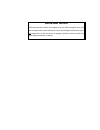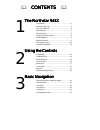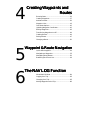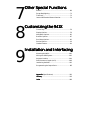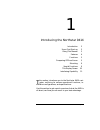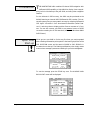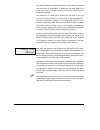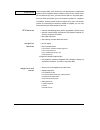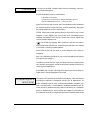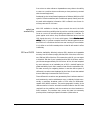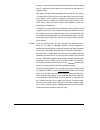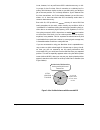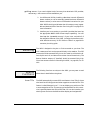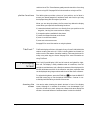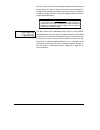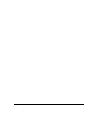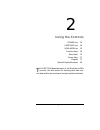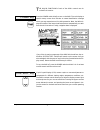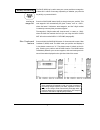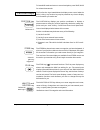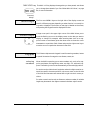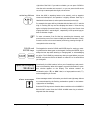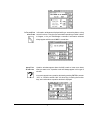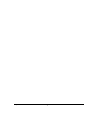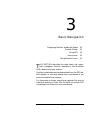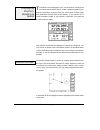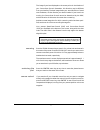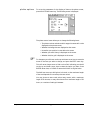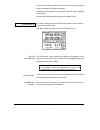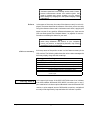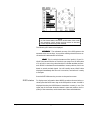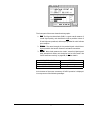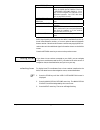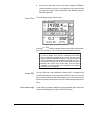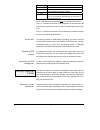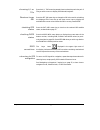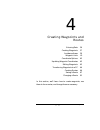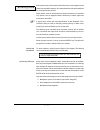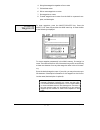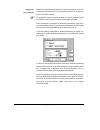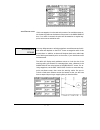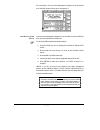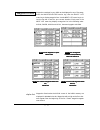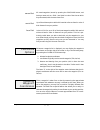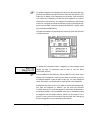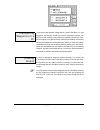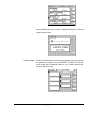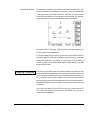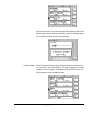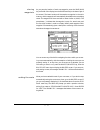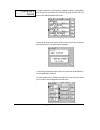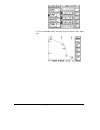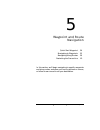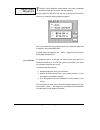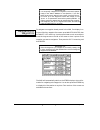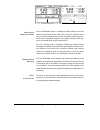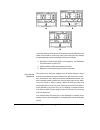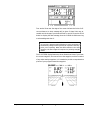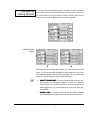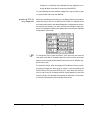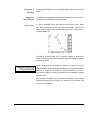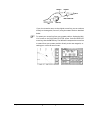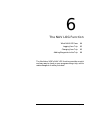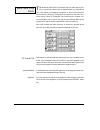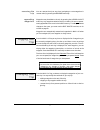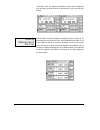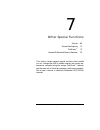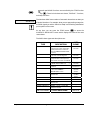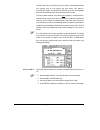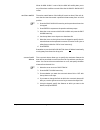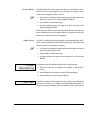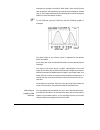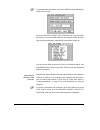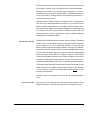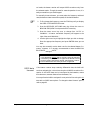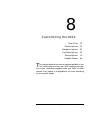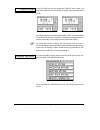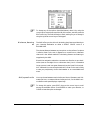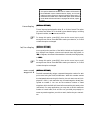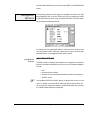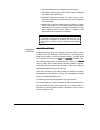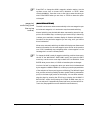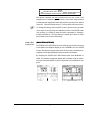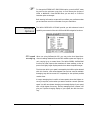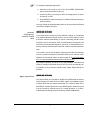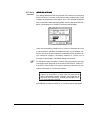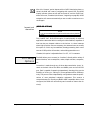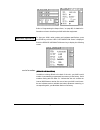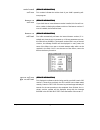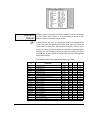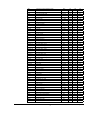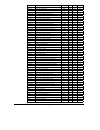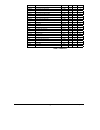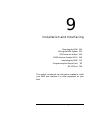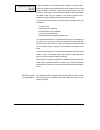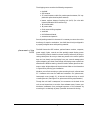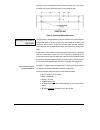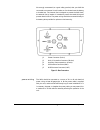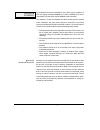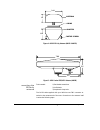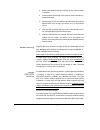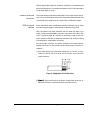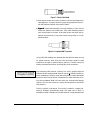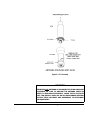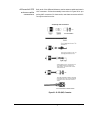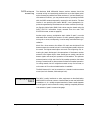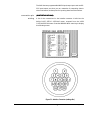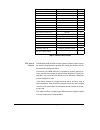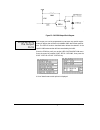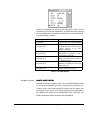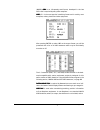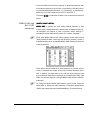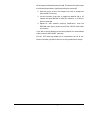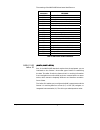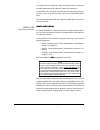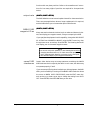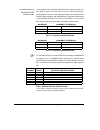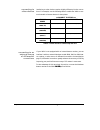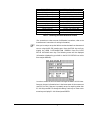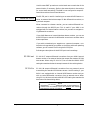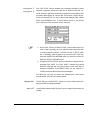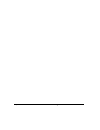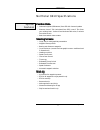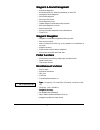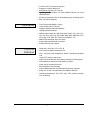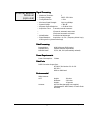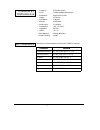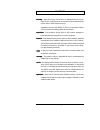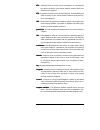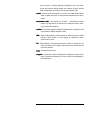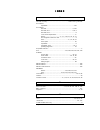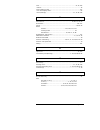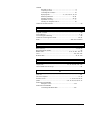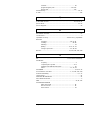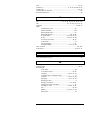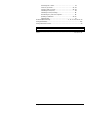- DL manuals
- NorthStar
- GPS
- 941X
- Reference Manual
NorthStar 941X Reference Manual
Summary of 941X
Page 1
Northstar 941x reference manual s o f t w a r e v e r s i o n 2 . 0 5 30 sudbury road acton, massachusetts 01720 (508) 897-6600 copyright 1994, 1995, 1996 northstar technologies p/n gm1100 doc. Rev d.
Page 3: Warranty
Warranty northstar technologies, a division of cmc electronics, inc., warrantees its products to be free from defects in material and workmanship for a period of two (2) years from the date of shipment to an authorized dealer. This warranty applies to the original purchaser or subsequent owner. This...
Page 4
Important notice although northstar products are designed to be very useful navigation tools, they are not substitutes for good seamanship. The prudent navigator should never rely on any single device as the sole source of navigation guidance. Exercise caution and good judgment whenever underway..
Page 5
! C c c contents ontents ontents ontents ! The northstar 941x the northstar 941x the northstar 941x the northstar 941x introduction ................................................................. 2 upon first start-up ...................................................... 2 using this manual.........
Page 6
Creating waypoints and creating waypoints and creating waypoints and creating waypoints and routes routes routes routes entering data.............................................................. 36 creating waypoints .................................................... 37 avoidance areas .............
Page 7
Other special functions other special functions other special functions other special functions alarms .........................................................................68 screen backlighting .....................................................71 tidetrack™......................................
Page 8
Figures figures figures figures f igure 1—m ax . P osition v ariances with u ncorrected gps.... 8 f igure 2—y oke m ount d rilling d imensions ........................... 102 f igure 3—r ear c onnectors ...................................................... 103 f igure 4—941x gps-o nly a ntenna (an1...
Page 9
Rev. D 1 — introduction 1 — introduction 1 — introduction 1 — introduction page 1 introduction 2 upon first start-up 2 using this manual 3 features 4 functions 5 comparing gps and loran 5 mounting 9 special functions 9 the display screen 10 interfacing capability 11 his section introduces you to the...
Page 10
Page 2 1 — introduction 1 — introduction 1 — introduction 1 — introduction rev. D he northstar 941x combines 12-channel gps navigation with differential gps capability, a high-definition display, loran compati- bility, built-in tide data up to the year 2010, and many other navigation features. For t...
Page 11
Rev. D 1 — introduction 1 — introduction 1 — introduction 1 — introduction page 3 the alarm message no gps position fix, along with its time and date, are shown in the recent alarms box. The word new in the upper right corner of the box indicates that this is a previously unac- knowledged message. T...
Page 12
Page 4 1 — introduction 1 — introduction 1 — introduction 1 — introduction rev. D upon using the 941x, you’ll see that you can actually learn to operate the system’s various features without constant referral to this manual. After you’ve read through it once, you won't have to refer to it very often...
Page 13
Rev. D 1 — introduction 1 — introduction 1 — introduction 1 — introduction page 5 five keys on the 941x instantly select the most commonly used func- tions, as described below: position displays position coordinates as 1) gps lat/lon coordinates 2) loran tds, if you have a loran receiver interfaced ...
Page 14
Page 6 1 — introduction 1 — introduction 1 — introduction 1 — introduction rev. D from a chart or other reference. Repeatable accuracy refers to the ability to return to a position whose coordinates you have previously recorded with the same equipment.) developed by the united states department of d...
Page 15
Rev. D 1 — introduction 1 — introduction 1 — introduction 1 — introduction page 7 “beacons,” the transmitters are being situated at various locations along the u.S. Coastline and great lakes, most of which are former marine ra- diobeacon sites.) with dgps, navigators are guaranteed position accuracy...
Page 16
Page 8 1 — introduction 1 — introduction 1 — introduction 1 — introduction rev. D loran, however, isn’t as proficient as gps in absolute accuracy , or visit- ing a spot for the first time. Since it transmits at a relatively low fre- quency (100 kilohertz—similar to that on your am radio), your abili...
Page 17
Rev. D 1 — introduction 1 — introduction 1 — introduction 1 — introduction page 9 if you need a higher level of accuracy than what basic gps provides, there are two choices available to you: 1. Use differential gps by installing a northstar internal differential beacon receiver (or use an externally...
Page 18
Page 10 1 — introduction 1 — introduction 1 — introduction 1 — introduction rev. D real-time loran tds. These features greatly ease the transition from using loran to using gps. See page 30 for further details on using loran tds. The 941x’s plotter provides a picture of your position, and of what is...
Page 19
Rev. D 1 — introduction 1 — introduction 1 — introduction 1 — introduction page 11 any oil or grease on the screen. Whenever possible, avoid touching the window with your fingers, as natural oils from your hand will temporar- ily degrade the characteristics of the window and cause your fingerprints ...
Page 20
Page 12 1 — introduction 1 — introduction 1 — introduction 1 — introduction rev. D.
Page 21
Rev. D 2 — using the controls 2 — using the controls 2 — using the controls 2 — using the controls page 13 power key 14 contrast key 14 save/mob key 15 function keys 16 menu keys 17 cursor keys 17 keypad 17 special display windows 18 his section describes each of the northstar 941x's controls. Use t...
Page 22
Page 14 2 — using the controls 2 — using the controls 2 — using the controls 2 — using the controls rev. D he major functions of each of the 941x's controls are de- scribed in this section. Press the power switch briefly to turn on the 941x. The unit displays a special startup screen that includes a...
Page 23
Rev. D 2 — using the controls 2 — using the controls 2 — using the controls 2 — using the controls page 15 the save/mob key is used to save your current position as a waypoint. It does this in either of two ways, depending on whether you press the key briefly, or press and hold it. Press the save/mo...
Page 24
Page 16 2 — using the controls 2 — using the controls 2 — using the controls 2 — using the controls rev. D to leave mob mode and return to normal navigation, press save/mob for at least three seconds. The five function keys located below the display screen control what the 941x is doing. Any functio...
Page 25
Rev. D 2 — using the controls 2 — using the controls 2 — using the controls 2 — using the controls page 17 the nav log key displays the waypoints you have passed, and allows you to change those ahead of you. See “what nav log does,” on page 64, for more information. The five round menu keys on the r...
Page 26
Page 18 2 — using the controls 2 — using the controls 2 — using the controls 2 — using the controls rev. D right side of the field. If you make a mistake, you can press clear to clear the entire number and re-enter it, or you can press the left-arrow cursor key to reenter particular digits, one at a...
Page 27
Rev. D 2 — using the controls 2 — using the controls 2 — using the controls 2 — using the controls page 19 information windows are displayed while you are entering data or using control functions. They give you extra details pertaining to what is about to happen, or let you acknowledge a command. In...
Page 28
Page 20 2 — using the controls 2 — using the controls 2 — using the controls 2 — using the controls rev. D.
Page 29
Rev. D 3 — basic navigation 3 — basic navigation 3 — basic navigation 3 — basic navigation page 21 displaying position, heading & speed 22 position plotter 22 using gps 25 using loran 30 using phantom loran 32 his section describes the most basic—yet impor- tant—navigation function available in the ...
Page 30
Page 22 3 — basic navigation 3 — basic navigation 3 — basic navigation 3 — basic navigation rev. D o display the coordinates of your current position, simply press the button marked position. A screen is displayed showing your position coordinates at the top, and your course-over-ground (cog) and sp...
Page 31
Rev. D 3 — basic navigation 3 — basic navigation 3 — basic navigation 3 — basic navigation page 23 the image of your boat displayed on the screen points in the direction of your course-over-ground. Remember, this direction may be different from your heading. The boat image shows your actual directio...
Page 32
Page 24 3 — basic navigation 3 — basic navigation 3 — basic navigation 3 — basic navigation rev. D to set up the parameters for the display of data on the plotter screen, press the options menu key. The following screen is displayed: the plotter control menu allows you to change the following items:...
Page 33
Rev. D 3 — basic navigation 3 — basic navigation 3 — basic navigation 3 — basic navigation page 25 you may also choose to freeze the track, so that no more points will be stored and the track will remain unchanged. Pressing the clear track menu key clears the track history displayed on the screen. P...
Page 34
Page 26 3 — basic navigation 3 — basic navigation 3 — basic navigation 3 — basic navigation rev. D in the center of the screen, the name of the datum currently in use is dis- played. The datum describes the reference of the chart you are currently using (the reference datum used is indicated on each...
Page 35
Rev. D 3 — basic navigation 3 — basic navigation 3 — basic navigation 3 — basic navigation page 27 for further information on operating in dgps mode, refer to “internal differential beacon receiver,” on page 74. With dgps active, you will often see position measurements accurate to about 2-5 meters,...
Page 36
Page 28 3 — basic navigation 3 — basic navigation 3 — basic navigation 3 — basic navigation rev. D the following gps data is also displayed: accuracy accuracy accuracy accuracy: the estimated accuracy of the gps system to be expected at the current time. Your position readings should be more ac- cur...
Page 37
Rev. D 3 — basic navigation 3 — basic navigation 3 — basic navigation 3 — basic navigation page 29 the lower part of the screen shows three bar graphs: 1. Snr snr snr snr the signal to noise ratio (snr) is a good overall measure of overall signal quality, and should be as high as possible. Values of...
Page 38
Page 30 3 — basic navigation 3 — basic navigation 3 — basic navigation 3 — basic navigation rev. D message meaning old corrections no dgps corrections have been received within the dgps data timeout limit set in receiver options (default is 1 min- ute), and the navigator has returned to non- differe...
Page 39
Rev. D 3 — basic navigation 3 — basic navigation 3 — basic navigation 3 — basic navigation page 31 4. Press the up and down cursor arrow keys to display external lrn as the position source. If you change your mind, press clear to restore the original setting; otherwise, press enter, then the return ...
Page 40
Page 32 3 — basic navigation 3 — basic navigation 3 — basic navigation 3 — basic navigation rev. D indicator meaning snr signal-to-noise ratio is low—use caution blnk coast guard is transmitting a blink signal indicat- ing a probable transmitter problem cyc the receiver has detected a possible cycle...
Page 41
Rev. D 3 — basic navigation 3 — basic navigation 3 — basic navigation 3 — basic navigation page 33 ber, however, that these calculated tds will not match exactly the posi- tions of previously recorded td coordinates obtained directly from ac- tual loran signals. In most areas, errors should not exce...
Page 42
Page 34 3 — basic navigation 3 — basic navigation 3 — basic navigation 3 — basic navigation rev. D press the l/l tds menu key several times to select the particular pair of tds you wish to use or to display gps latitude/longitude. Press the set gri menu key to change the gri to be used in calculatin...
Page 43
Rev. D 4 — creating waypoints and routes 4 — creating waypoints and routes 4 — creating waypoints and routes 4 — creating waypoints and routes page 35 entering data 36 creating waypoints 37 avoidance areas 39 waypoint lists 41 coordinate options 42 updating waypoint coordinates 42 editing waypoints ...
Page 44
Page 36 4 — creating waypoints and routes 4 — creating waypoints and routes 4 — creating waypoints and routes 4 — creating waypoints and routes rev. D before we move on to the sections describing how to enter waypoints and routes into the 941x’s memory, let’s take a break and review the methods for ...
Page 45
Rev. D 4 — creating waypoints and routes 4 — creating waypoints and routes 4 — creating waypoints and routes 4 — creating waypoints and routes page 37 4. String these waypoints together to form routes 5. Follow these routes 6. Edit or erase waypoints or routes 7. Plot waypoints or routes 8. Transfer...
Page 46
Page 38 4 — creating waypoints and routes 4 — creating waypoints and routes 4 — creating waypoints and routes 4 — creating waypoints and routes rev. D waypoint coordinates can be entered as lat/lon coordinates, loran tds, or as distance and bearing from your present location or from any way- point i...
Page 47
Rev. D 4 — creating waypoints and routes 4 — creating waypoints and routes 4 — creating waypoints and routes 4 — creating waypoints and routes page 39 if this new waypoint is to be used as the center of an avoidance area , en- ter the warning radius at the bottom of the screen in the warn radius box...
Page 48
Page 40 4 — creating waypoints and routes 4 — creating waypoints and routes 4 — creating waypoints and routes 4 — creating waypoints and routes rev. D as a precaution, once you have designated a waypoint as an avoidance area, the 941x does not allow you to navigate to it. Once you have designated a ...
Page 49
Rev. D 4 — creating waypoints and routes 4 — creating waypoints and routes 4 — creating waypoints and routes 4 — creating waypoints and routes page 41 waypoints contained in your 941x can be displayed in any of four ways. Press the waypts/routes function key, then the waypt list menu key to display ...
Page 50
Page 42 4 — creating waypoints and routes 4 — creating waypoints and routes 4 — creating waypoints and routes 4 — creating waypoints and routes rev. D all saved waypoints (stored by pressing the save/mob button, and having a name such as –s001–) are listed in order of the time at which they were sav...
Page 51
Rev. D 4 — creating waypoints and routes 4 — creating waypoints and routes 4 — creating waypoints and routes 4 — creating waypoints and routes page 43 to update a waypoint’s coordinates, first sail to the spot where the way- point will be located. Press waypts/routes, then the waypt list menu key, t...
Page 52
Page 44 4 — creating waypoints and routes 4 — creating waypoints and routes 4 — creating waypoints and routes 4 — creating waypoints and routes rev. D if you store a large number of waypoints or routes in the 941x, or if your waypoints are the only records you have of important locations, you should...
Page 53
Rev. D 4 — creating waypoints and routes 4 — creating waypoints and routes 4 — creating waypoints and routes 4 — creating waypoints and routes page 45 press the new menu key. A screen is displayed asking you to enter the name of the new route. Enter the name of the new route using the keypad and cur...
Page 54
Page 46 4 — creating waypoints and routes 4 — creating waypoints and routes 4 — creating waypoints and routes 4 — creating waypoints and routes rev. D to add waypoints to the route, press the insert menu key. A list of stored waypoints is displayed. Scroll the waypoint list up or down using the curs...
Page 55
Rev. D 4 — creating waypoints and routes 4 — creating waypoints and routes 4 — creating waypoints and routes 4 — creating waypoints and routes page 47 as waypoints are entered, the distance and bearing of each leg of your route are displayed on the new route screen. To see an overhead plot of the en...
Page 56
Page 48 4 — creating waypoints and routes 4 — creating waypoints and routes 4 — creating waypoints and routes 4 — creating waypoints and routes rev. D press the save menu key on the lower right of the display to instruct the 941x to begin saving a route automatically. A screen is displayed asking yo...
Page 57
Rev. D 4 — creating waypoints and routes 4 — creating waypoints and routes 4 — creating waypoints and routes 4 — creating waypoints and routes page 49 as you pass the location of each new waypoint, press the save/mob key to the left of the display (not the save menu key in the lower right of the scr...
Page 58
Page 50 4 — creating waypoints and routes 4 — creating waypoints and routes 4 — creating waypoints and routes 4 — creating waypoints and routes rev. D to make a change to a route stored in the 941x's memory, use the edit route function. Press waypts/routes and then the route list menu key to display...
Page 59
Rev. D 4 — creating waypoints and routes 4 — creating waypoints and routes 4 — creating waypoints and routes 4 — creating waypoints and routes page 51 to insert a new waypoint, use the up and down cursor keys to move the pointer to the spot between the two existing waypoints where you want to make t...
Page 60
Page 52 4 — creating waypoints and routes 4 — creating waypoints and routes 4 — creating waypoints and routes 4 — creating waypoints and routes rev. D to plot an overhead view of the route, press the quick plot menu key..
Page 61
Rev. D 5 — waypoint and route nav 5 — waypoint and route nav 5 — waypoint and route nav 5 — waypoint and route naviiiigation gation gation gation page 53 quick-start waypoint 54 navigating to waypoints 55 navigating along routes 59 restarting the course line 61 in this section, we’ll begin navigatin...
Page 62
Page 54 5 — waypoint and route navigation 5 — waypoint and route navigation 5 — waypoint and route navigation 5 — waypoint and route navigation rev. D he 941x’s “quick waypoint” feature allows you to enter coordinates and start navigating in one quick and easy sequence. Press the waypts/routes key, ...
Page 63
Rev. D 5 — waypoint and route navigation 5 — waypoint and route navigation 5 — waypoint and route navigation 5 — waypoint and route navigation page 55 to navigate to a waypoint already stored in the 941x, first display it us- ing one of the four waypoint list screens: press waypts/routes, then the w...
Page 64
Page 56 5 — waypoint and route navigation 5 — waypoint and route navigation 5 — waypoint and route navigation 5 — waypoint and route navigation rev. D the first steering screen is a traditional display showing cross-track distance at the bottom of the screen (how far off your intended course line yo...
Page 65
Rev. D 5 — waypoint and route navigation 5 — waypoint and route navigation 5 — waypoint and route navigation 5 — waypoint and route navigation page 57 3 33 3 in the first steering screen above, a line extends from the data box in the center of the screen to a menu key. Each press of the menu key cha...
Page 66
Page 58 5 — waypoint and route navigation 5 — waypoint and route navigation 5 — waypoint and route navigation 5 — waypoint and route navigation rev. D two vertical lines near the edge of the screen indicate the limits of off- course distance. An alert message will be given if these limits are ex- ce...
Page 67
Rev. D 5 — waypoint and route navigation 5 — waypoint and route navigation 5 — waypoint and route navigation 5 — waypoint and route navigation page 59 to follow a route that has been stored in the 941x’s memory, press the waypts/routes key, then the route list menu key. Use the cur- sor keys to sele...
Page 68
Page 60 5 — waypoint and route navigation 5 — waypoint and route navigation 5 — waypoint and route navigation 5 — waypoint and route navigation rev. D changes to a connecting arrow between the two waypoints, as in screen #2 above. Press the go menu key, then enter. To start following the route, sele...
Page 69
Rev. D 5 — waypoint and route navigation 5 — waypoint and route navigation 5 — waypoint and route navigation 5 — waypoint and route navigation page 61 the distance and bearing of each leg are displayed near the center of the screen. To display the coordinates of each waypoint in place of the name an...
Page 70
Page 62 5 — waypoint and route navigation 5 — waypoint and route navigation 5 — waypoint and route navigation 5 — waypoint and route navigation rev. D if you do not need to return to the original course line, you can continue directly to the waypoint (course 2) using the restart function described b...
Page 71
Rev. D 6 — the nav log function 6 — the nav log function 6 — the nav log function 6 — the nav log function page 63 what navlog does 64 logging your trip 65 changing your trip 65 adding waypoints to the trip 66 the northstar 941x’s nav log function provides a quick and easy way to check on your progr...
Page 72
Page 64 6 — the nav log function 6 — the nav log function 6 — the nav log function 6 — the nav log function rev. D he northstar 941x’s nav log feature helps you plan and log your trip. It contains the actual series of waypoints that you follow along your route. When you navigate to a waypoint or alo...
Page 73
Rev. D 6 — the navlog function 6 — the navlog function 6 — the navlog function 6 — the navlog function page 65 you can reverse the trip at any time (navigating to route waypoints in reverse order) by pressing the reverse menu key. Waypoints may be added to the trip by pressing the append waypt menu ...
Page 74
Page 66 6 — the nav log function 6 — the nav log function 6 — the nav log function 6 — the nav log function rev. D under nav log, the distance and bearing of each leg are displayed. You can easily read the direction of the next leg of your trip from this display. Press the nav log key to display the...
Page 75
Rev. D 7 — other special functions 7 — other special functions 7 — other special functions 7 — other special functions page 67 alarms 68 screen backlighting 71 tidetrack™ 71 internal differential beacon receiver 74 this section covers several special functions that enable you to: change the 941x’s a...
Page 76
Page 68 7 — other special functions 7 — other special functions 7 — other special functions 7 — other special functions rev. D everal special 941x functions are controlled by the star function key ( ). These include alerts and alarms, tidetrack™ functions, and setup functions. The northstar 941x has...
Page 77
Rev. D 7 — other special functions 7 — other special functions 7 — other special functions 7 — other special functions page 69 though most alarm conditions are “auto clearing” after approximately five seconds, and do not require any user action, two alarms— avoidance area and anchor watch—must be ac...
Page 78
Page 70 7 — other special functions 7 — other special functions 7 — other special functions 7 — other special functions rev. D when alarm audio is set to on, the 941x will audibly alert you to any of the alarm conditions turned on at the alarms & backlight screen. The anchor watch feature of the 941...
Page 79
Rev. D 7 — other special functions 7 — other special functions 7 — other special functions 7 — other special functions page 71 the arrive radius alarm signals you when you come within a speci- fied distance of the next waypoint. You can specify the distance of the radius around waypoints down to 0.0...
Page 80
Page 72 7 — other special functions 7 — other special functions 7 — other special functions 7 — other special functions rev. D displayed for any date from 1994 to 2010. Data is from the official tide table predictions and should be as accurate as the printed tables. (please refer to tide tables , pu...
Page 81
Rev. D 7 — other special functions 7 — other special functions 7 — other special functions 7 — other special functions page 73 to choose a nearby tide station, press the config key while viewing the tide track screen. Press the choose closest tide station menu key. The 941x will search for the nine ...
Page 82
Page 74 7 — other special functions 7 — other special functions 7 — other special functions 7 — other special functions rev. D use the up or down cursor arrow keys to point to the desired waypoint, and press enter. The 941x will search for, and present, the nine closest tide stations to this waypoin...
Page 83
Rev. D 7 — other special functions 7 — other special functions 7 — other special functions 7 — other special functions page 75 these corrections are used by your 941x to improve its position accuracy to 10 meters—or better—with 2-5 meters accuracy commonly available. Differential corrections are inv...
Page 84
Page 76 7 — other special functions 7 — other special functions 7 — other special functions 7 — other special functions rev. D ual mode, the beacon receiver will output dgps corrections only from the selected station. Though the need for manual operation is rare, it is easily accessed from your 941x...
Page 85
Rev. D 8 — customizing the 941x 8 — customizing the 941x 8 — customizing the 941x 8 — customizing the 941x page 77 time of day 78 display options 78 navigation options 82 port setup options 90 service options 91 geodetic datum 94 his section explains the various options available to you for customiz...
Page 86
Page 78 8 — customizing the 941x 8 — customizing the 941x 8 — customizing the 941x 8 — customizing the 941x rev. D press the star key until you display the time of day screen. The time, date, local time zone, and time of today’s sunrise and sunset are shown. Also displayed is the current time expres...
Page 87
Rev. D 8 — customizing the 941x 8 — customizing the 941x 8 — customizing the 941x 8 — customizing the 941x page 79 to change any of the options (described below), select it by using the cursor keys to move the arrow at the left of the screen, and then press the edit menu key. The field will begin to...
Page 88
Page 80 8 — customizing the 941x 8 — customizing the 941x 8 — customizing the 941x 8 — customizing the 941x rev. D (display options) (display options) (display options) (display options) time of day may be displayed in either 12- or 24-hour format. The option you select here affects all of the 941x’...
Page 89
Rev. D 8 — customizing the 941x 8 — customizing the 941x 8 — customizing the 941x 8 — customizing the 941x page 81 to change the maximum saved waypoint number: 1. Move the cursor to this option and press the edit menu key. The cursor will begin to flash in the first digit field. 2. Using the numeric...
Page 90
Page 82 8 — customizing the 941x 8 — customizing the 941x 8 — customizing the 941x 8 — customizing the 941x rev. D press the return menu key to return to the user customization screen. The following options control aspects of navigation and the use of gps and differential gps. Press the star key unt...
Page 91
Rev. D 8 — customizing the 941x 8 — customizing the 941x 8 — customizing the 941x 8 — customizing the 941x page 83 • gps can be selected as the navigation source at any time. • external loran can be used if a loran receiver is interfaced to the 941x (and is operational). • phantom loran can be used ...
Page 92
Page 84 8 — customizing the 941x 8 — customizing the 941x 8 — customizing the 941x 8 — customizing the 941x rev. D press edit to change the 941x’s magnetic variation setting. Use the up/down cursor keys to choose auto, manual or true. When choosing manual, move the cursor to the right to enter the v...
Page 93
Rev. D 8 — customizing the 941x 8 — customizing the 941x 8 — customizing the 941x 8 — customizing the 941x page 85 the arrive radius factory default is 0.02 nautical miles (approx. 120 ft.). To change it: 1. Press the star key to display the alarms & backlight screen. 2. Move the cursor arrow down t...
Page 94
Page 86 8 — customizing the 941x 8 — customizing the 941x 8 — customizing the 941x 8 — customizing the 941x rev. D the options represent the entire distance limit on your screen, from complete left to complete right. Therefore, a cross-track distance setting of 1,000 feet will display 500 feet to ei...
Page 95
Rev. D 8 — customizing the 941x 8 — customizing the 941x 8 — customizing the 941x 8 — customizing the 941x page 87 to change the steer dist precision option, press the edit menu key and use the up/down cursor keys to scroll among the choices of high or normal. Press enter when you are done, or clear...
Page 96
Page 88 8 — customizing the 941x 8 — customizing the 941x 8 — customizing the 941x 8 — customizing the 941x rev. D to change the speed averaging value: 1. Move the cursor arrow in front of the gps speed averaging option and press the edit menu key. 2. Use the up/down cursor keys to select an averagi...
Page 97
Rev. D 8 — customizing the 941x 8 — customizing the 941x 8 — customizing the 941x 8 — customizing the 941x page 89 (receiver options) (receiver options) (receiver options) (receiver options) this setting determines how long the 941x will continue to use existing dgps corrections if no new correction...
Page 98
Page 90 8 — customizing the 941x 8 — customizing the 941x 8 — customizing the 941x 8 — customizing the 941x rev. D after this “timeout” period elapses with no dgps data having been re- ceived, the 941x will revert to navigating with normal gps, the dgps display indicator (shown at left) will be turn...
Page 99
Rev. D 8 — customizing the 941x 8 — customizing the 941x 8 — customizing the 941x 8 — customizing the 941x page 91 refer to “programming the output ports,” on page 115, for detailed in- formation on how to interface your 941x with other equipment. To view your 941x’s serial number and hardware speci...
Page 100
Page 92 8 — customizing the 941x 8 — customizing the 941x 8 — customizing the 941x 8 — customizing the 941x rev. D (service information) (service information) (service information) (service information) this number indicates the revision level of your 941x’s operating soft- ware program. (service in...
Page 101
Rev. D 8 — customizing the 941x 8 — customizing the 941x 8 — customizing the 941x 8 — customizing the 941x page 93 the message failed is displayed, return the 941x to the factory for service. (service information) (service information) (service information) (service information) a built-in test feat...
Page 102
Page 94 8 — customizing the 941x 8 — customizing the 941x 8 — customizing the 941x 8 — customizing the 941x rev. D different regions of the world use various models for lat/lon coordinates on their charts, called “datum.” you should always be sure that your 941x is using the same datum as your chart...
Page 103
Rev. D 8 — customizing the 941x 8 — customizing the 941x 8 — customizing the 941x 8 — customizing the 941x page 95 ab4 astro b4 sorol atoll (hawaiian islands) intl 114 -116 -333 ad714 astro dos 71/4 (atlantic isl.) intl -320 550 -494 as52 astronomic station 1952 intl 124 -234 -25 ag66 australian geo...
Page 104
Page 96 8 — customizing the 941x 8 — customizing the 941x 8 — customizing the 941x 8 — customizing the 941x rev. D nah_o nahrwan—masirah island (oman) cl1880 -247 -148 369 nah_ua nahrwan—united arab emirates cl1880 -249 -156 381 nah_sa nahrwan—saudi arabia cl1880 -231 -196 482 nap naparima bwi (trin...
Page 105
Rev. D 8 — customizing the 941x 8 — customizing the 941x 8 — customizing the 941x 8 — customizing the 941x page 97 sa69_ag south american 1969—argentina sa1969 -62 -1 -37 sa69_bo south american 1969—bolivia sa1969 -61 2 -48 sa69_br south american 1969—brazil sa1969 -60 -2 -41 sa69_ch south american ...
Page 106
Page 98 8 — customizing the 941x 8 — customizing the 941x 8 — customizing the 941x 8 — customizing the 941x rev. D.
Page 107
Rev. D 9 — installation and interfa 9 — installation and interfa 9 — installation and interfa 9 — installation and interfaccccing ing ing ing page 99 mounting the 941x 100 wiring the 941x system 102 gps antenna location 104 dgps antenna coupler (acu) 108 interfacing the 941x 112 programming the outp...
Page 108
Page 100 9 — installation and interfacing 9 — installation and interfacing 9 — installation and interfacing 9 — installation and interfacing rev. D proper installation of your northstar 941x receiver is of utmost impor- tance to accurately receive and effectively use gps signals under a wide variety...
Page 109
Rev. D 9 — 9 — 9 — 9 — installation and interfacing installation and interfacing installation and interfacing installation and interfacing page 101 the shipping carton contains the following components: • the 941x • gps antenna • 25’ coaxial antenna cable (for passive-patch antennas; 50’ sup- plied ...
Page 110
Page 102 9 — installation and interfacing 9 — installation and interfacing 9 — installation and interfacing 9 — installation and interfacing rev. D wipe the unit dry, especially the rear connectors. When not in use, cover the 941x with the sunshield to protect it from excessive heat. Figure 2—yoke m...
Page 111
Rev. D 9 — 9 — 9 — 9 — installation and interfacing installation and interfacing installation and interfacing installation and interfacing page 103 we strongly recommend (as a good safety practice) that your 941x be connected to an external circuit breaker or fuse located near the battery or breaker...
Page 112
Page 104 9 — installation and interfacing 9 — installation and interfacing 9 — installation and interfacing 9 — installation and interfacing rev. D three antennas choices are available for your 941x: two for reception of gps-only signals (standard #an145 and “active” #an150), and one to receive both...
Page 113
Rev. D 9 — 9 — 9 — 9 — installation and interfacing installation and interfacing installation and interfacing installation and interfacing page 105 o-ring adapter antenna 3.00 .91 1.82 captive screw figure 4—941x gps-only antenna (an145 & an150) 7.00 2.5 3.5 tnc figure 5—941x combo gps/dgps antenna ...
Page 114
Page 106 9 — installation and interfacing 9 — installation and interfacing 9 — installation and interfacing 9 — installation and interfacing rev. D 1. Remove the antenna base by loosening the four captive screws in the base. 2. Screw the base onto the top of the antenna mount (standard 1"- 14 marine...
Page 115
Rev. D 9 — 9 — 9 — 9 — installation and interfacing installation and interfacing installation and interfacing installation and interfacing page 107 without appreciable signal loss. However, the splitter is not weatherproof and should be placed in a protected area where it will not be subjected to di...
Page 116
Page 108 9 — installation and interfacing 9 — installation and interfacing 9 — installation and interfacing 9 — installation and interfacing rev. D 3) place center contact onto center conductor so that it butts against the cable dielectric. Crimp the contact in place using amphenol tool han- dle #22...
Page 117
Rev. D 9 — 9 — 9 — 9 — installation and interfacing installation and interfacing installation and interfacing installation and interfacing page 109 is molded into the lower portion, or base, of the acu body into which the upper half is secured (see figure 9 on page 110). The bottom of the base is th...
Page 118
Page 110 9 — installation and interfacing 9 — installation and interfacing 9 — installation and interfacing 9 — installation and interfacing rev. D figure 9—acu assembly warning whenever any antenna is disconnected from on-board equipment, be sure to ground the antenna shield in order to discharge e...
Page 119
Rev. D 9 — 9 — 9 — 9 — installation and interfacing installation and interfacing installation and interfacing installation and interfacing page 111 both ends of the differential beacon receiver antenna cable terminate in uhf connectors. Follow the assembly instructions in figure 10 for pre- paring u...
Page 120
Page 112 9 — installation and interfacing 9 — installation and interfacing 9 — installation and interfacing 9 — installation and interfacing rev. D the northstar 8410 differential beacon receiver antenna should be mounted as high as conveniently possible (but not at the highest point) and as far awa...
Page 121
Rev. D 9 — 9 — 9 — 9 — installation and interfacing installation and interfacing installation and interfacing installation and interfacing page 113 the 941x has two programmable nmea input/output ports and one rs- 232 input/output port that you can customize for outputting data to other instruments,...
Page 122
Page 114 9 — installation and interfacing 9 — installation and interfacing 9 — installation and interfacing 9 — installation and interfacing rev. D description wire color pin nmea port 1 input a brown 3 nmea port 1 input b blue 1 nmea port 1 input ground white w/blue stripe 4 nmea port 1 output a vi...
Page 123
Rev. D 9 — 9 — 9 — 9 — installation and interfacing installation and interfacing installation and interfacing installation and interfacing page 115 figure 12—200 ppnm output block diagram each output port can be programmed to meet most any special require- ments of devices that conform to the nmea 0...
Page 124
Page 116 9 — installation and interfacing 9 — installation and interfacing 9 — installation and interfacing 9 — installation and interfacing rev. D check the installation instructions for the equipment to which you are interfacing for any special requirements. The northstar factory settings will be ...
Page 125
Rev. D 9 — 9 — 9 — 9 — installation and interfacing installation and interfacing installation and interfacing installation and interfacing page 117 (nmea) 0180 0180 0180 0180 is an infrequently-used format, developed in the late 1970’s and is required by many older autopilots. 0183 0183 0183 0183 v2...
Page 126
Page 118 9 — installation and interfacing 9 — installation and interfacing 9 — installation and interfacing 9 — installation and interfacing rev. D input to the 941x, the checksum is ignored. (it should be noted that, with the checksum ignored on input, there is a possibility of the 941x receiv- ing...
Page 127
Rev. D 9 — 9 — 9 — 9 — installation and interfacing installation and interfacing installation and interfacing installation and interfacing page 119 will be output are followed by the word on. Those that will not be output are followed by two dashes, signifying that they are turned off. 1. Move the c...
Page 128
Page 120 9 — installation and interfacing 9 — installation and interfacing 9 — installation and interfacing 9 — installation and interfacing rev. D the meaning of the nmea 0183 three-letter identifiers are: 0183 identifier meaning apb autopilot sentence “b” bod bearing to destination bwc bearing & d...
Page 129
Rev. D 9 — 9 — 9 — 9 — installation and interfacing installation and interfacing installation and interfacing installation and interfacing page 121 the listener device is expecting. Check the listener device’s instruction manual to determine which “talker id” codes it will respond to. Use the edit m...
Page 130
Page 122 9 — installation and interfacing 9 — installation and interfacing 9 — installation and interfacing 9 — installation and interfacing rev. D function with two-place precision. Refer to the manufacturer’s instruc- tions for how many digits of precision are required for that particular device. ...
Page 131
Rev. D 9 — 9 — 9 — 9 — installation and interfacing installation and interfacing installation and interfacing installation and interfacing page 123 if you presently own a northstar 800 series loran, you may connect it to your 941x to serve as an ideal source of loran-c tds and previously- stored way...
Page 132
Page 124 9 — installation and interfacing 9 — installation and interfacing 9 — installation and interfacing 9 — installation and interfacing rev. D interfacing to other devices requires slightly different pin/wire connec- tions. For example, use the following table to enable the 941x to com- municat...
Page 133
Rev. D 9 — 9 — 9 — 9 — installation and interfacing installation and interfacing installation and interfacing installation and interfacing page 125 8800 dgps sensor 941x interface connector pin 21 (receive) red (rs-232 output) #18 pin 20 (transmit) green (rs-232 input) #16 pin 17 (ground) tan (rs-23...
Page 134
Page 126 9 — installation and interfacing 9 — installation and interfacing 9 — installation and interfacing 9 — installation and interfacing rev. D use this same edit procedure to set the baud rate to match that of the external device, if necessary. (refer to the external device’s instructions for c...
Page 135
Rev. D 9 — 9 — 9 — 9 — installation and interfacing installation and interfacing installation and interfacing installation and interfacing page 127 the copy port function enables you to interface the 941x to many personal computers without the need for an rs-422-to-rs-232 con- verter. Many pc applic...
Page 136
Page 128 9 — installation and interfacing 9 — installation and interfacing 9 — installation and interfacing 9 — installation and interfacing rev. D.
Page 137
Rev. D appendix appendix appendix appendix page 129 appendix northstar 941x specifications position data position data position data position data • latitude/longitude (158 datums) from gps with 1-second updates • phantom loran-c tds (calculated from gps) loran-c tds (from your existing loran: 1 sec...
Page 138
Page 130 appendix appendix appendix appendix rev. D waypoint & route management waypoint & route management waypoint & route management waypoint & route management • avoidance waypoints • enter wpts as lat/lon, distance and bearing, or loran tds • displays 30 closest waypoints • store 1,000 waypoint...
Page 139
Rev. D appendix appendix appendix appendix page 131 • time to first fix: 30 seconds (typical) • dynamics: velocity: 1800 km/h • acceleration: 4m/sec; jerk: 2m/sec 2 • operating modes operating modes operating modes operating modes: 2d nav, 3 or more satellites; 3d nav, 4 or more satellites visible •...
Page 140
Page 132 appendix appendix appendix appendix rev. D figure 13—941x dimensions dimensions.
Page 141
Rev. D appendix appendix appendix appendix page 133 signal processing signal processing signal processing signal processing • number of channels: 2 • frequency range: 283.5–325.0 khz • tuning resolution: • minimum signal strength: 1µv/m @ 100bps • dynamic range > 100 db • adjacent channel rejection:...
Page 142
Page 134 appendix appendix appendix appendix rev. D • frequency: 1575 mhz ±2 mhz • finish: outdoor weatherable polymer • polarization: right-hand circular • weight: 22 ounces • axial ration 3 db max. • altitude: 12,000 feet • noise figure: 2.5 db max. • temperature: -40º c to +70º c • impedance: 50 ...
Page 143
Rev. D glossary glossary glossary glossary page 135 glossary accuracy accuracy accuracy accuracy: absolute accuracy —the accuracy of displayed lat/long coordi- nates of your present position as compared to lat/long determined from a chart or other reference source. Repeatable accuracy —the ability t...
Page 144
Page 136 glossary glossary glossary glossary rev. D eta eta eta eta: estimated time of arrival at the next waypoint, as calculated by the 941x according to your present speed of advance (soa) and distance to the waypoint. Ete ete ete ete: estimated time enroute to the next waypoint, as calculated by...
Page 145
Rev. D glossary glossary glossary glossary page 137 tion and uses it to display bearings as magnetic north. The varia- tion at any location changes slowly over a period of years, and the 941x compensates, according to the current calendar year. Master master master master: the one loran transmitter ...
Page 146
Page 138 index index index index rev. D i n d e x i n d e x i n d e x i n d e x a absolute accuracy......................................................... See accuracy, absolute accuracy repeatable........................................................................135 accuracy absolute ..........
Page 147
Rev. D index index index index page 139 cog .................................................................................................22, 23, 104 contrast ......................................................................................................... 14 copy port function .............
Page 148
Page 140 index index index index rev. D checking status ............................................................32, 34 comparing to loran ......................................................... 5, 7 converting coordinates from loran tds ............................ 42 converting coordinates to...
Page 149
Rev. D index index index index page 141 loran absolute accuracy ............................................................... 8 comparing to gps............................................................... 5 converting tds to lat/lon ................................................... 42 display...
Page 150
Page 142 index index index index rev. D overview............................................................................ 90 programming the ports .............................................115, 125 rs-232 port .....................................................................126 position ke...
Page 151
Rev. D index index index index page 143 sog ........................................................................................................ 22, 23 star key ..................................................................... 5, 16, 30, 33, 68, 76, 82 steer key.................................
Page 152
Page 144 index index index index rev. D removing from a route ....................................................... 51 saved as you travel ......................................................42, 49 saving as part of a route...............................................44, 49 switching to next (...