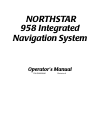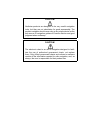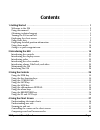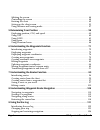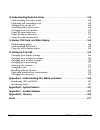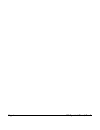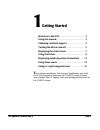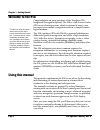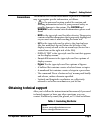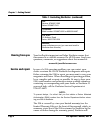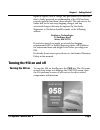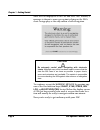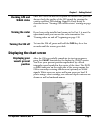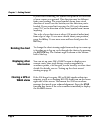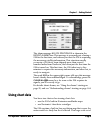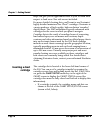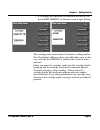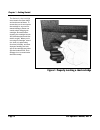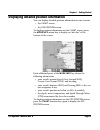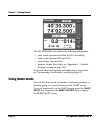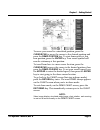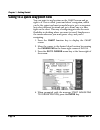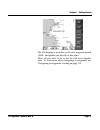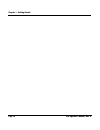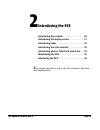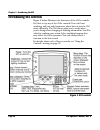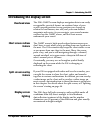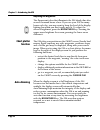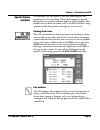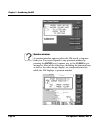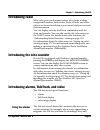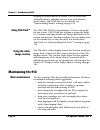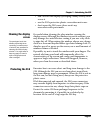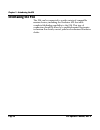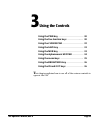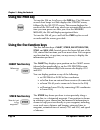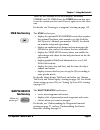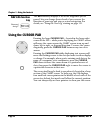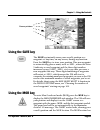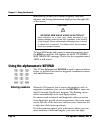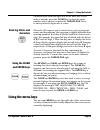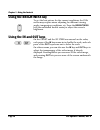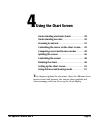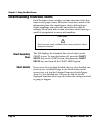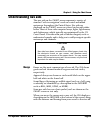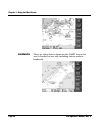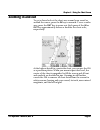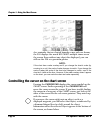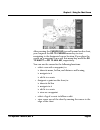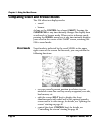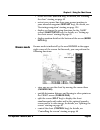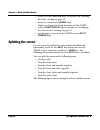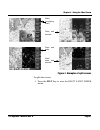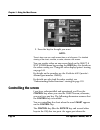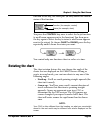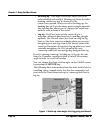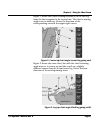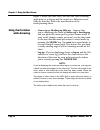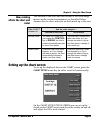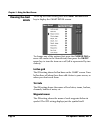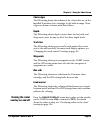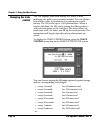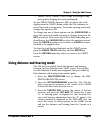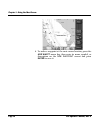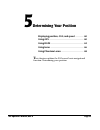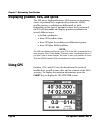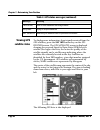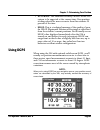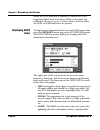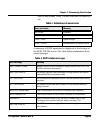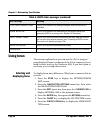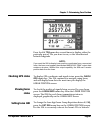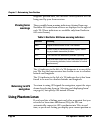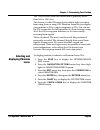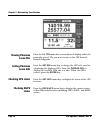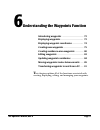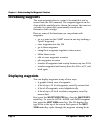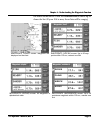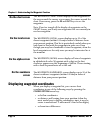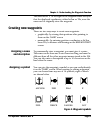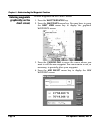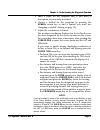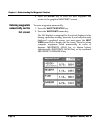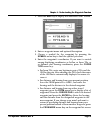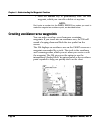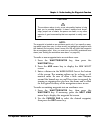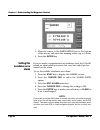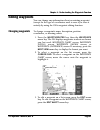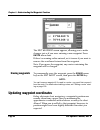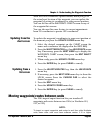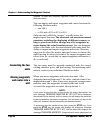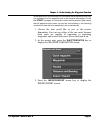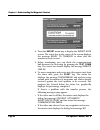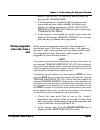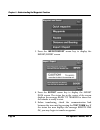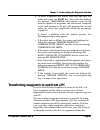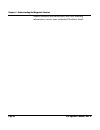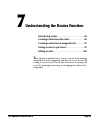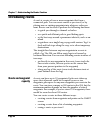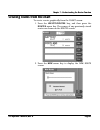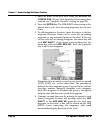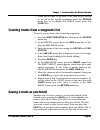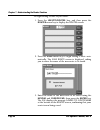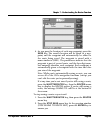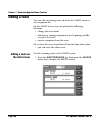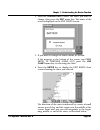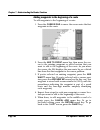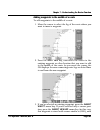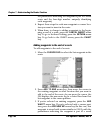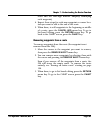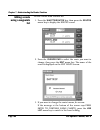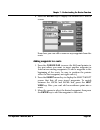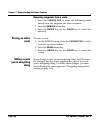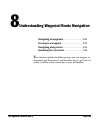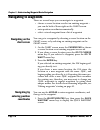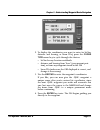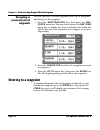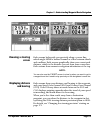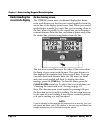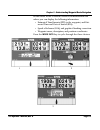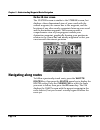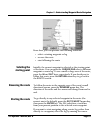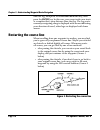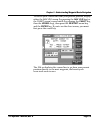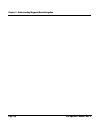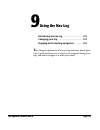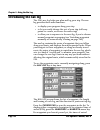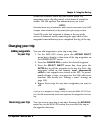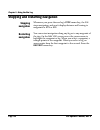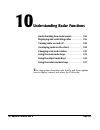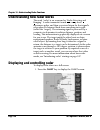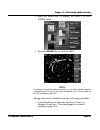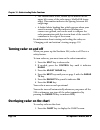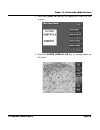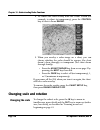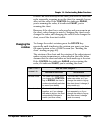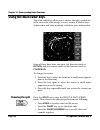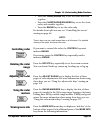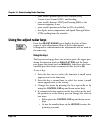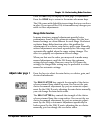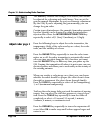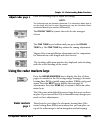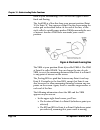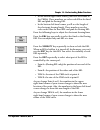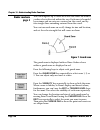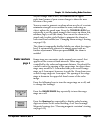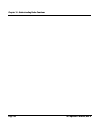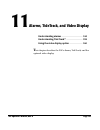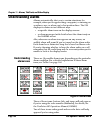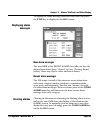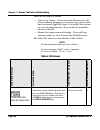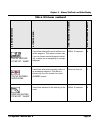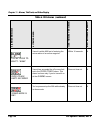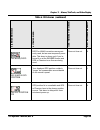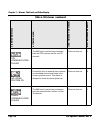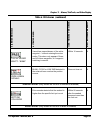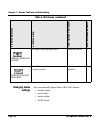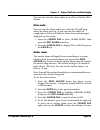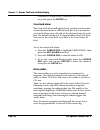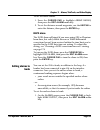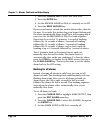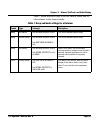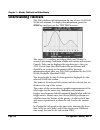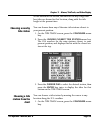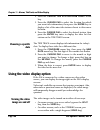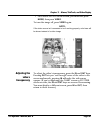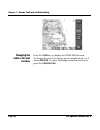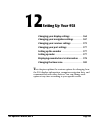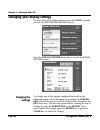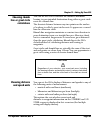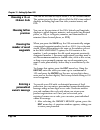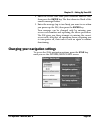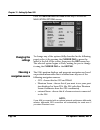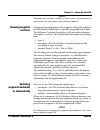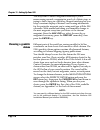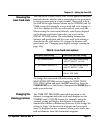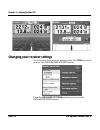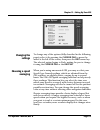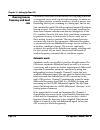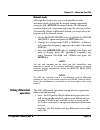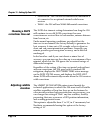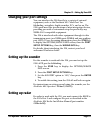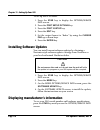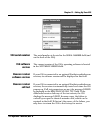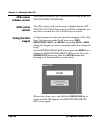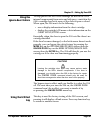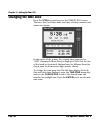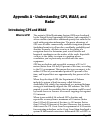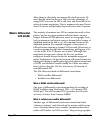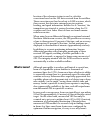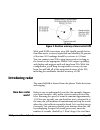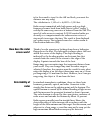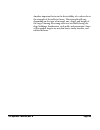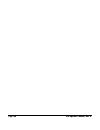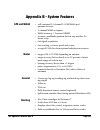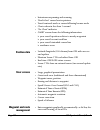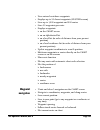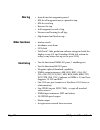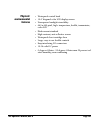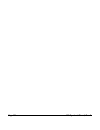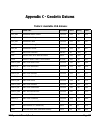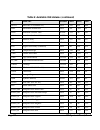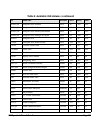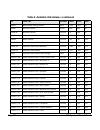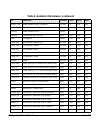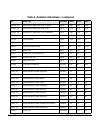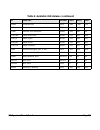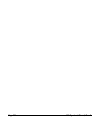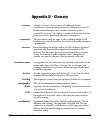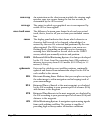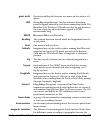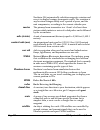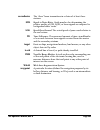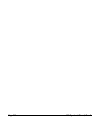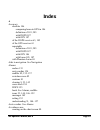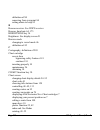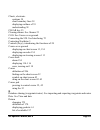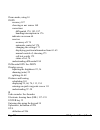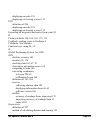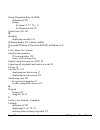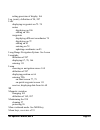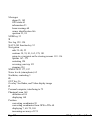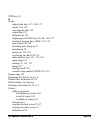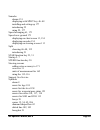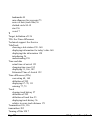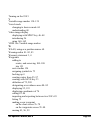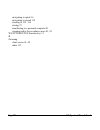- DL manuals
- NorthStar
- GPS
- 958
- Operator's Manual
NorthStar 958 Operator's Manual
Summary of 958
Page 1
Northstar 958 integrated navigation system operator’s manual p/n gm958um revision a.
Page 3: Limited Warranty Policy
Limited warranty policy northstar technologies, inc. Warrants the northstar 958 to be free from defects in mate- rials and workmanship for a period of two (2) years. This warranty applies to the original purchaser and to any subsequent owner during the warranty period, which begins on the date of sh...
Page 4
Caution! Northstar products are designed to be very useful navigation tools, but they are not substitutes for good seamanship. The prudent navigator should never rely on any single device as the sole source of navigation guidance. Exercise caution and good judgment when underway. Caution! The electr...
Page 5: Contents
958 operator’s manual, rev. A page i contents 1 getting started . . . . . . . . . . . . . . . . . . . . . . . . . . . . . . . . . . . . . . . . . . . . . . . . . . . . . . . . . . . . . . . 1 welcome to the 958 . . . . . . . . . . . . . . . . . . . . . . . . . . . . . . . . . . . . . . . . . . . . ....
Page 6
Page ii 958 operator’s manual, rev. A splitting the screen . . . . . . . . . . . . . . . . . . . . . . . . . . . . . . . . . . . . . . . . . . . . . . . . . . . . . . . . . 46 controlling the screen . . . . . . . . . . . . . . . . . . . . . . . . . . . . . . . . . . . . . . . . . . . . . . . . . . ....
Page 7
Page iii 958 operator’s manual, rev. A 10 understanding radar functions . . . . . . . . . . . . . . . . . . . . . . . . . . . . . . . . . . . . . . . . . . .125 understanding how radar works. . . . . . . . . . . . . . . . . . . . . . . . . . . . . . . . . . . . . . . . . . . . . 126 displaying and c...
Page 8
Page iv 958 operator’s manual, rev. A.
Page 9: Getting Started
958 operator’s manual, rev. A page 1 1 getting started welcome to the 958 . . . . . . . . . . . . . . . . . . . . . . . . . 2 using this manual . . . . . . . . . . . . . . . . . . . . . . . . . . . 2 obtaining technical support . . . . . . . . . . . . . . . . . 3 turning the 958 on and off . . . . ....
Page 10: Welcome To The 958
Page 2 958 operator’s manual, rev. A chapter 1 - getting started welcome to the 958 congratulations on your purchase of the northstar 958 integrated naviagation system! The 958 is a full-featured color gps/vector charting system, which is extremely easy to use, but meets your marine navigation needs...
Page 11: Conventions
Chapter 1 - getting started 958 operator’s manual, rev. A page 3 conventions this manual uses certain conventions to provide a consistent way to recognize specific information, as follows: • is the universal caution symbol for caution and warning information related to your personal safety or possib...
Page 12: Hearing From You
Page 4 958 operator’s manual, rev. A chapter 1 - getting started hearing from you your feedback is important and helps northstar ensure that this manual is a valuable resource for all 958 users. Send your questions, comments, or suggestions about this manual to: manuals@northstarcmc.Com service and ...
Page 13: Turning The 958 On and Off
Chapter 1 - getting started 958 operator’s manual, rev. A page 5 repair or replace, free of charge, any part found to be defective due to faulty materials or workmanship, if the 958 has been properly installed and hasn’t been abused. The only cost to the owner will be the one-way shipping charges an...
Page 14
Page 6 958 operator’s manual, rev. A chapter 1 - getting started after the 958 displays its start-up and self-test screens, a message is shown to warn you against relying on the 958’s chart cartography as the only means of safe navigation. To continue, accept the warning message by pressing any one ...
Page 15: Checking Gps and
Chapter 1 - getting started 958 operator’s manual, rev. A page 7 checking gps and waas status once the 958 is on and has acquired its satellite data, you can always check the quality of the gps signals by viewing the various satellites’ snr reading (signal-to-noise ratio) as described in see ”viewin...
Page 16: Rotating The Chart
Page 8 958 operator’s manual, rev. A chapter 1 - getting started if your vessel is moving, the symbol will point in the direction of your course over ground. This direction may be different from your heading. The vessel symbol shows your actual direction of travel over the bottom, not the direction ...
Page 17: Using Chart Data
Chapter 1 - getting started 958 operator’s manual, rev. A page 9 the alarm message no gps position fix is shown in the recent alarms box. This message is a normal part of using a 958 for the first time, and advises you that the 958 is acquiring the necessary satellite information. This situation usu...
Page 18: Inserting A Chart
Page 10 958 operator’s manual, rev. A chapter 1 - getting started maps can give you an approximate idea of your location with respect to land areas. Nav aids are not included. For more detailed charting data, you’ll want to use navionics’ highly detailed miniature nav-chart™ cartridges. Navionics is...
Page 19
Chapter 1 - getting started 958 operator’s manual, rev. A page 11 • if a cartridge isn’t installed or is installed incorrectly, the words none inserted are shown (screen at right, below). The cartridge name comes from its navionics catalog number. Not all cartridges will have a date, especially olde...
Page 20
Page 12 958 operator’s manual, rev. A chapter 1 - getting started figure 1: properly inserting a chart cartridge the navionics chart cartridge must remain free from debris and moisture at all times. To ensure that you do not expose the cartridge to any environ- mental damage, please use caution when...
Page 21
Chapter 1 - getting started 958 operator’s manual, rev. A page 13 displaying detailed position information you can display detailed position information on two screens: • the chart screen • the gps position screen to display position information on the chart screen, press the more info menu key to d...
Page 22: Using Demo Mode
Page 14 958 operator’s manual, rev. A chapter 1 - getting started the gps position screen shows the following information: • your vessel’s position in lat/lon (or tds, if enabled) • your vessel’s present sog and cog • current time, day, and date • geodetic datum (for details, see ”appendix c - geode...
Page 23
Chapter 1 - getting started 958 operator’s manual, rev. A page 15 to move your vessel to a simulated position, press the cursor pad to move the cursor to the desired position and press the demo position key. To start demo mode at this new position, press the enter key. Your vessel symbol will now be...
Page 24
Page 16 958 operator’s manual, rev. A chapter 1 - getting started going to a quick waypoint now you can point to any location on the chart screen and go right to it. This is called “point-and-shoot” navigation, which can be the easiest and most powerful way to go to a waypoint: just select different...
Page 25
Chapter 1 - getting started 958 operator’s manual, rev. A page 17 the 958 displays a track line to the new waypoint named -quik-, and guides you directly to this point. That’s all you have to do to use the 958 in its simplest form. To learn more about navigating to waypoints, see ”navigating to wayp...
Page 26
Page 18 958 operator’s manual, rev. A chapter 1 - getting started.
Page 27: Introducing The 958
958 operator’s manual, rev. A page 19 2 introducing the 958 introducing the controls . . . . . . . . . . . . . . . . . . . . 20 introducing the display screen . . . . . . . . . . . . . . 21 introducing radar . . . . . . . . . . . . . . . . . . . . . . . . . . . 25 introducing the echo sounder . . . ...
Page 28: Introducing The Controls
Page 20 958 operator’s manual, rev. A chapter 2 - introducing the 958 introducing the controls figure 2 below illustrates the functions of the 958’s controls. Feel free to try any of the 958’s controls! You can’t hurt anything, and can only learn more about how to use the 958 more efficiently. The 9...
Page 29: Overhead View
Chapter 2 - introducing the 958 958 operator’s manual, rev. A page 21 introducing the display screen overhead view the 958’s chart screen displays navigation data in an easily recognizable, practical format: an overhead view of your vessel’s present position (or any position you choose) in relation ...
Page 30: Chart Plotter
Page 22 958 operator’s manual, rev. A chapter 2 - introducing the 958 adjusting the brightness the fluorescent tubes that illuminate the 958 slowly dim after several thousand hours of use. If you use your 958 for many hours each day, you may want to keep the level of the display lighting low when yo...
Page 31: Special Display
Chapter 2 - introducing the 958 958 operator’s manual, rev. A page 23 special display windows occasionally, the 958 needs to tell you something or ask permission to do something. When this happens, a special information or question window appears on the display. This window may contain an alarm icon...
Page 32
Page 24 958 operator’s manual, rev. A chapter 2 - introducing the 958 question windows a question window appears when the 958 needs a response from you. You must respond to any question window by pressing the enter key to answer yes, or the clear key to answer no. Most of the other keys, including t...
Page 33: Introducing Radar
Chapter 2 - introducing the 958 958 operator’s manual, rev. A page 25 introducing radar with radar, you can determine where other boats or ships, navigational markers, land masses, flocks of birds, and other objects are located in relation to your vessel, and you can track their movements. You can d...
Page 34: Using Tidetrack™
Page 26 958 operator’s manual, rev. A chapter 2 - introducing the 958 flashing an alarm icon on the screen. The 958 offers four adjustable alarms, including anchor, cross-track distance, arrival radius, and dgps time-out. For details, see ”understanding alarms” starting on page 144. Using tidetrack™...
Page 35: Cleaning The Display
Chapter 2 - introducing the 958 958 operator’s manual, rev. A page 27 • don’t scratch the display by scraping a sandy or salty cloth across it • use the 958’s protective plastic cover when not in use • don’t open the 958’s case—there aren’t any user-serviceable parts inside cleaning the display scre...
Page 36: Interfacing The 958
Page 28 958 operator’s manual, rev. A chapter 2 - introducing the 958 interfacing the 958 the 958 can be connected to a wide variety of compatible marine devices, including the northstar 490 that adds complete fishfinding capability to the 958. This type of connection should be done by a qualified m...
Page 37: Using The Controls
958 operator’s manual, rev. A page 29 3 using the controls using the pwr key . . . . . . . . . . . . . . . . . . . . . . . . . 30 using the five function keys . . . . . . . . . . . . . . . . 30 using the cursor pad . . . . . . . . . . . . . . . . . . . . . 32 using the save key . . . . . . . . . . ....
Page 38: Using The Pwr Key
Page 30 958 operator’s manual, rev. A chapter 3 - using the controls using the pwr key to turn the 958 on, briefly press the pwr key. The 958 emits several short beeps as it first displays the startup screen, followed by the self-test screen. This screen displays the results of the 958’s self-tests,...
Page 39: Star Function Key
Chapter 3 - using the controls 958 operator’s manual, rev. A page 31 there are two versions of the steer display: traditional steering and 3d steer. Press the steer function key once to see the version you last used. Press it again to see the other one. For details, see ”steering to a waypoint” star...
Page 40: Nav Log Function
Page 32 958 operator’s manual, rev. A chapter 3 - using the controls nav log function key the nav log key displays a list of the waypoints you’ve passed, lets you change those ahead of you, reverse the direction of your trip, and stop or restart navigation. For details, see ”using the nav log” start...
Page 41: Using The Save Key
Chapter 3 - using the controls 958 operator’s manual, rev. A page 33 using the save key the save key instantly saves your vessel’s position as a waypoint—at any time, on any screen, during any function. Press the save key to store your position. This new waypoint is automatically given a name, such ...
Page 42: Entering Numbers
Page 34 958 operator’s manual, rev. A chapter 3 - using the controls immediately become your current waypoint, with new distance and bearing information displayed on the right side of the screen. To leave mob mode and return to normal navigation, press the mob key until the 958 displays the back to ...
Page 43: Entering Letters and
Chapter 3 - using the controls 958 operator’s manual, rev. A page 35 calculator-style from the right side of the data area. If you make a mistake, press the clear key to clear the entire number and re-enter it, or press the cursor pad left to re-enter particular digits one at a time. Entering letter...
Page 44: Using The Brightness Key
Page 36 958 operator’s manual, rev. A chapter 3 - using the controls using the brightness key to get the best picture for the current conditions, the 958’s screen may require minor adjusting for different viewing angles, temperature conditions, etc. Press the brightness key (the unlabelled double ar...
Page 45: Using The Chart Screen
958 operator’s manual, rev. A page 37 4 using the chart screen understanding electronic charts . . . . . . . . . . . . 38 understanding nav aids . . . . . . . . . . . . . . . . . . . . 39 zooming in and out . . . . . . . . . . . . . . . . . . . . . . . . . 41 controlling the cursor on the chart scre...
Page 46: Chart Boundary
Page 38 958 operator’s manual, rev. A chapter 4 - using the chart screen understanding electronic charts each navionics chart cartridge contains electronic chart data from several paper charts. Electronic charts have much of the information from the original paper charts, although spot depth soundin...
Page 47: Understanding Nav Aids
Chapter 4 - using the chart screen 958 operator’s manual, rev. A page 39 understanding nav aids the nav aids on the chart screen represent a variety of standard “aids to navigation” used on coastal and inland waterways throughout the united states. Nav aids are displayed on the chart screen as color...
Page 48: Landmarks
Page 40 958 operator’s manual, rev. A chapter 4 - using the chart screen landmarks there are other objects shown on the chart screen that aren’t classified as nav aids, including various onshore landmarks..
Page 49: Zooming In and Out
Chapter 4 - using the chart screen 958 operator’s manual, rev. A page 41 zooming in and out to get a closer look at the chart area around your vessel or around the cursor, press the in key to zoom in. To see a wider area, press the out key to zoom out. Each press of the in or out key approximately h...
Page 50
Page 42 958 operator’s manual, rev. A chapter 4 - using the chart screen as a reminder that no charted hazards or nav aids are shown, the 958 displays the words no chart multiple times across the screen. Even without any chart data displayed, you can still use the 958 as a precision plotter note: if...
Page 51
Chapter 4 - using the chart screen 958 operator’s manual, rev. A page 43 after pressing the cursor pad to scroll around on the chart, you can press the go to cursor menu key to start navigating to the designated cursor location. If you place the cursor on a waypoint or nav aid, this menu key would b...
Page 52: Vessel Mode
Page 44 958 operator’s manual, rev. A chapter 4 - using the chart screen comparing vessel and browse modes the 958 offers two display modes: • vessel • browse as long as the control key shows (chart), pressing the cursor pad at any time instantly changes the display from vessel mode to browse mode. ...
Page 53: Browse Mode
Chapter 4 - using the chart screen 958 operator’s manual, rev. A page 45 • rotate the chart (rotate key); for details, see ”rotating the chart” starting on page 49 • restart your course line from your present position to your intended waypoint (restart key); for details, see ”restarting navigation” ...
Page 54: Splitting The Screen
Page 46 958 operator’s manual, rev. A chapter 4 - using the chart screen • rotate the chart (rotate key); for details, see ”rotating the chart” starting on page 49 • return to vessel mode (vessel key) • display or change the setup functions for the chart screen (chart setup key); for details, see ”s...
Page 55
Chapter 4 - using the chart screen 958 operator’s manual, rev. A page 47 figure 3: examples of split screens to split the screen: 1. Press the split key to view the select a split screen menu: video (overlaying chart) chart and sounder chart and radar chart, radar, and sounder.
Page 56: Controlling The Screen
Page 48 958 operator’s manual, rev. A chapter 4 - using the chart screen 2. Press the key for the split you want. Note: there’s less room on a split screen than on a full screen. For detailed viewing of the chart, sounder, or radar, choose a full screen. You can overlay video on any screen listed on...
Page 57: Rotating The Chart
Chapter 4 - using the chart screen 958 operator’s manual, rev. A page 49 function of the key; the lower part (in blue) shows the current status of the function: you press the control key once to select the key’s function (a small arrow appears next to the function). You then press the key again to s...
Page 58
Page 50 958 operator’s manual, rev. A chapter 4 - using the chart screen • heading-up - this angle is available only if you have radar installed and enabled. Heading-up shows the radar heading, which may not be identical to the course-over-ground. When you select heading-up, the heading line on the ...
Page 59
Chapter 4 - using the chart screen 958 operator’s manual, rev. A page 51 figure 1 shows the vessel heading northwest on the first leg from the first waypoint to the second one. The chart’s viewing angle is set to north-up. Notice the direction of the north-pointing arrow in the upper right corner. F...
Page 60: Using Chart Rotation
Page 52 958 operator’s manual, rev. A chapter 4 - using the chart screen figure 3 shows the same chart, but with the chart’s viewing angle now set to leg-up and the vessel on a different course than the third leg. Notice the new direction of the north-pointing arrow. Using chart rotation while brows...
Page 61: How Rotating
Chapter 4 - using the chart screen 958 operator’s manual, rev. A page 53 how rotating affects the chart and radar the rotation of the chart and the rotation of the radar image interact under certain circumstances, as described below. Assume that the chart and radar are both north-up at the start: se...
Page 62: Choosing The Chart
Page 54 958 operator’s manual, rev. A chapter 4 - using the chart screen choosing the chart details to set up the chart details, press the chart detail menu key to display the chart detail screen. To change any of the options, first press the cursor pad to move the cursor to the desired item, then p...
Page 63: Chart Edges
Chapter 4 - using the chart screen 958 operator’s manual, rev. A page 55 chart edges the on setting shows the outlines of the charts that are on the installed navionics chart cartridge or the built-in maps. Chart edges are shown as boxes with dotted lines. Depth the on setting shows depth contour li...
Page 64: Changing The Track
Page 56 958 operator’s manual, rev. A chapter 4 - using the chart screen changing the track control the 958 displays your track history as a series of dots indicating the path you’ve recently traveled. You can choose how often to store a position fix as a point in your track history. The 958 stores ...
Page 65
Chapter 4 - using the chart screen 958 operator’s manual, rev. A page 57 • freeze track (freeze track stops the storage of any more points, keeping the track unchanged) set the track display option to off to remove the track display from the chart screen, while the 958 continues to record the track ...
Page 66
Page 58 958 operator’s manual, rev. A chapter 4 - using the chart screen 4. To make a waypoint at the next cursor location, press the add waypt menu key, then enter its name, symbol, or description on the new waypoint screen and press enter to save it..
Page 67: Determining Your Position
958 operator’s manual, rev. A page 59 5 determining your position displaying position, cog, and speed . . . . . . . . 60 using gps . . . . . . . . . . . . . . . . . . . . . . . . . . . . . . . . . . 60 using dgps . . . . . . . . . . . . . . . . . . . . . . . . . . . . . . . . . 63 using loran . . . ...
Page 68: Using Gps
Page 60 958 operator’s manual, rev. A chapter 5 - determining your position displaying position, cog, and speed the 958 uses a high-performance gps receiver as its primary source of position data, augmented by either the waas satellite system, or radiobeacon differential, or both. Depending on the t...
Page 69
Chapter 5 - determining your position 958 operator’s manual, rev. A page 61 you’ll see your lat/lon on the gps position screen. If gps data isn’t available, you’ll see dashes instead of numbers. You can display lat/lon as either degrees, minutes, and seconds, or as degrees, minutes, and thousandths ...
Page 70: Viewing Gps
Page 62 958 operator’s manual, rev. A chapter 5 - determining your position viewing gps satellite status to display more information about signals received from the gps satellites, press the sat info menu key on the gps position screen. The gps satellites screen is displayed showing the received sig...
Page 71: Using Dgps
Chapter 5 - determining your position 958 operator’s manual, rev. A page 63 • accuracy: the estimated accuracy--in feet--of the gps system to be expected at the current time. Your position readings should be more accurate than this estimate 95 percent of the time. • hdop: this is a technical measure...
Page 72: Displaying Dgps
Page 64 958 operator’s manual, rev. A chapter 5 - determining your position when the dgps indicator is displayed, it means the 958 is using this higher level of accuracy. When you require this additional accuracy, be sure to check often to see that either the dgps or waas indicators are present. Dis...
Page 73
Chapter 5 - determining your position 958 operator’s manual, rev. A page 65 low for best results. Table 3 below describes the noise lev- els. A summary of dgps operations is displayed at the bottom of the dgps status screen. The table below summarizes these status messages. Table 3: definitions of n...
Page 74: Using Loran
Page 66 958 operator’s manual, rev. A chapter 5 - determining your position using loran this section explains how you can use the 958 to navigate using displayed loran coordinates if the 958 is connected to an loran receiver (such as the northstar 800). If you don’t plan to use loran, you can skip t...
Page 75: Checking Gps Status
Chapter 5 - determining your position 958 operator’s manual, rev. A page 67 press the l/l tds menu key several times to display either the particular pair of tds you want to use, or the loran-derived latitude/longitude. Note: if you want the 958 to display loran position coordinates from a connected...
Page 76: Viewing Loran
Page 68 958 operator’s manual, rev. A chapter 5 - determining your position longitude position fixes, the gri must correctly match the gri being used by your loran receiver. Viewing loran warnings three possible loran warning indicators obtained from any northstar 800 series loran receiver are displ...
Page 77: Selecting and
Chapter 5 - determining your position 958 operator’s manual, rev. A page 69 tds. The accuracy from this conversion is generally better than 500 to 1500 feet. This feature is called phantom loran, which helps you move from using loran to using gps. Phantom loran lets you display your position as tds,...
Page 78: Viewing Phantom
Page 70 958 operator’s manual, rev. A chapter 5 - determining your position viewing phantom loran tds press the l/l tds menu key several times to display either the particular pair of tds you want to use, or the gps-derived latitude/longitude. Setting phantom loran gri press the set gri menu key to ...
Page 79
958 operator’s manual, rev. A page 71 6 understanding the waypoints function introducing waypoints . . . . . . . . . . . . . . . . . . . . . 72 displaying waypoints . . . . . . . . . . . . . . . . . . . . . . . 72 displaying waypoint coordinates . . . . . . . . . . . 74 creating new waypoints . . . ...
Page 80: Introducing Waypoints
Page 72 958 operator’s manual, rev. A chapter 6 - understanding the waypoints function introducing waypoints the term waypoint refers to a point (a location) that you’ve entered into the 958’s memory. The waypoint appears on the chart with the symbol you’ve chosen. In contrast, the term nav aid refe...
Page 81
Chapter 6 - understanding the waypoints function 958 operator’s manual, rev. A page 73 the order shown above. Press the cursor pad to move up or down the list. (if your 958 is new, these lists will be empty.) waypoints chart screen: waypoints are displayed on the chart waypoints (local) screen: up t...
Page 82: On The Chart Screen
Page 74 958 operator’s manual, rev. A chapter 6 - understanding the waypoints function on the chart screen the waypoints chart screen displays all the waypoints in the area around the cursor, as you move the cursor around the chart. If necessary, press the in and out keys to see the waypoints. Note:...
Page 83: Creating New Waypoints
Chapter 6 - understanding the waypoints function 958 operator’s manual, rev. A page 75 the small letter “s” to the right of the waypoint name tells you that the displayed coordinates, either lat/lon or tds, were the ones used to originally store the waypoint. Creating new waypoints there are two eas...
Page 84: Entering Waypoints
Page 76 958 operator’s manual, rev. A chapter 6 - understanding the waypoints function entering waypoints graphically (on the chart screen) to enter waypoints on the chart screen: 1. Press the waypts/routes key. 2. Press the waypoints menu key. You may have to press the next view menu key to display...
Page 85
Chapter 6 - understanding the waypoints function 958 operator’s manual, rev. A page 77 5. Enter a name for the waypoint and, if you want, a description, as previously described. 6. Choose a symbol for the waypoint by pressing the symbol menu key to find a symbol you want (see ”assigning a symbol” st...
Page 86: Entering Waypoints
Page 78 958 operator’s manual, rev. A chapter 6 - understanding the waypoints function 8. Press the enter key to store the new waypoint and return to the graphical waypoints screen. Entering waypoints numerically (on the list screen) to enter waypoints numerically: 1. Press the waypts/routes key. 2....
Page 87
Chapter 6 - understanding the waypoints function 958 operator’s manual, rev. A page 79 3. Press the add key to display the new waypoint screen. 4. Enter a waypoint name and optional description. 5. Choose a symbol for the waypoint by pressing the symbol menu key to find the symbol you want. 6. Enter...
Page 88
Page 80 958 operator’s manual, rev. A chapter 6 - understanding the waypoints function 7. Press the enter key to permanently store the new waypoint, which you can edit or delete at any time. Note: don’t enter a number into the warn radius box unless you want to make this waypoint an avoidance point,...
Page 89
Chapter 6 - understanding the waypoints function 958 operator’s manual, rev. A page 81 note: the waypoint is treated as an avoidance point only if you specify a warn- ing radius larger than zero. In other words, just assigning a waypoint with the slashed circle symbol doesn’t mean the 958 will treat...
Page 90: Setting The
Page 82 958 operator’s manual, rev. A chapter 6 - understanding the waypoints function 3. Move the cursor to the warn radius box at the bottom of the screen, and enter the warning radius—up to 4.9 nm. 4. Press the enter key. Setting the avoidance-area alarm if you’ve made a waypoint into an avoidanc...
Page 91: Editing Waypoints
Chapter 6 - understanding the waypoints function 958 operator’s manual, rev. A page 83 editing waypoints you can change any information about an existing waypoint (except for the type of coordinates used to save it) or erase it entirely by using the 958’s waypoint editing function. Changing waypoint...
Page 92: Erasing Waypoints
Page 84 958 operator’s manual, rev. A chapter 6 - understanding the waypoints function the edit waypoint screen appears, allowing you to make changes just as if you were entering a new waypoint. Press enter when done. If there’s a warning radius entered, set it to zero if you want to remove the avoi...
Page 93: Updating From The
Chapter 6 - understanding the waypoints function 958 operator’s manual, rev. A page 85 with the 958’s coordinates’ update feature, when you get to the actual spot location of the waypoint, you can update the waypoint by setting its coordinates to your present position. You can do this on the waypoin...
Page 94: Connecting The Two
Page 86 958 operator’s manual, rev. A chapter 6 - understanding the waypoints function installed. To obtain any necessary upgrades, please see your authorized northstar dealer. You can import and export waypoints and routes between the following northstar units: • two 958’s • a 958 and a 952, or 951...
Page 95
Chapter 6 - understanding the waypoints function 958 operator’s manual, rev. A page 87 to that point are in the receiving unit (be aware that a particular route may not comprise all of its waypoints due to the transfer interruption). Press the start key again to re-start the entire transfer process ...
Page 96
Page 88 958 operator’s manual, rev. A chapter 6 - understanding the waypoints function 4. Press the import menu key to display the import data screen. The status bar in the center of the screen displays the message ready to transfer to show that the transfer is ready to start. 5. Before transferring...
Page 97: Moving Waypoints
Chapter 6 - understanding the waypoints function 958 operator’s manual, rev. A page 89 waypts or routes to transfer and the status-bar message no transfer done. • if the master unit is completely full of waypoints and routes with no more room available, the master unit displays the dialog-box messag...
Page 98
Page 90 958 operator’s manual, rev. A chapter 6 - understanding the waypoints function 3. Press the import/export menu key to display the import/export screen. 4. Press the export menu key to display the export data screen. The status bar in the center of the screen displays the message ready to tra...
Page 99
Chapter 6 - understanding the waypoints function 958 operator’s manual, rev. A page 91 6. To move waypoints and routes from this unit into the other unit, press the start key. The status bar displays the message transferring and updates every second with the number of waypoints and routes sent compa...
Page 100
Page 92 958 operator’s manual, rev. A chapter 6 - understanding the waypoints function transfer software and instructions, and cable ordering information, contact your authorized northstar dealer..
Page 101
958 operator’s manual, rev. A page 93 7 understanding the routes function introducing routes . . . . . . . . . . . . . . . . . . . . . . . . . . 94 creating routes from the chart . . . . . . . . . . . . . . 95 creating routes from a waypoints list . . . . . . . 97 saving a route as you travel . . . ...
Page 102: Introducing Routes
Page 94 958 operator’s manual, rev. A chapter 7 - understanding the routes function introducing routes a route is a series of two or more waypoints that form a connected path. You can create routes as you travel, or by placing new or existing waypoints into whatever order you want. Routes can be use...
Page 103
Chapter 7 - understanding the routes function 958 operator’s manual, rev. A page 95 creating routes from the chart to create a route graphically from the chart screen: 1. Press the waypts/routes key, and then press the routes menu key. The names of any previously stored routes are shown on the route...
Page 104
Page 96 958 operator’s manual, rev. A chapter 7 - understanding the routes function 3. Enter the name of the new route using the keypad and cursor pad. (if you have questions about using these controls, see ”using the controls” starting on page 29.) 4. Press the enter key. The new route chart screen...
Page 105
Chapter 7 - understanding the routes function 958 operator’s manual, rev. A page 97 7. When you’re done, to go back to the new route screen to see all of the route’s waypoints, press the return menu key, or to display the chart screen, press the chart key . Creating routes from a waypoints list to c...
Page 106
Page 98 958 operator’s manual, rev. A chapter 7 - understanding the routes function to begin saving a route as you travel: 1. Press the waypts/routes key, and then press the routes menu key to display the routes screen: 2. Press the save menu key to begin saving a route auto- matically. The save rou...
Page 107
Chapter 7 - understanding the routes function 958 operator’s manual, rev. A page 99 4. As you pass the location of each new waypoint, press the save key. The vessel’s location will be saved as a way- point, and the waypoint will automatically be added to the route being saved. The waypoint is stored...
Page 108: Editing A Route
Page 100 958 operator’s manual, rev. A chapter 7 - understanding the routes function editing a route you can edit an existing route on either the chart screen or on a waypoints list. On the chart screen, you can perform the following functions: • change the route name • add new or existing waypoints...
Page 109
Chapter 7 - understanding the routes function 958 operator’s manual, rev. A page 101 2. Press the cursor pad to select the route you want to change, then press the edit menu key. The name of the route is displayed on the edit route screen. 3. If you want to change the route’s name, do so now. If the...
Page 110
Page 102 958 operator’s manual, rev. A chapter 7 - understanding the routes function adding waypoints to the beginning of a route to add waypoints to the beginning of a route: 1. Press the cursor pad to move the cursor onto the first waypoint in the route. 2. Press the add to front menu key, then mo...
Page 111
Chapter 7 - understanding the routes function 958 operator’s manual, rev. A page 103 adding waypoints to the middle of a route to add waypoints to the middle of a route: 1. Move the cursor to select the leg of the route where you want to insert a waypoint. 2. Press the split leg key, then move the c...
Page 112
Page 104 958 operator’s manual, rev. A chapter 7 - understanding the routes function the parentheses indicating the waypoint is part of a saved route and the four-digit number uniquely identifying each waypoint). 4. Repeat these steps for each new waypoint or cursor loca- tion you want to insert in ...
Page 113
Chapter 7 - understanding the routes function 958 operator’s manual, rev. A page 105 route and the four-digit number uniquely identifying each waypoint). 4. Repeat these steps for each new waypoint or cursor loca- tion you want to add to the end of the route. 5. When done, to add waypoints to the be...
Page 114: Editing A Route
Page 106 958 operator’s manual, rev. A chapter 7 - understanding the routes function editing a route using a waypoints list to edit a route from a routes list: 1. Press the waypts/routes key, then press the routes menu key to display the routes screen. 2. Press the cursor pad to select the route you...
Page 115
Chapter 7 - understanding the routes function 958 operator’s manual, rev. A page 107 4. Press the enter key to display the second edit route screen. From here you can add or remove any waypoints from the route. Adding waypoints to a route 1. Press the cursor pad to move the left-hand pointer to the ...
Page 116: Erasing An Entire
Page 108 958 operator’s manual, rev. A chapter 7 - understanding the routes function removing waypoints from a route 1. Press the cursor pad to move the left-hand pointer directly onto the waypoint you want to remove. 2. Press the remove menu key. 3. Press the enter key (or the clear key to cancel t...
Page 117
958 operator’s manual, rev. A page 109 8 understanding waypoint/route navigation navigating to waypoints . . . . . . . . . . . . . . . . . . . 110 steering to a waypoint . . . . . . . . . . . . . . . . . . . . 112 navigating along routes . . . . . . . . . . . . . . . . . . . 116 restarting the cours...
Page 118: Navigating To Waypoints
Page 110 958 operator’s manual, rev. A chapter 8 - understanding waypoint/route navigation navigating to waypoints there are several ways you can navigate to waypoints: • choose a cursor location or select an existing waypoint — you can do both of these right on the chart screen • enter position coo...
Page 119
Chapter 8 - understanding waypoint/route navigation 958 operator’s manual, rev. A page 111 2. To display the coordinates you want to enter (as lat/lon, distance and bearing, or loran tds), press the coord type menu key to cycle through the choices: • lat/lon for any location worldwide • distance and...
Page 120: Navigating To
Page 112 958 operator’s manual, rev. A chapter 8 - understanding waypoint/route navigation navigating to previously stored waypoints this lets you select a stored waypoint from a list of waypoints, and then go to the waypoint: 1. Press the waypts/routes key, then press the way- points menu key. You ...
Page 121: Choosing A Steering
Chapter 8 - understanding waypoint/route navigation 958 operator’s manual, rev. A page 113 choosing a steering screen both screens help guide you precisely along a course line, which might follow a harbor channel or a line between shoals and sandbars. Both screens graphically show your cross-track d...
Page 122: Understanding The
Page 114 958 operator’s manual, rev. A chapter 8 - understanding waypoint/route navigation understanding the cross-track display on the steering screen the steering screen uses a traditional display that shows cross-track distance as how far your vessel symbol is from the center line of the display ...
Page 123
Chapter 8 - understanding waypoint/route navigation 958 operator’s manual, rev. A page 115 in the center of the steering screen is an information box where you can display the following information: • estimated time enroute (ete) to the waypoint, and esti- mated time and date of arrival (eta) • spee...
Page 124: On The 3D Steer Screen
Page 116 958 operator’s manual, rev. A chapter 8 - understanding waypoint/route navigation on the 3d steer screen the 3d steer screen is similar to the steering screen, but displays a three-dimensional view of your vessel with the current waypoint, the course line to the waypoint, and the locations ...
Page 125: Selecting The
Chapter 8 - understanding waypoint/route navigation 958 operator’s manual, rev. A page 117 from here, you can perform the following functions: • select a starting waypoint or leg • reverse the route • start following the route selecting the starting point initially, the nearest waypoint is selected ...
Page 126: Restarting The Course Line
Page 118 958 operator’s manual, rev. A chapter 8 - understanding waypoint/route navigation onto the leg, then press the follow leg menu key, then press the enter key. In this case, your cross-track error starts at a number that’s your distance from that leg. The leg you’re currently navigating along...
Page 127
Chapter 8 - understanding waypoint/route navigation 958 operator’s manual, rev. A page 119 to restart your course line from your present position, display either the nav log screen (by pressing the nav log key) or the chart screen’s vessel mode (by pressing the chart key, then the vessel key), then ...
Page 128
Page 120 958 operator’s manual, rev. A chapter 8 - understanding waypoint/route navigation.
Page 129: Using The Nav Log
958 operator’s manual, rev. A page 121 9 using the nav log introducing the nav log . . . . . . . . . . . . . . . . . . . . 122 changing your trip . . . . . . . . . . . . . . . . . . . . . . . . 123 stopping and restarting navigation . . . . . . . . 124 t his chapter explains the 958’s nav log functi...
Page 130: Introducing The Nav Log
Page 122 958 operator’s manual, rev. A chapter 9 - using the nav log introducing the nav log the 958’s nav log helps you plan and log your trip. The nav log provides three main functions: • to display your progress along your trip • to let you easily change the rest of your trip (add way- points to ...
Page 131: Changing Your Trip
Chapter 9 - using the nav log 958 operator’s manual, rev. A page 123 shown are estimates based on your current speed. For waypoints you’vealready passed, actual times of arrival are shown. The 958 updates this information as you travel. Note: estimated times are just estimates, which may be inaccura...
Page 132: Stopping
Page 124 958 operator’s manual, rev. A chapter 9 - using the nav log stopping and restarting navigation stopping navigation whenever you press the nav log’s stop menu key, the 958 stops navigating, and won’t display distance and bearing to waypoints or eta or ete. Restarting navigation you can resta...
Page 133
958 operator’s manual, rev. A page 125 10 understanding radar functions understanding how radar works . . . . . . . . . . 126 displaying and controlling radar . . . . . . . . . . . 126 turning radar on and off . . . . . . . . . . . . . . . . . . 128 overlaying radar on the chart . . . . . . . . . . ...
Page 134
Page 126 958 operator’s manual, rev. A chapter 10 - understanding radar functions understanding how radar works the word “radar” is an acronym for “radio detecting and ranging.” a radio transmitter sends out a very short microwave pulse, and then a receiver listens for that signal’s echo when it’s b...
Page 135
Chapter 10 - understanding radar functions 958 operator’s manual, rev. A page 127 2. Press the split key to display the select a split screen menu. 3. Press the radar key to view the radar: note: if you haven’t turned the radar transmitter on, you’ll see a blank screen or a residual echo. To turn on...
Page 136: Turning Radar On and Off
Page 128 958 operator’s manual, rev. A chapter 10 - understanding radar functions • the current radar scales, shown by the number in the upper left corner of the radar image, labelled rr (range rings). This number indicates the spacing between the range rings. • a dashed white heading line, which ap...
Page 137
Chapter 10 - understanding radar functions 958 operator’s manual, rev. A page 129 2. Press the chart setup key to display the chart setup screen: 3. Press the radar overlay on key to overlay radar on the chart:.
Page 138: Changing Scale And Rotation
Page 130 958 operator’s manual, rev. A chapter 10 - understanding radar functions 4. To control the radar overlay from the chart screen (for example, to adjust its transparency), press the control key so that it shows radar: 5. When you overlay a radar image on a chart, you can choose whether the ra...
Page 139: Changing The
Chapter 10 - understanding radar functions 958 operator’s manual, rev. A page 131 if there’s no radar overlay on the chart, you scale the chart and radar separately; zooming in on the chart, for example, has no affect on the radar. If the control key indicates radar, you’re zooming the radar; if it ...
Page 140: Choosing The Split
Page 132 958 operator’s manual, rev. A chapter 10 - understanding radar functions using the main radar keys the main radar keys allow you to choose the split, control the radar, rotate the radar image, access a variety of further keys (adjust radar and radar markers), and show more information: some...
Page 142: Using The Adjust Radar Keys
Page 134 958 operator’s manual, rev. A chapter 10 - understanding radar functions • your vessel’s present speed-over-ground (sog), course-over-ground (cog), and heading. • your vessel’s distance (dist) and bearing (brg) to the current waypoint, if any • your vessel’s position in lat/lon (or tds, if ...
Page 143: Range Rider Function
Chapter 10 - understanding radar functions 958 operator’s manual, rev. A page 135 press the next key to display the next page of adjustments. Press the done key to return to the main radar menu keys. The 958 comes with default factory settings that you can leave in place. If you turn off the 958, it...
Page 144: Adjust Radar Page 2
Page 136 958 operator’s manual, rev. A chapter 10 - understanding radar functions the gain key controls the strength of all echoes, and should be adjusted for a pleasing and useful image. You can set the gain for manual adjustment (by you) or automatic adjustment (by the 958). If you’re adjusting th...
Page 145: Adjust Radar Page 3
Chapter 10 - understanding radar functions 958 operator’s manual, rev. A page 137 adjust radar page 3 press the following keys to adjust the tuning. Note: the following keys are password protected. For information about how to use the keys and how to enter the password, see the northstar radar insta...
Page 146
Page 138 958 operator’s manual, rev. A chapter 10 - understanding radar functions track of your surroundings. The 958 uses two types of ebls: fixed and floating. The fixed ebl is a blue line from your present position (point “a”) to point “b.” you can move point b on the screen using the cursor pad ...
Page 147
Chapter 10 - understanding radar functions 958 operator’s manual, rev. A page 139 • in the bottom right-hand corner, you’ll see the radius of the vrm(s). These numbers are color coded blue for fixed ebl and pink for floating ebl. • in the bottom left-hand corner, you’ll see the length of the electro...
Page 148: Radar Markers
Page 140 958 operator’s manual, rev. A chapter 10 - understanding radar functions radar markers page 2 you can designate up to three areas that will cause an alarm if a radar echo is detected within the area. Each zone is bounded by an inner and an outer arc centered on the vessel, and by two straig...
Page 149: Radar Markers
Chapter 10 - understanding radar functions 958 operator’s manual, rev. A page 141 as you change point a or b, the numbers in the upper right-hand corner of your screen change to show the new location of the point. You may want to generate an alarm when an echo of a certain minimum strength occurs wi...
Page 150
Page 142 958 operator’s manual, rev. A chapter 10 - understanding radar functions.
Page 151
958 operator’s manual, rev. A page 143 11 alarms, tidetrack, and video display understanding alarms . . . . . . . . . . . . . . . . . . . . . 144 understanding tidetrack™ . . . . . . . . . . . . . . . . 158 using the video display option . . . . . . . . . . . . . 160 t his chapter describes the 958’...
Page 152: Understanding Alarms
Page 144 958 operator’s manual, rev. A chapter 11 - alarms, tidetrack, and video display understanding alarms alarms automatically alert you to certain situations, for example, when you’re approaching a waypoint, or entering an avoidance area, or when you’ve lost position fixes. The 958 displays its...
Page 153: Displaying Alarm
Chapter 11 - alarms, tidetrack, and video display 958 operator’s manual, rev. A page 145 to display the alarm message associated with the icon, press the star key to display the alarms screen. Displaying alarm messages new alarm messages the word new in the recent alarms box tells you that the alarm...
Page 154: Table 6: 958 Alarms
Page 146 958 operator’s manual, rev. A chapter 11 - alarms, tidetrack, and video display there are two types of alarms: • “auto-clear” alarms - these automatically clear after the alarm condition disappears, or in some cases, after a short time-out period (typically about 10 seconds). Most alarms ar...
Page 155
Chapter 11 - alarms, tidetrack, and video display 958 operator’s manual, rev. A page 147 you’ve arrived at waypt: ‘name’ vessel has entered the arrive radius of an active waypoint. This alarm is shown only if you’ve chosen manual waypoint switch- ing, or when you’re navigating to a single waypoint. ...
Page 156
Page 148 958 operator’s manual, rev. A chapter 11 - alarms, tidetrack, and video display you’re close to waypt: ‘name’ vessel is within 900 feet of entering the arrive radius of an active waypoint. Within 10 seconds. N cross-track limits exceeded vessel has exceeded the off-course limit set in the c...
Page 157
Chapter 11 - alarms, tidetrack, and video display 958 operator’s manual, rev. A page 149 no waas/dgps dgps or waas corrections were previ- ously used, but are now temporarily unus- able. This alarm is shown only if you’ve turned it on at the alarms screen and gps or phantom loran fixes are being use...
Page 158
Page 150 958 operator’s manual, rev. A chapter 11 - alarms, tidetrack, and video display gps communication failure the 958 hasn’t received any messages from the gps receiver pod for over 30 seconds. Does not time out. Y no loran position fix position fix from an external loran receiver is unavailabl...
Page 159
Chapter 11 - alarms, tidetrack, and video display 958 operator’s manual, rev. A page 151 you’ve passed waypt: ‘name’ vessel has passed abeam of the active waypoint — without entering the arrive radius. This alarm only appears if there are no future waypoints, or if waypoint switching is manual. With...
Page 160: Changing Alarm
Page 152 958 operator’s manual, rev. A chapter 11 - alarms, tidetrack, and video display changing alarm settings you can manually adjust four of the 958’s alarms: • anchor alarm • cross track • arrive radius • dgps alarm radar guard vio- lation an object enters the guard zone. Does not time out. Y r...
Page 161: Alarm Audio
Chapter 11 - alarms, tidetrack, and video display 958 operator’s manual, rev. A page 153 you can also turn the alarm audio on or off for all of the 958’s alarms . Alarm audio you can turn the alarm audio on so that the 958 will beep when any alarm goes off, or you can turn the audio off completely s...
Page 162: Cross-Track Alarm
Page 154 958 operator’s manual, rev. A chapter 11 - alarms, tidetrack, and video display to subtract a safety factor to allow for gps or loran inaccu- racy, then press the enter key. Cross-track alarm the cross-track alarm will signal if your vessel moves beyond a certain distance from the desired t...
Page 163: Dgps Alarm
Chapter 11 - alarms, tidetrack, and video display 958 operator’s manual, rev. A page 155 to set the arrive radius: 1. Press the cursor pad to highlight arrive radius, then press the edit alarm menu key. 2. To set the distance around waypoints, use the keypad to enter the distance, then press the ent...
Page 164: Honking For All Alarms
Page 156 958 operator’s manual, rev. A chapter 11 - alarms, tidetrack, and video display 2. Press the cursor pad to select anchor alm. 3. Press the enter key. 4. Set the anchor alarm to on if it’s currently set to off. 5. Press the drop anchor key. If your vessel moves outside the anchor-alarm radiu...
Page 165
Chapter 11 - alarms, tidetrack, and video display 958 operator’s manual, rev. A page 157 table 7 below describes how to set the anchor alarm and all other alarms to the desired audio. Table 7: beep and honk settings for all alarms sound type setting(s) description beep all alarms set alarm audio to ...
Page 166: Understanding Tidetrack
Page 158 958 operator’s manual, rev. A chapter 11 - alarms, tidetrack, and video display understanding tidetrack ™ the 958 calculates tide information for any of over 3,540 nos/ noaa tide stations. To display this information, press the star key until you see the tide track screen. The entire u.S. C...
Page 167: Choosing A Nearby
Chapter 11 - alarms, tidetrack, and video display 958 operator’s manual, rev. A page 159 at the bottom of the screen, the times of the day’s high and low tides are shown for that location, along with the tide height at the present time. Choosing a nearby tide station you can choose from any of the n...
Page 168: Choosing A Specific
Page 160 958 operator’s manual, rev. A chapter 11 - alarms, tidetrack, and video display 2. Press the choose tide station from chart menu key. 3. Press the cursor pad to select the location for which you want tide information, then press the enter key to display a list of the nine tide stations clos...
Page 169: Adjusting The
Chapter 11 - alarms, tidetrack, and video display 958 operator’s manual, rev. A page 161 • on a full echo sounder screen, you must first press more, then press video. To turn the image off, press video again. Note: if the video source isn’t connected or isn’t working properly, color bars will be sho...
Page 170: Changing The
Page 162 958 operator’s manual, rev. A chapter 11 - alarms, tidetrack, and video display changing the video‘s size and location press the star key to display the video setup screen. To change the size of the image, press a number from 1 to 9 on the keypad. To move the image around on the screen, pre...
Page 171: Setting Up Your 958
958 operator’s manual, rev. A page 163 12 setting up your 958 changing your display settings . . . . . . . . . . . . 164 changing your navigation settings . . . . . . . . . 167 changing your receiver settings . . . . . . . . . . . 172 changing your port settings . . . . . . . . . . . . . . . 177 set...
Page 172: Changing The
Page 164 958 operator’s manual, rev. A chapter 12 - setting up your 958 changing your display settings to access the 958’s display options, press the star key until you see the options/service info screen. Press the display options menu key to access the display options screen. Changing the settings...
Page 173: Choosing Rhumb
Chapter 12 - setting up your 958 958 operator’s manual, rev. A page 165 choosing rhumb line or great circle calculations you can set the 958 to calculate the distance and initial bearing to your intended destination along either a great circle route or a rhumb line. The shortest distance between any...
Page 174: Choosing A 12- Or
Page 166 958 operator’s manual, rev. A chapter 12 - setting up your 958 choosing a 12- or 24-hour clock you can set the time of day to either a 12- or 24-hour format. The option you select here affects all of the 958’s time-related displays, including high and low tides, sunrise/sunset, and eta. Cho...
Page 175
Chapter 12 - setting up your 958 958 operator’s manual, rev. A page 167 2. Enter the access code from your northstar owner’s card, then press the enter key. The first character block of the owner’s message flashes. 3. Enter the message (up to two lines) you want to see when you power-up the 958, the...
Page 176: Changing The
Page 168 958 operator’s manual, rev. A chapter 12 - setting up your 958 press the navigation options menu key to access the navigation options screen. Changing the settings to change any of the options (fully described in the following pages), select it by pressing the cursor pad to move the arrow a...
Page 177: Choosing Magnetic
Chapter 12 - setting up your 958 958 operator’s manual, rev. A page 169 note: this option also includes a setting for demo mode. For instructions on demo mode, see ”using demo mode” starting on page 14. Choosing magnetic variation compasses naturally point to the magnetic north pole, which is severa...
Page 178: Choosing A Geodetic
Page 170 958 operator’s manual, rev. A chapter 12 - setting up your 958 you may want to switch waypoints manually if you’re maneuvering around a waypoint in search of a lobster trap, or trying to find a buoy in a thick fog. Manual switching lets you keep a constant display of distance and bearing in...
Page 179: Choosing The
Chapter 12 - setting up your 958 958 operator’s manual, rev. A page 171 choosing the cross-track scale you can set the cross-track full scale option to suit your particular needs—whether you’re navigating out in open water or trying to maneuver in a tight channel. Cross-track scale is the total left...
Page 180
Page 172 958 operator’s manual, rev. A chapter 12 - setting up your 958 changing your receiver settings to access the 958’s receiver options, press the star key until you see the options/service info screen. Press the receiver options menu key to access the receiver options screen..
Page 181: Changing The
Chapter 12 - setting up your 958 958 operator’s manual, rev. A page 173 changing the settings to change any of the options (fully described in the following pages), select it by pressing the cursor pad to move the arrow at the left of the screen, then press the edit menu key. The selected option beg...
Page 182: Choosing Beacon
Page 174 958 operator’s manual, rev. A chapter 12 - setting up your 958 choosing beacon frequency and baud rate differential corrections are invaluable for navigating in narrow or congested areas, such as ports and waterways, or whenever you require extreme accuracy in order to locate a precise area...
Page 183: Manual Mode
Chapter 12 - setting up your 958 958 operator’s manual, rev. A page 175 manual mode although the need is rare, you can manually override automatic mode at any time by issuing tuning commands using the 958’s keypad. In manual mode, the differential receiver outputs its corrections only from the selec...
Page 184: Choosing A Dgps
Page 176 958 operator’s manual, rev. A chapter 12 - setting up your 958 • radiobeacon - the 958 will use radiobeacon differential if it’s connected to an optional external radiobeacon receiver • waas - the 958 will use waas differential corrections choosing a dgps corrections time-out the dgps data ...
Page 185: Changing Your Port Settings
Chapter 12 - setting up your 958 958 operator’s manual, rev. A page 177 changing your port settings you can interface the 958 directly to a variety of external equipment, such as the northstar 490 “black box” for fishfinding, autopilots, depth sounders, pc’s, and so on. The 958’s ports meet the spec...
Page 186: Installing Software Updates
Page 178 958 operator’s manual, rev. A chapter 12 - setting up your 958 to set up port 2 for radar: 1. Press the star key to display the options/service info screen. 2. Press the port setup options key. 3. Press the port 2 setup key. 4. Press the edit key. 5. Set the output format to “radar” by usin...
Page 187: 958 Serial Number
Chapter 12 - setting up your 958 958 operator’s manual, rev. A page 179 958 serial number the serial number is located in the serial number field (and on the back of the 958). 958 software version the current version of the 958’s operating software is located in the software version field. Beacon re...
Page 188: Gps Receiver
Page 180 958 operator’s manual, rev. A chapter 12 - setting up your 958 gps receiver software version the software version of the gps receiver is located in the gps rcvr software version field. Gps receiver self-test the gps receiver’s self-test message is displayed in the gps rcvr self test field. ...
Page 189: Using The
Chapter 12 - setting up your 958 958 operator’s manual, rev. A page 181 using the ignore-door feature to help protect the nav-chart cartridge (as well as the 958’s internal components) from water and salt spray, a switch in the 958’s cartridge door latch senses if the door is open or closed. When op...
Page 190: Changing The Time Zone
Page 182 958 operator’s manual, rev. A chapter 12 - setting up your 958 changing the time zone press the star key until you see the time of day screen. The time, date, local time zone, and time of today’s sunrise and sunset are shown. In the center of the screen, the current time expressed as “gmt” ...
Page 191: Radar
958 operator’s manual, rev. A page 183 appendix a - understanding gps, waas, and radar introducing gps and waas what is gps? The nation’s global positioning system (gps) was developed by the united states department of defense, and comprises 21 active satellites (with three additional spares) that e...
Page 192: What Is Differential
Page 184 958 operator’s manual, rev. A allow them to effectively circumvent sa’s built-in errors. Sa was officially ended in the year 2000, but the advantage of using dgps over non-sa gps is still clear and desirable for the safety of marine navigation. That is, mariners who need better than 100 met...
Page 193: What Is Loran?
958 operator’s manual, rev. A page 185 location of the reference station is used to calculate corrections based on the gps data received from the satellites. These corrections are then broadcast to dgps receivers, which then convert this data into extremely precise position, heading, and speed infor...
Page 194
Page 186 958 operator’s manual, rev. A repeatable accuracy has served harbormasters and fishermen so well over the last 25 years. Loran, however, isn’t as proficient as gps in absolute accuracy, or when visiting a spot for the first time. Loran transmits at a relatively low frequency (100 khz—simila...
Page 195: Introducing Radar
958 operator’s manual, rev. A page 187 figure 9: position accuracy of uncorrected gps with good dgps corrections, your 958 should provide better than four-meter accuracy (repeatable and absolute) 95 percent of the time. Sog readings should be accurate to 0.1 knot. You can connect your 958 to your lo...
Page 196: How Does The Radar
Page 188 958 operator’s manual, rev. A is for the sound to travel to the cliff and back; you want the distance one way only.) the calculation is: 1,100 x 6 = 6,600/2 = 3,300 feet. Radio waves transmitted with high power and very high frequency bounce back from hard objects (called “targets”) exactly...
Page 197
958 operator’s manual, rev. A page 189 another important factor in the detectability of a radar echo is the strength of the reflected wave. This strength will vary depending on the type of material, size, shape, and height of the target. Among the strong reflectors are bluffs facing the ship, buildi...
Page 198
Page 190 958 operator’s manual, rev. A.
Page 199: Gps And Waas
958 operator’s manual, rev. A page 191 appendix b - system features gps and waas • self-contained 12-channel l1 gps/waas pod antenna-receiver • 2-channel waas reception • waas accuracy • accurate, worldwide position data in any weather, 24 hours a day • fast signal acquisition • fast-reacting, accur...
Page 200: Position Data
Page 192 958 operator’s manual, rev. A • instantaneous panning and zooming • “find-it-fast” cursor locator pointers • vessel-centered mode or cursor-following browse mode • chart redraw in less than ¾ second • “no-chart” indicator • chart screen shows the following information: > your vessel’s posit...
Page 201: Waypoint
958 operator’s manual, rev. A page 193 • user-entered avoidance waypoints • displays up to 30 closest waypoints (3d steer screen) • store up to 1,000 waypoints and 500 routes • store 35 waypoints per route • displays waypoints: > on the chart screen > on an alphabetical list > on a local list (in or...
Page 202: Nav Log
Page 194 958 operator’s manual, rev. A nav log • arrival time for waypoints passed • eta for all waypoints not yet passed in trip • eta for total trip • reverse the trip • add waypoints to end of trip • distance and bearing for all legs • skip forward and back in trip other functions • anchor watch ...
Page 203: Physical/
958 operator’s manual, rev. A page 195 physical/ environmental features • waterproof control head • 10.4” diagonal color lcd display screen • unsurpassed sunlight viewability • 640 x 480 pixel, high- temperature, backlit, transmissive, color lcd • flush mount standard • high-contrast, anti-reflectiv...
Page 204
Page 196 958 operator’s manual, rev. A.
Page 205
958 operator’s manual, rev. A page 197 appendix c - geodetic datums table 9: available 958 datums id datum name ellipsoid delta x delta y delta z adi_mn adindan mean—africa cl1880 -166 -15 204 adi_e adindan—ethiopia cl1880 -165 -11 206 adi_ma adindan—mali cl1880 -123 -20 220 adi_se adindan—senegal c...
Page 206
Page 198 958 operator’s manual, rev. A ad714 astro dos 71/4 (atlantic isl.) intl -320 550 -494 as52 astronomic station 1952 intl 124 -234 -25 ag66 australian geodetic 1966 austr -133 -48 148 ag84 australian geodetic 1984 austr -134 -48 149 bel bellevue (ign) intl -127 -769 472 ber bermuda 1957 cl186...
Page 207
958 operator’s manual, rev. A page 199 eur50_sa european 1950—sardinia intl -97 -103 -120 eur50_si european 1950—sicily intl -97 -88 -135 eur50_nf european 1950—norway and finland intl -87 -95 -120 eur50_ps european 1950—portugal and spain intl -88 -109 -122 eur79 european 1979 intl -86 -98 -119 gan...
Page 208
Page 200 958 operator’s manual, rev. A masi marco astro—salvage islands intl -289 -124 60 mass massawa (africa) b1841 639 405 60 merch merchich (africa) cl1880 31 146 47 ma61 midway astro 1961 intl 912 -58 1227 mina minna (africa) cl1880 -92 -93 122 nah_o nahrwan—masirah island (oman) cl1880 -247 -1...
Page 209
958 operator’s manual, rev. A page 201 nad27_gr north american 1927—greenland cl1866 11 114 195 nad27_mx north american 1927—mexico cl1866 -12 130 190 nad83 north american 1983 grs80 0 0 0 ob1966 observatorio 1966 (atl. Isl.) intl -425 -169 81 oeg old egyptian helm -130 110 -13 ohw_mn old hawaiian—m...
Page 210
Page 202 958 operator’s manual, rev. A psa56_gy provisional s. American 1956—guyana intl -298 159 -369 psa56_pr provisional s. American 1956—peru intl -279 175 -379 psa56_vn provisional s. American 1956—venezuela intl -295 173 -371 prico puerto rico cl1866 11 72 -101 quat qatar national intl -128 -2...
Page 211
958 operator’s manual, rev. A page 203 sebas southeast base intl -499 -249 314 swbas southwest base intl -104 167 -38 timb timbalai 1948 (malaysia) evrst -689 691 -46 tok_mn tokyo mean value b1841 -128 481 664 tok_jp tokyo—japan b1841 -123 483 662 tok_kr tokyo—korea b1841 -128 481 665 tok_ok tokyo—o...
Page 212
Page 204 958 operator’s manual, rev. A.
Page 213: Appendix D - Glossary
958 operator’s manual, rev. A page 205 appendix d - glossary accuracy absolute accuracy—the accuracy of displayed lat/lon coordinates of your present position as compared to true lat/ lon determined from a chart or other reference source. Repeatable accuracy—the ability to return to the same locatio...
Page 214
Page 206 958 operator’s manual, rev. A course-up an orientation on the chart screen in which the viewing angle matches your true course during the last few seconds, as determined by the gps receiver. Coverage the extent to which a geographical area is encompassed by usable gps or loran signals. Cros...
Page 215
958 operator’s manual, rev. A page 207 great circle shortest possible path between two points on the surface of a sphere. Gri g roup repetition interval. The characteristic identifying period of signals emitted by each loran transmitting chain. The identifier 9960 (northeast us) indicates that the g...
Page 216
Page 208 958 operator’s manual, rev. A northstar 958 automatically calculates magnetic variation and uses it to display bearings as magnetic north. The variation at any location changes slowly over a period of years, and the unit compensates, according to the current calendar year. Master the primar...
Page 217
958 operator’s manual, rev. A page 209 secondaries the “slave” loran transmitters in a chain of at least three stations. Snr s ignal-to-noise ratio. Guide number for determining the relative quality of gps, dgps, or loran signals as compared to background radio “noise.” sog s peed over ground. The a...
Page 218
Page 210 958 operator’s manual, rev. A.
Page 219: Index
958 operator’s manual, rev. A page 211 index a accuracy absolute 186 comparing loran to gps in 186 definition of 183, 205 with dgps 187 with gps 187 of the dgps receiver 63, 185 of the gps receiver 63 repeatable definition of 183, 205 with dgps 187 with gps 186 with loran 185, 187 with phantom loran...
Page 220
Page 212 958 operator’s manual, rev. A definition of 80 removing from waypoint 84 setting alarm to beep 82 b beacon receiver. See dgps receiver beacon, baud rate 64, 175 brightness key 36 brightness. See display screen 21 browse mode changing to vessel mode 46 definition of 45 c cartography, definit...
Page 221
958 operator’s manual, rev. A page 213 charts, electronic cautions 38 chart boundary lines 38 displaying outlines of 55 understanding 38 clear key 35 clearing alarms. See alarms 23 cog. See course-over-ground. Connecting the 958. See interfacing 72 contacting northstar 3 controls (keys), introducing...
Page 222
Page 214 958 operator’s manual, rev. A demo mode, using 14 dgps accuracy 187 choosing as nav source 168 corrections differential 174, 183, 187 handling interruptions in 176 indicator on screen 64 receiver accuracy of 174 automatic control of 174 changing the settings 173 displaying position informat...
Page 223
958 operator’s manual, rev. A page 215 displaying on radar 138 displaying on steering screens 115 ete definition of 206 displaying on radar 138 displaying on steering screens 115 exporting all waypoints and routes from a unit 85 f factory defaults 154, 166, 169, 175, 176 feedback, sending yours to n...
Page 224
Page 216 958 operator’s manual, rev. A group repetition interval (gri) definition of 207 setting for loran 67, 77, 79, 111 for phantom loran 70 guard zone 140–141 h heading displaying on radar 134 honking alarms. See alarms, audible horizontal dilution of precision (hdop), definition of 63 i icons, ...
Page 225
958 operator’s manual, rev. A page 217 setting precision of display 166 leg (route), definition of 94, 207 lists displaying waypoints on 72–74 routes displaying on 106 editing on 106 waypoints displaying different coordinates 74 displaying on 72 editing on 83 entering on 78 updating coordinates on 8...
Page 226
Page 218 958 operator’s manual, rev. A messages alarm 23, 145 gps status 61 information 23 loran warnings 68 owner identification 166 question 23, 24 mob key 33 n nav log 122–124 nav log function key 32 navigation aids 39–40, 55 cautions 38, 39, 81, 165, 178, 181 going to a waypoint on the steering ...
Page 227
958 operator’s manual, rev. A page 219 pwr key 30 r radar adjust radar keys 133, 134–137 alarms 144, 152 choosing the split 132 controlling 133 definition of 126 displaying with split key 46–48, 126–127 electronic bearing lines (ebl) 137–139 guard zone 140–141 installing and setting up 25 introducin...
Page 228
Page 220 958 operator’s manual, rev. A editing from chart screen 100–105 using a waypoints list 106–108 while navigating 108 erasing entire 108 importing and exporting between two 958’s 85 navigating from stored 116 removing waypoints from 105, 108 reversing 117 saving as you travel 97–99 starting 1...
Page 229
958 operator’s manual, rev. A page 221 sounder alarms 151 displaying with split key 46–48 installing and setting up 177 introducing 25 using 25, 177 speed averaging 61, 173 speed-over-ground 173 displaying on chart screen 13, 134 displaying on radar 134 displaying on steering screens 113 split choos...
Page 230
Page 222 958 operator’s manual, rev. A landmarks 40 miscellaneous for waypoint 75 series of dots (track line) 56 slashed circle 80–81 star 156 vessel 7 t target, definition of 126 tds. See time differences technical support. See service tidetrack choosing a tide station 159–160 displaying informatio...
Page 231
958 operator’s manual, rev. A page 223 turning on the 958 5 v variable range marker 138–139 vessel mode changing to browse mode 44 understanding 44 video image display displaying with split key 46–48 introducing 26 using 160–162 vrm. See variable range marker w waas, using as a position source 60 wa...
Page 232
Page 224 958 operator’s manual, rev. A navigating to quick 16 navigating to stored 112 steering to 112–116 storing 75 transferring to a personal computer 91 warning radius for avoidance areas 81, 83 waypts/routes function key 31 z zooming chart screen 41–42 radar 131.