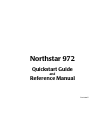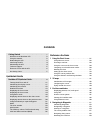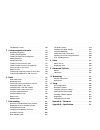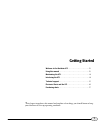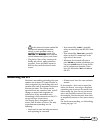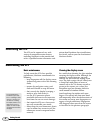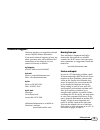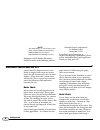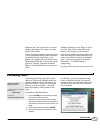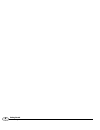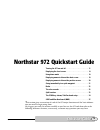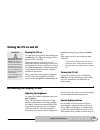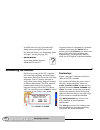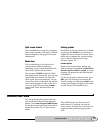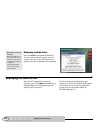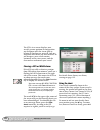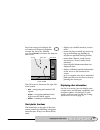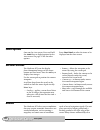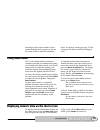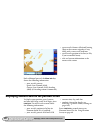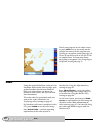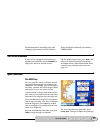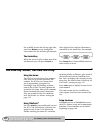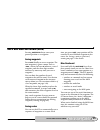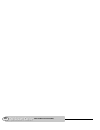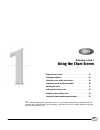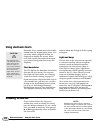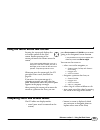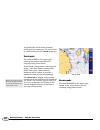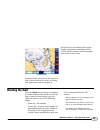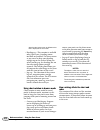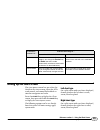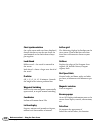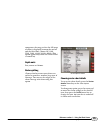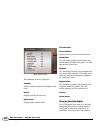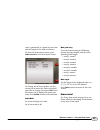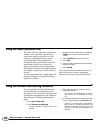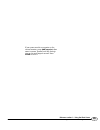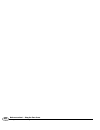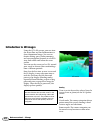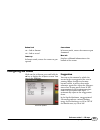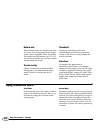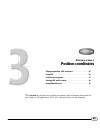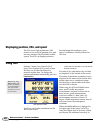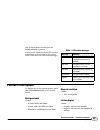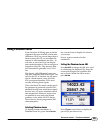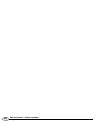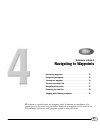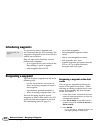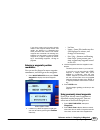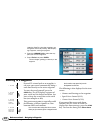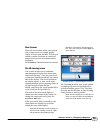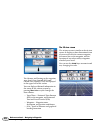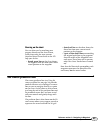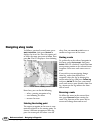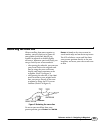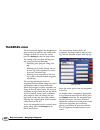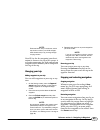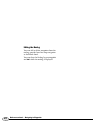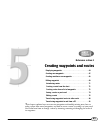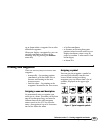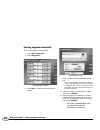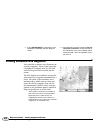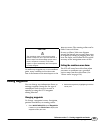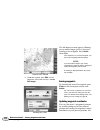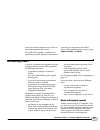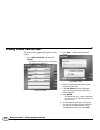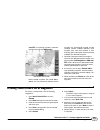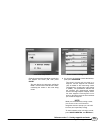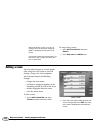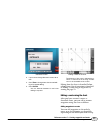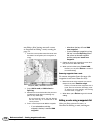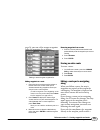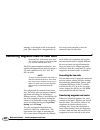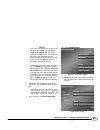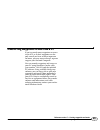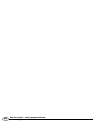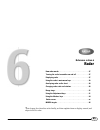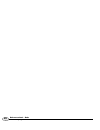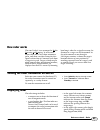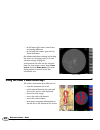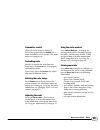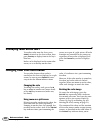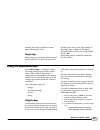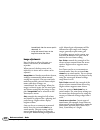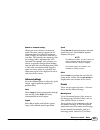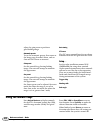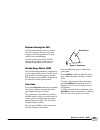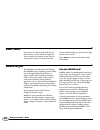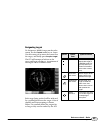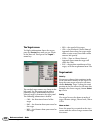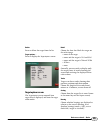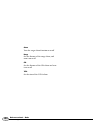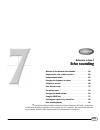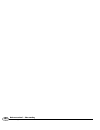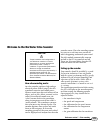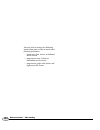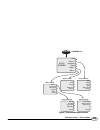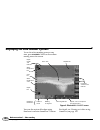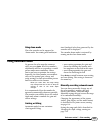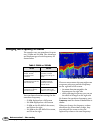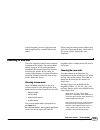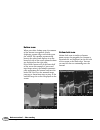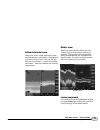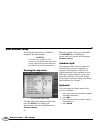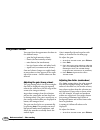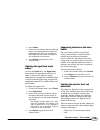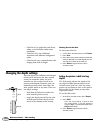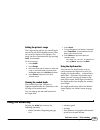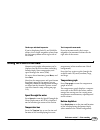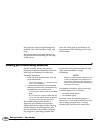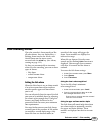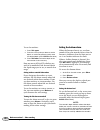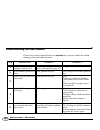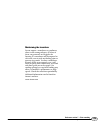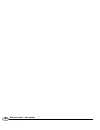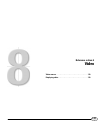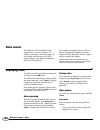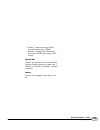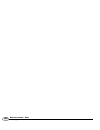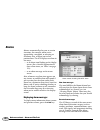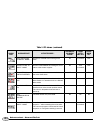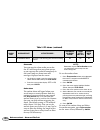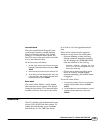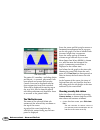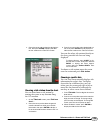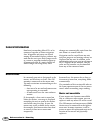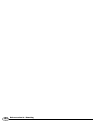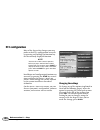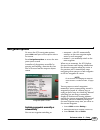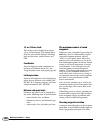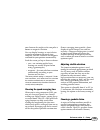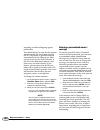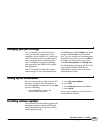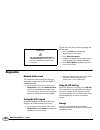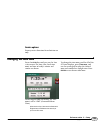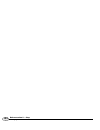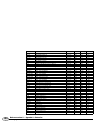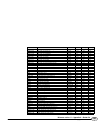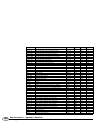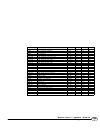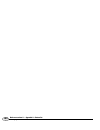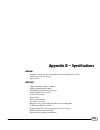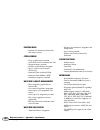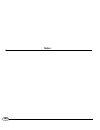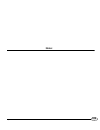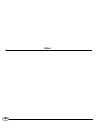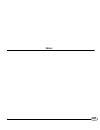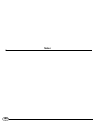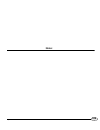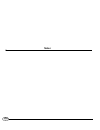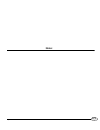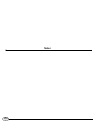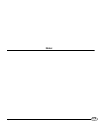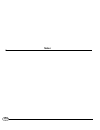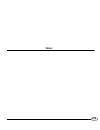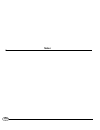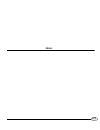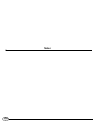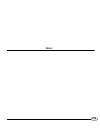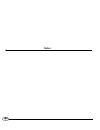- DL manuals
- NorthStar
- GPS
- 972
- Quickstart Manual And Reference Manual
NorthStar 972 Quickstart Manual And Reference Manual
Summary of 972
Page 1
Northstar 972 quickstart guide and reference manual revision b.
Page 2
Attention installers: this processor module must be handled with reasonable care and protected from the following; • moisture: do not mount this processor in unprotected areas of the vessel having moisture. • vibration and shock: use of the supplied shock/vibration mount is a mandatory part of the i...
Page 3: Contents
Getting started . . . . . . . . . . . . . . . . . . . . . . . . . . . . . . . 1 welcome to the northstar 972. . . . . . . . . . . . . . . . . . . . 2 using this manual. . . . . . . . . . . . . . . . . . . . . . . . . . . . . . . 2 networking the 972. . . . . . . . . . . . . . . . . . . . . . . . . ....
Page 4
The navlog screen . . . . . . . . . . . . . . . . . . . . . . . . . . . 60 5 creating waypoints and routes . . . . . . . . . . . . . . . . 63 displaying waypoints. . . . . . . . . . . . . . . . . . . . . . . . . . . 64 creating new waypoints . . . . . . . . . . . . . . . . . . . . . . . . 65 creatin...
Page 5: Getting Started
1 reference manual revision b getting started welcome to the northstar 972 . . . . . . . . . . . . . . . . . . . . . . . . . . 2 using this manual . . . . . . . . . . . . . . . . . . . . . . . . . . . . . . . . . . . . 2 maintaining the 972. . . . . . . . . . . . . . . . . . . . . . . . . . . . . . ...
Page 6: Welcome to The Northstar 972
2 getting started welcome to the northstar 972 northstar 972 welcome to the northstar 972 congratulations on your purchase of the northstar 972 integrated navigation system! The 972 is a full-featured 3d color gps/vector charting system — easy to use, but meeting your marine navigation needs in a co...
Page 7: Networking The 972
3 getting started networking the 972 reference manual revision b • is the universal caution symbol for caution and warning information related to your personal safety or possible damage to the system. The caution and warning notes contain critical information—please read them! • the phrase “press a ...
Page 8: Interfacing The 972
4 getting started interfacing the 972 northstar 972 interfacing the 972 the 972 can be connected to a wide variety of compatible marine devices, including northstar’s echo sounder and radar. A qualified marine electronics tech- nician should perform these installations. For details, contact your loc...
Page 9: Technical Support
5 getting started technical support reference manual revision b technical support northstar products are manufactured and serviced by bnt marine electronics. If you need technical support, or have any other questions after you’ve followed the instructions in this manual, you can contact the factory ...
Page 10
6 getting started electronic charts and the 972 northstar 972 note: to prevent delays, it’s critical that you first obtain a return materials authorization (rma) number from our service department before returning your 972. Shipments to bnt marine electronics should be made to the following address:...
Page 11: Purchasing Charts
7 getting started purchasing charts reference manual revision b matrix of dots, the vector chart is a series of lines and shapes. The shapes are then filled in with colors. One of the biggest benefits of vector charts is that navaids and other points of interest are specified in the chart data, so t...
Page 12
8 getting started purchasing charts northstar 972.
Page 13
9 quickstart guide revision b - review northstar 972 quickstart guide turning the 972 on and off . . . . . . . . . . . . . . . . . . . . . . . . . . . 11 displaying the chart screen . . . . . . . . . . . . . . . . . . . . . . . . . . . 14 using demo mode . . . . . . . . . . . . . . . . . . . . . . ....
Page 14
10 northstar 972 function keys power key soft keys star key split pwr 3d chart steer radar video position sounder in out brt dim waypts routes save mob figure 1: 972 controls.
Page 15: Turning The 972 On and Off
11 turning the 972 on and off quickstart guide revision b turning the 972 on and off turning the 972 on to turn the 972 on, gently and briefly press the pwr key. (see figure 1 on page 10 for a picture of the controls.) during the startup sequence, the 972 beeps and displays its start-up screen, and ...
Page 16: Introducing The Controls
12 introducing the controls northstar 972 an info icon or a large question mark along with a message for you to read. For more on alarms, see ”displaying alarm messages” starting on page 132. Question windows a question window appears when the 972 needs a response from you. Respond to a question win...
Page 17: Detailed Chart Data
13 detailed chart data quickstart guide revision b split screen feature press the split key to split the screen into two or more sections, each with a different function displayed. See page 23 for more information. Menu keys the six round keys at the right of the screen take on different functions, ...
Page 18: Displaying The Chart Screen
14 displaying the chart screen northstar 972 displaying available charts press the star key repeatedly until the passport onboard screen appears. On this screen, you can see the activated chart regions and enter additional chart permits. Displaying the chart screen after the 972 completes its start-...
Page 19
15 displaying the chart screen quickstart guide revision b chart screen.
Page 20
16 displaying the chart screen northstar 972 the 972’s chart screen displays your vessel’s present position (or any position you designate with the cursor pad) in relation to land masses, nav aids, and any waypoints and routes you have entered. As you navigate, your vessel remains stationary on the ...
Page 21
17 displaying the chart screen quickstart guide revision b press the cursor pad to display the red cursor and designate waypoints or move the chart to a different area. Press vessel to recenter the chart on your vessel. The gps status is shown on the right side of the screen: • gps — navigating with...
Page 22: Chart Options
18 chart options northstar 972 chart options once on the chart screen, press and hold the chart key to display options for the chart screen. See page 33 for the other options. Press chart detail to select the items to be displayed on the chart screen. 3d chart screens the northstar 972 can also disp...
Page 23: Using Demo Mode
19 using demo mode quickstart guide revision b themselves after a few seconds. Others remain flashing until you press a key on the alarm screen or until the condition clears. See alarms, starting on page 132 for a listing of all alarms and the meaning of each. Using demo mode you can use demo mode t...
Page 24
20 displaying numeric data on the position screen northstar 972 each additional press of the more info key shows the following information: • your vessel’s present speed-over-ground (sog), course-over-ground (cog),heading (hdg) (if a heading sensor is connected) • your vessel’s distance (dist) and b...
Page 25
21 going immediately to a quick waypoint quickstart guide revision b press and hold position to display options for this screen (see position screen options, on page 47). For details about using this screen, see position coordinates, starting on page 45. Going immediately to a quick waypoint the nor...
Page 26: Radar
22 radar northstar 972 watch your progress on the chart screen, or press steer to stay accurately on the straight-line course to the waypoint (see steering to a waypoint, starting on page 54). That’s all you have to do to use the 972 in its simplest form. To learn more about navigating to waypoints,...
Page 27: The Echo Sounder
23 the echo sounder quickstart guide revision b for information on installing radar and making it operational, see the northstar radar installation manual (part number gmekradim). The echo sounder if your 972 is equipped with northstar’s optional echo sounder, press sounder to display the full echo ...
Page 28
24 the star key: alarms, tidetrack and setup northstar 972 the available screens for the top right func- tion. Press bottom to step through the same choices for the bottom right function. The control key when the screen is split to show more than one function, you can press control to select which o...
Page 29: Save and Man Overboard (Mob)
25 save and man overboard (mob) quickstart guide revision b save and man overboard (mob) pressing save/mob always saves your present position as a waypoint. Saving waypoints press save briefly to save a waypoint. The new waypoint is given a name such as -s002- , where the letter s indicates a saved ...
Page 30
26 save and man overboard (mob) northstar 972.
Page 31: Using The Chart Screen
27 reference manual revision b reference section 1 using the chart screen using electronic charts . . . . . . . . . . . . . . . . . . . . . . . . . . . . . . . 28 zooming in and out . . . . . . . . . . . . . . . . . . . . . . . . . . . . . . . . 28 using the cursor on the chart screen . . . . . . . ...
Page 32: Using Electronic Charts
28 reference section 1 — using the chart screen using electronic charts northstar 972 using electronic charts electronic charts contain most of the infor- mation from the original paper charts. You can select which categories of data are displayed to simplify the screen. When used with caution, elec...
Page 33
29 reference section 1 — using the chart screen using the cursor on the chart screen reference manual revision b using the cursor on the chart screen pressing the cursor pad displays the red cursor symbol on the chart screen. Further pressing of the cursor pad moves the cursor across the screen. If ...
Page 34
30 reference section 1 — using the chart screen comparing vessel and browse modes northstar 972 to switch from vessel mode to browse mode, press the cursor pad. To switch back to vessel mode, press the vessel menu key. Vessel mode the word vessel in the upper right corner of the screen means you are...
Page 35: Rotating The Chart
31 reference section 1 — using the chart screen rotating the chart reference manual revision b in browse mode, you can use the cursor to look at other areas of the chart, and desig- nate points you want to navigate to. The info bar at the bottom of the screen displays the position coordinates of the...
Page 36
32 reference section 1 — using the chart screen rotating the chart northstar 972 ahead on the horizon may be different from what’s displayed on the screen. • heading-up – this rotation is available only if you have a heading sensor installed and enabled. The chart rotates as you travel to keep your ...
Page 37: Setting Up The Chart Screen
33 reference section 1 — using the chart screen setting up the chart screen reference manual revision b setting up the chart screen the chart options screen lets you select the details on the chart screen, adjust the 972’s track control, and control demo mode to simulate navigation and radar. Press ...
Page 38
34 reference section 1 — using the chart screen setting up the chart screen northstar 972 chart synchronization on a split screen with two charts displayed, choose whether or not the two charts are synchronized so that both charts always pan together. Look ahead follow vessel — the vessel is centere...
Page 39
35 reference section 1 — using the chart screen setting up the chart screen reference manual revision b compresses the range so that the full range of colors is displayed between the surface and the false floor. Choose off, 100ft, 250ft, 500ft, 1000ft, 2000ft, 4000ft. (this option applies only when ...
Page 40
36 reference section 1 — using the chart screen setting up the chart screen northstar 972 the following items are displayed: soundings display numerical depth soundings on the chart navaids display navaids on the chart depth contours display depth contour lines text and navdata streets and roads dis...
Page 41
37 reference section 1 — using the chart screen setting up the chart screen reference manual revision b store a position fix as a point in your wake and the length of the wake in minutes. To show the wake display screen, press wake control on the chart options screen. To change any of these options,...
Page 42
38 reference section 1 — using the chart screen using the course predictor line northstar 972 using the course predictor line the chart, 3d steer, and radar screens also display a course predictor line that indi- cates where your vessel will be in a few minutes if you maintain your current course an...
Page 43
39 reference section 1 — using the chart screen using the distance and bearing calculator reference manual revision b if you want to make a waypoint at the cursor location, press add waypoint, then enter its name, symbol, and any descrip- tion on the new waypoint screen. Press enter to save it..
Page 44
40 reference section 1 — using the chart screen using the distance and bearing calculator northstar 972.
Page 45: 3D Maps
41 reference manual revision b reference section 2 3d maps introduction to 3d images . . . . . . . . . . . . . . . . . . . . . . . . . . . . 42 configuring the screen . . . . . . . . . . . . . . . . . . . . . . . . . . . . . . . 43 flying around the vessel . . . . . . . . . . . . . . . . . . . . . ....
Page 46: Introduction to 3D Images
42 reference section 2 — 3d maps introduction to 3d images northstar 972 introduction to 3d images using the 972’s 3d screens, you can view the ocean floor and land information as a three-dimensional image. You can see favorite fishing spots, harbor entrances, and even navigation channels in a full ...
Page 47: Configuring The Screen
43 reference section 2 — 3d maps configuring the screen reference manual revision b bottom/lock on — look at bottom off — look at vessel camera up in browse mode, causes the camera to pan upward. Camera down in browse mode, causes the camera to pan downward. More info displays additional information...
Page 48: Flying Around The Vessel
44 reference section 2 — 3d maps flying around the vessel northstar 972 bottom lock when bottom lock is activated on the main 3d screen, this setting controls the height of the camera viewpoint above the seabed. The camera can be positioned at 25, 50, 75, 100 or 200 feet above the sea floor, to look...
Page 49: Position Coordinates
45 reference manual revision b reference section 3 position coordinates displaying position, cog, and speed . . . . . . . . . . . . . . . . . . . 46 using gps. . . . . . . . . . . . . . . . . . . . . . . . . . . . . . . . . . . . . . . . . . . 46 position screen options . . . . . . . . . . . . . . ....
Page 50: Using Gps
46 reference section 3 — position coordinates displaying position, cog, and speed northstar 972 displaying position, cog, and speed the 972 uses a high-performance gps receiver as its source of position data, with accuracy enhanced by the waas satellite system. The 972 can display position as latitu...
Page 51: Position Screen Options
47 reference section 3 — position coordinates position screen options reference manual revision b sure to check often to verify that the waas indicator is present. A brief status summary of the gps receiver is displayed at the left side of the screen. Table 1 describes the gps status messages. Posit...
Page 52: Viewing Gps Satellite Status
48 reference section 3 — position coordinates viewing gps satellite status northstar 972 time format choose: • 12-hour clock or 24-hour clock to designate the time zone for your area, see changing the time zone, on page 153. Viewing gps satellite status to display more information about the signals ...
Page 53: Using Phantom Loran
49 reference section 3 — position coordinates using phantom loran reference manual revision b using phantom loran if you have lists of fishing spots and other waypoints that you recorded as loran time differences (tds), but you no longer have a loran receiver, the 972 can automatically convert its g...
Page 54
50 reference section 3 — position coordinates using phantom loran northstar 972.
Page 55: Navigating to Waypoints
51 reference manual revision b reference section 4 navigating to waypoints introducing waypoints . . . . . . . . . . . . . . . . . . . . . . . . . . . . . . . 52 designating a waypoint . . . . . . . . . . . . . . . . . . . . . . . . . . . . . . 52 steering to a waypoint . . . . . . . . . . . . . . ....
Page 56: Introducing Waypoints
52 reference section 4 — navigating to waypoints introducing waypoints northstar 972 introducing waypoints a waypoint is a point (a location) that you’ve entered into the 972’s memory. The waypoint is displayed on the chart with the symbol you’ve chosen. Here are some of the functions you can perfor...
Page 57
53 reference section 4 — navigating to waypoints designating a waypoint reference manual revision b if you chose a new cursor location, the 972 makes a new waypoint named -quik-, and guides you directly to it. Repeating this same procedure will create a new -quik- waypoint that overwrites the existi...
Page 58: Steering to A Waypoint
54 reference section 4 — navigating to waypoints steering to a waypoint northstar 972 (often the local list, since the waypoints you navigate to are usually nearby). See display- ing waypoints, starting on page 64 3. Press the cursor pad to select the way- point you want to navigate to. 4. Press go ...
Page 59
55 reference section 4 — navigating to waypoints steering to a waypoint reference manual revision b steer screens there are two versions of the steer screen. The 2d steer screen is a simple graphic display of cross-track distance. The 3d steer screen is similar, but from an “overhead” perspective vi...
Page 60
56 reference section 4 — navigating to waypoints steering to a waypoint northstar 972 the distance and bearing to the waypoint, your speed-over-ground (sog) and course-over-ground (cog) are displayed in the upper half of the screen. You can display additional information in the center of the 2d stee...
Page 61: The Course Predictor Line
57 reference section 4 — navigating to waypoints the course predictor line reference manual revision b steering on the chart you can also steer by watching your progress directly on the chart screen, rather than using the steer screens described above. Several aids in the 972 help you do this: • dot...
Page 62: Navigating Along Routes
58 reference section 4 — navigating to waypoints navigating along routes northstar 972 navigating along routes to follow a previously stored route, press waypts/routes , then press routes to display the routes list. Press the cursor pad to select the route you want to follow, then press go. The 972 ...
Page 63: Restarting The Track Line
59 reference section 4 — navigating to waypoints restarting the track line reference manual revision b restarting the track line when travelling from one waypoint to another, you may find you’ve gone off your planned track line. Maybe you avoided an obstacle or drifted slightly off-course. Whenever ...
Page 64: The Navlog Screen
60 reference section 4 — navigating to waypoints the navlog screen northstar 972 the navlog screen the navlog screen displays the waypoints in your current trip and lets you easily make changes to them. To access the screen, press the navlog key on the steer screen. The navlog helps you plan and log...
Page 65
61 reference section 4 — navigating to waypoints the navlog screen reference manual revision b note: estimated times are just estimates, which may be inaccurate if your sog changes, either intentionally or by passing through varying currents. Your eta at the last waypoint (your desti- nation) is sho...
Page 66
62 reference section 4 — navigating to waypoints the navlog screen northstar 972 editing the navlog you can add or delete waypoints from the navlog, provided you first stop navigation as described above. You can clear the navlog by pressing clr and ent while the navlog is displayed.
Page 67
63 reference manual revision b reference section 5 creating waypoints and routes displaying waypoints . . . . . . . . . . . . . . . . . . . . . . . . . . . . . . . . 64 creating new waypoints . . . . . . . . . . . . . . . . . . . . . . . . . . . . . . 65 creating avoidance-area waypoints . . . . . ....
Page 68: Displaying Waypoints
64 reference section 5 — creating waypoints and routes displaying waypoints northstar 972 displaying waypoints to display waypoints, press the waypts/routes key, then waypoints. You can press next view to step through the four available waypoint screens listed below: • waypoints displayed on the cha...
Page 69: Creating New Waypoints
65 reference section 5 — creating waypoints and routes creating new waypoints reference manual revision b up or down within a waypoint list to select individual waypoints. When you display a waypoint list, you can see their coordinates in either of the following ways by pressing the position menu ke...
Page 70
66 reference section 5 — creating waypoints and routes creating new waypoints northstar 972 entering waypoints numerically to enter waypoints numerically: 1. Press waypts/routes. 2. Press waypoints… 3. Press new… to display the new waypoint screen. 4. Enter a waypoint name and optional descrip- tion...
Page 71
67 reference section 5 — creating waypoints and routes creating new waypoints reference manual revision b • for loran tds, enter any valid pair of tds and the gri for the pair. After entering the gri, check the name of the gri that’s automatically displayed to ensure it’s correct. • for distance and...
Page 72
68 reference section 5 — creating waypoints and routes creating avoidance-area waypoints northstar 972 4. Press add waypoint to capture the cursor coordinates and display the new waypoint screen. 5. Now follow the instructions above for entering a waypoint numerically, starting with step 4. The coor...
Page 73: Editing Waypoints
69 reference section 5 — creating waypoints and routes editing waypoints reference manual revision b to make any waypoint act as an avoidance point, enter a number in the warn radius box at the bottom of the new waypoint or edit waypoint screen. The warning radius can be from 0.1nm to 4.99 nm. Be su...
Page 74
70 reference section 5 — creating waypoints and routes editing waypoints northstar 972 3. To edit the waypoint, press edit . (on the waypoints chart screen, the key is labelled edit waypt .) the edit waypoint screen appears, allowing you to make changes just as if you were entering a new waypoint. P...
Page 75: Introducing Routes
71 reference section 5 — creating waypoints and routes introducing routes reference manual revision b can do this on the waypoints chart screen or any of the waypoint list screens. To update the waypoint’s coordinates to your exact position, display the edit waypoint screen for the waypoint as descr...
Page 76
72 reference section 5 — creating waypoints and routes creating a route from the chart northstar 972 creating a route from the chart to create a route graphically from the chart screen: 1. Press waypts/routes, and then press routes . The names of any previously stored routes are shown on the routes ...
Page 77
73 reference section 5 — creating waypoints and routes creating routes from a list of waypoints reference manual revision b new wp . (if an existing waypoint is selected, the menu key will read add waypt.) newly created waypoints are named (0001), (0002), etc. The parentheses indicate that the waypo...
Page 78: Saving A Route As You Travel
74 reference section 5 — creating waypoints and routes saving a route as you travel northstar 972 to see or edit the route on the chart screen at any time, press chart . Press return to go back to the new route entry screen. Saving a route as you travel to make a record of a trip that you may want t...
Page 79
75 reference section 5 — creating waypoints and routes saving a route as you travel reference manual revision b enter the name of the route to be saved using the keypad and cursor pad, then press enter. The unit displays the message “ saving to route:” at the bottom of the routes screen, confirming ...
Page 80: Editing A Route
76 reference section 5 — creating waypoints and routes editing a route northstar 972 display the routes screen. If you’re still saving a route, the message “saving to route:” is displayed at the bottom of the screen. If the route becomes full (35 waypoints), you may want to stop saving to this route...
Page 81
77 reference section 5 — creating waypoints and routes editing a route reference manual revision b 3. If you want to change the route’s name, do so now. 4. Press use to change from chart-based edit- ing to list-based editing. 5. Press enter. You can alternate between list and chart editing at any ti...
Page 82
78 reference section 5 — creating waypoints and routes editing a route northstar 972 one below. After having accessed a route, as described in editing a route, starting on page 76: 1. Press the cursor pad to move the cursor onto the route’s last waypoint (or first waypoint, or a leg) . 2. Press add ...
Page 83
79 reference section 5 — creating waypoints and routes editing a route reference manual revision b page 76, you can add or remove waypoints using the waypoints list as follows: adding waypoints to a route 1. Press the cursor pad to move the pointer at the left side of the screen to the spot in betwe...
Page 84
80 reference section 5 — creating waypoints and routes transferring waypoints/routes to other units northstar 972 warning, as this might result in an unsafe path. You cannot erase a waypoint that is in a route or the navplan; it must be removed from the route first. Transferring waypoints/routes to ...
Page 85
81 reference section 5 — creating waypoints and routes transferring waypoints/routes to other units reference manual revision b note: if you press any function key on the control unit during the transfer, the message “transfer aborted by key hit” will be displayed, and the process will be aborted. T...
Page 86
82 reference section 5 — creating waypoints and routes transferring waypoints/routes to other units northstar 972 5. Press import or export to display the import or export data screen. The status bar in the center of the screen displays the message “r eady to transfer” to show that the transfer is r...
Page 87
83 reference section 5 — creating waypoints and routes transferring waypoints to and from a pc reference manual revision b transferring waypoints to and from a pc if you’ve stored many waypoints or routes in the 972, or if these waypoints are the only record you have of these important locations, yo...
Page 88
84 reference section 5 — creating waypoints and routes transferring waypoints to and from a pc northstar 972.
Page 89: Radar
85 reference manual revision b reference section 6 radar how radar works . . . . . . . . . . . . . . . . . . . . . . . . . . . . . . . . . . . . 87 turning the radar transmitter on and off . . . . . . . . . . . . . . . 87 displaying radar . . . . . . . . . . . . . . . . . . . . . . . . . . . . . . ....
Page 90
86 reference section 6 — radar transferring waypoints to and from a pc northstar 972.
Page 91: How Radar Works
87 reference section 6 — radar how radar works reference manual revision b how radar works the word “radar” is an acronym for “radio detecting and ranging.” a radio trans- mitter sends out a very short microwave pulse, and then a receiver listens for that signal’s echo when it’s bounced back from a ...
Page 92
88 reference section 6 — radar using the radar’s main menu keys northstar 972 • in the lower right corner, rain clutter and tuning indicators • in the lower left corner, gain and sea clutter indicators for information about rotating and scaling the radar, see changing radar scale and rotation, start...
Page 93
89 reference section 6 — radar using the radar’s main menu keys reference manual revision b transmitter control when the radar image is displayed full-screen by pressing the radar key, a menu key allows you to set the radar trans- mitter to standby or on . Controlling radar in order to control the r...
Page 94
90 reference section 6 — radar overlaying radar on the chart northstar 972 overlaying radar on the chart to overlay radar onto the chart, press chart to switch to the chart screen, then press overlay to display radar in the key’s blue box. Radar can be displayed on the main radar screen, or as an ov...
Page 95: Using The Adjustment Keys
91 reference section 6 — radar using the adjustment keys reference manual revision b rotating the radar; if it indicates chart , you’re rotating the chart. Range rings range rings are concentric circles around your vessel that can be used to measure distance from your vessel. The spacing of the rang...
Page 96
92 reference section 6 — radar using the adjustment keys northstar 972 immediately after the cursor pad is released), or • using the numeric keys on the keypad to enter the value image adjustments press the keys to adjust the gain, sea clutter, rain clutter, or interference rejection. When pressed, ...
Page 97
93 reference section 6 — radar using the adjustment keys reference manual revision b manual vs. Automatic settings when gain or sea clutter is in manual mode, the same setting is applied at all directions from the vessel. In automatic mode, settings are calculated scan line by scan line. This provid...
Page 98: Using The Markers Keys
94 reference section 6 — radar using the markers keys northstar 972 adjust the gain preset to produce a good-looking image. Automatic presets to set the automatic presets, first return to the image page described above, and set gain and sea clutter to automatic . Gain preset set this control for a p...
Page 99
95 reference section 6 — radar using the markers keys reference manual revision b electronic bearing line (ebl) the electronic bearing line is a marker that you can place on top of the radar image to aid in navigation and to keep track of your surroundings. Use the cursor pad to move the ebl around ...
Page 100: Radar Cursor
96 reference section 6 — radar radar cursor northstar 972 radar cursor if you press the cursor pad while on the radar screen, a radar cursor is displayed. You can move the cursor to any echo or other point on the screen and read the distance and bearing to it in the lower right corner of the screen....
Page 101
97 reference section 6 — radar marpa targets reference manual revision b designating targets to designate a marpa target on the radar screen, set the control menu key to targets . Use the cursor pad to move the cursor over the target, and finally press acquire target. The 972 will attempt to lock on...
Page 102
98 reference section 6 — radar marpa targets northstar 972 the targets screen to display information about the targets, press the control key until you see targets in the blue tab. Then press the targets… menu key. The tracked target names are shown in the left panel. Use the cursor pad to select a ...
Page 103
99 reference section 6 — radar marpa targets reference manual revision b delete press to delete the target from the list. Target options… press to display the target options screen. Target options screen the target options screen controls how target data is displayed, and how the target alarm works....
Page 104
100 reference section 6 — radar marpa targets northstar 972 alarm turn the target alarm function on or off. Range set the distance of the range alarm, and turn it on or off. Cpa set the distance of the cpa alarm and turn it on or off. Tcpa set the time of the tcpa alarm..
Page 105: Echo Sounding
101 reference manual revision b reference section 7 echo sounding welcome to the northstar echo sounder. . . . . . . . . . . . . . . 103 displaying the echo sounder’s picture . . . . . . . . . . . . . . . . . 106 using automatic mode. . . . . . . . . . . . . . . . . . . . . . . . . . . . . . . 107 c...
Page 106
102 reference section 7 — echo sounding marpa targets northstar 972.
Page 107
103 reference section 7 — echo sounding welcome to the northstar echo sounder reference manual revision b welcome to the northstar echo sounder how echo sounding works an echo sounder produces high-voltage electrical pulses (called “pings”) that the transducer converts into sound waves. When a sound...
Page 108
104 reference section 7 — echo sounding welcome to the northstar echo sounder northstar 972 you may wish to change the following options from time to time to match your personal preferences: • depth units (feet, meters, or fathoms) on the screen • temperature units (celsius or fahrenheit) on the scr...
Page 109
105 reference section 7 — echo sounding welcome to the northstar echo sounder reference manual revision b sounder key sounder auto picture... Frequency zoom depth... More... Echo screen gain clutter noise hue signal level return shift range depth box return alarms... Adv speed white level ascope dat...
Page 110
106 reference section 7 — echo sounding displaying the echo sounder’s picture northstar 972 displaying the echo sounder’s picture to see the echo sounding screen at any time, press sounder . You’ll see live echoes moving across the screen. You can also review old echoes using northstar’s exclusive s...
Page 111: Using Automatic Mode
107 reference section 7 — echo sounding using automatic mode reference manual revision b using demo mode the echo sounder can be operated in “demo mode” for training and familiariza- tion. Simulated echo data generated by the sounder will be displayed. The sounder demo mode is activated by turning o...
Page 112
108 reference section 7 — echo sounding changing the frequency of echoes northstar 972 changing the frequency of echoes the sounder uses two transducer frequen- cies: 50 khz and 200 khz. The advantages and disadvantages of each frequency are shown below. You can choose from four settings for the tra...
Page 113: Zooming In and Out
109 reference section 7 — echo sounding zooming in and out reference manual revision b a dual-frequency screen is split into two halves separated by a vertical line in the center. When using the zoom feature (which also splits the screen into halves), both sides of the screen always display the same...
Page 114
110 reference section 7 — echo sounding zooming in and out northstar 972 bottom zoom when you select bottom zoom, the contour of the bottom is magnified, clearly displaying canyon edges and echoes near the seabed. The sounder automatically locates the seabed and displays it on the lower left side of...
Page 115
111 reference section 7 — echo sounding zooming in and out reference manual revision b bottom lock/center zoom when you select bottom lock/center zoom, the flattened-out sea bottom is displayed in the center of the screen. You can see any fish near the bottom — as with the bottom lock zoom — and als...
Page 116: Echo Sounder Setup
112 reference section 7 — echo sounding echo sounder setup northstar 972 echo sounder setup several setup functions are available to configure the echo sounder. Caution: be careful not to change any of the functions that are not described here unless you first read about them and understand their fu...
Page 117
113 reference section 7 — echo sounding echo sounder setup reference manual revision b the temperature graph’s units and scale you can change the highest and lowest water temperatures that will be displayed on the temperature graph (settings can range from 32°f to 100°f): 1. Press the cursor pad up ...
Page 118: The Picture Menu
114 reference section 7 — echo sounding the picture menu northstar 972 the picture menu you can adjust the appearance of echoes in five different ways: • gain (for high intensity echoes) • clutter (for low intensity echoes) • noise limiter (for interference) • hue (to choose colors and white level) ...
Page 119
115 reference section 7 — echo sounding the picture menu reference manual revision b 2. Press clutter . 3. Press the cursor pad up or down to adjust the clutter, or use the keypad to manually enter the desired clutter value. The available set- tings range from zero (shows all echoes) to nine (suppre...
Page 120: Changing The Depth Settings
116 reference section 7 — echo sounding changing the depth settings northstar 972 • color bar #2 is similar but with fewer colors, to aid visibility under some conditions. • color bars #3-8 are additional variations with different background colors. • color bar #9 uses a monochrome scale, ranging fr...
Page 121: Using The More Key
117 reference section 7 — echo sounding using the more key reference manual revision b setting the picture’s range the range setting adjusts the overall depth covered by the echo sounder picture, from the top of its display to the bottom. The range can be set automatically (by pressing auto ), or ma...
Page 122
118 reference section 7 — echo sounding using the more key northstar 972 changing the advance speed advance speed refers to the speed at which the vertical scan lines move from right to left across the echo sounder screen. There are five advance speeds (plus the off setting, which freezes the advanc...
Page 123
119 reference section 7 — echo sounding setting the echo screen data reference manual revision b the a-scope with dual frequencies if you’re displaying both 50 and 200 khz echoes, the a-scope magnifies echoes from the frequency shown on the right side of the screen. The a-scope with zoom mode if you...
Page 124
120 reference section 7 — echo sounding viewing past echoes using soundtrac northstar 972 press this key again to cycle through the available sizes: small, medium, large, and huge. Press the cursor pad up and down to set the position of the box along the left edge of the screen. Press the cursor pad...
Page 125: Echo Sounding Alarms
121 reference section 7 — echo sounding echo sounding alarms reference manual revision b echo sounding alarms the echo sounder’s alarms work just like all other alarms: they are displayed as a flashing alarm icon on the screen, with details shown on the alarms screen accessed with the star key. (see...
Page 126
122 reference section 7 — echo sounding echo sounding alarms northstar 972 to set the markers: 1. Press set upper 2. Press the cursor pad up or down to set the depth, or use the keypad to manually enter the desired depth (press enterwhen done). 3. Press set lower and set the depth of the lower marke...
Page 127
123 reference section 7 — echo sounding echo sounding alarms reference manual revision b depth indicator, or entered into the transducer’s depth setting on the sounder options screen for a reading that doesn’t need to be corrected. Turning the bottom alarm on and off to turn the alarm on or off, at ...
Page 128
124 reference section 7 — echo sounding troubleshooting the echo sounder northstar 972 troubleshooting the echo sounder step decision point condition 1 condition 2 1 has the aux port been configured for the 491? If no, follow the steps in setting up the echosounder, on page 151. If yes, proceed to s...
Page 129
125 reference section 7 — echo sounding troubleshooting the echo sounder reference manual revision b maintaining the transducer do not expose a transducer to gasoline or clean it with strong solvents, as either of these can penetrate and degrade the housing. If a transducer will be exposed to salt w...
Page 130
126 reference section 7 — echo sounding troubleshooting the echo sounder northstar 972.
Page 131: Video
127 reference manual revision b reference section 8 video video sources . . . . . . . . . . . . . . . . . . . . . . . . . . . . . . . . . . . . . . 128 displaying video. . . . . . . . . . . . . . . . . . . . . . . . . . . . . . . . . . . . 128.
Page 132: Video Sources
128 reference section 8 — video video sources northstar 972 video sources the northstar 972 can display video signals from a variety of sources. Tv cameras, videotape, and dvd players all can display their images on the 972’s screen as long as the signals conform to ntsc or pal standards. Just conne...
Page 133
129 reference section 8 — video displaying video reference manual revision b • stretch — makes the image fill the screen by distorting it slightly • restrict — displays the entire image, with side bars filling the edges of the screen. Autocycle time choose the time that each camera will be displayed...
Page 134
130 reference section 8 — video displaying video northstar 972.
Page 135: Alarms and Tidetrack
131 reference manual revision b reference section 9 alarms and tidetrack alarms . . . . . . . . . . . . . . . . . . . . . . . . . . . . . . . . . . . . . . . . . . . 132 tidetrack™ . . . . . . . . . . . . . . . . . . . . . . . . . . . . . . . . . . . . . . . 137.
Page 136: Alarms
132 reference section 9 — alarms and tidetrack alarms northstar 972 alarms alarms automatically alert you to certain situations, for example, when you’re approaching a waypoint, or entering an avoidance area, or when you’ve lost position fixes. The 972 displays an alarm in two ways: • as an alarm ic...
Page 137
133 reference section 9 — alarms and tidetrack alarms reference manual revision b edged. Each successive press of clear alarm will show you the most recent alarm message from each category. Clearing alarms clearing an alarm means removing the flashing alarm icon as well as the word new from the disp...
Page 138
134 reference section 9 — alarms and tidetrack alarms northstar 972 now navigating to waypt: ‘name’ vessel has switched to the next leg of the route. No 10 seconds yes ’ you’re close to waypt: ‘name vessel is within 900 feet of entering the arrive radius of the current waypoint. No yes, 10 seconds y...
Page 139
135 reference section 9 — alarms and tidetrack alarms reference manual revision b loading charts machine is loading new charts no no yes no network a 972 designated as a slave and requiring a master to be present on the network is not receiving networking signals. No no yes sounder alarms (shown onl...
Page 140
136 reference section 9 — alarms and tidetrack alarms northstar 972 alarm audio you can turn the alarm audio on so that the 972 will beep when any alarm occurs, or you can turn the audio off completely so that you’ll only see alarm icons and messages displayed on the screen: 1. On the alarm screen, ...
Page 141: Tidetrack
137 reference section 9 — alarms and tidetrack tidetrack™ reference manual revision b cross-track alarm the cross-track alarm will signal if your vessel moves beyond a certain distance from the desired track line. The default setting is 0.10 nautical miles (about 600 feet). You can set the cross tra...
Page 142
138 reference section 9 — alarms and tidetrack tidetrack™ northstar 972 the entire u.S. Coastline — including alaska and hawaii — is covered, plus many carib- bean islands and eastern and western canada. Data can be displayed only for chart regions that have been activated. Tides can be displayed fo...
Page 143
139 reference section 9 — alarms and tidetrack tidetrack™ reference manual revision b 2. Press the cursor pad to select the desired sta- tion, then press enter to display the tides for that station on the tide track screen. Choosing a tide station from the chart you can also choose a tide station by...
Page 144: Currents
140 reference section 9 — alarms and tidetrack currents northstar 972 currents press star again to display a graph of currents. This screen is very similar to the tidetrack screen. Choose the time, day, or location of a current station in the same way as described above. Currents are displayed as fl...
Page 145: Networking
141 reference manual revision b reference section 10 networking general information . . . . . . . . . . . . . . . . . . . . . . . . . . . . . . . . 142 restrictions . . . . . . . . . . . . . . . . . . . . . . . . . . . . . . . . . . . . . . . . 142.
Page 146: General Information
142 reference section 10 — networking general information northstar 972 general information northstar’s networking allow 972’s to be connected together to share navigation data. Waypoints and routes are shared among all networked displays, without any work on the user’s part. Any changes made to a r...
Page 147
143 reference section 10 — networking restrictions reference manual revision b configuring the replacement as a master to function in a network, the replacement unit must be designated as a master unit. To do this: 1. Turn the unit on. When the animated northstar screen appears, press the star key. ...
Page 148
144 reference section 10 — networking restrictions northstar 972.
Page 149: Setup
145 reference manual revision b reference section 11 setup 972 configuration . . . . . . . . . . . . . . . . . . . . . . . . . . . . . . . . . 146 navigation options . . . . . . . . . . . . . . . . . . . . . . . . . . . . . . . . 147 setting up the echosounder . . . . . . . . . . . . . . . . . . . ....
Page 150: 972 Configuration
146 reference section 11 — setup 972 configuration northstar 972 972 configuration most of the day-to-day changes you may make to the 972’s configuration are made by pressing and holding the function key for the currently displayed function. Note you must be on the screen in question before you pres...
Page 151: Navigation Options
147 reference section 11 — setup navigation options reference manual revision b navigation options to access the 972’s navigation options, press star until you see the options/service info screen. Press navigation options to access the navi- gation options screen. A number of the options accessible ...
Page 152
148 reference section 11 — setup navigation options northstar 972 12- or 24-hour clock time of day can be displayed in either a 12- or 24-hour format. This option affects all of the time-related displays, including high and low tides, sunrise/sunset, and eta. Coordinates you can display position coo...
Page 153
149 reference section 11 — setup navigation options reference manual revision b ence between the angles to the two poles is known as magnetic variation. You can display bearings as true (relative to north) or magnetic (to match your compass). The 972 calculates the magnetic variation for your positi...
Page 154
150 reference section 11 — setup navigation options northstar 972 according to defense mapping agency publications. You should always be sure that the current datum matches the chart being used. In the 972, the datum is generally selected automatically for the chart in use. Most current charts use t...
Page 155: Changing Your Port Settings
151 reference section 11 — setup changing your port settings reference manual revision b changing your port settings you can interface the 972 directly to a variety of external equipment, such as autopilots, depth sounders, pc’s, and so on. The 972’s ports meet the specifications of most navigation ...
Page 156: Diagnostics
152 reference section 11 — setup diagnostics northstar 972 update all slave units before updating the master unit. 1. Press the star key to display the options/service info screen. 2. Press software update . 3. Verify that the proper version number appears in the upgrade search field on the display....
Page 157: Changing The Time Zone
153 reference section 11 — setup changing the time zone reference manual revision b service options factory service functions for technician use only. Changing the time zone press the star key until you see the time of day screen. The time, date, local time zone, and time of today’s sunrise and suns...
Page 158
154 reference section 11 — setup changing the time zone northstar 972.
Page 159: Appendix A — Datum List
155 reference manual revision b appendix a — datum list the following pages list all of the datums available in the 972, together with the mathe- matical parameters for each..
Page 160
156 reference section 11 — appendix a — datum list changing the time zone northstar 972 datum id datum name ellipsoid delta x delta y delta z adi_mn adindan mean—africa cl1880 -166 -15 204 adi_e adindan—ethiopia cl1880 -165 -11 206 adi_ma adindan—mali cl1880 -123 -20 220 adi_se adindan—senegal cl188...
Page 161
157 reference section 11 — appendix a — datum list changing the time zone reference manual revision b eur50_we european 1950—western europe intl -87 -96 -120 eur50_cy european 1950—cyprus intl -104 -101 -140 eur50_eg european 1950—egypt intl -130 -117 -151 eur50_gb european 1950—england intl -86 -96...
Page 162
158 reference section 11 — appendix a — datum list changing the time zone northstar 972 nad27_bh north american 1927—bahamas cl1866 -4 154 178 nad27_ss north american 1927—san salvador island cl1866 1 140 165 nad27_cn north american 1927—canada cl1866 -10 158 187 nad27_ab north american 1927—alberta...
Page 163
159 reference section 11 — appendix a — datum list changing the time zone reference manual revision b rome rome 1940 intl -225 -65 9 sdos santo (dos) (s.W. Pacific isl.) intl 170 42 84 sbraz sao braz (atl. Isl.) intl -203 141 53 shill sapper hill 1943 intl -355 16 74 schw schwarzeck (namibia) b1841n...
Page 164
160 reference section 11 — appendix a — datum list changing the time zone northstar 972.
Page 165
161 reference manual revision b appendix b — specifications general • complete system consists of control head and remote processor box • course up / north up /leg up • split screens charting • jeppesen marine passport onboard • jeppesen marine raster charts • 3-d bathymetric charts of u.S. Waters •...
Page 166
162 reference section 11 — appendix b — specifications changing the time zone northstar 972 position data • lat/lon (158 datums) or loran tds • gps status screens steer screens • large, graphical presentation • cross-track error (traditional and 3-d) • waypoint name, position • distance and bearing ...
Page 167
163 reference section 11 — appendix b — specifications changing the time zone reference manual revision b 972 physical features/environmental • waterproof enclosure • 15" diagonal color tft lcd • complementary design to the north- star 6000i series and 1502 • 972 panel resolution 1024 x 768 (xga) • ...
Page 168
164 northstar 972 notes:.
Page 169
Notes: 165 operator’s manual revision b.
Page 170
166 northstar 972 notes:.
Page 171
Notes: 167 operator’s manual revision b.
Page 172
168 northstar 972 notes:.
Page 173
Notes: 169 operator’s manual revision b.
Page 174
170 northstar 972 notes:.
Page 175
Notes: 171 operator’s manual revision b.
Page 176
172 northstar 972 notes:.
Page 177
Notes: 173 operator’s manual revision b.
Page 178
174 northstar 972 notes:.
Page 179
Notes: 175 operator’s manual revision b.
Page 180
176 northstar 972 notes:.
Page 181
Notes: 177 operator’s manual revision b.
Page 182
178 northstar 972 notes:.
Page 183
Notes: 179 operator’s manual revision b.
Page 184
180 northstar 972 notes:.