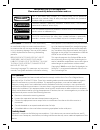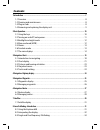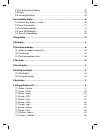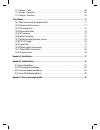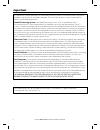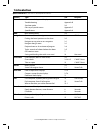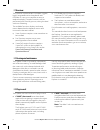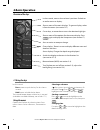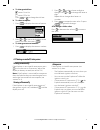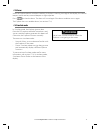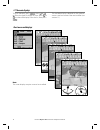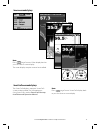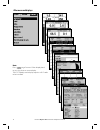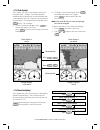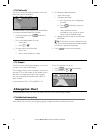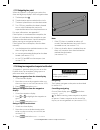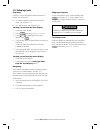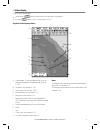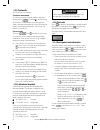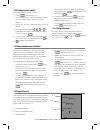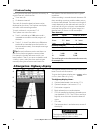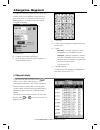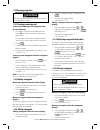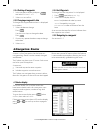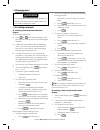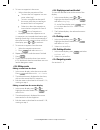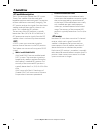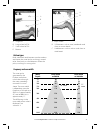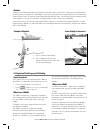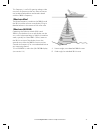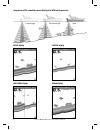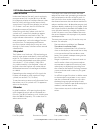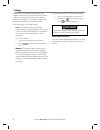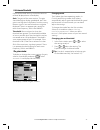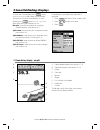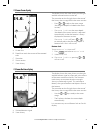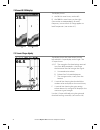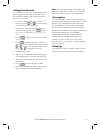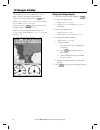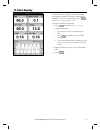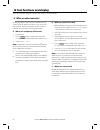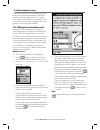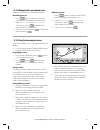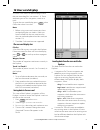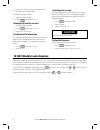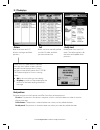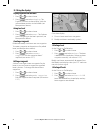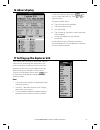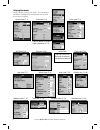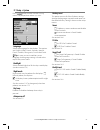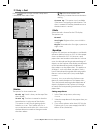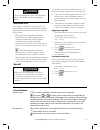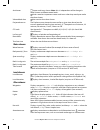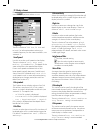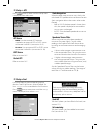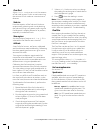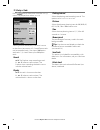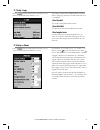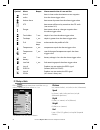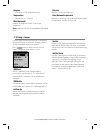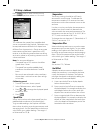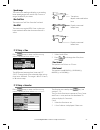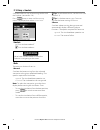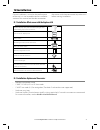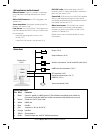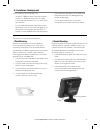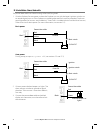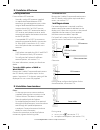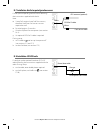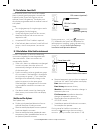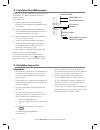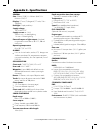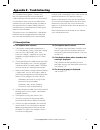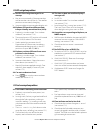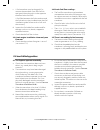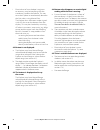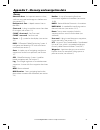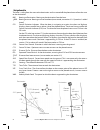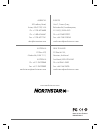- DL manuals
- NorthStar
- Other
- EXPLORER 650
- Installation And Operation Manual
NorthStar EXPLORER 650 Installation And Operation Manual
Summary of EXPLORER 650
Page 1
Www.Northstarnav.Com explorer 650 chartplotter and fishfi nder installation and operation manual.
Page 2: Danger
Fcc statement note: this equipment has been tested and found to comply with the limits for a class b digital device, pursuant to part 15 of the fcc rules. These limits are designed to provide reasonable protection against harmful interference in a normal installation. This equipment generates, uses ...
Page 3: Contents
Contents 1 introduction .........................................................................................................................................7 1-1 overview . . . . . . . . . . . . . . . . . . . . . . . . . . . . . . . . . . . . . . . . . . . . . . . . . . . . . . . . . . . . . . ...
Page 4
8-4 fish detection and display . . . . . . . . . . . . . . . . . . . . . . . . . . . . . . . . . . . . . . . . . . . . . . . . . . . . . . . 37 8-5 range . . . . . . . . . . . . . . . . . . . . . . . . . . . . . . . . . . . . . . . . . . . . . . . . . . . . . . . . . . . . . . . . . . . . . . . . . ...
Page 5
17-12 setup > time . . . . . . . . . . . . . . . . . . . . . . . . . . . . . . . . . . . . . . . . . . . . . . . . . . . . . . . . . . . . . . . . .69 17-13 setup > favorites . . . . . . . . . . . . . . . . . . . . . . . . . . . . . . . . . . . . . . . . . . . . . . . . . . . . . . . . . . . . .69 1...
Page 6: Important
Northstar explorer 650 installation and operation manual 6 it is the owner’s sole responsibility to install and use the instrument in a manner that will not cause accidents, personal injury or property damage. The user of this product is solely responsible for observing safe boating practices. Globa...
Page 7: 1 Introduction
7 northstar explorer 650 installation and operation manual feature type see requires general how to use the keys and displays 2 troubleshooting appendix b simulate mode 2-6 glossary of special names appendix c specifi cations appendix a mob man overboard key 2-4 navigation overview of how to navigate...
Page 8
Northstar explorer 650 installation and operation manual 8 1-3 plug-in cards the explorer can use two kinds of plug-in card: c-map™ chart cards have chart details required for navigating in a particular region. When a chart card is plugged in, the extra details automatically appear on the explorer c...
Page 9: Caution
9 northstar explorer 650 installation and operation manual handle plug-in cards carefully. Keep them in their protective cases when not plugged into the explorer. Keep the holder in place in the explorer at all times to prevent moisture from entering the card compartment. Caution changing the plug-i...
Page 10: 2 Basic Operation
Northstar explorer 650 installation and operation manual 10 2 basic operation overview of the keys in chart mode, centres chart at boat’s position. Go back to an earlier menu or display. Show a menu of the main displays. To go to a display, select it from the menu (see section 2-7). Cursor keys, to ...
Page 11
11 northstar explorer 650 installation and operation manual a to change a tick box means on or yes means off or no. Press or to change the tick box. B to select an option 1 press to display the menu of options. 2 press or to move the highlight to the option you want, then press . C to change a name ...
Page 12: Warning
Northstar explorer 650 installation and operation manual 12 2-3 backlight and night mode to go to the backlight display, press briefly. Backlight the display and keys are backlit. To change the backlight level, highlight select backlight, then press to dim or to brighten. When you have finished, pre...
Page 13: Warning
13 northstar explorer 650 installation and operation manual 2-6 simulate mode in simulate mode, the explorer ignores data from the gps antenna and other transducers and sensors and the explorer generates this data itself. Otherwise, the explorer functions normally. There are two simulate modes: • no...
Page 14
Northstar explorer 650 installation and operation manual 14 to go to a display, press , press or to select the type of display to show, press or to select the display from the list, then press . 2-7 the main displays chart menu and displays the available displays depend on the optional sensors and i...
Page 15
15 northstar explorer 650 installation and operation manual sonar menu and displays smartcraft menu and displays the smartcraft displays require a smartcraft system to be installed. For information on using smartcraft, see the smartcraft gateway installation and operation manual. Note press to go fr...
Page 16
Northstar explorer 650 installation and operation manual 16 other menu and displays note press to go from an other display back to your last chart or sonar display. The dsc/buddy track display requires a vhf radio to be installed..
Page 17
17 northstar explorer 650 installation and operation manual 2-7-2 favorite displays the explorer has a list of commonly used displays, called favorite displays. There can be up to six favorite displays and three can be set by the user (see section 17-13). To change the display to the next favorite, ...
Page 18: 3 Navigation: Chart
Northstar explorer 650 installation and operation manual 18 2-7-3 data header the chart, sonar and highway displays can show data at the top of the display. The data header for each display can be different. To change the data header for a display: 1 go to the display, press and select data header. ...
Page 19: Warning
19 northstar explorer 650 installation and operation manual 3-1-1 navigating to a point when the explorer is navigating to a point, the chart and highway displays show navigation data: a the boat position . B the destination point marked with a circle. C the boat’s plotted course to the destination....
Page 20: Warning
Northstar explorer 650 installation and operation manual 20 3-1-3 following a route preparing a route is a list of waypoints that the boat can follow (see section 6). To create waypoints before creating the route, see section 5-2-1. To create a route, see section 6-2-1. Starting a route from the cha...
Page 21
21 northstar explorer 650 installation and operation manual a typical chart display shows: 3-2 chart display to go to the chart display: either press one or more times until the chart is displayed or press , select chart, then select chart. A data header. To turn the data off or on or to change what...
Page 22: Warning
Northstar explorer 650 installation and operation manual 22 3-2-3 chart scale press to zoom in and display a smaller area of the chart in more detail. Press to zoom out and display a bigger area in less detail. The chart scale is displayed at the top left of the chart: 3-2-4 chart symbols and inform...
Page 23
23 northstar explorer 650 installation and operation manual 3-2-5 finding a chart symbol to find and display a chart symbol: 1 press and select find. 2 select the type of symbol: waypoints, routes, ports by name, ports & services, or tide stations. 3 for ports & services: select the type of service ...
Page 24: Warning
Northstar explorer 650 installation and operation manual 24 tracking records the boat’s position to memory at regular intervals, which can be: time intervals. Or distance intervals. The track of where the boat has been can be displayed on the chart. The explorer can display one track while recording...
Page 25: 5 Navigation: Waypoints
25 northstar explorer 650 installation and operation manual 5 navigation: waypoints a waypoint is a position that you can set on the explorer chart, for example a fishing spot or a point on a route. The explorer can have up to 3000 waypoints. A waypoint can be created, changed or deleted. A position...
Page 26: Warning
Northstar explorer 650 installation and operation manual 26 5-2-1 creating a new waypoint creating and editing a new waypoint from the chart display 1 to create a waypoint at the boat position, press esc to switch the chart to centre on boat mode. Or, to create a waypoint at a different point, move ...
Page 27: 6 Navigation: Routes
27 northstar explorer 650 installation and operation manual 5-2-6 deleting all waypoints 1 in the waypoints display and press and select delete all. 2 select yes to confirm. 5-2-7 changing a waypoint’s data to change the waypoint data when it is displayed in a window: 1 select the data to change. Pr...
Page 28: Warning
Northstar explorer 650 installation and operation manual 28 6-2-1 creating a new route a. Creating a new route from the chart display while creating the route: press or to change the range; scroll the chart by moving the cursor to the edge of the chart. A data box at the bottom left of the display s...
Page 29
29 northstar explorer 650 installation and operation manual 4 to insert a waypoint in the route: i select where the waypoint will be: to insert the first waypoint in a new route, select leg 1. To insert a waypoint at the end of the route, select the unused leg at the end of the list of waypoints. Ot...
Page 30: 7 Satellites
Northstar explorer 650 installation and operation manual 30 gps worldwide navigation the us government operates the gps system. Twenty-four satellites orbit the earth and broadcast position and time signals. The positions of these satellites are constantly changing. The gps receiver analyses the sig...
Page 31
31 northstar explorer 650 installation and operation manual the satellite display has information about the gps satellites and gps position. To go to the satellite display, press , select other, then select satellite. The satellite display shows: 7-1 satellite display a c d b e g f a status of gps a...
Page 32: Warning
Northstar explorer 650 installation and operation manual 32 8-2 interpreting the display the sonar displays do not show a fixed distance travelled by the boat; rather, they display a history, showing what has passed below the boat during a certain period of time. The history of the sonar signal disp...
Page 33
33 northstar explorer 650 installation and operation manual bottom types mud, weed and sandy bottoms tend to weaken and scatter the sonar pulse, resulting in a weak echo. Hard, rocky or coral bottoms reflect the pulse, resulting in a strong echo. A c d b a single fish b large school of fish c small ...
Page 34
Northstar explorer 650 installation and operation manual 34 shadows shadows are created around areas where the ultrasonic beam cannot ‘see’. These areas include hollows on the bottom or beside rocks and ledges, where the strong echoes returned off the rocks obscure the weak echoes of the fish and ma...
Page 35
35 northstar explorer 650 installation and operation manual a narrow angle, more detailed 200 khz cone b wide angle, less detailed 50 khz cone b b a this frequency is useful for getting a deep, wide overview of the area so that any areas of interest can be identified and then examined in detail with...
Page 36
Northstar explorer 650 installation and operation manual 36 50 khz display 200 khz display 200/50 khz display mixed display 1 minute ago 30 seconds ago now comparison of the same fish scenario displayed at different frequencies:.
Page 37
37 northstar explorer 650 installation and operation manual 8-4 fish detection and display where to find fish underwater features like reefs, wrecks and rocky outcrops attract fish. Use the 50 khz or 50/200 khz frequency display to find these features, then look for fish by passing over the feature ...
Page 38: Warning
Northstar explorer 650 installation and operation manual 38 8-5 range range is the vertical depth displayed on the explorer sonar display. For example, if the range is 100 m, then the sonar display shows depths between 0 and 100 m. The range is displayed at the bottom, right corner of a sonar displa...
Page 39
39 northstar explorer 650 installation and operation manual this display is called the gain window. 8-6 gain and threshold gain and threshold settings control the amount of detail displayed on a sonar display: gain: the gain of the sonar receiver. The gain should be high to display good detail, but ...
Page 40
Northstar explorer 650 installation and operation manual 40 d to show the sonar display, press , select chart or sonar, then select a sonar display. There are five kinds of sonar display. To use a display, press , select sonar splits, then select the type of display to use: no split: sonar history d...
Page 41
41 northstar explorer 650 installation and operation manual 9-2 sonar zoom display the display shows the sonar history on the right and the zoomed section on the left. The zoom bar on the far right shows the area of the history that is magnified in the zoom section: • press or to adjust the zoom ran...
Page 42
Northstar explorer 650 installation and operation manual 42 9-5 sonar a-scope display the display shows the sonar history on the left and the a-scope display on the right. The a-scope shows: a, b, c the strengths of echoes being received now from different depths - the longer the horizontal line the...
Page 43
43 northstar explorer 650 installation and operation manual setting gain and threshold it is convenient to use the a-scope display when adjusting gain and threshold manually. Follow this procedure to adjust gain and threshold for normal circumstances: 1 switch to a sonar display (see section 9). If ...
Page 44: 10 Gauges Display
Northstar explorer 650 installation and operation manual 44 10 gauges display the gauges display shows boat data, such as water speed, as analog or digital gauges. To go to the gauge display, press and select chart, then chart+gauges or select sonar then sonar+gauges. If necessary, press twice to sw...
Page 45: 11 Data Display
45 northstar explorer 650 installation and operation manual 11 data display the data display has large numeric data fields and a graph of depth and water temperature if available. To go to the data display, press , select other, then select data. To select what data is displayed: 1 press and select ...
Page 46
Northstar explorer 650 installation and operation manual 46 12 fuel functions and display the fuel functions require optional fuel sensors to be installed. 12-1 when you add or remove fuel when you add or remove fuel in a boat with no smartcraft fuel tank level sensors, you must tell the explorer, o...
Page 47
47 northstar explorer 650 installation and operation manual 12-2 fuel display fuel display without engine rpm fuel display with engine rpm to go to the fuel display, press , select other, then select fuel. The display is different if engine rpm is available (requires smartcraft to be installed): the...
Page 48
Northstar explorer 650 installation and operation manual 48 12-3 fuel consumption curves a fuel consumption curve is a powerful tool for assessing your boat performance in different conditions and for helping you to run at the most economical speed for the conditions. Fuel consumption curves require...
Page 49
49 northstar explorer 650 installation and operation manual 12-3-2 managing fuel consumption curves record several curves for different conditions. Renaming a curve 1 press one or more times until the setup menu is displayed, then select fuel. 2 select fuel consumption curve. Select name, press and ...
Page 50: 13 Tides Display
Northstar explorer 650 installation and operation manual 50 13 tides display the tides display is available on c-map charts. The tides display shows tide information at a tide station for the selected date. Note: the tides display requires the local time offset to be set to work correctly (see secti...
Page 51: 14 User Card Display
51 northstar explorer 650 installation and operation manual 14 user card display a c-map™ user card is an optional plug-in card that can store data files (see section 1-3). There are three types of files: waypoints, routes or a track. To go to the user card display, press , select other, then select...
Page 52: 15 Dsc/buddy Track Displays
Northstar explorer 650 installation and operation manual 52 a track file: the new track will replace the existing track in the explorer. To load a file to the explorer: 1 select the file to load. 2 press and select load. Deleting a file from the user card 1 select the file to delete. 2 press and sel...
Page 53
53 northstar explorer 650 installation and operation manual 15-1 the displays distress boats that have sent dsc distress messages and their positions. Poll boats you have manually polled on the vhf radio, and their position at that time. Buddy track buddy boats from your dsc radio. The radio regular...
Page 54
Northstar explorer 650 installation and operation manual 54 displaying a boat on the chart 1 press or to select a boat. 2 press and select display. The explorer switches to chart display, with the selected boat position in the middle (see boat positions above). Going to a boat 1 press or to select a...
Page 55: 16 About Display
55 northstar explorer 650 installation and operation manual 16 about display to show the about display, press , select other, then select about. Press or to select a display. The about display shows: the software version and date. The world chart version. Any card fitted. The number of waypoints, ro...
Page 56
Northstar explorer 650 installation and operation manual 56 setup option menus factory default settings are shown. The setup data available will depend on the optional sensors and instruments installed. System (see 17-1) chart (see 17-2) sonar (see 17-3) favorites (see 17-13) time (see 17-12) alarms...
Page 57
57 northstar explorer 650 installation and operation manual press once or more until the setup menu is displayed, then select system: language select the language for the displays. The options are: english, italian, french, german, spanish, dutch, swedish, portuguese, finnish and greek. Tip: in case...
Page 58
Northstar explorer 650 installation and operation manual 58 press once or more until the setup menu is displayed, then select chart: rotation the options for chart rotation are: north up: north is always at the top of the chart display. Track up: the chart is rotated so that the boat direction is to...
Page 59: Warning
59 northstar explorer 650 installation and operation manual nmea datum offset if you select a map datum other than wgs 84, the map datum offset can be applied to latitude and longitude coordinates sent on the explorer nmea output: latitude and longitude coordinates displayed on any nmea repeater do ...
Page 60
Northstar explorer 650 installation and operation manual 60 anticlutter names and icons shown. Note: this is independent of the change in detail shown at diff erent zoom levels. Hides some less important names and icons when they overlap to make the chart clearer. Value added data non marine chart da...
Page 61
61 northstar explorer 650 installation and operation manual press once or more until the setup menu is displayed, then select sonar: frequency there is a choice of: 200 khz, 50 khz and mixed. For information about selecting a suitable frequency for the water conditions, see section 8-3. Scroll speed...
Page 62: Warning
Northstar explorer 650 installation and operation manual 62 17-4 setup > gps press once or more until the setup menu is displayed, then select gps: gps source • nmea: use the external gps antenna supplied or an external gps or dgps source connected via nmea (see section 18-11). • navbus: use an exte...
Page 63
63 northstar explorer 650 installation and operation manual clear used select clear used to set used (the amount of fuel used) to zero. Do this to start measuring the amount of fuel used over a certain time or distance. Tank size enter the capacity of the fuel tank. Northstar recommends measuring ta...
Page 64
Northstar explorer 650 installation and operation manual 64 17-6 setup > track press one or more times until the setup menu is displayed, then select track: tracking records and displays the boat’s course on the chart (see section 3-5). Five different tracks can be recorded: track 1 has up to 2000 p...
Page 65
65 northstar explorer 650 installation and operation manual press one or more times until the setup menu is displayed, then select alarms: 17-7 setup > logs press one or more times until the setup menu is displayed, then select logs: the values can be reset independently of each other. These log val...
Page 66
Northstar explorer 650 installation and operation manual 66 press one or more times until the setup menu is displayed, then select units: the default units are shown above. Symbol alarm beeper alarm sounds when it is on and the: arrival boat is closer to the destination or to a waypoint radius than ...
Page 67
67 northstar explorer 650 installation and operation manual use this feature when the explorer is connected to other northstar instruments through navbus or any compatible nmea instrument. Press once or more until the setup menu is displayed, then select comms: nmea out nmea is generally used with t...
Page 68
Northstar explorer 650 installation and operation manual 68 press once or more until the setup menu is displayed, then select calibrate: speed this calibrates the speed from a paddlewheel sensor connected to the explorer. Calibration may be required because different hull shapes have different flow ...
Page 69
69 northstar explorer 650 installation and operation manual speed range the maximum reading to display on an analog boat speed gauge (see section 10). Choose a range suitable for your boat. Max fuel flow the maximum fuel flow from the fuel tank. Max rpm the maximum engine rpm. Enter a value you have...
Page 70: Warning
Northstar explorer 650 installation and operation manual 70 17-14 setup > simulate simulate mode is a way of becoming familiar with the explorer (see section 2-6). Press once or more until the setup menu is displayed, then select simulate: simulate turn simulate mode off turn simulate mode on tip: t...
Page 71: 18 Installation
71 northstar explorer 650 installation and operation manual 18 installation 18-1 installation: what comes with the explorer 650 correct installation is critical to the performance of the unit. It is vital to read the entire installation section of this manual and the documentation • replacement padd...
Page 72
Northstar explorer 650 installation and operation manual 72 power/data cable pin wire function 1 black ground: - power in, nmea ground. (the cable has two black wires which are connected inside the cable and it does not matter which black wire you use) 2 brown power out, 9 v dc (not used) 3 white nm...
Page 73
73 northstar explorer 650 installation and operation manual 18-3 installation: the display unit there are two mounting arrangements: 1 flush mounting requires a solid panel with access behind for wiring and mounting screws. After flush mounting, the display unit cannot be tilted or moved after insta...
Page 74
Northstar explorer 650 installation and operation manual 74 external beepers or lights auto power during setup, set up auto power off (see sections 2-2 and 17-1) power/data cable yellow red black ignition ignition switch main switch 12/24 v dc fuses 2a power/data cable red green 2 wire any external ...
Page 75
75 northstar explorer 650 installation and operation manual to restart the gps: remove the y cable (if connected) and connect the gps directly to the yellow input and select restart, see section 17-5. Installing an antenna if an external antenna is required, install the antenna and fit the antenna c...
Page 76
Northstar explorer 650 installation and operation manual 76 18-7 installation: northstar petrol/gasoline sensors fit the optional petrol/gasoline fuel kit following the instructions supplied with the kit. Note: smartcraft engines have fuel flow sensors, therefore northstar fuel sensors are not requi...
Page 77
77 northstar explorer 650 installation and operation manual yellow gps antenna (optional) smartcraft gateway 18-9 installation: smartcraft if the boat has one or two smartcraft capable mercury petrol/gasoline engines, connect the explorer to the smartcraft engines with an optional smartcraft gateway...
Page 78
Northstar explorer 650 installation and operation manual 78 yellow 18-11 installation: other nmea instruments nmea is an industry standard for interconnecting instruments. It is not as flexible or as easy to install as navbus. The explorer can: receive and display wind speed and direction from an op...
Page 79: Appendix A - Specifications
79 northstar explorer 650 installation and operation manual appendix a - specifications general size: 150mm (5.90“) h x 164mm (6.46“) w x 64.4mm (2.56“) d. Display: 127mm (5”) diagonal, tft color, 234 x 320 pixels. Backlight: display and keys supply voltage 10.5 to 30.5 v dc. Supply current: at 13.8...
Page 80
Northstar explorer 650 installation and operation manual 80 list of datums adindan afgooye ain el abd 1970 american samoa 1962 anna 1 astro 1965 antigua island astro 1943 arc 1950 arc 1960 ascension island 1958 astro beacon ‘e’ 1945 astro dos 71/4 astro station 1952 astro tern island (frig) 1961 aus...
Page 81
81 northstar explorer 650 installation and operation manual 1-1 the explorer won’t turn on: a the explorer is designed to operate on a 12/24 volt battery system, where the voltage may vary from 10.5 to 30.5 volts. If an excessive voltage is supplied, a fuse will be tripped, turning the display unit ...
Page 82
Northstar explorer 650 installation and operation manual 82 b-2 gps navigation problems 2-1 no gps fix or long time to get fix at startup: a may occur occasionally if the antenna does not have a clear view of the sky. The satellite positions are constantly changing. B antenna cable not connected to ...
Page 83
83 northstar explorer 650 installation and operation manual c a fuel transducer may be clogged. If so, remove the transducer from the fuel line and gently blow through it in the opposite direction to the fuel flow. A fuel filter between the fuel transducer and the fuel tank must be installed as per ...
Page 84
Northstar explorer 650 installation and operation manual 84 i electrical noise from the boat’s engine or an accessory may be interfering with the transducer(s) and/or the explorer. This may cause the explorer to automatically decrease the gain unless using manual gain. The explorer thus eliminates w...
Page 85
85 northstar explorer 650 installation and operation manual appendix c - glossary and navigation data attention area - an important area on a chart, such as a restricted anchorage or a shallow area (see section 17-2). Bathymetric line - a depth contour line on the chart. Chart card - a plug-in card ...
Page 86
Northstar explorer 650 installation and operation manual 86 navigation data the boat is sailing from the start to the destination and has moved off the plotted course from the start to the destination. Brg bearing to destination: bearing to the destination from the boat. Brg bearing to cursor: bearin...
Page 87
Made in new zealand mn000592a-g americas 30 sudbury road, acton, ma 01720, usa ph: +1 978.897.6600 ph: +1 800.628.4487 fax: +1 978.897.7241 sales@bntmarine.Com europe unit 2, ocean quay, belvidere rd, southampton, so14 5qy, england ph: +44 2380 339922 fax: +44 2380 330345 northstaruk@northstarnav.Co...