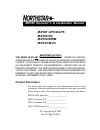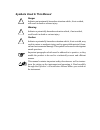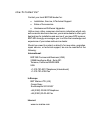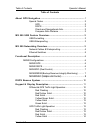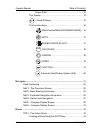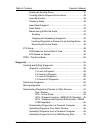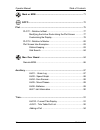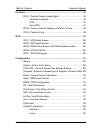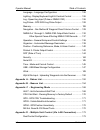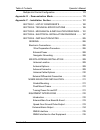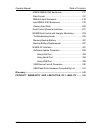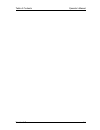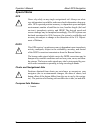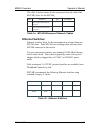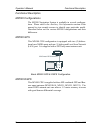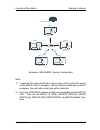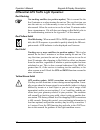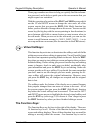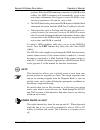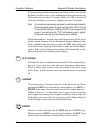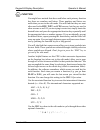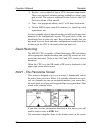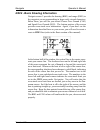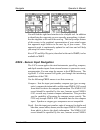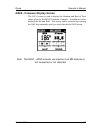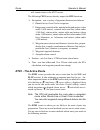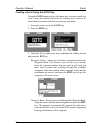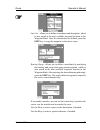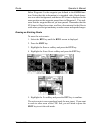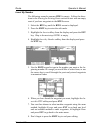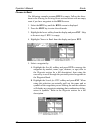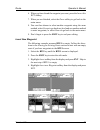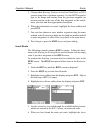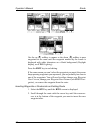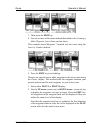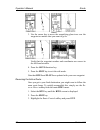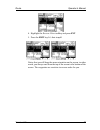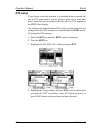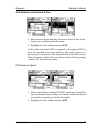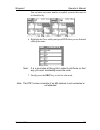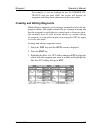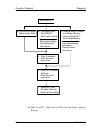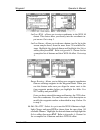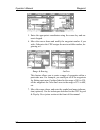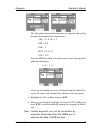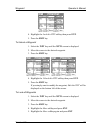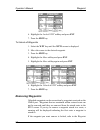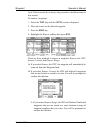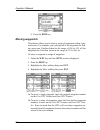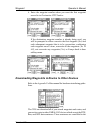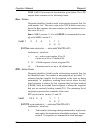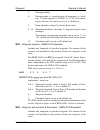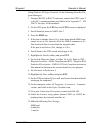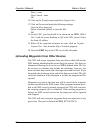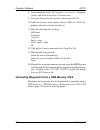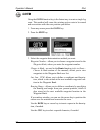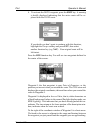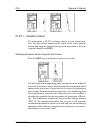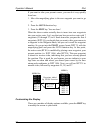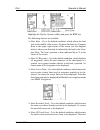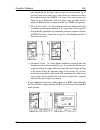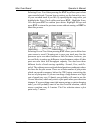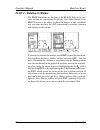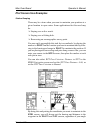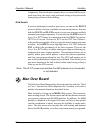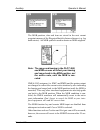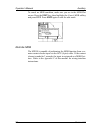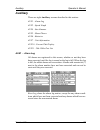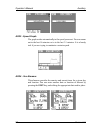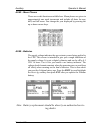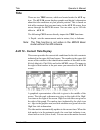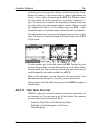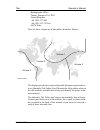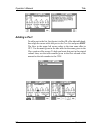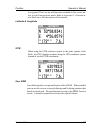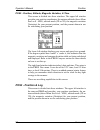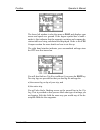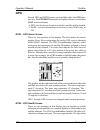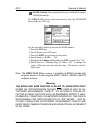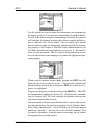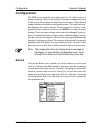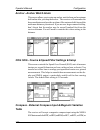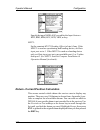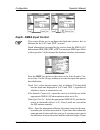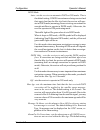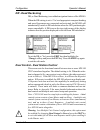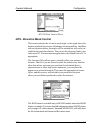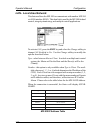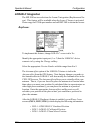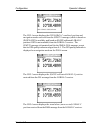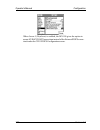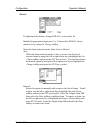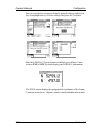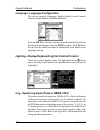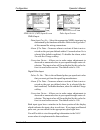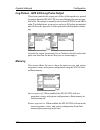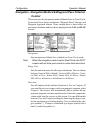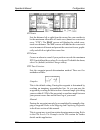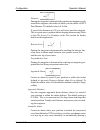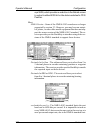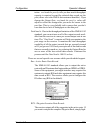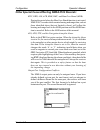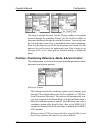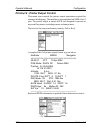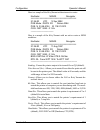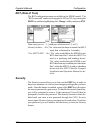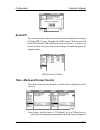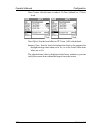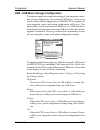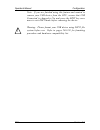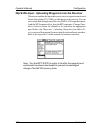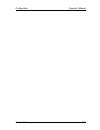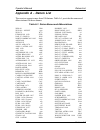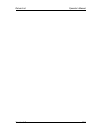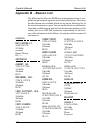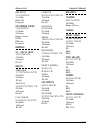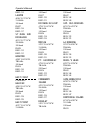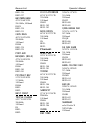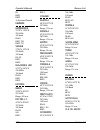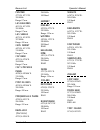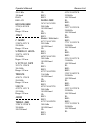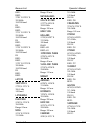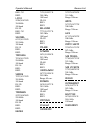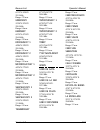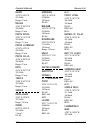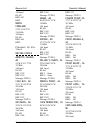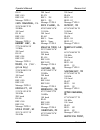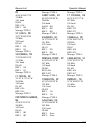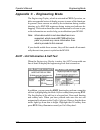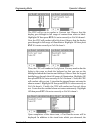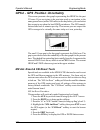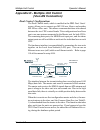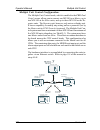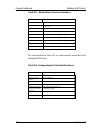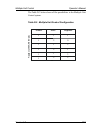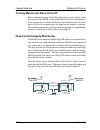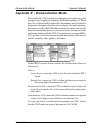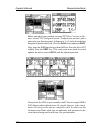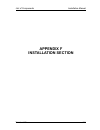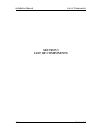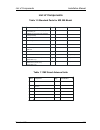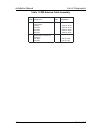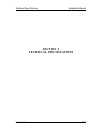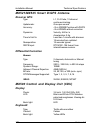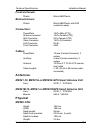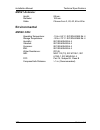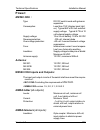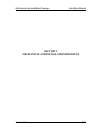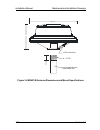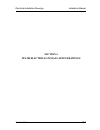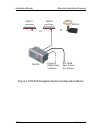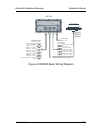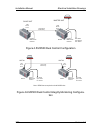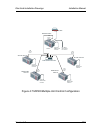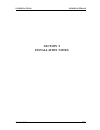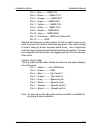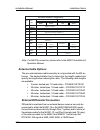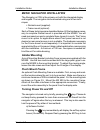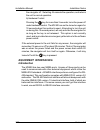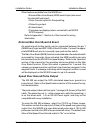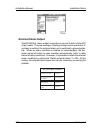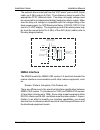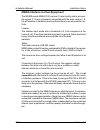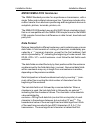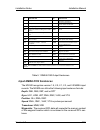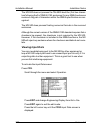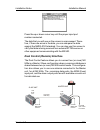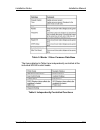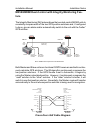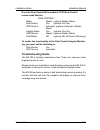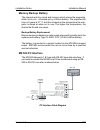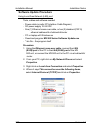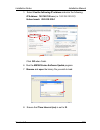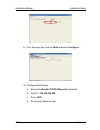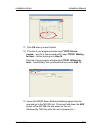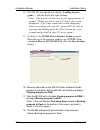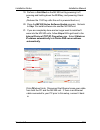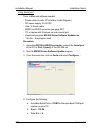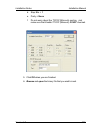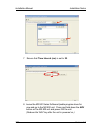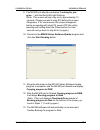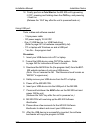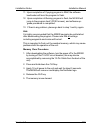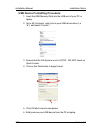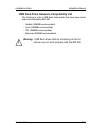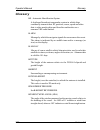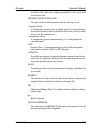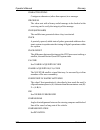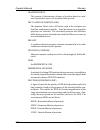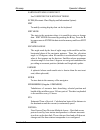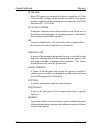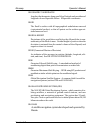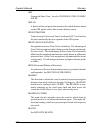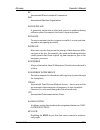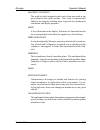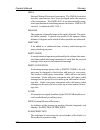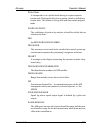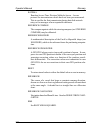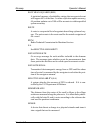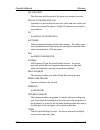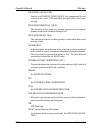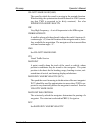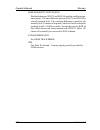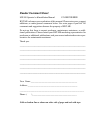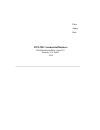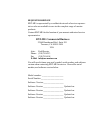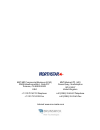- DL manuals
- NorthStar
- Car Navigation system
- MX500
- Operator's & Installation Manual
NorthStar MX500 Operator's & Installation Manual
Summary of MX500
Page 1
O operator’s & installation manual mx500 navigation system.
Page 2: Product Information
Product information the model and serial number of your instrument are given on the instrument. Enter the model and serial number in the spaces provided below. Always refer to this information when you contact your dealer. Mx500 cdu serial no.:_________________ mx421 antenna s/n: __________________ ...
Page 3
Symbols used in this manual danger indicates an imminently hazardous situation which, if not avoided, will result in death or serious injury. Warning indicates a potentially hazardous situation which, if not avoided, could result in death or serious injury. Caution indicates a potentially hazardous ...
Page 4: Scope Of This Manual
Scope of this manual this manual reflects the software capabilities in version 3.0 software. We have attempted to take care and develop manuals which provide in-depth information. Where possible, we have attempted not only to describe what you see on the screen, but how to understand and use it as w...
Page 5
How to contact us? Contact your local bnt-me dealer for: • installation, service, & technical support • sales of accessories • hardware and software upgrades unlike many other consumer electronics industries which only sell consumer electronic devices, your marine dealer is often your best advisor f...
Page 6
Version 3.0 i table of contents operator’s manual table of contents about gps navigation ........................................................................ 1 special notes ................................................................... 2 gps ...................................................
Page 7
Ii version 3.0 operator manual table of contents green solid ........................................................... 14 the display: .................................................................... 14 + virtual softkeys: ................................................... 15 the function key...
Page 8
Version 3.0 iii table of contents operator’s manual erasing an existing route ................................................ 37 creating a multi-waypoint active route ........................... 38 insert by number ............................................................. 39 choose in bank ......
Page 9
Iv version 3.0 operator manual table of contents mark or mob ............................................................................. 71 goto ......................................................................................... 72 plot ..........................................................
Page 10
Version 3.0 v table of contents operator’s manual position ................................................................................................ 96 pos1 - position display (large digits) ....................................... 96 latitude & longitude .........................................
Page 11
Vi version 3.0 operator manual table of contents language - language configuration ........................................ 126 lighting - display/keyboard light & contrast control ................ 126 log - speed log input (pulse or nmea 0183) ........................... 126 log pulses - gps sog lo...
Page 12
Version 3.0 vii table of contents operator’s manual multiple unit control configuration ............................................ 174 appendix e - demonstration mode ............................................... 179 appendix f - installation section ................................................
Page 13
Viii version 3.0 operator manual table of contents mx500 nmea 0183 sentences ................................ 217 data format ............................................................ 217 nmea output sentences ......................................... 218 input nmea 0183 sentences ..................
Page 14
Version 3.0 ix table of contents operator’s manual.
Page 15: About Gps Navigation
Version 3.0 1 about gps navigation operator’s manual about gps navigation this gps receiver is a precision navigation instrument utilizing the latest technology available today to provide optimum performance from the gps satellite and beacon land signals received. As with all other forms of radio si...
Page 16: Special Notes
2 version 3.0 operator’s manual about gps navigation special notes gps never rely solely on any single navigational aid. Always use what- ever information is available, and cross-check information when pos- sible. Gps expected position accuracy is dependent upon multipath environment, number of sate...
Page 17: Mx 500 Usb Feature Overview
Mx500 overview operator’s manual version 3.0 3 mx 500 usb feature overview usb stands for universal serial bus, and is a data port in the mx 500 that allows the use of usb flash drive (memory stick) to save and restore waypoints, routes and configuration data. In addition it can also be used to down...
Page 18
Operator’s manual mx500 overview 4 version 3.0 • in a multiple unit control (three or more units) networking system, all slave and repeater units must be enabled in cfg1/dual contrl (see page 115) before enabling it in the master unit. The mx antenna sensor is connected to the master unit and in tur...
Page 19: Ethernet Switches:
Version 3.0 5 mx500 overview operator’s manual the table 1a below shows all the waterproof network cables that bnt-me offers for the mx 500. Item component part number 1.0 lan patch cable assembly (3 m) (rj45, single-ended waterproof connector) 1.1 lan cross-over cable (3 m) (rj45, double-ended wate...
Page 20
6 version 3.0 operator’s manual functional description functional description mx500 configurations the mx500 navigation system is available in several configura- tions. Please refer to the auxiliary unit information section of the manual to view sample screens to identify your particular model. Desc...
Page 21
Version 3.0 7 functional description operator’s manual mx500/dc (dual control) this is a dual-control cdu system where one mx500 (operating as a master) and the other (operating as a slave) are supplied. Only one smart dgps antenna is required. The antenna unit is connected only to the mx500 master ...
Page 22
8 version 3.0 operator’s manual functional description note: lan port must be setup before enabling this feature. The units can be connected over an ethernet cross-over cable or using an ethernet switch. See page 118 of this manual for instructions to setup lan. Mx 422 profe ssional dg ps navigator ...
Page 23
Version 3.0 9 functional description operator’s manual mx 422 profe ssional dgps navigator mx500 cdu mx smart gps antenna mx 422 profe ssional dgps navigator mx500 cdu lan (host) (client 1) mx 422 profe ssional dgps navigator mx500 cdu (client 2) mx 422 profe ssional dgps navigator mx500 cdu (client...
Page 24: Dgps Beacon System
10 version 3.0 operator’s manual dgps dgps beacon system as maritime safety administrations, navy, and coast guard orga- nizations realize the limitations of standard gps positioning, many have begun installing dgps beacon stations. While an understand- ing of this system is not necessary for operat...
Page 25
Version 3.0 11 keypad & display description operator’s manual keypad & display description traffic lights function keys display cursor key select virtual softkey usb connector refer to the illustration above. The traffic lights on the left side of the display will tell you how your navigator is oper...
Page 26
12 version 3.0 operator’s manual keypad & display description differential gps traffic light operation: red flashing not tracking satellites (no position update). This is normal for the first 2 minutes or so when turning the unit on. The very first time you turn the unit on, or if the memory is rese...
Page 27
Version 3.0 13 keypad & display description operator’s manual yellow solid dgps position update with poor hdop value. You may see this from time to time during normal operation. It usually occurs when you are tracking 3, 4, or 5 satellites, and the satellites have poor geometry relative to your posi...
Page 28: The Display:
14 version 3.0 operator’s manual keypad & display description very first time you turn the unit on, allow the receiver to run for at least 20 minutes after changing to red solid to collect an almanac from the satellites, regardless of whether a position update has been calculated or not. This is als...
Page 29: + Virtual Softkeys:
Version 3.0 15 keypad & display description operator’s manual these page numbers are there to help you quickly find the informa- tion you need, and to help us guide you on the rare occasion that you might request our assistance. With the exception of a portion of the plot and mob screens which use t...
Page 30
16 version 3.0 operator’s manual keypad & display description mark your present position, and to activate/deactivate man over board alarms when depresses for a few seconds. One is used as the power on/off key, and switches between two display lighting options when depresses for a few seconds. The te...
Page 31
Version 3.0 17 keypad & display description operator’s manual position. When the mob condition is canceled via a mob screen softkey, the nmea sentences will automatically revert to the active route information. Don’t forget to cancel the mob so your interfaced equipment will read the correct data. ¾...
Page 32
18 version 3.0 operator’s manual keypad & display description if the operating program should hang up for any reason, you can also perform a hardware power off by continuing to depress the power on/ off function key for about 5 seconds. When the gps is turned off using this technique, you can not re...
Page 33
Version 3.0 19 keypad & display description operator’s manual nav 1 abc function you might have noticed that above and below each primary function key there are numbers and letters. These numbers and letters are used when you are in the edit mode. You will find that they are most often used in the r...
Page 34
20 version 3.0 operator’s manual keypad & display description ais 9 yz automatic identification system (ais) (currently not available) this is a special function key used to display the various ais related data. You can page through the various ais screens by pressing the ais key repeatedly. The num...
Page 35: Navigate
Version 3.0 21 navigate operator’s manual navigate there are six basic nav screens. Nav4, nav5, and nav6only provides data if appropriate sensors (e.G. Wind speed/direction logs, nmea compass, etc.) are interfaced and activated on the cdu. The nav functions are highly interactive with the rte1 scree...
Page 36
22 version 3.0 operator’s manual navigate ¾ position - sets to either lat/lon or utm, and some alarm limits. There is an optional software package available to setup a user grid as well. The option is explained in the position, and cfg position sections of this manual. ¾ time - sets appropriate offs...
Page 37
Version 3.0 23 navigate operator’s manual represents the bow of the boat. Icons on the screen are always related to this object. The two dash lines extending from the bottom of the screen towards the center of the screen represent your cross-track error limits. The dotted line extending from the bow...
Page 38
24 version 3.0 operator’s manual navigate allow you to customize the information presented. ¾ view - allows you to adjust the display for a close (zoomed-in) or a far (zoomed-out) representation of your route. ¾ show waypoints - allows you to turn waypoints which are not part of the active route on ...
Page 39
Version 3.0 25 navigate operator’s manual nav2 - basic steering information navigate screen 2 provides the bearing (brg) and range (rng) to the waypoint you are approaching in large easily viewed characters. Below these, you will see your actual course over ground (cog) and speed over ground (sog). ...
Page 40
26 version 3.0 operator’s manual navigate from time to time, you might drift off course and decide not to return to your original course line. If you drift outside of your cross-track error limit, you can reset your course line from your present position to the waypoint by pressing the edit key and ...
Page 41
Version 3.0 27 navigate operator’s manual you will find the right hand window to be a helpful tool. In addition to identifying the waypoint you are currently approaching, it identi- fies the waypoint at the end of the next leg. The really unique feature of this screen is the graphical representation...
Page 42
28 version 3.0 operator’s manual navigate 0183 records may contain depth information. This provides you the capability of knowing the depth source exactly. Log - sets the input port number, sensor type (pulse or nmea 0183), alarms, and a correction factor (if needed). Set & drift - automatically cal...
Page 43
Version 3.0 29 route operator’s manual calculated by the mx421 smart gps antenna), heading (hdg, your nmea 0183 compass input), and heading to steer (hts) data on the left side of the window. Hts data is calculated by considering your heading, minus cog and adding brg to the waypoint. In doing so, t...
Page 44
30 version 3.0 operator’s manual route below this information, you will find your set and drift data, which is calculated using gps and your compass and speed sensor inputs. Reset xte and skip waypoint, described at the end of nav2, is also available in nav4. The window on the right displays depth i...
Page 45
Version 3.0 31 route operator’s manual nav6 - compass display screen the nav 6 screen is used to display the heading and rate of turn values given by the mx575 satellite compass. In addition, it also displays the set and drift. This screen can be accessed by pressing the nav key repeatedly until you...
Page 46
32 version 3.0 operator’s manual route route there are two rte screens. The nav functions are highly interac- tive with the rte1 screen. The rte2 screen allows you to create a pool of predetermined routes that you might use often, so you need only create the route one time. Routes are created from w...
Page 47: Rte1 - The Active Route
Version 3.0 33 route operator’s manual will remain intact in the rte2 screen. The following cfg1 menus directly impact the rte functions: ¾ navigation - sets a variety of important functions and alarms. Ö rhumb line or great circle navigation Ö range units: nautical miles, nautical miles and meters ...
Page 48
34 version 3.0 operator’s manual route creating a route using the goto key: using the goto function key is the fastest way to create a single leg route. Using this method will cause the existing active route to be erased and overwritten with the new position you define. 1. From any screen, press the...
Page 49
Version 3.0 35 route operator’s manual lat. Lon. - allows you to define a coordinate and description, which is also stored at the next available waypoint location in the waypoint bank. Once the coordinates are defined, press the edit key to copy the waypoint to the active route. Bearing range - allo...
Page 50
36 version 3.0 operator’s manual route international characters are available by selecting the associated function key. Refer to the edit keypad & display description section at the front of the manual. If you decide you don’t want to continue with this function, high- light the escape softkey and p...
Page 51
Version 3.0 37 route operator’s manual below waypoint 0 is the waypoint you defined in the goto func- tion. Notice that this information is in standard video, black charac- ters on a white background, and that an eta time is displayed in the same position as the waypoint passed time in waypoint 0. T...
Page 52
38 version 3.0 operator’s manual route creating a multi-waypoint active route there are four methods to create a multi-waypoint route: ¾ insert by number - allows you to type in or scroll through in numerical order using the cursor key, waypoints that you previ- ously stored in the waypoint bank (se...
Page 53
Version 3.0 39 route operator’s manual insert by number the following example assumes rte1 is empty. Follow the direc- tions in the erasing an existing route section to start with an empty route if you have waypoints in the rte1 screen. 1. Select the rte key until the rte1 screen is displayed. 2. Pr...
Page 54
40 version 3.0 operator’s manual route choose in bank the following example assumes rte1 is empty. Follow the direc- tions in the erasing an existing route section to start with an empty route if you have waypoints in the rte1 screen. 1. Select the rte key until the rte1 screen is displayed. 2. Pres...
Page 55
Version 3.0 41 route operator’s manual 6. When you have found the waypoint you want, press the insert this wpt softkey. 7. When you are finished, select the done softkey to get back to the main menu. 8. You can then choose to select another waypoint using the same method, select escape to go back on...
Page 56
42 version 3.0 operator’s manual route 5. Choose either bearing, distance or lat/lon (grid point, or td if you are using other coordinate systems). Use the edit keypad to type in the range and bearing from the previous waypoint (or present position in the case of the first waypoint) or the coordi- n...
Page 57
Version 3.0 43 route operator’s manual fwd or the insert reverse softkey and press ent. Insert fwd enters the route from the top of the defined list into the active route. Insert reverse enters the route from the bottom of the defined list into the active route so that you can travel down the route ...
Page 58
44 version 3.0 operator’s manual route use the up (Ï) softkey to unpass or the down (Ð) softkey to pass waypoints in the route until the waypoint marked by the cursor is displayed with white characters on a black background (daylight display, see cfg1 lighting). Press the edit key to end editing. If...
Page 59
Version 3.0 45 route operator’s manual 3. Then press the edit key. 4. Use one or more of the insert methods described in the creating a multi-waypoint active route section above. This example shows waypoint 7 inserted into the route using the insert by number method: 5. Press the edit key to end edi...
Page 60
46 version 3.0 operator’s manual route 3. Use the cursor key to move the magnifying glass icon over the waypoint or marker that you want to go to. Verify that the waypoint number and coordinates are correct in the left hand window. 4. Press the goto function key. 5. Press the edit key to exit the ed...
Page 61
Version 3.0 47 route operator’s manual 4. Highlight the reverse direct softkey and press ent. 5. Press the edit key. It’s that simple! Notice that you still keep the same orientation on the screen, in other words, you always read from the top of the screen to the bottom of the screen. The waypoints ...
Page 62: Eta Setup
48 version 3.0 operator’s manual route eta setup if you choose to use this function, it is probably better to operate the unit in utc time mode if you are going to cross one or more time zones. Note that the time entered uses the offset to utc applied in the cfg1 time display. The software calculate...
Page 63
Version 3.0 49 waypoint operator’s manual sog based on arrival date & time: 5. Enter the arrival time and date. Be sure to enter the date as day, month, year, as indicated on the screen. 6. Highlight the done softkey and press ent. In this mode, the actual sog is compared to the required sog to meet...
Page 64: Rte2 - The Route Bank
50 version 3.0 operator’s manual waypoint rte2 - the route bank the route bank is a convenient place for you to preprogram seg- ments of a long voyage, or to program routes that you follow over and over again. Creating routes for the route bank uses the same methods as the active route with a few ex...
Page 65
Version 3.0 51 waypoint operator’s manual you can enter any name, number or symbol you want this route to be identified by. 6. Highlight the done softkey and press ent when you are finished editing the name. Note: it is a good idea at this point to select lock route so that way you won’t accidentall...
Page 66: Waypoint
52 version 3.0 operator’s manual waypoint waypoint the waypoint bank (wpt) is a single list of up to 2,000 waypoints that you store for use in the routes you create. It also stores special coordinates and time, through the use of the mark or event function key or external input, or the mob function ...
Page 67
Version 3.0 53 waypoint operator’s manual for example, if you are looking for the la harbor en- trance and you enter har, the screen will display all waypoints with these three characters in this exact order. Creating and editing waypoints when editing a waypoint, you are always prompted to select t...
Page 68
54 version 3.0 operator’s manual waypoint 3. Make new wpt 4a. Use wgs-84 datum select lat/lon (w84) 4b. Use datum other than wgs-84 select lat/lon datum 4c. Create a new wpt based on a range & bearing from an existing wpt select range bearing select desired datum from displayed list. Press select. E...
Page 69
Version 3.0 55 waypoint operator’s manual lat/lon (w84) - allows you to enter coordinates in the wgs 84 datum. This choice takes you directly into the coordinate in- put screen. Go to step 5. Lat/lon datum - allows you to choose a datum (see the list in the screen sample above) from the more than 11...
Page 70
56 version 3.0 operator’s manual waypoint 5. Enter the appropriate coordinates using the cursor key and nu- meric keypad. 6. Move the cursor down and modify the waypoint number if you wish. Otherwise the cdu assigns the next available number, be- ginning at 1. Range & bearing lat/lon this feature al...
Page 71
Version 3.0 57 waypoint operator’s manual the following international characters are supported by cycling through the standard letter function key: abc = Ä, Å, Æ, À, Ç def = É, È ghi = Í mno = Ñ, Ó, Ö stu = Ú, Ü press the cfg key when in the edit mode to cycle through these additional characters: ‘ ...
Page 72
58 version 3.0 operator’s manual waypoint 9. Then press the edit function key to end editing. You can press the edit key when you finish editing a waypoint. This is treated the same as highlighting the done softkey and press ent. Highlighting done then press ent allows you to continue editing and en...
Page 73
Version 3.0 59 waypoint operator’s manual 4. Highlight the lock this wpt softkey then press ent. 5. Press the edit key. To unlock a waypoint 1. Select the wpt key until the wpt1 screen is displayed. 2. Move the cursor to the desired waypoint. 3. Press the edit key. 4. Highlight the unlock this wpt s...
Page 74: Removing Waypoints
60 version 3.0 operator’s manual waypoint 6. Highlight the lock all wpt softkey and press ent. 7. Press the edit key. To unlock all waypoints 1. Select the wpt key until the wpt1 screen is displayed. 2. Move the cursor to the desired waypoint. 3. Press the edit key. 4. Highlight the more softkey and...
Page 75
Version 3.0 61 waypoint operator’s manual lock/unlock section for a step by step procedure, and then return to this section. To remove a waypoint: 1. Select the wpt key until the wpt1 screen is displayed. 2. Move the cursor to the desired waypoint. 3. Press the edit key. 4. Highlight the remove soft...
Page 76: Moving Waypoints
62 version 3.0 operator’s manual waypoint 6. Press the edit key. Moving waypoints this feature allows you to create a range of waypoints within a par- ticular area. For example, you could put all of the waypoints for fish- ing spots near catalina island in the range of 500 to 530, all the waypoints ...
Page 77
Version 3.0 63 waypoint operator’s manual 6. Enter the waypoint number where you want the first waypoint moved to in destination wpt number. If the destination waypoint number is already being used, you will be prompted to either overwrite the first waypoint (yes) and each subsequent waypoint that i...
Page 78
64 version 3.0 operator’s manual waypoint cfg1 nmea out screens for the identifier given below. The cdu outputs these sentences in the following format: rnn - routes: waypoint identifiers, listed in order with starting waypoint first, for route number “nn”. The active route in the cdu is always rout...
Page 79
Version 3.0 65 waypoint operator’s manual 3: message number. 4: message mode: c = complete route, all waypoints, w = work- ing , 1 st listed waypoint is ‘from’, 2 nd is ‘to’ and remain- ing are the rest. C/w can be set to c or w (default w). 5: route identifier, always 00 (active route only). 6 - 16...
Page 80
66 version 3.0 operator’s manual waypoint the cfg1 nmea out wpl has a special “send all” option. Select- ing this feature will send all the waypoints in the waypoint bank once independent of the wpl sentence setup as on or off. This format does not strictly conform to the nmea 0183 standard, and may...
Page 81
Version 3.0 67 waypoint operator’s manual using windows xp hyper terminal, do the following (from the pro- gram manager): 1. Using an rs-422 to rs-232 convertor, connect the cdu’s port 2 to the pc’s communications port (refer to the appendix f - mx 500 pc interface of this manual). 2. On the cdu pre...
Page 82
68 version 3.0 operator’s manual mark or event parity - none flow control - none ok 16.Click on the transfer menu and select capture text. 17.Click on browse and make the following settings. [give the file a name.Txt] [select a location (folder) to store the file] ok 18.On the cdu, you should still ...
Page 83
Version 3.0 69 goto operator’s manual uploading waypoints from a personal computer you can use any terminal or communications program to download or upload waypoints and routes to or from the cdu and a pc. Set the pc to: 4800 baud 8 bits 1 stop bit no parity no flow control when sending data to the ...
Page 84
70 version 3.0 operator’s manual goto 8. On the computer, select all programs - accessories - communi- cations, and click on the hyper terminal icon. 9. Give your connection description a name and click ok. 10.Under the connect using option, choose com1 (or com2, de- pending where the external inter...
Page 85: Mark Or Mob
Version 3.0 71 goto operator’s manual mark or mob this is a dual function key that either stores your present position, date and time at the next available waypoint location in the waypoint bank or when pressed continuously for 3 seconds, calculates a mob range and bearing to a saved spot (see mob s...
Page 86: Goto
72 version 3.0 operator’s manual plot goto o using the goto function key is the fastest way to create a single leg route. This method will cause the existing active route to be erased and overwritten with the new position you define. 1. From any screen press the goto key. 2. Press the edit key. 3. S...
Page 87
Version 3.0 73 plot operator’s manual 4. To activate the goto waypoint, press the edit key. A warning is briefly displayed indicating that the active route will be re- placed with the goto route. If you decide you don’t want to continue with this function, highlight the escape softkey and press ent,...
Page 88
74 version 3.0 operator’s manual plot keep in mind that these are the fixed calculated values between these two coordinates and not the real time changing values that you will see in the navigate screens between your present position and your next waypoint during normal navigation. Below waypoint 0 ...
Page 89
Version 3.0 75 plot operator’s manual plot there are two plot screens available in the basic mx500 naviga- tor models. The rte1 and wpt functions are highly interactive with the plot screens. The primary difference between the plot1 and plot2 screens is the point of reference. The plot1 screen displ...
Page 90
76 version 3.0 operator’s manual plot take a quick look at both screens. They both have a graphical area to the right, and a text data area to the left. In the plot screens the up arrow key is the zoom-out key; the down arrow key is the zoom-in key. Each time you depress one of these arrow keys, you...
Page 91
Version 3.0 77 plot operator’s manual plot 1 - relative to boat the information in plot1 is always relative to your present posi- tion. The boat always remains in the center of the screen and the bearing and range are always from your present position to the next waypoint identified in rte1. Modifyi...
Page 92
78 version 3.0 operator’s manual plot if you want to alter your present course, you can do it very quickly from here. 1. Move the magnifying glass to the new waypoint you want to go to. 2. Press the goto function key. 3. Press the edit key. You are done! What the above routine actually does is inser...
Page 93
Version 3.0 79 plot operator’s manual highlight the display options softkey and press the ent key. The following choices are available: ¾ show boat - yes is the default condition, which places the boat icon in the middle of the screen. No places the boat in a compass rose in the upper right corner o...
Page 94
80 version 3.0 operator’s manual plot only displayed for the leg of the course you are presently on. If you reset your cross-track error, these lines are redrawn to reflect the course change (see nav2). No causes the cross-track error lines not to be displayed. Note that these lines can only be dis-...
Page 95
Version 3.0 81 man over board operator’s manual selecting erase track then pressing the ent key allows you to clear your recorded track. You can keep a portion, say the last mile or two, of your recorded track if you like, by specifying the range after you highlight the erase track softkey and press...
Page 96
82 version 3.0 operator’s manual man over board plot 2 - relative to marker the plot2 functions are the same as the plot1. Refer to the pre- vious section for customizing the display. One added feature to the plot2 screen is the ability to place the marker at any coordinate that you want and have th...
Page 97: Plot Screen Use Examples
Version 3.0 83 man over board operator’s manual plot screen use examples station keeping there may be a time when you want to maintain your position at a given location in open water. Some applications for this need may be: ¾ staying over a dive wreck. ¾ staying over a fishing hole. ¾ recovering an ...
Page 98: Man Over Board
84 version 3.0 operator’s manual auxiliary of approach. Note for the plot example above, we turned off the cross- track error lines, the active route, and track saving to keep the screen from getting cluttered while drifting. Grid search if you are attempting to search a given area, you can use the ...
Page 99
Version 3.0 85 auxiliary operator’s manual the mob position, date and time are stored in the next vacant waypoint memory of the waypoint bank for future reference (e.G. Log book entries). An mob symbol is used to denote an mob waypoint. Note: the range and bearing in the plot, nav, and mob screens a...
Page 100
86 version 3.0 operator’s manual auxiliary to cancel an mob condition, make sure you are in the mob plot screen. Press the edit key, then highlight the cancel mob softkey and press ent. Press edit again to exit the edit mode. Remote mob the mx500 is capable of performing the mob function from a re- ...
Page 101: Auxiliary
Version 3.0 87 auxiliary operator’s manual auxiliary there are eight auxiliary screens described in this section: aux1 - alarm log aux2 - speed graph aux4 - sun almanac aux5 - moon phases aux6 - batteries aux7 - unit information aux10 - current tide display aux11 - tide table port list aux1 - alarm ...
Page 102
88 version 3.0 operator’s manual auxiliary aux2 - speed graph the graph scales automatically to the speed you are at. You can zoom out to the last 56 minutes or in to the last 3.5 minutes. It is a handy tool if you are trying to maintain a certain speed. Aux4 - sun almanac this almanac provides the ...
Page 103
Version 3.0 89 auxiliary operator’s manual aux5 - moon phases there are no edit functions available here. Moon phases are given in approximately one week increments and include all dates for new, half, and full moon. You change the year displayed by pressing the up or down cursor keys. Aux6 - batter...
Page 104
90 version 3.0 operator’s manual auxiliary aux7 -unit information this screen indicates the specific cdu model, software version num- ber, the hardware configuration, and the printed circuit board (pcb) serial number of your cdu. If you are having problems with your cdu, refer to this screen for inf...
Page 105: Tide
Version 3.0 91 tide operator’s manual tide there are two tide screens, which are located under the aux op- tion. The aux 10 screen displays graphic and digital information about the tide conditions at your present position. This is based on tide table constants that you must enter in the aux 11 scre...
Page 106
92 version 3.0 operator’s manual tide or backward in time using the softkeys at the bottom of the screen. Return the marker to the present time by simply highlighting the marker to now softkey then pressing the ent key. When you move the tide marker off of the present time, the marker changes to a +...
Page 107
Version 3.0 93 tide operator’s manual hydrographic office tauton, somerset ta1 2dn united kingdom +44-1823-337-900 +44-1823-323-753 fax 46274 telex this is a three volume set of tide tables, divided as follows: volume 1 volume 3 volume 3 volume 2 632 2-0 1a. 600 the display provides the required tid...
Page 108: Adding A Port
94 version 3.0 operator’s manual tide adding a port to add a port to the list, first locate it in part iii of the tide table book, then align the cursor with add port to the port list and press edit. The zone in the upper left corner refers to the time zone offset to utc. Use the name given in the t...
Page 109
Version 3.0 95 tide operator’s manual then simply follow along the table in the manual and enter the ap- propriate offsets. The software is setup just like the manual. You may encounter a table that requires seasonal offsets. Where these might apply, the cdu provides you the opportunity to input a f...
Page 110: Position
96 version 3.0 operator’s manual position position there are three pos screens in the cdu. The pos functions are highly interactive with a number of cfg1 menu selections. The following cfg1 menus directly impact the pos functions: ¾ cog sog - sets the filtering time for the displayed values. ¾ datum...
Page 111
Version 3.0 97 position operator’s manual over ground. There are no edit functions available in this screen un- less it is in demonstration mode. Refer to appendix e - demonstra- tion mode for a full description of this feature. Latitude & longitude utm when using the utm reference system in the pol...
Page 112: Pos3 - Position & Log
98 version 3.0 operator’s manual position pos2 - position, altitude, magnetic variation, & time this screen is divided into three windows. The upper left window provides your position coordinates, the antenna altitude (above mean sea level - msl), altitude mode (2d or 3d), the magnetic variation (va...
Page 113
Version 3.0 99 position operator’s manual the lower left window is also the same as pos2 and displays your course and speed over ground. If the degree symbol has a small c under it, this indicates that the magnetic variation and compass de- viation table are being calculated and displayed. Refer to ...
Page 114: Gps
100 version 3.0 operator’s manual position gps several gps and dgps screens are available under the gps func- tion key. The gps/dgps functions are highly interactive with these cfg1 menu selections: ¾ gps - sets the lowest elevation at which a satellite will be tracked. ¾ dgps - sets the internal be...
Page 115
Version 3.0 101 gps operator’s manual id number and the columns represent the 1’s digit of the id number. The satellite system consists of up to 32 id numbers. The id num- bers are called pseudorandom numbers. To find a particular satellite id, for example prn 24, go down the left hand column and lo...
Page 116
102 version 3.0 operator’s manual gps gps5 - raim status screen (for raim enabled models only) raim (receiver autonomous integrity monitoring) is an optional feature that can be enabled in the mx500 cdu. The raim feature is mandatory for imo compliant vessels. It alerts the operator that a condition...
Page 117
Version 3.0 103 gps operator’s manual - raim caution. Not enough satellites are available for proper raim calculation. The gps5 raim screen works interactively with the gps/raim menu under the cfg key. Use the procedure below to activate the raim feature; 1. Press the cfg key. 2. Scroll down to the ...
Page 118
104 version 3.0 operator’s manual gps gps6 - dgps status there are several windows in this display, the left hand windows are divided into control and configuration windows. The right hand window displays all the corrections that are being received. Shown below is the gps6 screen. Mx500 gps6 screen ...
Page 119
Version 3.0 105 gps operator’s manual use the cursor key to move down the screen again and program the frequency you desire. The receiver will automatically update the sta- tion id. If the beacon station is transmitting its location, the receiver will calculate the distance between the reference sta...
Page 120
106 version 3.0 operator’s manual gps once you have entered the data for several beacon stations, you can cycle between these stations by pressing the next station or previous station softkeys. These softkeys are only displayed if you have en- tered a name for the reference station. The window on th...
Page 121: Configuration
Version 3.0 107 configuration operator’s manual configuration the cfg screen includes setup and control of all of the receiver’s primary functions. There are more than 20 separate configuration items in this screen. The display is divided into two windows. The left hand window identifies the primary...
Page 122: Table
108 version 3.0 operator’s manual configuration anchor - anchor watch alarm this screen allows you to setup an anchor watch alarm and maximum drift radius after you drop the anchor. The receiver will remember the drop coordinates and provide an alarm if the antenna drifts beyond the maximum distance...
Page 123
Version 3.0 109 configuration operator’s manual any of the above. “xx” refers to the talker identifier as specified in the nmea 0183 standard. The receiver will accept these data records from any talker id, and from any version (1.5 or higher) of the nmea 0183 standard. To implement this feature, ch...
Page 124
110 version 3.0 operator’s manual configuration specify the input nmea 0183 record for the input sentence. Hdt, hdg, hdm, hcc, hcd, vhw, or any. Mx575: set the constant mx575 heading offset (or bias) if any. If the mx575 is used as a positioning and heading device, set data input port no to 3. If th...
Page 125: Depth - Nmea Input Control
Version 3.0 111 configuration operator’s manual depth - nmea input control this screen allows you to configure the depth unit (meters, feet, or fathoms) for the nav 4 and tide 1 screens . Depth information is accepted by the receiver from the nmea 0183 data sentence dbk, dbs, dbt, or dpt on any inpu...
Page 126: Dgps - Dgps Configuration
112 version 3.0 operator’s manual configuration boat’s draught changes from one trip to another, as would be the case when the receiver is used on a freight ship, you may want to put in the difference between the sensor and the lowest point of the ship’s hull. Shallow alarm active - allows you to re...
Page 127
Version 3.0 113 configuration operator’s manual dgps mode: auto - sets the receiver to automatic dgps or gps modes. This is the default setting. If dgps corrections are being received and their age is less than the max age limit, the receiver will oper- ate in dgps mode (assuming you are receiving c...
Page 128
114 version 3.0 operator’s manual configuration is yes. If the alarm is set to yes, you should notice that the receiver drops out of dgps mode and into the mode selected in dgps mode described earlier in this section at the same time the alarm sounds. Alarm on health change - sets the alarm to on or...
Page 129: Dr - Dead Reckoning
Version 3.0 115 configuration operator’s manual dr - dead reckoning dr, or dead reckoning, is an added navigation feature of the mx500. When the dr setting is set to ‘yes’ and appropriate compass/heading and speed log sensors are connected and activated, the mx500 will automatically switch to dr cal...
Page 130
116 version 3.0 operator’s manual configuration mx 500 dual control menu gps - elevation mask control this screen controls the elevation mask angle, or the angle above the horizon, at which the receiver will attempt to track a satellite. Satellites with an elevation below this angle will be tracked ...
Page 131
Version 3.0 117 configuration operator’s manual init pos - initial position entry this screen is provided to help the gps receiver in the mx antenna to get a faster first position fix. While the smart antenna is capable of computing its position without any user input, this feature can cause a posit...
Page 132: Lan - Local Area Network
118 version 3.0 operator’s manual configuration lan - local area network this feature allows the mx 500 to communicate with another mx 500 via lan interface (rj45). This data link is used by the mx 500 for dual control, integrity monitoring, and multiple control applications. To activate lan, press ...
Page 133
Version 3.0 119 configuration operator’s manual lan output (nmea 0183 over ip) this screen is very similar to the nmea out screens. It sets the specific nmea 0183 output record parameters. The default setting is no. When this selection is changed to yes, you can turn on individual data records, and ...
Page 134: Loran-C Integration
120 version 3.0 operator’s manual configuration loran-c integration the mx 500 has two selections for loran-c integration (raytheon and lo- cus). This feature will be available when the loran-c license is activated. Please copy the pcb & part number and call bnt-me to obtain the license. Raytheon: t...
Page 135
Version 3.0 121 configuration operator’s manual the pos 4 screen displays the gps/loran-c combined position and navigation modes received from the $pmvx1 message (which is based on (d)gps if gps is available, and based on (d)gps calibrated loran-c position if gps is not available) from the loran-c r...
Page 136
122 version 3.0 operator’s manual configuration when loran-c (raytheon) is enabled, the mx 500 gives the option to accept eurofix dgps corrections instead of the external dgps correc- tions under the cfg1/dgps configuration screen..
Page 137: Locus:
Version 3.0 123 configuration operator’s manual locus: to implement this feature, change loran-c connected to yes. Identify the appropriate input port (1 or 2) where the loran-c device connects to by using the change softkey. Select the chain selection mode, either auto or manual. Auto: when the cha...
Page 138
124 version 3.0 operator’s manual configuration you can view the list of current chains by using the left or right arrow key to highlight the list chains softkey, then press ent to select. After the loran-c (locus) feature is enabled, you will have 2 new screens (pos 4, pos 5), which display your lo...
Page 139
Version 3.0 125 configuration operator’s manual the pos 5 screen displays the station gri, time difference (td), warning status (cycle, blink), and signal-to-noise (snr) data for different slave stations of a particular loran-c chain being used. This screen also allows you to scroll through data of ...
Page 140
126 version 3.0 operator’s manual configuration language - language configuration the receiver supports 9 languages: english, dutch, french, finnish, german, italian, spanish, swedish and danish press the edit key. Use the cursor key to scroll down the list until you find the desired language. Press...
Page 141
Version 3.0 127 configuration operator’s manual nmea 0183 (vhw) input screen pulse input screen nmea input: data input port no. - select the appropriate nmea input port as determined by the hardware interface. Refer to the appendix f of this manual for wiring connections. Alarm if no data - causes a...
Page 142: Memory
128 version 3.0 operator’s manual configuration log pulses - gps sog log pulse output this screen controls the output port (pulse) of the speed over ground log output from the mx500 cdu at a user-defined pulse rate per nau- tical mile. This output is normally used to feed gps sog to an arpa radar. T...
Page 143: Control
Version 3.0 129 configuration operator’s manual navigation - navigation method & waypoint pass criterion control this screen sets the navigation mode to rhumb line or great circle, cross-track error limits and alarms, waypoint pass criterion, and waypoint approach alarms. These settings have a direc...
Page 144
130 version 3.0 operator’s manual configuration xte limit: sets the distance left or right from the course line you consider to be the maximum allowable off-track error (known as cross-track error, “xte”). The plot screens will display the scaled cross- track error distance. The nav screens will ind...
Page 145
Version 3.0 131 configuration operator’s manual distance: passing the waypoint is determined by reaching an imaginary circle around the waypoint, the radius of which you can define in wpt pass distance. The default value is 0.10 nm. If you set this distance to 0.00, you will never pass the waypoint....
Page 146: Nmea Out 1
132 version 3.0 operator’s manual configuration waypoint) when yes is selected. It also causes the nmea data records of apa, apb, and xte to change their reported status of valid to invalid when you reach the waypoint of the current leg. This tells the autopilot not to use the data from the receiver...
Page 147
Version 3.0 133 configuration operator’s manual mx500 nmea out menu scroll down the list using the cursor key to the desired nmea 0183 sen- tence. Highlight the change softkey then press ent to select on. Highlight the details softkey then press ent to view the characteris- tics for the nmea record ...
Page 148
134 version 3.0 operator’s manual configuration cept gga, which provides a selection in the details screen to output in either wgs-84 or the datum selected in cfg/ position. Most: nmea version - some of the nmea 0183 records are no longer supported by version 2.3. However, you may have an autopi- lo...
Page 149
Version 3.0 135 configuration operator’s manual tation. Xxx loads the port by tells you how much throughput capacity is required to send the selected data record out the port (where xxx is the nmea data sentence identifier). If you change the output rate, xxx loads the port by: value will adjust to ...
Page 150
136 version 3.0 operator’s manual configuration light the send all softkey then press ent from the nmea wpl screen. The wpl record, as defined by the nmea 0183 standard, technically does not allow the output of waypoint descrip- tions when interfacing to other devices such as chart plotters. However...
Page 151
Version 3.0 137 configuration operator’s manual other special cases affecting nmea 0183 records: bwc, bwr, apa, apb, rmb, rmc, and man over board (mob): during the period when the man over board function is activated, nmea 0183 records which contain bearing and range data, such as those identified a...
Page 152
138 version 3.0 operator’s manual configuration operation - general setup and control settings this screen controls a few basic operating settings: remember display: when set to yes (default), the receiver remem- bers the page number or screen you viewed the last time you used a particular function....
Page 153
Version 3.0 139 configuration operator’s manual engineering display: this enables an expanded series of display screens in some of the functions. In general, these screens are used by the technician during troubleshooting or by bnt-me engineers during development testing. Screens which are rel- evan...
Page 154
140 version 3.0 operator’s manual configuration the setup is straight forward. Use the change softkey to increment forward through the available choices. Use the go back softkey to increment backward through the available choices. You can also use the left and right cursor keys to accomplish these s...
Page 155
Version 3.0 141 configuration operator’s manual alarm for high hdop: this allows the receiver to create an alarm for hdop values which rise above a number that you determine. This indicates that posi- tion accuracy is becoming bad, due to poor satellite geometry rela- tive to your position and/or th...
Page 156
142 version 3.0 operator’s manual configuration printout 2 - printer output control this menu item controls the printer output sometimes required for commercial shipping. The interface is accomplished on nmea out 2 port. The printer output is simple ascii text designed to operate on any serial line ...
Page 157
Version 3.0 143 configuration operator’s manual here is a sample of the brief format without an active route: northstar mx500 navigator ==================================== 21:24:00 utc 12 apr 2002 pos mode : dgps 3d datum:w84 pos: n 33 48.5124 w 118 21.0213 cog: 152t sog: 0.1 kn -------------------...
Page 158: Rot (Rate Of Turn)
144 version 3.0 operator’s manual configuration rot (rate of turn) the rot configuration menu is available in the mx500 model. The “rot connected” mode can be toggled to yes or no, by pressing the edit key and then highlighting the ‘change’ softkey and press ent. Data input port no: ...2 (valid port...
Page 159: Serial I/o
Version 3.0 145 configuration operator’s manual serial i/o this menu provides a means to verify the status and baud rate settings of all the nmea ports. Note that the nmea ports 3 & 4 are reserved for the mx antenna gps and beacon receiver interface. You have no control in these two ports. You can n...
Page 160
146 version 3.0 operator’s manual configuration time format: sets the time to either a 24 hour (default) or 12 hour clock. Time offset: sets the local offset to utc time. 0:00 is the default. Summer time: sets the local clock ahead one hour in the summer for daylight savings time when set to yes, or...
Page 161
Version 3.0 147 configuration operator’s manual usb - usb mass storage configuration this option controls the saving and restoring of your waypoints, routes, and system configuration via an external usb device. In the event where you do a software upgrade for your mx500 cdu for example, all your way...
Page 162
148 version 3.0 operator’s manual configuration note: if you are finished using this feature and wanted to remove your usb device from the cdu, ensure that usb connected is changed to no and press the edit key once more to exit edit mode before removing the device. Warning: please format your usb de...
Page 163: Wind
Version 3.0 149 configuration operator’s manual wind the receiver will display wind information in the nav4 screen when connected to a nmea 0183 sensor which can provide the mwv or vwr sentence. Data input port: 1 (default) or 2. Wind speed unit: miles per hour, meters per second, knots, kilometers ...
Page 164
150 version 3.0 operator’s manual configuration wpt & rte input - uploading waypoints into the receiver this screen enables the input data port to receive waypoints and routes from a chart plotter, pc (vms), or other device to the receiver. You can receive this data through any of the user nmea 0183...
Page 165
Version 3.0 151 configuration operator’s manual.
Page 166: Appendix A - Datum List
152 version 3.0 operator’s manual datum list appendix a - datum list the receiver supports more than 100 datums. Table a-1 provides the names and abbreviations for these datums. Table a-1. Datum names and abbreviations wgs-84 w84 wgs-84 + offset wpo wgs-72 w7 2 european 1950 eur nad 27 (conus) nas n...
Page 167
Version 3.0 153 datum list operator’s manual.
Page 168: Appendix B - Beacon List
Operator’s manual beacon list 154 version 3.0 appendix b - beacon list the following list of known dgps beacon transmission sites is com- piled from government agencies and several publications. There may be other beacon sites available which are not on the following list, as the network continues t...
Page 169
Version 3.0 155 beacon list operator’s manual oostdyck 51º16’n. 02º26’e. 311.5 khz baud: 200 proposed oostenden phare 51º14’n.02º55’e. 312.0 khz 200 baud range: 119 n.M. Id:420 ref1: xxx proposed bermuda st. Davis head 32º22’ n.64º39’w. 323.0 khz 100 baud id: 950 brazil abrolhos 17°57'53"s 38°41'38....
Page 170
Operator’s manual beacon list 156 version 3.0 ref2: 315 lauzon 46º48’ n. 71º09’w. 314.0 khz 100 baud id:927 ref1: 316 ref2: 317 st jean sur richelieu 46º19’ n. 73º18’w. 308.0 khz 100 baud id:929 ref1: 312 ref2: 313 wiarton 44º42’ n.81º08’w. Tba khz 100 baud id:918 ref1: 310 ref2: 311 east coast plan...
Page 171: Planned:
Version 3.0 157 beacon list operator’s manual ref1: 326 ref2: 327 western head 43º59’ n.64º39’w. 296.0 khz, 100 baud id:935 ref1: 334 ref2: 335 cape race 46º39’ n.53º04’w. 288.0 khz 100 baud id:940 ref1: 338 ref2: 339 port aux basques (nfld) 47º34’ n.59º09’w. 290.0 khz 100 baud id:941 ref1: 340 ref2...
Page 172
Operator’s manual beacon list 158 version 3.0 id: ref1: ref2: 16 stations planned denmark hammerodde 55º18’n. 14º46’e. 289.5 khz 100 baud id:451 ref1: 700 ref2: 701 skagen 57º45’n. 10º36’e. 296.0 khz 100 baud id: 453 ref1: ref2: blaavands huk 55º33’n. 08º05’e. 290.0 khz 100 baud id:452 ref1: ref2: e...
Page 173
Version 3.0 159 beacon list operator’s manual pen men 47º39,n. 03º31’w. 309.0 khz range: 97 n.M. Les baleines 46º15,n. 01º34’w. 305.0 khz range: 97 n.M. Les sables 46º31,n. 01º48’w. 307.0 khz range: 108 n.M. Cape ferret 44º39,n. 01º15’w. 310.0 khz range: 97 n.M. Cap bear 42º31,n. 03º08’e. 304.5 khz ...
Page 174
Operator’s manual beacon list 160 version 3.0 288.5. Khz 100 baud id:435 ref1: 670 wicklow head 52º58,n. 06º00’e 306.5 range: 150 n.M. Italy c ferro 21º09’n. 09º31’e 298.0 khz. Range: 150 n.M. S maria d leuca 39º47’n. 18º22’e 292.0 khz ragne: 150 n.M. S vito lo capo 38º11’n. 12º44’e 306.5 khz range:...
Page 175
Version 3.0 161 beacon list operator’s manual ref1: ref2: 33º05’ n.139º51’e. 302.0 khz 100/200 baud id: ref1: ref2: 33º15’ n.134º11’e. 295.0 khz 100/200 baud id: ref1: ref2: 31º59’ n.128º21’e. 302.0 khz 100/200 baud id: ref1: ref2: 31º22’ n.131º20’e. 309.0 khz 100/200 baud id: ref1: ref2: latvia ven...
Page 176
Operator’s manual beacon list 162 version 3.0 ref1: 793 ref2: lista 58º06,n.06º34’e. 304.0 khz 100 baud id: 503 ref1: 783 ref2: sklinna 65º12,n.10º59’e. 303.5 khz 100 baud id: 511 ref1: ref2: torsvaag 70º14,n.19º30’e. 284.0 khz 100 baud id: 516 ref1: ref2: vardoe 70º23,n.31º09’e. 305.0 khz 100 baud ...
Page 177
Version 3.0 163 beacon list operator’s manual 65º12’n.36º49’e 283.5 khz range: 170 n.M. Gorkovsky 59º50’n.30º10’e 288.5 khz range: 54 n.M. Kaninsky 68º39’n.43º18’e 284.5 khz range: 130 n.M. Kodoshskiy 1 44º06’n.39º02’e 289.5 khz range: 110 n.M. Kodoshskiy 2 44º06’n.39º02’e 308.5 khz range: 110 n.M. ...
Page 178: Kullen
Operator’s manual beacon list 164 version 3.0 mahon 39º52’n. 04º18’e. 293.0 khz range: 97 n.M. Malaga 36º43’n. 04º25’w. 299.0 khz range: 97 n.M. Punta rosca 28º01’n. 16º33’w. 285.0 khz range: 111 n.M. Punta llobregat 41º19’n. 02º39’e. 288.5 khz range: 97 n.M. Punta silla 43º24’n. 04º25’w. 289.0 khz ...
Page 179
Version 3.0 165 beacon list operator’s manual 100 baud id: 447 ref1: 687 ref2: north foreland 51º22’ n. 01º27’ e. 310.5 khz 100 baud id: 448 ref1: 688 ref2: planned: 16 sta- tions united states annette island, ak 55º04’n.131° 37’w 323 khz 100 baud id: 889 ref 1: 278 ref 2: 279 message: type-9 cold b...
Page 180
Operator’s manual beacon list 166 version 3.0 id:.05 ref 1: 010 ref 2: 011 message: type-9 cape canaveral, fl 28°28’n.080°33’w 289 khz 100 baud id: .09 ref 1: 018 ref 2: 019 message: type-9 egmont key, fl 27°36’n.082°46’ w 312 khz 200 baud id: 812 ref 1: 024 ref 2: 025 message: type-9 miami, fl (vir...
Page 181
Version 3.0 167 beacon list operator’s manual mi 46°46’n.084°57’ w 318 khz 100 baud id:834 ref 1:108 ref 2: 109 message: type-9 st louis, mo 38°37’n.089°45’w 322 khz 200 baud id: 862 ref 1: 154 ref 2: 155 message: type-9 vicksburg, ms 32°20’n.090°55’ w 313 khz 200 baud id: 860 ref 1: 150 ref 2: 151 ...
Page 182
168 version 3.0 operator’s manual engineering mode appendix c - engineering mode the engineering display, which is activated in cfg1 operation, en- ables an expanded series of display screens in some of the functions. In general, these screens are used by the technician during trouble- shooting or b...
Page 183
Version 3.0 169 engineering mode operator’s manual the cdu will go on to conduct a contrast test. Observe that the display goes through its full range of contrast from white to black. Highlight ok then press ent if it varies correctly or fail if it doesn’t. Next, the cdu will conduct a backlight tes...
Page 184
170 version 3.0 operator’s manual engineering mode cdu also performs background tests on the program memory (flash rom), the real-time clock, and the serial (nmea) ports. These tests check about 90% of the cdu. The items which it does not check are the gps and beacon receivers in the antenna. If one...
Page 185
Version 3.0 171 engineering mode operator’s manual a common source of memory corruption is an aged lithium memory back-up battery. This will result in either a slow deterioration of memory retention or it may abruptly dump all its memory. Bnt-me recommends the battery be changed every 2 to 3 years o...
Page 186
172 version 3.0 operator’s manual engineering mode gps4 - gps position uncertainty this screen presents a bar graph representing the hdop for the past 23 hours. If you are trying to do precision work or navigation in the same general area (within 100 miles) as the day before, you can look at this sc...
Page 187: (Via Lan Connection)
Version 3.0 173 multiple unit control operator’s manual appendix d - multiple unit control (via lan connection) dual control configuration: the dual control mode, which is enabled in the cfg dual contrl. Screen, allows you to connect one mx 500 as a master and another mx 500 as a slave unit. This al...
Page 188
174 version 3.0 operator’s manual multiple unit control multiple unit control configuration: the multiple unit control mode, which is enabled in the cfg dual contrl. Screen, allows you to connect one mx 500 as a master, up to two mx 500 as the slave units, and up to three mx 500 as the re- peater un...
Page 189
Version 3.0 175 multiple unit control operator’s manual the interface among the units takes place over a high speed (100 mbps) data link. The master unit must be connected to the antenna. The master unit receives the nmea signals from an mx antenna and pass it along to the slave and repeater units a...
Page 190
176 version 3.0 operator’s manual multiple unit control table d-1. Master/slave common database data base comments present position update once per second time update once per second. Displayed in the same mode on both units. Date routes only one unit can make changes at any given time. Waypoints on...
Page 191
Version 3.0 177 multiple unit control operator’s manual the table d-3 below shows all the possibilities in the multiple unit control system. Table d-3. Multiple unit control configuration master slave 1 repeater n u mb er of m x 500 u ni ts 1 1 1 2 0 1 1 2 1 2 1 1 1 3 1 2 2.
Page 192
178 version 3.0 operator’s manual multiple unit control turning master and slave units off before turning the power off to either the master or slave unit(s), make sure you go to the cfg1 screen and disable the dual control function. If the master unit is turned off while in dual control mode, the s...
Page 193
Version 3.0 179 demonstration mode operator’s manual appendix e - demonstration mode this enables the cdu to function as though you are under way, even though you are completely stationary. The default setting is no. When set to yes, all three traffic lights will be illuminated, and a d symbol is di...
Page 194
180 version 3.0 operator’s manual demonstration mode before you adjust your position, set your wpt pass criterion to dis- tance in the cfg1 navigation screen. To adjust your position, pick a point near your first waypoint. A distance of 1 or 2 miles from the first waypoint is good to start with. Go ...
Page 195: Appendix F
List of components installation manual version 3.0 181 appendix f installation section.
Page 196: Section 1
Installation manual list of components 182 version 3.0 section 1 list of components.
Page 197: List Of Components
List of components installation manual version 3.0 183 list of components table 1.0 standard parts for mx 500 model item component qty. Part number 1.0 mx500 control and display system consisting of: 1 1.1 mx500, 2 port control and display unit (console) 1 1.2 mounting u bracket 1 1.3 1 1.4 power /n...
Page 198
Installation manual list of components 184 version 3.0 table 1.2 mx antenna cable assembly item component qty. Part number 3.0 antenna cable options (open-ended): 3 meters 20 meters 40 meters 60 meters 80 meters 3.1 3508 102 70150 3508 102 70170 3508 102 70180 3508 102 70640 3508 102 70185 antenna c...
Page 199: Section 2
Installation manual technical specifications version 3.0 185 section 2 technical specifications.
Page 200: Receiver Gps:
Installation manual technical specifications 186 version 3.0 mx521/mx525 smart d/gps antenna receiver gps: type: l1, c/ a code, 12 channel continues tracking update rate: once per second accuracy: dynamics: velocity: 460 m/ s acceleration: 2.5g time to first fix: less than 1 minute with almanac 15 m...
Page 201: Front Enclosure:
Installation manual technical specifications version 3.0 187 front enclosure: plastic: black abs/plastic back enclosure: plastic: black abs/plastic with emi conductive spray connectors: power/data: 12-pin male (ltw) antenna connector: 10-pin female (ltw) aux connector: 8-pin female (ltw) video conne...
Page 202: Mx521 Antenna:
Installation manual technical specifications 188 version 3.0 mx521 antenna: height: 89 mm. Diameter: 182 mm. Cable: choose from 3, 20, 40, 60 or 80 m environmental mx500 cdu: operating temperature: -15 to +55 °c. Iec/en 60945 ed. 4 storage temperature: -30 to +70 °c. Iec/en 60945 ed. 4 humidity: iec...
Page 203: Power:
Installation manual technical specifications version 3.0 189 power: mx500 cdu : type: dc/ dc switch mode with galvanic separation consumption: less than 11w (display back light on). Typical 8w at 24 volt external supply voltage. Typical 8.7w at 12 volt external supply voltage supply voltage: 12 or 2...
Page 204: Mob/ Event Input
Installation manual technical specifications 190 version 3.0 impedance: minimum 500 ohms, a- in relative to b- in threshold: maximum 2 volt and 2 ma protection: ±15 volt, a- in relative to b- in, ±50 volt mob/ event input insulation: maximum ±50 volt, input relative to power supply lines impedance: ...
Page 205: Section 3
Version 3.0 191 mechanical and installation drawings installation manual section 3 mechanical and installation drawings.
Page 206
Installation manual mechanical and installation drawings 192 version 3.0 usb mx 500 navigation system 1 abc nav 2 def rte 3 ghi wpt 4 jkl plot 5 mno goto 6 pqr aux 7 stu pos 8 vwx d/gps 9 yz ais edit 0 cfg clr mob 102 .0 0 m m 198.00 mm figure 3.1 mx500 display console dimensions (front view) power/...
Page 207
Version 3.0 193 mechanical and installation drawings installation manual 185.98 mm 178.01 mm 22 .2 4 m m 92 .4 4 m m 82 .1 6 m m 87 .9 4 m m 70.0 mm 26.00 mm 67.00 mm 23.79 mm figure 3.3 mx500 display console dimensions (top and side view).
Page 208
Installation manual mechanical and installation drawings 194 version 3.0 figure 3.4 gimbal mount.
Page 209
Version 3.0 195 mechanical and installation drawings installation manual 10 0 mm mx 500 flush mount frame hole size requirements 200mm front panel figure 3.5 optional flush mount frame installation.
Page 210
Installation manual mechanical and installation drawings 196 version 3.0 89 m m 182 mm 1 in.- 14 tpi 8-pin connector 20 m m 1 in. Dia. Mounting pole (user supplied) figure 3.6 mx421/b antenna dimensions and mount specifications.
Page 211: Section 4
Electrical installation drawings installation manual version 3.0 197 section 4 mx 500 electrical installation drawings.
Page 212
Electrical installation drawings installation manual 198 version 3.0 figure 4.1 mx 500 navigation system configuration (basic) mx421 mx521 mx525 mx500 power & nmea data interface ext. Mob spd. Pulses ext. Alarms or or.
Page 213
Electrical installation drawings installation manual version 3.0 199 mx 500 lan cable (rj-45 conn.) aux cable (8-pin connector) mob ext. Input (yellow) gnd (green) dry contact 1 (blue) dry contact 2 (purple) speed log in + (grey) speed log in - (white) speed log out + (org) speed log out - (brn) ant...
Page 214
Electrical installation drawings installation manual 200 version 3.0 1 2 3 4 5 6 7 8 9 10 11 12 1 2 3 4 5 6 7 8 9 10 11 12 black (negative gnd) red (+10-32 vdc input) blue (tx nmea1 -) brown (tx nmea1 +) orange (rx nmea1 -) green (rx nmea1+) yellow (tx nmea2 -) white (tx nmea2 +) purple (rx nmea2 -)...
Page 215
Electrical installation drawings installation manual version 3.0 201 1 2 3 4 5 6 7 8 9 10 black (negative gnd) red (+12 vdc input) blue (tx nmea3 +) (lpm) brown (tx nmea3 -) (lpm) orange (rx nmea3 +) (gps) green (rx nmea3 -) (gps) yellow (rx nmea4 -) (beacon) white (rx nmea4 +) (beacon) purple (ext....
Page 216
Electrical installation drawings installation manual 202 version 3.0 mx500 power & nmea data interface ext. Mob spd. Pulses ext. Alarms lan rj-45 conn. Lan rj-45 conn. Power & nmea data interface cross-over cable assy. Master unit slave unit figure 4.5 mx500 dual control configuration mx500 power & ...
Page 217
Electrical installation drawings installation manual version 3.0 203 mx500 power & nmea data interface ext. Mob spd. Pulses ext. Alarms lan rj-45 conn. Lan rj-45 conn. Power & nmea data interface master unit slave unit #1 hub/switch/router lan rj-45 conn. Power & nmea data interface slave unit #2 la...
Page 218: Diagram
Electrical installation drawings installation manual 204 version 3.0 mx421-10 (10 pin conn.) *yellow (beacon status out-) green (gps out+) 8 9 10 2 3 4 5 6 7 1 black(gnd) *white (beacon status out+) **purple (1pps +) **gray (1pps -) orange(gps out-) red (+12 vdc in) blue (lpm in -) brown (lpm in +) ...
Page 219: Section 5
Installation notes version 3.0 205 installation manual section 5 installation notes.
Page 220: General
Installation manual installation notes 206 version 3.0 general the mx500 control and display unit (cdu) is splashproof and can be installed both above and below deck. To ensure that the back of the display unit remains splashproof, protection covers must be used around the connectors. The installati...
Page 221
Installation notes version 3.0 207 installation manual pin 3 --- blue ------- nmea tx1- pin 4 --- brown ------- nmea tx1+ pin 5 --- orange --------- nmea rx1- pin 6 --- green ------ nmea rx1+ pin 7 --- yellow -------- nmea tx2 - pin 8 --- white ------- nmea tx2+ pin 9 --- purple ---- nmea rx2- pin 1...
Page 222: External Power
Installation manual installation notes 208 version 3.0 external power the mx 500 will to operate on 12 ~ 32 vdc supply. It can tolerate voltages no lower than 10 volts and no higher than 35 volts. It draws about 1 ampere at 12 vdc (with an antenna connected). Power wire colors are red (+) and black ...
Page 223: Antenna Location
Installation notes version 3.0 209 installation manual mx gps antenna installation antenna location the mx antennas (mx421, mx521 & mgl3) are designed for exposed installation. They should be mounted with a relative clear view of the horizon. Do not, mount the antenna on top of a very tall mast, as ...
Page 224: Antenna Cable Options
Installation manual installation notes 210 version 3.0 mx smart antenna configurations 10-pin conn. (mx521/mx525) 10-pin conn. (mx421-10) pin # wire color mx521 dgps mx525 dgps mx421-10 gps mx421-10b dgps 1 blk/ shield negative ground 2 red +10.5 ~ 32 vdc 3 blu proprietary message (lpm) in (-) 4 brn...
Page 225: Gimbal Mounting
Installation notes version 3.0 211 installation manual mx500 navigator installation the navigator or cdu is the primary unit with the integrated display and keypad. The navigator can be mounted using one of two tech- niques: • gimbal mount (supplied) • frame mount (optional) each of these techniques...
Page 226: Equipment Interfacing
Installation manual installation notes 212 version 3.0 the navigator off. Selecting no cancels the operation, and returns the unit to normal operation. B) hardware control: pressing the key for more than 3 seconds, turns the power off under hardware control. The mx 500 can not be turned on again for...
Page 227
Installation notes version 3.0 213 installation manual other features available from the mx500 are: • external man-over-board (mob) switch input (also used for external event input) • pulse counter inputs for the speed log, • pulsed log output. • external alarm • compass row displays (when connected...
Page 228: External Alarm Output
Installation manual installation notes 214 version 3.0 external alarm output the mx 500 ext. Alarm output connection is on pins 3 and 4 of the aux (8-pin) cable. They are held open (floating) during normal operations. In an alarm condition, the external alarm pin is switched to ground poten- tial. W...
Page 229: Nmea Interface
Installation notes version 3.0 215 installation manual the external alarm is derived from the “ext alarm” port on aux (8-pin) cable, pin 3 (blu) and pin 4 (prpl). The software is setup in each of the appropriate cfg1 (alarms) menu. The relay coil supply voltage must be connected to an independent ba...
Page 230
Installation manual installation notes 216 version 3.0 nmea interface to other equipment the mx500 meets nmea 0183 version 2.3 electrically, and in protocol. As version 2.1 is not necessarily compatible with the older version 1.5, the differences in hardware are mentioned here to avoid possible con-...
Page 231: Mx500 Nmea 0183 Sentences
Installation notes version 3.0 217 installation manual mx500 nmea 0183 sentences the nmea standard provides for asynchronous transmission, with a single talker and multiple listeners per line. Typical use includes infor- mation transfer from electronic positioning and navigational devices to autopil...
Page 232: Nmea Output Sentences
Installation manual installation notes 218 version 3.0 example: $gpxte,a,a,3.42,l,n*hh field #: 1 2 3 4 5 6 7 8 9 sentence terminator optional checksum (hex) in ver. 1.5 & 2.0, required in ver 2.1 checksum delimiter units of measure, n=nautical miles direction to steer, l=left, r=right magnitude of ...
Page 233: Input Nmea 0183 Sentences
Installation notes version 3.0 219 installation manual id description id description * apa autopilot sentence a rmb recomm ended minimum navigation information apb autopilot sentence b rmc recomm ended minimum specific gps/ transit data bod bearing origin to destination *rnn routes bwc bearing & dis...
Page 234: Viewing Input Data
Installation manual installation notes 220 version 3.0 the mx 500 does not process the talker identifier (first two charac- ters following the $ of nmea 0183 sentences) for any nmea sentences received. Any pair of characters within the nmea specification are rec- ognized. The mx 500 does process flo...
Page 235
Installation notes version 3.0 221 installation manual press the up or down cursor key until the proper input port number is selected. The data that you will see on the screen is unprocessed. There- fore, if there are errors in the data, you can compare the data against the nmea 0183 standard. You c...
Page 236
Installation manual installation notes 222 version 3.0 the hardware interface is accomplished by connecting the rj-45 connectors of the mx 500 units using a cross-over (null) lan cable (for two units) or cat5 ethernet cables with an ethernet switch (for more than two units). You can purchase a pre-m...
Page 237
Installation notes version 3.0 223 installation manual table 5. Master / slave common data base the items detailed in table 6 are independently controlled at the individual mx 500 control heads. Table 6. Independently controlled functions.
Page 238: Ture
Installation manual installation notes 224 version 3.0 mx500/brim dual-control with integrity monitoring fea- ture the integrity monitoring (im) feature allows the two dual-control mx500 units to constantly compare each of the two gps position solutions and, if configured to do so, give an alarm and...
Page 239: Troubleshooting Guide
Installation notes version 3.0 225 installation manual once the dual control im is enabled, cfg1/dual control screen looks like this: dual control mode: master (options: master, slave) dual control: yes (options: yes, no) gps source: automatic (options: automatic, master, slave) integrity alarm: yes...
Page 240
Installation manual installation notes 226 version 3.0 problem diagnosis no response: (black lcd display and no traffic light) no external power supply check supply voltage check for reverse polarity check wire installation check if external fuse is blown no keyboard response or partial keyboard res...
Page 241: Memory Backup Battery
Installation notes version 3.0 227 installation manual memory backup battery the internal real time clock and memory which stores the waypoints, alarm limits, etc., is backed up by a lithium battery. The expected life time is 2 years at 21° c, but this is based on the temperature the navi- gator is ...
Page 242: Software Update Procedure
Installation manual installation notes 228 version 3.0 software update procedure using local area network (lan) port: tools, cables and software needed: · power cable (or refer pc interface cable diagram) · dc power supply 12-24 vdc · one (1) ethernet cross-over cable, or two (2) standard (cat-5) et...
Page 243
Installation notes version 3.0 229 installation manual 5. Select use the following ip address and enter the following: ip address: 192.168.100.Xxx (i.E. 192.168.100.251) subnet mask: 255.255.255.0 click ok when finish. 6. Run the mx500 series software update program. 7. Browse and open the binary fi...
Page 244
Installation manual installation notes 230 version 3.0 9. From the menu bar, click on ports and select configure… 10. Configure the following: a. Ensure that enable tcp/ip (winsock) is checked. B. Host ip = 192.168.100.250 c. Port = 1025 d. Do not worry about the rest..
Page 245
Installation notes version 3.0 231 installation manual 11. Click ok when you are finished. 12. If the top of your program window says tcp/ip: discon- nected… wait for a few seconds until it says tcp/ip: waiting for host… before moving onto step 14. If the top of your program window says tcp/ip: wait...
Page 246
Installation manual installation notes 232 version 3.0 14. The mx 500 unit should now display “looking for pro- gram…” with the red traffic light flashing. (note: this screen will only stay on for approximately 15 seconds. Please proceed to step #15 before this screen disappears. If for some reason ...
Page 247
Installation notes version 3.0 233 installation manual 19. Perform a cold start on the mx 500 unit by powering it off, pressing and holding down the clr key, and powering it back on. (release the ‘clr’ key after the unit is powered back on.) 20. Close the mx 500 series software update program. Go ba...
Page 248
Installation manual installation notes 234 version 3.0 using serial port: tools, cables and software needed: · power cable (or refer pc interface cable diagram) · dc power supply 12-24 vdc · one (1) serial cable · rs232-to-rs422 converter (see page 227) · pc or laptop with windows xx and a serial po...
Page 249
Installation notes version 3.0 235 installation manual d. Stop bits = 1 e. Parity = none f. Do not worry about the tcp/ip (winsock) section. Just make sure that enable tcp/ip (winsock) is not checked. 5. Click ok when you are finished. 6. Browse and open the binary file that you wish to load..
Page 250
Installation manual installation notes 236 version 3.0 7. Ensure that time interval (ms) is set to 25. 8. Leave the mx 500 series software update program alone for now and go to the mx 500 unit. Press and hold down the nav button on the mx 500 unit and power on the unit. (release the ‘nav’ key after...
Page 251
Installation notes version 3.0 237 installation manual 9. The mx 500 unit should now display “looking for pro- gram…” with the red traffic light flashing. (note: this screen will only stay on for approximately 15 seconds. Please proceed to step #10 before this screen disappears. If for some reason t...
Page 252
Installation manual installation notes 238 version 3.0 14. Finally, perform a cold start on the mx 500 unit by powering it off, pressing and holding down the clr key, and powering it back on. (release the ‘clr’ key after the unit is powered back on.) using usb port: tools, cables and software needed...
Page 253
Installation notes version 3.0 239 installation manual 11. Upon completion of copying program to ram, the software bootloader will burn the program to flash. 12. Upon completion of burning program to flash, the mx 500 will jump to the program itself (pos2 screen), and software up- grade procedure is...
Page 254
Installation manual installation notes 240 version 3.0 usb device formatting procedure: 1. Insert the usb memory stick into the usb port of your pc or laptop. 2. Go to my computer, right click on your usb device drive (i.E. ‘e:’), and select “format...” 3. Ensure that the file system is set to fat32...
Page 255
Installation notes version 3.0 241 installation manual usb flash drive hardware compatibility list the following is a list of usb flash drive brands that have been tested and recommended by bnt-me: · sandisk (256mb recommended) · lexar (256mb recommended) · pny (256mb recommended) · memorex (256mb r...
Page 256: Glossary
242 version 3.0 operator’s manual glossary glossary ais - automatic identification system. A shipboard broadcast transponder system in which ships continually transmit their id, position, course, speed and other data to other nearby ships and shoreline authorities on a common vhf radio channel. Alar...
Page 257
Version 3.0 243 glossary operator’s manual an awa of 90° indicates a wind perpendicular to the vessel from its starboard side. Apparent wind speed (aws) the speed of the wind as measured on the moving vessel. Assigned mode a transponder operates in an assigned mode if it is instructed by an external...
Page 258
244 version 3.0 operator’s manual glossary character string contiguous characters (other than spaces) in a message. Checksum the value sent with a binary-coded message to be checked at the receiving end to verify the integrity of the message. Click (keyboard) the audible tone generated when a key is...
Page 259
Version 3.0 245 glossary operator’s manual compass heading compass reading before correction for deviation and variation. Compass magnetic variation see magnetic variation. Course the horizontal direction in which a vessel is steered or intended to be steered, expressed as angular distance from nort...
Page 260
246 version 3.0 operator’s manual glossary dead reckoning the process of determining changes of position based on mea- sured speed and course over measured time periods. Decca lines of position (lops) the phantom decca lines of position used in the navigator are based on mathematical models. Local d...
Page 261
Version 3.0 247 glossary operator’s manual earth flattening coefficient see coefficient of earth flattening. Ecdis (electronic chart display and information system) edit to modify existing display data via the keyboard. Edit mode the state in the navigator where it is possible to enter or change dat...
Page 262
248 version 3.0 operator’s manual glossary filter time if the gps signals are distorted by selective availability (s/a) the cog and sog readings will be unstable, especially at low speeds. In order to smooth out the readings you can adjust the cog/sog filter time (cfg 1, cog sog) flux gate compass a...
Page 263
Version 3.0 249 glossary operator’s manual geographic coordinates angular displacements along parallels of latitude and meridians of longitude on an ellipsoidal surface. Ellipsoidal coordinates. Geoid the earth’s surface with all topographical undulations removed (equipotential surface) so that all ...
Page 264
250 version 3.0 operator’s manual glossary gmt greenwich mean time. See also universal time coordi- nated. Gps log a feature of the navigator that measures the sailed distance based on the gps signals rather than a water distance sensor. Gps system time time corrected to universal time coordinated (...
Page 265
Version 3.0 251 glossary operator’s manual iec international electro-technical commission. Imo international maritime organization inclined plane a geometric surface that is tilted with respect to another arbitrary reference plane (for example, the earth’s equatorial plane). Initialize to enter cons...
Page 266
252 version 3.0 operator’s manual glossary led light emitting diode. Leg one of the segments in a route. Leeway the leeward drift of the vessel from the true course due to wind. Local time zone the time zone (see time zone) in which the navigator is located. Local time zone offset the number of hour...
Page 267
Version 3.0 253 glossary operator’s manual magnetic variation the angle by which magnetic north varies from true north at any given point on the earth’s surface. This value is automatically added to the magnetic heading input to provide true heading for calculation and display purposes. Menu a list ...
Page 268
254 version 3.0 operator’s manual glossary nmea national marine electronics association. The nmea electronics interface specifications have been developed under the auspices of the association. The nmea 0183 is an internationally recog- nized specification for interfacing marine electronics. Nmea 01...
Page 269
Version 3.0 255 glossary operator’s manual p olled mode a transponder is in a polled mode during a request-response session only. Distinguish this from a station, which is polled into certain slots. This station is first polled and then enters assigned mode. Position update the redefining of positio...
Page 270
256 version 3.0 operator’s manual glossary ratdma random access time division multiple access – access protocol for transmissions which have not been pre-announced. This is used for the first transmission during data link network entry or for messages of non-repeatable character. Reference compass t...
Page 271
Version 3.0 257 glossary operator’s manual root mean squared (rms) a statistical measure of probability, stating that an expected event will happen 68% of the time. In terms of position update accuracy, 68 position updates out of 100 will be accurate to within specified system accuracy. Route a rout...
Page 272
258 version 3.0 operator’s manual glossary set and drift the direction and the speed of the water over ground (current). Signal-to-noise ratio (s/n) quantitative relationship between the useful and non-useful part of the received satellite signal. A high s/n indicates a good receiv- ing condition. S...
Page 273
Version 3.0 259 glossary operator’s manual time offset the number of hours and minutes by which the time zone dif- fers from utc (see below). Timeout in the navigator, the automatic return to normal operation from edit mode if left unattended. The timeout delay is set in cfg 1, opera- tion. Time zon...
Page 274
260 version 3.0 operator’s manual glossary true wind angle (twa) similar to apparent wind angle, but compensated for the motion of the vessel. Twa and awa are equal if the vessel is not moving. True wind direction (twd) the direction of the wind over ground, expressed as an angular distance from nor...
Page 275
Version 3.0 261 glossary operator’s manual velocity made good (vmg) the speed by which the vessel is moving in the upwind direction. When tacking, the optimization should be based on vmg (assum- ing that twd is expected to be fairly constant). See also waypoint closure velocity. Vhf very high freque...
Page 276
262 version 3.0 operator’s manual glossary world geodetic system (wgs) worldwide datums (wgs 72 and wgs 84) used for satellite naviga- tion systems. The main difference between wgs 72 and wgs 84 is a small eastward shift. The resulting difference in position will normally be 0.01 minute of longitude...
Page 277: How Are We Doing?
How are we doing? Please help us to help you and our other valued customers by sending us your evaluation of this manual. We need to know such things as: ¾ is the manual complete, or do you need more (or less) information? ¾ can you find the information you need easily? ¾ is the information easy to ...
Page 278: Reader Comment Sheet
Reader comment sheet mx 500 operator’s & installation manual p/n 500 100 2003 bnt-me welcomes your evaluation of this manual. Please note errors, suggest additions, or make general comments below. Use extra pages if you like. All comments and suggestions become the property of bnt-me. Do not use thi...
Page 279: Bnt-Me Commercial Business
Place stamp here bnt-me commercial business 23868 hawthorne blvd., suite 201 torrance, ca 90505 usa ------------------------------------------------------------------------------------------------------.
Page 280
Product warranty and limitation of liability bnt-me products are warranted by bnt-me (the “seller”) to original purchaser (the “buyer”) for use only to be free of all defects in material and workmanship for a period of twelve (12) months from date of purchase by buyer. If during the warranty period,...
Page 281: Bnt-Me Commercial Business
Request for service bnt-me is represented by a worldwide network of service represen- tatives who are available to service the complete range of marine products. Contact bnt-me for the location of your nearest authorized service representative. Bnt-me commercial business 23868 hawthorne blvd., suite...
Page 284
Bnt-me commercial business (usa) 23868 hawthorne blvd., suite 201 torrance, ca 90505-5908 usa +1 310 791 8213 telephone +1 310 791 6108 fax bnt marine ltd. (uk) ocean quay, southampton so14 5qy united kingdom +44 (2380) 33-99-22 telephone +44 (2380) 33-03-45 fax internet: www.Mx-marine.Com.